When was the last time you cleaned your computer? National Clean Out Your Day is on the second Monday of February and is the day you get to do some spring cleaning on your computer. Cleaning up your computer is one of the best ways to start the year.
Most people use their PC every day but have never tried to clean up pictures, videos & files from the hard drive. If you haven’t looked into the health of your computer recently, this would be the perfect time to get it done. Keep reading to discover how you can easily clean up pictures, videos & files on your PC.
Step by Step Guide to Cleanup Your Computer Pictures, Videos, and Files
If you want to clean up your computer pictures, videos, and files, you should follow the steps below. In this section, we’ll explore the common ways.
Common ways:
1. Backup Your Data

Today, most organizations understand the value of backing up their data, and so should you. There was once a time when the only option you had of backing up your data was making copies in external hard drives.
However, it’s a lot different now, and you can make a copy on the cloud. Whichever method is most comfortable for you, one way to clean up pictures, videos, and files on the National Clean Out Your Computer Day are by backing data up. Once you do this, you can conveniently delete some of the items on your PC, knowing you can easily access the backup whenever you want.
2. Delete the Old Files
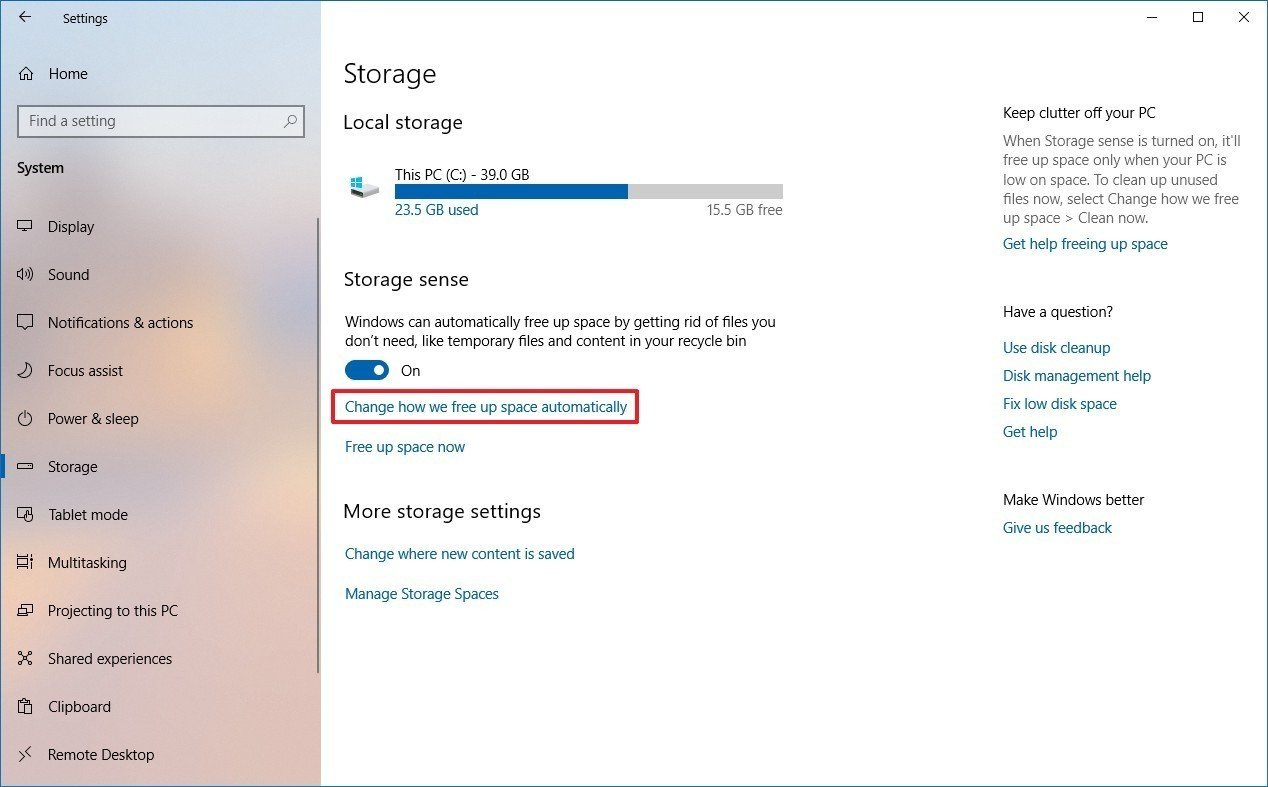
Another standard method to cleanup pictures, videos & files on the National Clean Out Your Computer Day is by going through your computer and deleting old files. If there are files, videos, or pictures that you haven’t touched in forever but still occupy space on your PC, you should delete them.
By getting rid of old files, you won’t only increase the speed of your PC, but you’ll also be freeing up space to accommodate new files, pictures, and videos. You might find that those wallpaper photos and PowerPoint presentations from 2015 no longer matter today. You should pay close attention to the download folder, one of the top folders that tends to fill up over time.
3. Delete Large Files
Another vital step you can take is to find the files that are taking up all the space on your computer. Sometimes, you’re not even aware these files are there, but they’re taking up so much space.

If you’re having trouble locating these files, you could download third-party apps that will scan your storage and then present the biggest files on your computer to you. Once this is complete, you can remove the unimportant files.
Especially for Mac User:
If you’re a Mac user, there are common ways to clean up pictures, videos, and files peculiar to you. Try these methods below on Clean Out Your Computer Day to celebrate.
1. Delete Files and Apps
If you’re a Mac user, you should look at your computer files and apps to see if there’s something unnecessary and you can delete. Focus on large files like movies on your PC or high-resolution images.
If you take several images of the same thing to ensure you get the best shot, you should select all the duplicates and get rid of them. To delete any files on your Mac, right-click on the filename and select ‘move to trash.
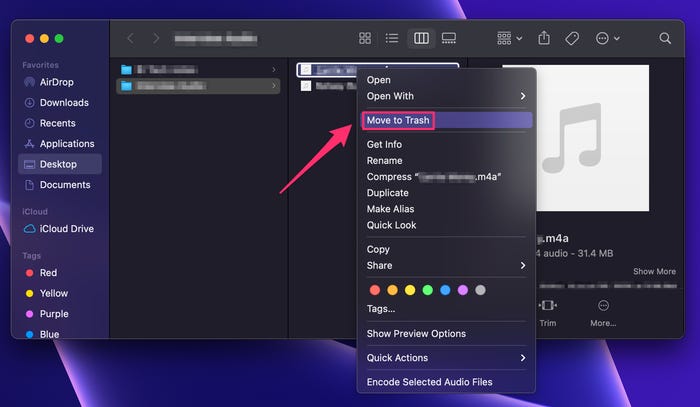
As you delete these files, ensure you also empty your trash to ensure you’re making space on your Mac instead of simply changing the file’s location. To empty the trash, navigate to the trash icon and right-click. Select ‘empty trash’ and confirm your choice from the options displayed.
2. Store Files on iCloud
Another way you can clean up pictures, videos, and files on your Mac are by first saving them on the cloud. By moving your files to iCloud, you can make space on your computer without losing any important files.
The iCloud can store all your documents, photos, and even messages. You have to log into your iCloud account and open the file whenever you want to retrieve them. Apple automatically gives every user 5GB of storage space on the iCloud, but you can always buy more for a monthly fee. To store files in iCloud, you should follow the steps below.
• Click on the Apple icon at the top-left of your PC screen and choose ‘about this Mac.’
• On the next window, select the storage tab and click on manage.
• Next, click ‘store in iCloud.’
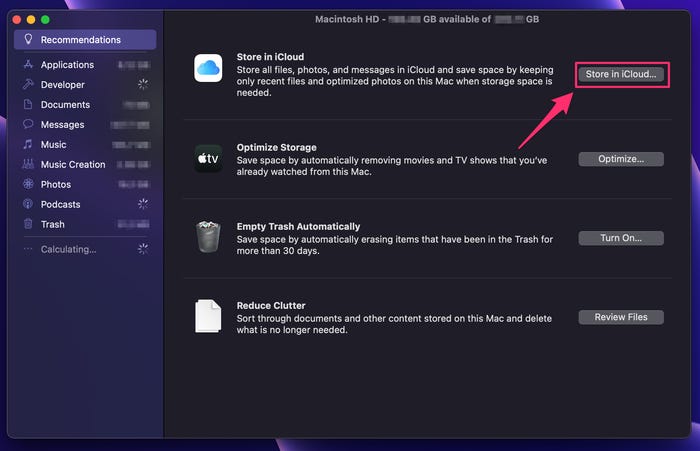
• A pop-up menu will come up, allowing you to choose the files you want to store. Once you’re done selecting, click on ‘store in iCloud.’
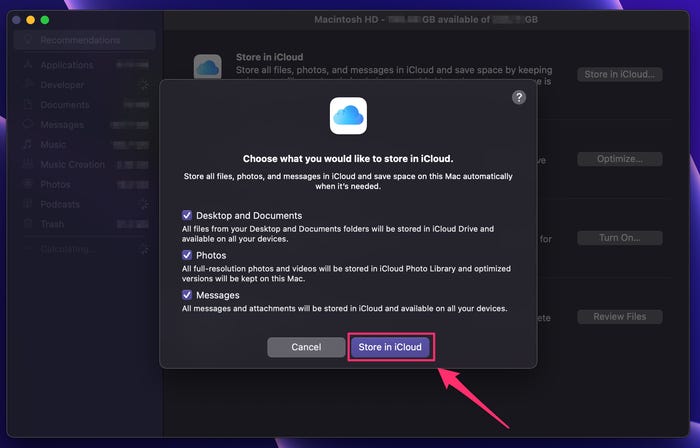
That’s all; now, you can enjoy your Mac with fewer clusters of files, videos, and pictures.
Especially for Windows User:
Most Windows users neglect to carry out regular maintenance on their PC. Sometimes, your Windows PC builds up junk that takes up all the space. These tips below will help you celebrate Clean Our Your Computer Day, and it is the best method to clean up pictures, videos & files for Windows users.
1. Erase Temporary Junk
Sometimes, the temporary files on your PC are the reason why your hard disk is filled up. You don’t need a third-party app to help you wipe temporary junk from your Windows PC.
One method you can do is with the use of ‘disk cleanup.’ Type disk cleanup in the search bar and run the app when it pops up. Automatically Disk Cleanup will scan your PC and provide you with a list of unnecessary you can clean up.
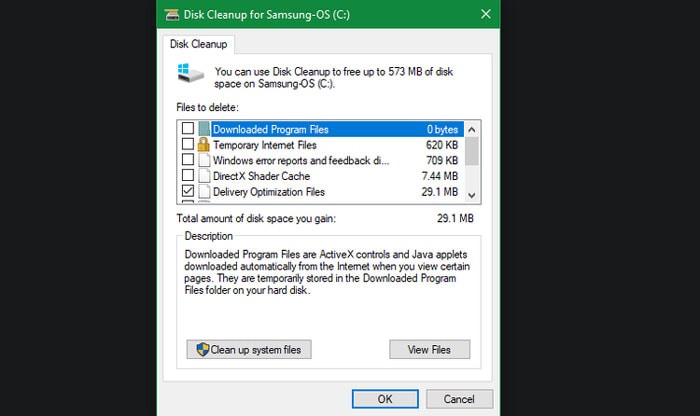
Select the files you don’t want and click on clean up. You can also select ‘clean up system files to clean any additional data.
2. Delete Unused Programs
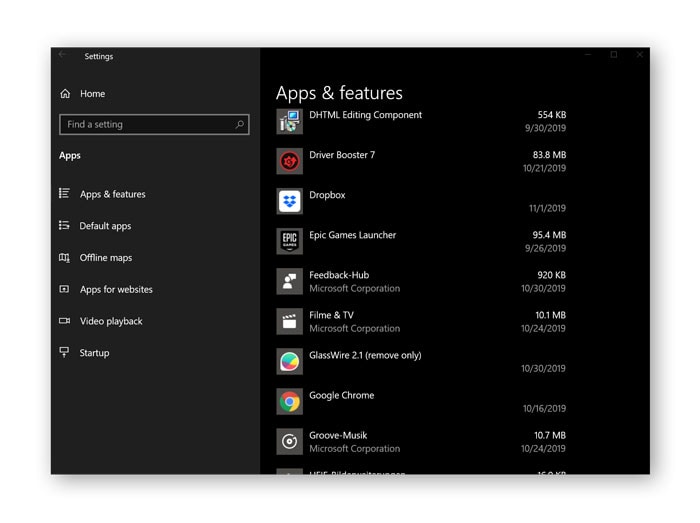
Another method to clean up pictures, videos & files on your Windows PC is by getting rid of unused programs on your PC. By getting rid of unused files and programs on your PC, you’ll be making space on the computer, and this will facilitate a faster operation. You can also update your software to ensure it is safe from bugs and malware.
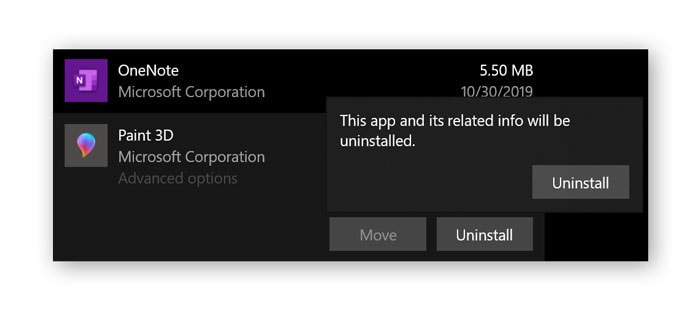
Tips for National Clean Out Your Computer Day:
Below are some tips to smoothen the day as you observe the National Clean Out Your Computer Day.
If Your Video or Photo Files Get Corrupted when cleaning, Wondershare Repairit is Your First Choose:
Sometimes, there are damaged photos and videos on your computer that you’re not willing to clean up on National Clean Out Your Computer Day. Maybe when cleaning up, your video and photo files got corrupted, you can fix it using Wondershare Repairit.
This repair tool was designed to repair your files on Windows and Mac efficiently. This repair tool allows you to add multiple files of different formats to repair simultaneously. There’s also no limitation to the file size you can repair. Downloading this software on your Window and Mac is relatively easy; you have to visit the official website. There are just three steps to getting your videos and images back, and they include:
Step 1: Add photos, videos or files

Step 2: Once the upload is complete, click repair to start the process.

Step 3: 'Save' repaired files.

Further Reading:
Here are the useful articles to help you.
1. 4 Valid Methods to Fix Pixelated Image.
2. How Do I Fix Video Files?
3. Quick Ways to Fix Excel File Read-Only Documents.
How to Cleanup Rapidly without losing or corruption?
There are varying methods you can utilize to clean up rapidly without losing your files or risking the corruption of your documents.
1. Run a Manual System Cleanup:
Another option you have to clean up files on your computer is to run a manual system cleanup. Some data can be hard to find but are unimportant, like temporary browser data, collected data on system crashes, leftover files from updates, image thumbnails, and file history.
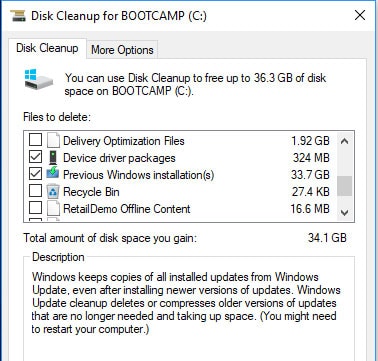
2. Zip Files:
Another way you can clean up files without losing essential documents or corruption is by zipping up your files. This method helps you to save space without the need to delete them. Zipping files use the compression method, which makes it take less space.

3. Back-Up:
Apart from zipping up your files, you can also clean up pictures, videos, and files on your computer and still not lose any important files by backing up on the clouds. For Windows users, you can explore Google Drive for saving your photos, videos, and files. For Mac users, iCloud offers you 5GB of space for free to save your files. This way, you can clean up and still have your files in a safe space.
Closing Words
When there’s too much clutter on your computer, it doesn’t just take up all the space. It also makes the PC slower. The National Clean Out Your Computer Day is a great time to clean up pictures, videos & files on your PC. The methods in this article work effectively to clean up a chunk of space on your computer, make it feel fresh, and keep up operations.
However, make sure you apply caution when cleaning up so you don’t mistakenly delete essential files. If your photos and videos get corrupt in the process, you can utilize Wondershare Repairit to fix them and have them back in their original state in very little time.
FAQs
-
What’s Clean Out Your Computer Day?
Clean Out Your Computer day is always on the second Monday in February and is a day you take out time to perform some housekeeping on your computer. It helps to keep your computer running in excellent condition for the rest of the year. -
How to Observe #cleanoutyourcomputerday?
There are varying ways you can observe the #CleanOutYourComputerDay. You can organize your files, delete useless emails, delete old files, and update the programs on your computer.
You could also clear out temporary files on the computer and other junk files taking up space. Additionally, cleaning the exterior of your computer is a great way to observe the National Clean Out Your Computer Day.



