PST files are popular among Microsoft Outlook users since they are used to save important emails. This email format is very valuable for keeping emails organized, letting users view them even when offline. Nonetheless, these files are always at risk of corruption due to many reasons. Once this type of file becomes corrupt, a person cannot access the associated information.
Different tools are available to solve these problems, designed to fix and restore damaged PST files. It does not matter whether the file is damaged partially or extensively; these tools offer the most effective means of retrieving the lost data. In this article, the best tools to repair PST files online and offline are presented, analyzed, and illustrated to deal with problems related to PST files.
In this article
Part 1. Why Do PST Files Get Corrupted or Damaged?
To understand how to repair corrupted PST files, we must know the reasons that lead to the corruption. Read the following potential reasons to take measures to avoid such problems:

- Oversized PST Files: Outlook files have size limitations, and when they exceed these limits, they become prone to corruption. This is because large files strain system resources during access or modifications, increasing the risk of errors.
- Improper Shutdowns: Abruptly closing Outlook or unexpected power failures during its use can leave PST files in an inconsistent state. In simple words, active processes may not complete correctly, leading to partial data corruption or file inaccessibility.
- Software Conflicts: Outdated software interacting with Outlook can disrupt normal operations, damaging PST files. Similarly, running multiple email applications on the same system can cause data conflicts. Therefore, keeping all applications updated ensures smoother functionality.
- Malware: Viruses targeting email clients can corrupt PST files by modifying or encrypting their data. These attacks can make the files inaccessible or even lead to data loss. Using the latest antivirus software can keep your device protected from malware.
Part 2. 3 Best Tools to Repair PST Online
Various tools are available to help repair PST online that are designed to handle different levels of corruption. The following section highlights some of the best tools you can use online to repair PST files:
Recovery Toolbox
Recovery Toolbox is ideal for restoring access to corrupted PST and OST files without installing additional software. Whether dealing with file corruption, oversized PSTs, or encrypted files, Recovery Toolbox for Outlook provides a streamlined process to recover your data effectively. To initiate recovery effectively using this repair PST file online tool, refer to the guide below:
Step 1. Access the main Recovery Toolbox website and click the “Select File” button to upload the corrupted PST file. After adding the file, enter your email address and tap the “Next Step” button to proceed.
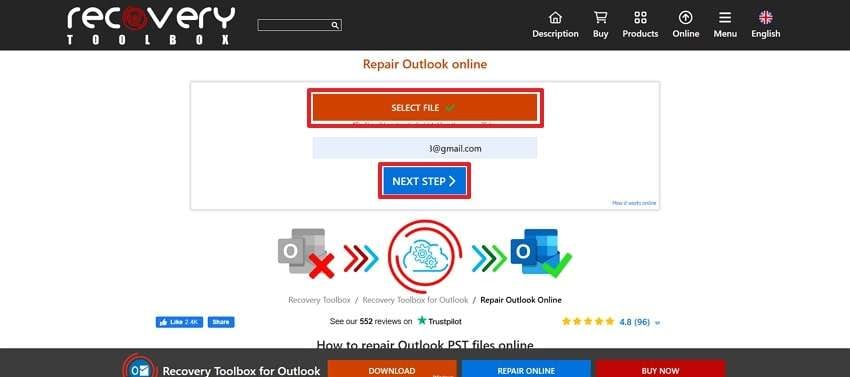
Step 2. Once you have uploaded the PST file, the repair process will begin. After completing the repair process, the tool will display file information, including details about the repaired data. Then, press the “Next Step” button to download the recovered PST file to your device.
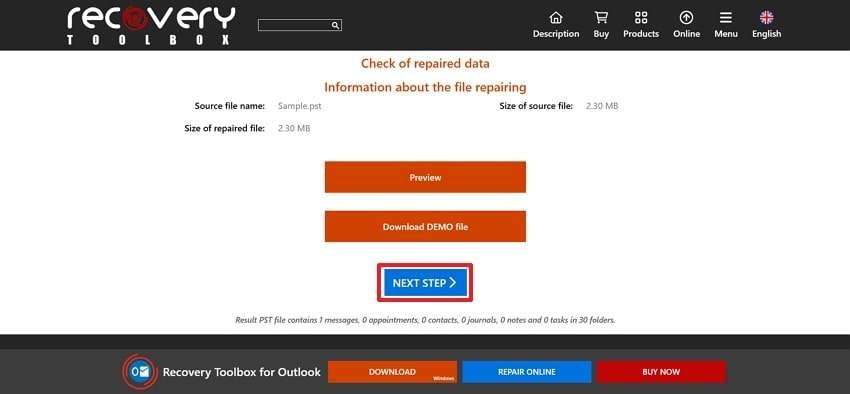
Repair Toolbox
Users can effortlessly repair their corrupted PST files using Repair Toolbox. Once the repair process is completed, the user gets an email notification about the status of the recovery. Moreover, the service offers a preview of repaired files, showing folder structure and item counts for transparency. Follow the instructions outlined below to learn how to repair PST online using Repair Toolbox:
Step 1. Open the Repair Toolbox tool and click the “Select File” button to upload the corrupted PST file for recovery. Upon adding the file, input your email address and tap the “Next Step” button to continue.
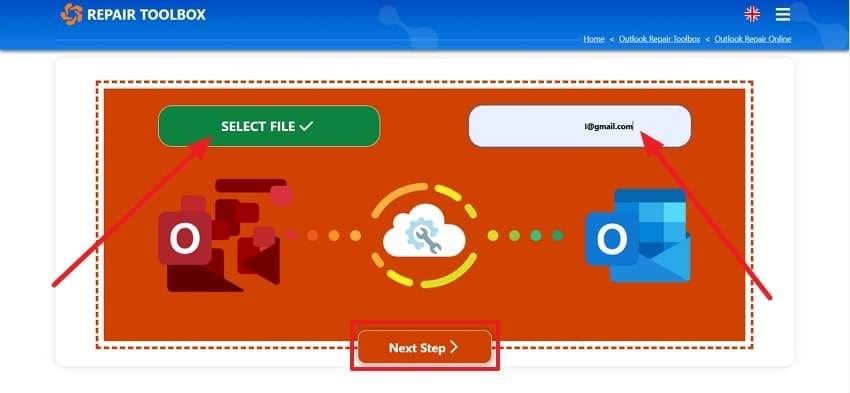
Step 2. When the repair process is complete, view the file details displayed on the screen. Next, click the “Download Demo” button to save this version of the repaired PST file. Moving forward, you have to press “Next Step” to store the repaired file on your computer.
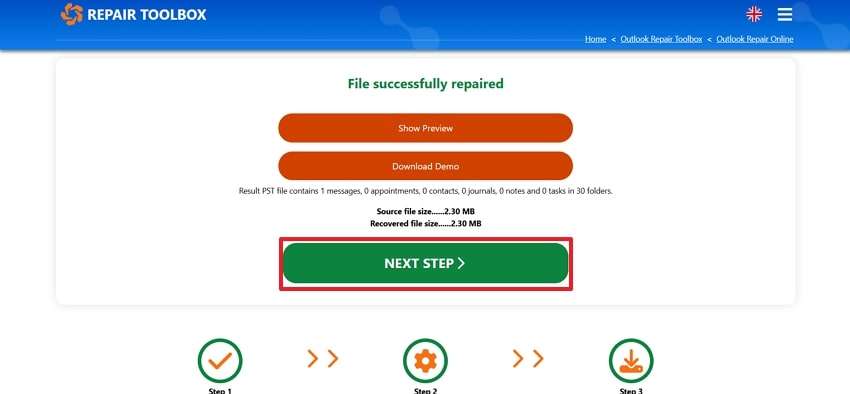
PST Repair
Using PST Repair, users can recover data from corrupted PST files from all kinds of Outlook versions. This tool can also convert damaged OST files into PST format, which offers a solution for users with offline data storage issues. Additionally, this PST Repair kit can recover data from large files up to 2 GB. To repair PST files online via this tool, follow these simple steps:
Step 1. Access this online tool on your browser and tap the “Select File” button to upload the corrupted PST file. Following that, enter your email before pressing “Next Step” to start the repair process.
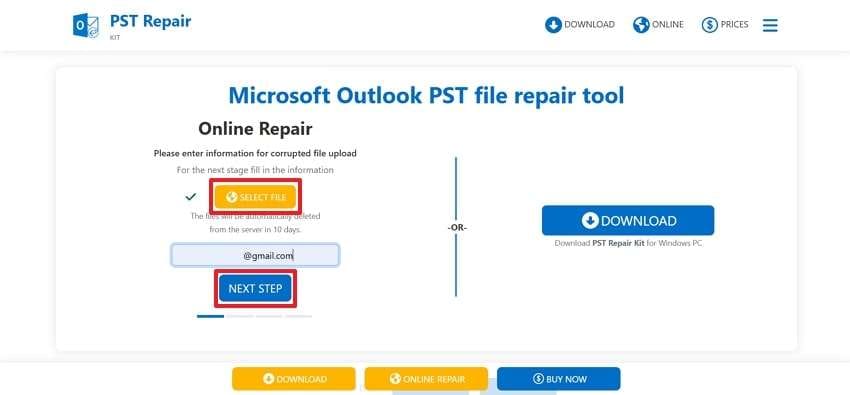
Step 2. Once the process is complete, you can download the demo version of the repaired file by clicking the “Download Demo” button. To save the full version, tap the “Next Step” option.
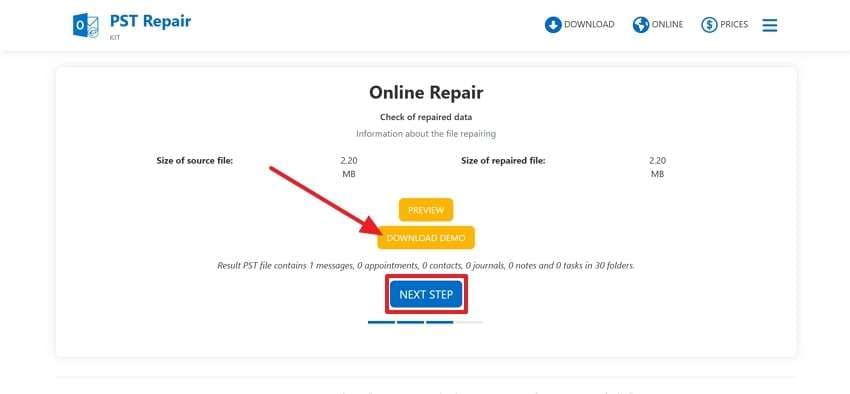
Part 3. The Perfect Alternative to Repair Corrupted or Damaged PST Files to Recover All Data!
As we know, all the online tools for recovery have their fair share of limitations, like file size or repair options. To overcome their shortcomings, Repairit for Email stands out as an excellent choice for users looking for an all-in-one solution. This advanced tool provides a batch repairing process that allows you to recover multiple files at once.
Moreover, using its preview feature, you can view the contents of the repaired file before saving it. This tool also has the ability to handle files without any file size limitations. Therefore, it ensures that users can repair large and complex PST files with ease.
Additionally, this best alternative to repair PST online tools can even restore emails that have been deleted for an extended period. Apart from that, its simple three-step repair process makes it perfect for even non-technical users.
Other Key Features

-
Cross-Platform Compatibility: Repairit for Email supports both Windows and Mac, enabling users to repair and recover PST files on their preferred operating system.
-
Comprehensive File Repair Support: In addition to PST files, this tool even allows you to recover corrupted or deleted OST files.
-
Recovers Deleted Messages and Folders: It recovers email messages, folders, and calendars, saving them into a designated folder named "Lost file" for easy access.
-
Repair Emails in bathes without size limits and support to preview all of them before saving.
-
Compatible with Windows 7/8/8.1/10/11, Windows Server 2012/2016/2019, and MacOS X 10.11~ MacOS 12 (Monterey).
Walkthrough Guide to Repair Corrupted PST Files with Repairit For Email
After reviewing Repairit for Email as an effective PST recovery tool, let’s now learn how to use this tool for your needs. The following steps will guide you through the process of repairing corrupted files using this best alternative to repairing PST files online.
Step 1. Open Repairit For Email and Select File
Initiate this task by launching the software on your computer and clicking “Select File” to open a “Select PST/OST File to Repair” window.

Step 2. Start the Repair Process
From the newly appeared window, choose the files from your desired location. You can also look for corrupted emails from different places by tapping the "Find" option. After loading the corrupted files, press the “Repair” button and begin the repair procedure.

Step 3. Preview and Save the Repaired Outlook Files
Moving forward, view all repaired emails on the left-side panel when the repair is done. Double-click on your desired email file to preview the content it contains. Finally, tap the “Save” button to store the recovered email file on your device.

Conclusion
To sum up, recovering PST files is essential for users facing corruption issues to access their desired email data. This article discussed various tools for repairing PST files online, giving step-by-step guides. After reviewing all the options, we conclude that Repairit for Email is the most effective solution. This powerful tool offers features like batch recovery and cross-platform compatibility, making it a comprehensive choice for PST file repair.
FAQ
-
1. What are the common signs that a PST file needs repair?
Symptoms include inability to open the PST file, missing emails, duplicates, or corrupted attachments, and error messages such as "The file is not in a personal folders file" or "Error loading message." -
2. Is there a way to prevent PST file corruption?
Yes, regular backups of your PST file, keeping the file size within recommended limits (2GB for older Outlook versions, though newer versions can handle larger sizes), and using antivirus software can help prevent corruption. -
3. After repairing a PST file, how can I ensure its integrity in the future?
Regularly archiving old data, performing disk cleanup, and maintaining a healthy computer system can help maintain the integrity of your PST files. Additionally, using cloud-based email services can reduce reliance on PST files.


 ChatGPT
ChatGPT
 Perplexity
Perplexity
 Google AI Mode
Google AI Mode
 Grok
Grok

