Ever tried making a small photo bigger, but it became blurry? It’s so troublesome if you want your images to look sharp for printing, social media posts, or design projects, but it is too blurry. In this case, an online tool can help you expand images while keeping them clear.
In this guide, we’ll talk about the usual problems people face when enlarging photos and why AI-powered expanders can make a big difference. Plus, we’ll share 6 of the best online tools you can use to expand images online and some handy tips to get great results every time.
Table of Contents
Part 1. Common Problems with Expanding Images
Expanding or enlarging images isn’t always as simple as dragging the corners bigger. Many people find that when they try to make small photos larger, they end up with ugly, low-quality results. Here are some of the most common problems you might run into when you try to make images bigger without the right tools:
- Blurry results: When you make an image larger than its original size, the fine details often get lost, making everything look soft and out of focus.
- Pixelation: Enlarged images can show big, blocky pixels that look rough and unprofessional, especially on screens or in print.
- Loss of detail: Textures, text, or intricate patterns can become smudged or unreadable, ruining the impact of the photo.
- Uneven quality: Some parts of the image may stretch more than others, creating weird distortions or warped shapes that don’t look natural.
- Time-consuming manual editing: Fixing these issues by hand with software can take a lot of time and skill and often doesn’t even deliver great results in the end.
Part 2. 6 Tools to Use to Expand Images Online
There are plenty of options if you want to expand images online. These tools use AI features to keep your images clear, even when you make them bigger. Here are six great choices you can try:
Repairit Image Extender
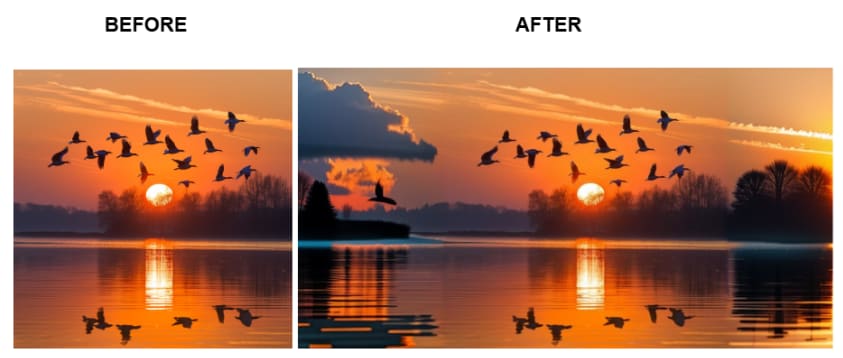
If you want reliable results, Repairit Image Extender is a top pick. It uses AI to expand images online without losing quality or adding weird artifacts. It is super easy to use; you just need to add your photo, choose how much to expand, and get a clean, sharp result in seconds. What you will like about this tool is it not only expands images but also repairs them once damaged.
Key Features
- AI Generative Fill for expanding image ratio and background
- Supports multiple formats: JPG/JPEG/PNG/BMP/WEBP
- Maintains detail and realism during expansion
- Clean online interface for easy use
- Quick processing with a preview option
Pros
✅ Advanced AI Generative Fill for realistic extension
✅ Supports many popular image formats
✅ Easy to use with clear workflow
✅ Professional results without manual editing
Cons
❌ Requires an internet connection
❌ Usage limits without a subscription
Step 1: Click the Upload Image option after accessing the Wondershare Repairit Online application. From the left panel, select Generative Fill, then click Add Photo to upload the image you want to expand online.
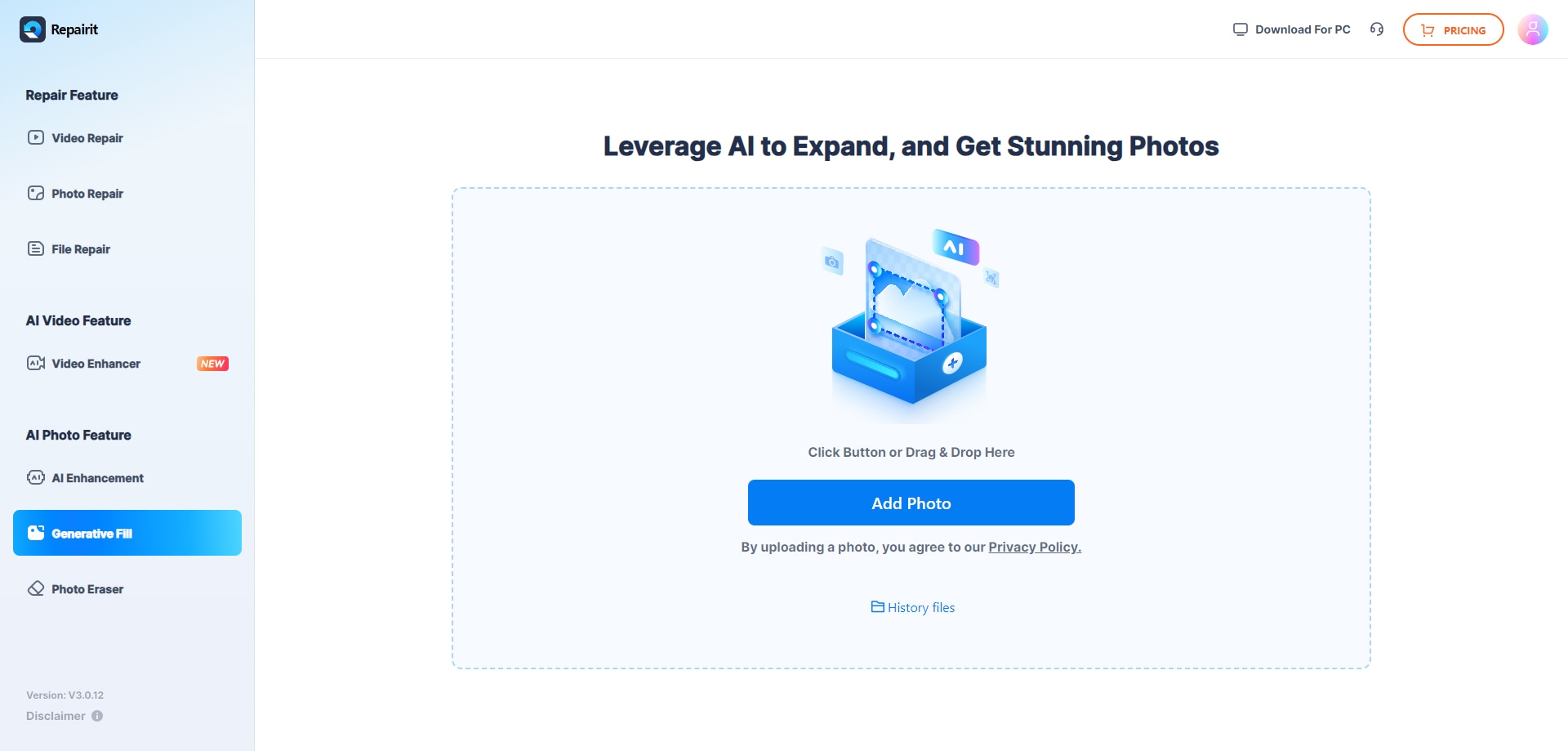
Step 2: Drag the edges of your photo to create extra space where you want the background extended. Then click the Start button, and Repairit's AI will begin filling in the blank areas to expand your image online smoothly.
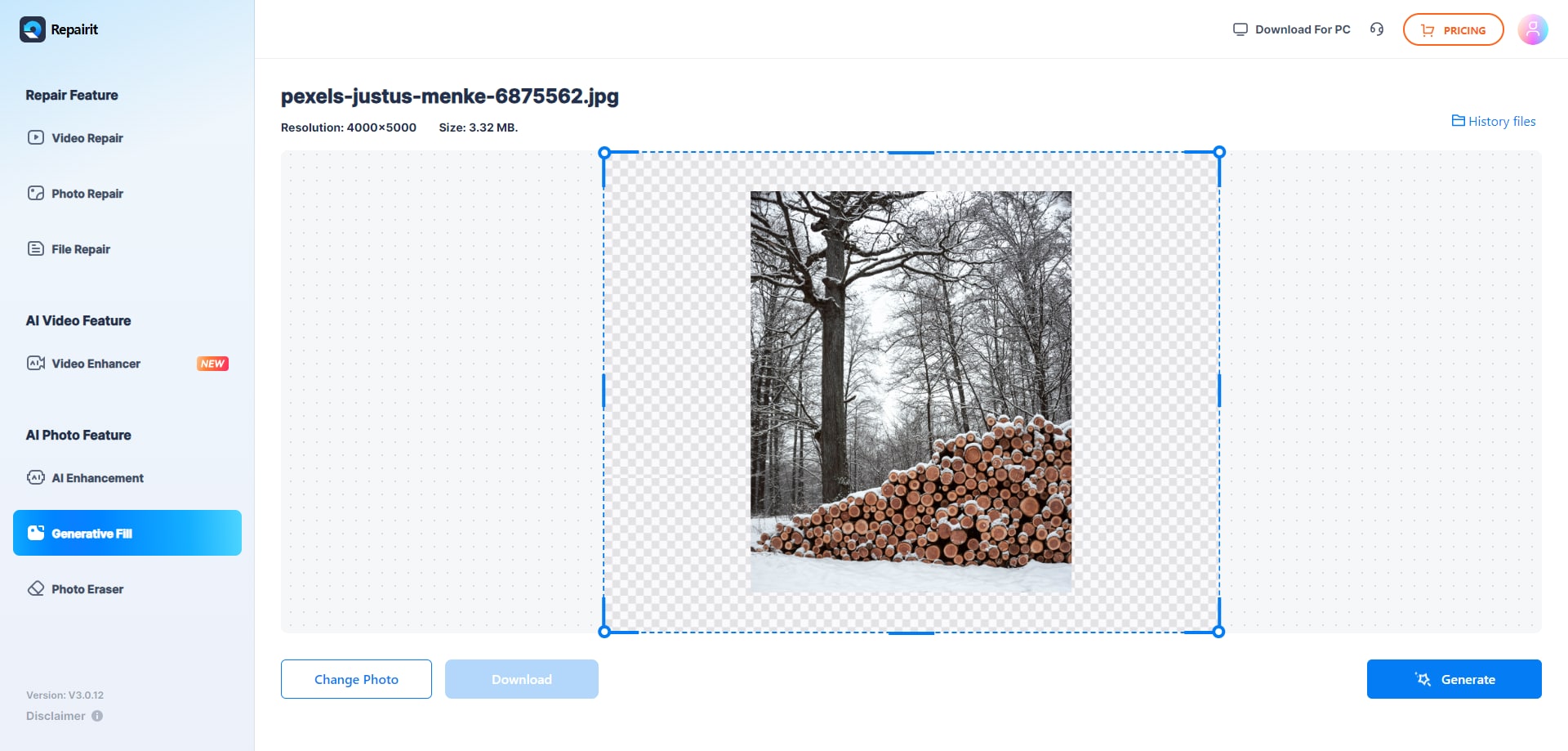
Step 3: Once the expansion is complete, you'll see a message that says “Processed Successfully.” You can preview the result, and when you're satisfied, simply click Download to save your expanded image.
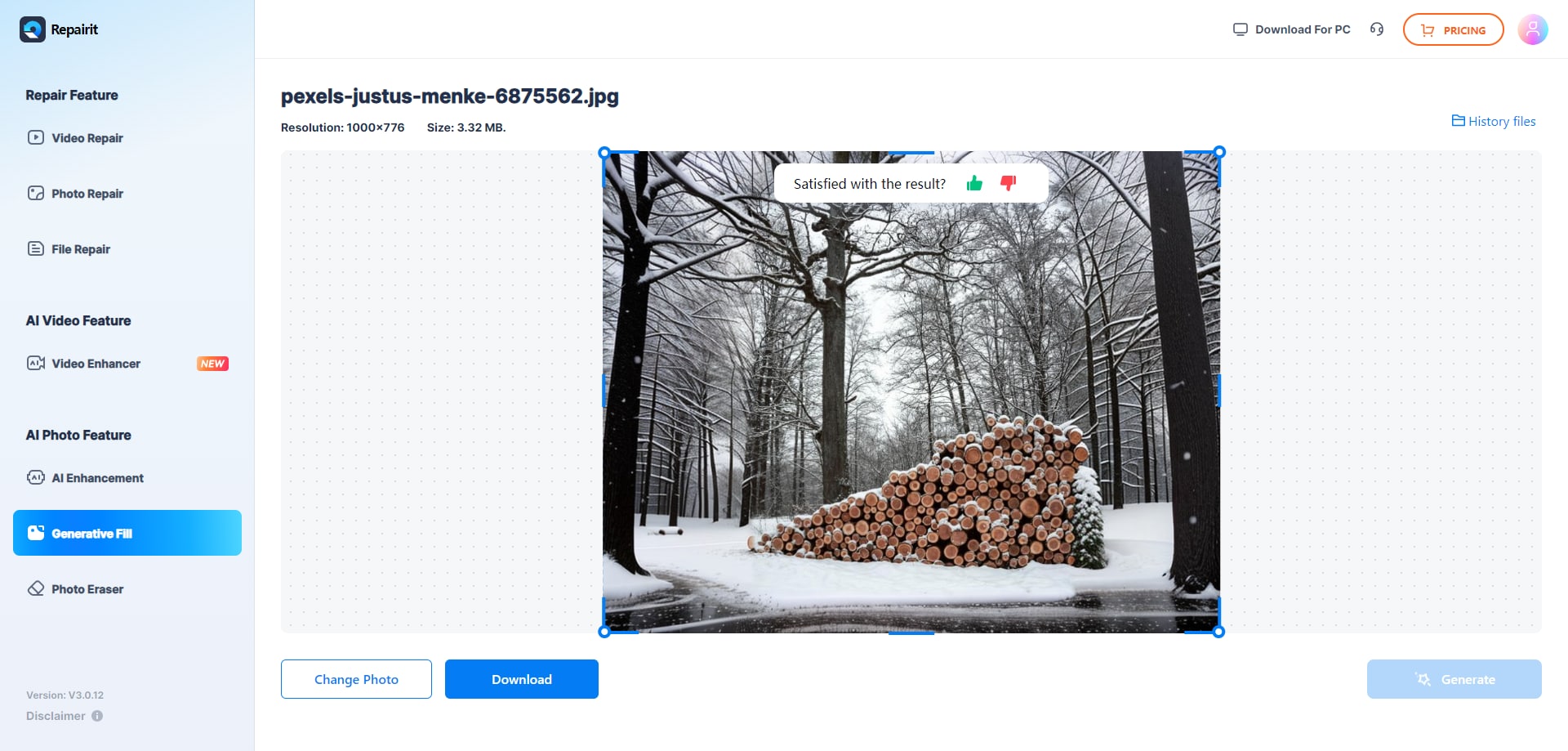
Picsart AI Expand Image Online
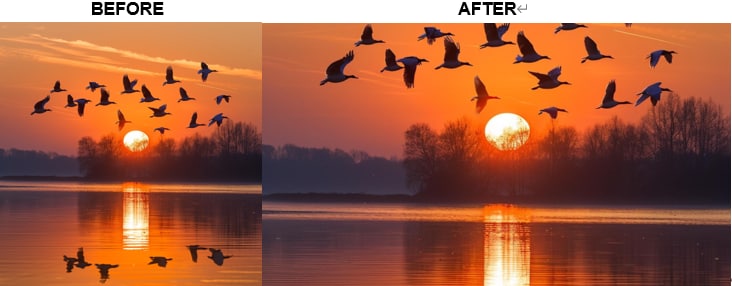
Picsart’s online editor includes an AI expander that’s easy to use. You can expand images online directly in your browser while applying filters and other edits. It's perfect for you if you want both resizing and editing in one place.
Key Features
- AI expansion with extra editing tools
- Filters, stickers, text overlays
- User-friendly interface
Pros
✅ All-in-one creative platform
✅ Lets you customize beyond resizing
✅ Popular and well-supported
Cons
❌ Free version has ads and watermarks
❌Limited features for free version
❌ Some advanced features need a subscription
❌Doesn’t fill the areas that are expanded
Step 1. Visit the Picsart website and sign in or create an account.
Step 2. Click Upload your image.
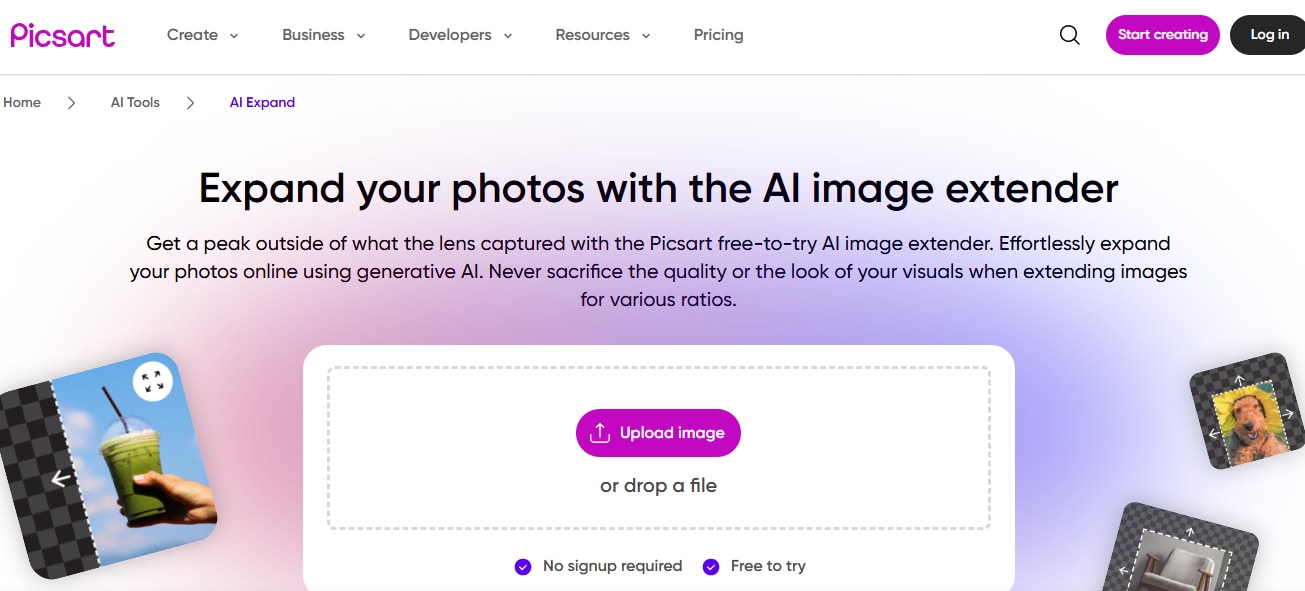
Step 3. Choose Resize or Expand in the AI tools and apply other edits if desired.
Step 4. Save and download your expanded image.
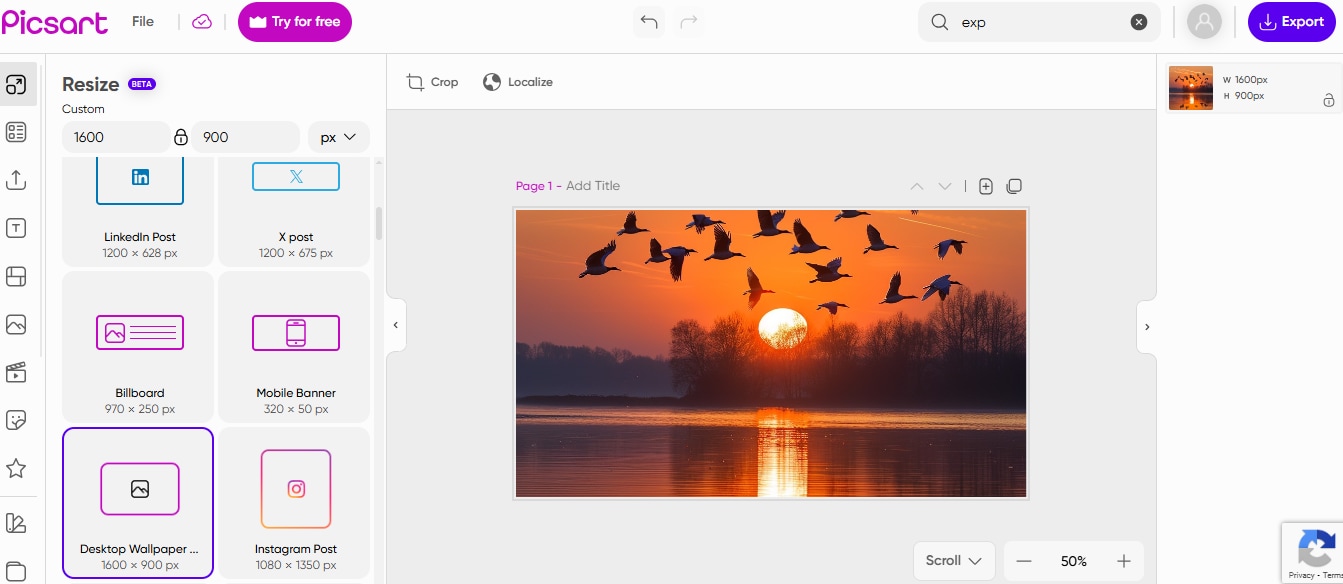
YouCam Online Editor
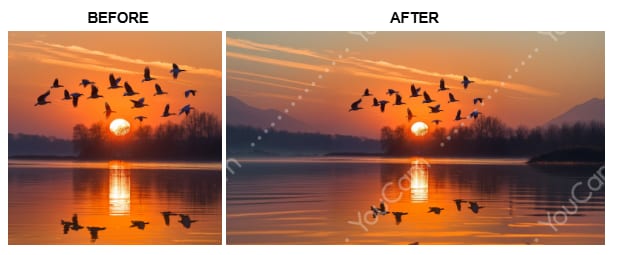
YouCam offers a simple way to expand images online with AI features. This tool helps keep details clear, making it good for profile photos, product shots, or design elements that need to be larger without getting blurry or pixelated.
Key Features
- AI upscaling technology
- Portrait and beauty editing tools
- Browser-based, no download needed
Pros
✅ Very beginner-friendly
✅ Works well for portraits and selfies
✅ Fast processing
Cons
❌ Limited export resolution on free plans
❌Watermark in free version when you download the image
❌ Fewer pro-level editing tools
Step 1. Click "Choose an image" on the YouCam Online Editor page.
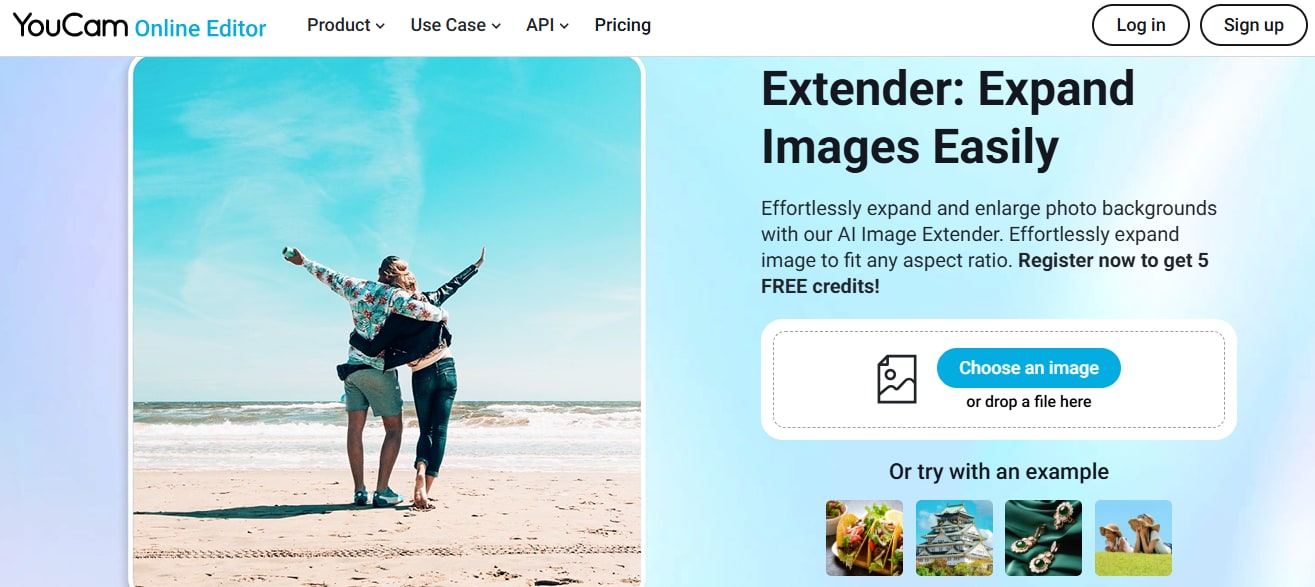
Step 2. Choose the AI Upscale or Expand feature.
Step 3. Let the AI process the photo and review the preview and adjust settings if needed.
Step 4. Download your expanded image.
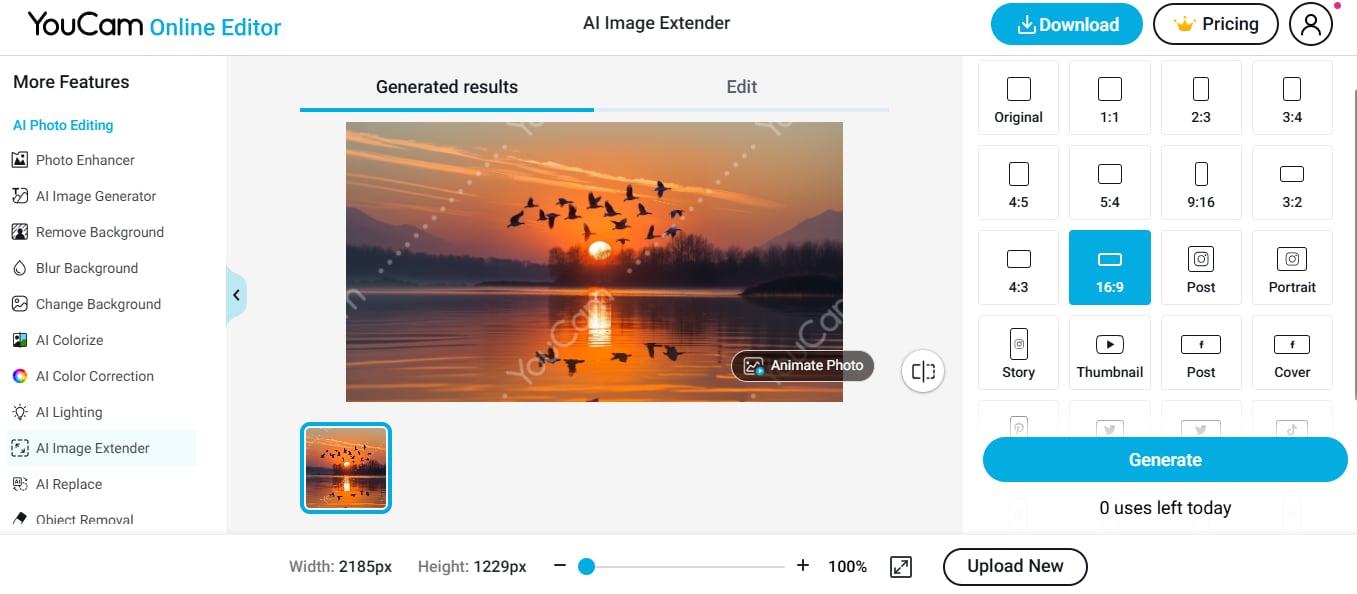
Pixelcut Photo Expand Online
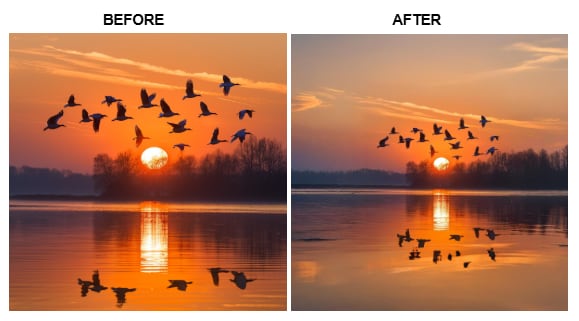
Pixelcut is popular if you are a designer or seller who needs sharp images for marketing. Their online expander uses AI to add detail while enlarging images. This tool is expert in helping you expand images online for banners, store listings, or ads.
Key Features
- AI enhancement for sharp detail
- Background remover and design tools
- Templates for ecommerce and social media
Pros
✅ Suitable for online sellers
✅ Includes extra design features
✅ Clean, modern interface
Cons
❌ Requires sign-up for some features
❌ Advanced options behind paywall
Step 1. Open the Pixelcut website, click the “Upload image” option.
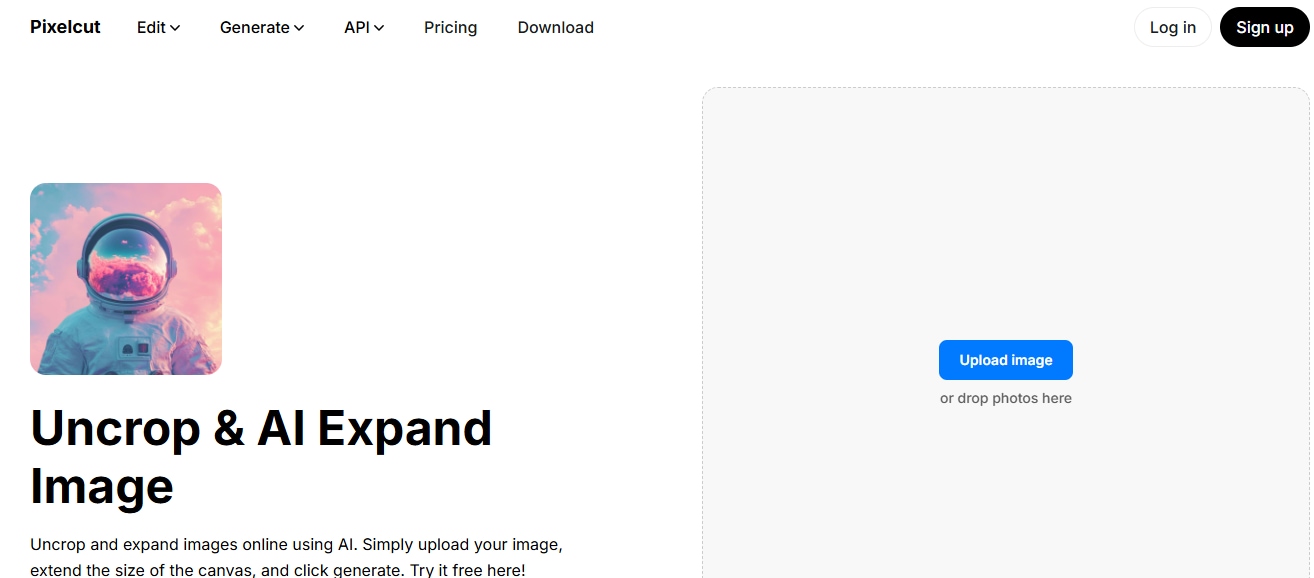
Step 2. Click the “Expand” option, resize the image based on your wants and then generate the image.
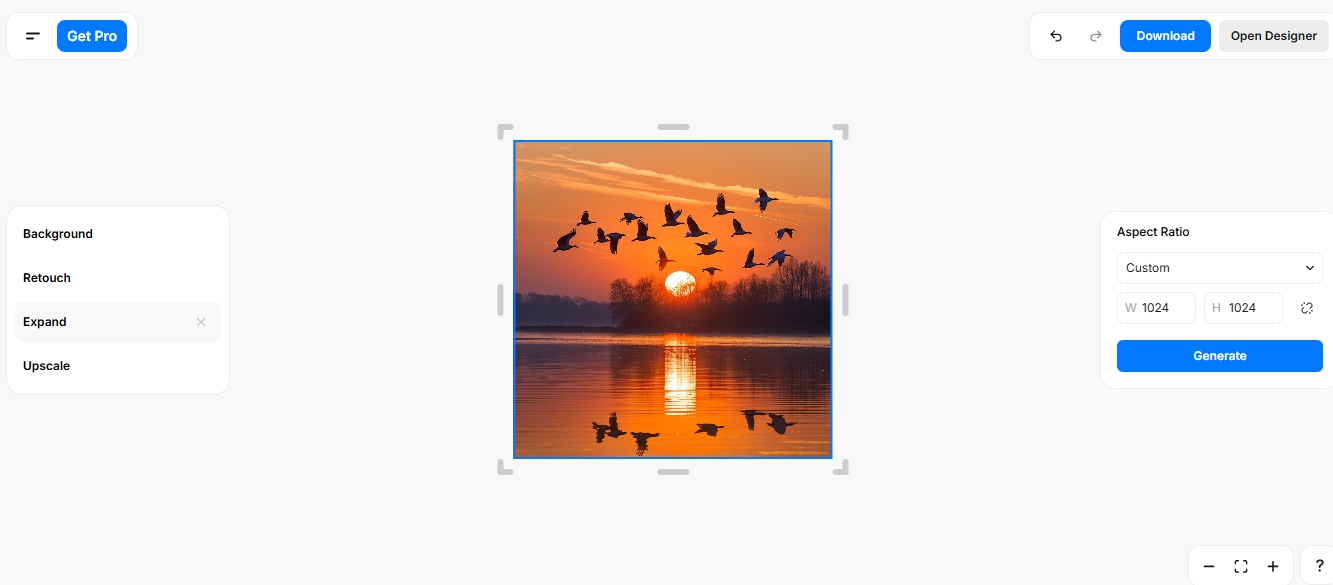
Step 3. Once done and satisfied save and download your expanded image.
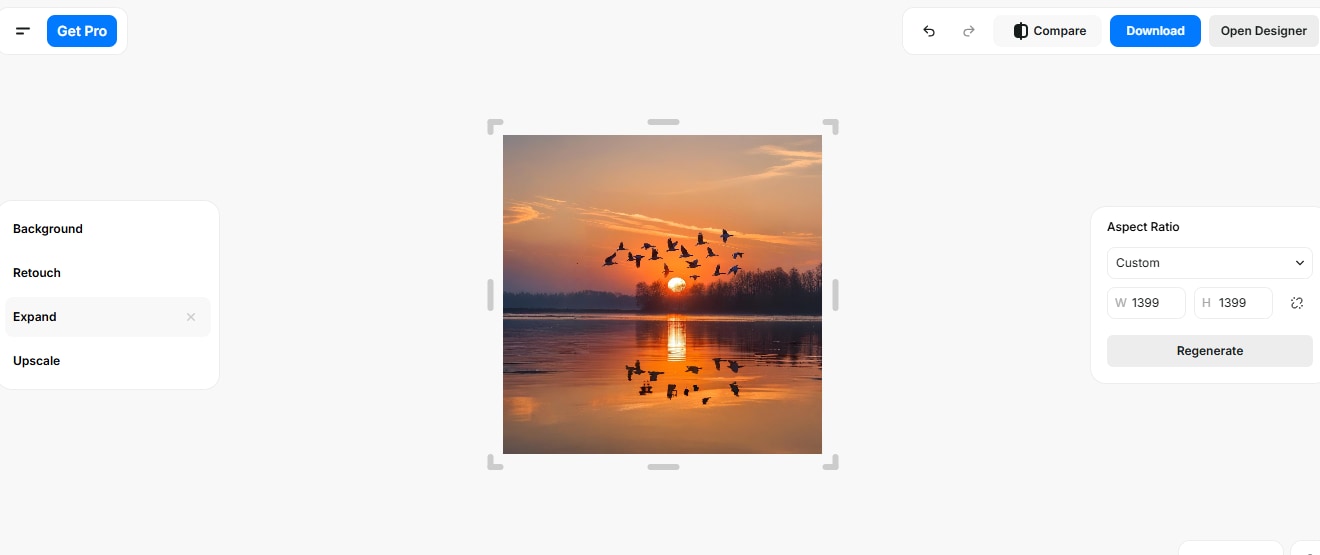
Image Resizer
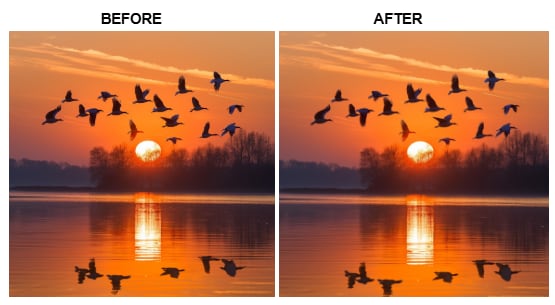
For straightforward needs, Image Resizer is an easy online choice. While it’s more basic, it still lets you expand images online quickly. It’s handy if you want something free and simple without extra features.
Key Features
- Basic resizing options
- No login required
- Fast and lightweight
Pros
✅ Very easy to use
✅ Free with no fuss
✅ Works in any browser
Cons
❌No AI enhancements
❌No Preview feature
❌Too many adds
Step 1. Go to the Image Resizer website. Click Upload Image and select your photo.
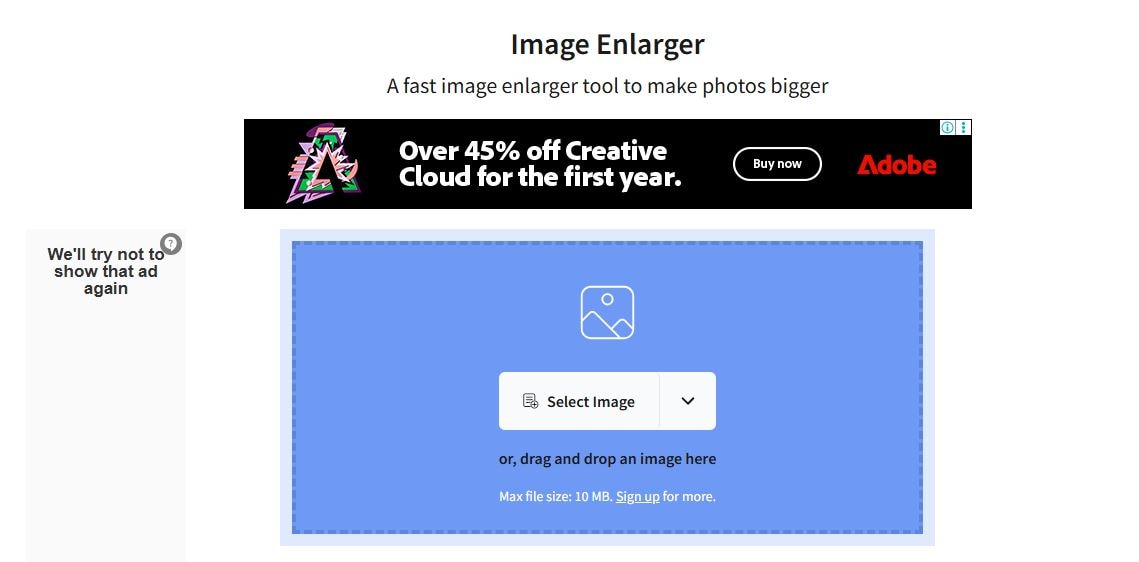
Step 2. Enter your desired dimensions or scaling percentage. Click Enlarge image.
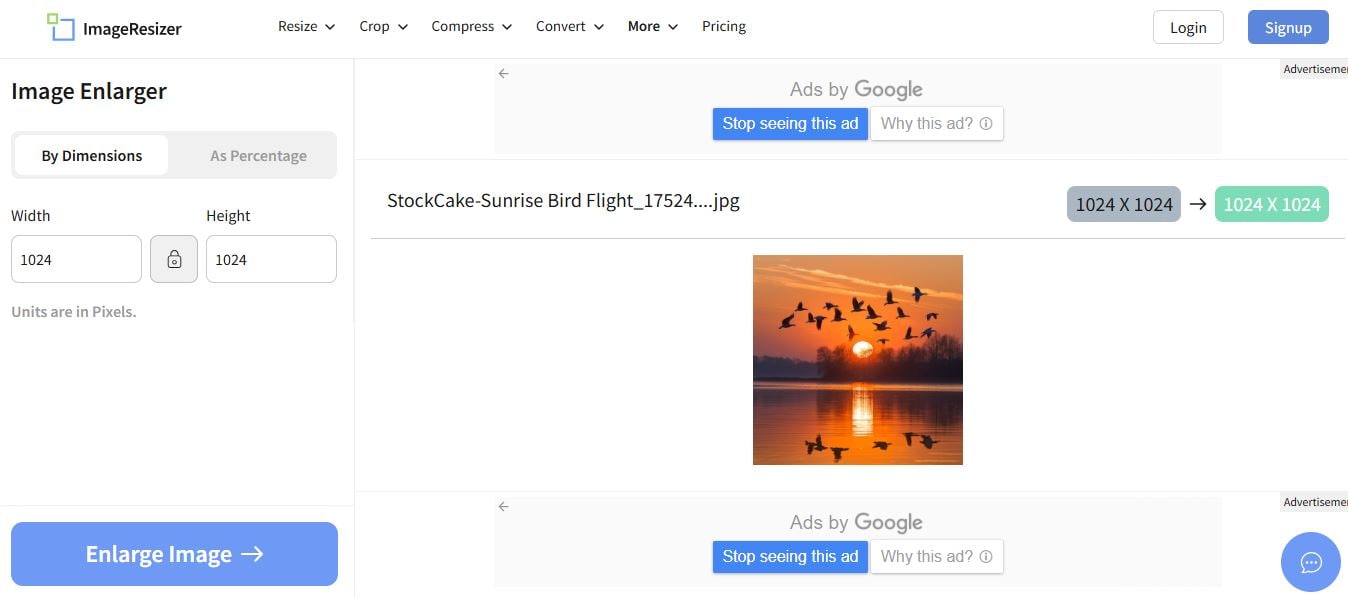
Monica Expand Image AI Online
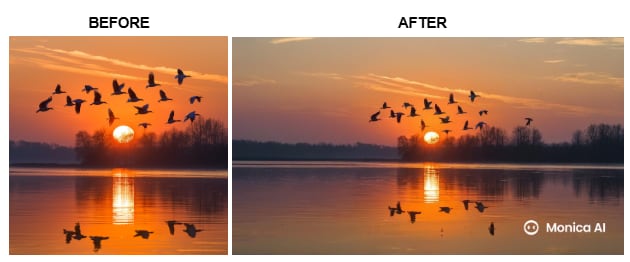
Monica’s online tool focuses on AI-driven resizing. It’s expert to help you expand images online while enhancing lost details. It’s a solid option for personal photos, presentations, or any time you need higher resolution without complicated steps.
Key Features
- AI upscaling with detail enhancement
- Intuitive interface
- Supports multiple formats
Pros
✅ Great for restoring detail
✅ Simple, clear layout
✅ Free tier available
Cons
❌ Limited batch processing
❌ May have limits on free plan
❌Watermark is applied in free version
Step 1. Visit the Monica AI website and click the upload button.
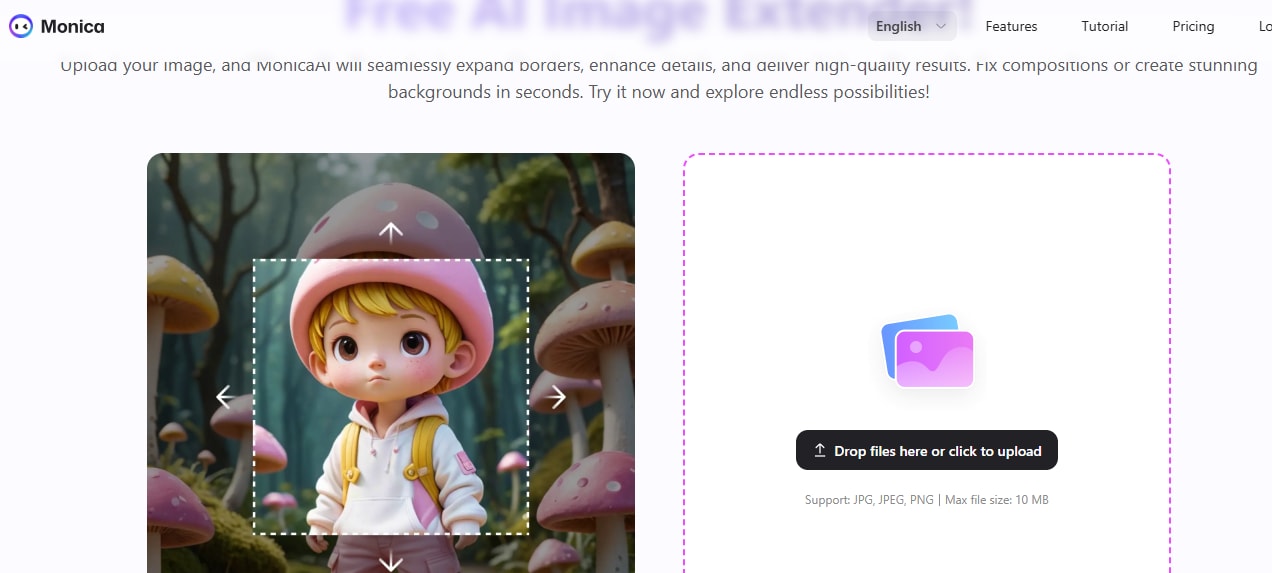
Step 2. Scroll down and select the upscale ratio you want for your photo and confirm.
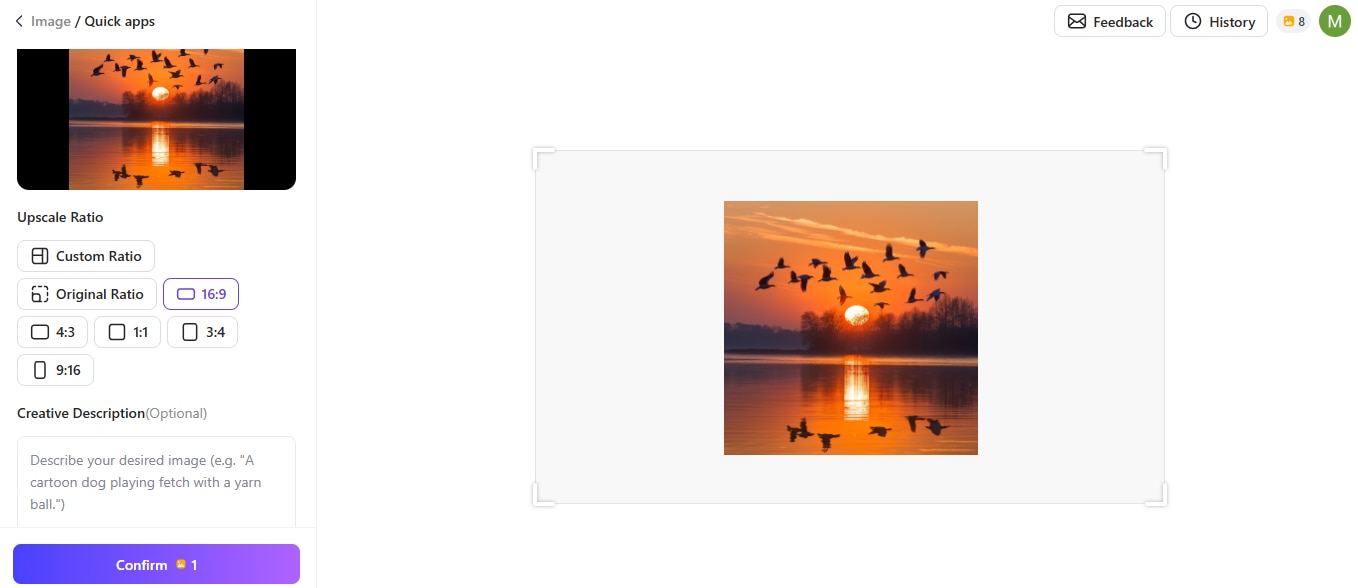
Step 3. Wait for processing to complete and download your expanded image.
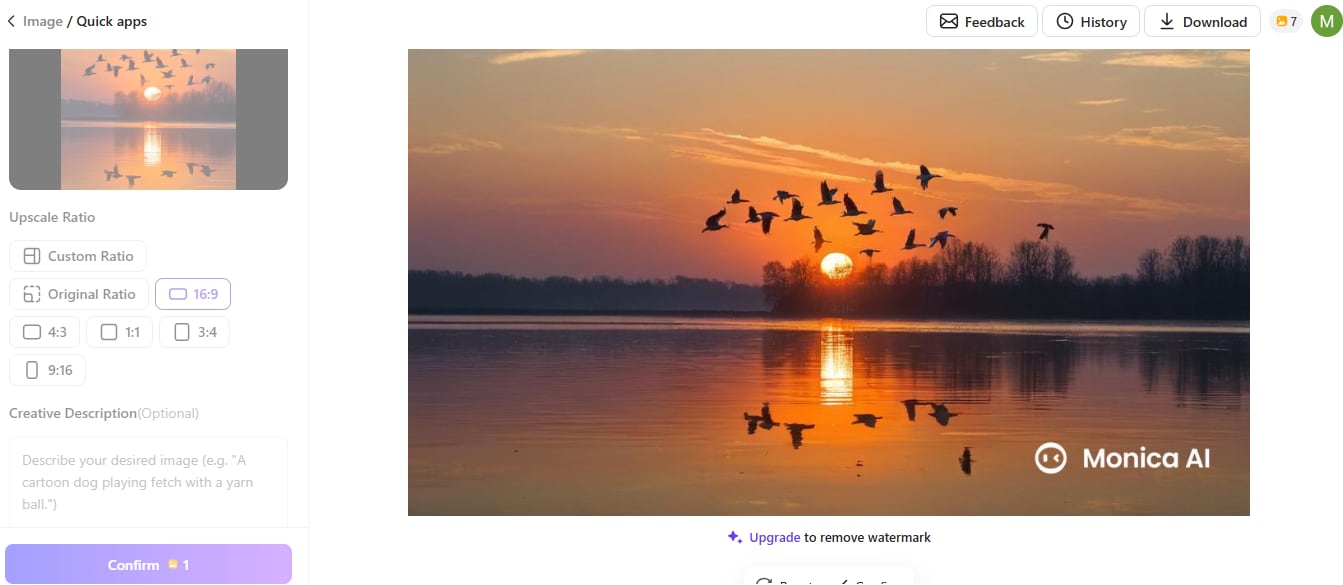
Part 3. Benefits of Using AI to Expand Images
AI image expanders are a smart way to make your photos larger while keeping their quality. Instead of stretching pixels, they use advanced technology to add realistic detail. Here are some real-life situations where expanding image online is a great choice:
- Printing large posters or banners: When you want to print a photo at a much bigger size for a poster or banner, AI expansion prevents blurry results by adding realistic details. This makes the final print sharp and professional-looking, even at large sizes.
- Improving social media images: If you want to crop or zoom in for Instagram or Facebook but worry about the image getting pixelated, AI expansion keeps everything clear. Faces, text, and objects stay sharp and high-quality.
- Restoring old photos or scans: Enlarging old family photos or scanned documents can often lead to fuzzy images. AI tools help by filling in missing details and cleaning up the image so you get a clearer, more polished version of precious memories.
- Enhancing product photos for online stores: Clear, high-resolution product images help online shoppers see every detail. With AI expansion, you can enlarge images from your phone or camera without needing to retake new photos.
- Design projects and presentations: If you’re creating marketing materials or school projects, high-resolution images make everything look polished. AI expanders let you to resize photos for flyers, posters, or slides without distorting or losing quality.
Why expanding images online is a good choice: AI tools take the hard work out of resizing images by doing detailed enhancements for you. You can achieve better outcomes with a few clicks rather than hours of manual editing.
Part 4. Tips for Best AI Expand Image Online Results
Even with great AI tools, a few simple steps can help you get the best results when you expand images online. Here are some tips to keep your images looking clear and professional:
- Choose high-quality originals. The better your starting photo, the better your enlarged version will look. Blurry or low-resolution originals can be harder to fix completely.
- Don’t overdo the enlargement. Even AI has limits. Expanding an image 2-4 times works well, but pushing it too far can lead to minor artifacts.
- Preview before saving. Always check your expanded image online before downloading. Many tools let you see the result first so you can adjust settings if needed.
- Use the right format. Save your expanded images online in a high-quality format like PNG for the best detail, especially if you’ll be printing them.
- Combine with light editing. Sometimes, small touch-ups like sharpening or contrast adjustments can make your expanded image look even better.
Conclusion
Expanding images online doesn’t have to mean sacrificing quality or dealing with blurry, pixelated results. With today’s AI tools internet, you can easily resize photos that are commonly used for social media, marketing materials, printing, and more. And always keep in mind that by choosing the right tool and following a few smart tips, you can make sure every enlarged image looks its best.
FAQs
-
Will expanding images online reduce quality?
Traditional resizing often reduces quality, but AI-powered expanders help maintain or even improve detail when you enlarge photos. Results still depend on the original image quality and how much you expand it. -
How much can I expand images online before it gets blurry?
A 2x to 4x enlargement usually gives good results with AI tools. Extremely large expansions might still show artifacts, so it’s best to preview your results. -
Do I need to install software to expand images online?
No, these tools work in your browser. You just upload your photo, choose your settings, and download the result; no installation is needed.


 ChatGPT
ChatGPT
 Perplexity
Perplexity
 Google AI Mode
Google AI Mode
 Grok
Grok

