If you have multiple JFIF files, you should convert them into the PDF format to easily access and share them with others. Although JFIF is a specialized image format that not all devices or applications can read, you need to convert it to PDF. This simplifies their storage, printing, and sharing with other people on various platforms.
In addition, you can combine multiple JFIF files into a single PDF for better document management. This article will help you provide the best online and offline tools that can help you turn JFIF to PDF with easy steps.
Table of Contents
Part 1. What Is a JFIF File and Why Convert to PDF?
A JFIF file is a format standard that stores JPEG-compressed images with additional details like pixel density, aspect ratio, and resolution for consistent display. Its structure uses a sequence of data markers, which define how the image is stored. Though less common in today's era compared to pure JPEG files, it is still supported by many editors.
Benefits of JFIF to PDF conversion
Before you explore the tools that can assist you in converting JFIF to PDF, let's know about some advantages of this conversion:
- Compatibility Problems: Since the JFIF format has a hard time with most devices and programs, it is better to convert it to the universal PDF format in order to be able to view it.
- Greater Organization: Merging multiple JFIF files into one PDF will simplify document handling, enable quick browsing, and ensure easier sharing across different devices.
- Secure Storage: Converting JFIF into PDF makes sharing and archiving easier. Security features like password protection, watermarking, or encryption can be added through PDF tools.
- Printing Requirement: By converting this format into PDF, it would be easier to come up with large copies because it will not reduce the quality of the copy.
- Simple Accessibility: PDFs are easy to search; thus, the transformation of the files into a simpler form is another advantage of conversion.
Part 2. How to Convert JFIF to PDF Online (Free & Quick)
Now, users can learn about the best online JFIF file to PDF conversion tools that offer seamless format transformation:
1. FreeConvert JFIF to PDF Converter
FreeConvert is one of the secure conversion tools that enables you to convert a JFIF file to a high-quality PDF. Its advanced settings and change page size, orientation, margin, etc., are available to you. Additionally, it allows you to export your file to your device, Dropbox, and other cloud storage systems.
Guide to Convert JFIF Format into PDF via FreeConvert
Step 1. Click the “Choose Files” button, and upload the JFIF files from your device.
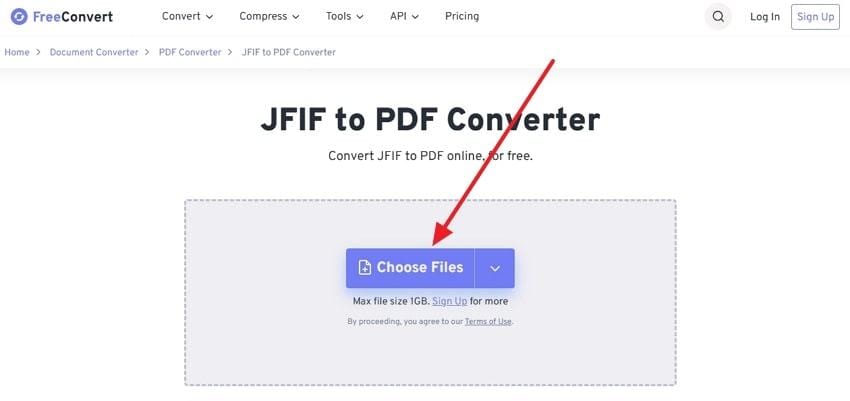
Step 2. After uploading the file, ensure the “Output” option is set to “PDF,” and hit “Convert.”
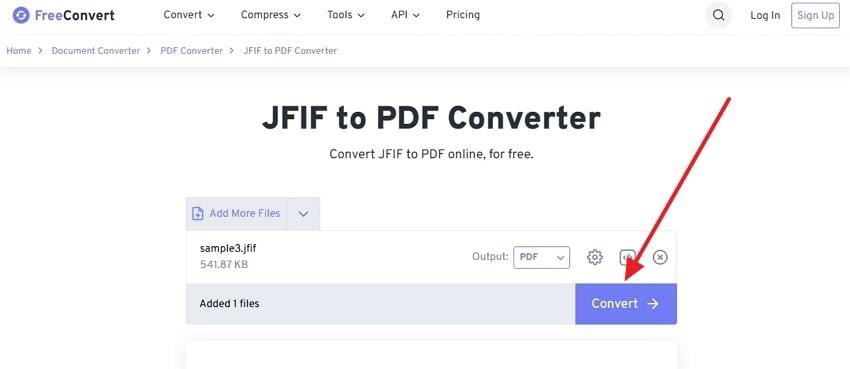
Step 3. Once the file is converted to the PDF format, press the “Download” button, or choose other options on where to save it.
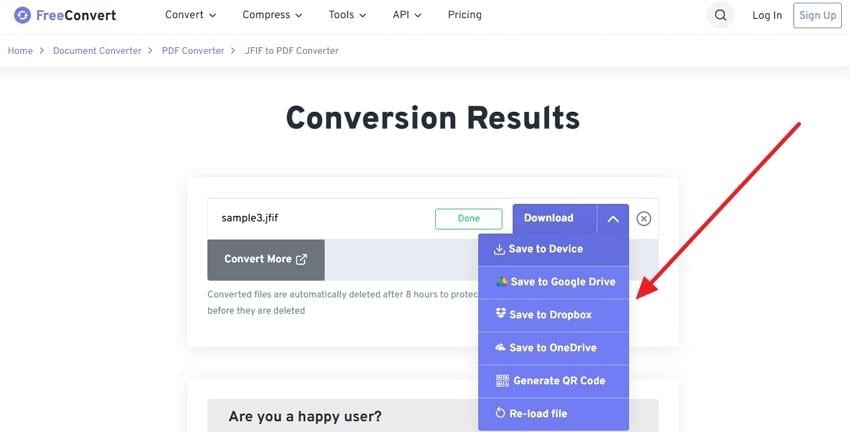
2. Convertio JFIF to PDF
With Convertio, you can easily convert JFIF to PDF without corrupting any of the images. Moreover, it can help you turn multiple JFIF files into a single one without needing any software installation. Users can even convert over 200 file formats while keeping their data secure.
Guide to Convert JFIF Files into PDF Format Using Convertio
Step 1. On the Convertio converter page, press the “Choose Files” button, and insert 1 or multiple JFIF files.
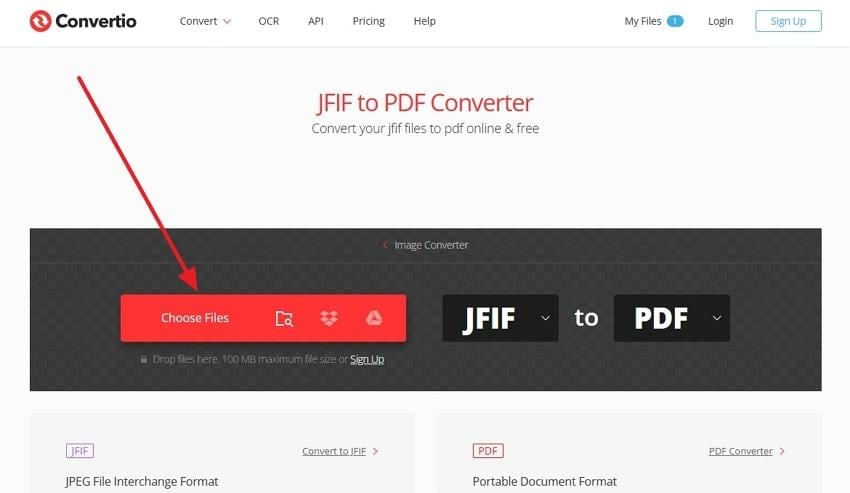
Step 2. Next, click the “Convert” button after the JFIF file(s) are uploaded to the website.
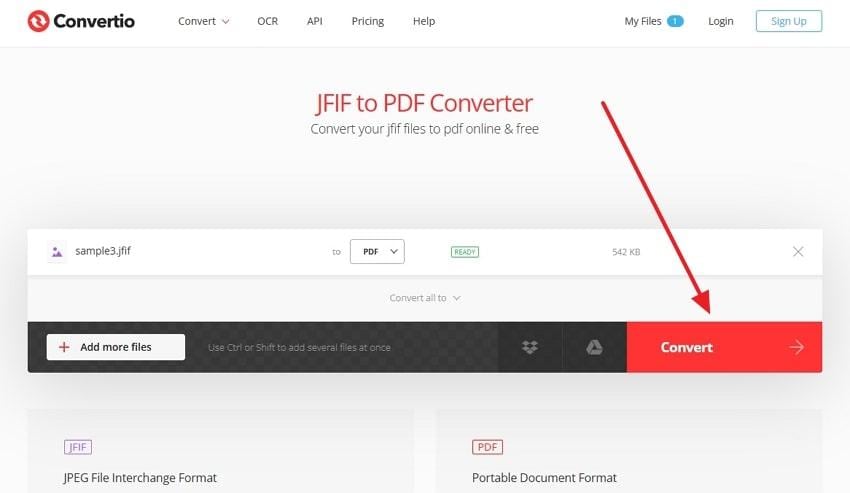
Step 3. When the format is transformed into the PDF format, hit “Download” to save it.
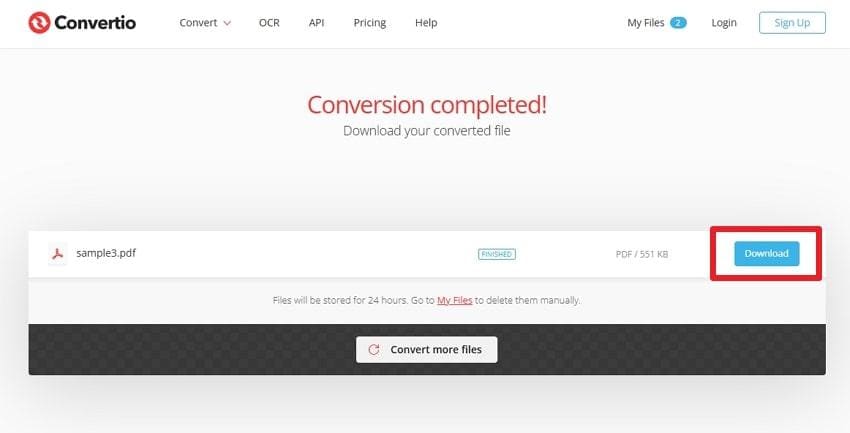
3. Zamzar JFIF to PDF
Users can convert JFIF to PDF by using the Zamzar online converter tool, which offers multiple uploading options, like URL, OneDrive, and more. This platform can easily handle 1100 file formats, from videos to audio formats. It also offers batch conversion for handling multiple files at once and real-time conversions.
Guide on How Zamzar Turns JFIF into PDF Format
Step 1. From the Zamzar website, click “Choose Files” or drag and drop the JFIF file from your device.
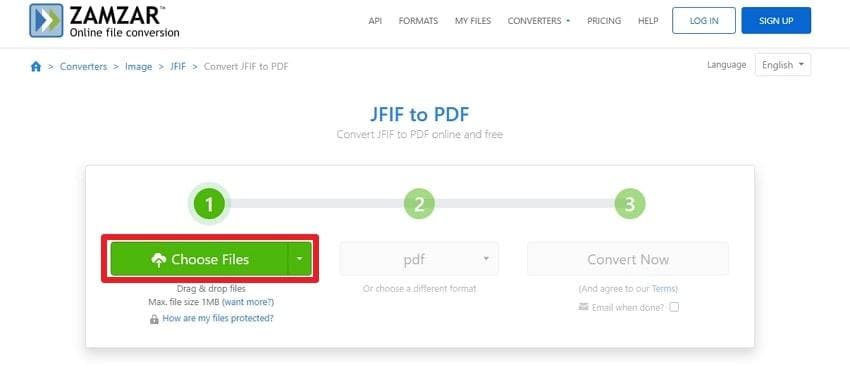
Step 2. Afterward, ensure the “Or Choose a Different Format” option is set to “PDF,” and hit “Convert Now.”
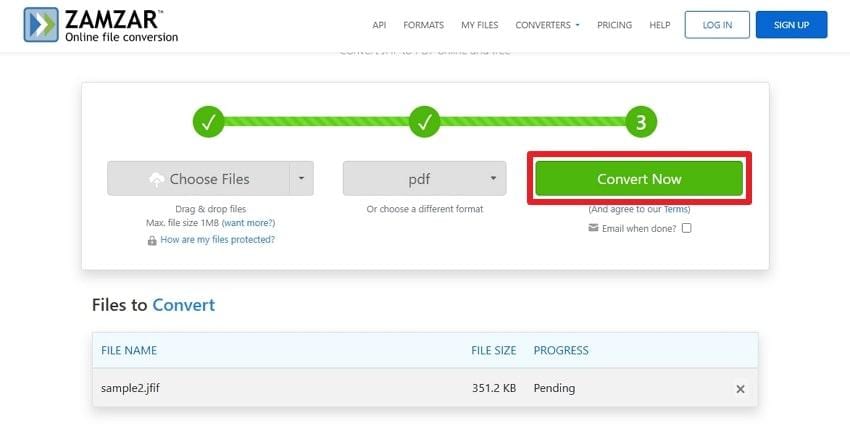
Step 3. Once the JFIF file is processed, press the “Download” button to save the converted PDF file.
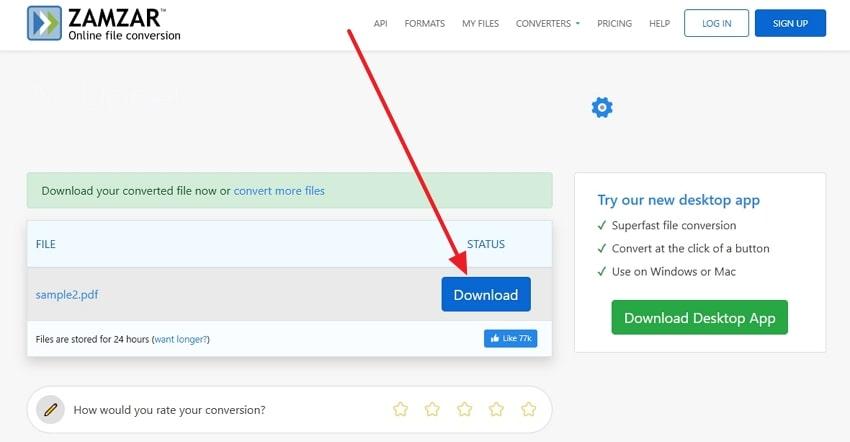
Part 3. How to Convert JFIF to PDF Offline (Reliable Options)
When it comes to online tools, they lack various features and a file size limit that most users might not find helpful. Therefore, you might be interested in the following offline tools that can convert a JFIF file to PDF:
1. Wondershare PDFelement
Wondershare PDFelement offers an efficient way to turn JFIF files into PDF with excellent control over the output. With its Create PDF feature, you can directly open JFIF image files and convert them into high-quality PDFs. The software supports batch processing, allowing multiple JFIF files to be converted into PDFs.
Key Features
- Use the protective features, like redaction, password, or encryption, to secure PDFs.
- Go beyond conversion and edit PDFs directly, like add text, images, annotations, and more.
- Organize, add, and delete multiple JFIF pages in a single PDF on the editing interface.
Manual on How to Perform the JFIF to PDF Conversion via PDFelement
Step 1. Launch PDFelement, and from the main interface, click the “Create PDF” option. When the drop-down menu appears, choose the “From File” option and import the JFIF file.
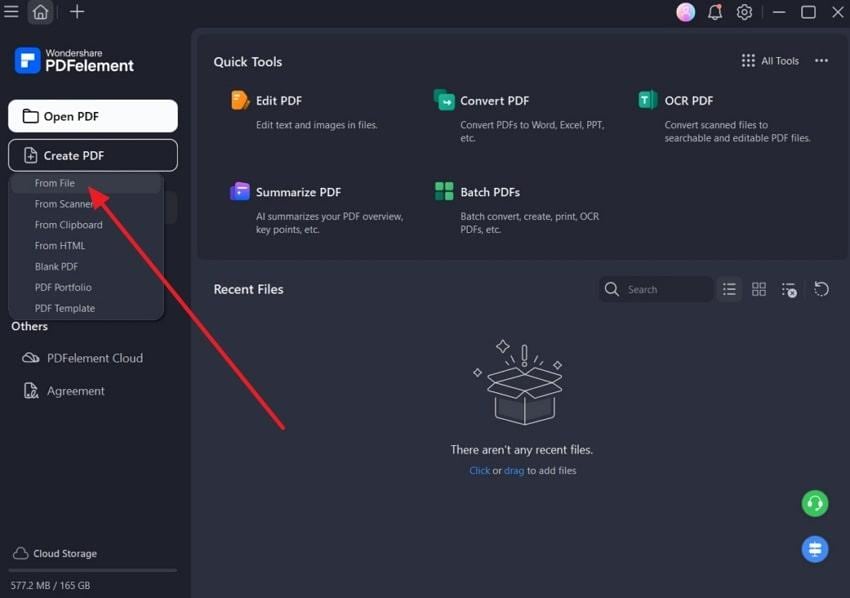
Step 2. After importing the JFIF file, it’ll automatically get converted into the PDF format, which will appear in the editing window. Now, press the Menu tab at the top, and choose “Save” to export the file.
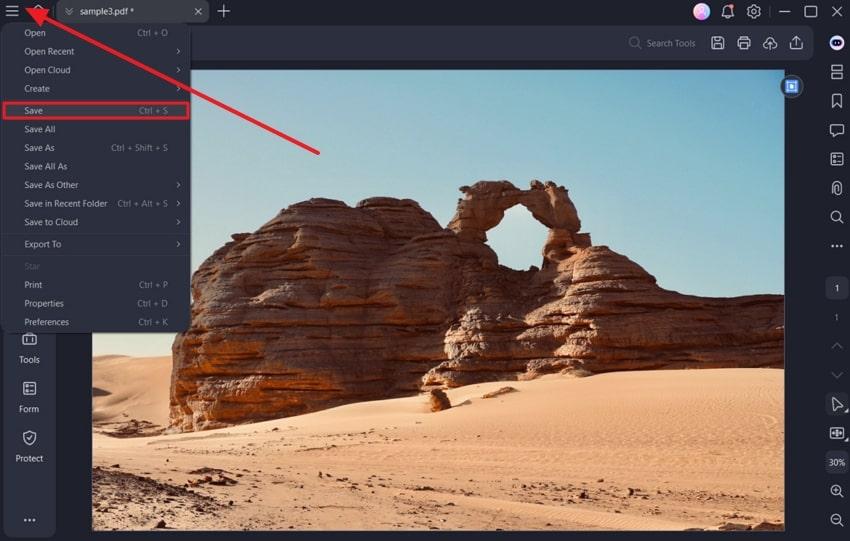
2. Print JFIF to PDF
The simplest way of transferring JFIF to PDF is to print the file through the printing option available on your computer. The print-to-PDF option provides a number of choices and guarantees quality output. You are also able to customize the options, which do not interfere with the quality of the images.
Key Features
- Customize PDF output, such as page size, quality, sharpening, and color.
- It helps you to combine multiple files into a single PDF, which is shareable.
- Provide users with quality results without losing information or quality.
Simple Walkthrough on How to Change the JFIF Format into PDF
Step 1. Access the JFIF format file on your File Explorer, right-click on it, and select the “Print” option.
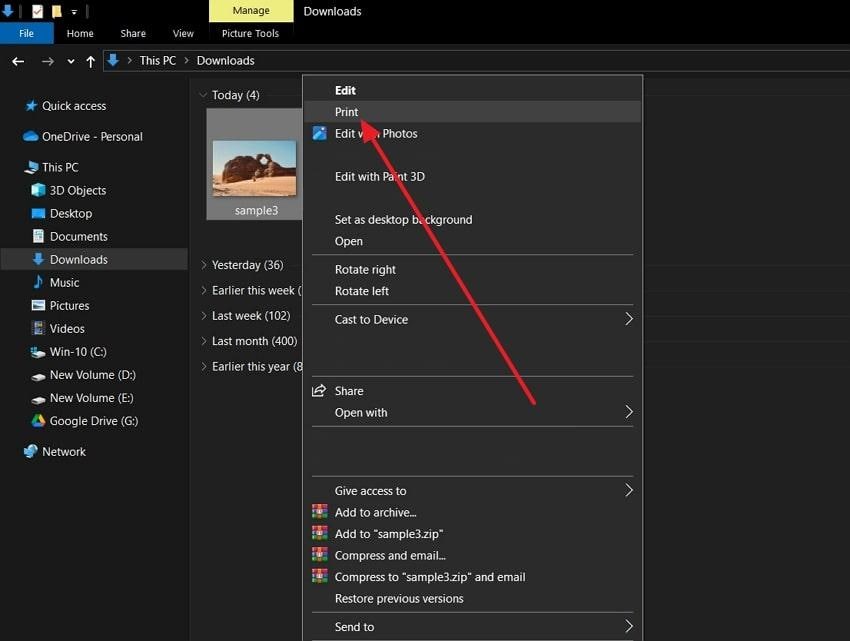
Step 2. When the “Print Pictures” window opens, change the “Printer” section to “Microsoft Print to PDF,” and hit “Print.”
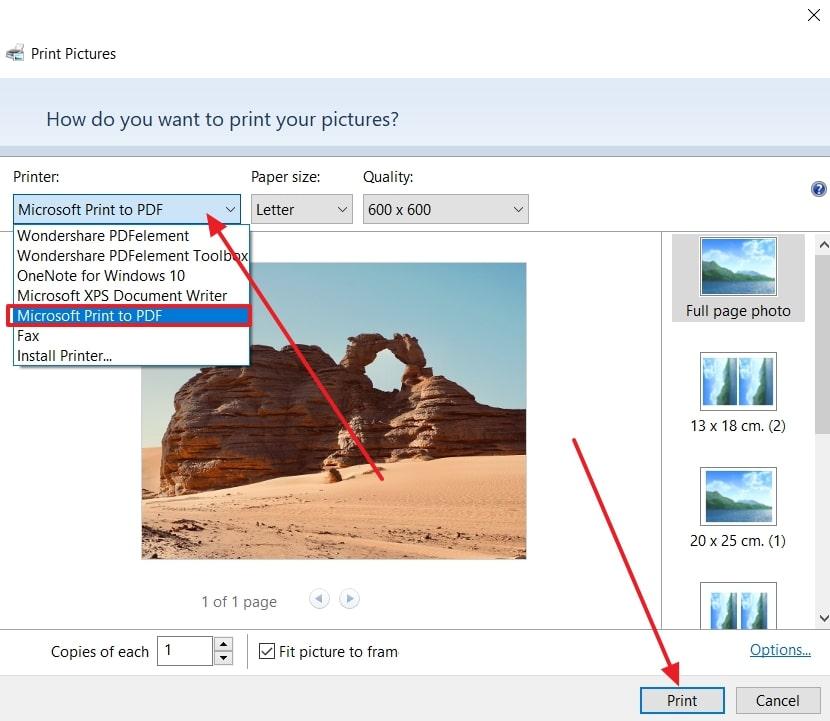
3. Sysinfo JFIF File Converter
Sysinfo is a software designed to convert JFIF to PDF format efficiently, with support for bulk conversion. It allows you to choose from a variety of save as options, like JPG, GIF, SVG, and more, in any file size. Additionally, you can add folders and access their advanced settings.
Key Features
- Convert multiple JFIF files or entire folders, saving time and effort when processing.
- Choose page sizes, configure margins, and layout before conversion to tailor the PDF.
- Let you add password protection to converted PDF files to prevent unauthorized access.
Use the Sysinfo Converter Software Guide to Convert JFIF to PDF
Step 1. After installing the software, open its main window, press the “Add File” button, import multiple JFIF files, and hit “Next.”
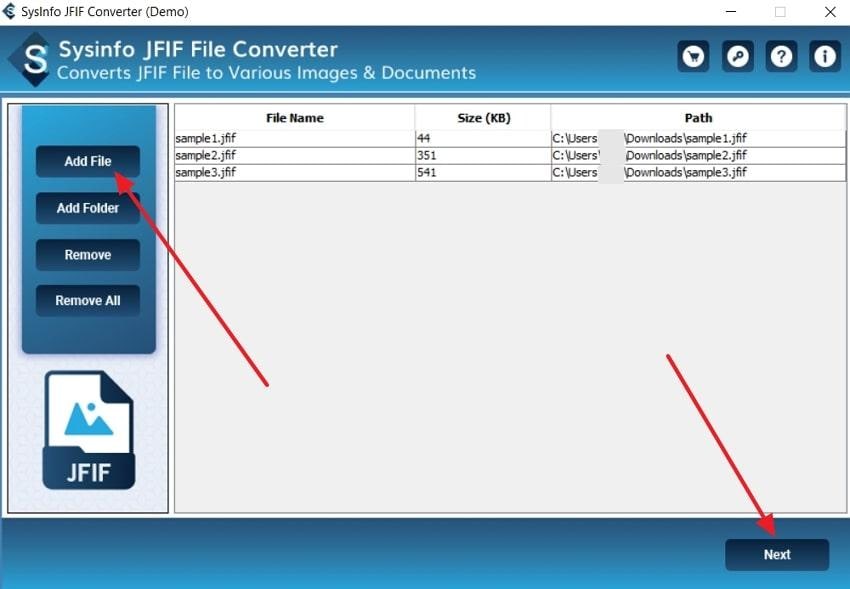
Step 2. Moving forward, extend the “Save File As” option, and choose the “PDF” format. You can change the “Path Settings,” and “Advanced Settings” before clicking the “Convert” button.

Part 4. How to Fix Corrupt JFIF or PDF Files Before/After Conversion
Say you’re unable to convert your JFIF files into the PDF format, and later found out that it has been corrupted. To resolve this issue, use the Repairit Photo Repair feature that supports all types of formats and repair tools. It can repair various image corruption scenarios, like pixelation, missing data, or colorization issues. Moreover, this seamless AI process ensures restoring the image format with great clarity and more.
There are times when your PDF files can get corrupted during the JFIF to PDF conversion process. That’s where Repairit PDF Repair comes into play again, offering file repair features with batch repair, file compatibility, and seamless results in seconds. Users can access the advanced repair mode on both repair scenarios, which allows you to add a perfect sample for reference repair. You can download the final output after previewing it.
Repairit offers advanced repairing technology, and you can follow these steps to learn how to repair corrupted photos:
Step 1. Head to the “More Types Repair” tab, and access the options under the “Corrupted File Repair” section. Now, within the “Photo Repair” option, press “Start,” and hit “+ Add” to import the corrupted photo files.

Step 2. Once the images are added, go ahead and click the “Repair” button to initiate the photo repair process.

Step 3. When the repair process is completed, press the “Preview” button, and go through each photo to ensure its quality and repair before hitting the “Save” button.

Part 5. Best Practices for Smooth JFIF to PDF Conversion
In an attempt to convert a file in JFIF to PDF, it is advisable to have a hassle-free and quality conversion by following these practices:
- Select an Effective Conversion Tool: It is important that you use a trusted conversion utility that provides customization options, batch conversion, and quality output.
- Pre-Convert Settings: Your selected converter must have the following settings, such as page size, page orientation, etc, in order to maintain its quality after conversion.
- Preview File: It is recommended that the final conversion preview be accessed before the final result is downloaded so that nothing is lost or skewed.
- Apply Batch Conversion: When you have a number of JFIF images, utilize a tool that has batch conversion to save time and maintain the PDFs in order.
- Safety Check: When converting your JFIF images to PDF, add a password in case they contain sensitive data.
Conclusion
In the end, you learned about the JIFF to PDF conversion and how it can benefit users in terms of compatibility, organization, and printing. With the increase in conversion tools, this article provided users with the best 6 online and offline converters with easy step-by-step guides. Moreover, it is never too late for your PDF or JFIF file to be corrupted during conversion, and to repair it without any inconveniences, use Repairit.
Frequently Asked Questions
-
Is JFIF the same as JPG?
No, JFIF is not the same as JPG. JPG is a common image compression format, while JFIF is a file format standard that structures JPEG images and stores details like resolution and aspect ratio. -
Can I merge multiple JFIFs into one PDF?
Yes, it is possible to combine multiple JFIF images into a single PDF file, which you can use to create presentations, a portfolio, or reports. In addition, most PDF converters and editors can merge multiple images and assemble them into one PDF. -
Which is safer: Online or offline JFIF to PDF conversion?
Offline conversion is usually safer in terms of safety since your files are processed on your device, and are never sent to a server. Meanwhile, web-based converters are handy but can be dangerous when dealing with confidential information.


 ChatGPT
ChatGPT
 Perplexity
Perplexity
 Google AI Mode
Google AI Mode
 Grok
Grok

