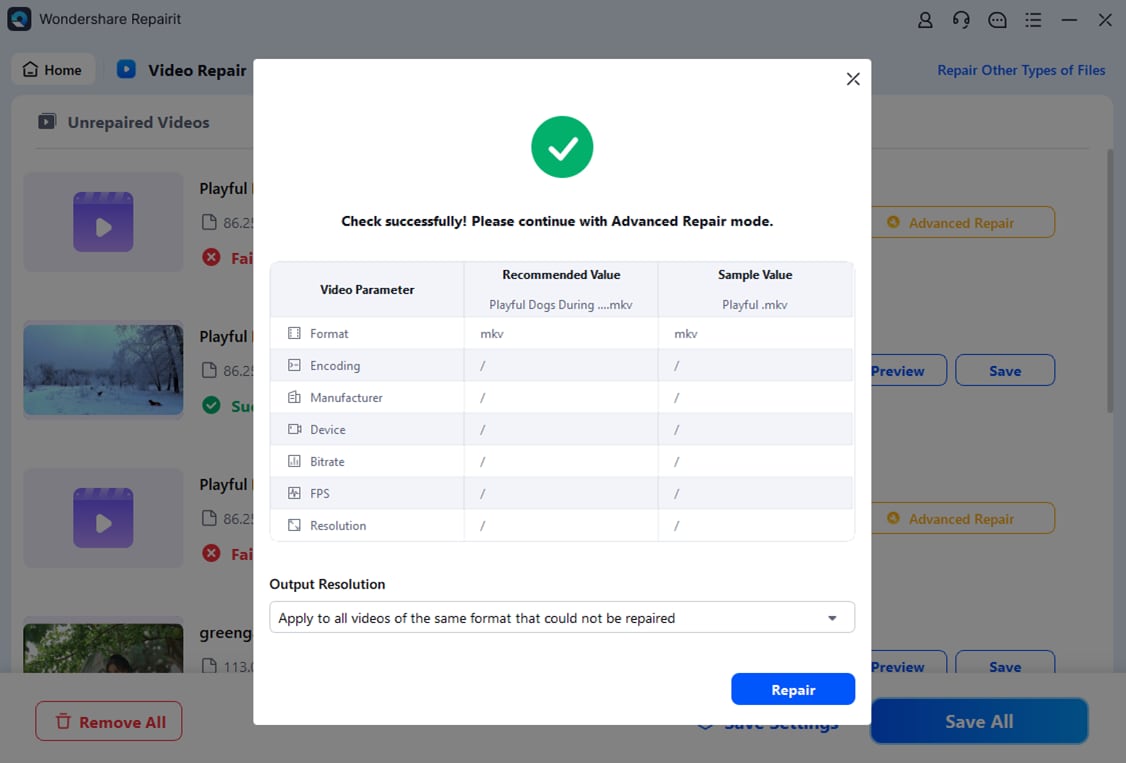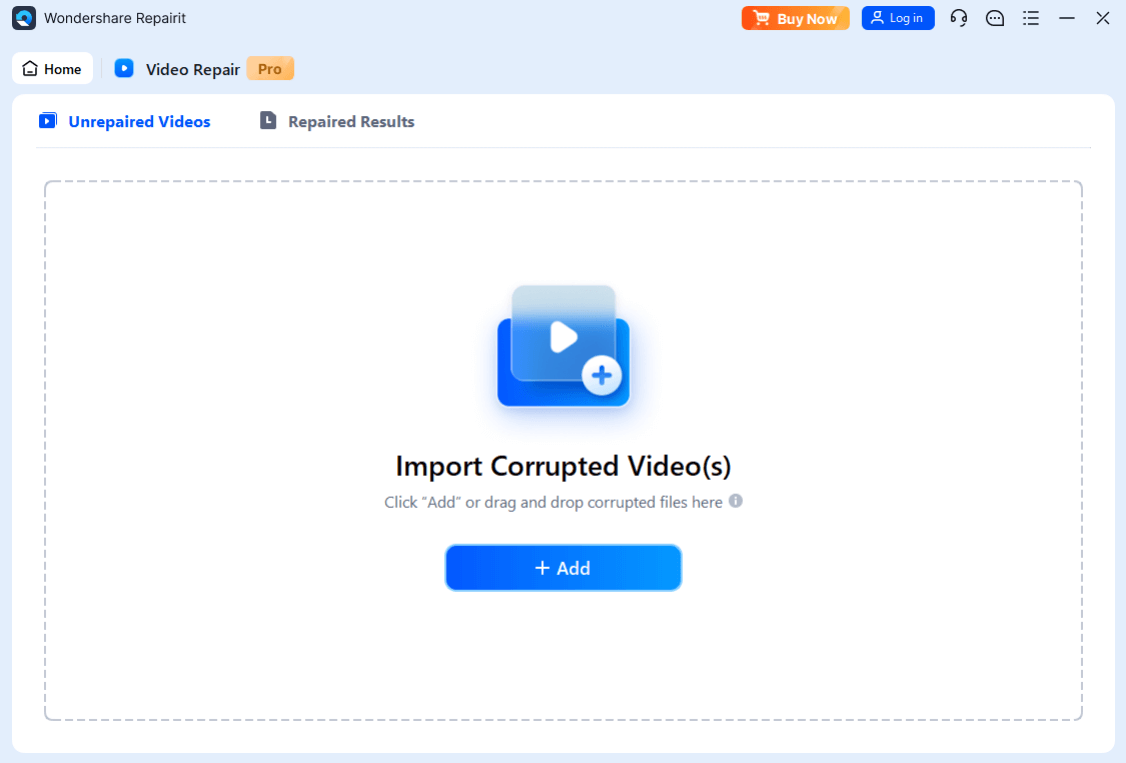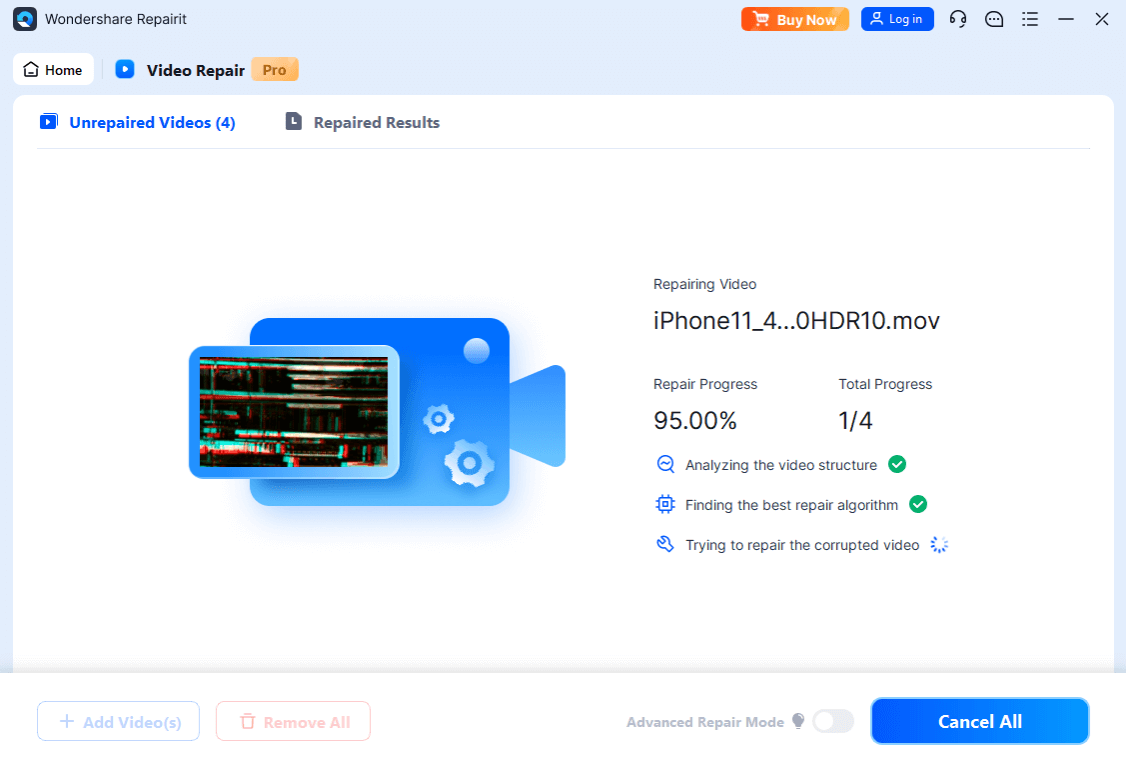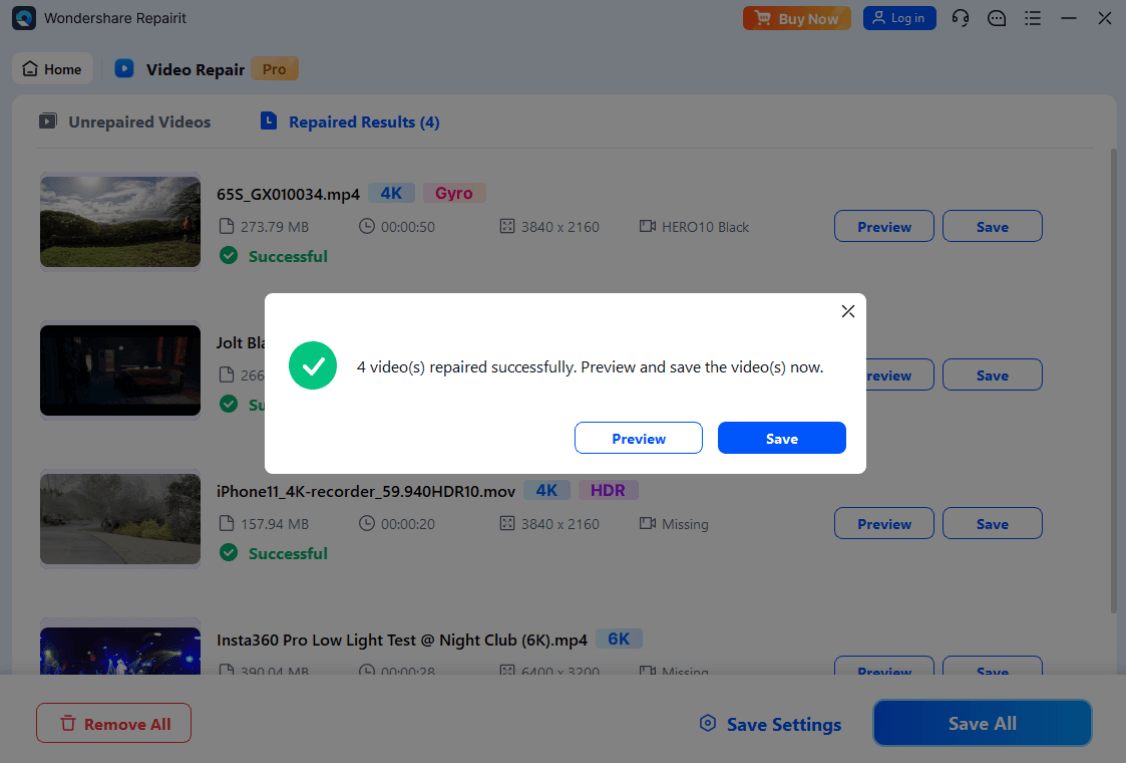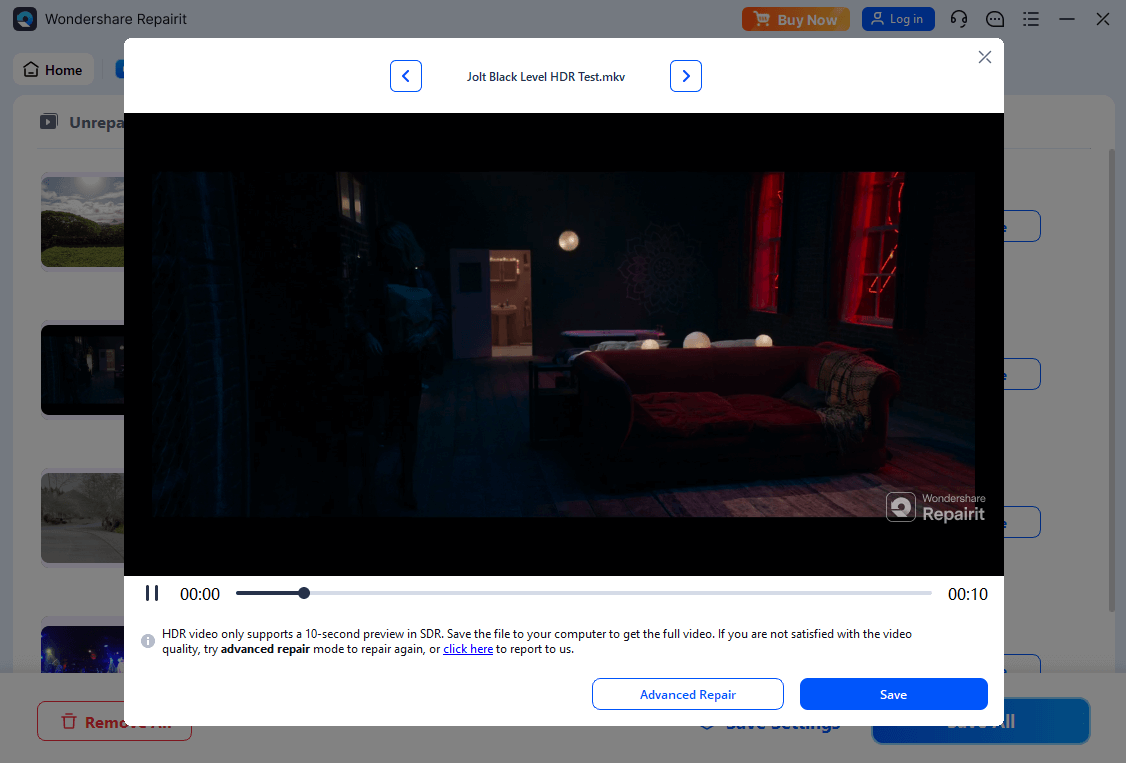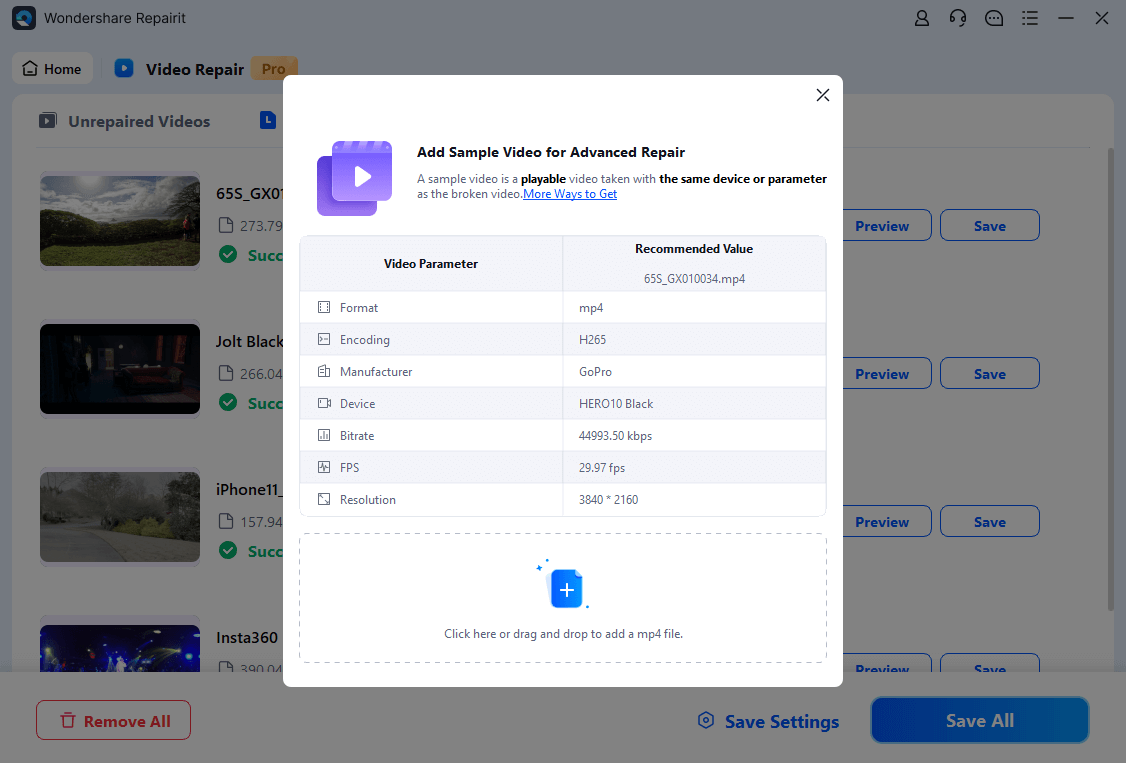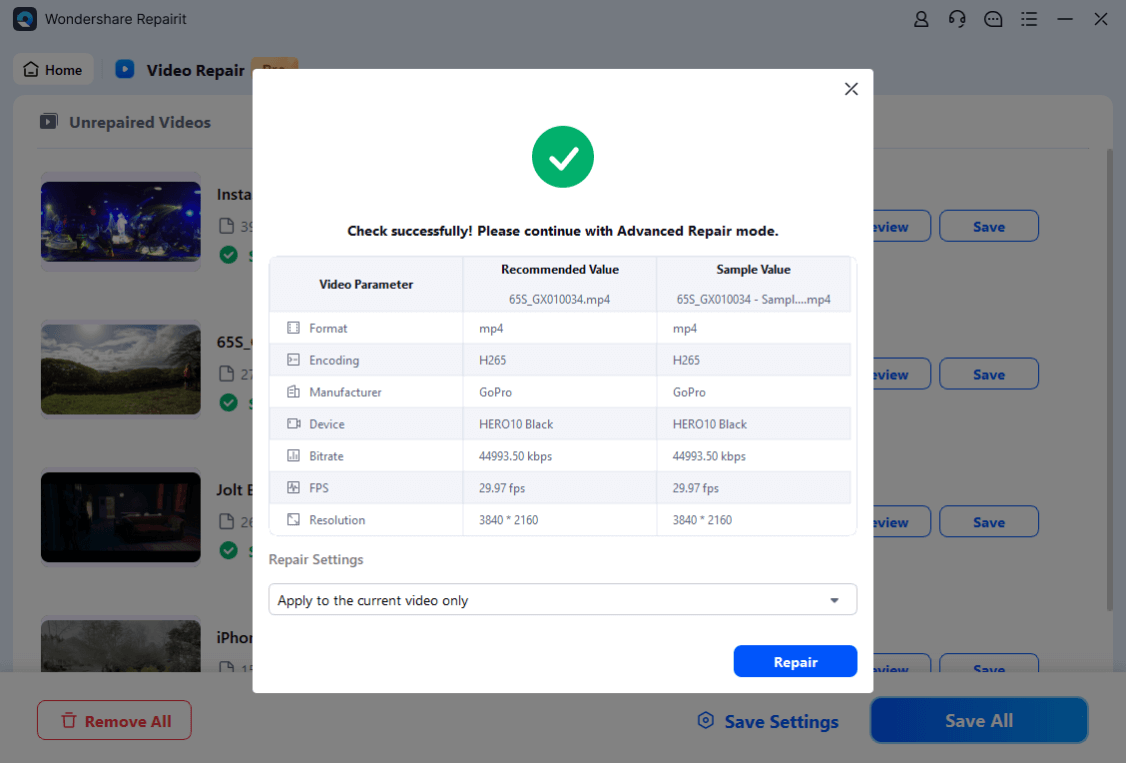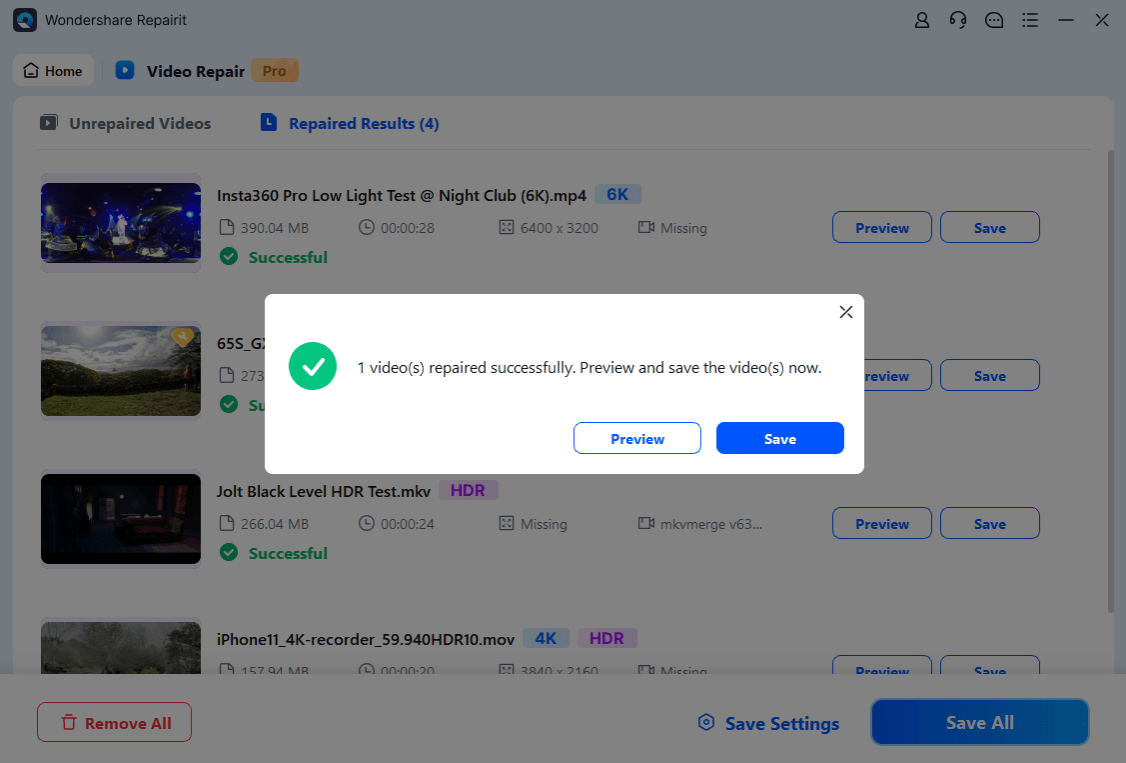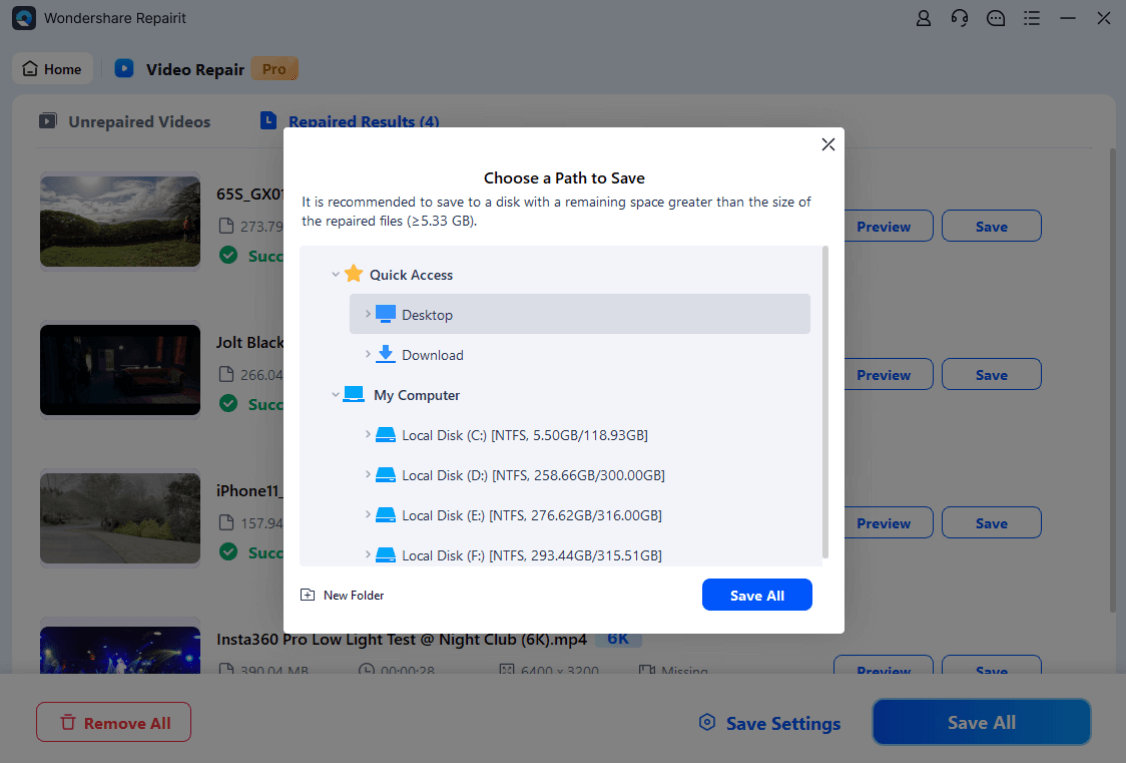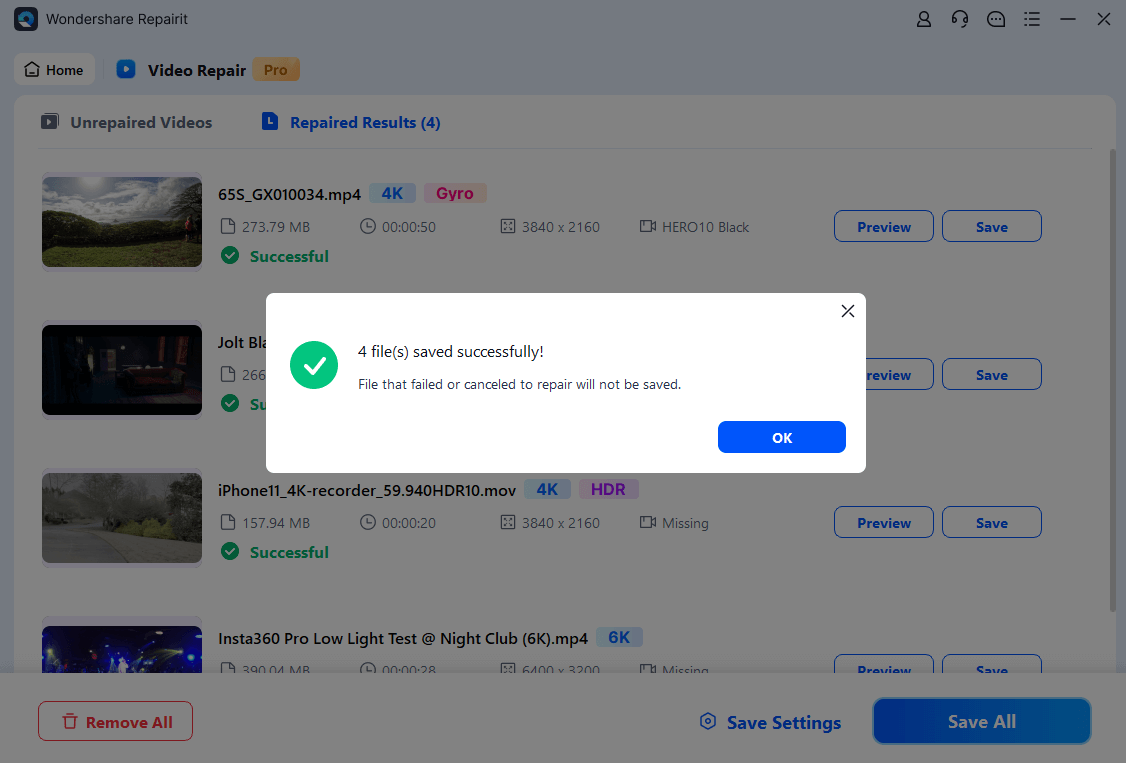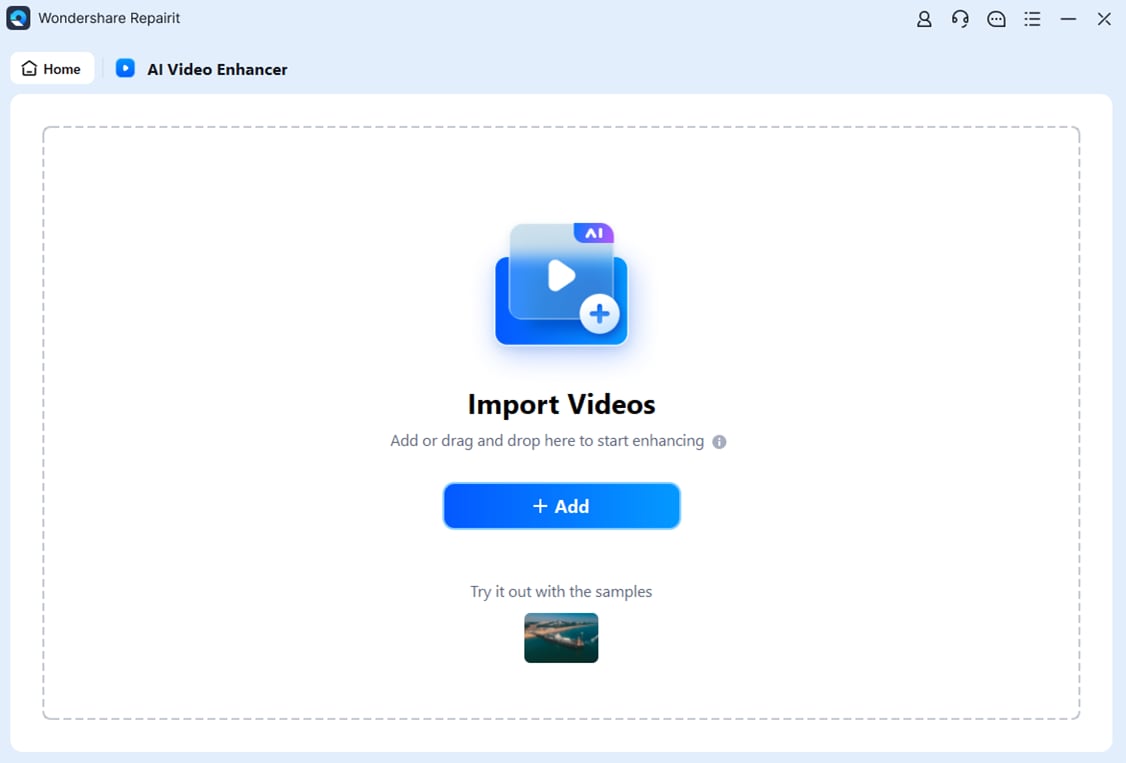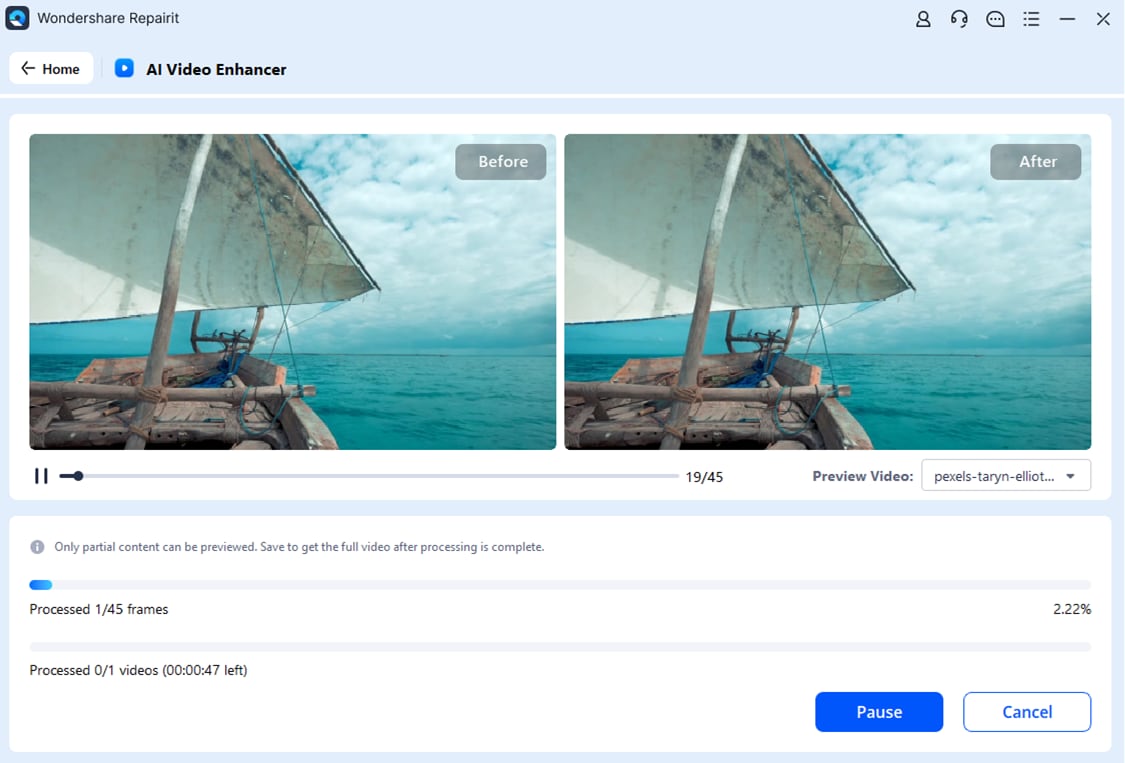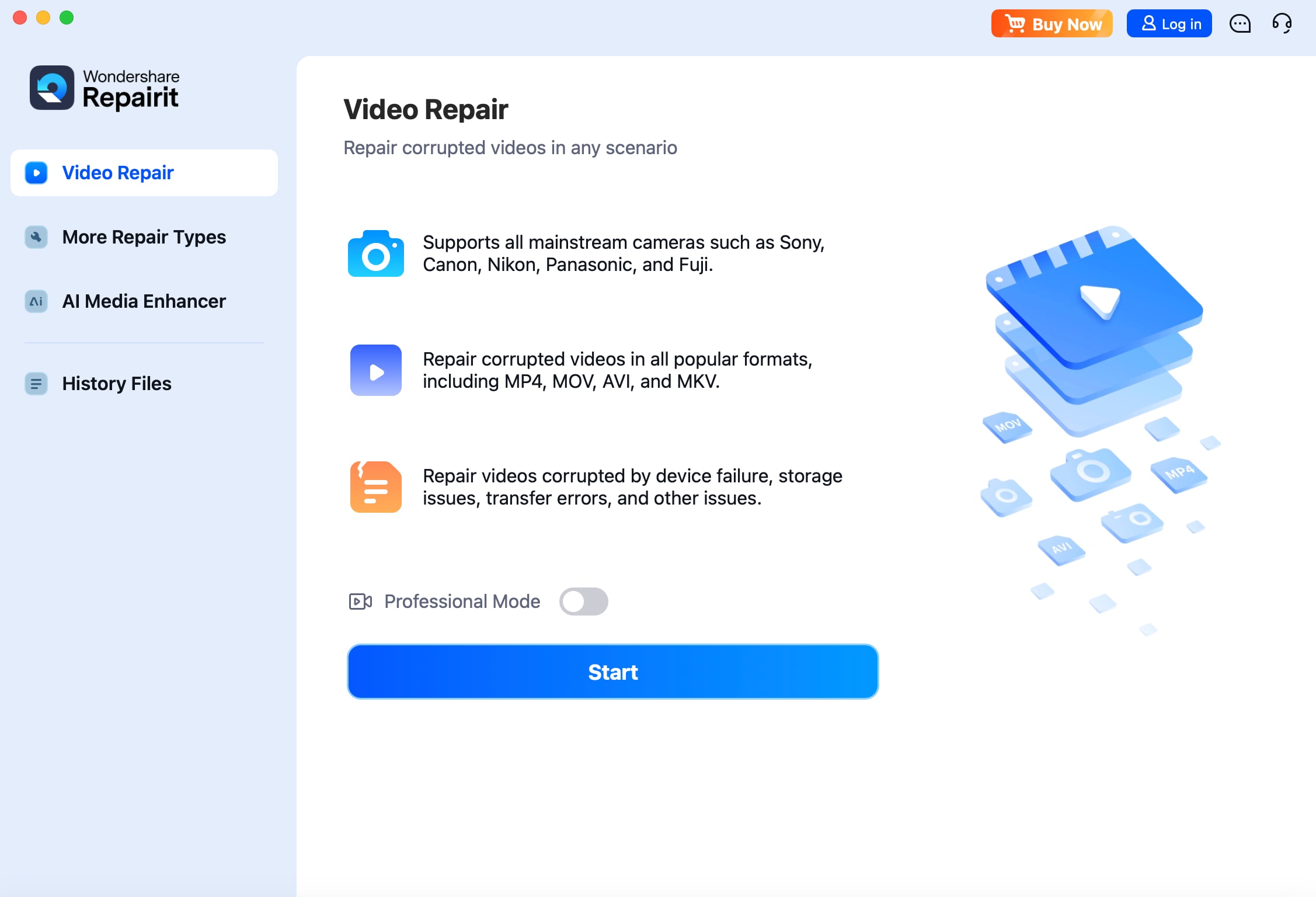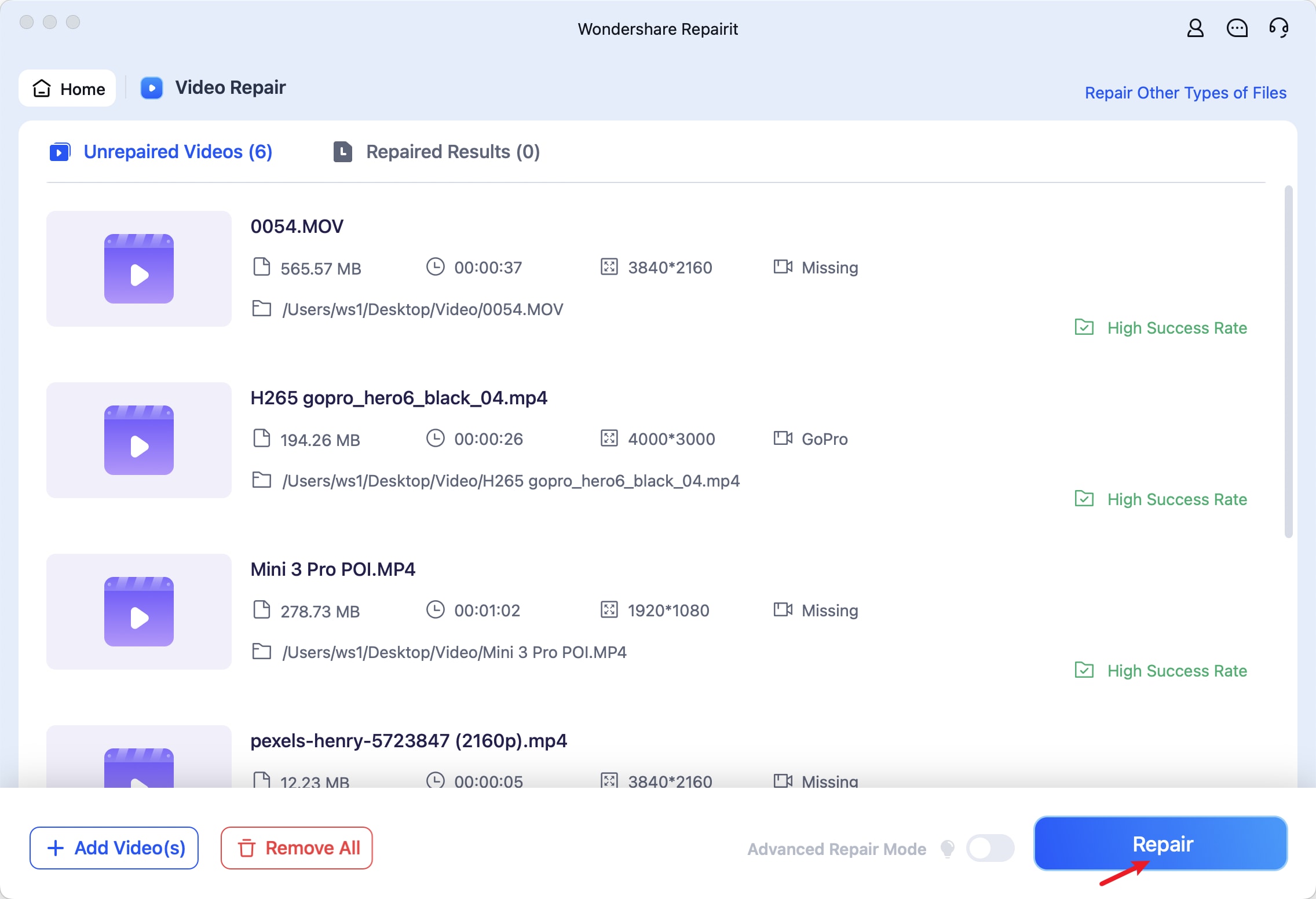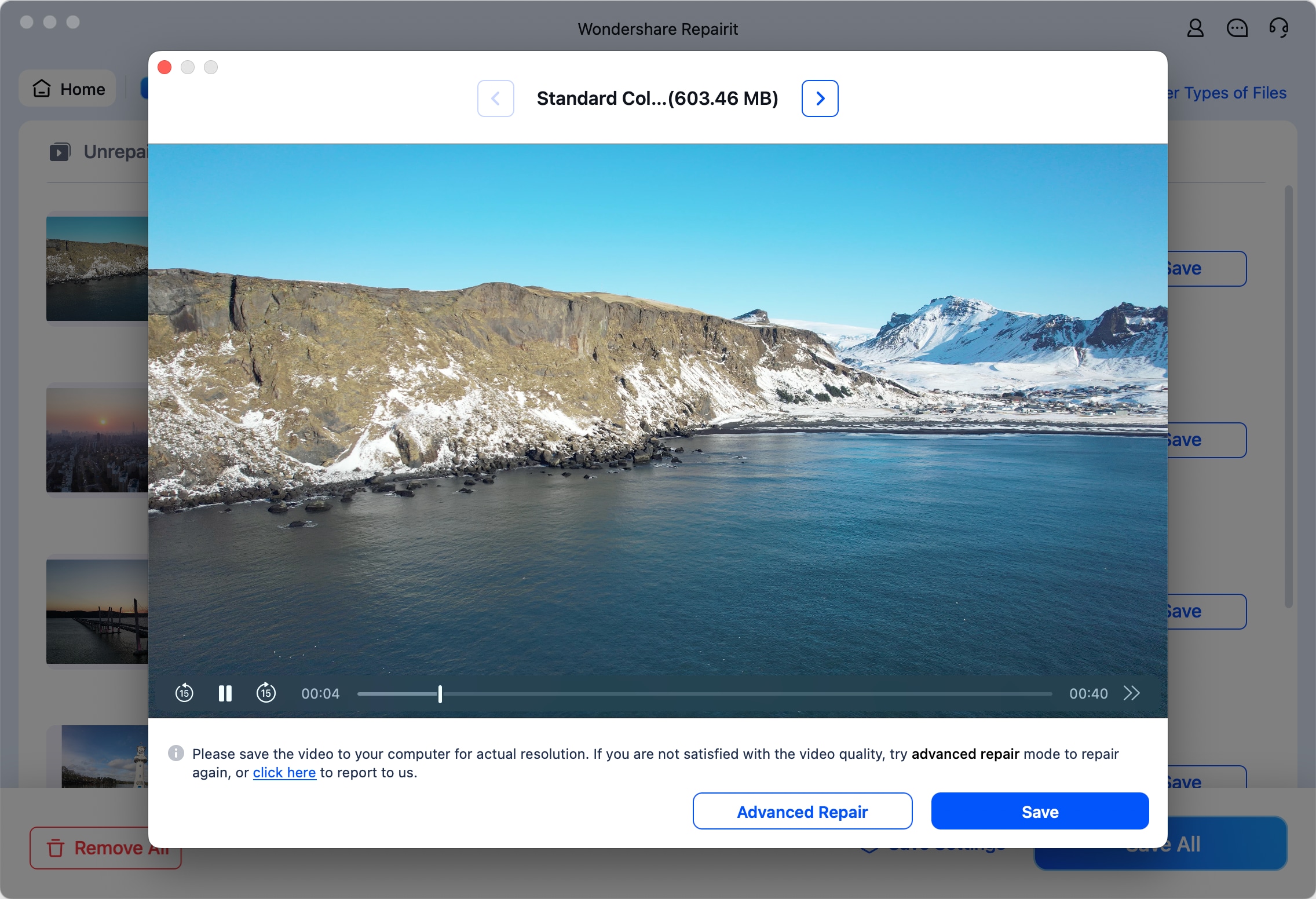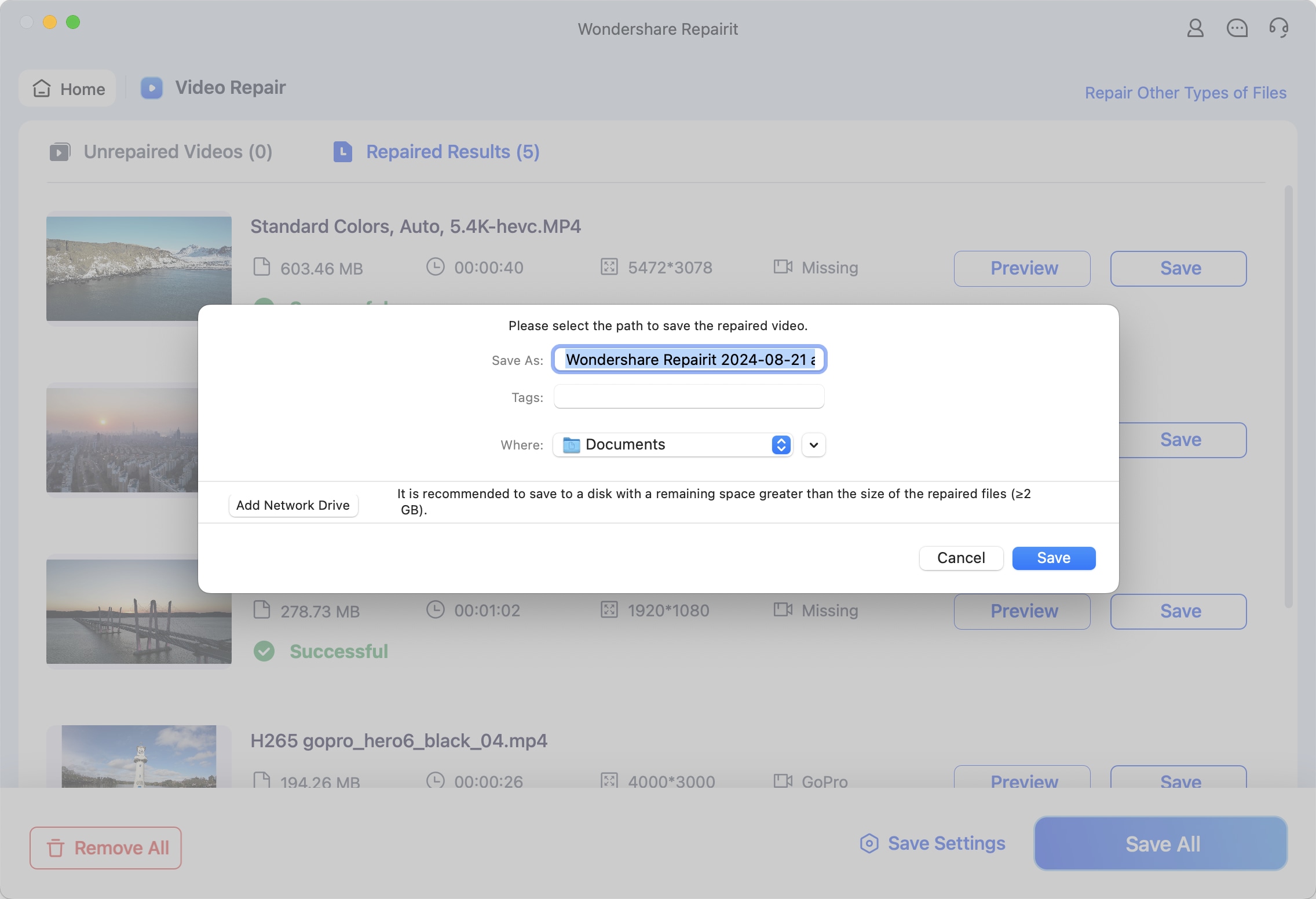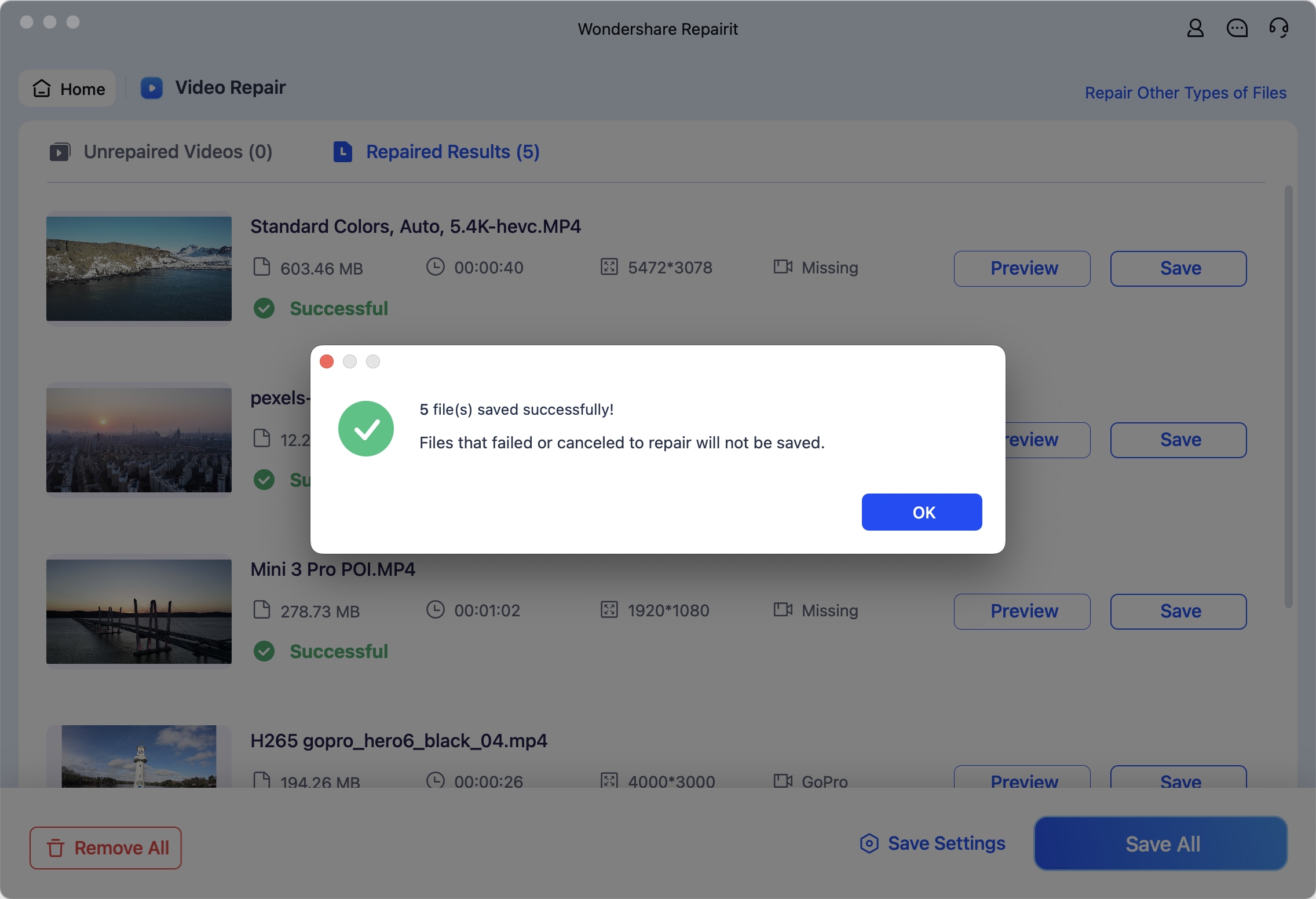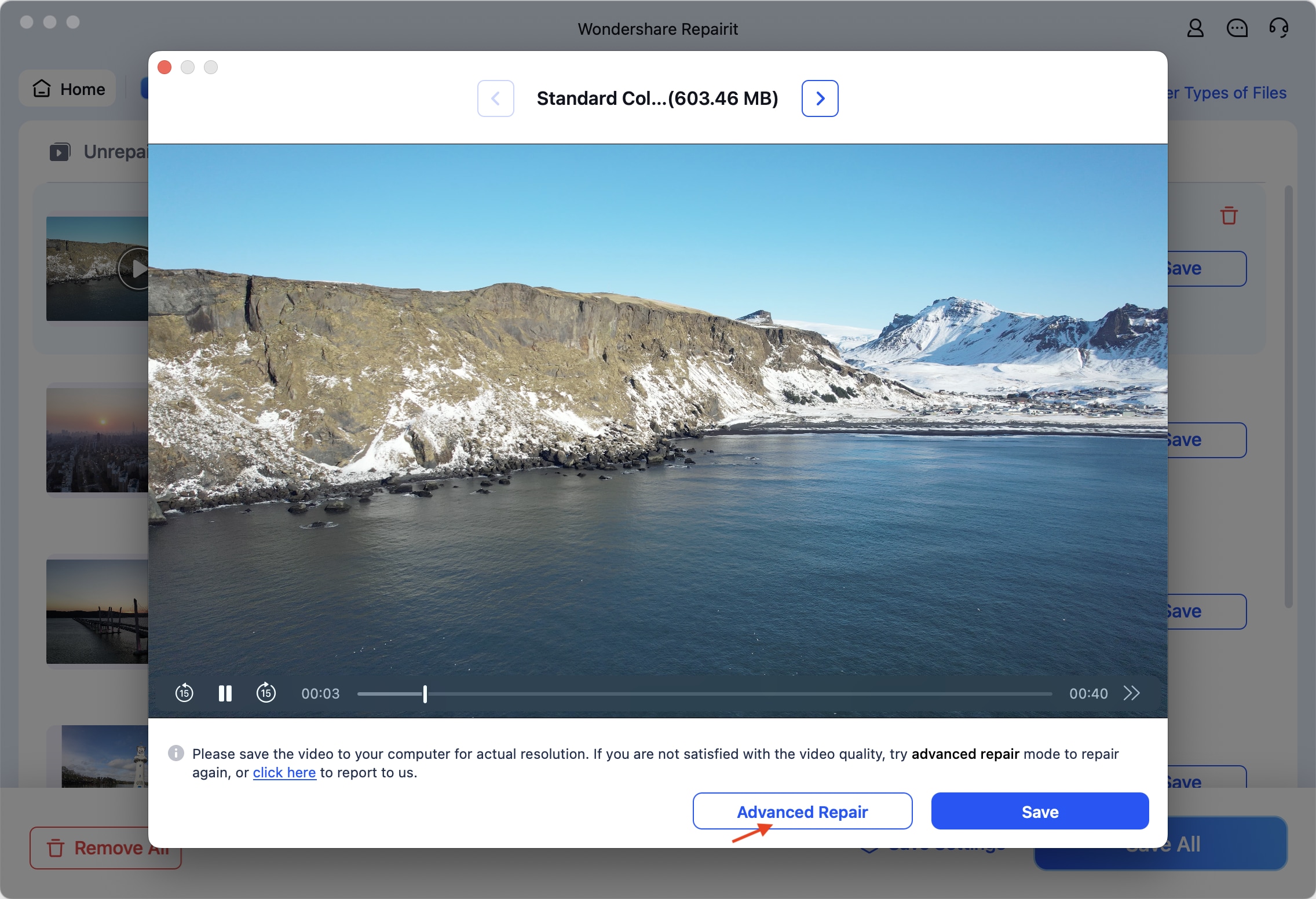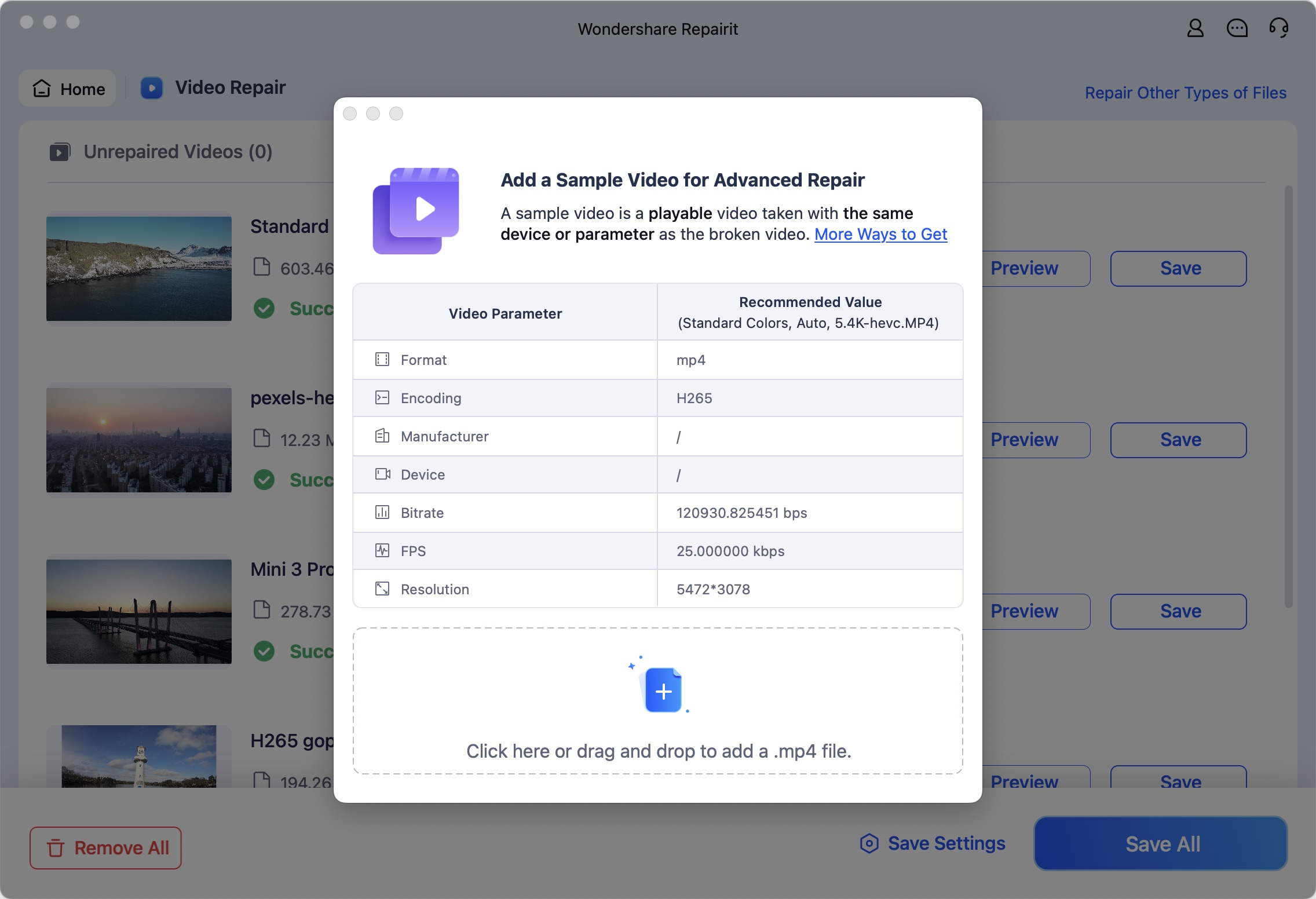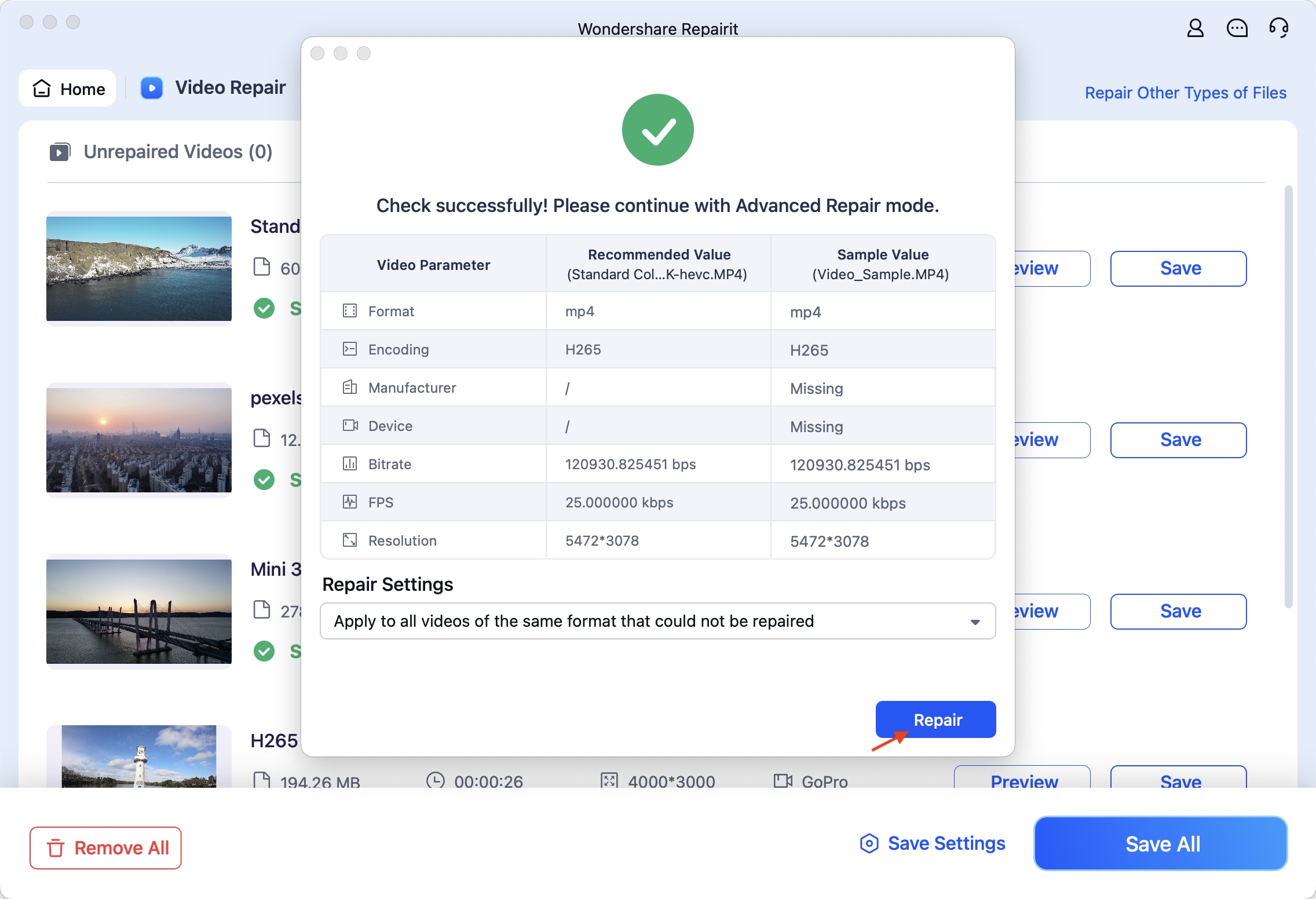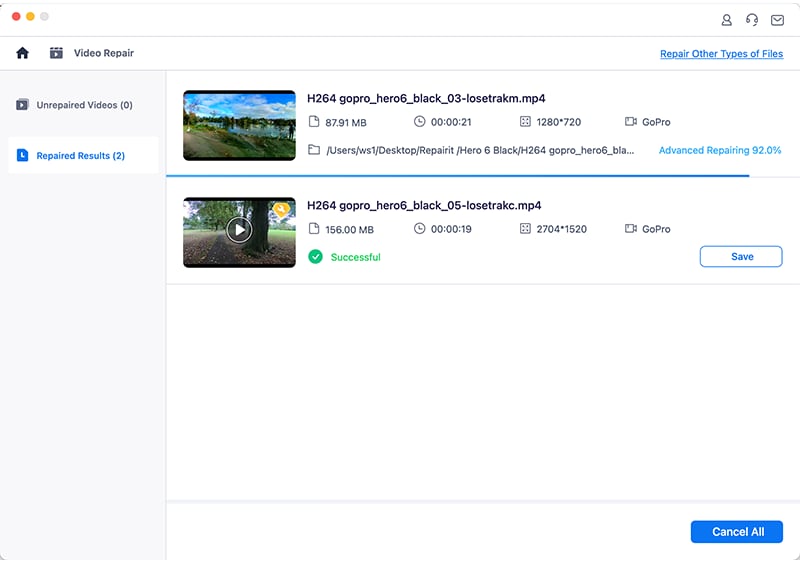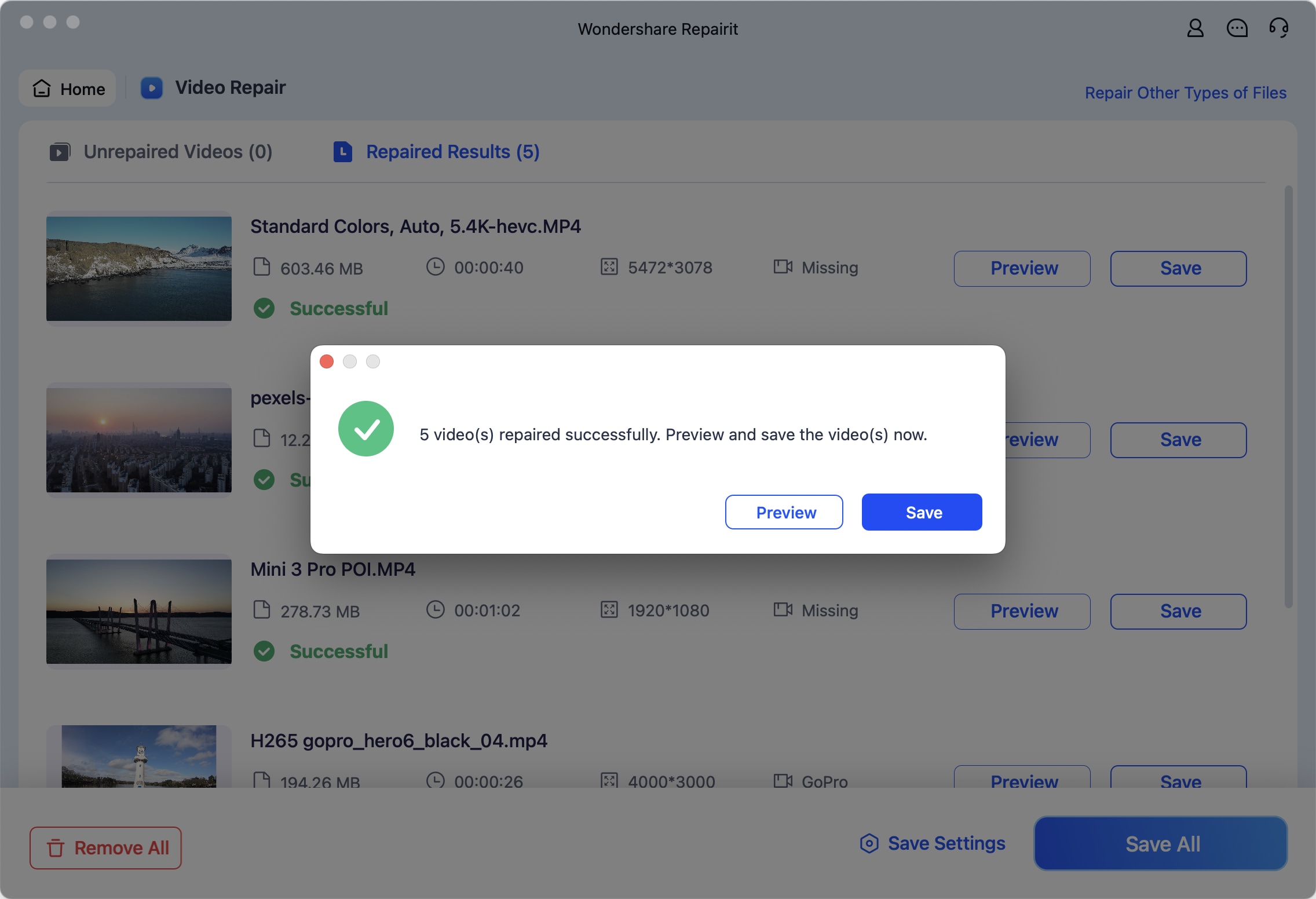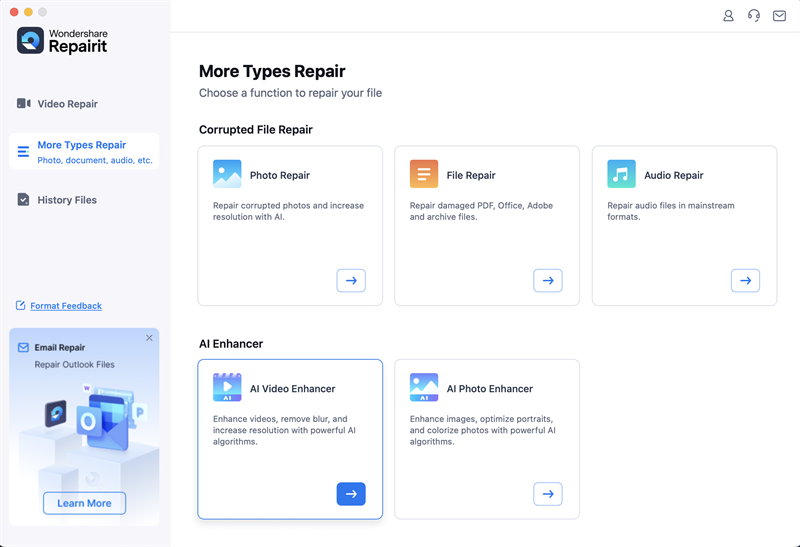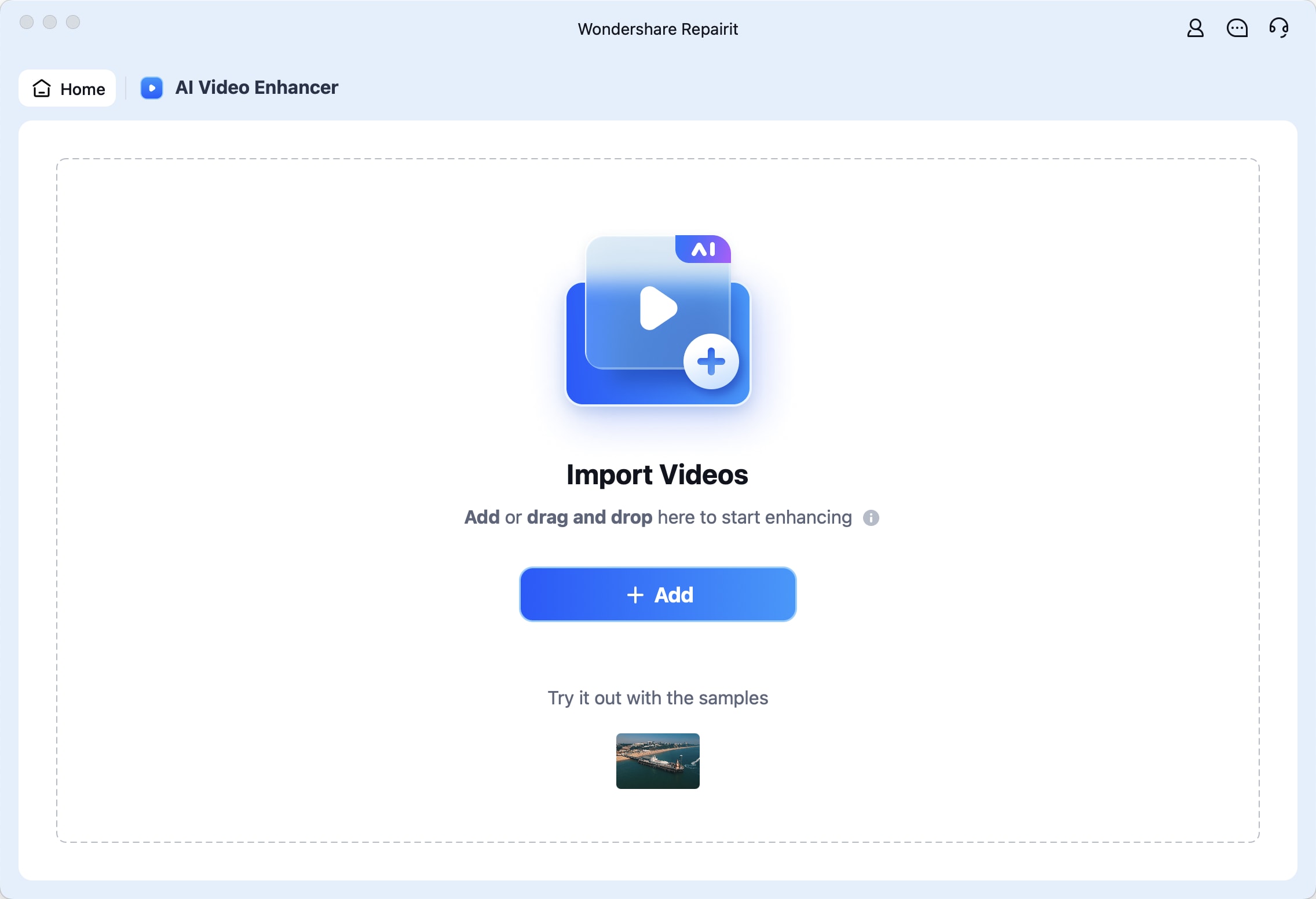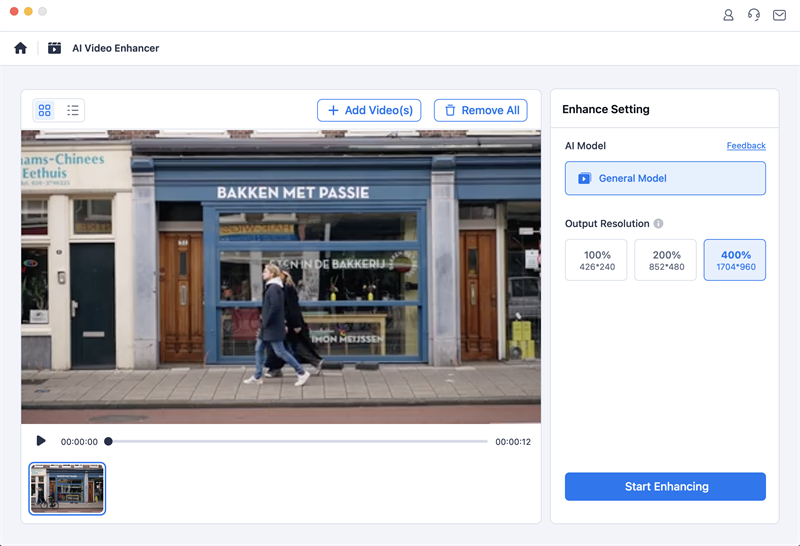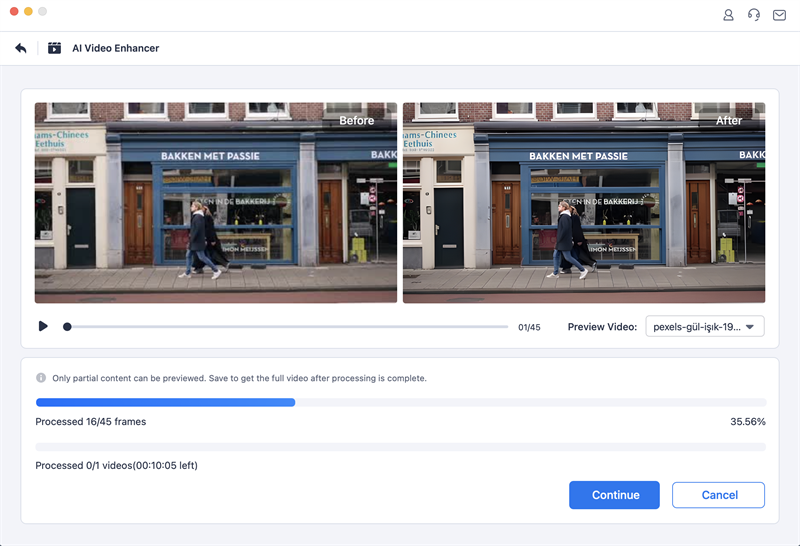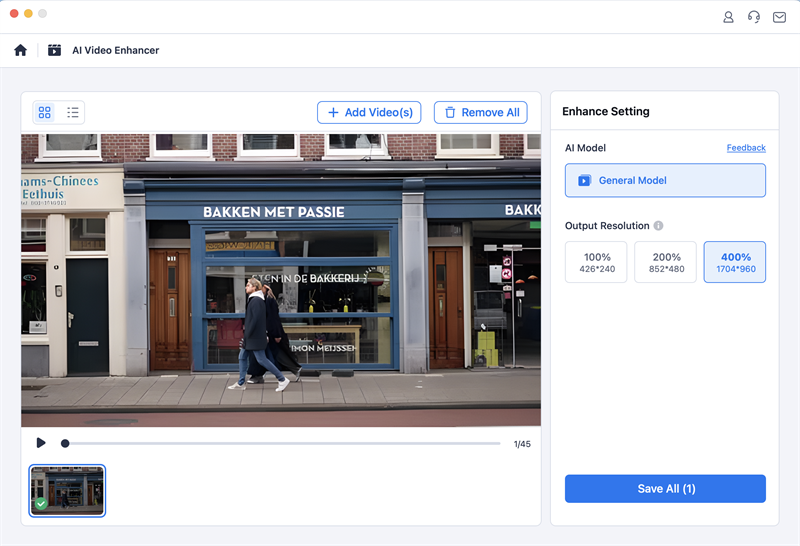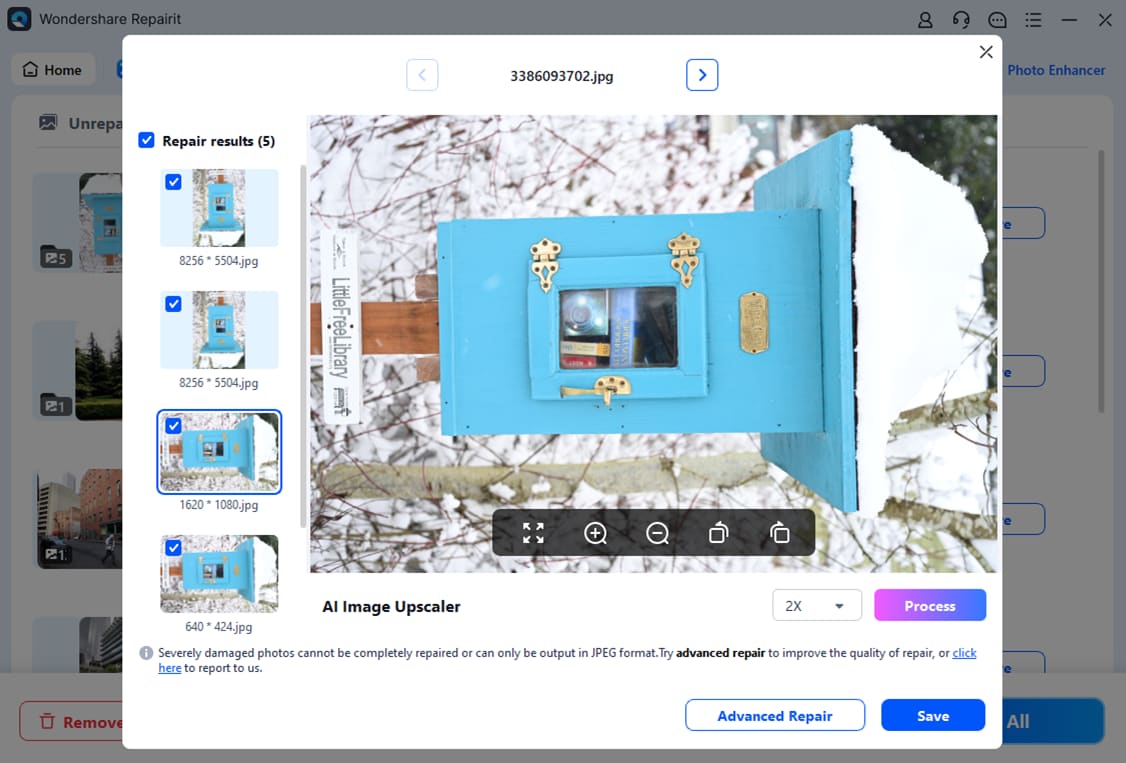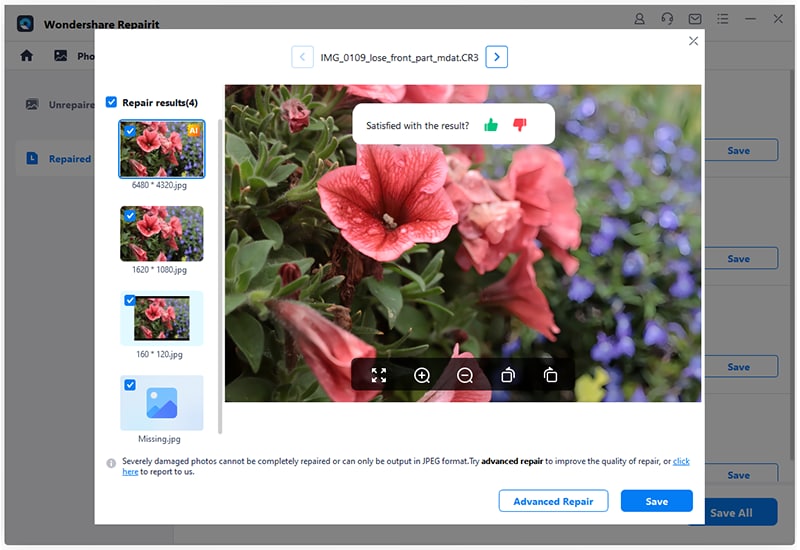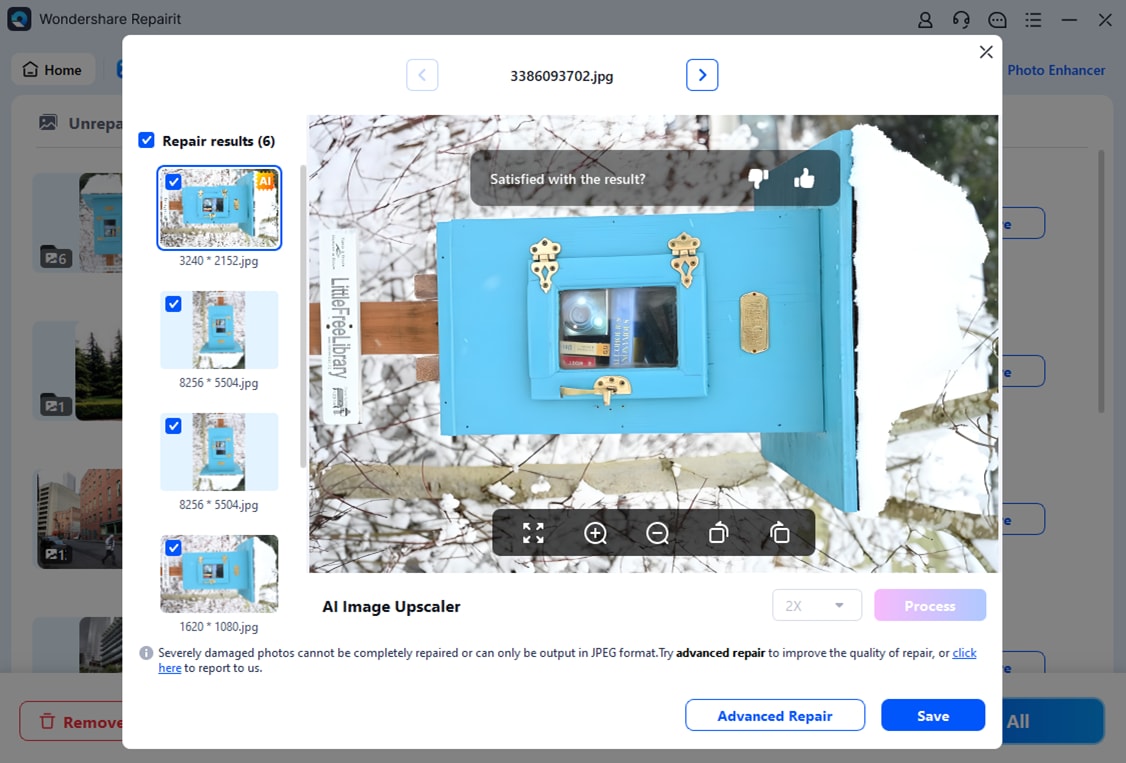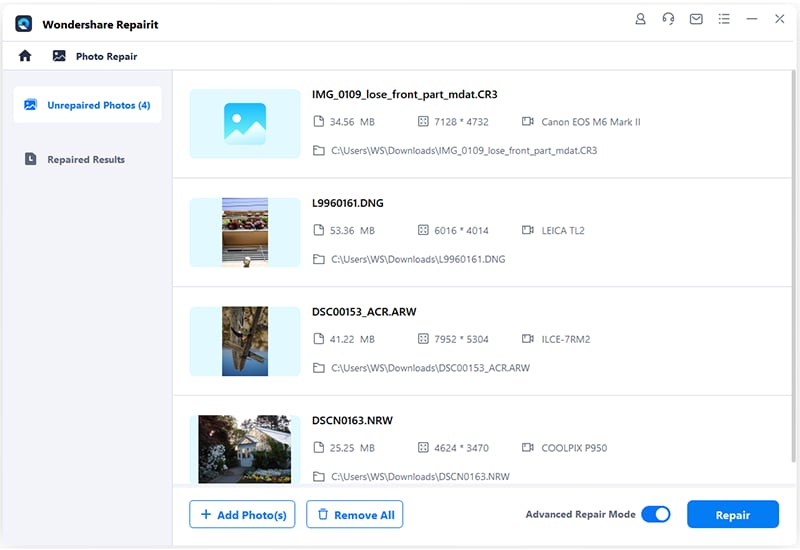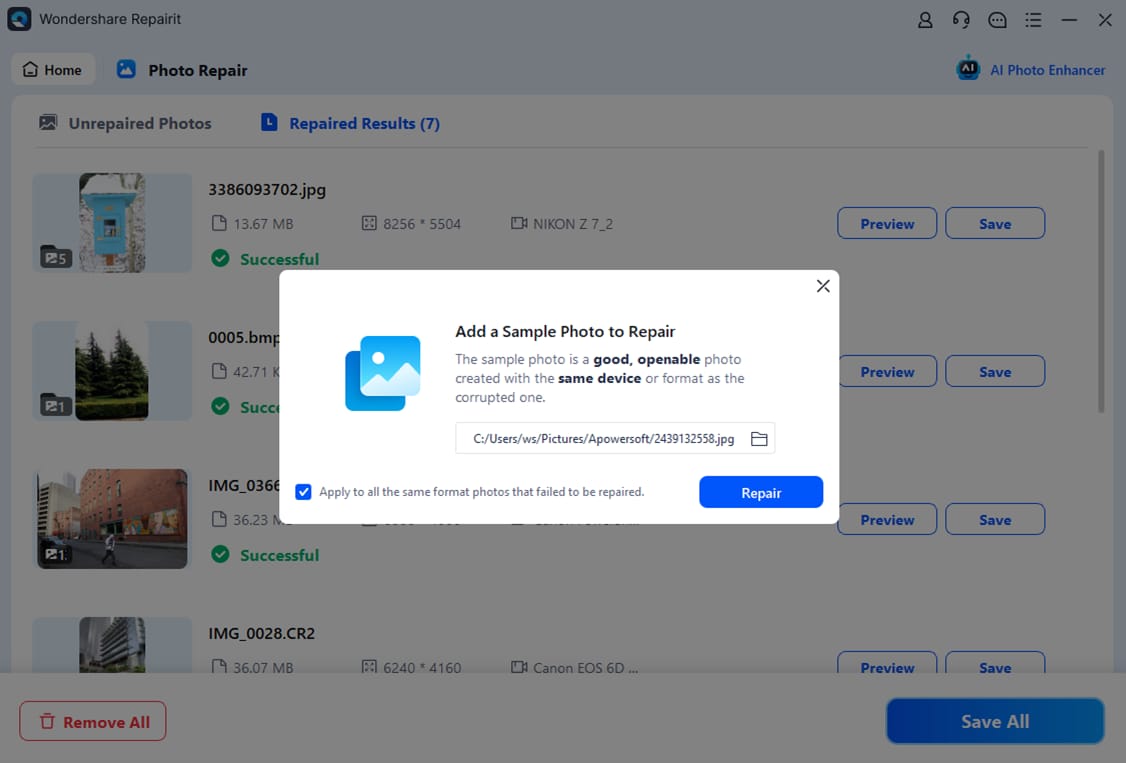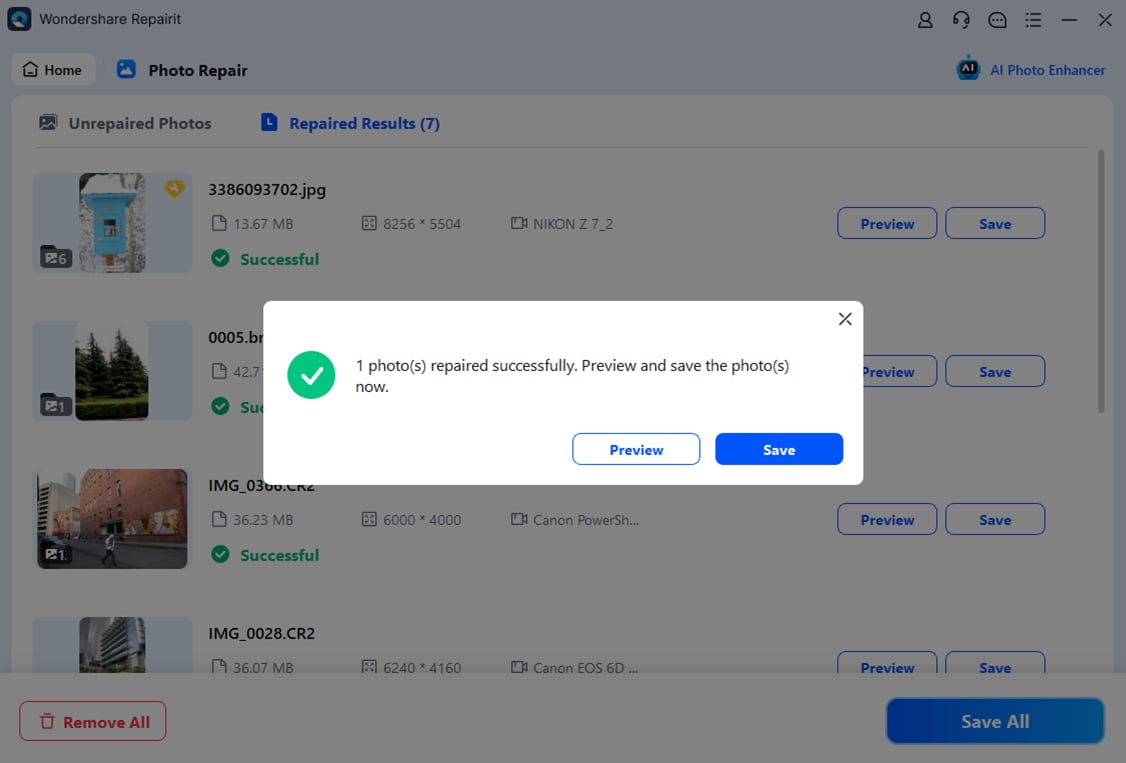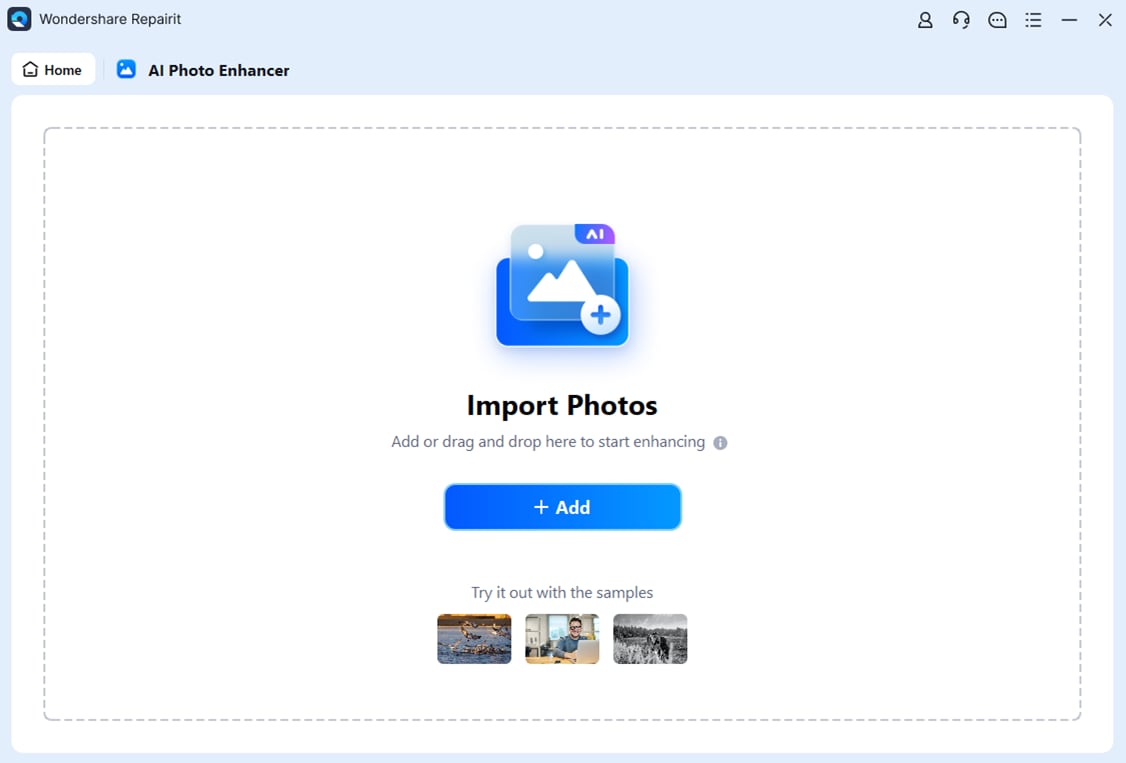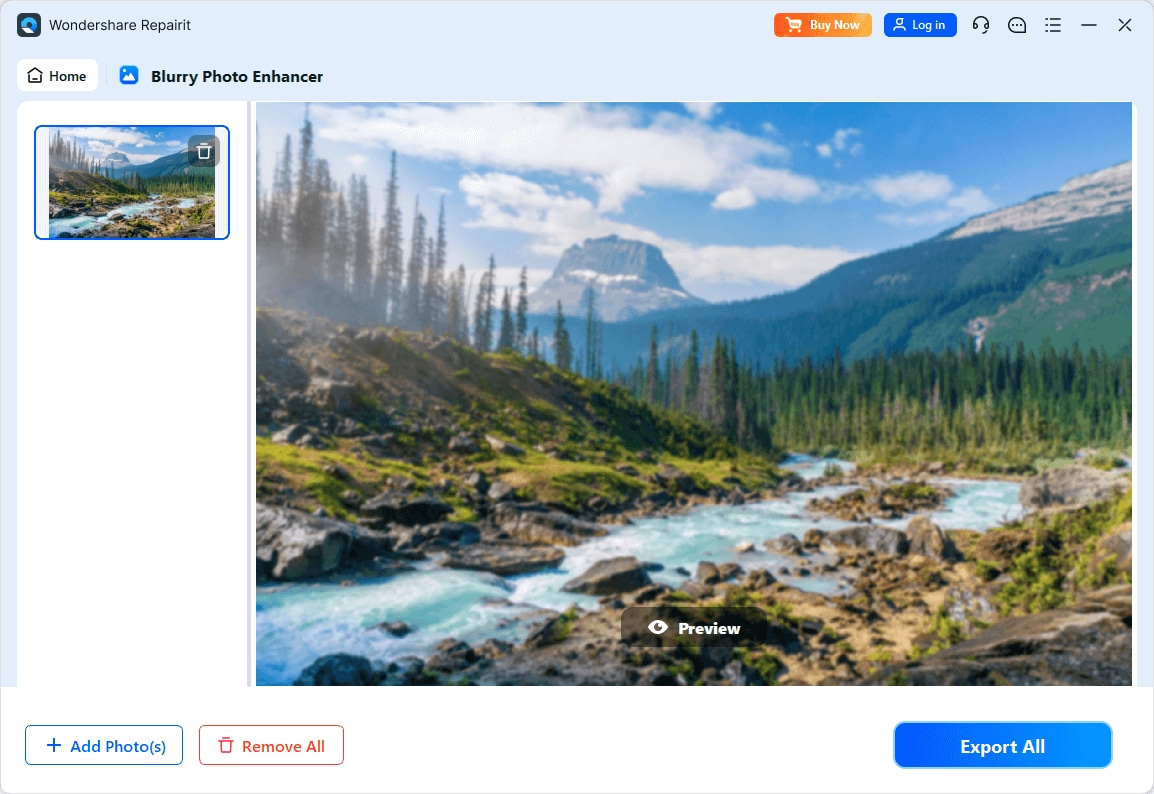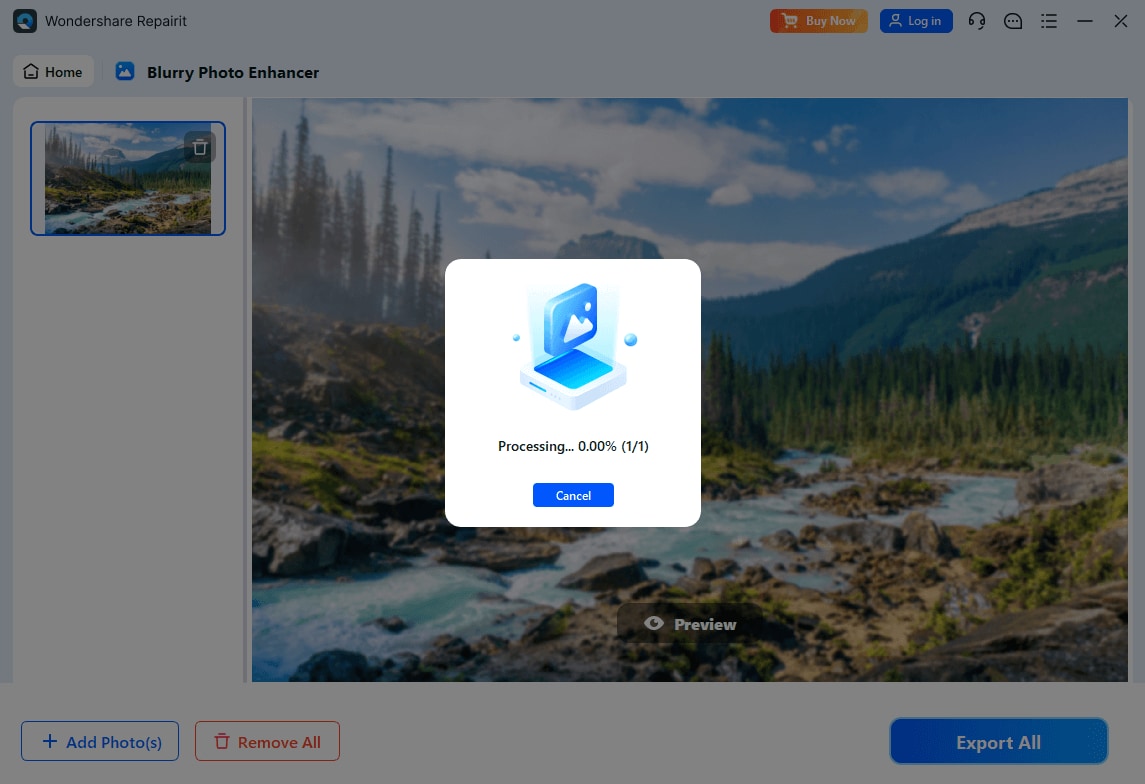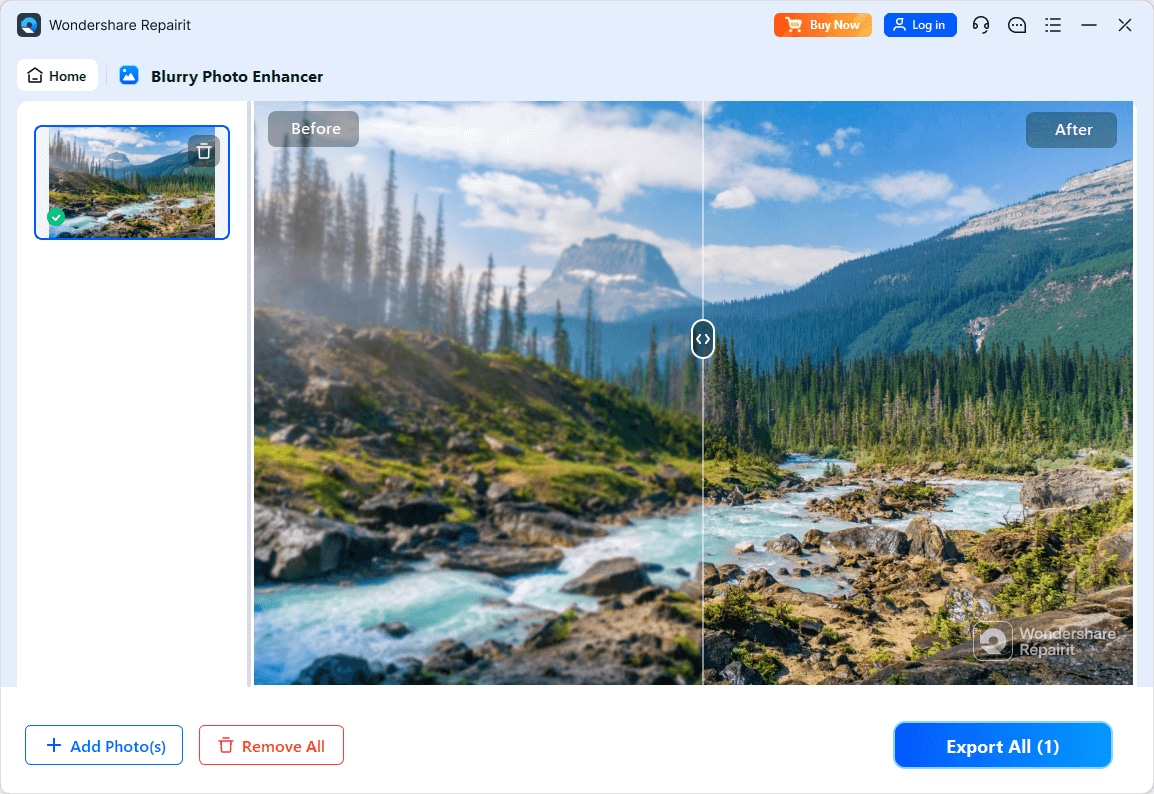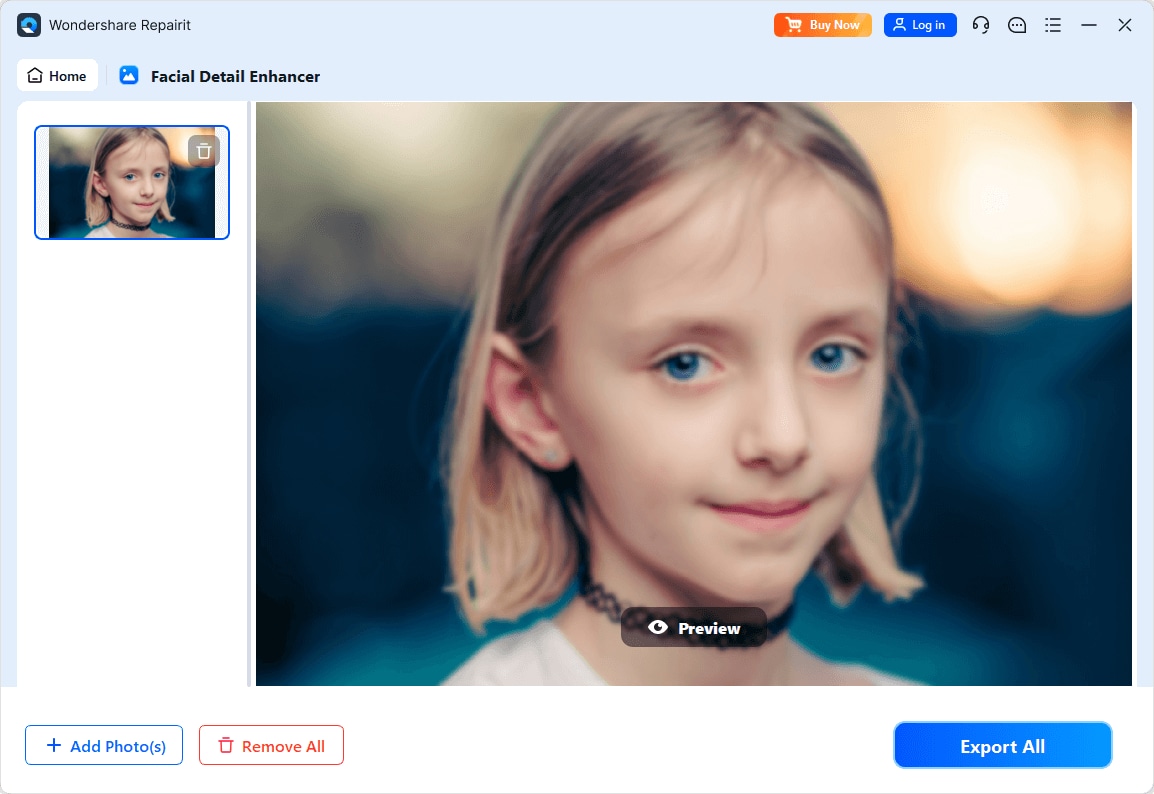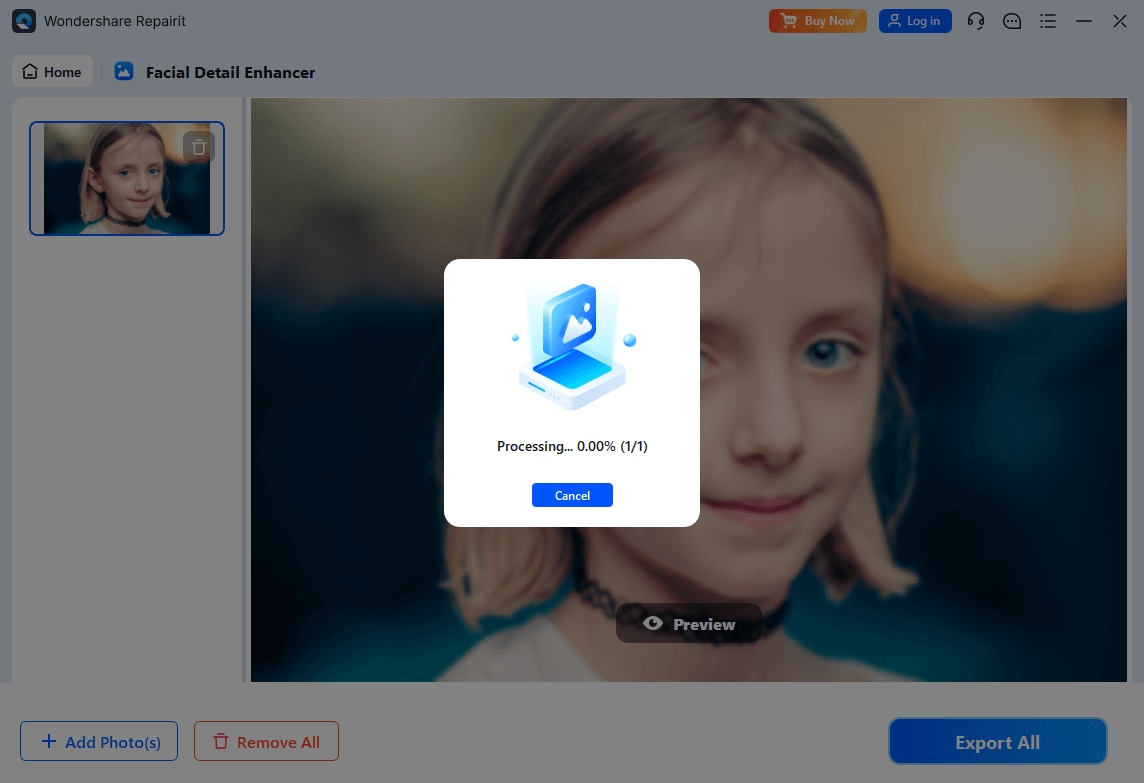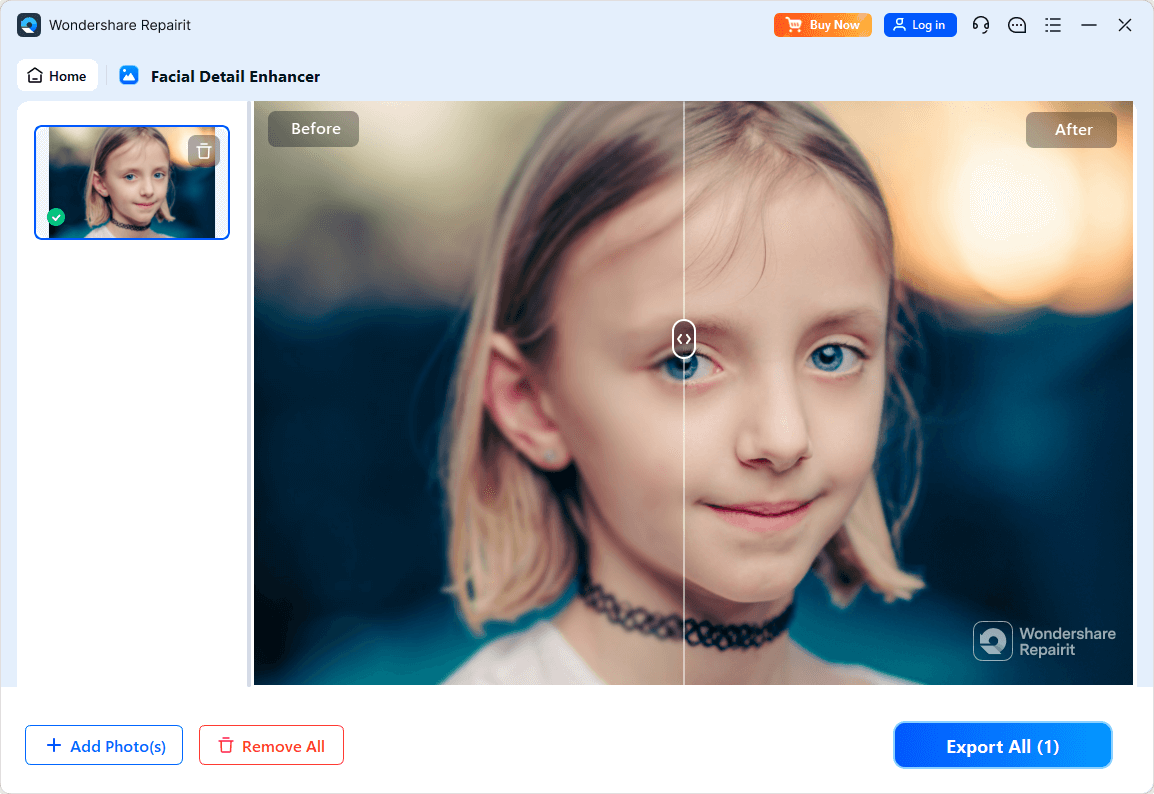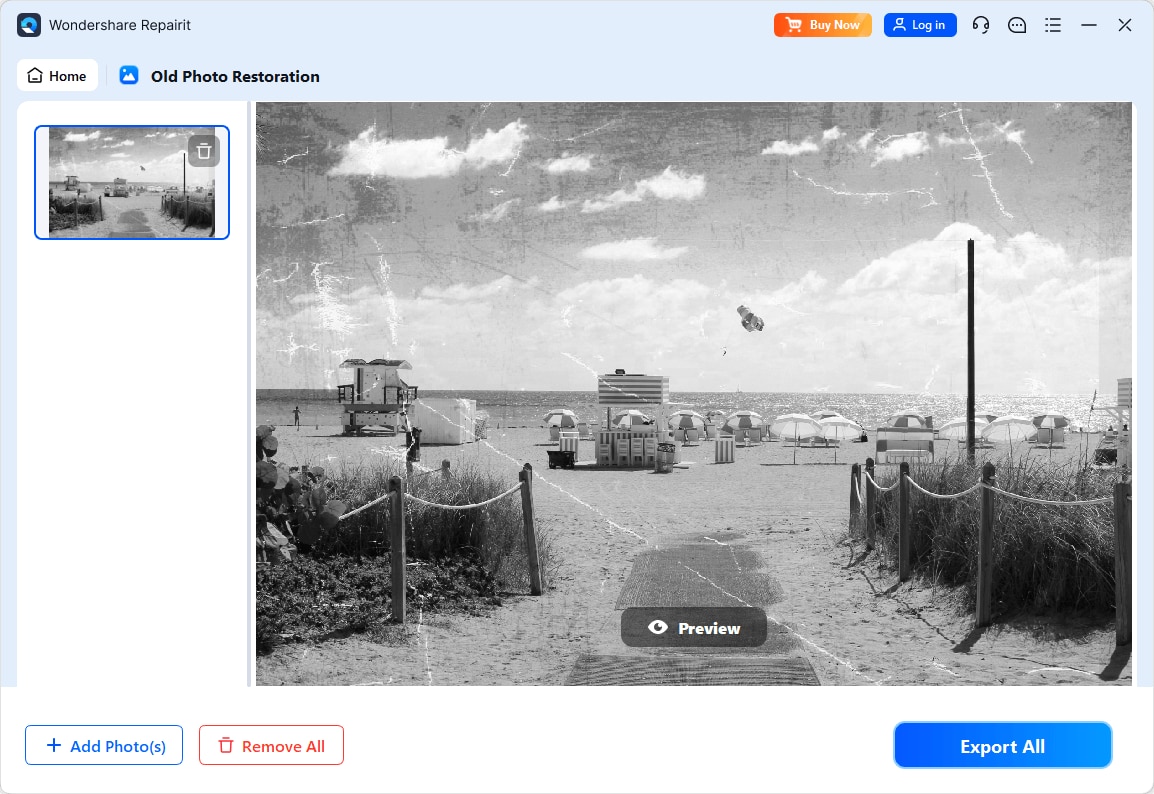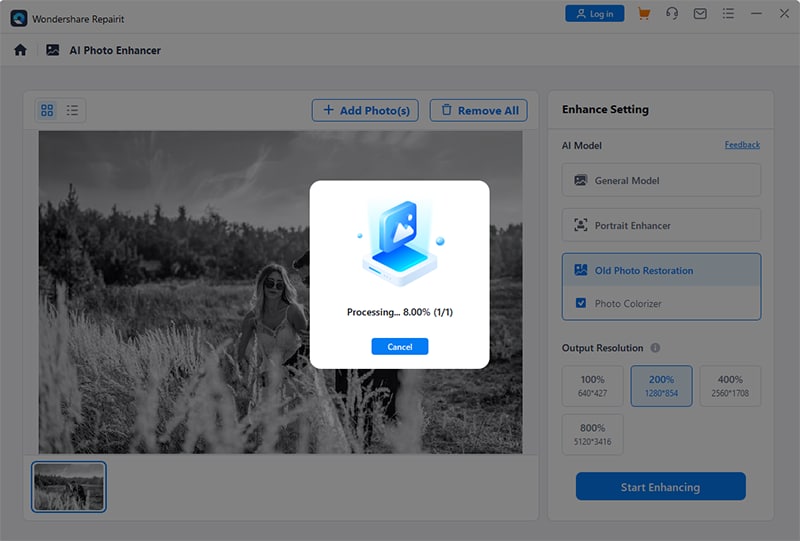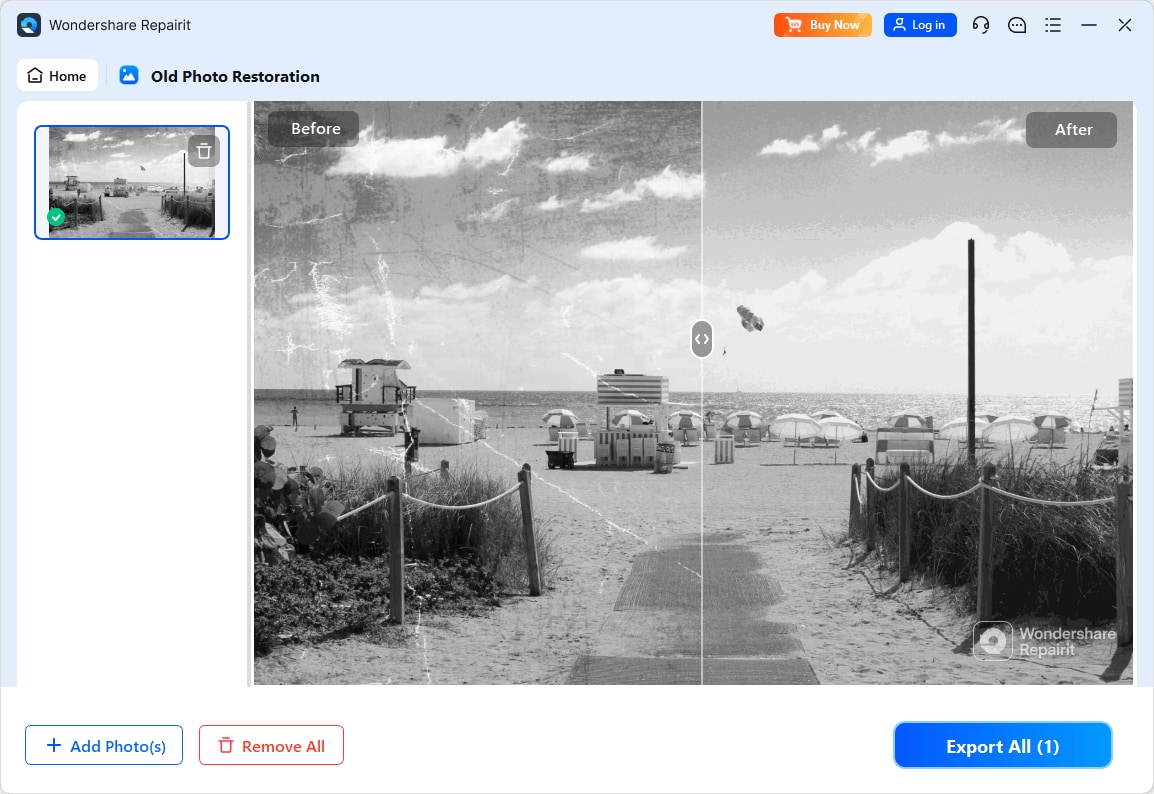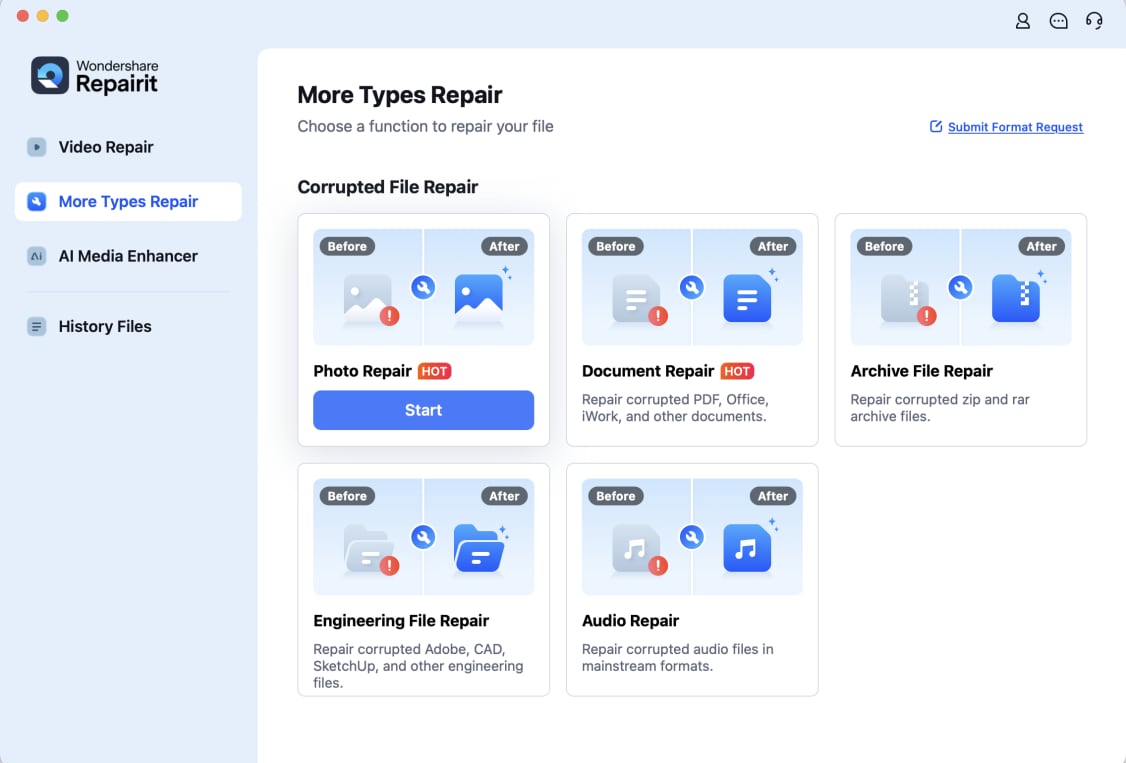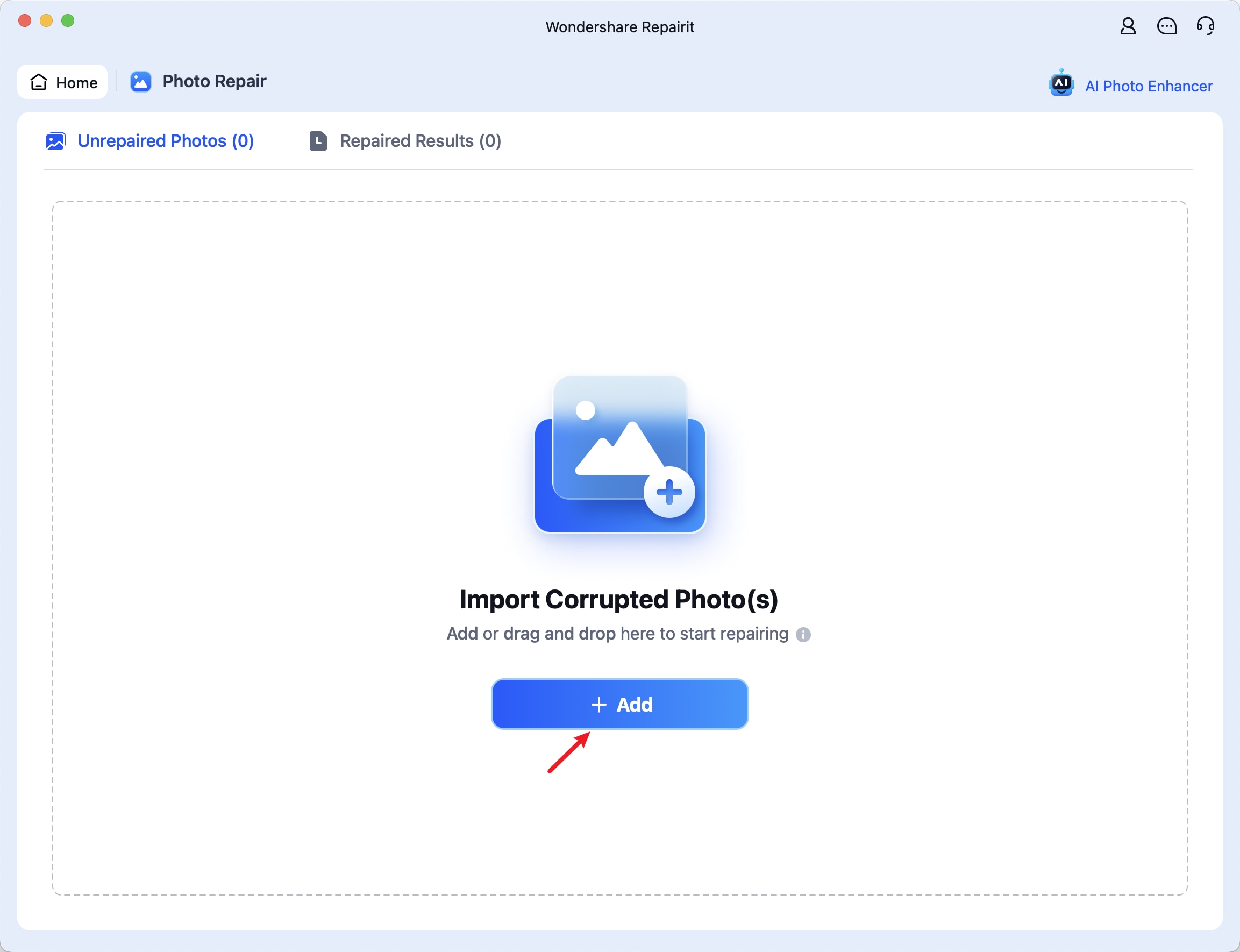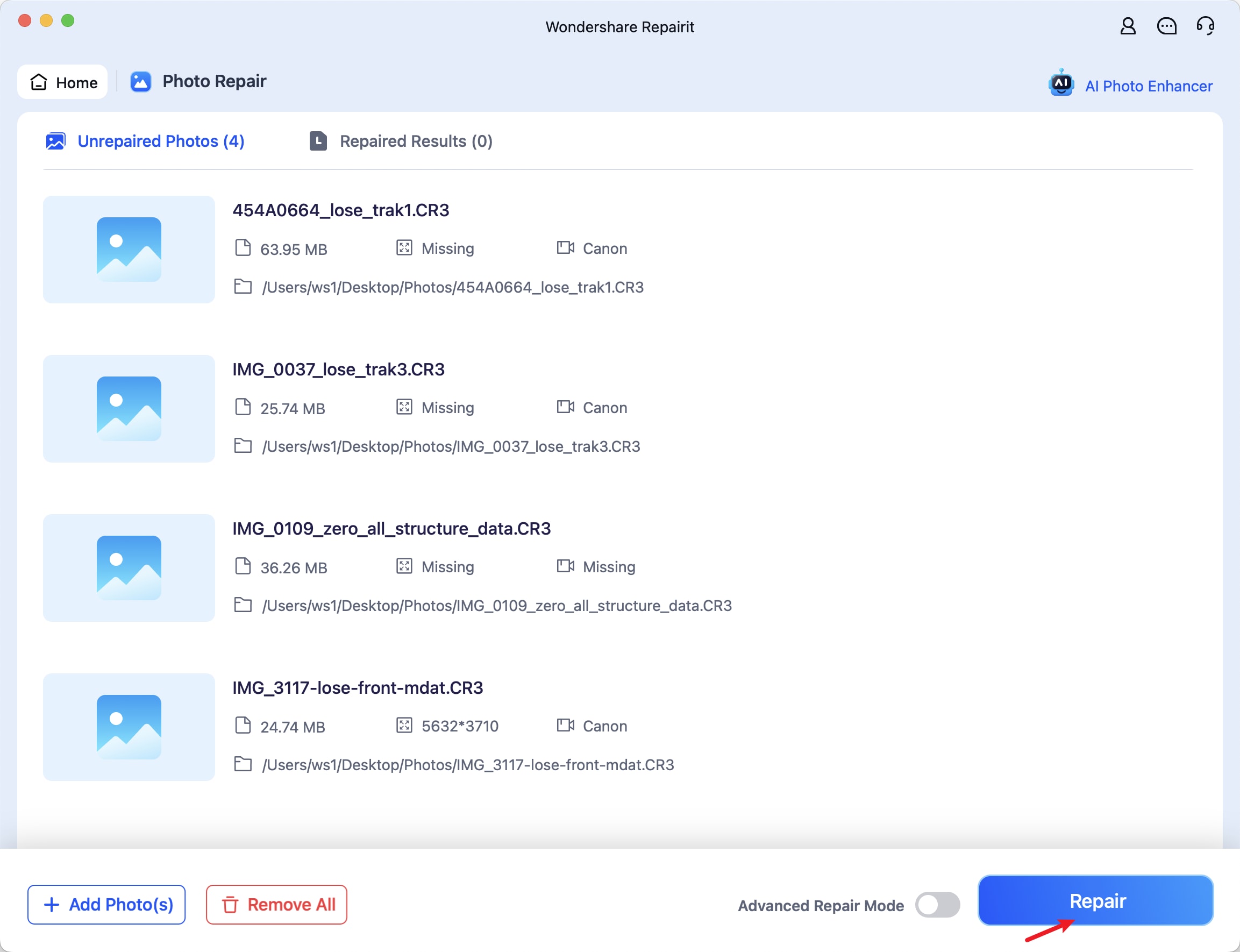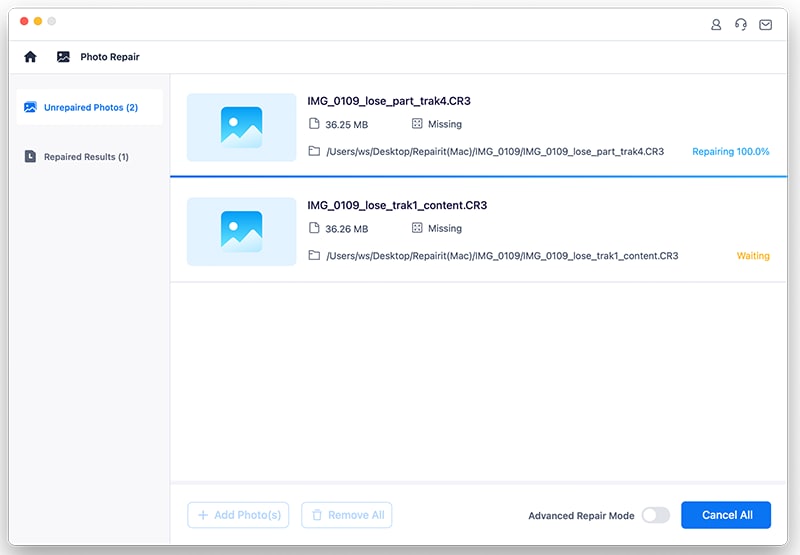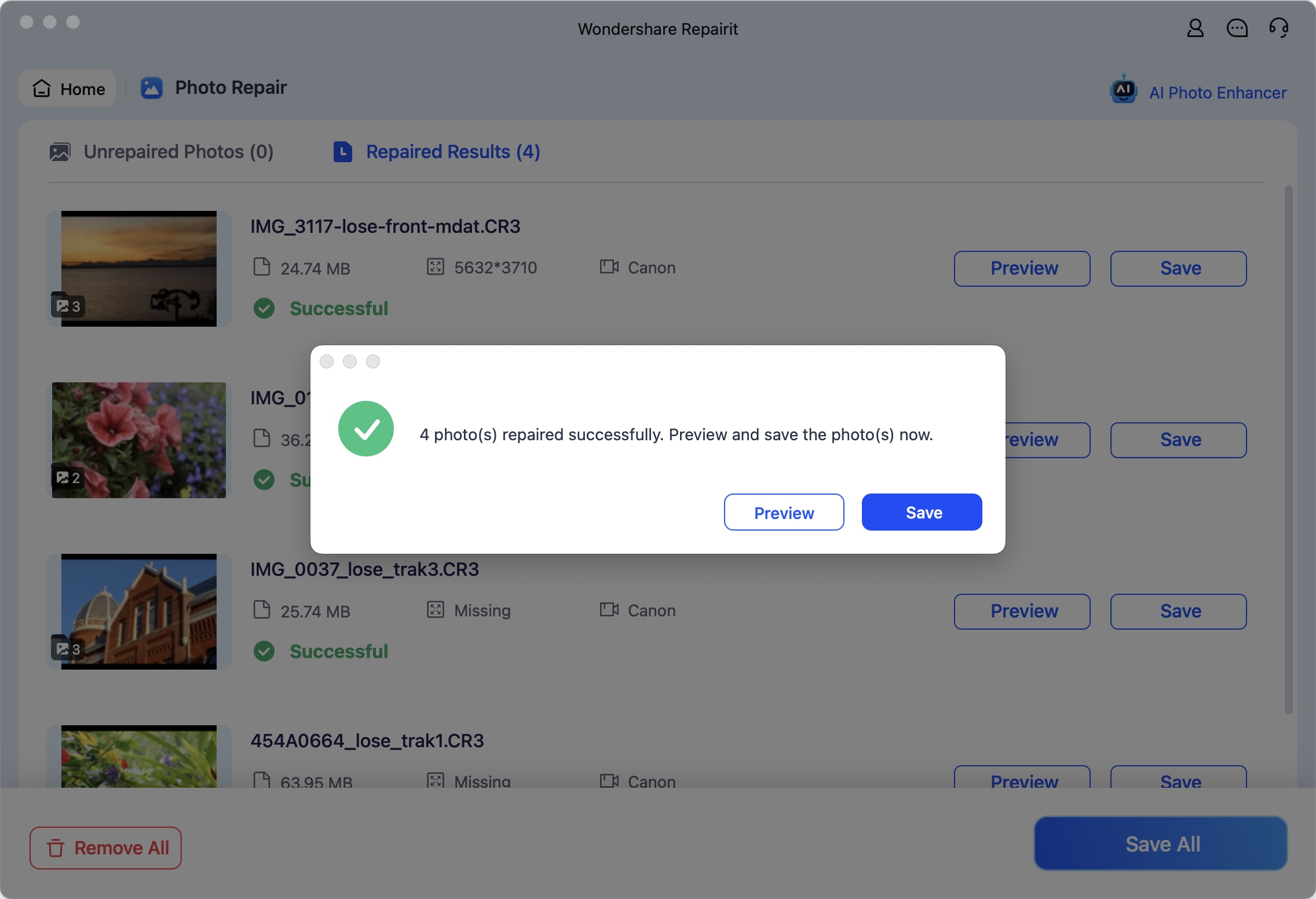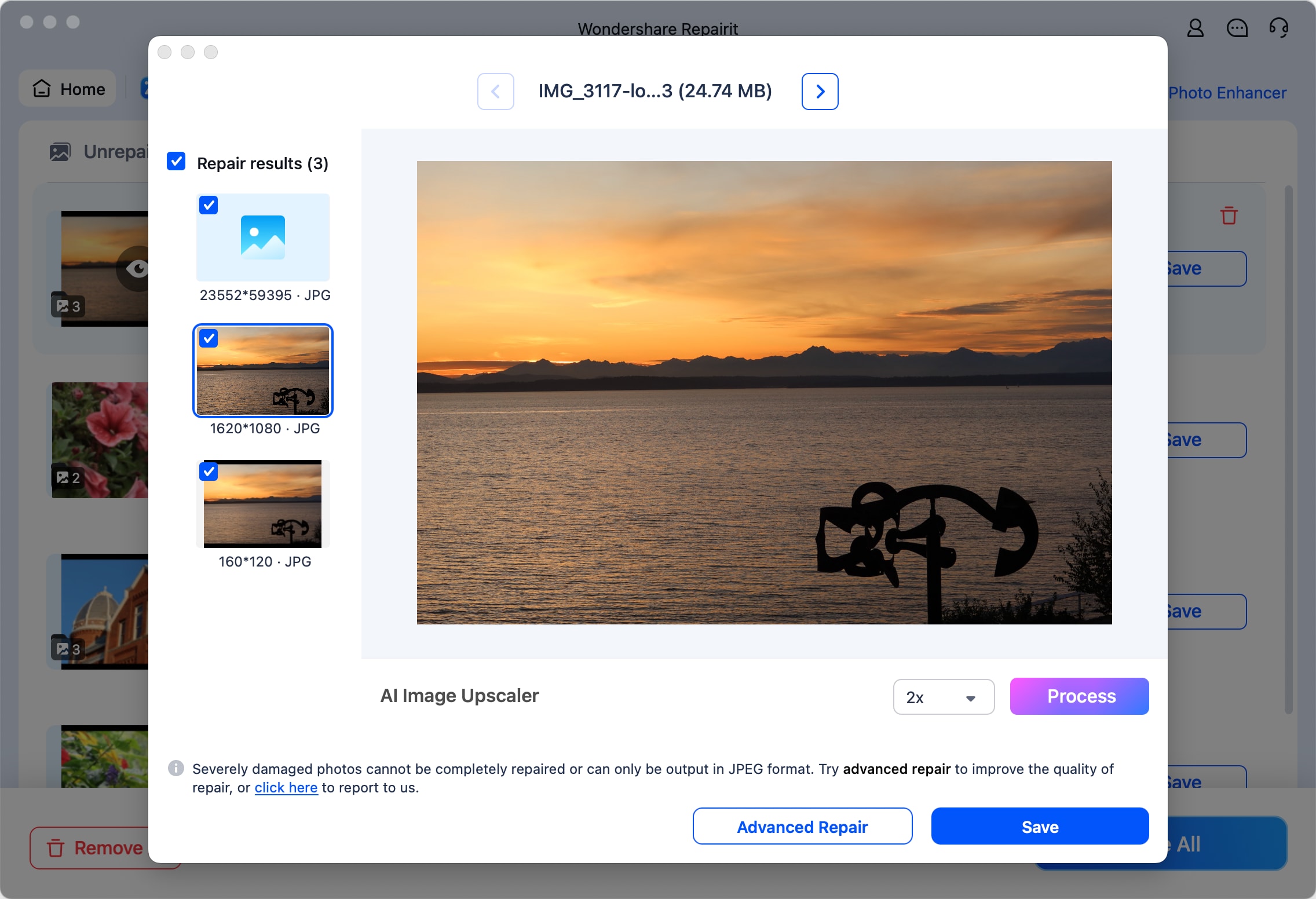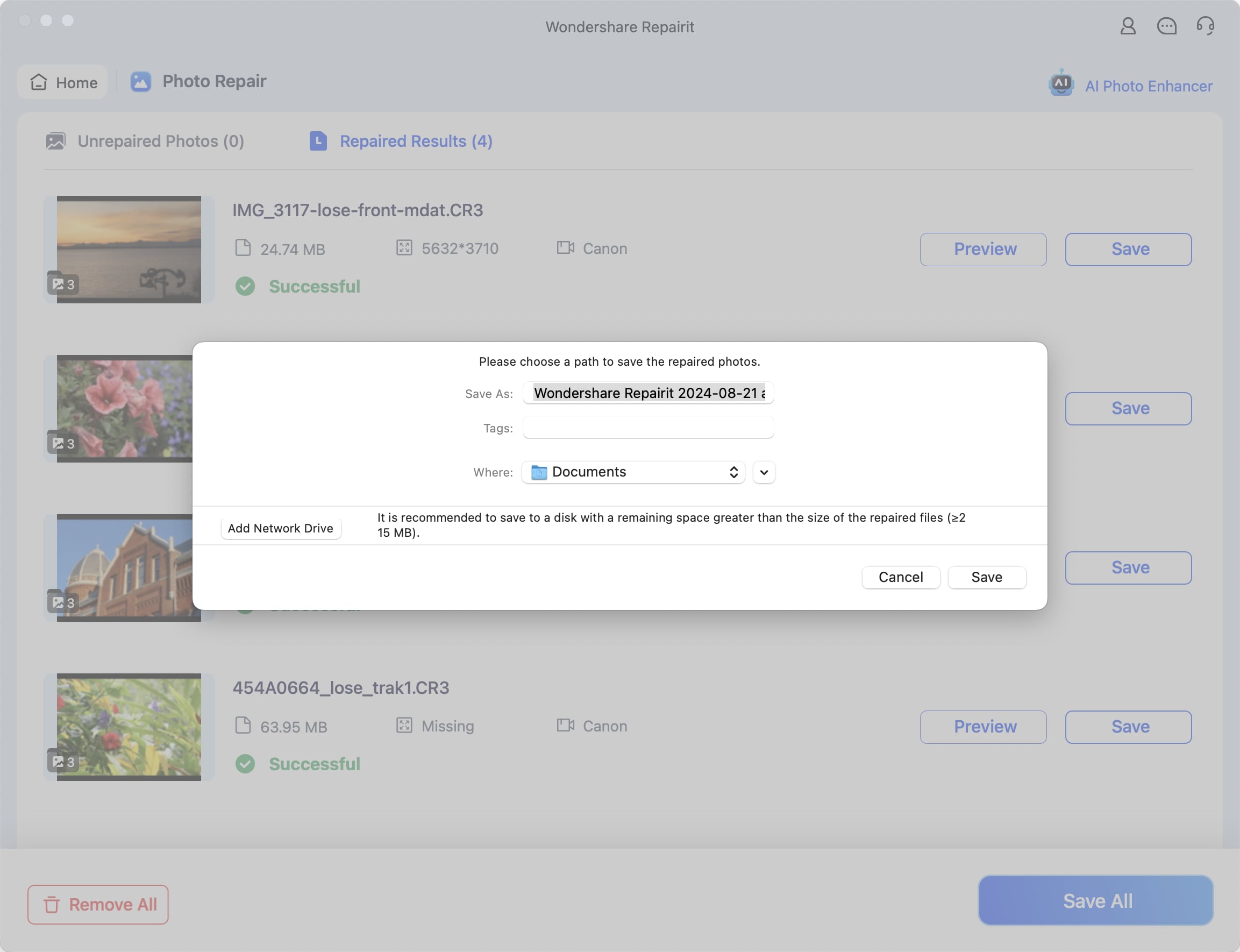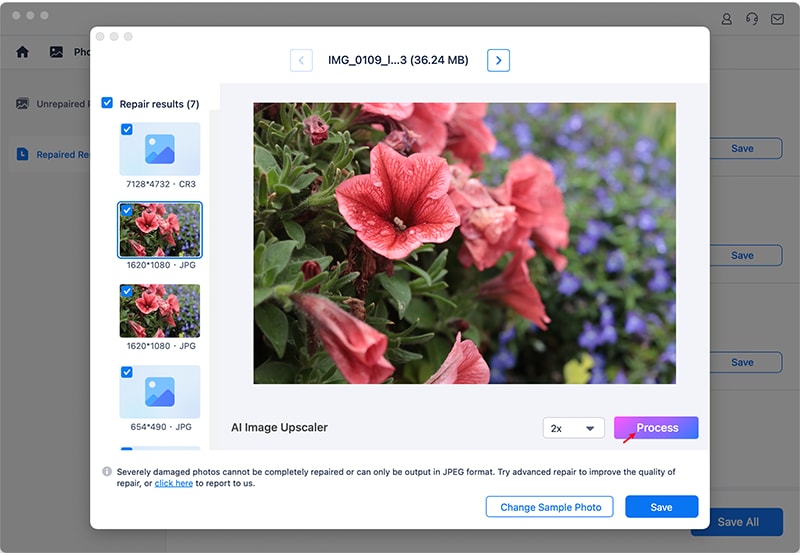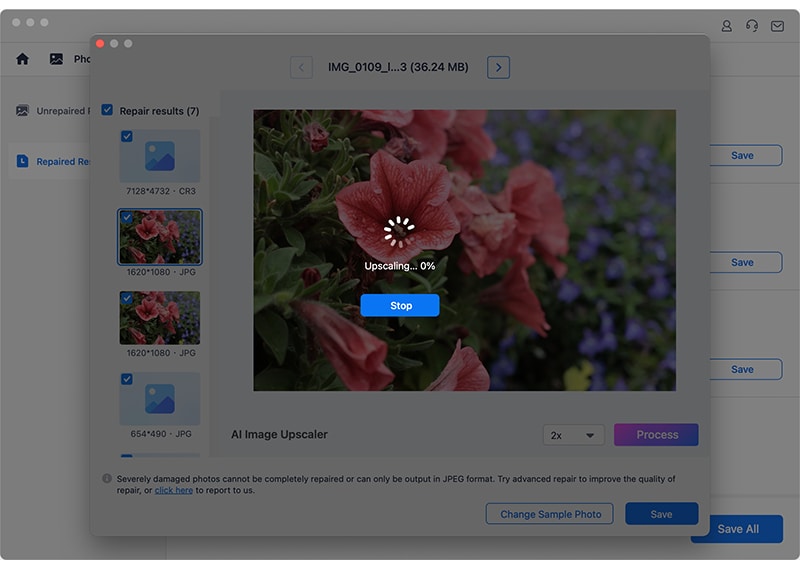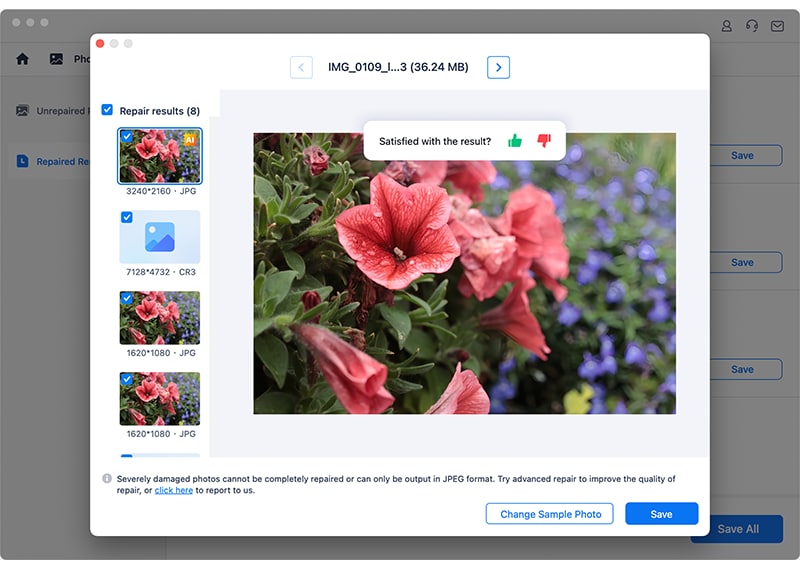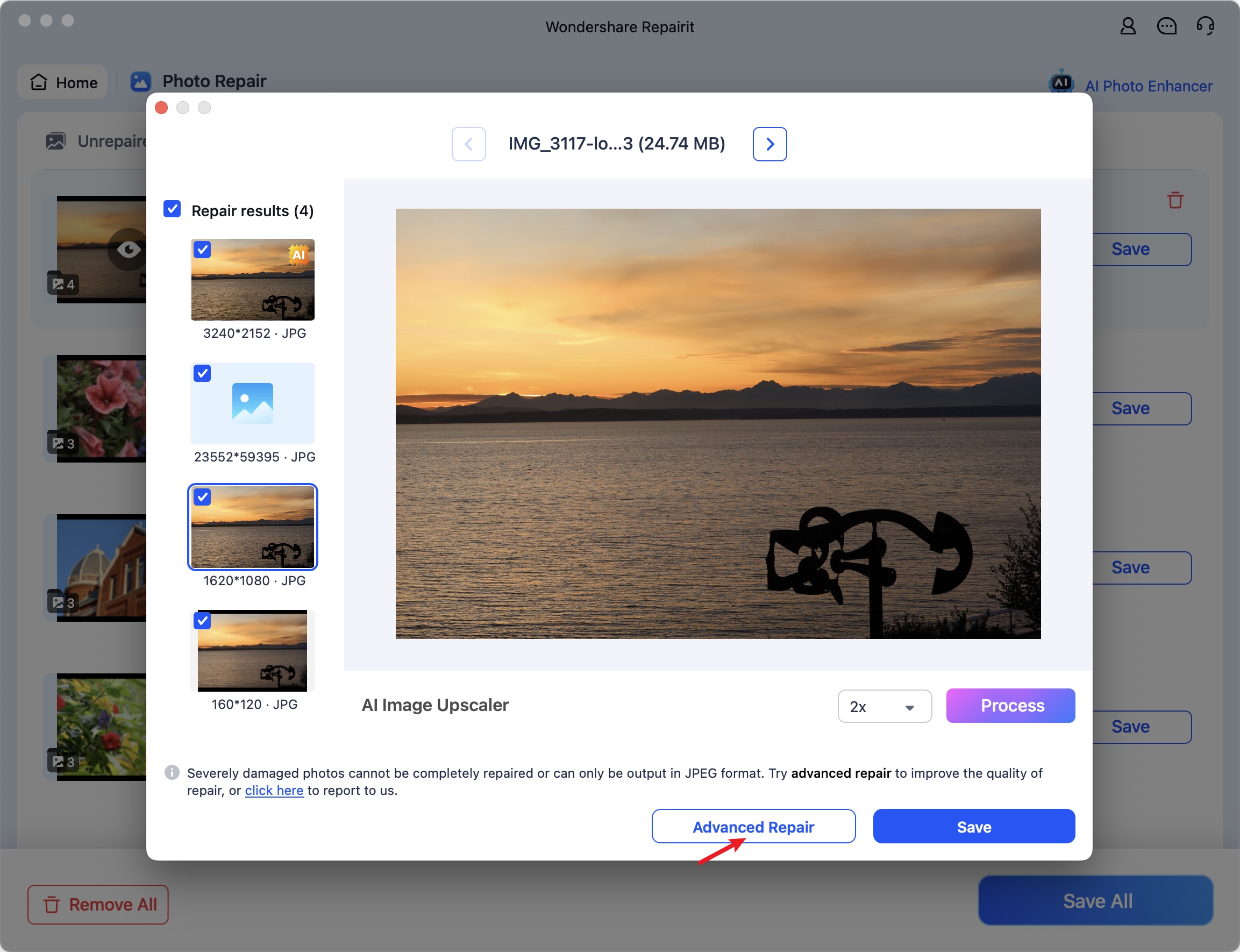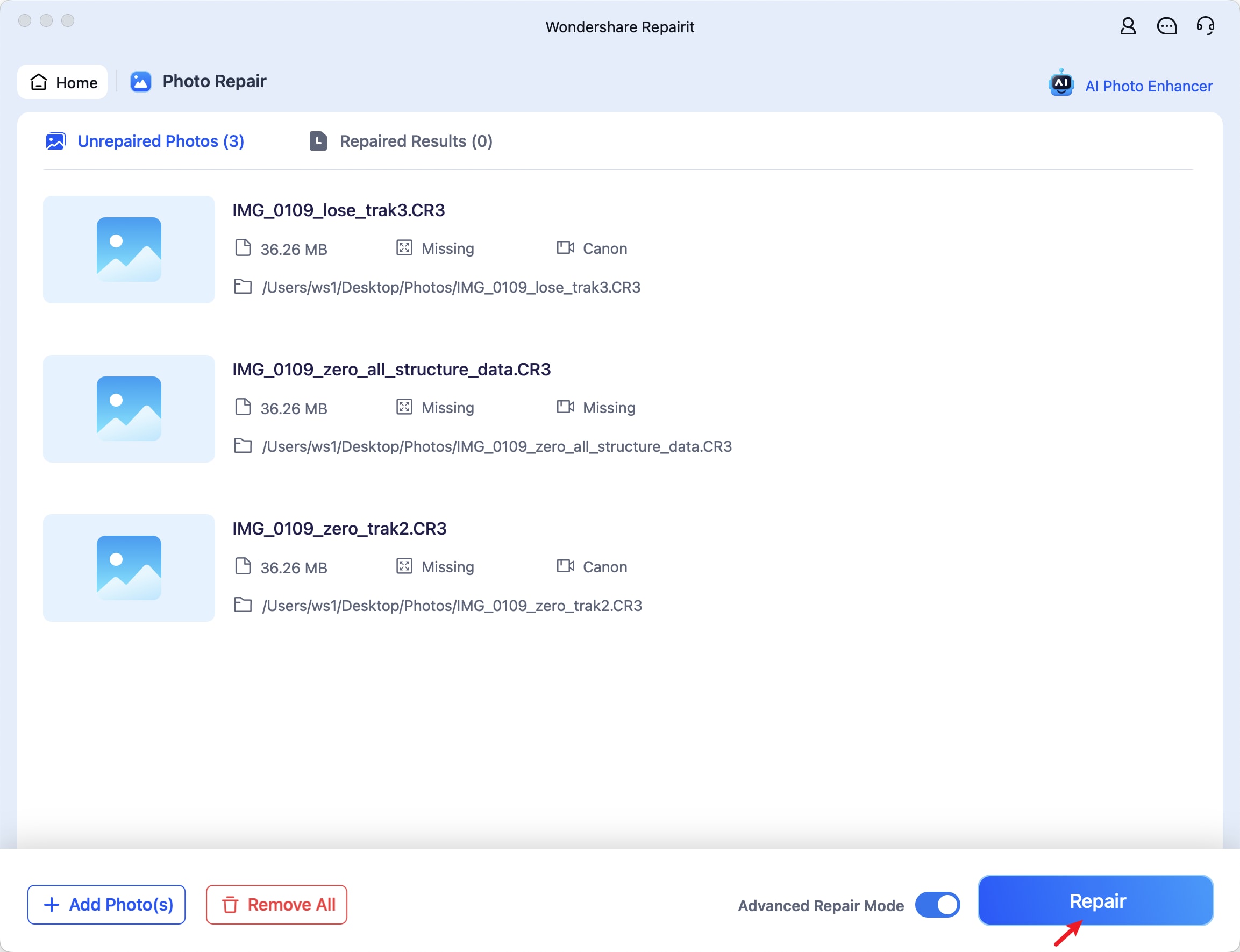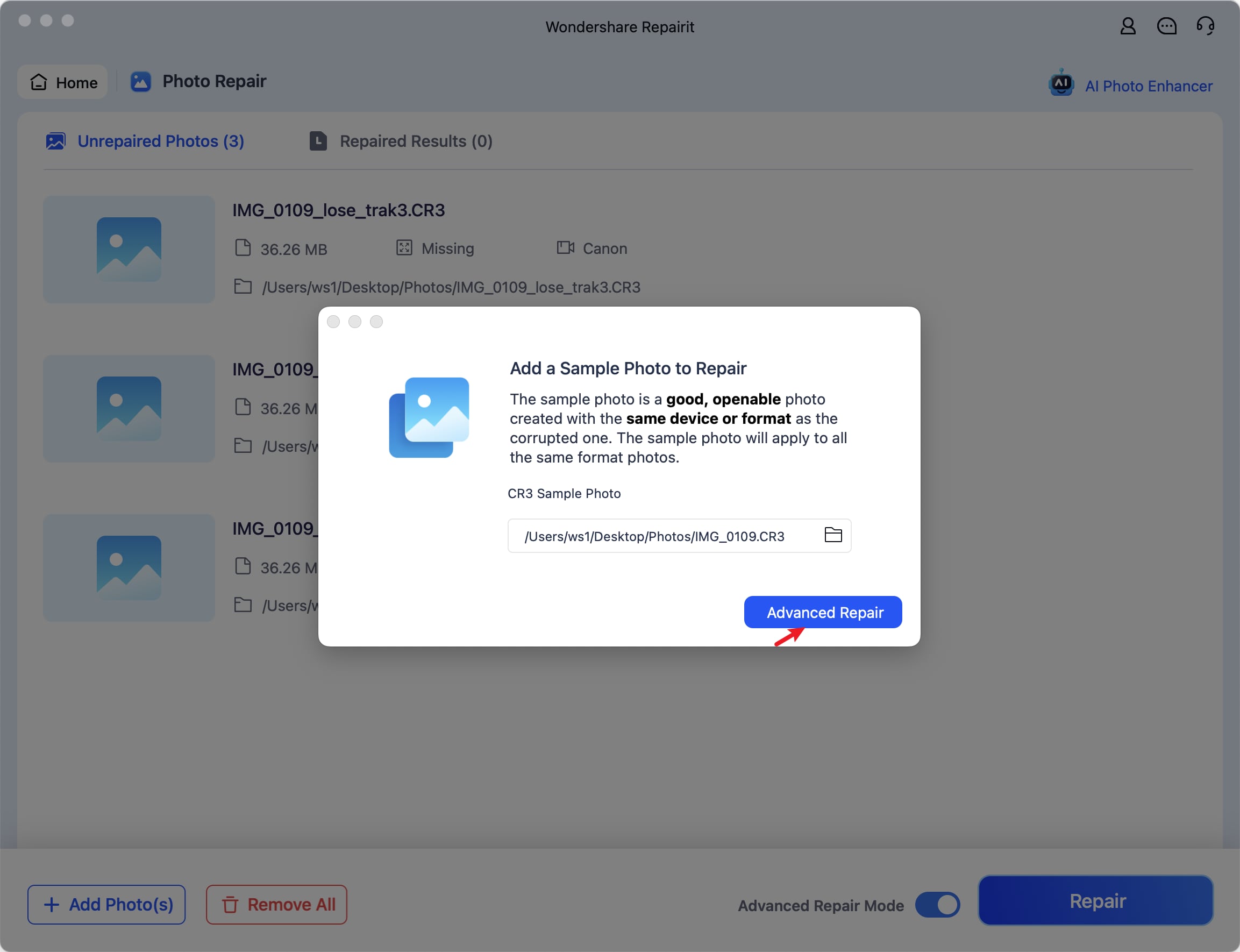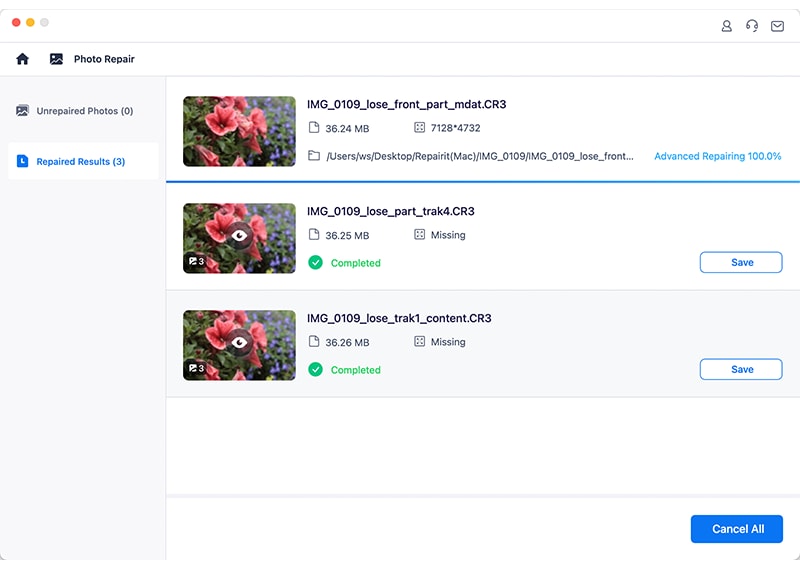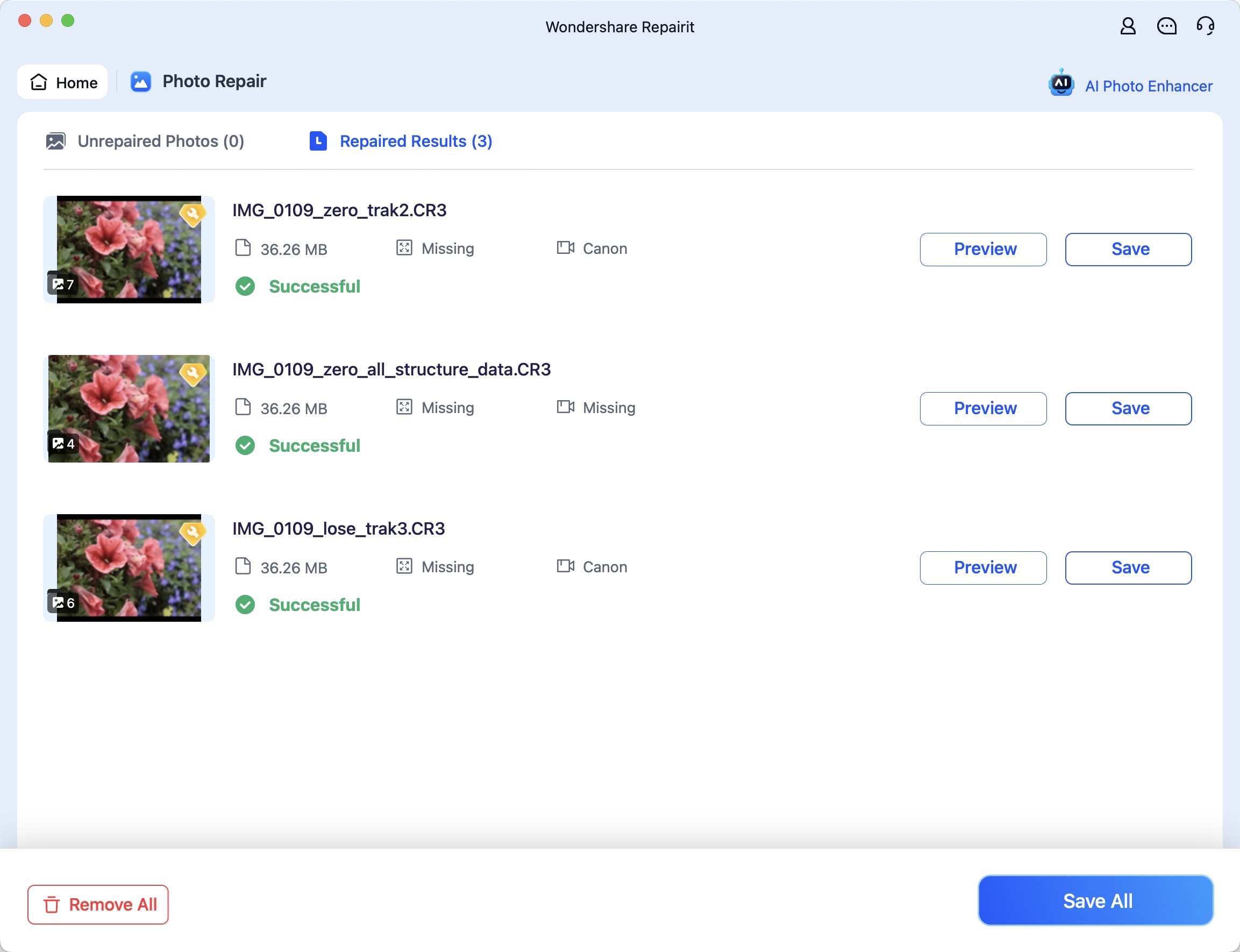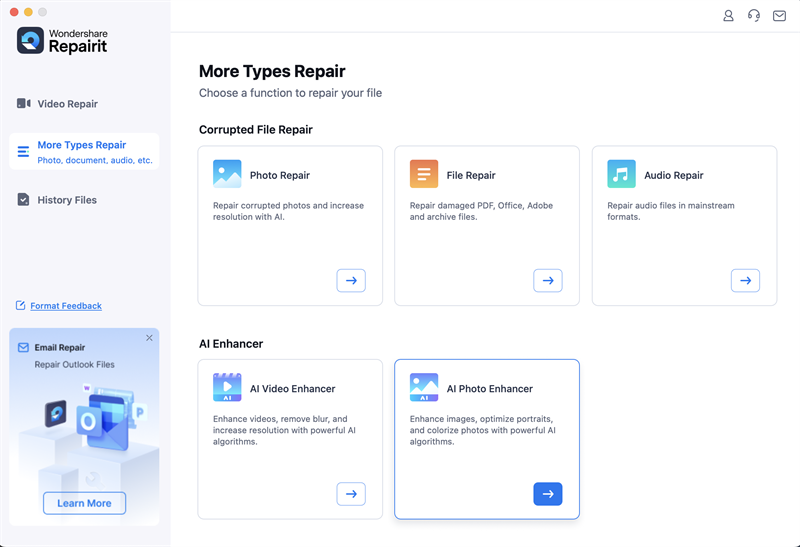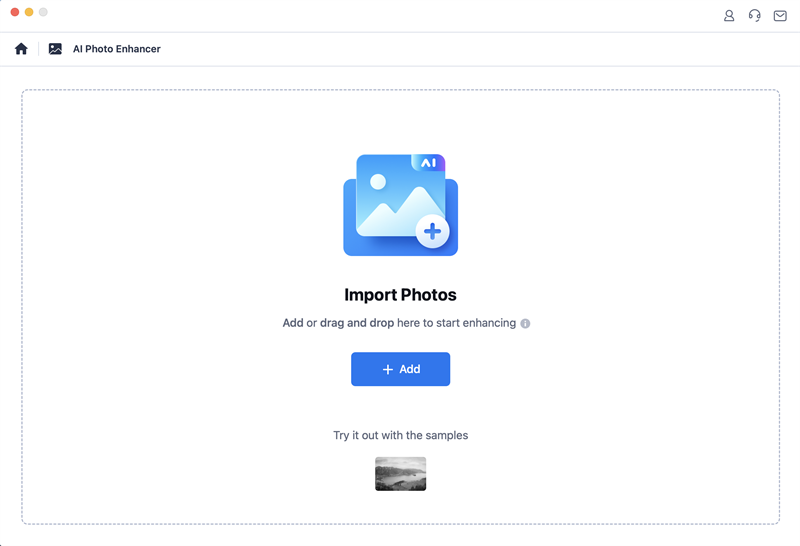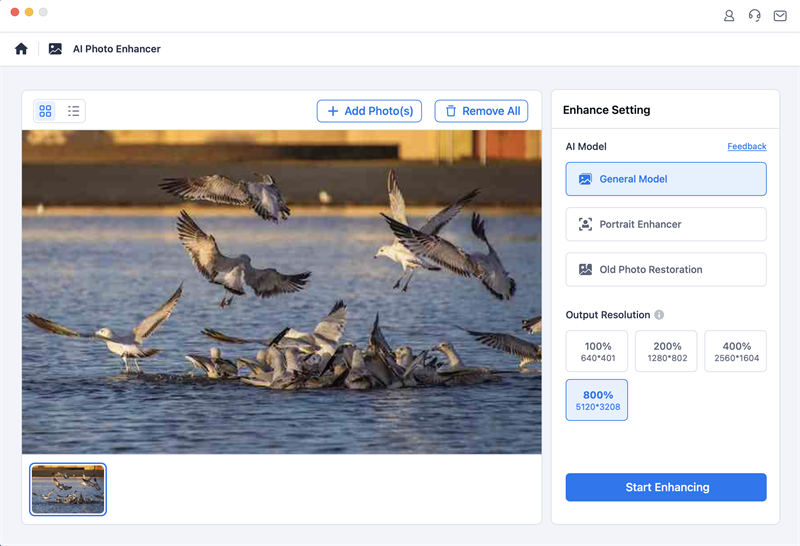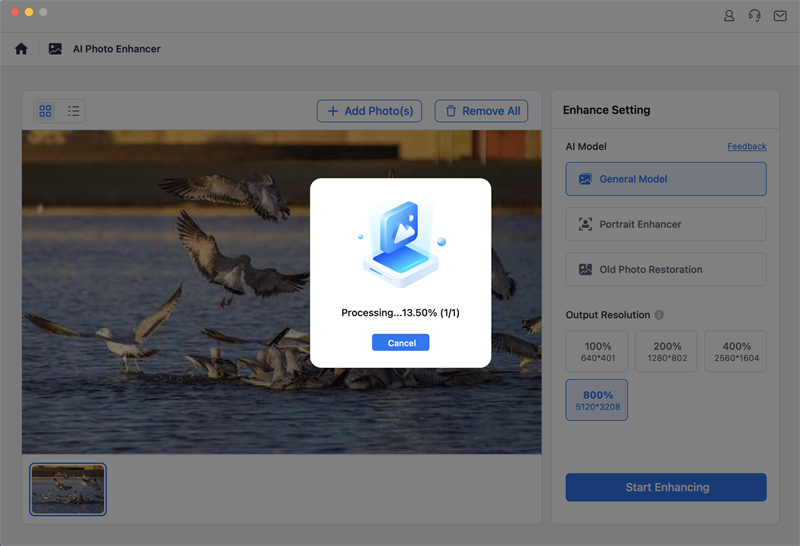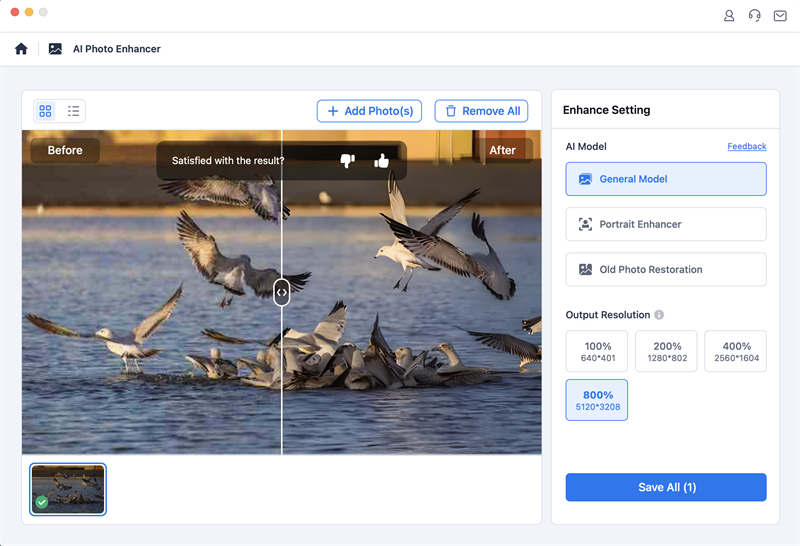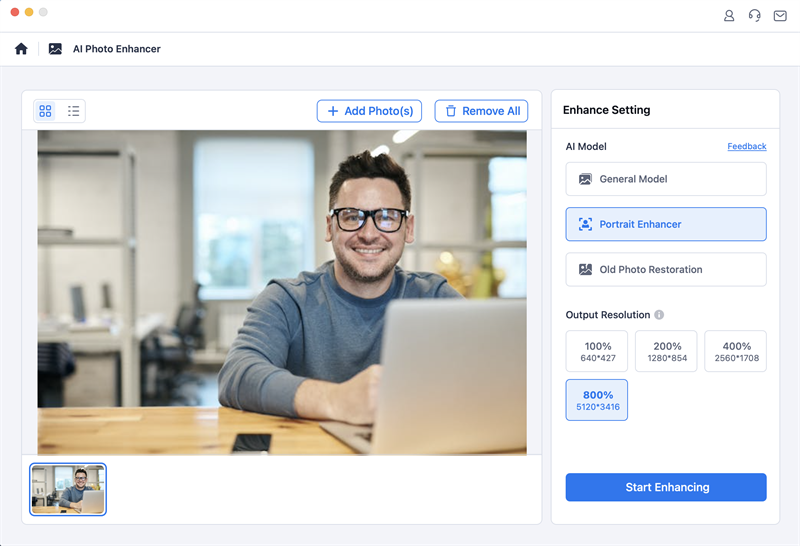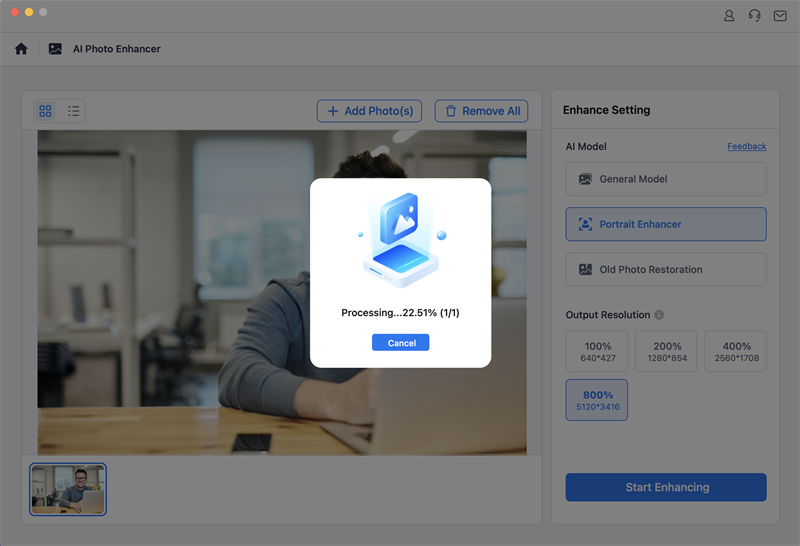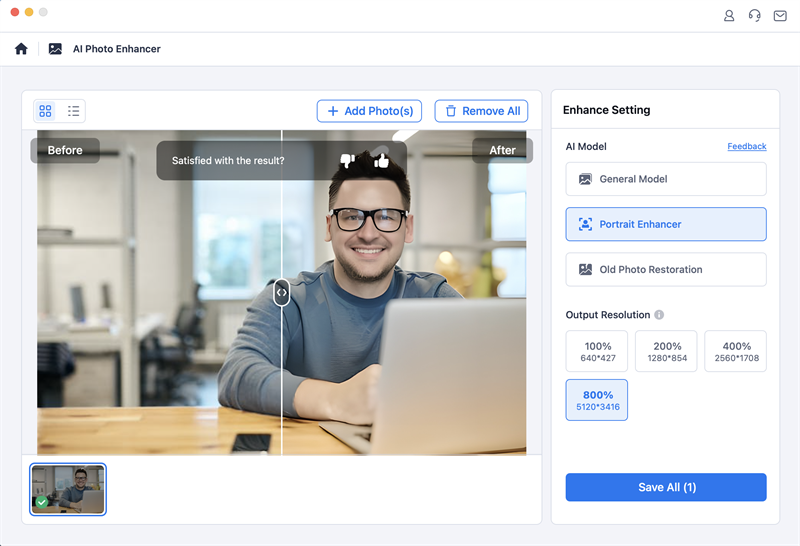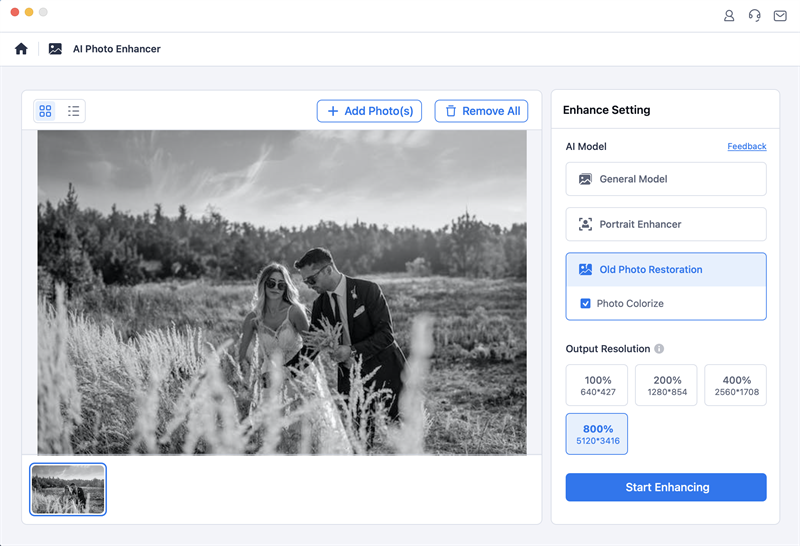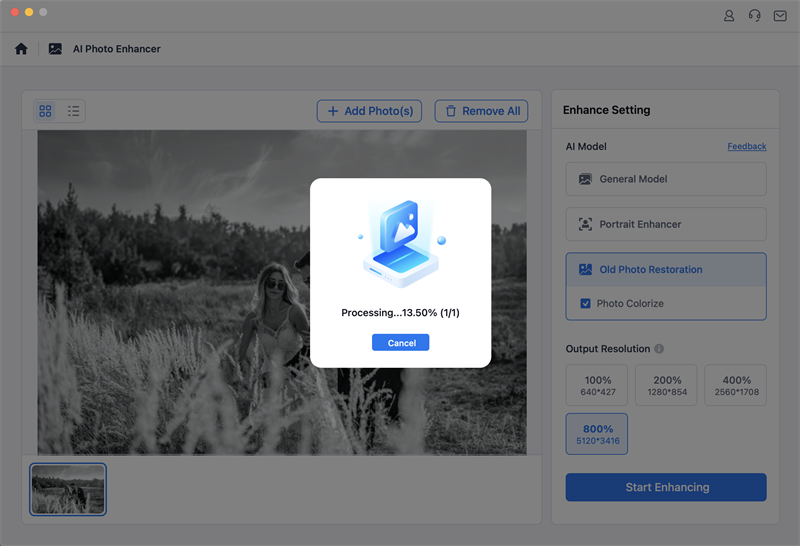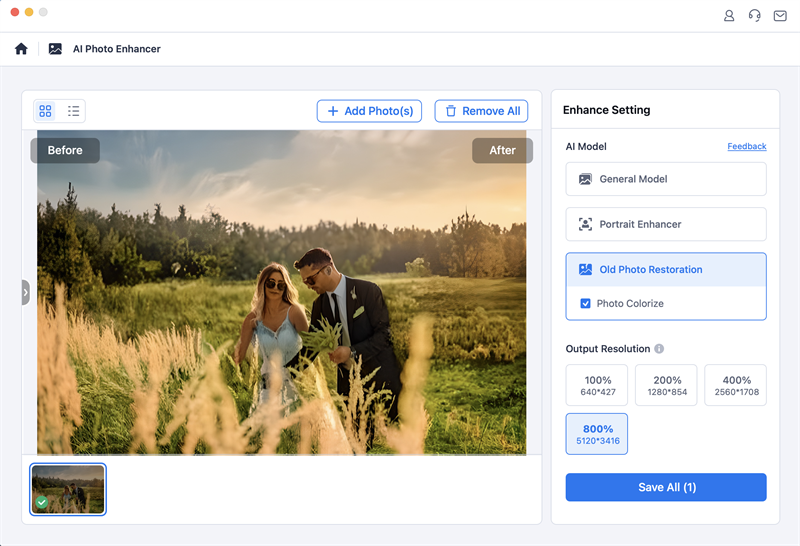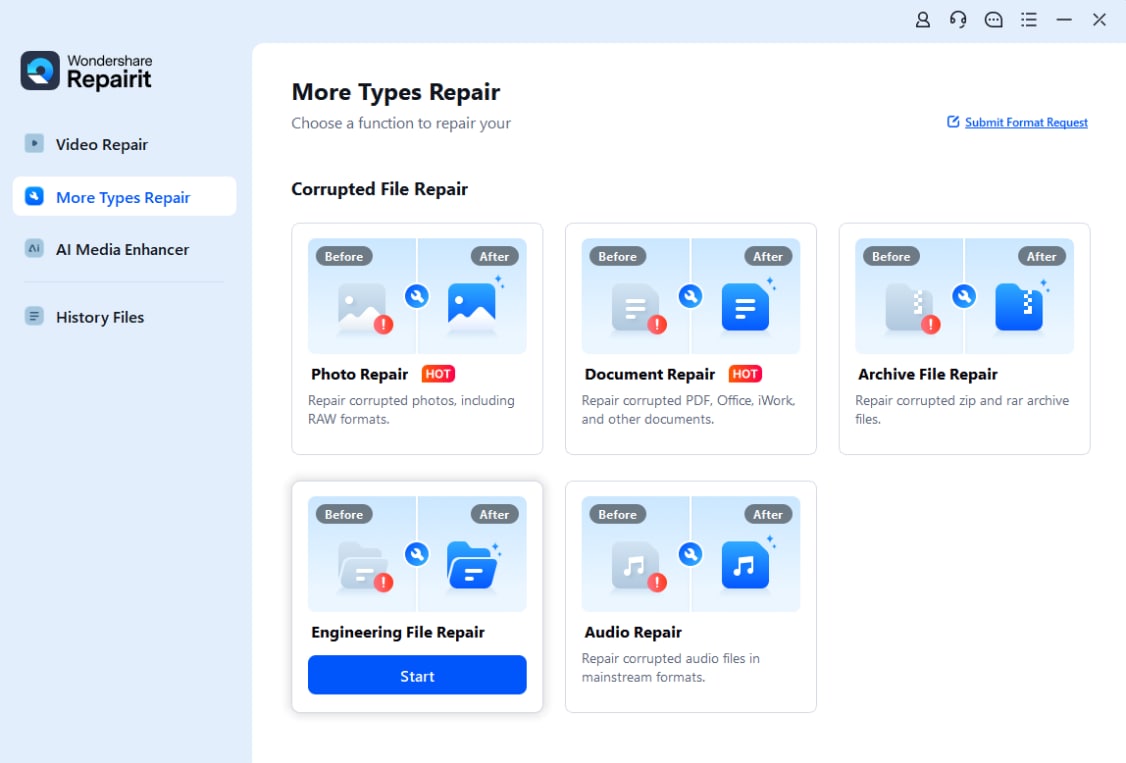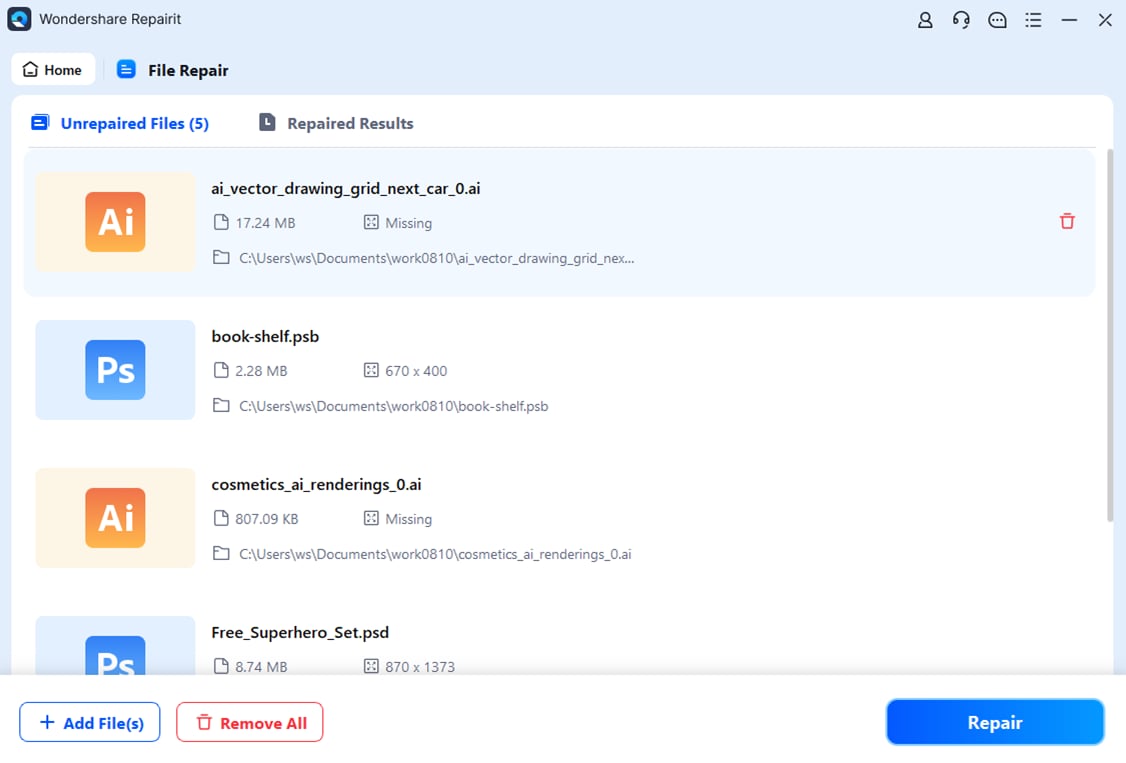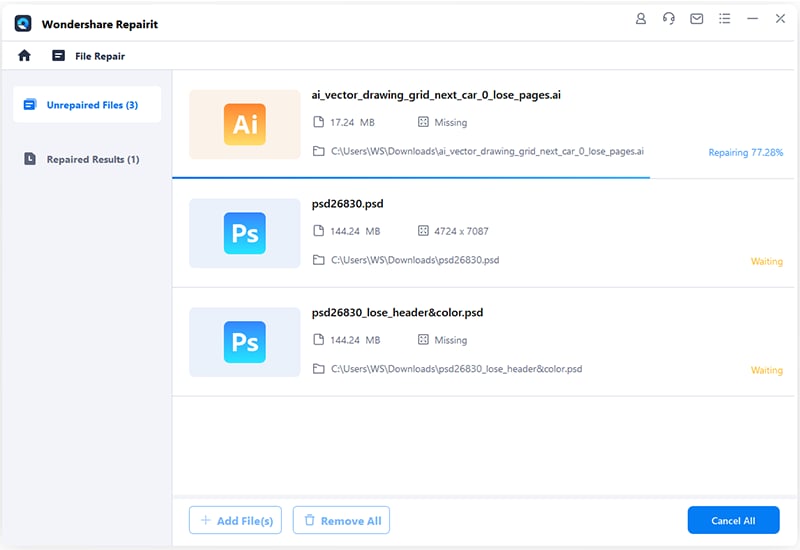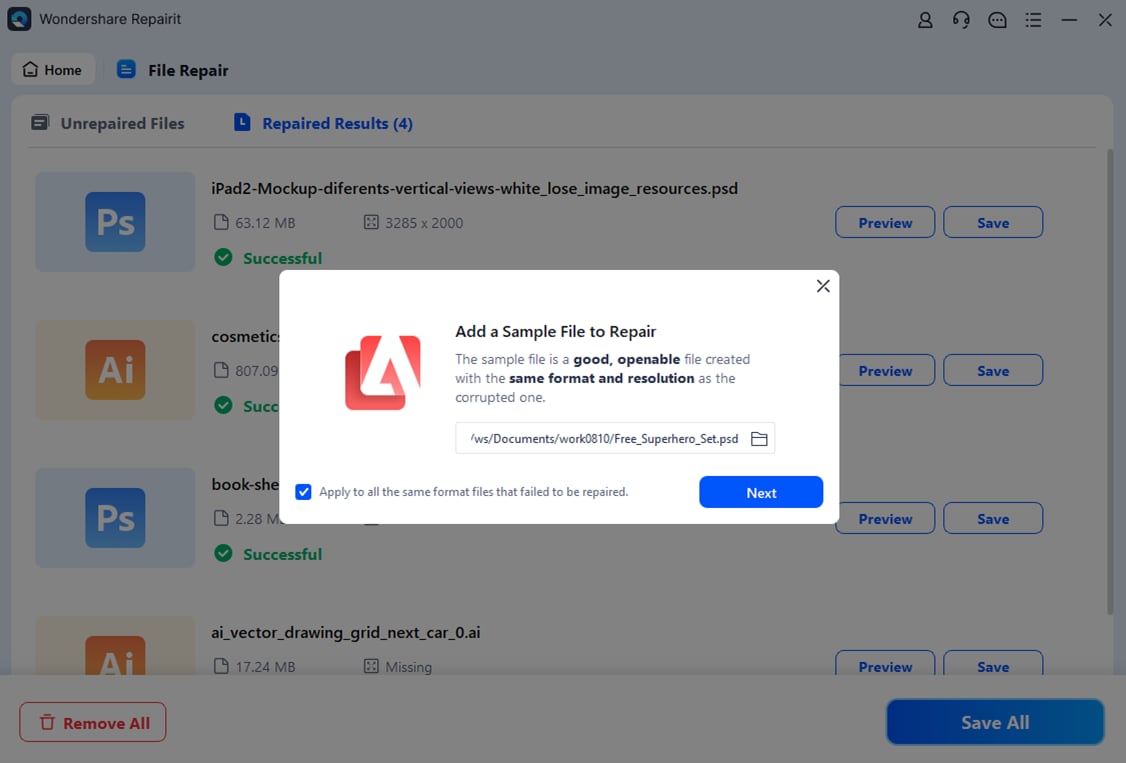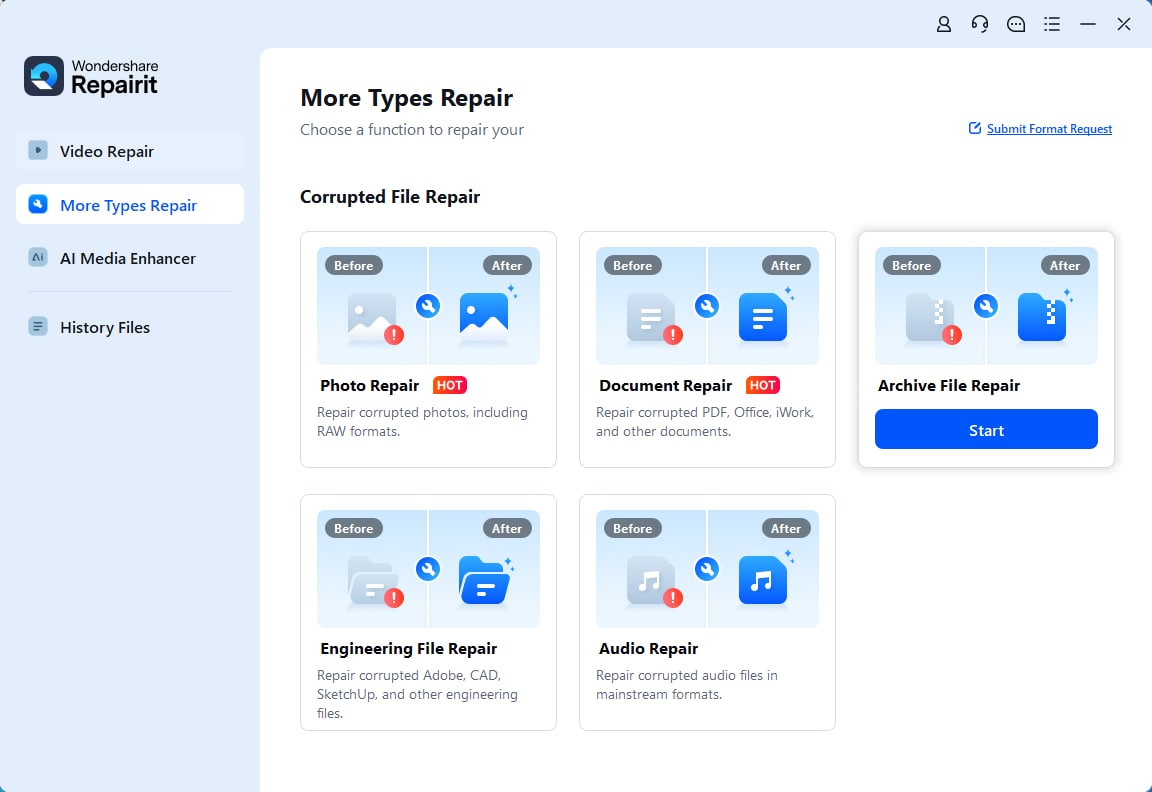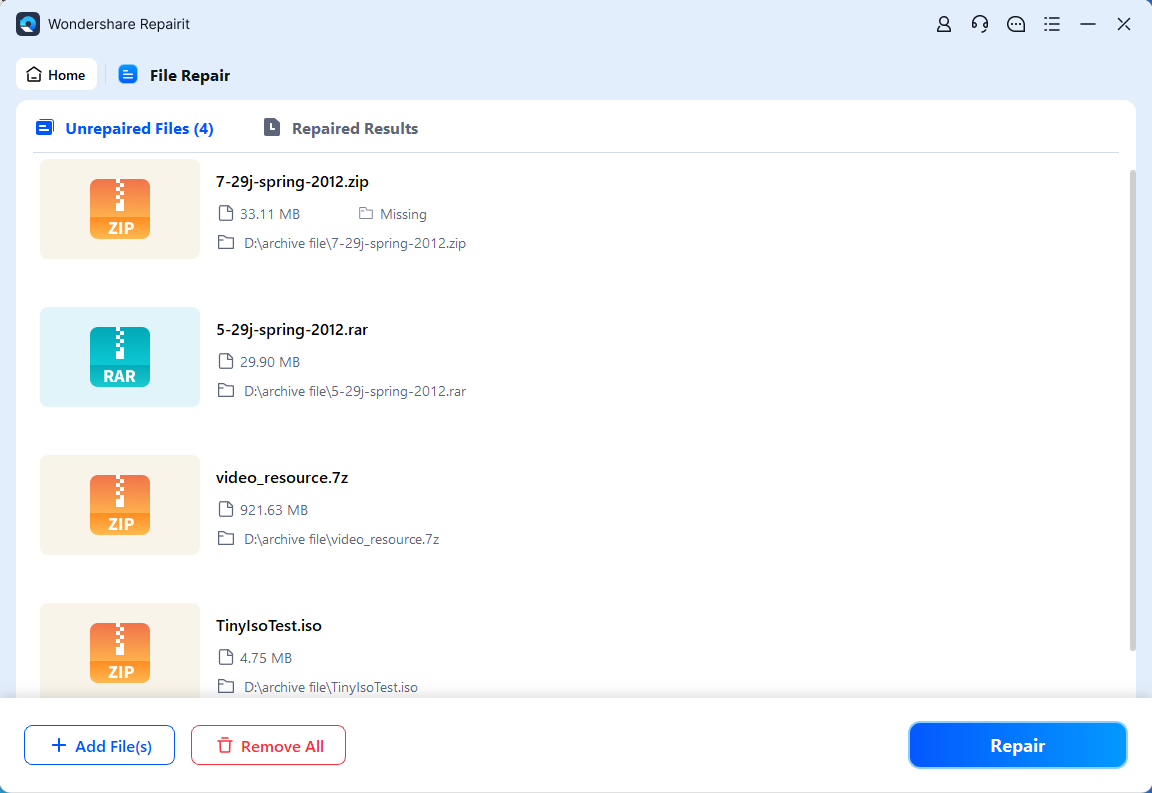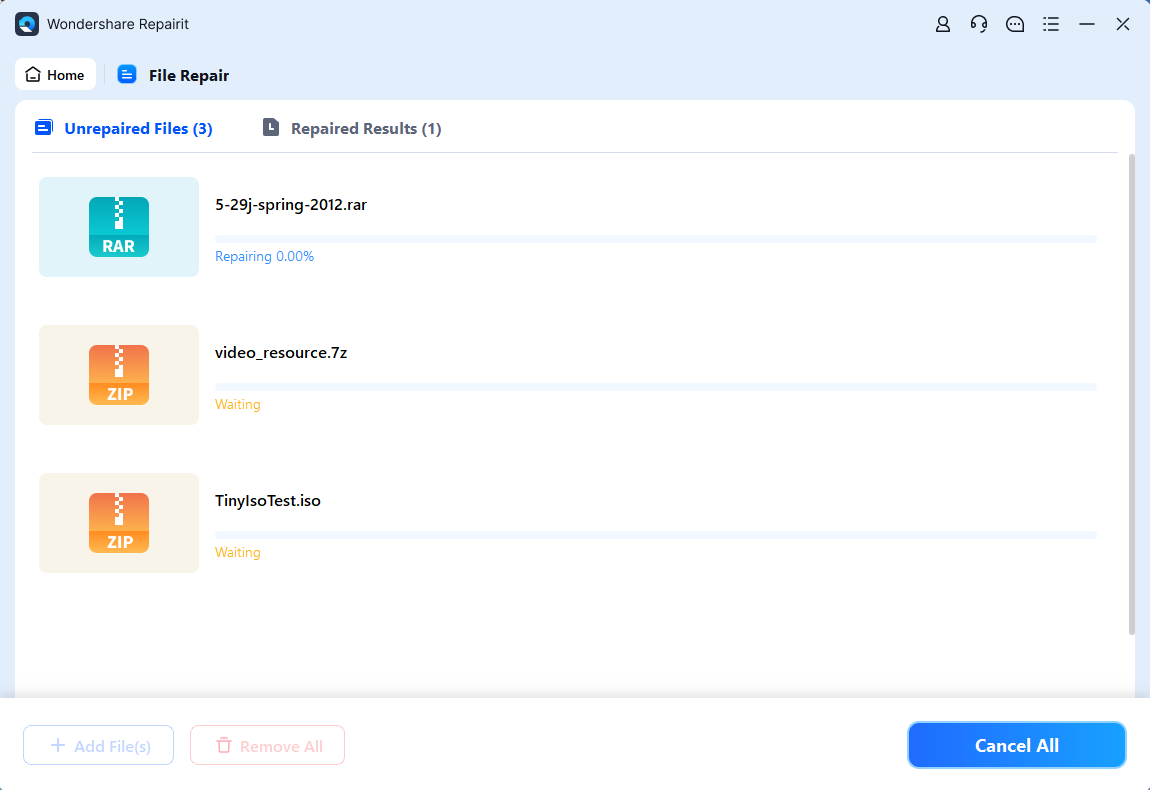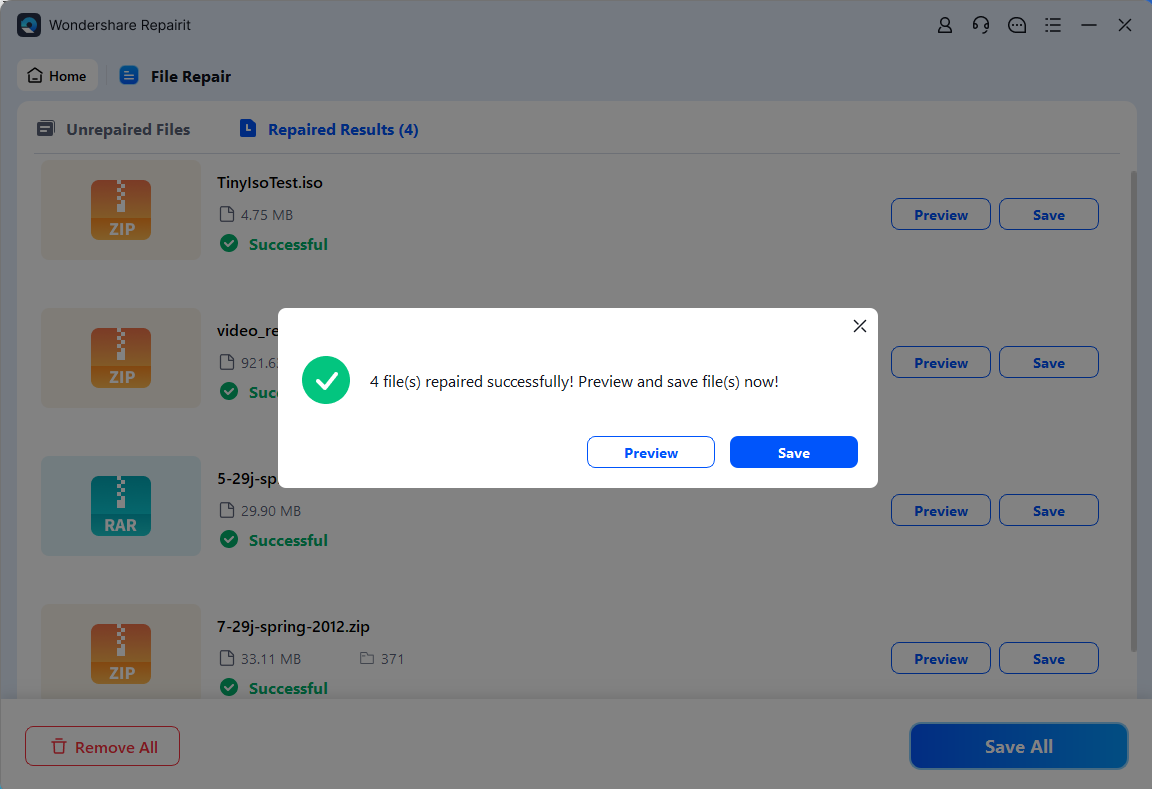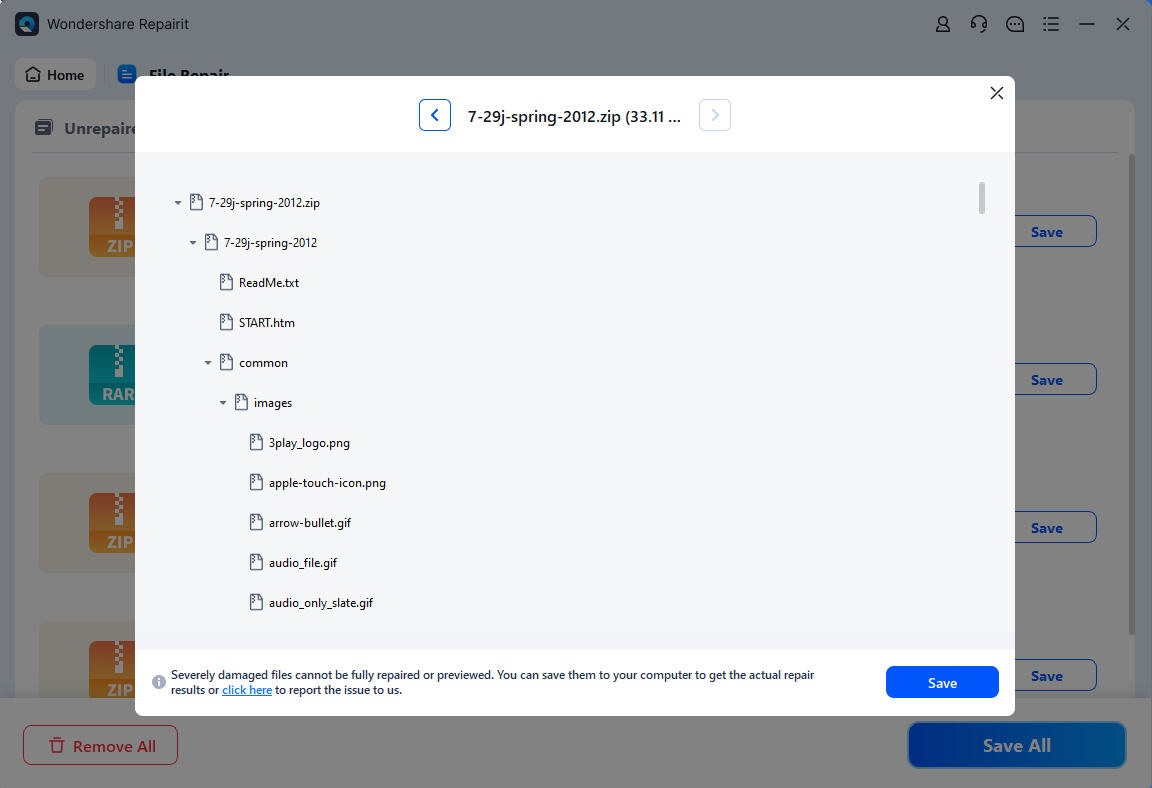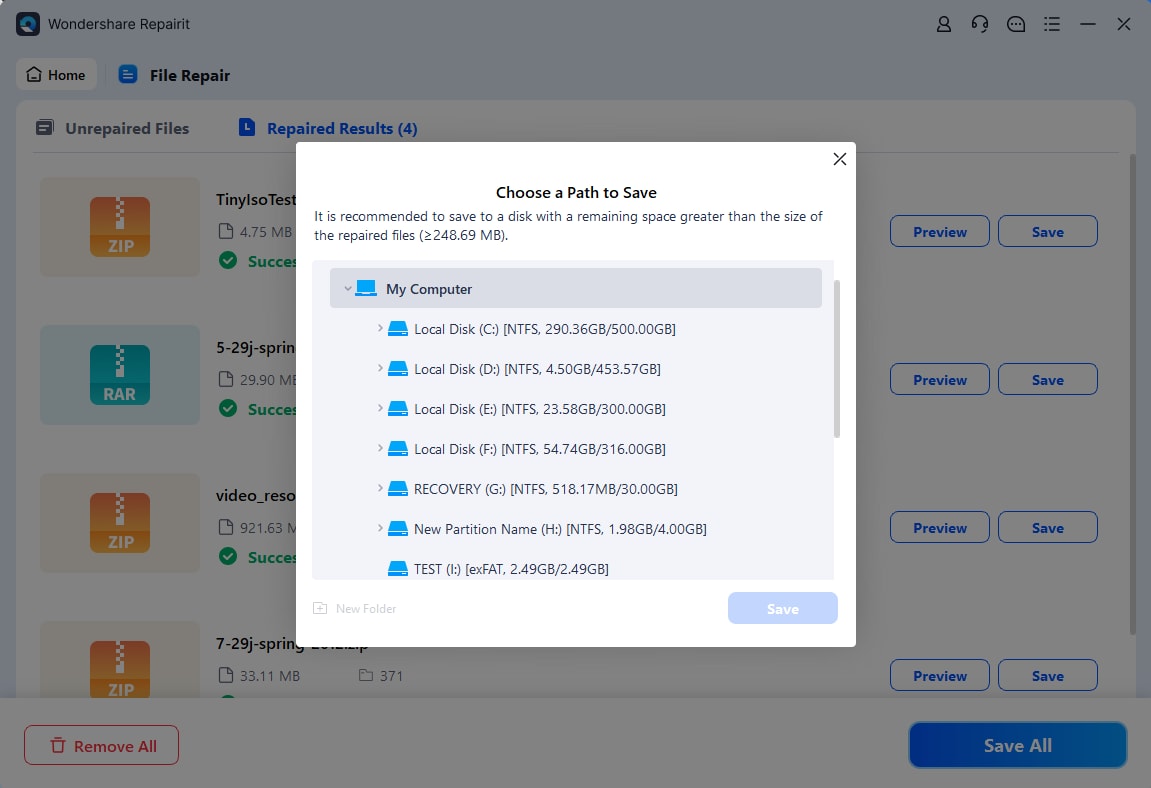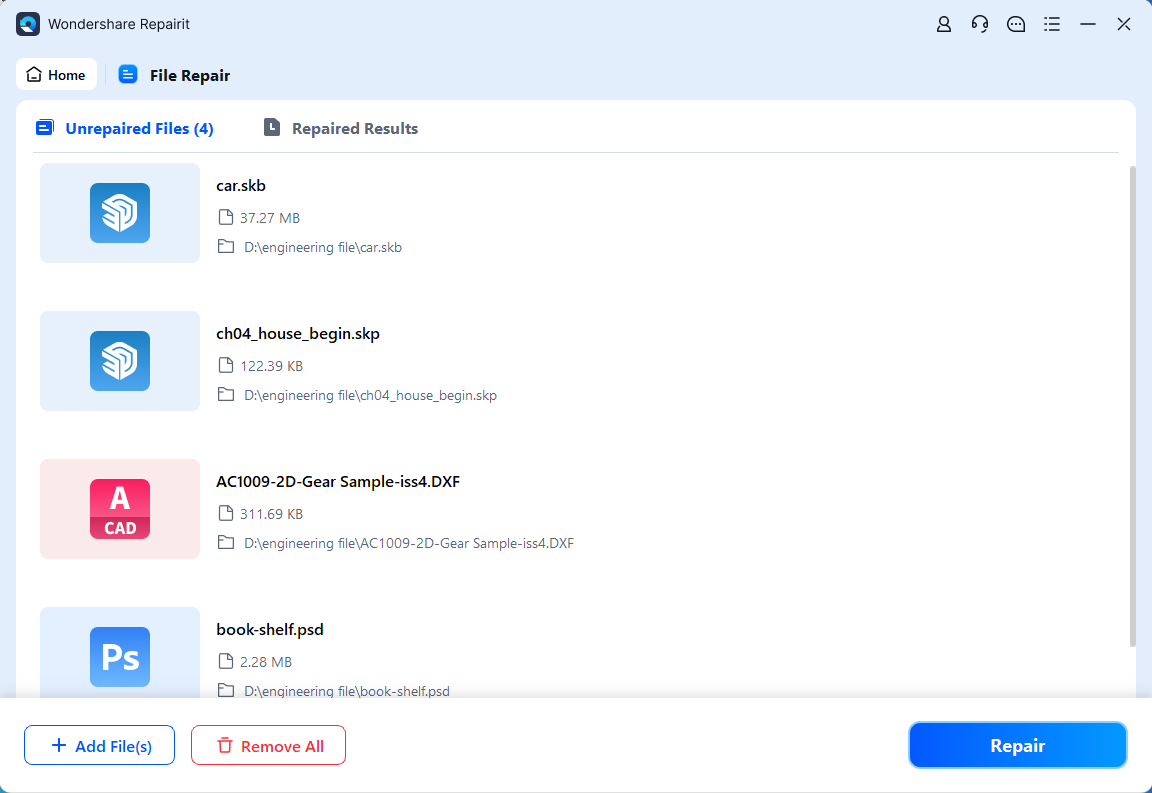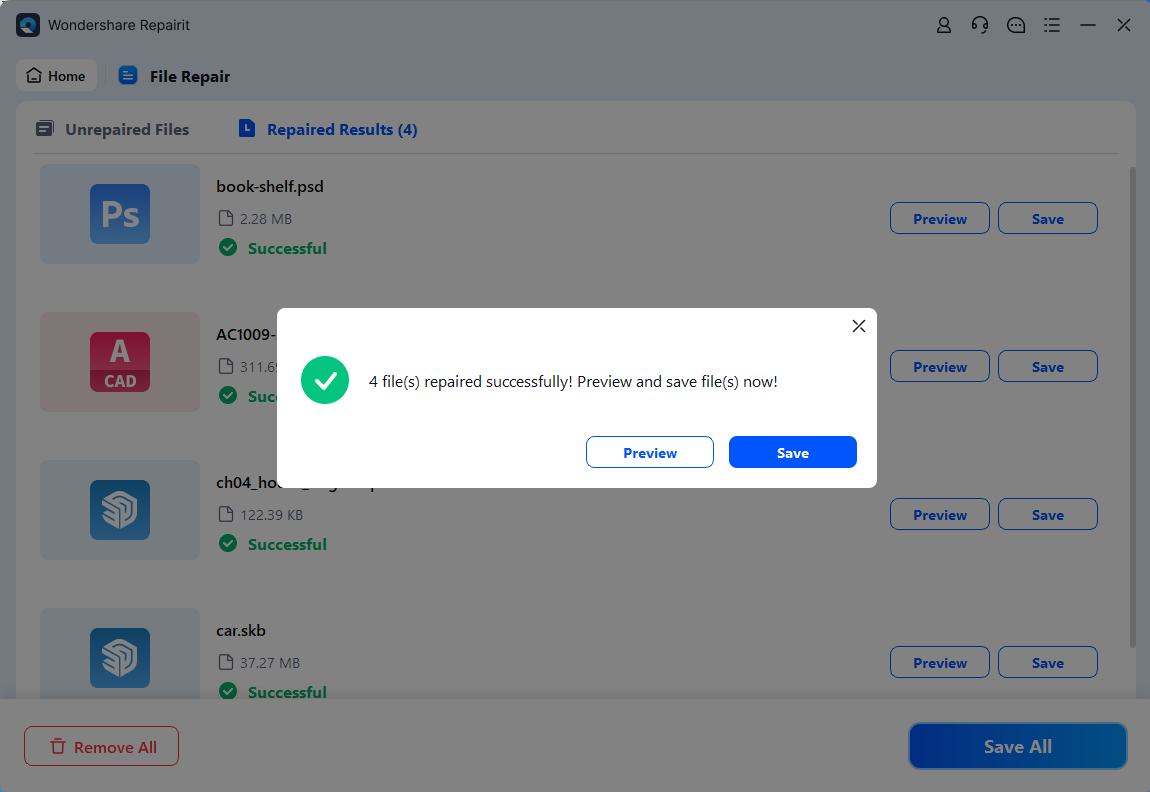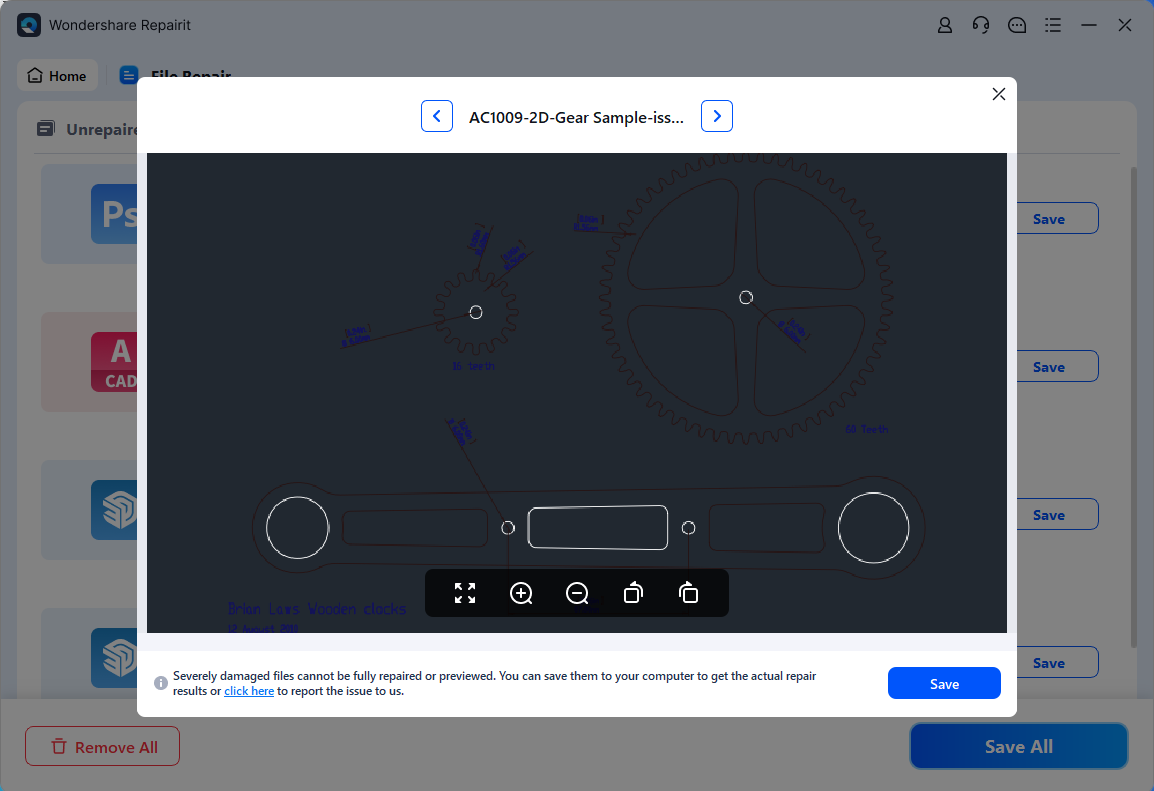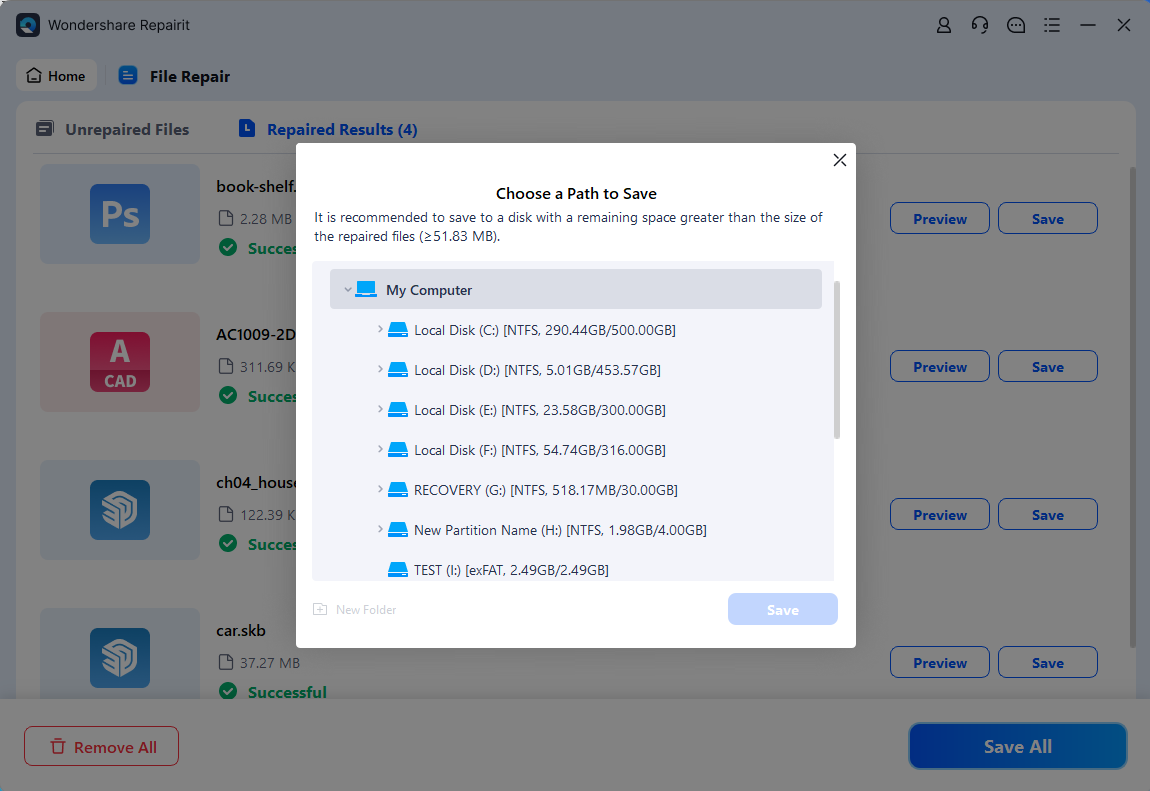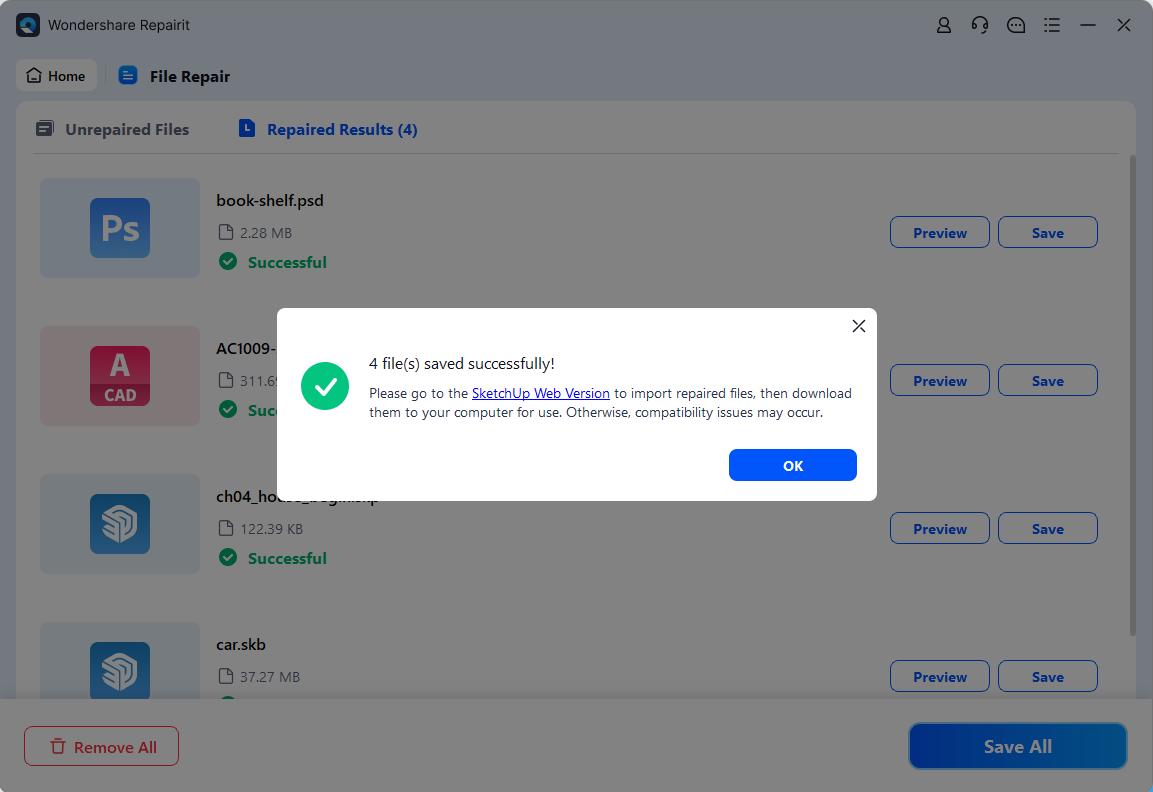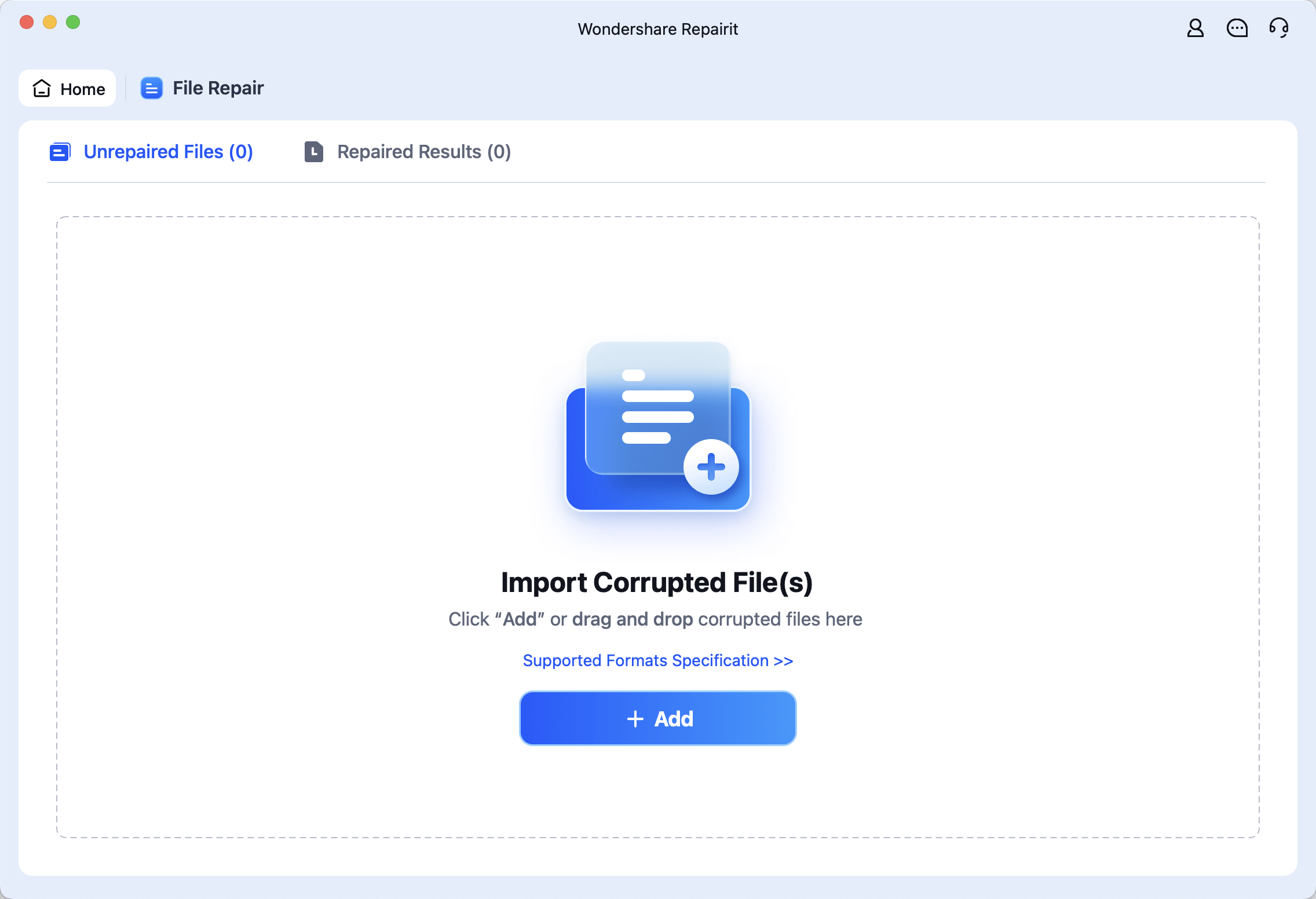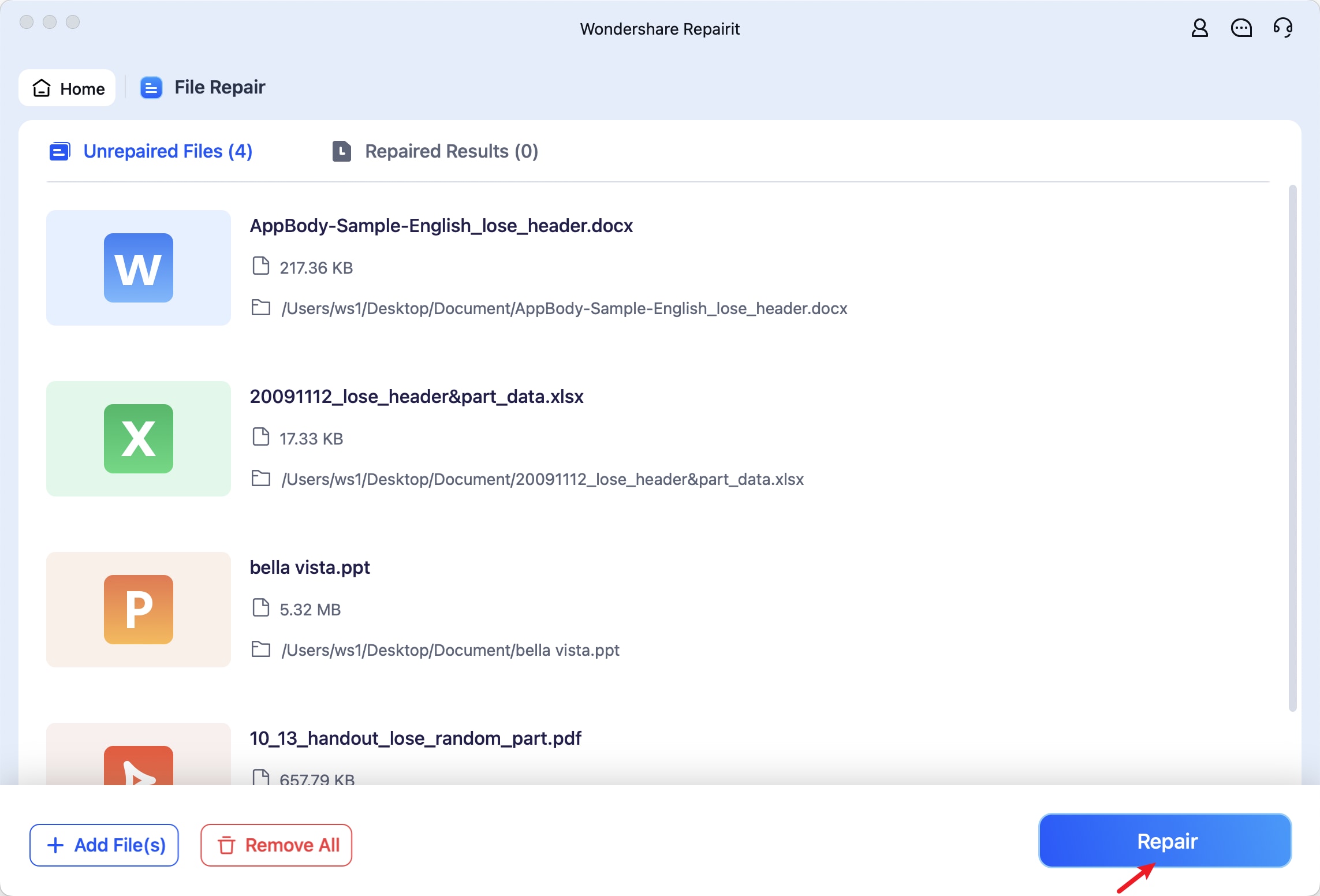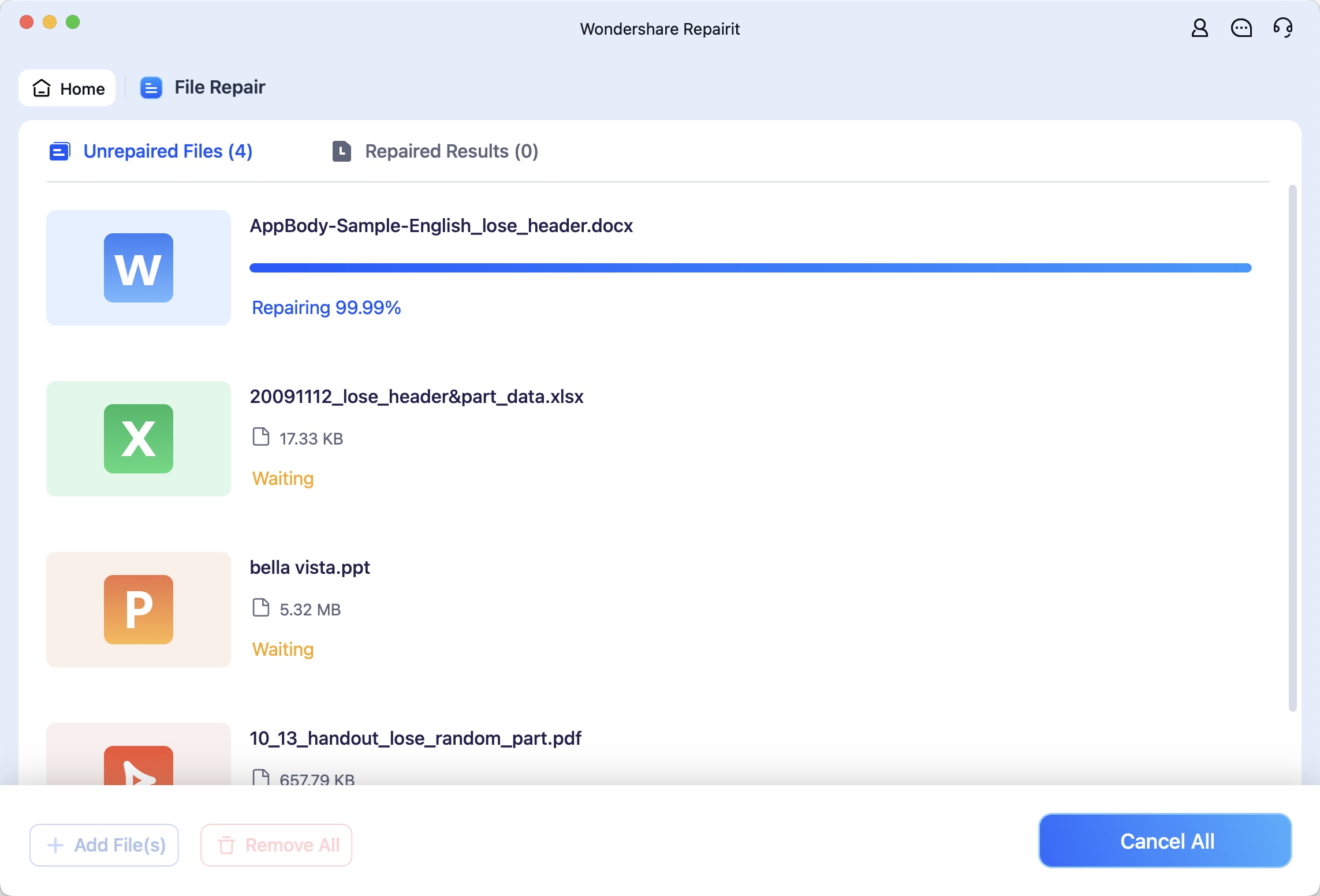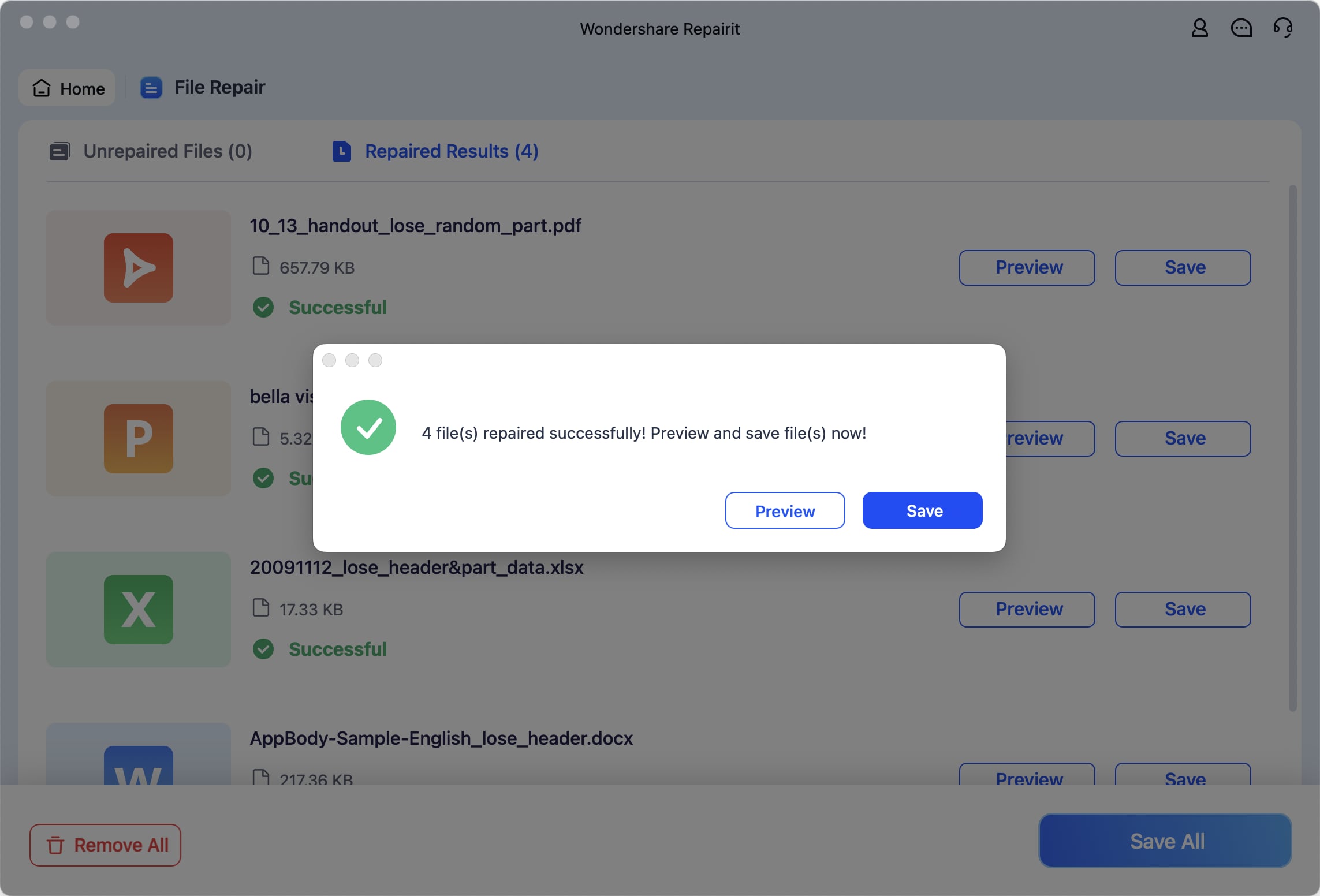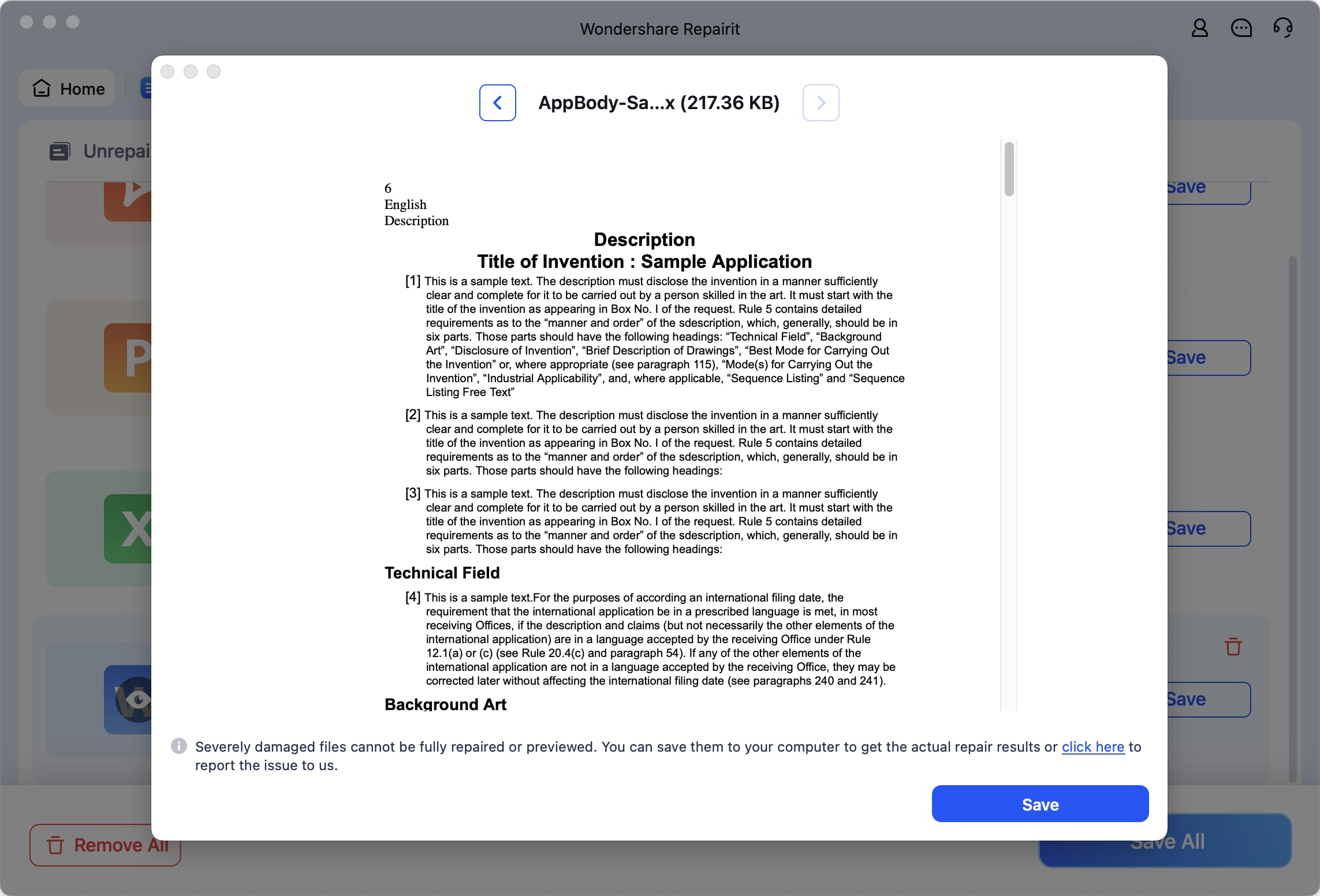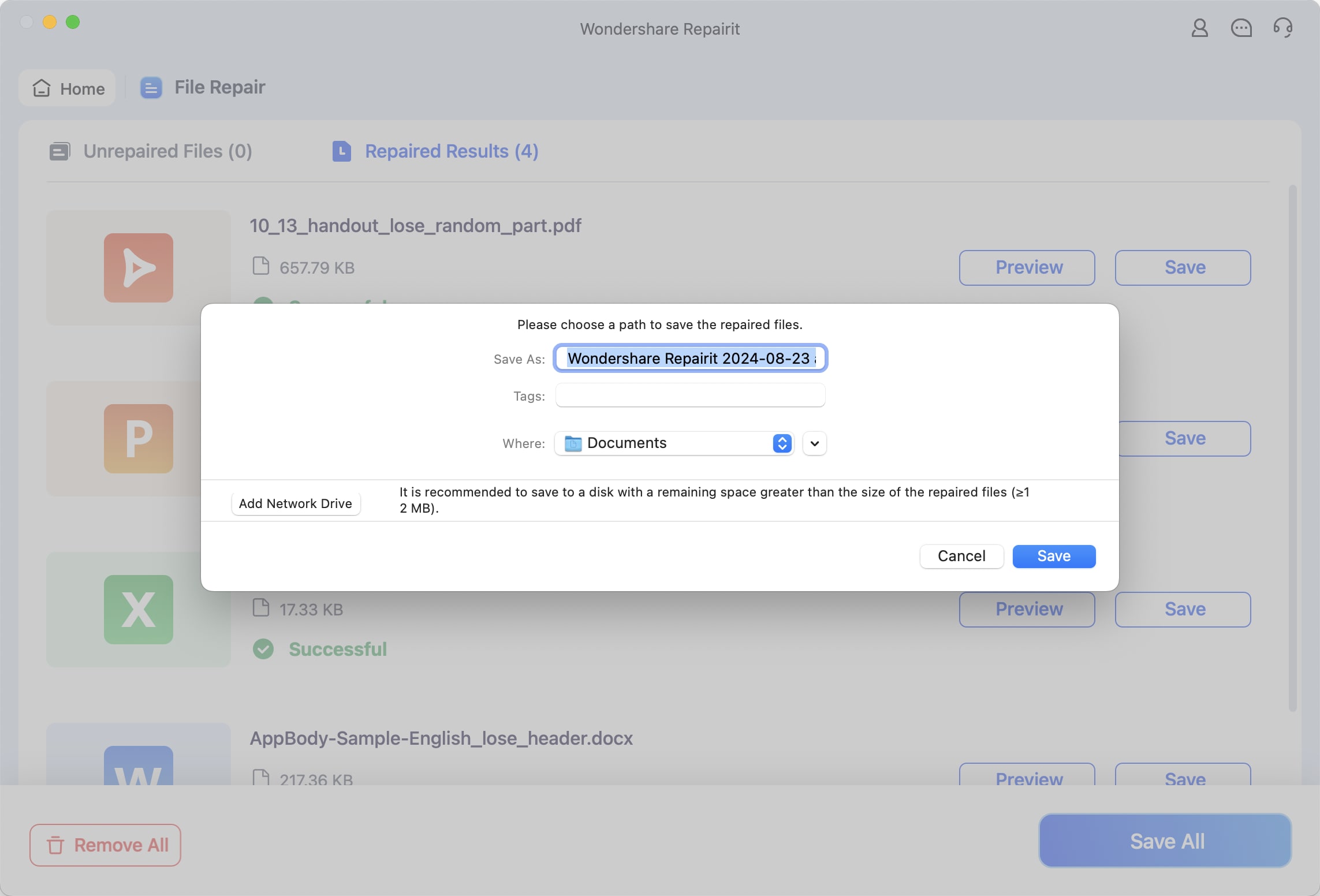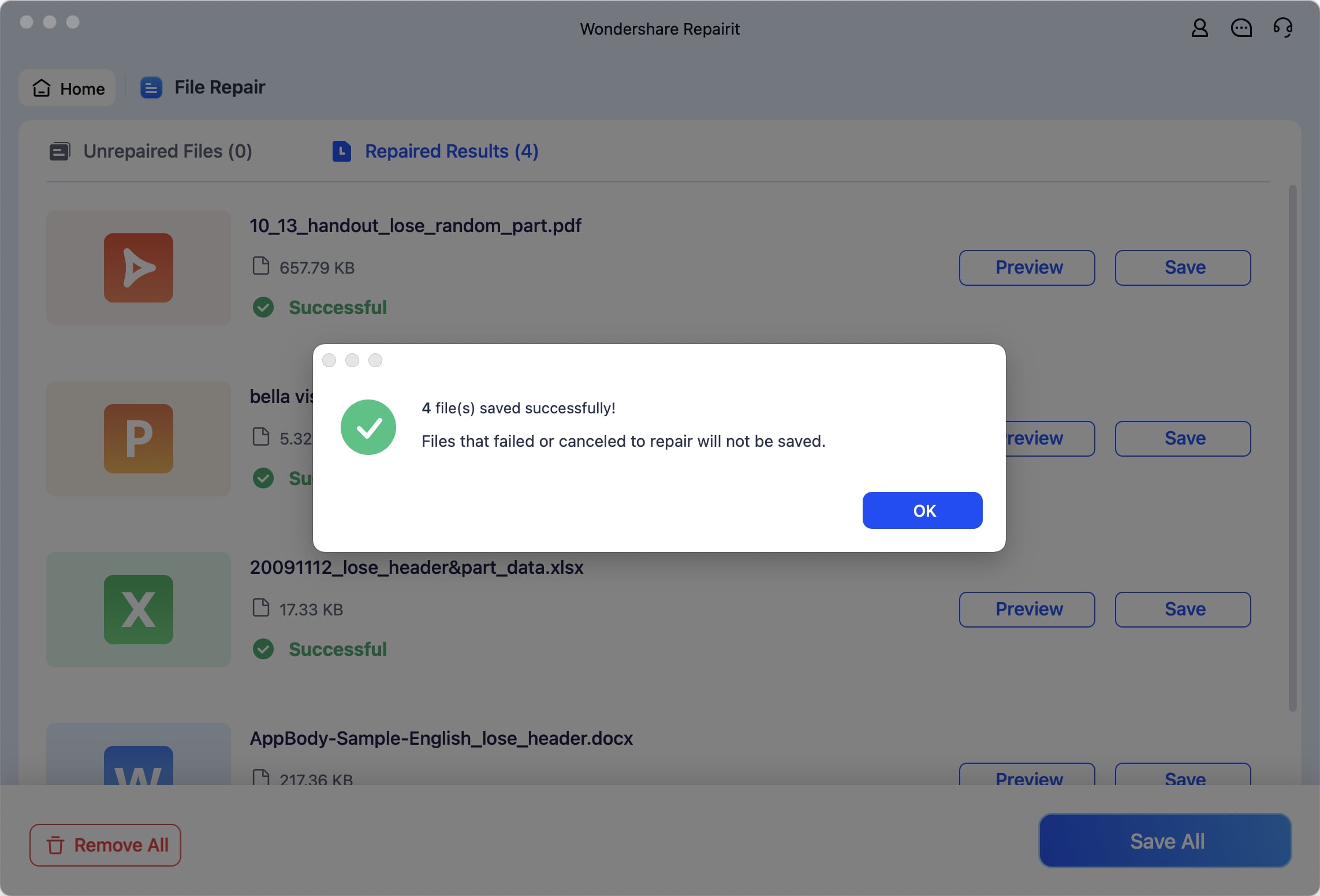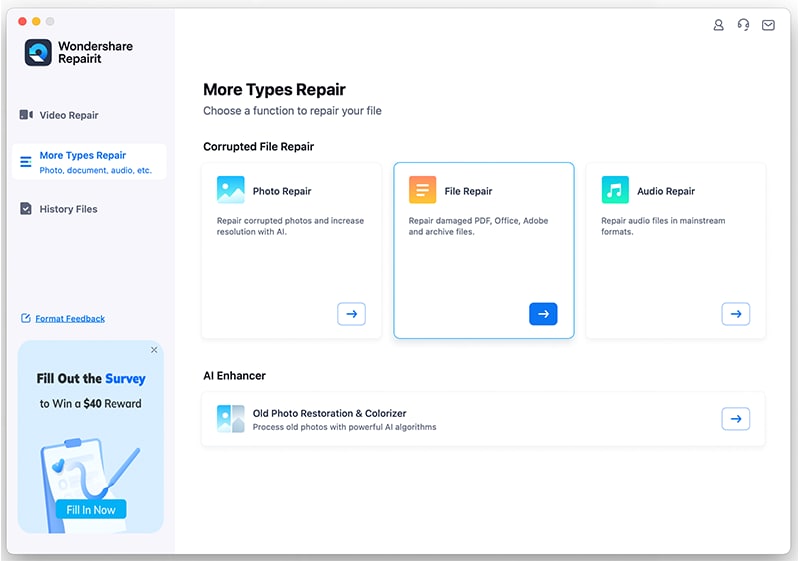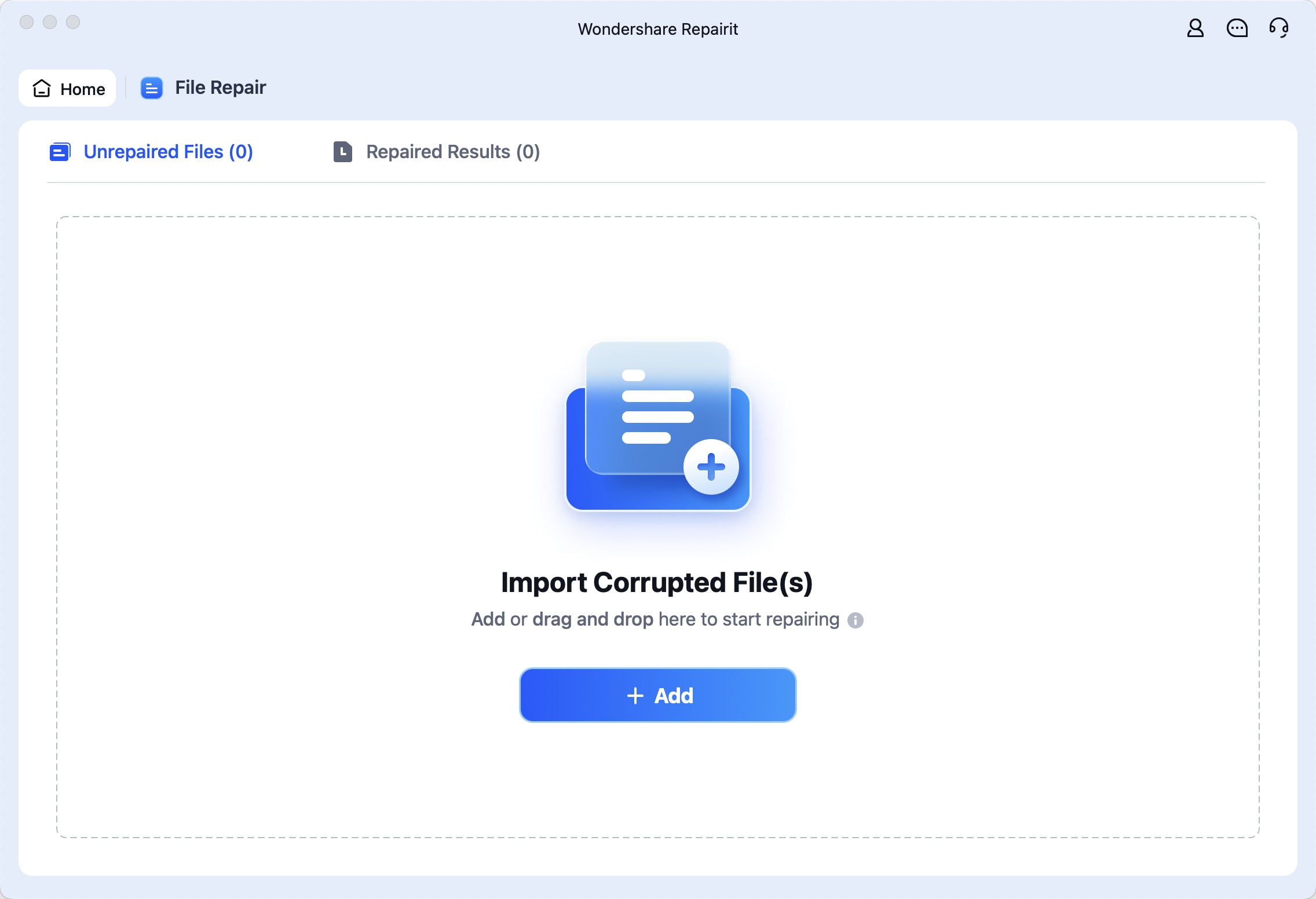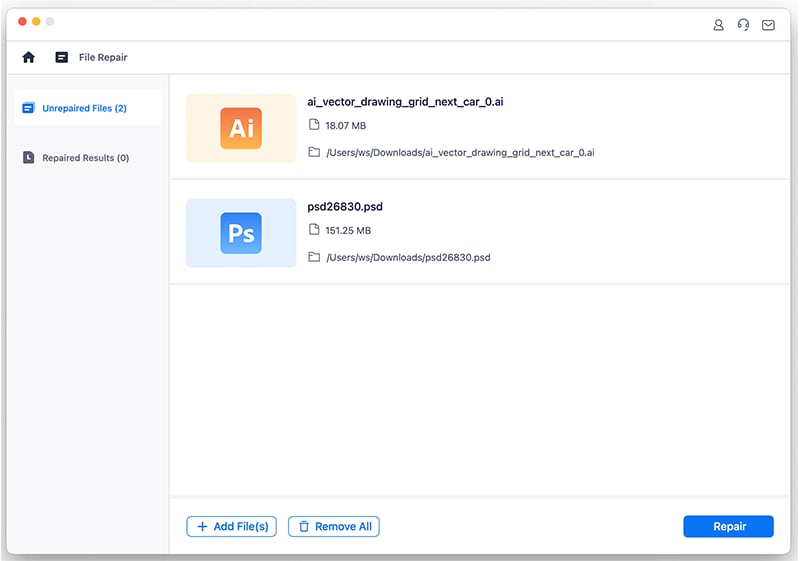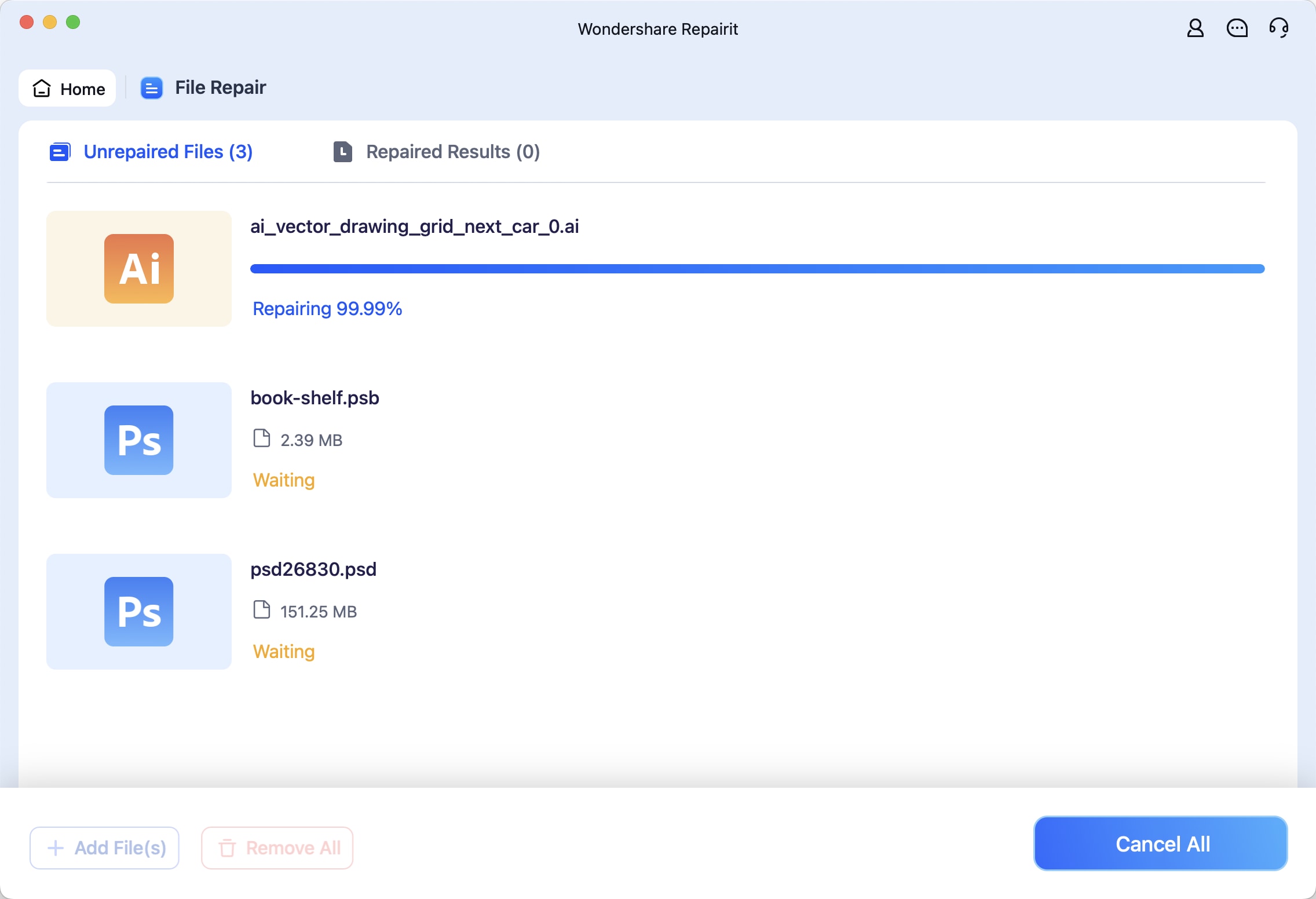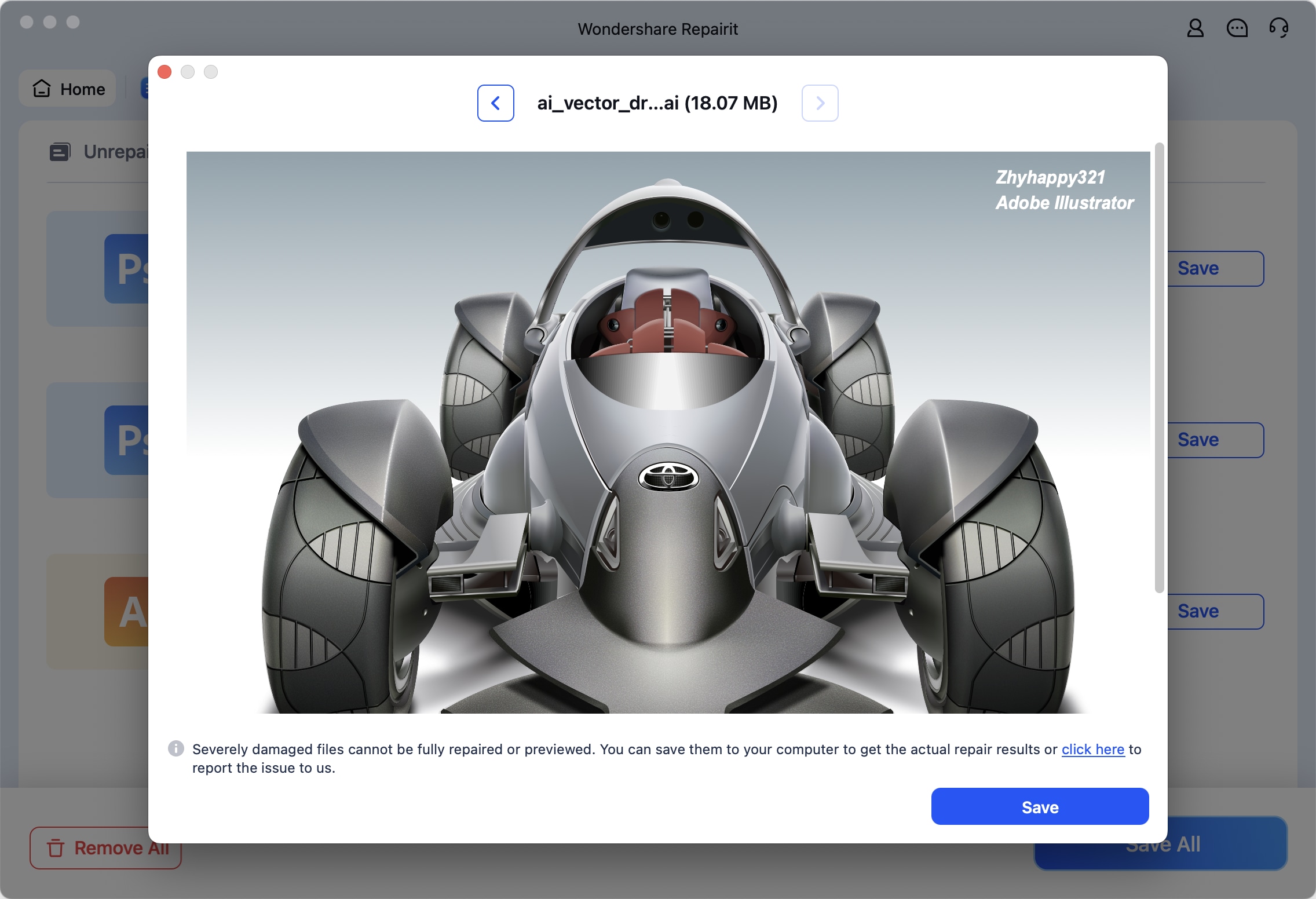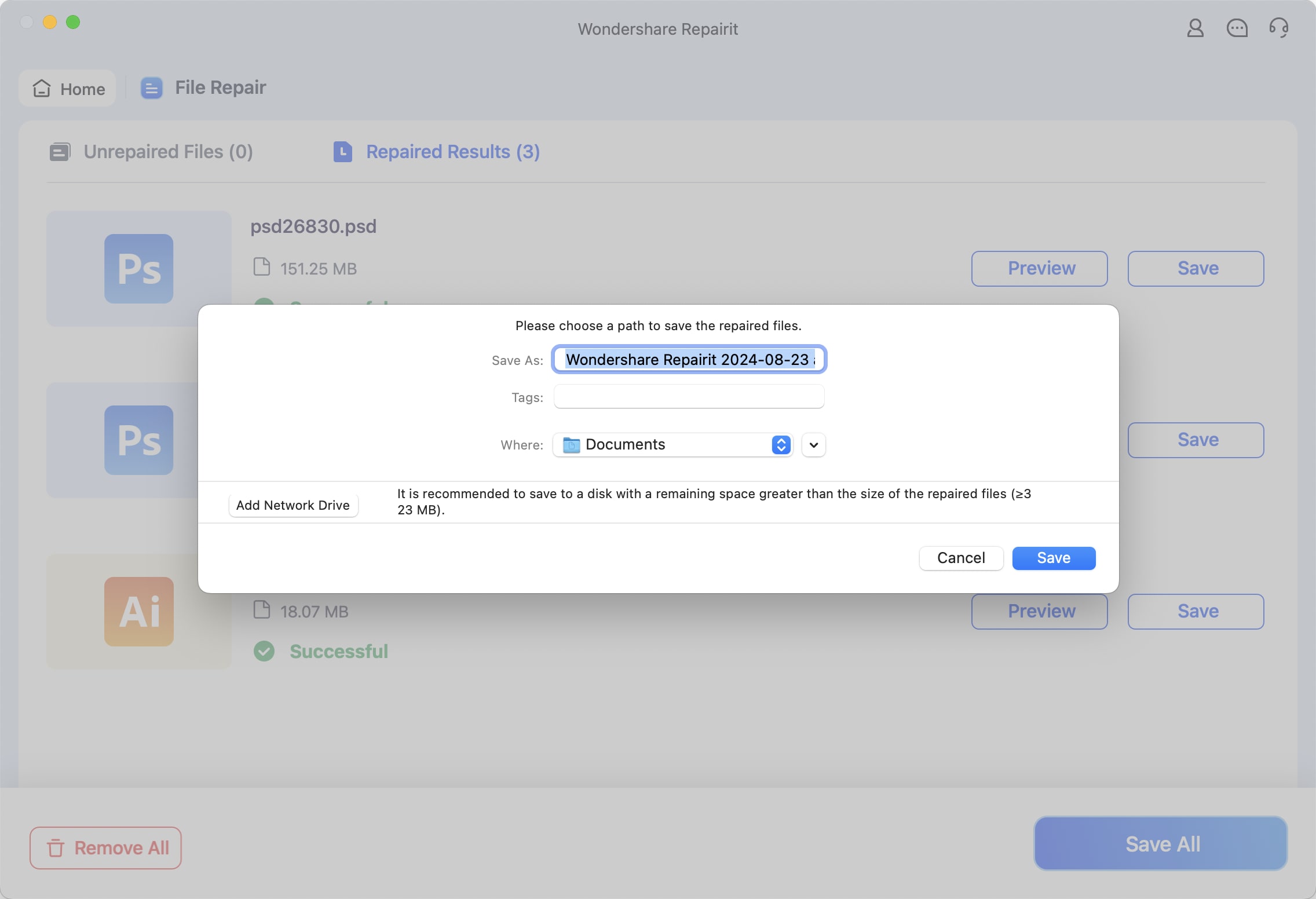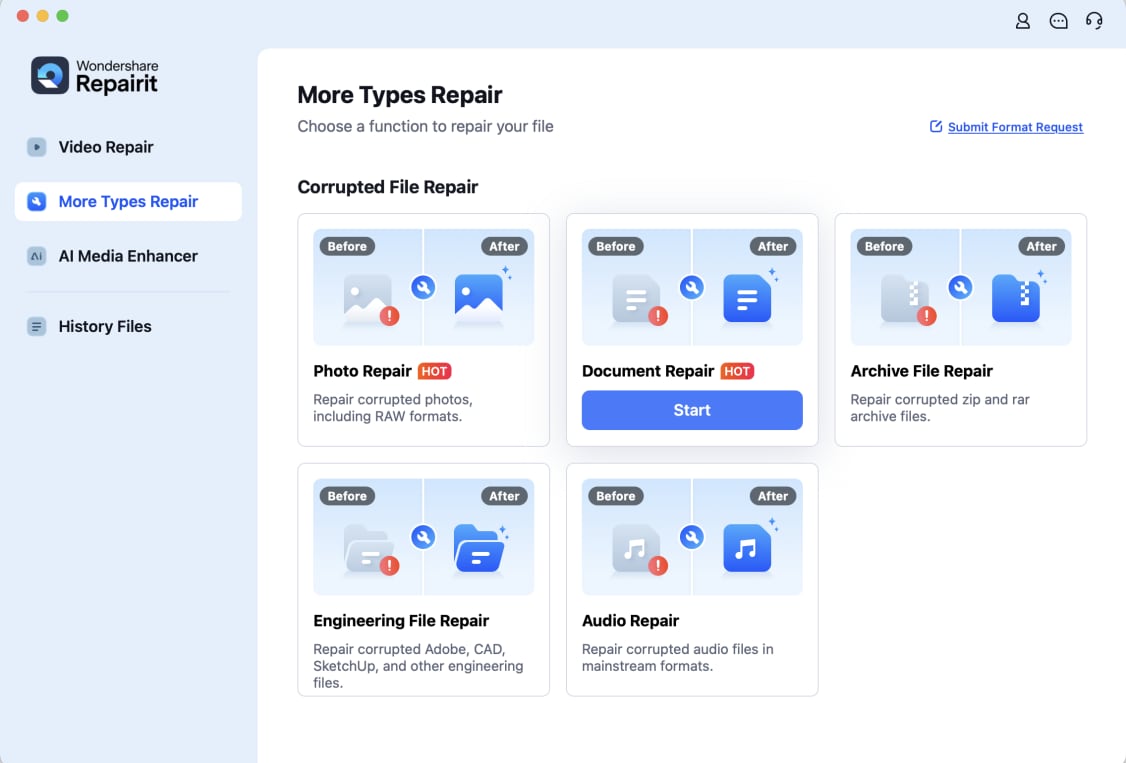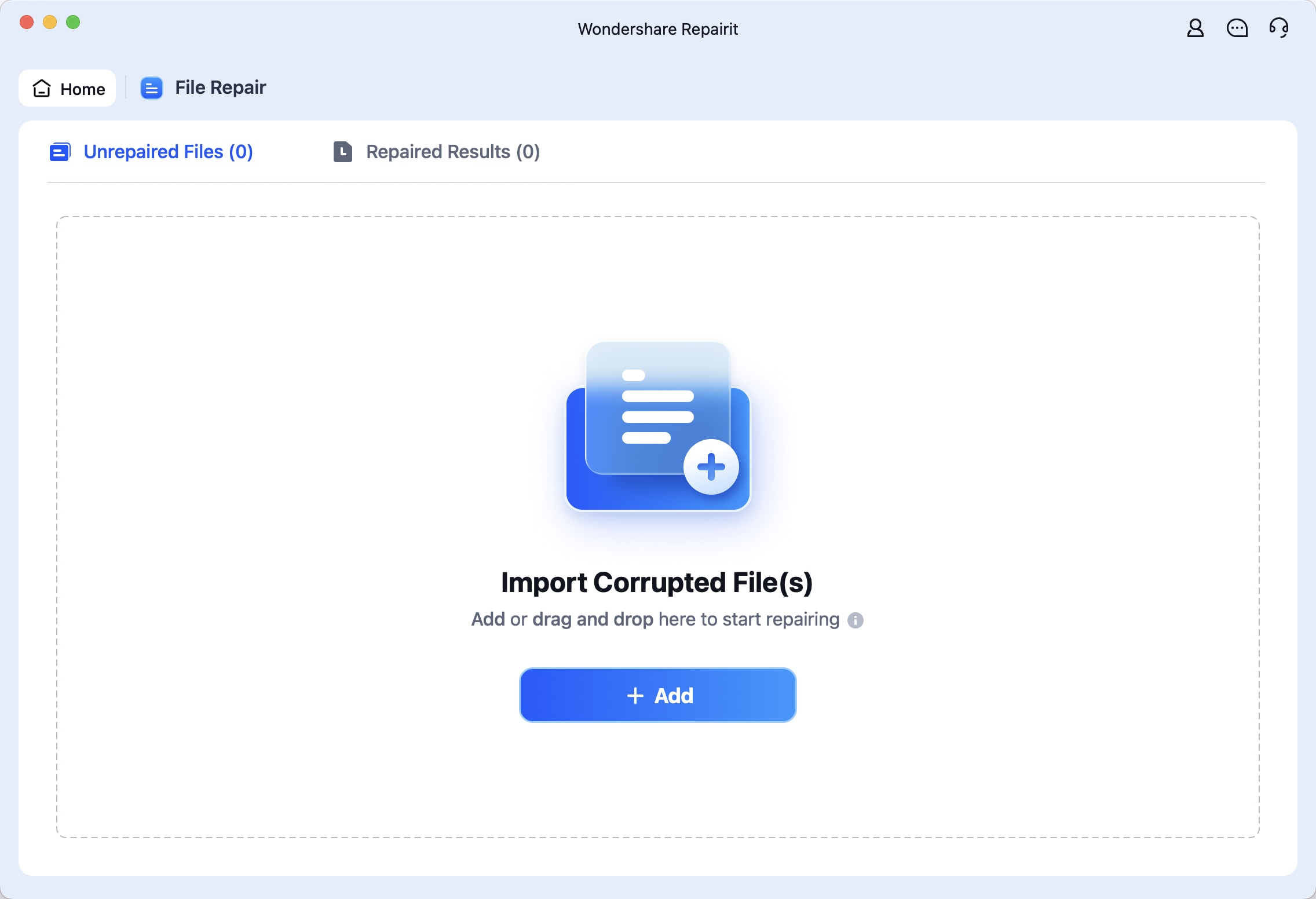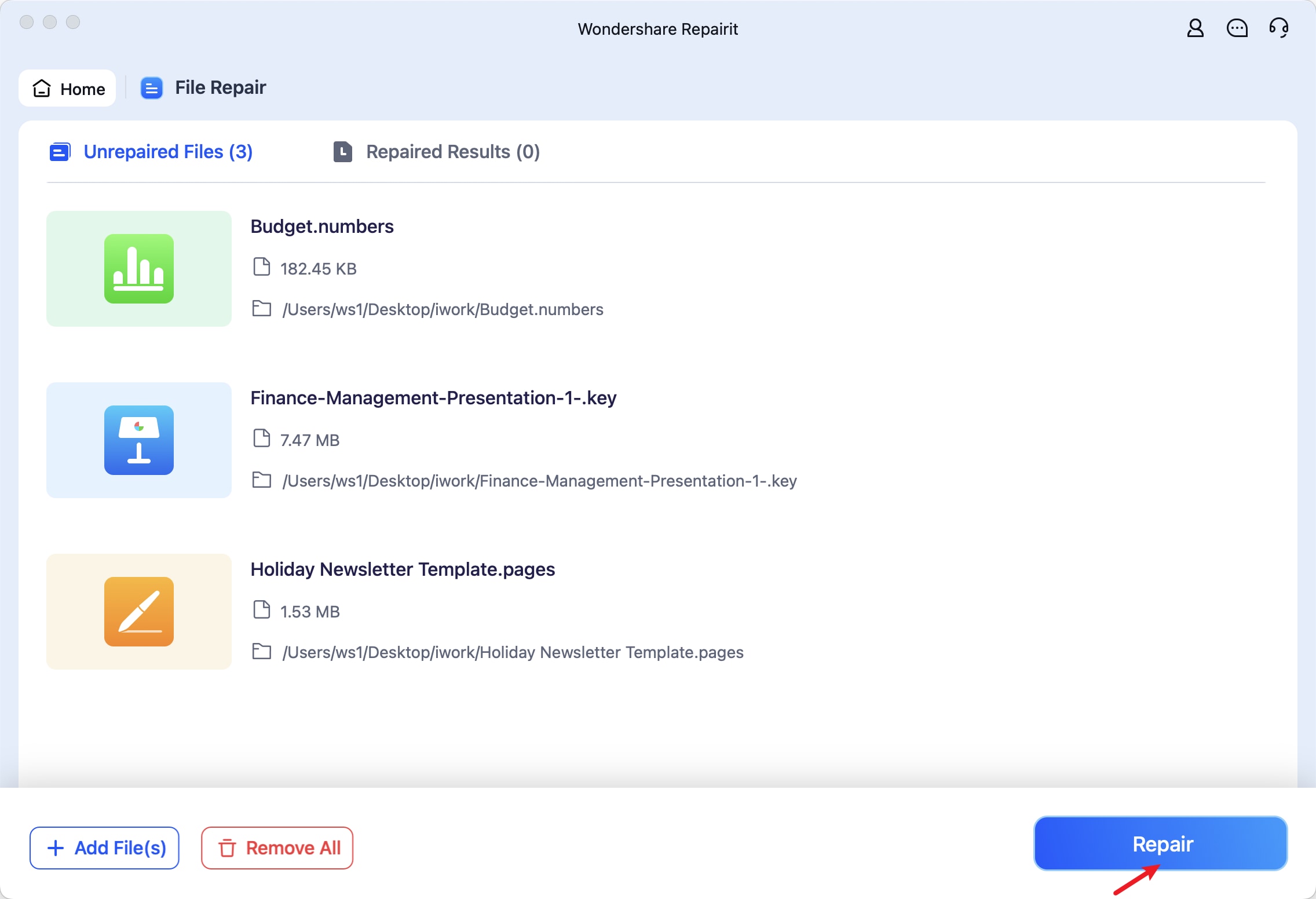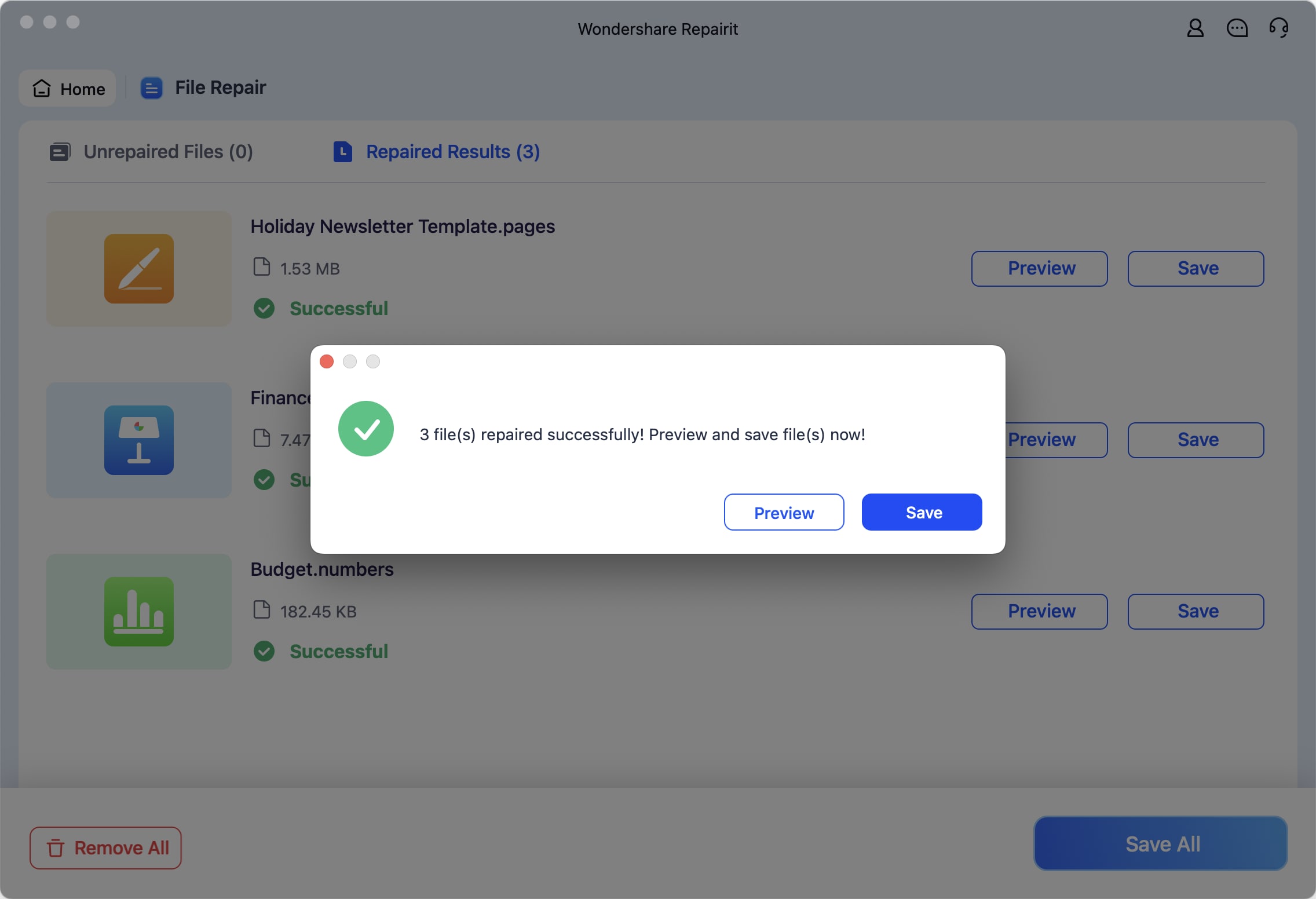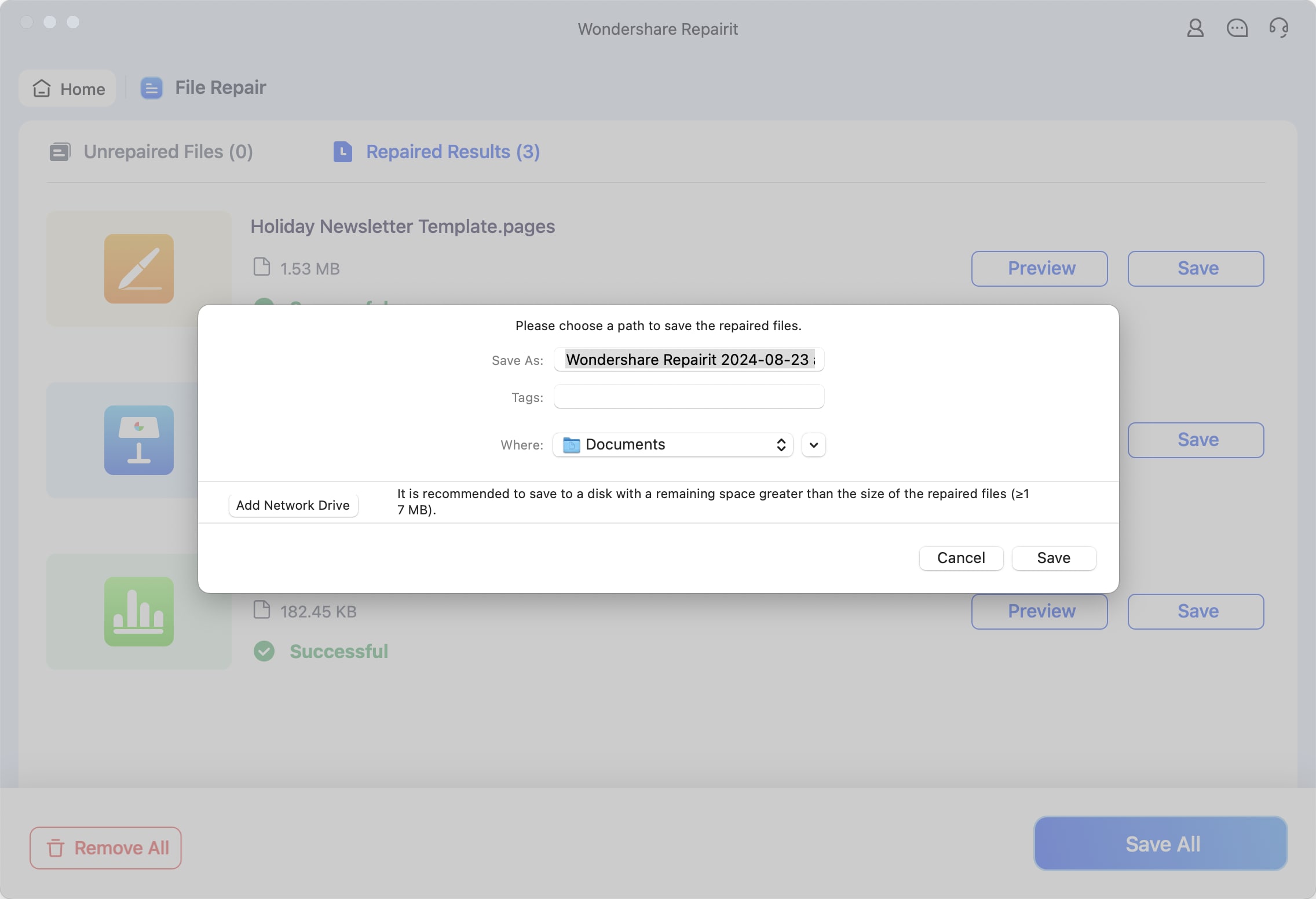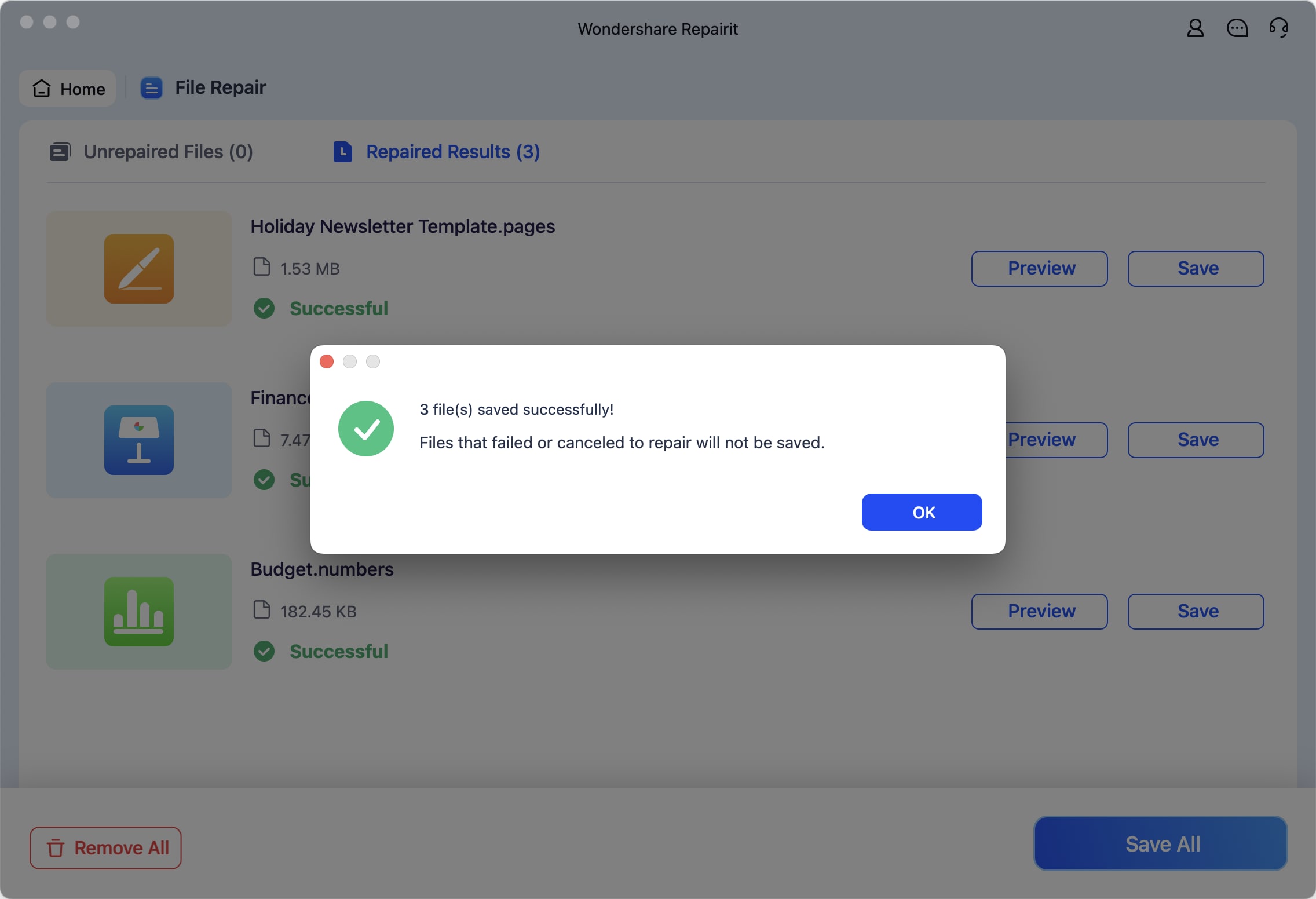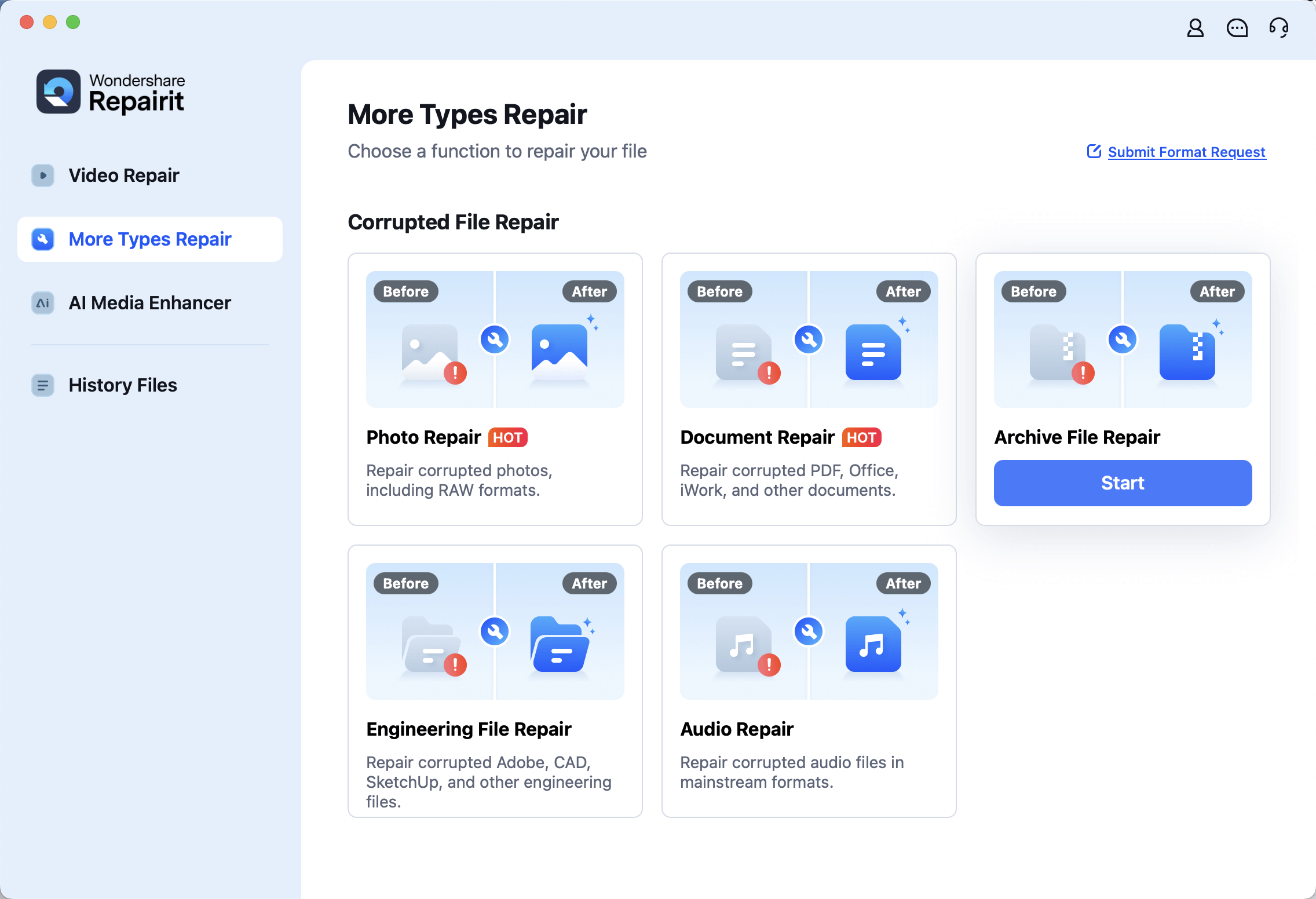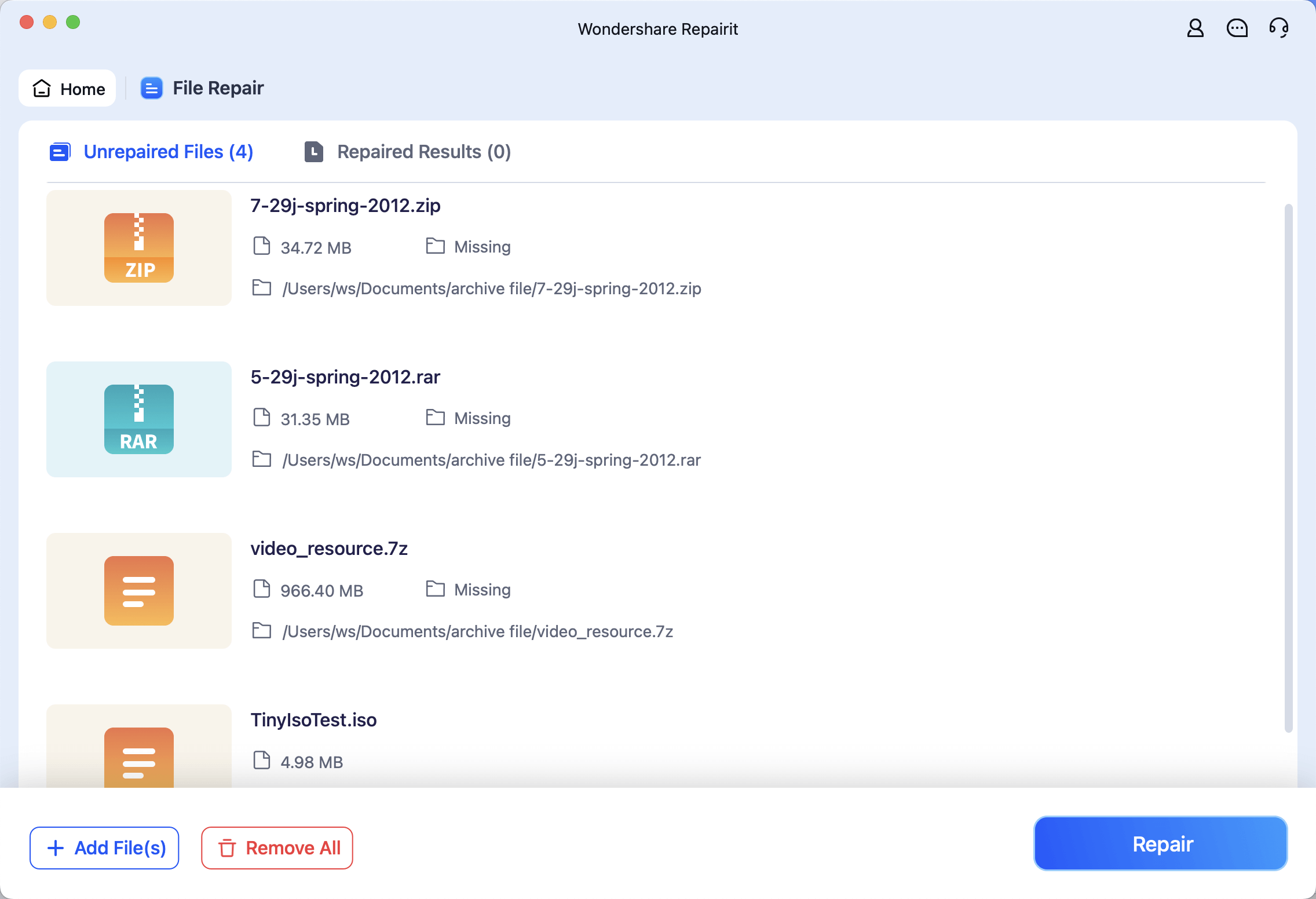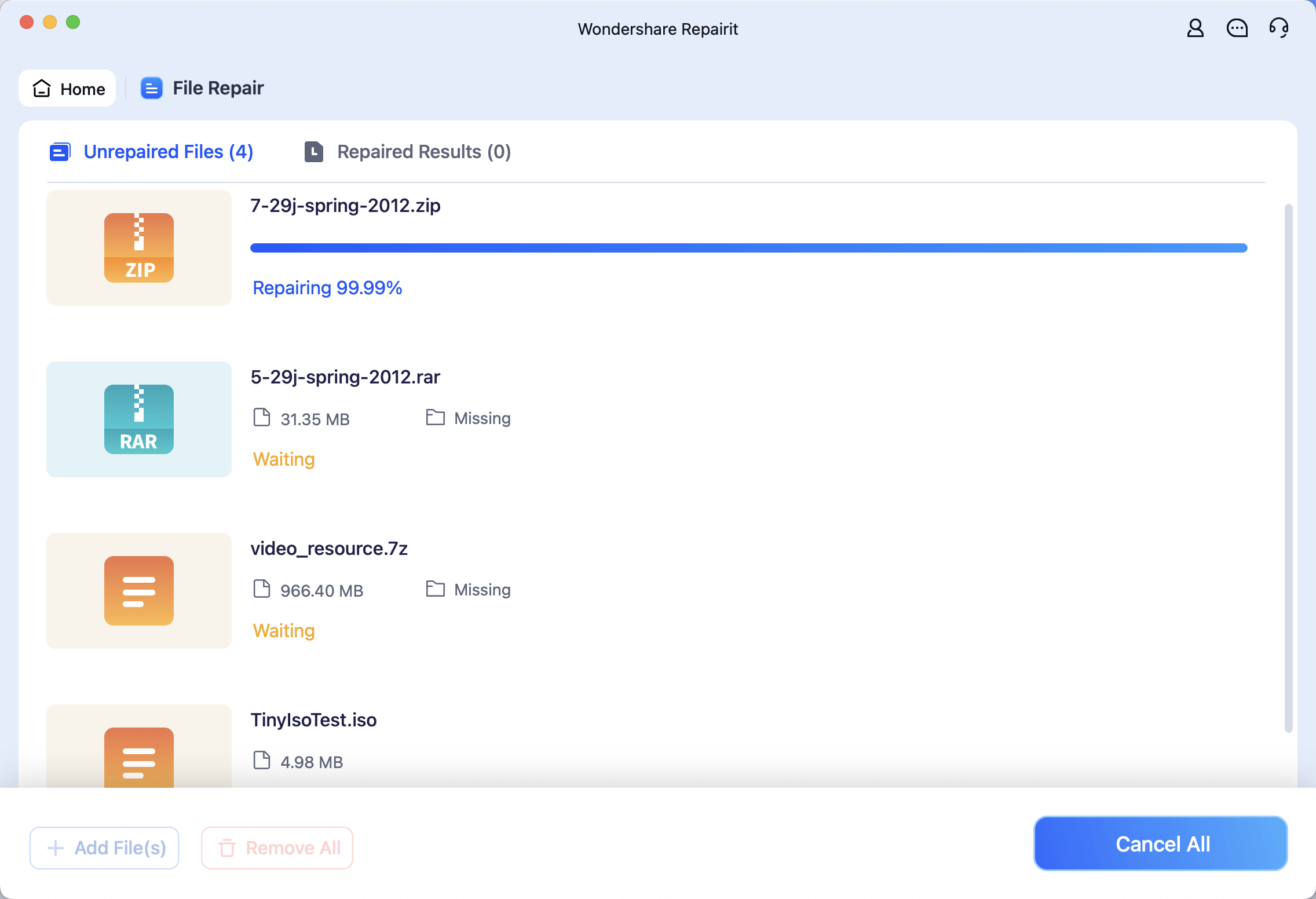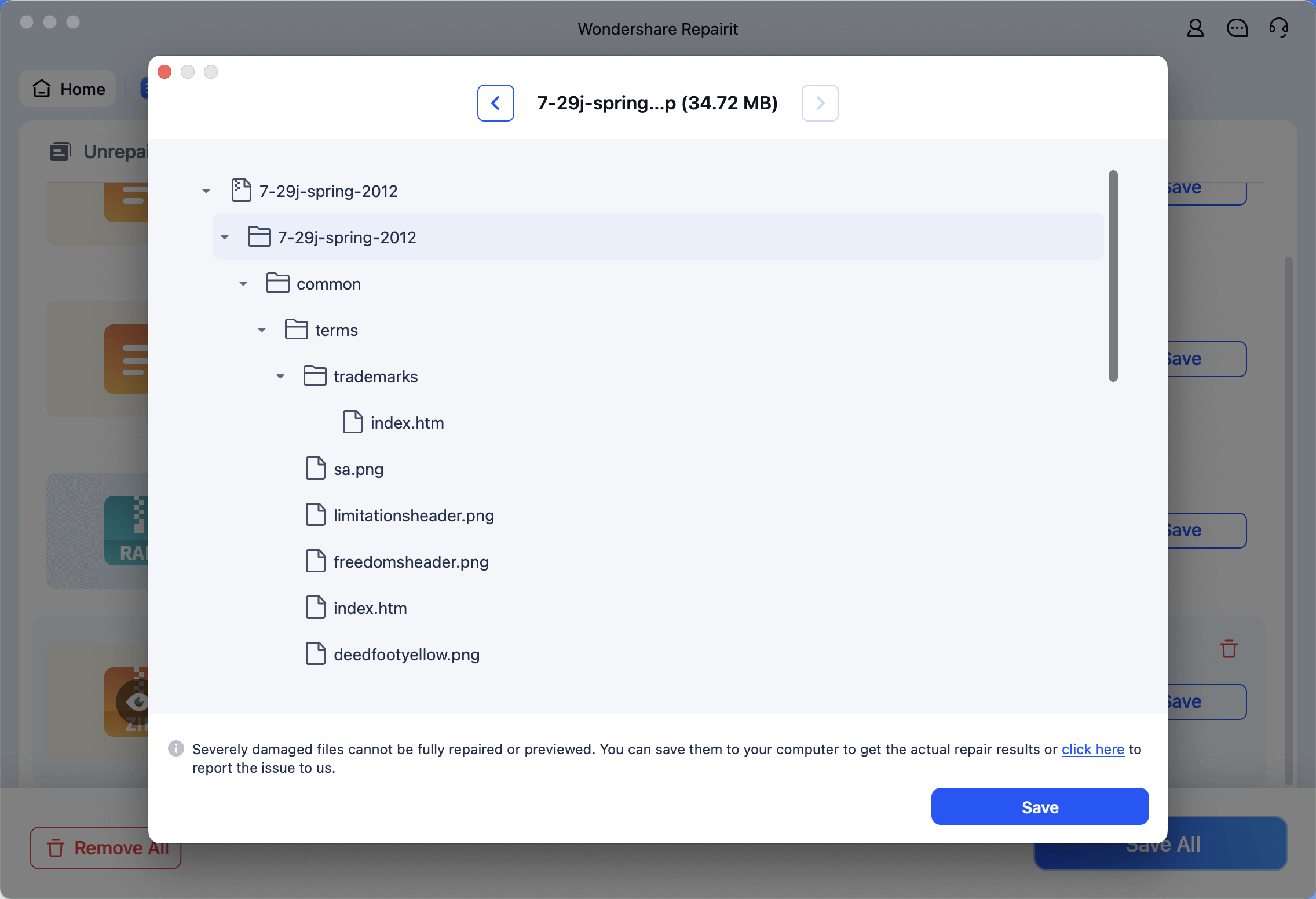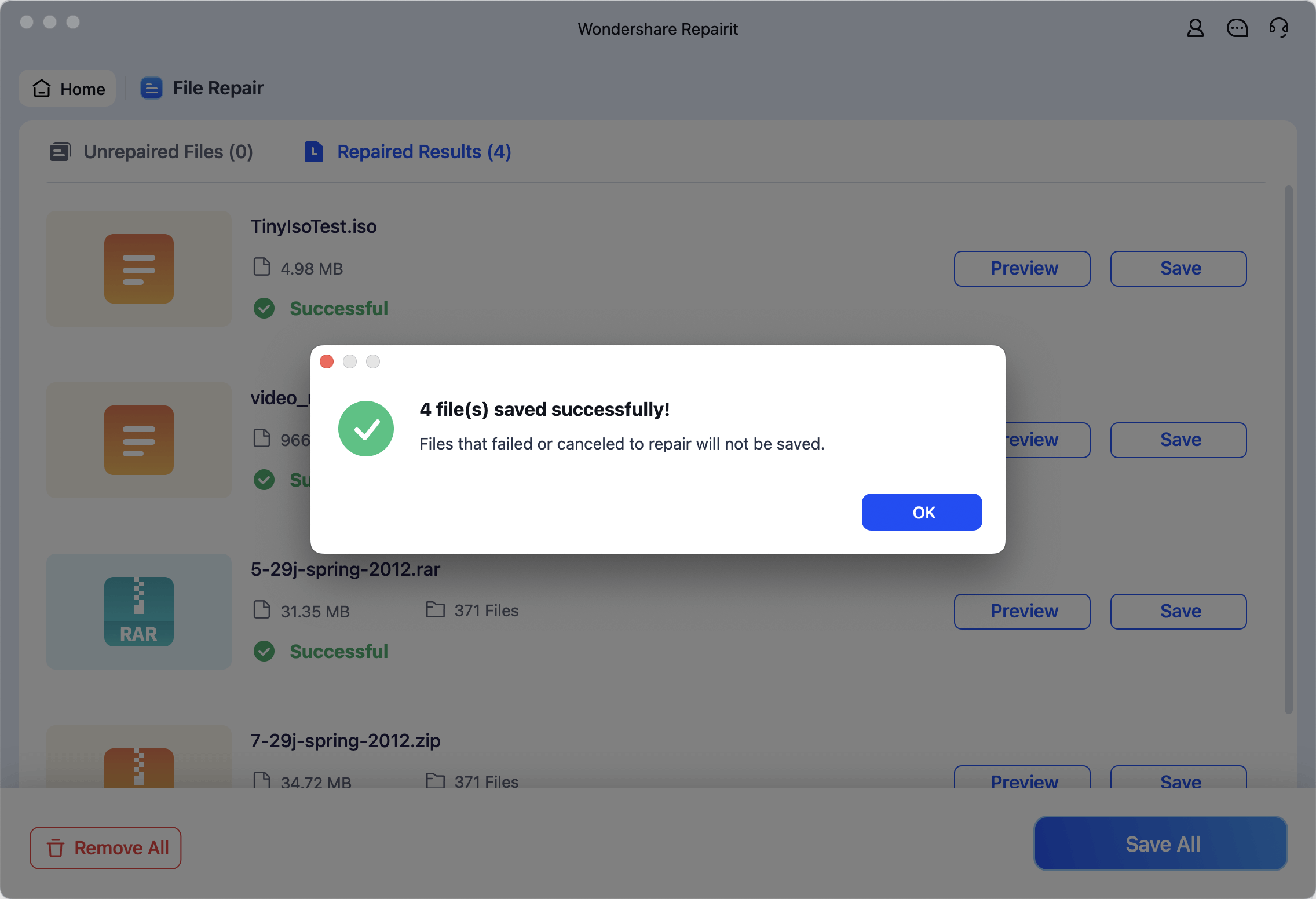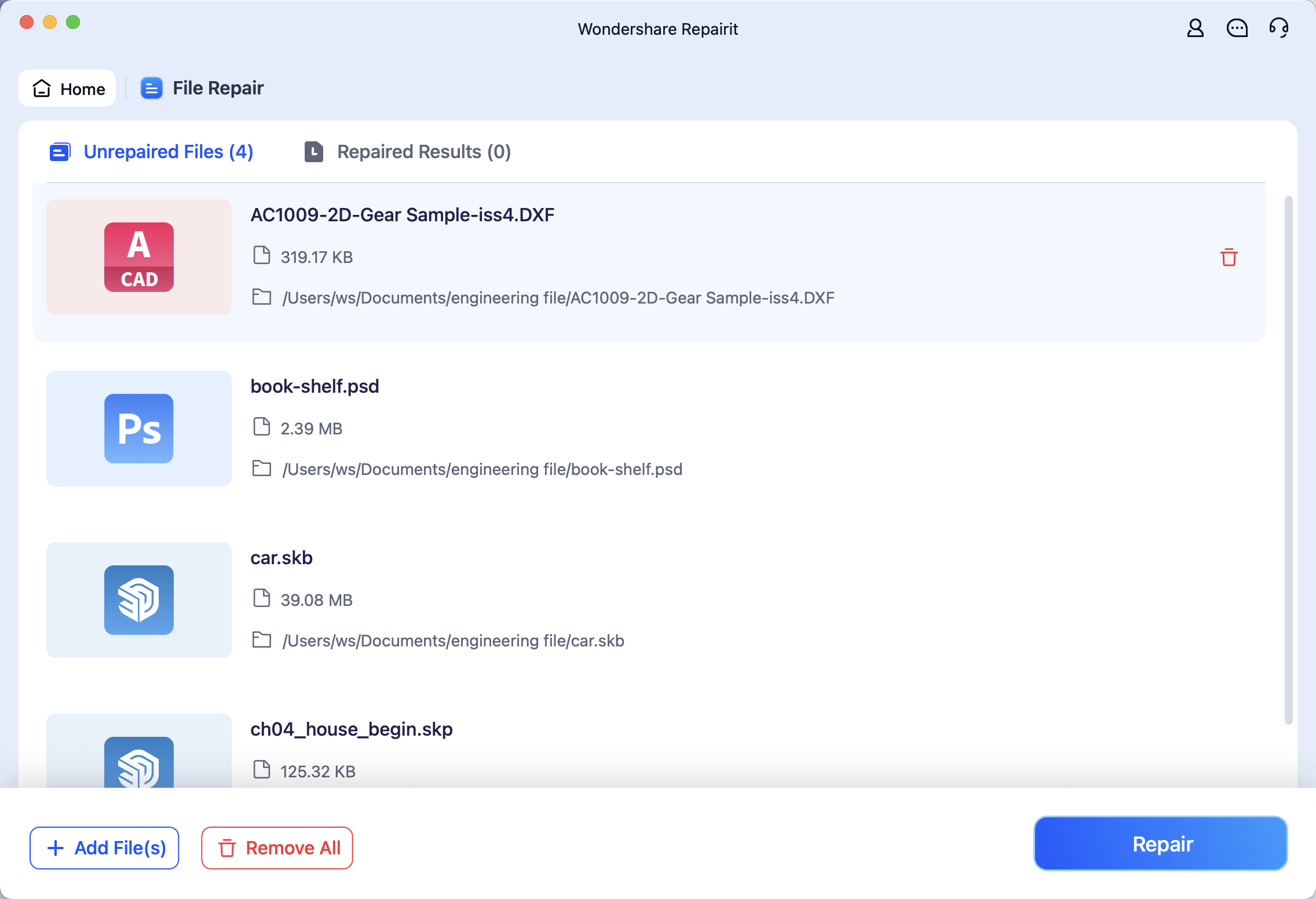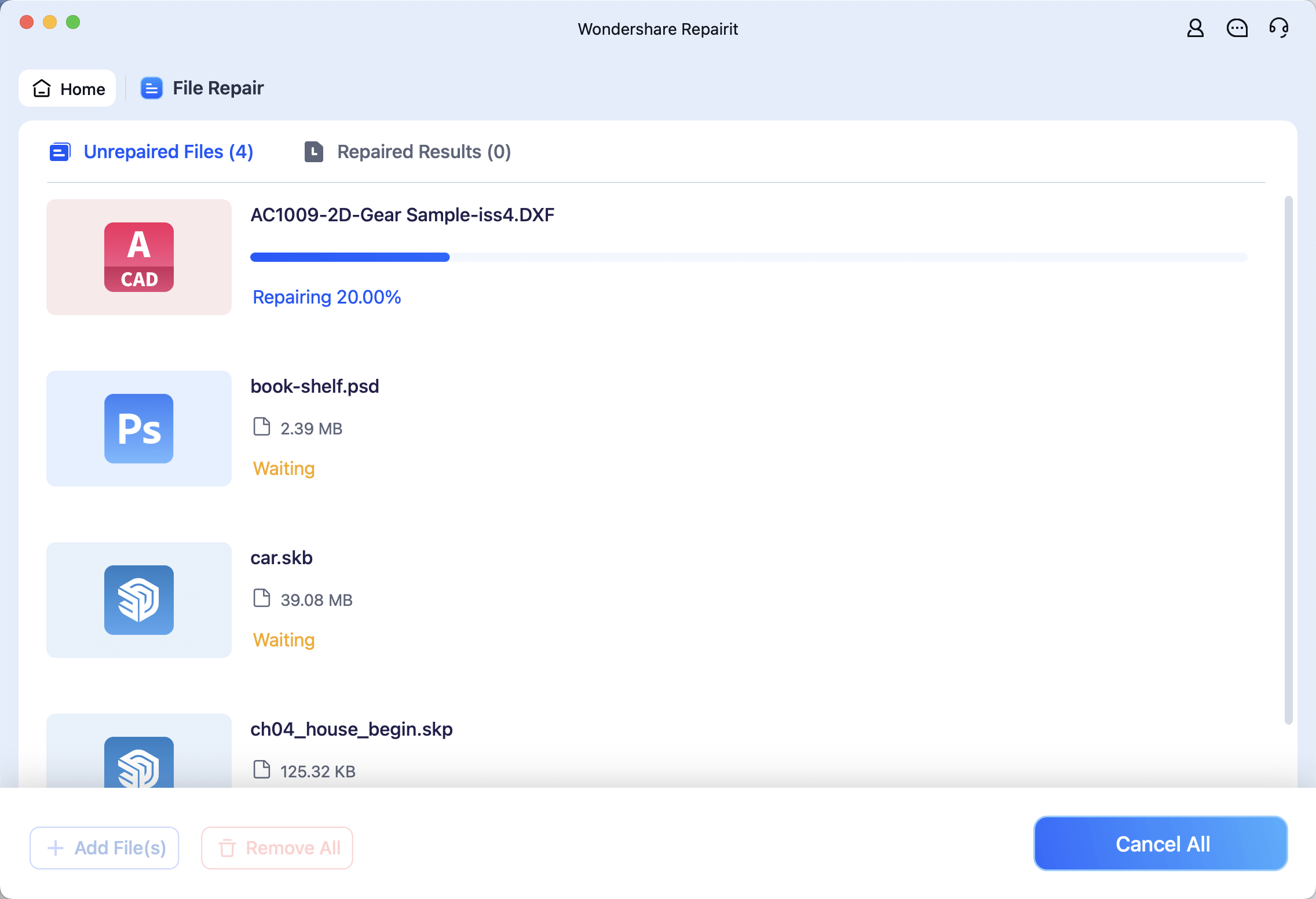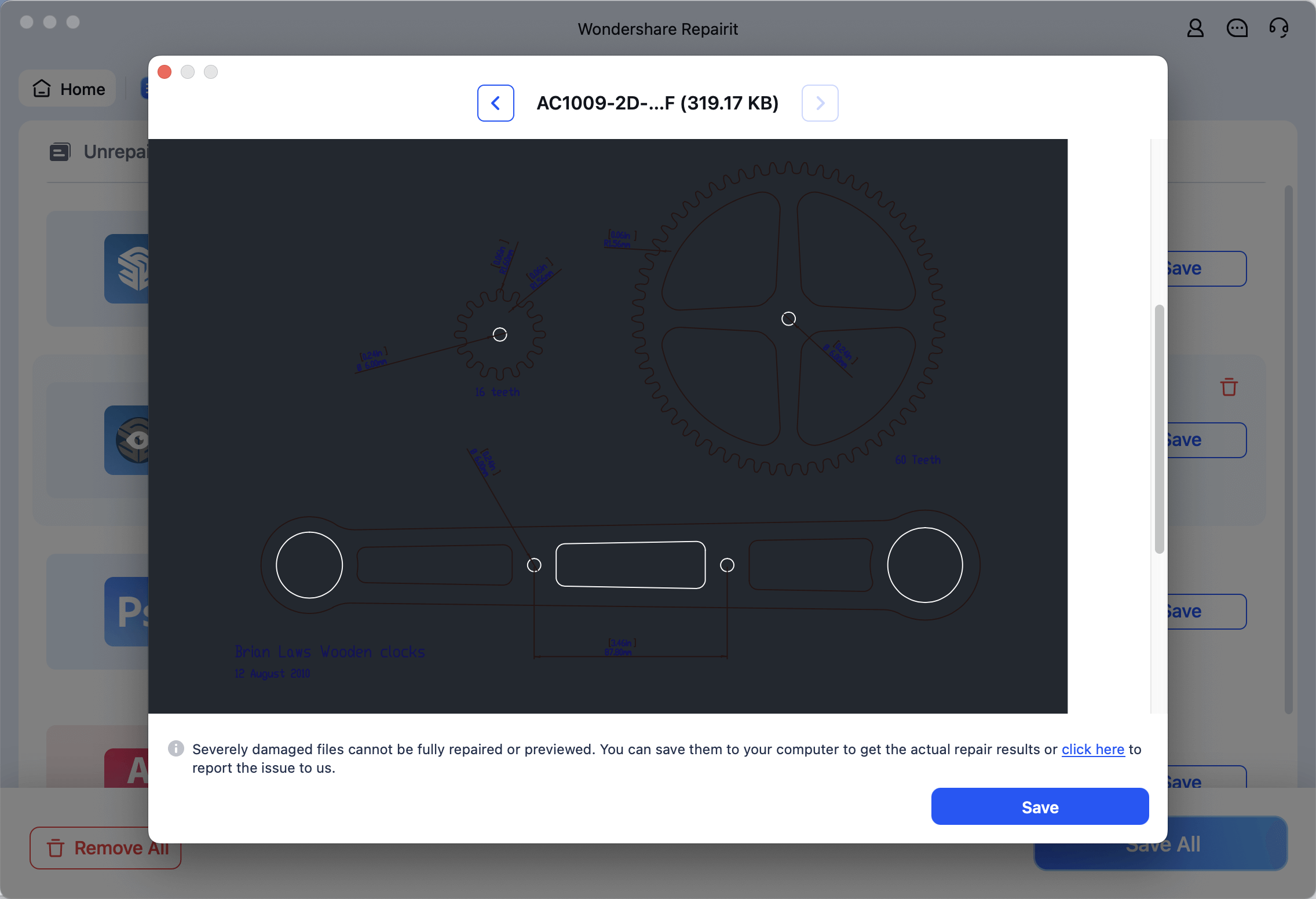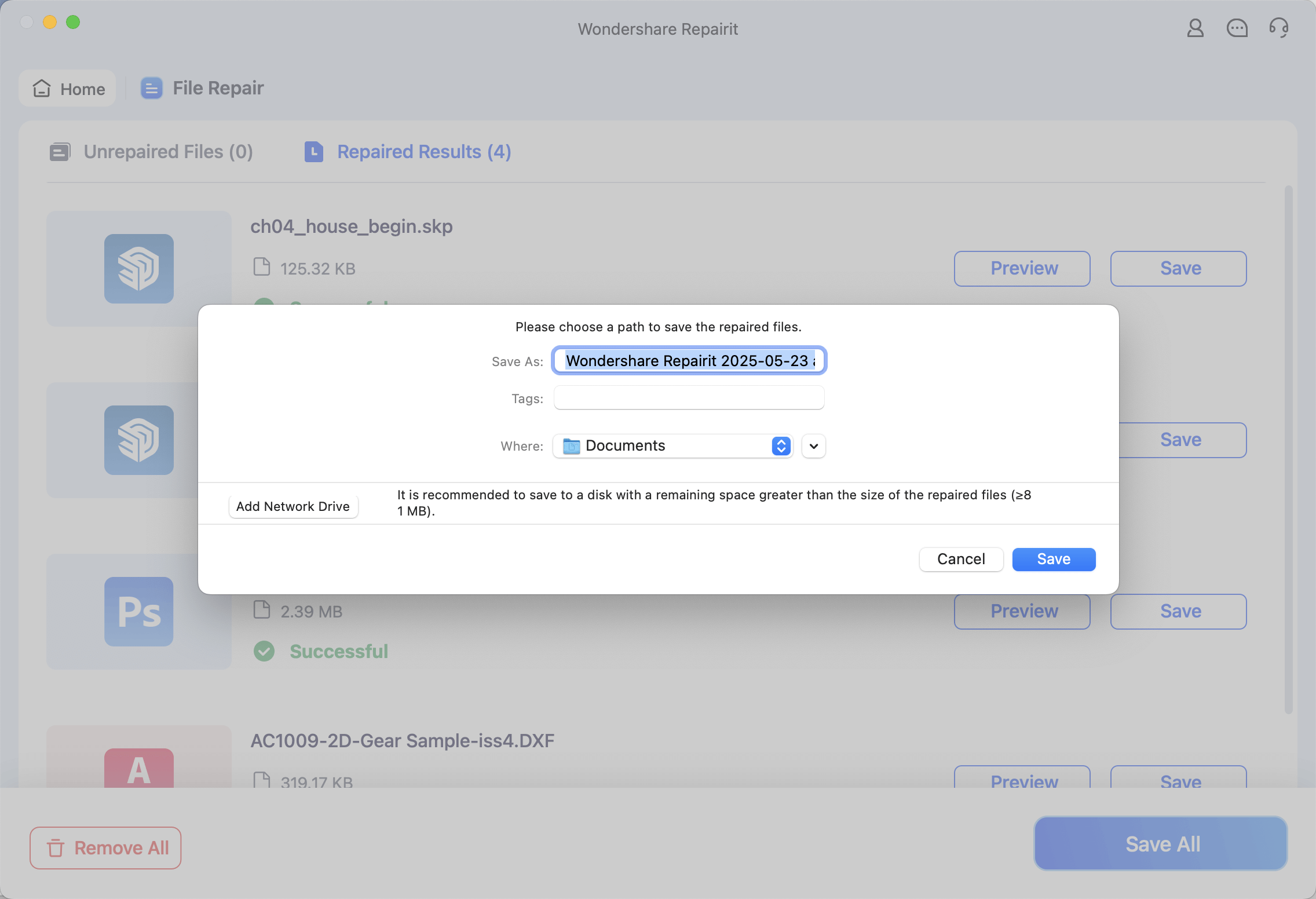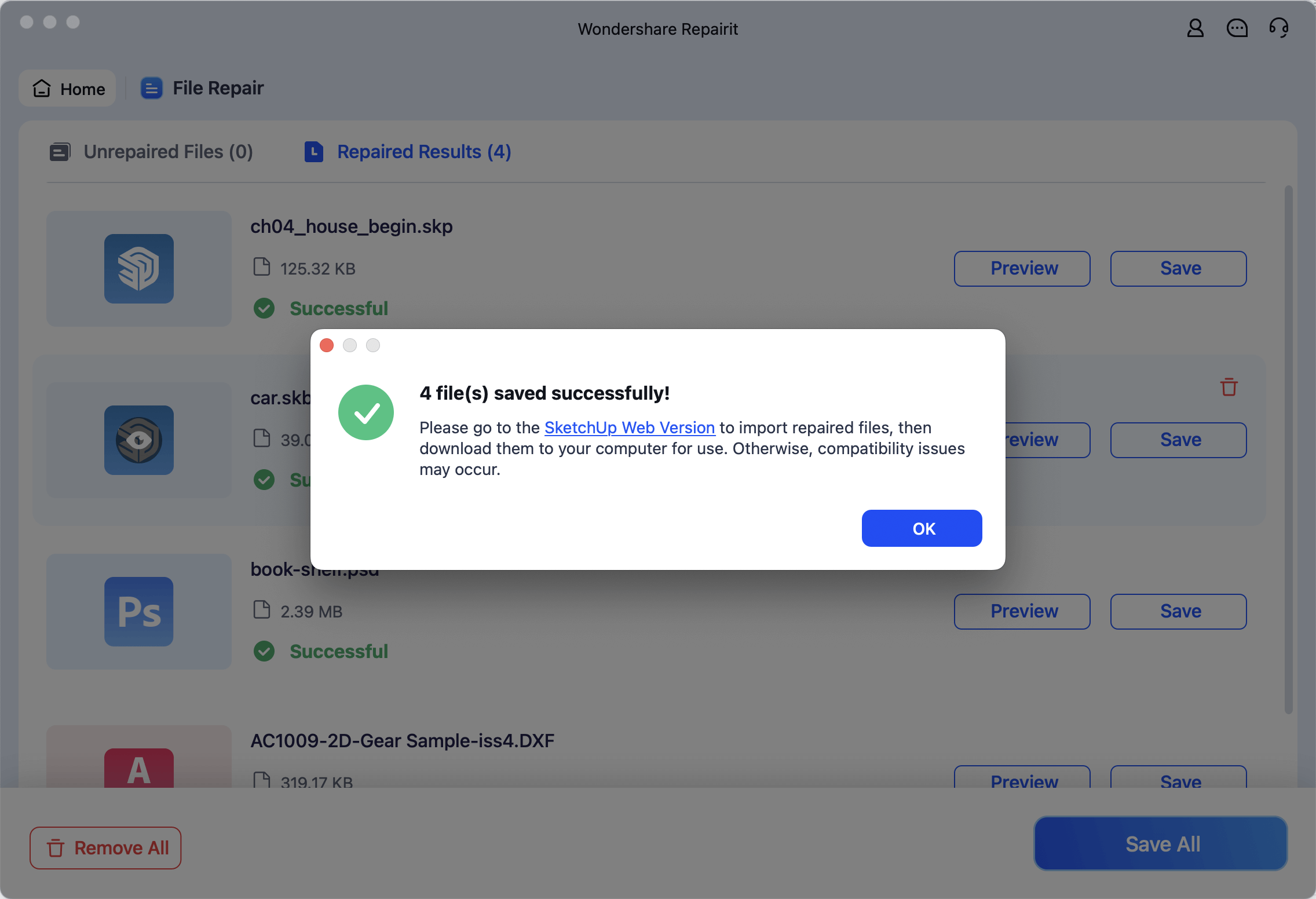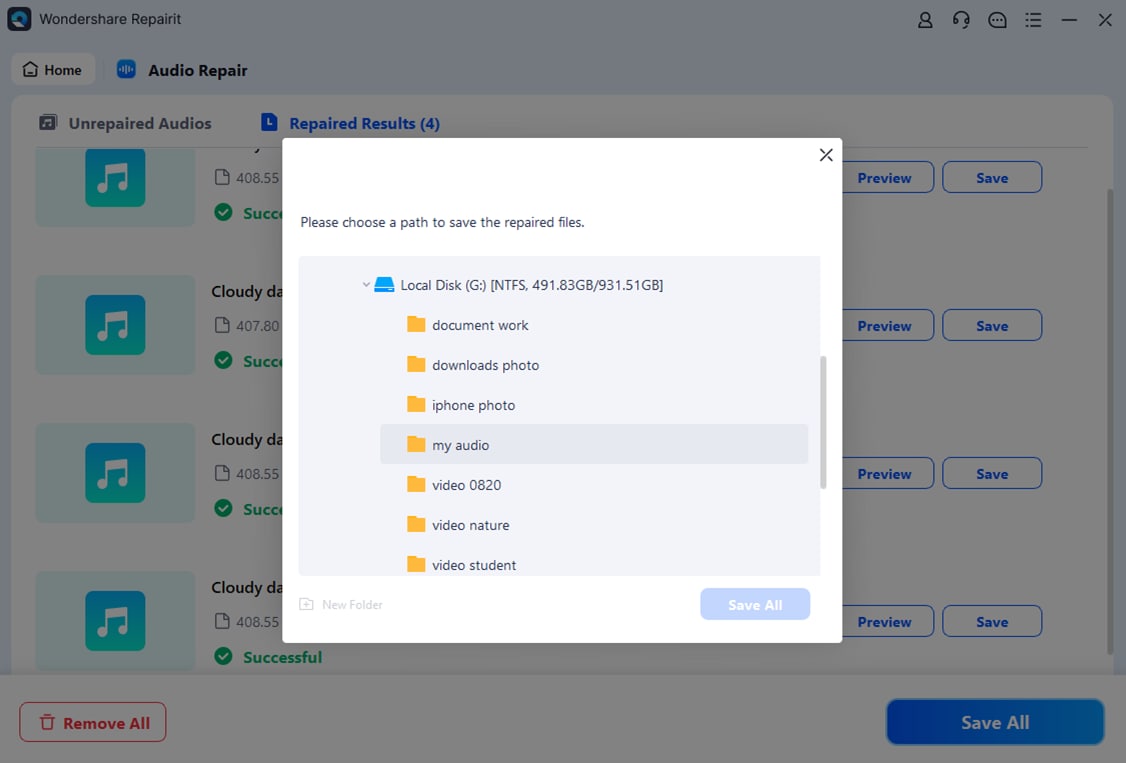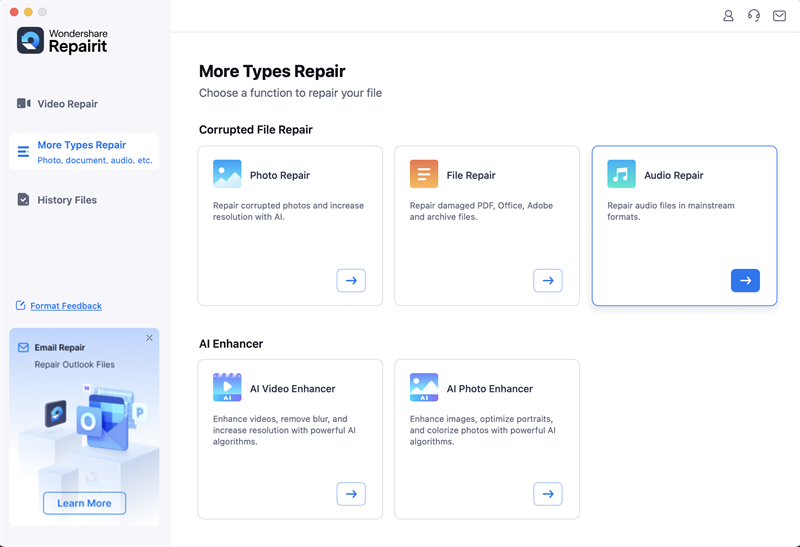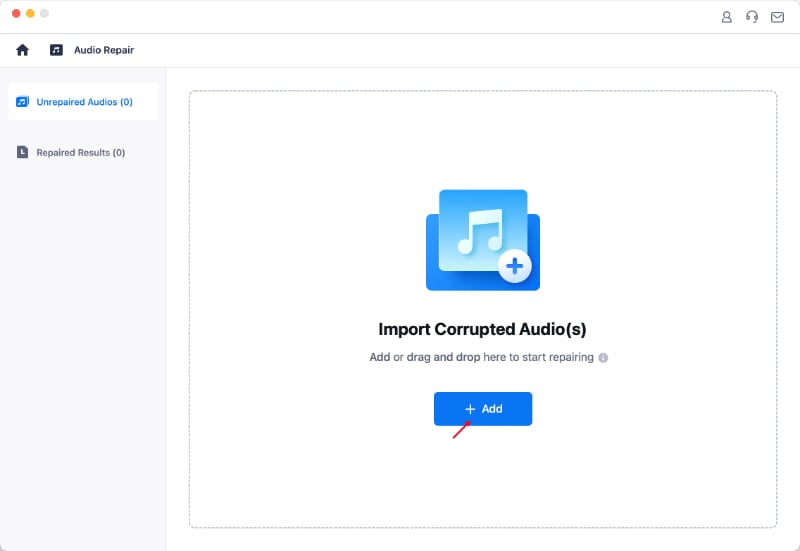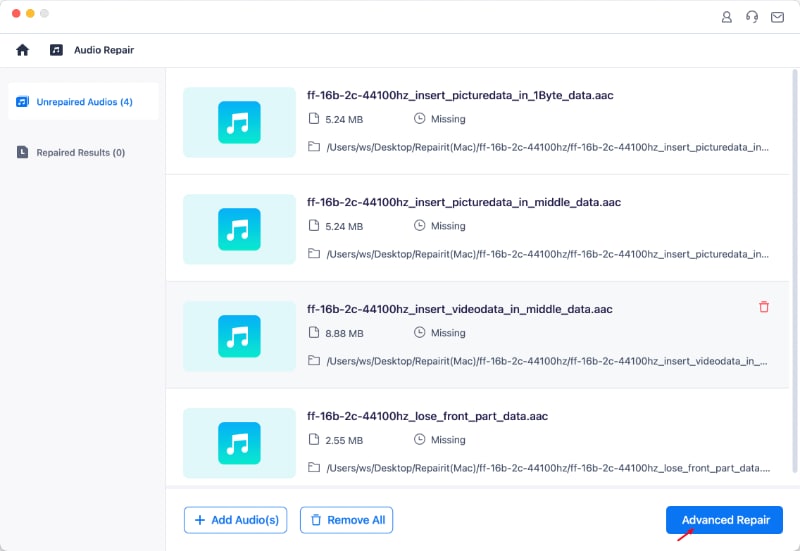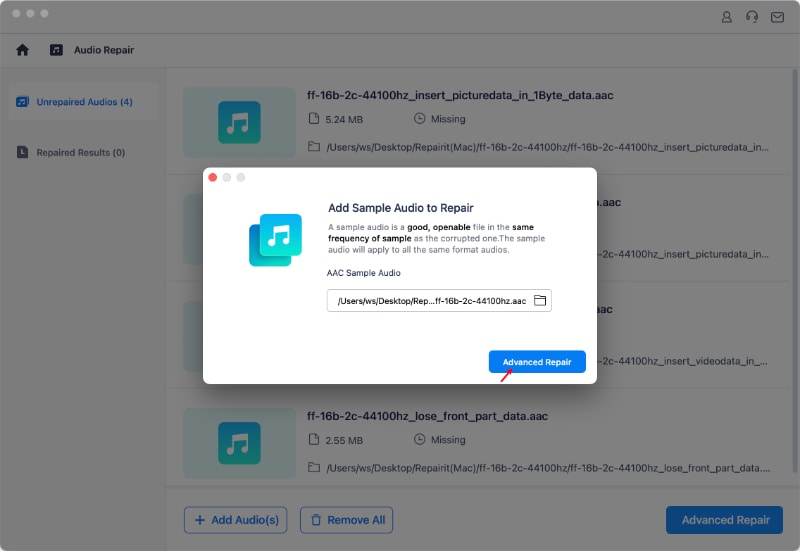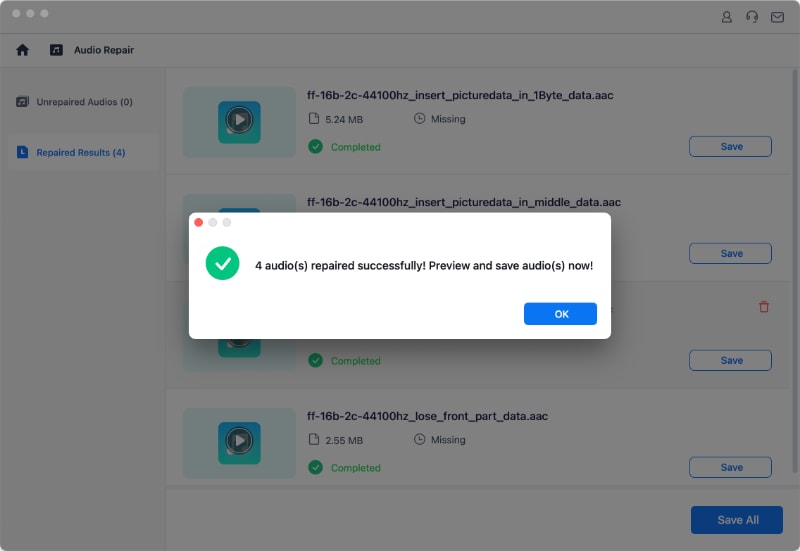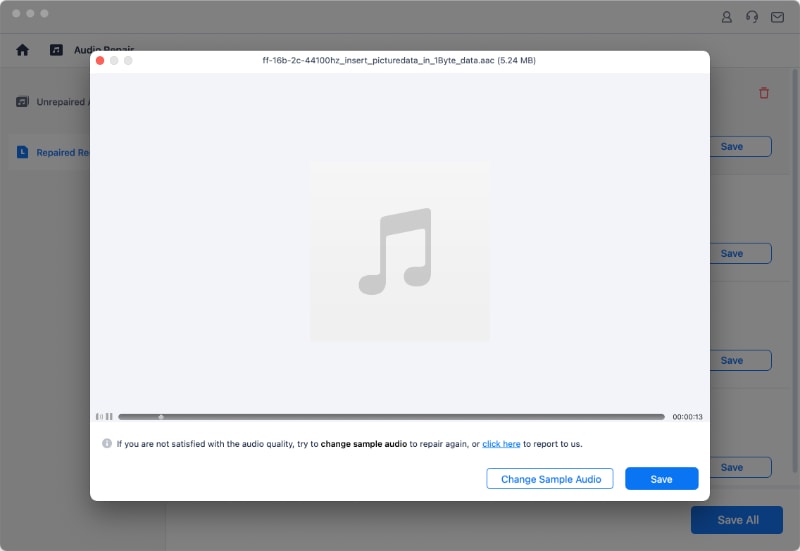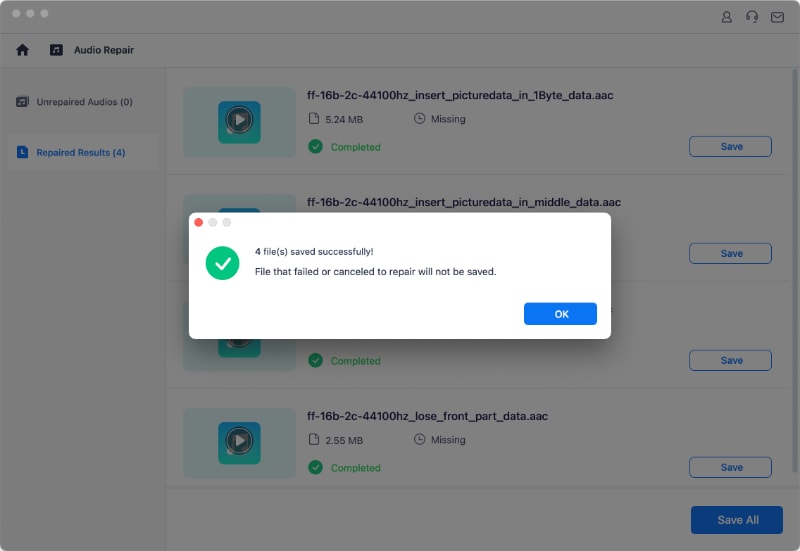It is terrible to face videos, photos or files crash in the middle of the task. However, it's just a piece of cake for Wondershare Repairit to tackle these kinds of problems, as it provides a quick, user-friendly, and effective solution for you to repair corrupted videos, photos, files, and audios on Windows and Mac.
Wondershare Repairit has advantages as repairing plenty of corrupted videos, photos and files, repairing videos, photos and files with different formats at the same time, no limitation upon the size of files to be repaired, user-friendly interface and such. You just need three steps to repair corrupted videos, photos, files, and audios.
1. Launch Wondershare Repairit
To repair video and photo files, it is necessary to launch Wondershare Repairit on Windows or Mac
- On Windows
To make Wondershare Repairit run on a Windows computer, please double click the "Wondershare Repairit" icon on the Desktop.
If Wondershare Repairit is not on the Desktop, you can input "Wondershare Repairit" in the search box on your Windows computer. And then click the App.
- On Mac
To launch Wondershare Repairit on Mac, please follow the next simple step.
Double click the "Wondershare Repairit" icon on the Mac Desktop.
Not there? Try Finder-Applications-Wondershare Repairit, and double click the software.