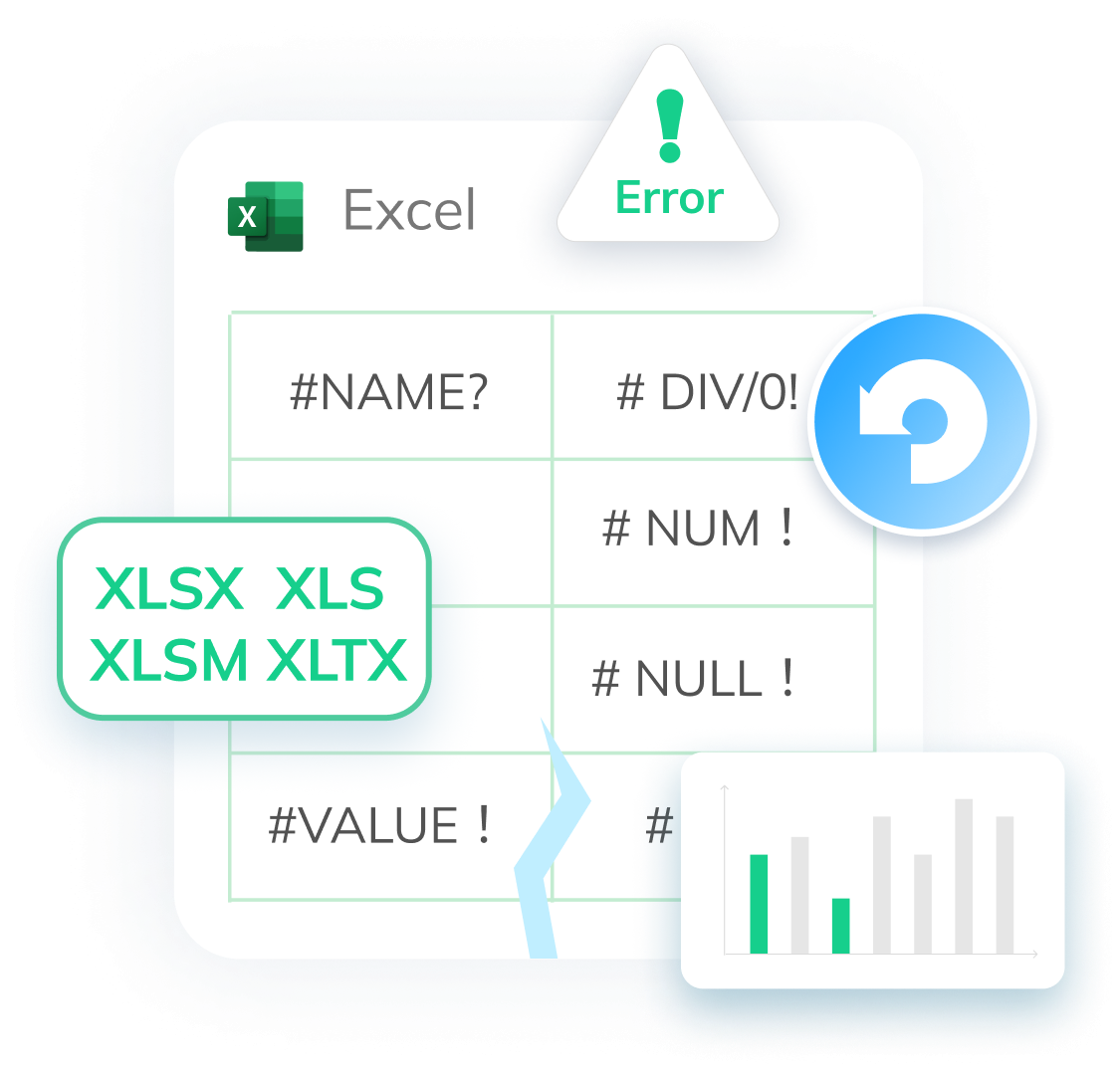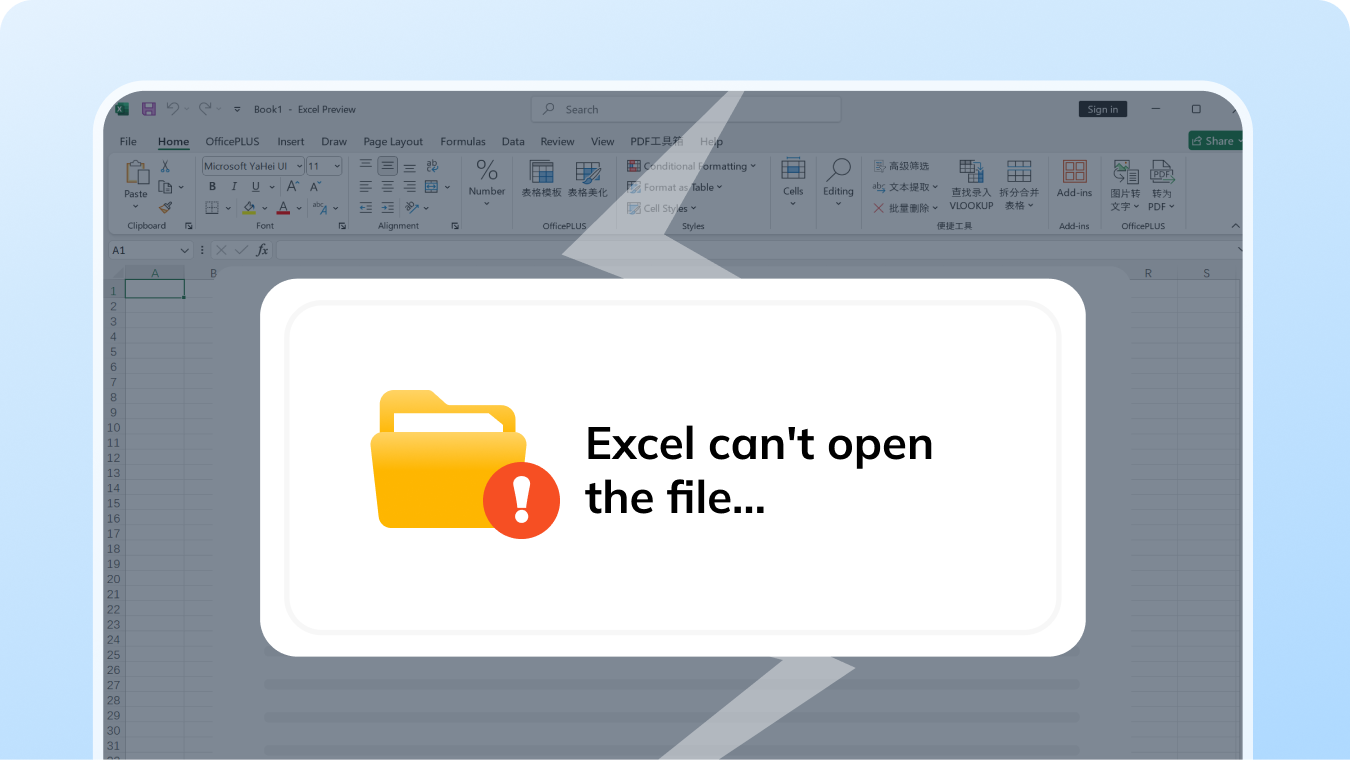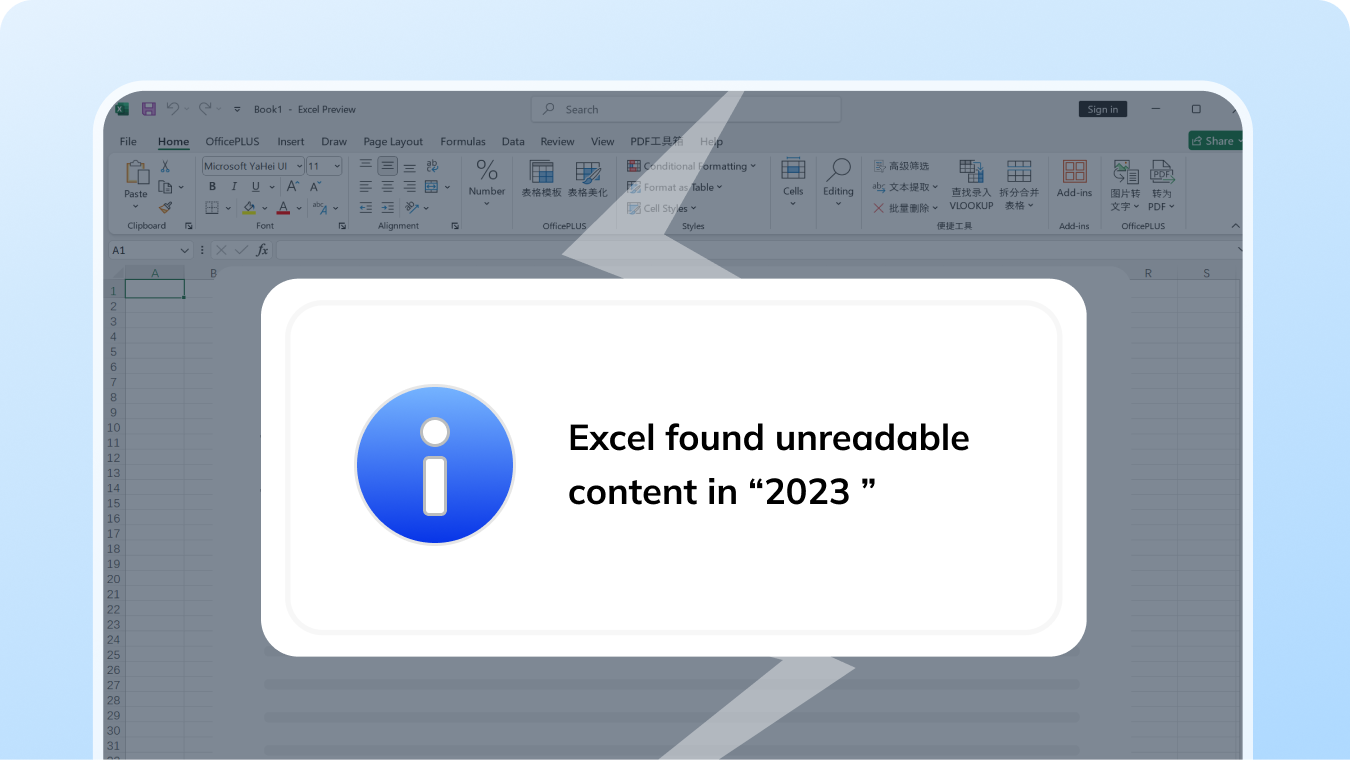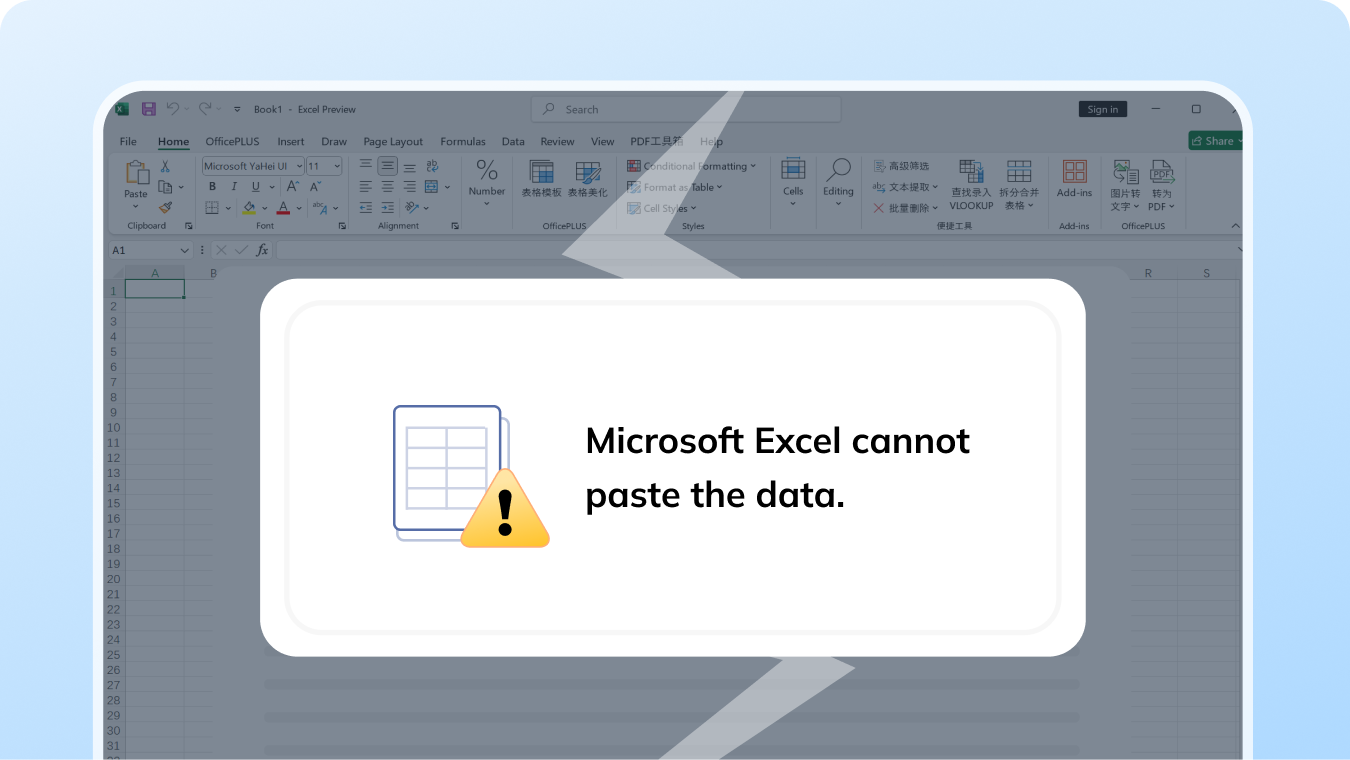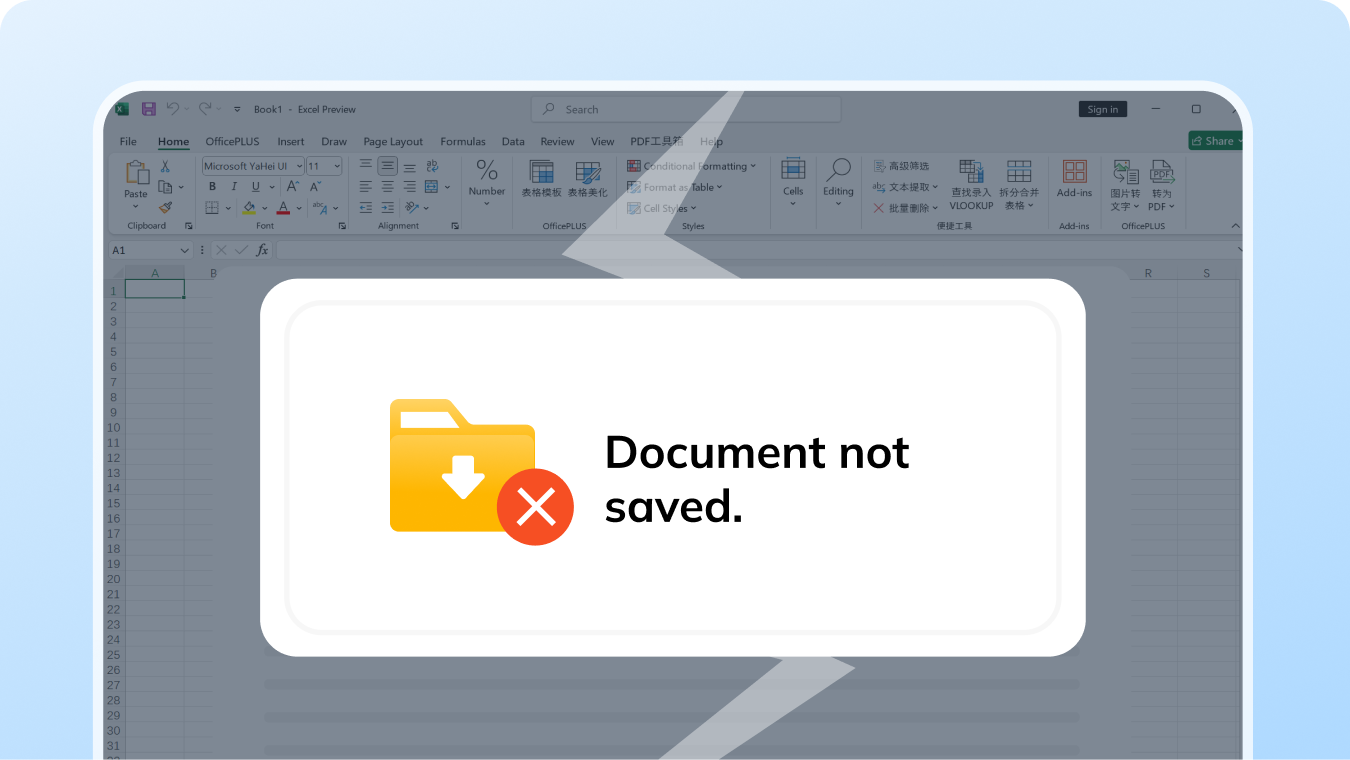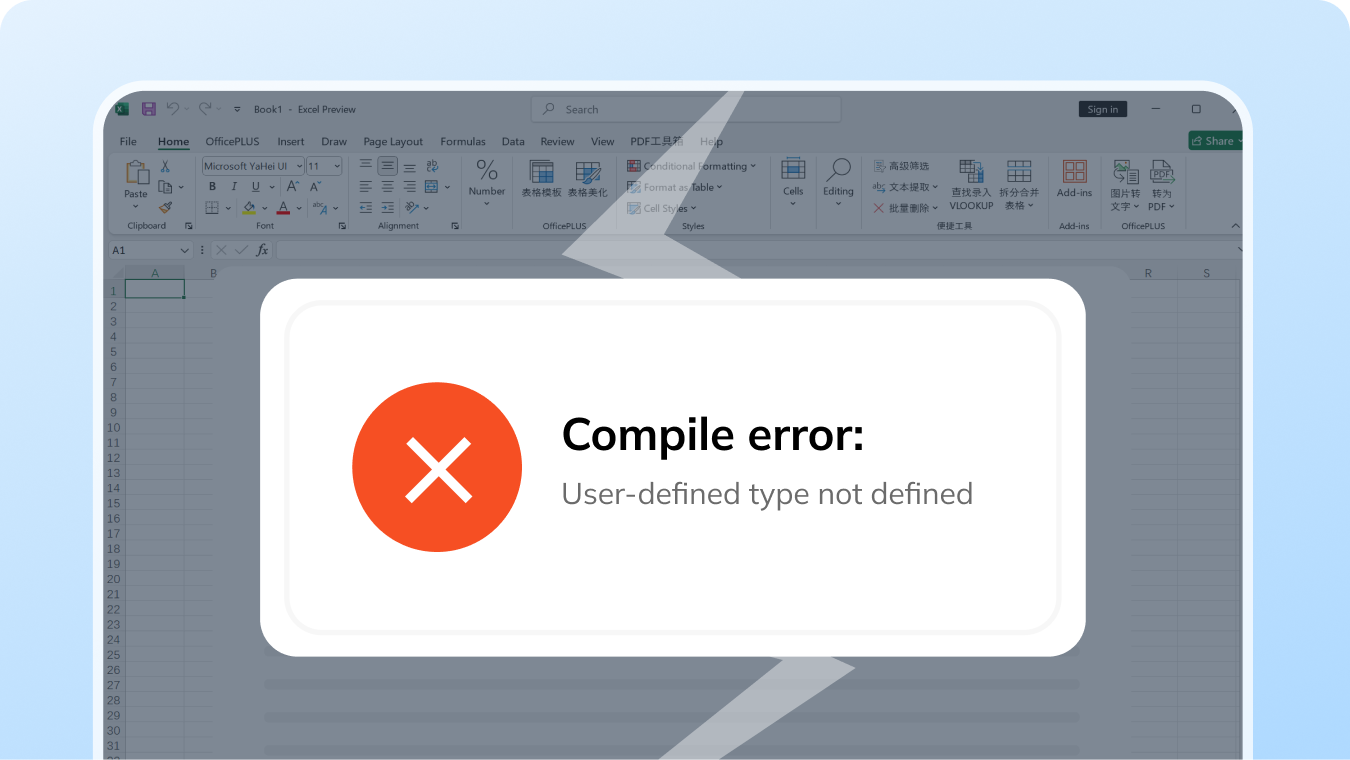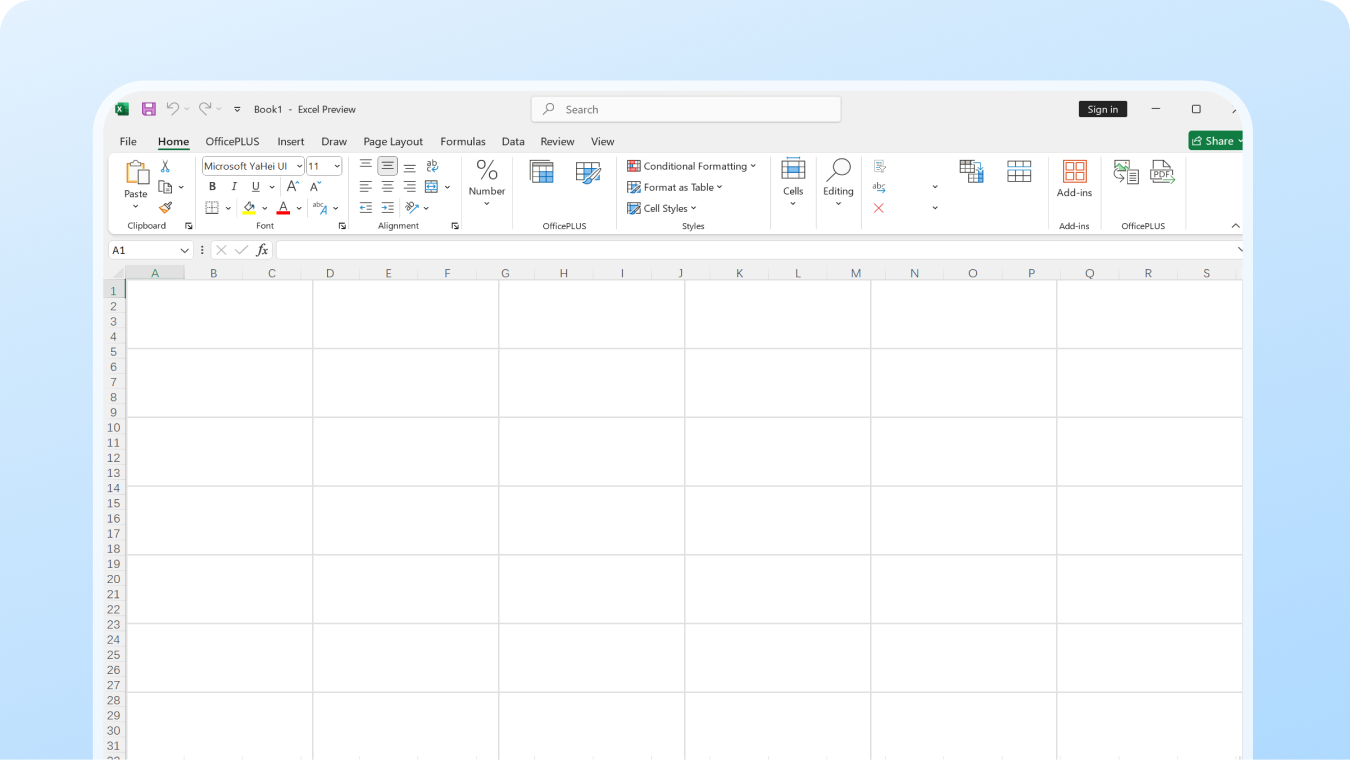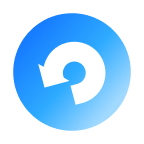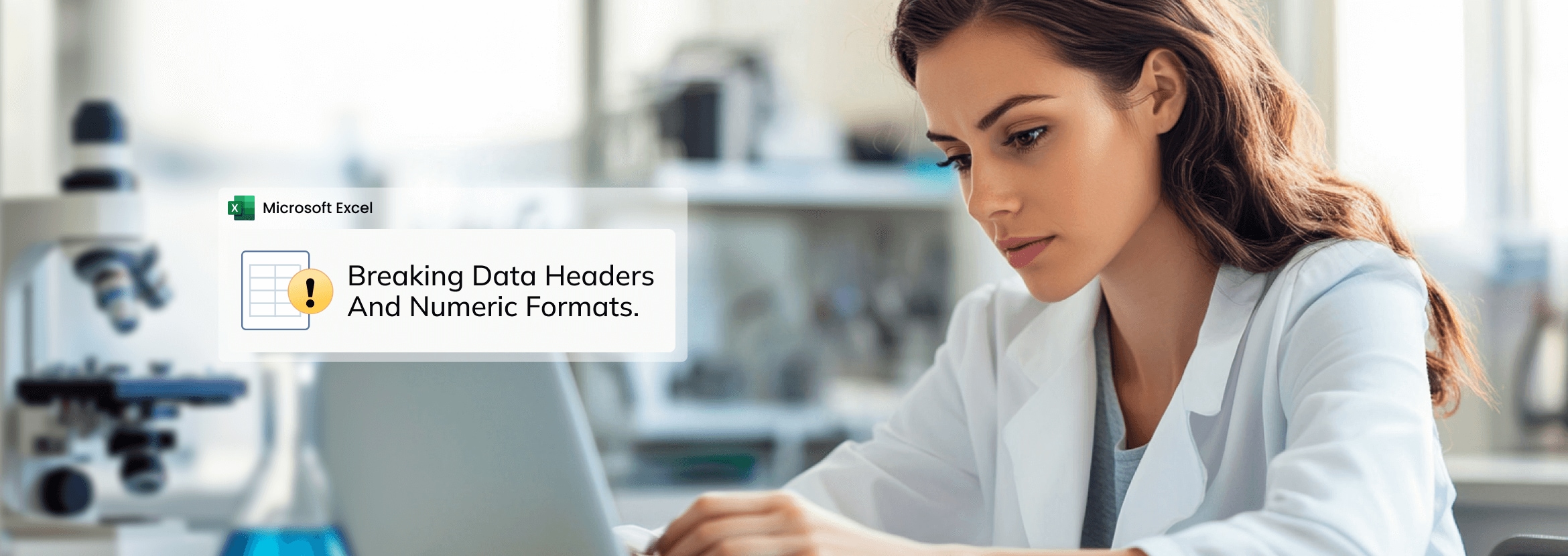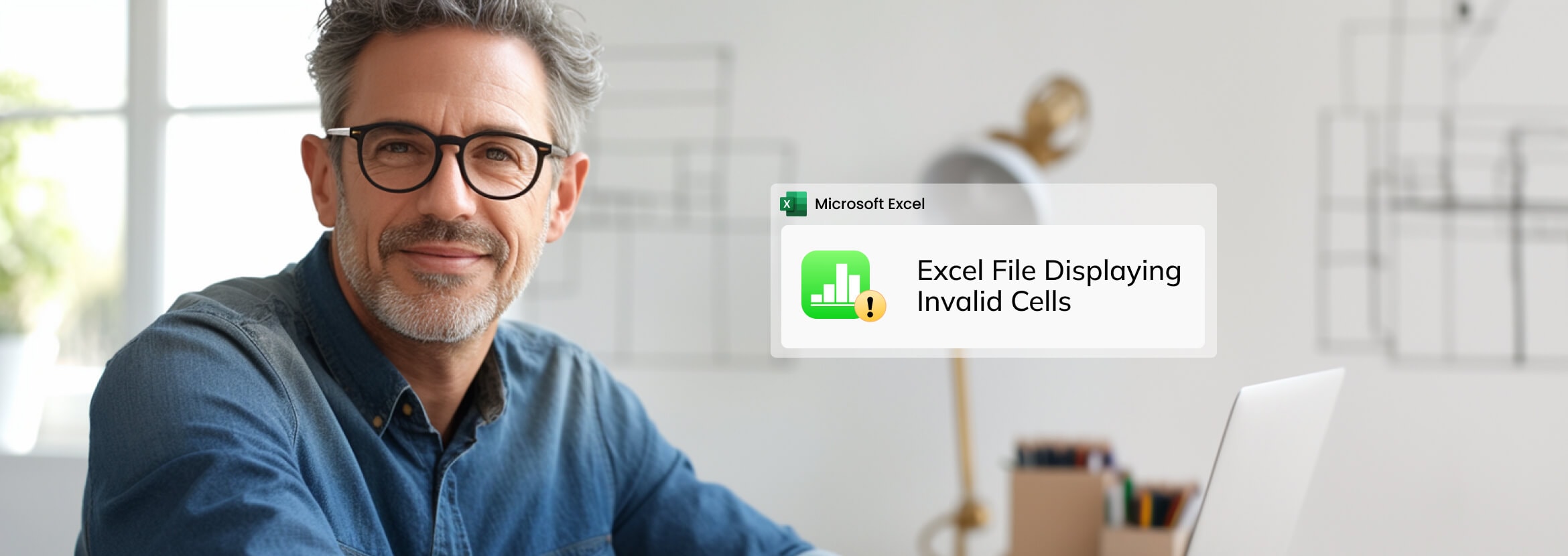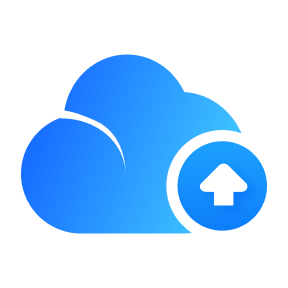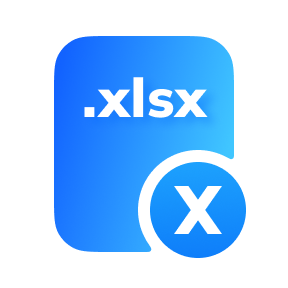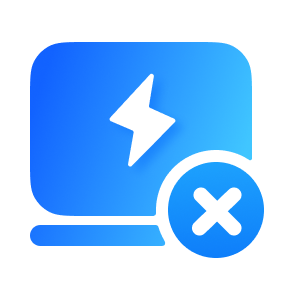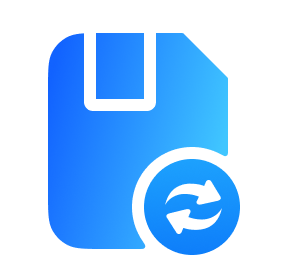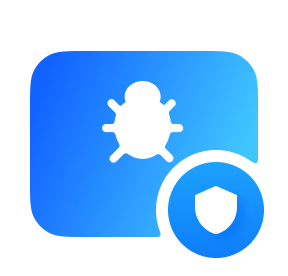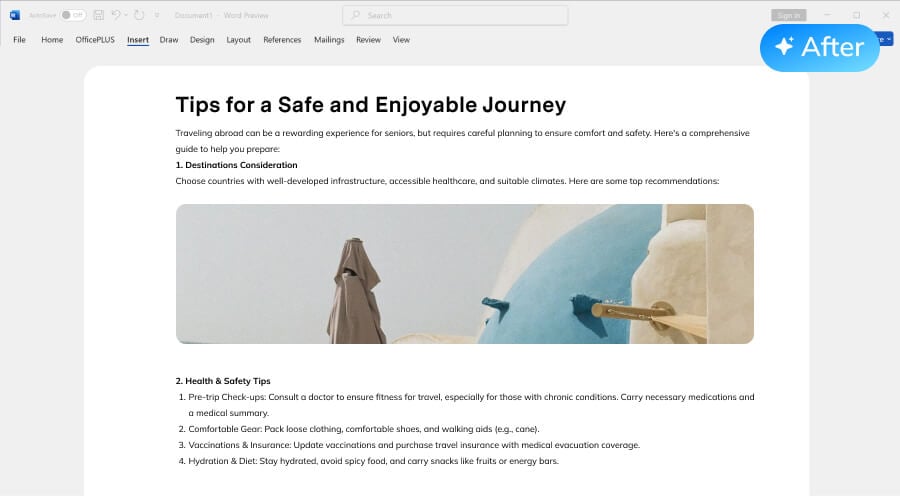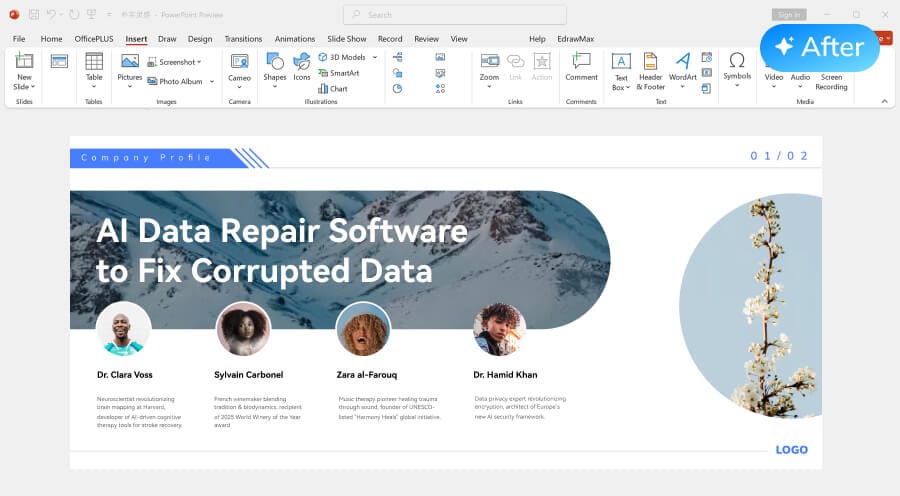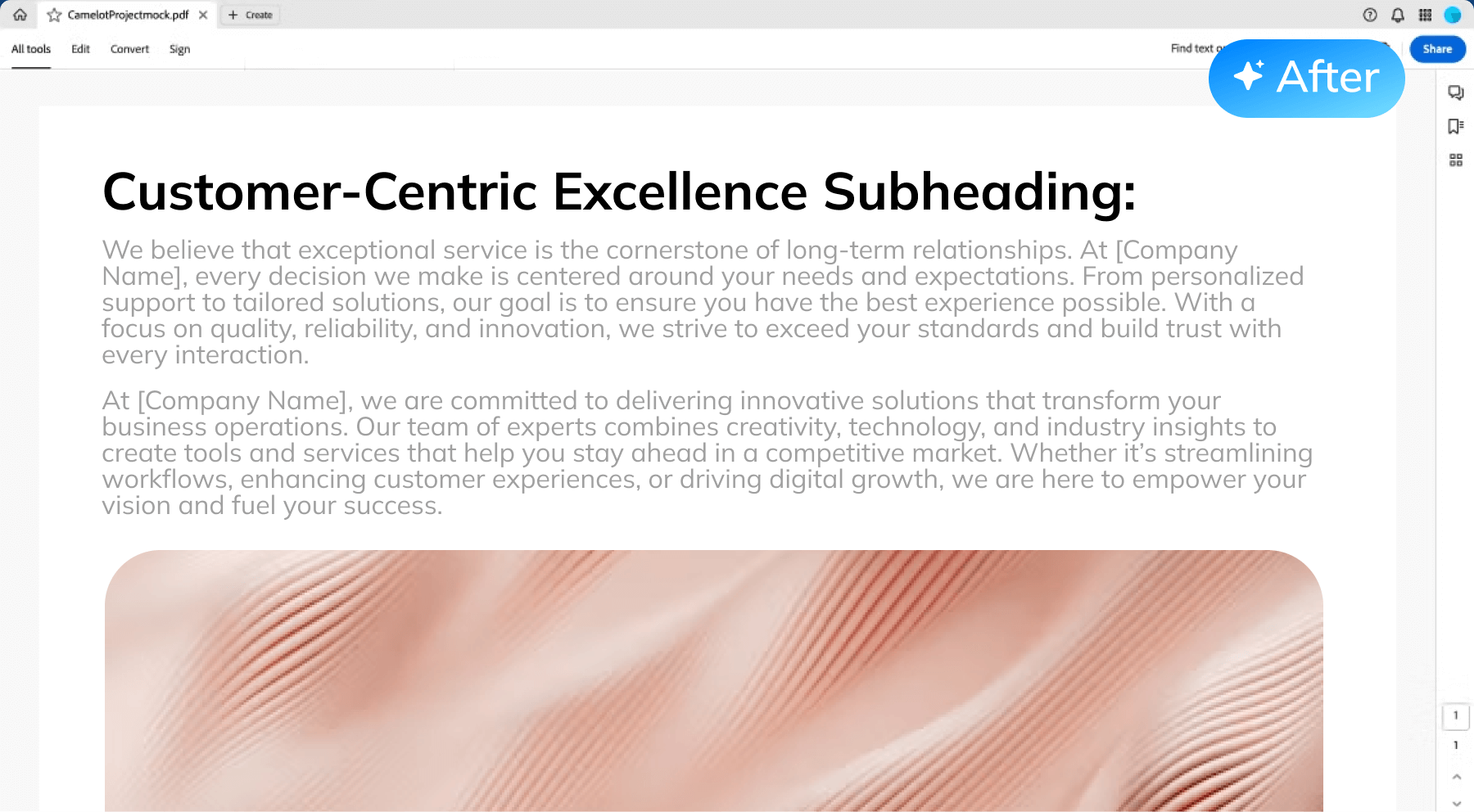Repairit fix corrupted Excel files effortlessly—fix formats, recover
components, and
resolve errors in one click. No data loss, no hassle!
Reliable Excel File Repair: Fix Excel Errors Instantly
Repairit fixes corrupted Excel files instantly—unopenable workbooks,
unreadable content, save/paste errors, or blank worksheets. Restores
all data:
formulas (like VLOOKUP), pivot tables, macros, hidden sheets,
and formatting—with one click.
Repairit: How to Fix Corrupted Excel Files Windows and Mac
Repairit restores corrupted Excel files in three easy steps: add,
repair, save. Its simple interface ensures fast
restoration with no data loss, ideal for users of all skill
levels.
Technical Specs of Repairit - Excel File Repair Tool
Mac Exclusive: Numbers
Office 365 Excel & Excel for macOS
2003/2008/2012/2016/2019/2022
memory sticks, SD cards, and phones.
Real Users Share: See How Repairit
Saved Their Excel Files
Smart Tips to Prevent Excel File Corruption
Excel file corruption can result from malware attacks, power
failures, storage issues, or version conflicts.
To prevent this, develop good habits like regularly saving
backups, updating software, using reliable storage, and enabling
auto-recovery features.