Are you having issues opening an XLTX file or simply curious about its contents? Working with XLTX files will help you create uniform and professionally designed spreadsheets. In this article, we will take you through the most important things about XLTX files, including how to open them conveniently.
In this article
Part 1: What Is an XLTX Excel File?
An “XLTX” is a template made using Microsoft Excel, a well-known spreadsheet application. These files serve as starting points for new spreadsheets, offering predefined settings, formatting options, and content so that one can create similar sheets effectively.
Here are the benefits of Using XLTX templates:
- This maintains consistency in formatting and layout across all worksheets.
- It saves time by providing pre-specified formulas and functions (Kaplan et al., n.d).
- Repeated tasks are automated, thereby freeing up users’ time.
- Providing a common base ensures data accuracy and enhances collaboration between the team members.
Part 2: 3 Tools You Can Use to Open XLTX Format
You can use these tools to open XLTX files. Since different programs may use XLTX files differently, you might need to try several to open your specific file.
1. Use Microsoft Excel to Open XLTX File
Microsoft Excel is one of the most prevalent programs for making spreadsheets. It is known for its advanced functions and user-friendly interface. With Excel, you can design, access, and edit tables in multiple formats, such as the XLTX format. Templates are used to generate new worksheets with preinstalled settings and creative styles.
Here are the steps to open.XLTX files using Microsoft Excel:
Step 1: Open your computer’s Microsoft Excel program.
Step 2: Click Open in the top left corner of your Excel window at the menu bar. From the opened menu select Browse option.

Step 3: Go through the folders until you find where your XLTX was saved. Then press it for it to be opened.
Step 4: The MS Office Application opens up displaying its main working interface while loading up your template from the database ready for working.
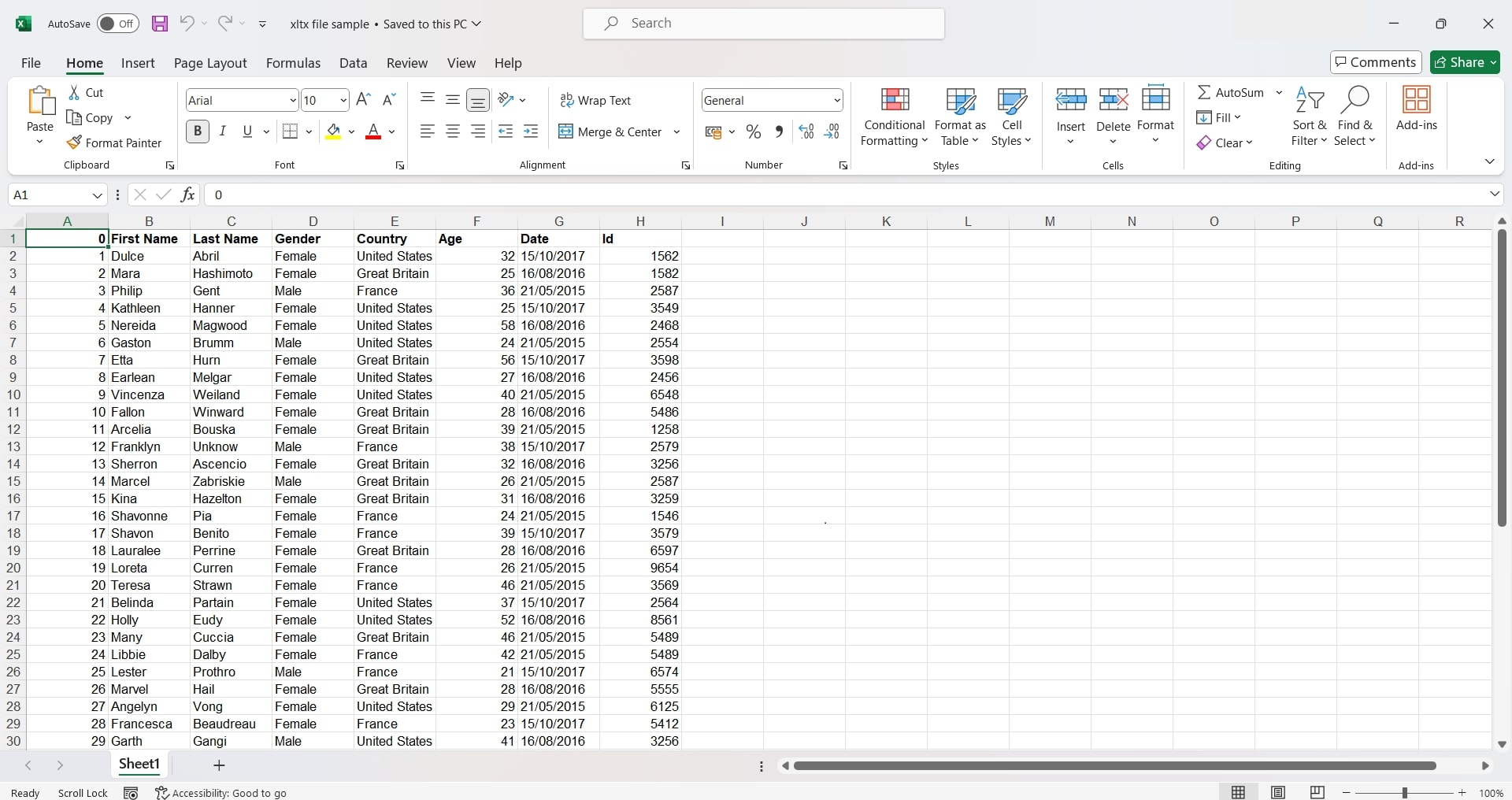
2. Open XLTX File with WPS Office Spreadsheet
WPS Office Spreadsheet provides a flexible and user-friendly option for Microsoft Excel. The application also supports XLSX, XSL, and XLTX file formats. However, although the software can open XLTX files, they cannot be saved in this format.
Instead, save it with a new format name, such as .xlsx or .xlt. In addition to this limitation, WPS Office Spreadsheet has many tools and features that make it an excellent choice for manipulating spreadsheets.
Here's how to open an existing Excel XLTX file in WPS Office:
Step 1: Open WPS Office and click Sheets.
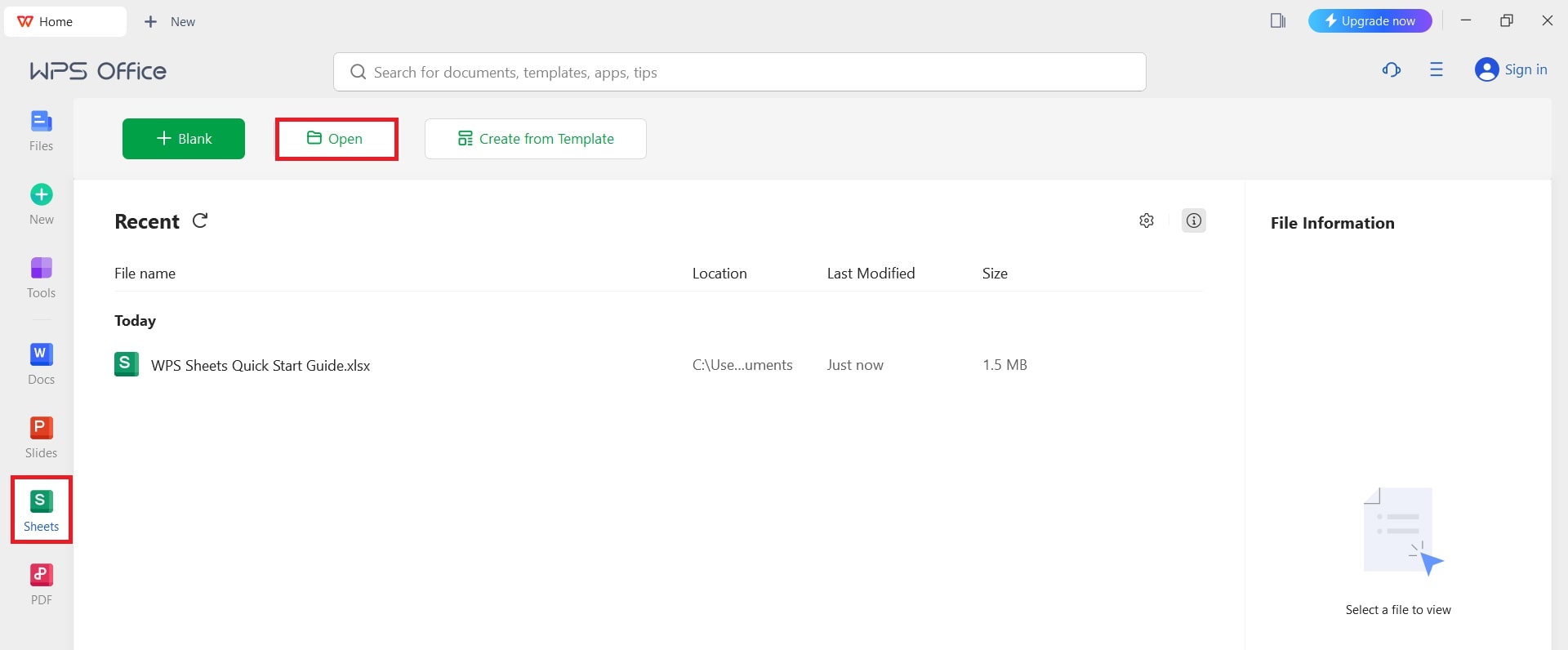
Step 2: Click Open.
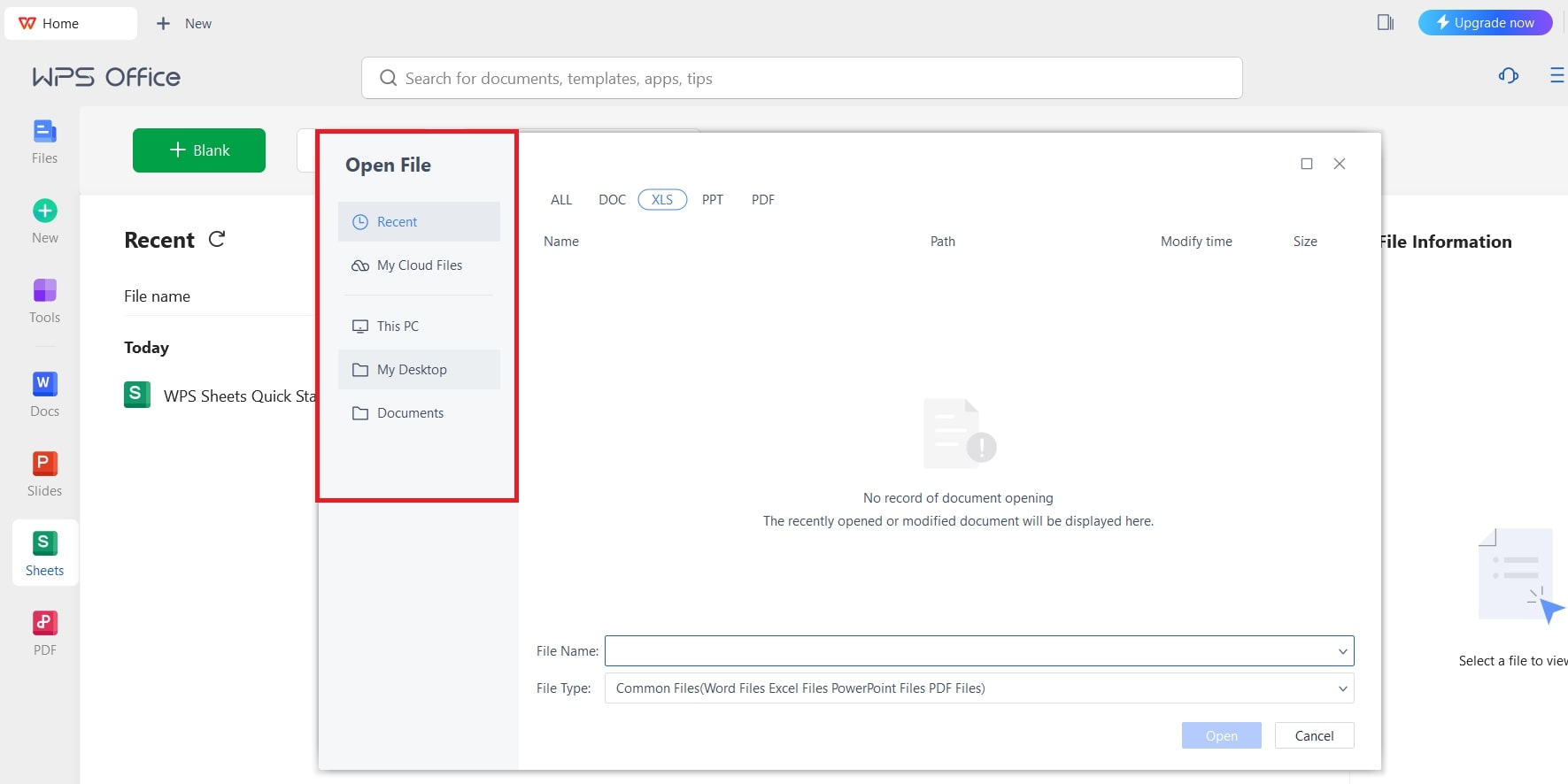
Step 3: Scroll to the Open File tab and choose the intended XLTX file. After that click it. Once done with that part WPS office spreadsheet will be able to open the document displaying a template for you.
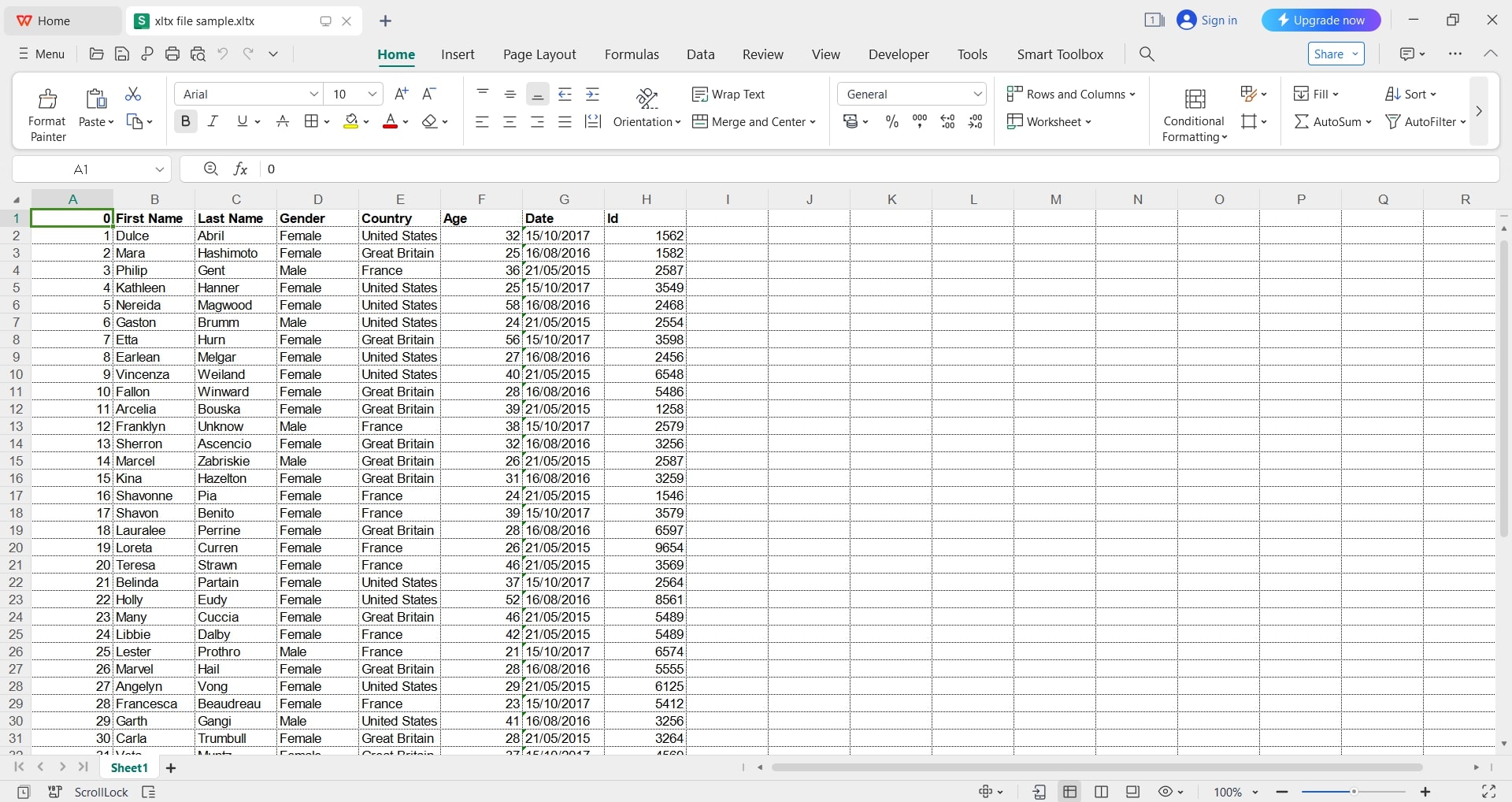
Step 4: You can also edit the spreadsheet. Just click Save or Save As to keep the updated file.
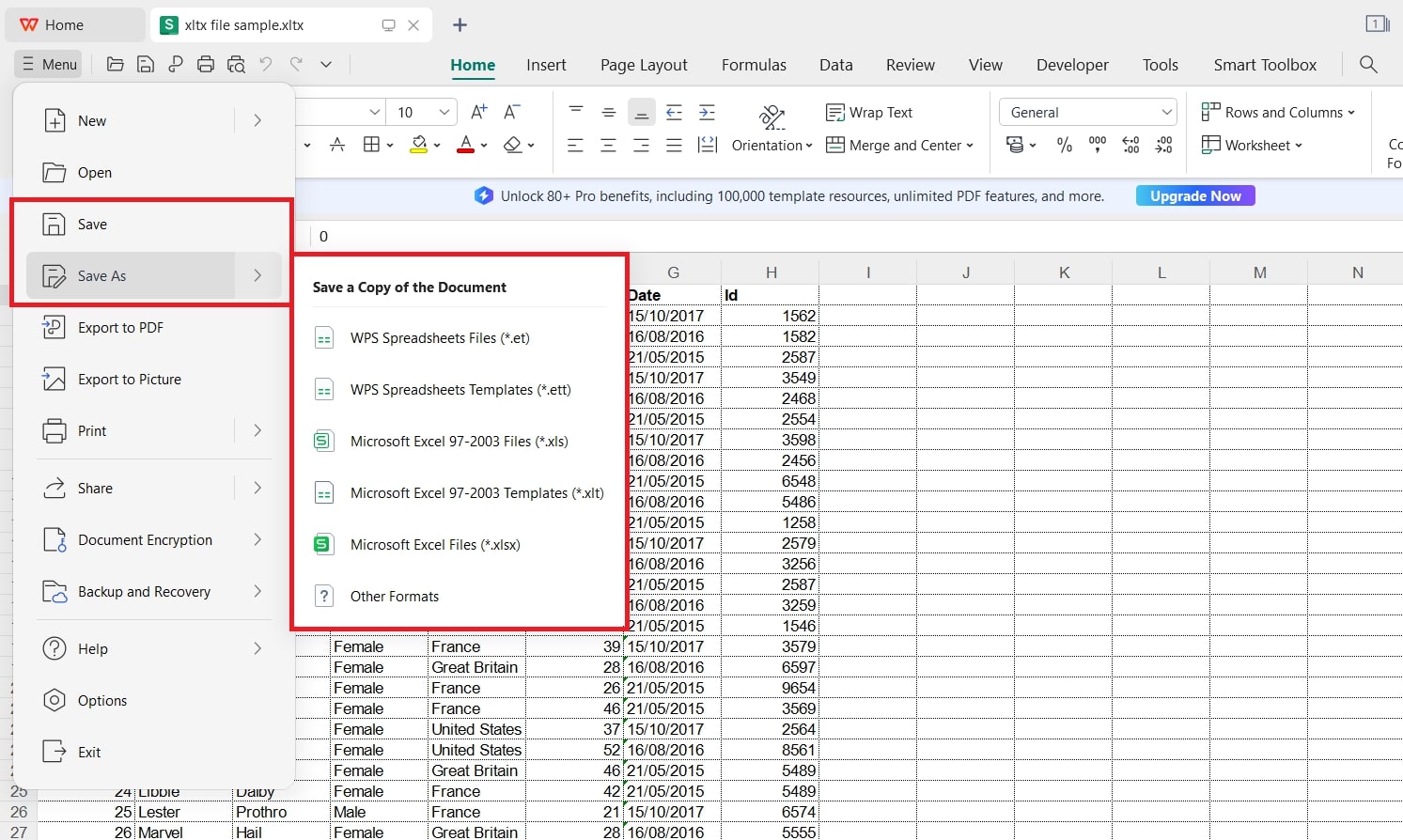
3. Use GroupDocs to Open XLTX Files
GroupDocs.Viewer is a powerful API tool that renders more than one hundred seventy file types, including XLTX files. It is driven by a high-performance server running in the cloud. So, it shows such files inside your browser and ensures their identical display regardless of the platform used.
You can use the Viewer API to view XLTX files on any device. To guarantee your confidentiality, only you can see them. You can print the XLTX file directly from the browser or save it as PDF for sharing or later viewing.
How to open an XLTX file online? Here are the steps:
Step 1: Click Browse file to upload an XLTX file or drag and drop it.
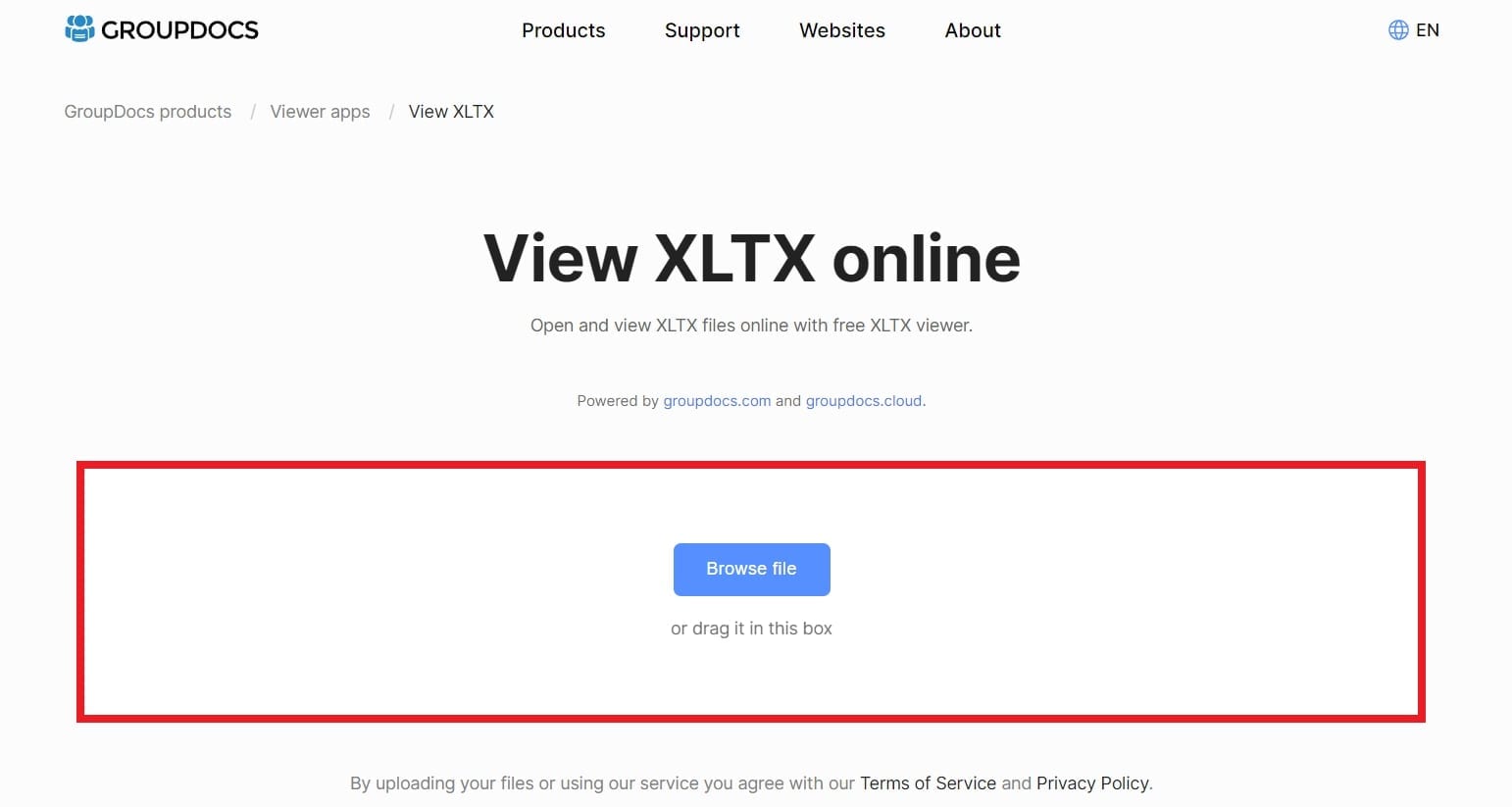
Step 2: GroupDocs.Viewer lets you view your XLTX file.
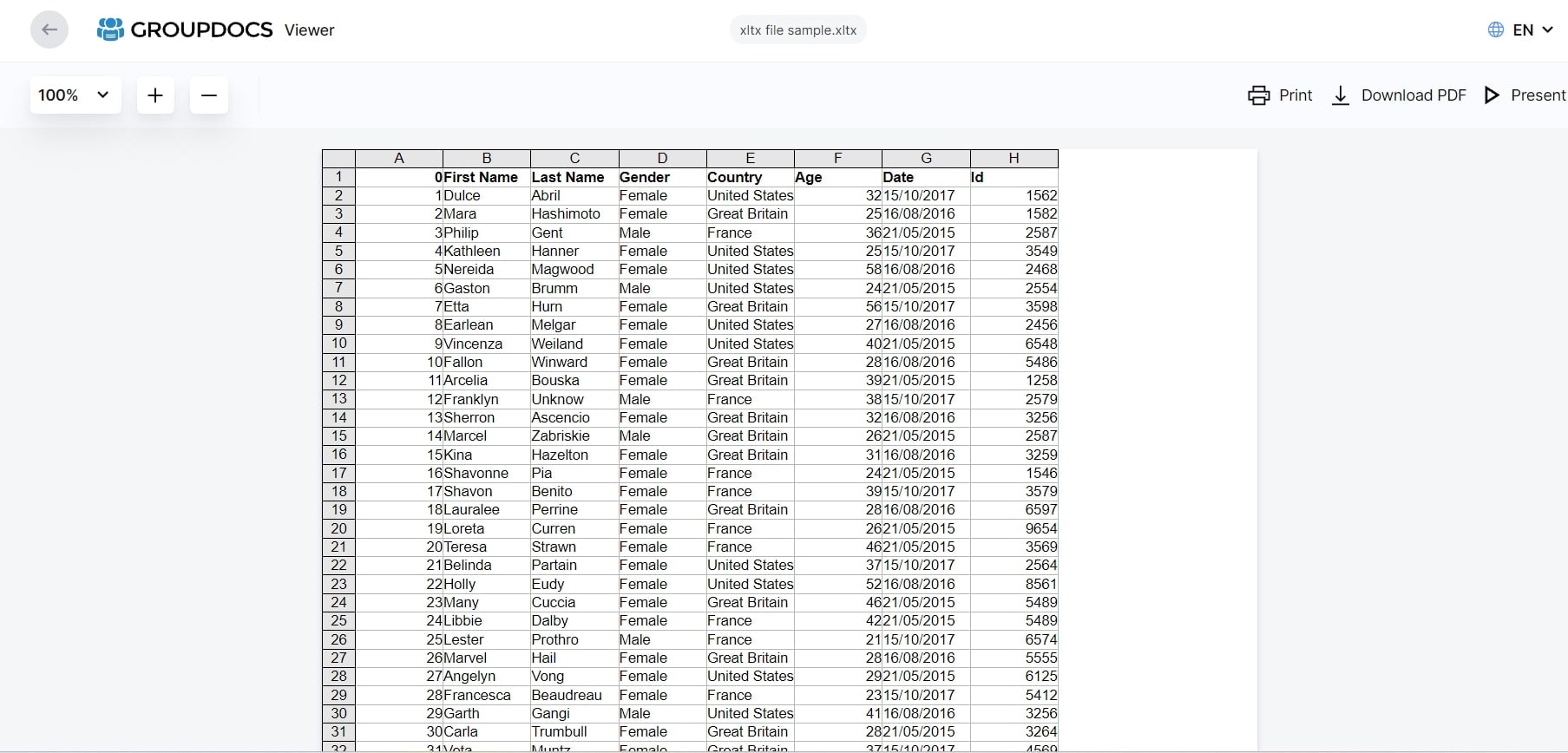
Step 3: Scroll down or use the menu to navigate between pages and print it in PDF format or download it.
Part 3: How to Repair Corrupted Excel XLTX File?
It is always frustrating when encountering a corrupted Excel XLTX document, especially when important data and templates are at risk. This may happen because of unexpected system shutdowns, software crashes, or malware attacks, but effective methods are available for handling these files and recovering valuable data from them.
One reliable tool for this purpose is Repairit XLTX File Repair Tool. It is specifically designed software that fixes all types of corrupted Excel files (XLSX, XLSM, XLTX, XLTM & XLS). Its user-friendly interface and powerful repair capabilities ensure that you will quickly recover your XLTX templates through Repairit.
Key Features

Wondershare Repairit - Excel File Repair
1,010,994 people have downloaded it.
-
Repairit is a powerful repair tool for repairing damaged XLTX files, regardless of the level of corruption. It handles issues like blank files, files not opening, unrecognizable formats, unreadable content, and altered layouts.
-
Fixes XLTX file tables, charts, formulas, comments, images, and more.
-
Support all formats of Excel files: XLSX/XLSM/XLTX/XLTM/XLS
-
Repairs corrupted XLTX files without altering the original.
-
No limits on XLTX file number or size.
-
Support Windows 11/10/8/7/Vista, Windows Server 2003/2008/2012/2016/2019/2022, and macOS 10.10~macOS 13.
Here are the detailed steps for repairing corrupted XLTX files.
Step 1: Open Repairit XLTX File Repair tool. Next, press File Repair under More Types Repair to start the XLTX file repair process. Click +Add to upload your corrupted XLTX files. It can also repair multiple XLTX files at a time due to its batch-processing feature.

Step 2: Hit Repair to begin. The tool will scan the corrupted XLTX files and fix any issues. You can monitor the progress and stop if required.


Step 3: Click Preview to see the results after completing the corrupted XLTX file repair process. Hit Save or Save All to save the repaired XLTX files on a file location. Repairit will save the repaired XLTX files.

Repair Corrupted Excel XLTX File with Repairit Excel Fixer Now

Conclusion
XLTX files can be used for a variety of reasons by different programs. And it’s important to know how to open them easily. This article listed the top 3 methods. Use Microsoft Excel for easy XLTX file format access. Just remember you have the 2007+ versions. You can also open them by downloading a WPS Office Spreadsheet or online using GroupDocs. Choose what tool best suits your needs.
FAQ
-
What's the difference between XLS and XLTX files?
XLS files are compatible with older versions of Excel and several other spreadsheet programs, but they may not work with newer versions of Excel or non-Microsoft spreadsheet apps. On the other hand, XLSX files are more compatible with multiple Excel versions and spreadsheet apps. -
How do I save an Excel file as XLTX?
Select File, then Save As in the worksheet you want to use as your default Excel template. In the Save as type box, pick Excel Template (.xltx) from the drop-down menu. In the Save in box, select the default template's target folder. -
Does XLTX support macros?
Unfortunately, macros cannot be saved in XLTX extension files. In this case, you can use Excel Macro-Enabled Workbook (.xlsm), similar to the default.


 ChatGPT
ChatGPT
 Perplexity
Perplexity
 Google AI Mode
Google AI Mode
 Grok
Grok

