Although bundling multiple files into one compressed package simplifies the sharing process, many operating systems don't support certain file extensions. As a result, users face difficulties in accessing their content and important data. This is especially a problem for Mac users, as extracting these compressed files can pose a challenge due to compatibility issues.
The good thing is that many online solutions are available that allow users to open and extract the contents of these files directly through their browsers. Hence, this article aims to provide straightforward methods to open an RAR file online on a Mac to eliminate the need for additional installations. Furthermore, a dedicated section also discusses an advanced repair tool that fixes issues with damaged compressed files.
In this article
Part 1. Challenges of Opening RAR Files on Mac
As said above, users on macOS can face multiple issues that prevent them from accessing the content in a compressed file. The following section makes it further clear by outlining the common challenges that force them to open RAR file Mac online:
- Lack of Native Support: The operating system does not include built-in functionality to extract certain compressed file formats. That’s why users must seek external tools to access the contents of these files.
- Security Concerns: Downloading third-party applications to handle compressed files can introduce security risks. Besides, unverified software may contain malware or compromise user data.
- Protected Archives: Certain compressed files are secured with passwords, which adds a layer of complexity to the extraction process. Not all tools support the input of passwords, which restricts access to the file contents.
- Unknown Files: Users usually see a message saying the file type is unsupported after downloading an RAR. Since macOS doesn’t automatically suggest what to do next, it creates confusion for users who are not familiar with such files.
Part 2. 4 Effective Ways to Open RAR Files on Your Mac
Now that we are clear about what challenges users face while opening such files, let's learn about useful online solutions. The following section discusses the recommended tools that make it easier to open RAR files Mac online:
Way 1. Archive Extractor: A User-Friendly Online Solution
As an advanced extraction tool, Archive Extractor supports the conversion of around 70 formats into compressed extensions. The tool also supports changing the format of encrypted RAR files that are protected by passwords. Furthermore, it enables users to extract multi-part archives that are usually complex to handle with other options. Here is how you can use the advanced features of Archive Extractor to open RAR Mac online:
Step 1. On your MacBook, reach the Archive Extractor tool’s workspace and hit the “Choose File” button or drop the RAR file on the screen.

Step 2. The tool will quickly extract all the data from the RAR file and present it on the screen. Pressing the “Save All as ZIP” will download the data in compressed form, while clicking the individual files will download them individually.
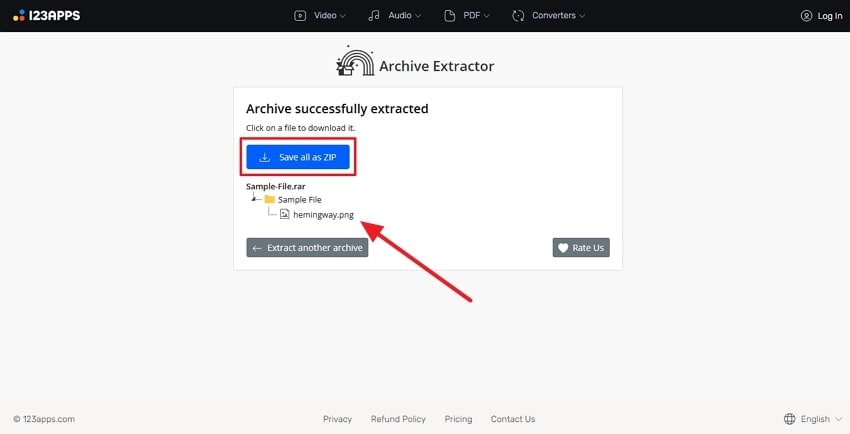
Way 2. ezyZip: Open RAR Files Without Installing Anything
ezyZip provides around 50 free online tools that you can try for free to compress folders or extract data from files. With support for various formats, you can use it to open RAR on Mac online and even convert it to a ZIP file. You can upload files from Dropbox and extract them directly from the tool. The steps to use ezyZip are extremely simple, as the following detailed guide shows:
Step 1. Once you access the tool space in eZyzip, hit the “Select RAR File to Open” button and select the file from your storage.
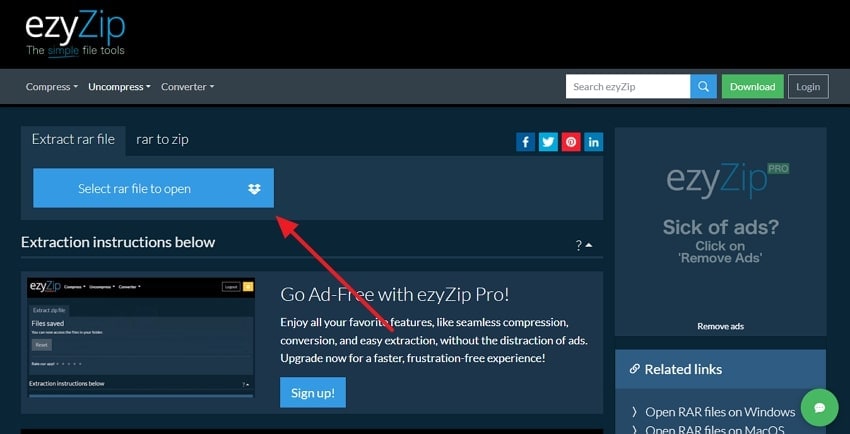
Step 2. Afterward, you need to press the “Save All” button to download the extracted data or use “List by Folder” to expand its components. Once the files are listed, you can “Preview” or “Save” them individually.
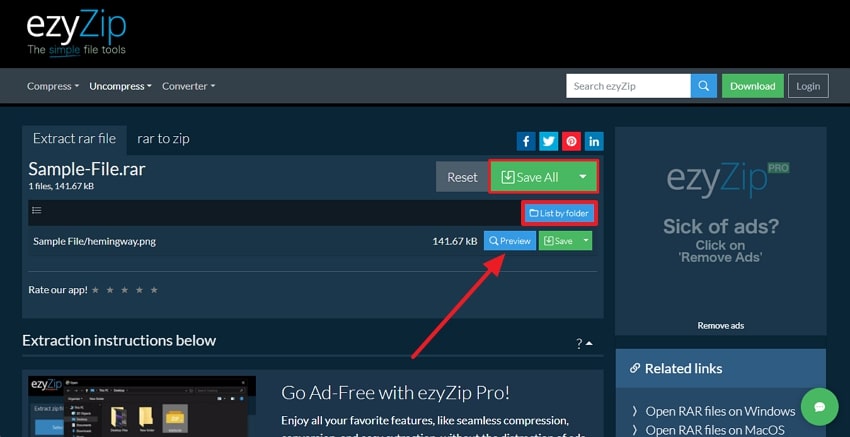
Way 3. Unrar Online: Fast and Efficient File Extraction
This is another solution to open an RAR file Mac online, which works free of cost and even allows for the extraction of larger files in gigabytes. The tool uses remote servers to process your files temporarily and delete them soon after you have downloaded the files. Similarly, the tool has a two-step completion process, and you can find it below to see how it works:
Step 1. Upon reaching the tool’s webpage, press the “Click to Choose a File” option to upload the RAR file to Unrar Online.
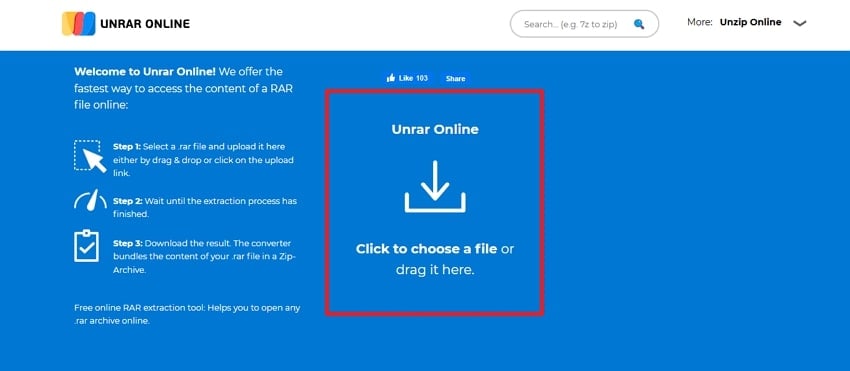
Step 2. The tool will quickly extract the files from the RAR folder, and you can save them by pressing the “Download” button.
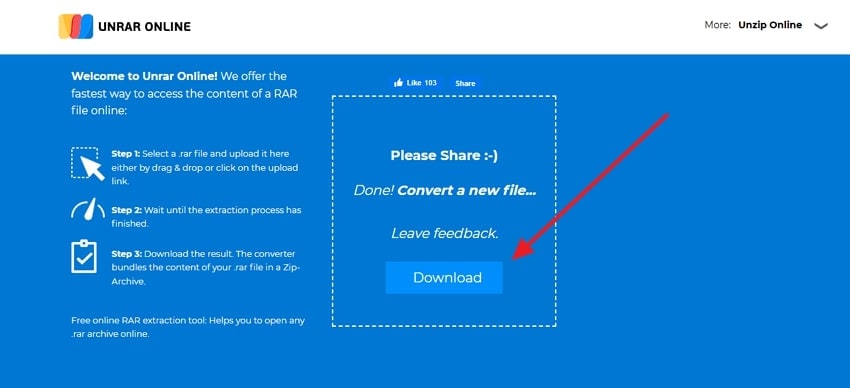
Way 4. Aspose Zip: Another Solid Option for RAR Files
With hundreds of tools that allow users to extract files or convert formats, Aspose is a reliable solution to open RAR files online on Mac. It comes with hundreds of conversion and extraction tools that allow you to work on your files by accessing them directly through the cloud storage. Users can learn how this tool works to extract their important data from the RAR files with these steps.
Step 1. Reach the workspace on the official Aspose site and hit the “Browse for File” button to upload your RAR files.
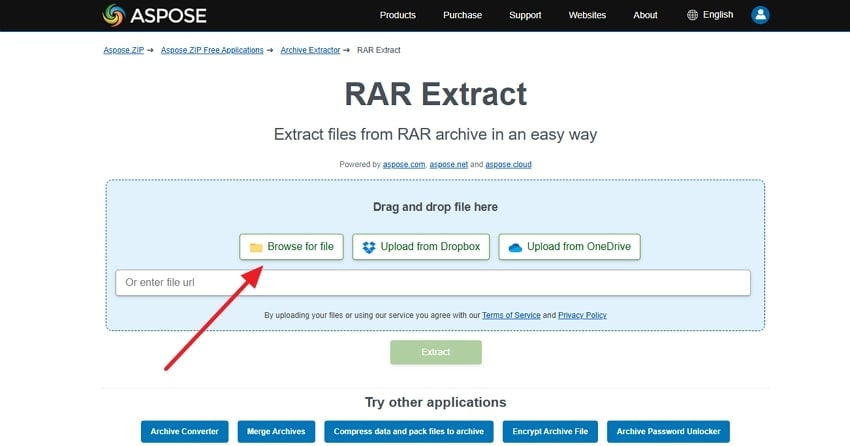
Step 2. Once the RAR file is uploaded, click the “Extract” button to retrieve its data.
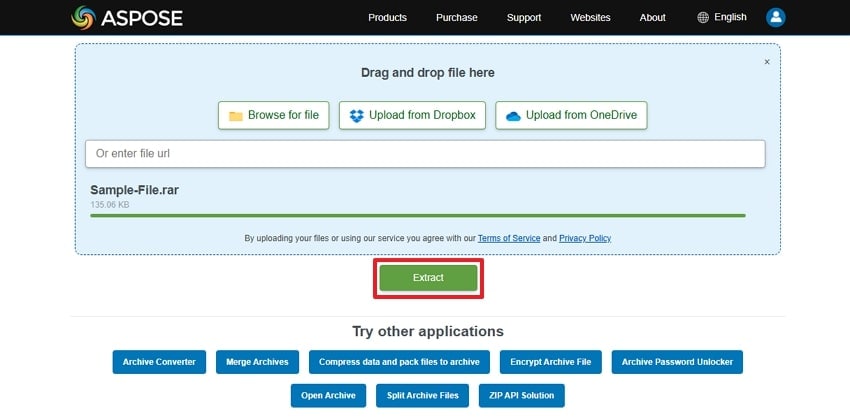
Step 3. In the end, complete the extraction procedure by clicking the “Save Result to Your Computer” option.
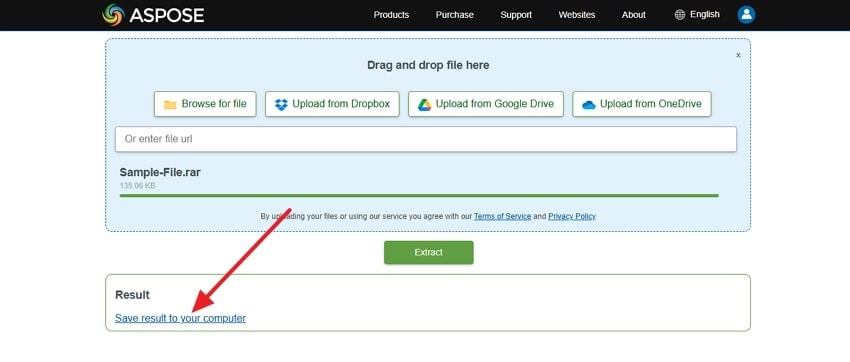
More related articles:
Best 6 RAR File Extractor Online to Use [Windows & Mac]
How to Open Corrupt RAR Files - Top Methods
Part 3. Got Corrupted RAR Files on Mac? Fix Them Efficiently with Repairit
While the above solutions cannot open RAR files Mac online, the reason can be corrupt RAR files. That happens when the download process fails, or the virus inside your MacBook attacks the RAR files. In such cases, Repairit RAR Fixer's advanced repair features help by allowing you to fix the RAR files without changing the data within them. Its complex algorithms can repair multiple compressed files at once.
Furthermore, after fixing the files, Repairit lets you preview the internal hierarchy of files to see if the process was successful. Repairit also decompresses and restores the repaired files to their original form once they are properly repaired to give them a presentable form. Apart from RAR/ZIP files, the advanced solution also removes problems with the iWork files to make the data within them accessible.
After knowing the reasons why you cannot open RAR files on Mac online and the features of Repairit, let's learn about repairing damaged compressed files. In the following section, the detailed steps explain how Repairit can be used for recovering damage:
Step 1. On your MacBook, launch the latest version of the tool and reach the “More Types Repair” tab to access the “Archive File Repair” feature later.

Step 2. Now, import the problematic RAR/ZIP files from MacBook using the “Add” button. When the RAR/ZIP files load in the tool, commence the fixing by hitting the “Repair” button.
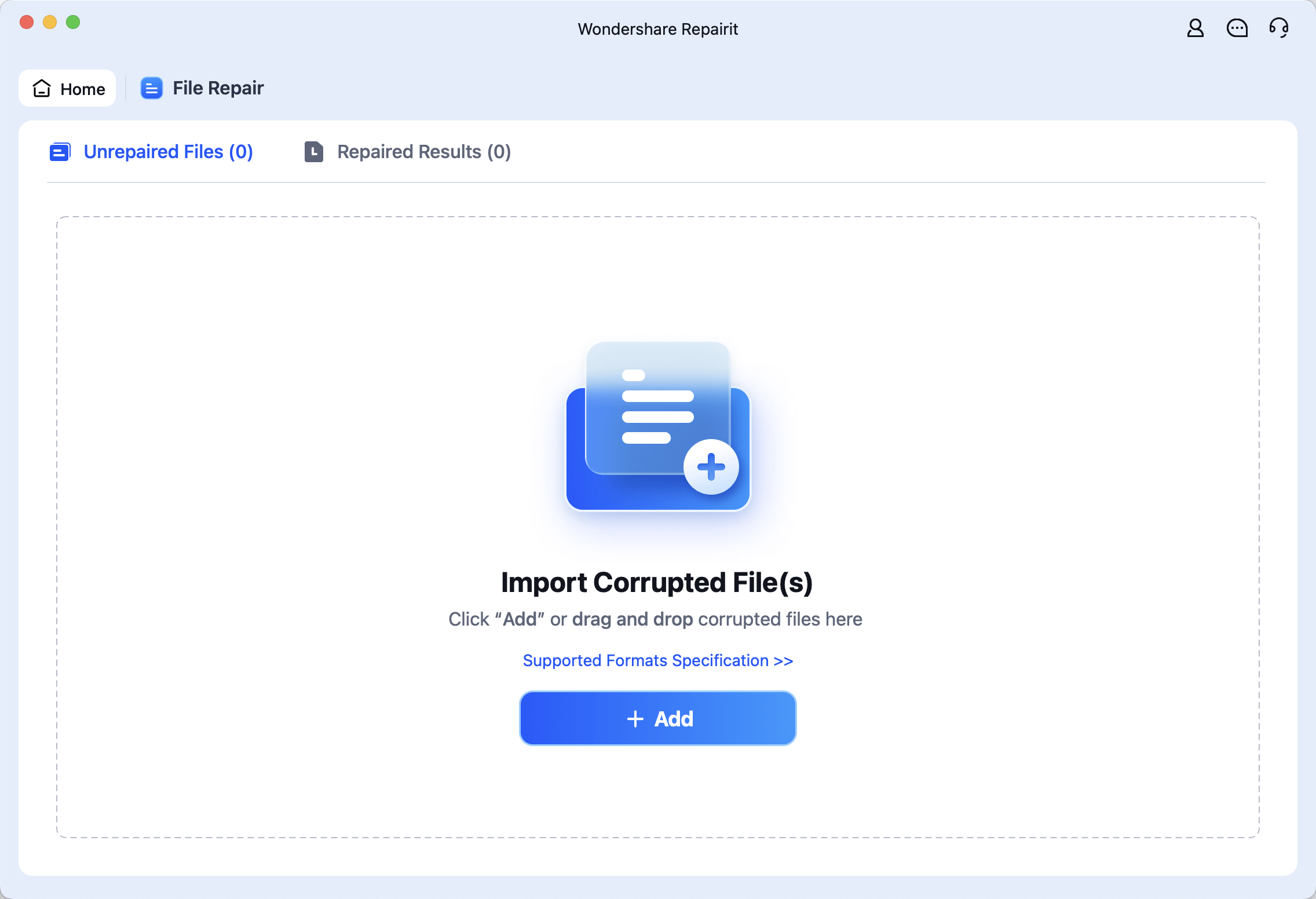
Step 3. As the repair procedure ends in success, hit the “Save” button and export the files to your MacBook’s storage.
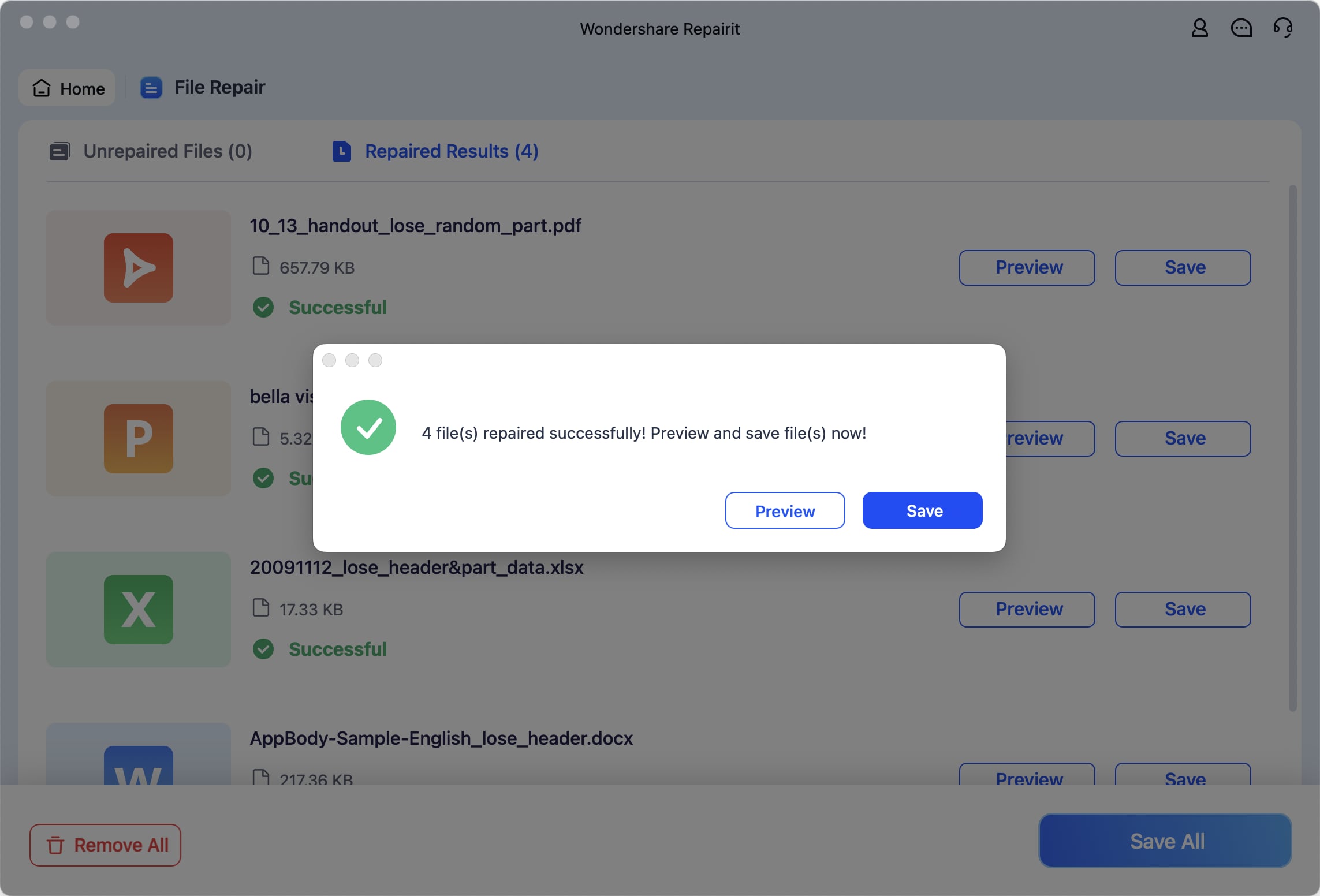
Fix Corrupted RAR Files on Mac

Part 4. Protecting Your RAR Files from Corruption: 5 Tips & Tricks
Although Repairit can help repair the data that was damaged when you tried to open RAR files Mac online, the better option is to avoid damaging them beforehand. You should adopt the following tips and tricks to ensure your RAR files remain safe during the online extraction process:
- Reliable Compression Tools: Always choose a trusted and well-reviewed app to create or extract RAR files on your computer. That’s because unreliable software can produce broken archives without giving clear error messages.
- Avoid Interruptions: You need to ensure the computer doesn’t shut down or crash while compressing a file. Otherwise, any sudden stop can leave the file incomplete and unreadable.
- File Storage: Users must save their RAR files on healthy hard drives or cloud storage with regular backups. When the storage is corrupted or unstable, it can damage file contents over time.
- Update Compression Software: Always keep your archiving tool updated to the newest version offered by its developer. That’s because older versions may contain bugs that could cause RAR files to break or not open.
- Verify File Integrity: After creating a RAR archive, use the tool’s verify option to check if the file is working. This simple step confirms the archive was built correctly without missing parts.
Conclusion
To conclude, although compressing files can help them organize and share in a better way, it can also prevent users from accessing their content. That happens due to software limitations and issues related to security concerns.
With various browser solutions available, it becomes easier to open RAR file online Mac. Similarly, Repairit is recommended in case the RAR files you received from your colleague or friend are damaged.
FAQ
-
Q1. Is it safe to use online tools to extract sensitive RAR files?
Using online tools for sensitive files depends on the tool's reputation and security features. Users should always choose platforms with HTTPS encryption and clear privacy policies. Additionally, it is better to use offline tools if the data involves sensitive information. -
Q2. Can I repair a corrupted RAR file using online tools?
Some online RAR repair tools offer basic repair functions, but they may not recover all damaged content. Therefore, a dedicated repair tool like Repairit gives better results for serious file damage. In addition to being an offline solution, the advanced repair tool is also available through browsers. -
Q3. Are there any file size limitations when using online extraction tools?
Most online RAR extractor tools limit the file size you can upload, often between 200MB and 2 GB. Furthermore, they have limits on how many files you can upload in one day or in a month. These limits help the tools work smoothly without overloading their servers, but they can also create problems for users.


 ChatGPT
ChatGPT
 Perplexity
Perplexity
 Google AI Mode
Google AI Mode
 Grok
Grok

