An Excel user recently faced a frustrating problem: they tried to open an important file, but it simply wouldn’t load. They attempted to repair the program and even restored backups, but the file remained corrupted. Losing hours of work felt almost certain, and they wondered if there was an easy way to repair Excel file online without complicated tools.
Excel is a powerful program used by millions every day, but its files can still get damaged due to crashes, viruses, or unexpected shutdowns. When your spreadsheet won’t open, it can feel like all your data is lost. If you’re dealing with a corrupted file and looking for a quick, straightforward online XLS file repair or Excel repair online solution, some of the greatest solutions to help you and this post will show how to get back on track.
Table of Contents
Part 1. Why Do You Need Online XLS File Repair?
When your Excel workbook gets corrupted, it can put your data, reports, or financial records at risk. Many people encounter this problem due to sudden crashes, viruses, or power failures, and that’s where Excel repair online becomes a real lifesaver. Here’s why these tools are so valuable:
Convenient.
Instead of spending time installing bulky desktop software, online XLS file repair tools allow you to simply upload your corrupted file and restore it instantly through your browser. This makes the process hassle-free, especially if you’re in a rush to access your data.
Free and Quick.
Most online repair services provide basic recovery features at no cost. You don’t have to worry about subscriptions or licenses just to fix a single file. Most of the time, you can fix your Excel file in just a few clicks. You avoid the trouble, time, and even expense of beginning over by doing this.
Cross-Device Support.
If you’re using a Windows PC at the office, a Mac at home, or even your phone while on the go, online Excel repair works across all platforms. As long as you have an internet connection, you can upload and recover your file anytime, anywhere.
No Installation Required.
One of the best things about repairing Excel files online is that you don’t need to install additional software, which not only saves storage space but also eliminates potential compatibility issues with your system. This is especially useful if you're working with limited device storage or dealing with strict IT restrictions.
Because of these benefits, trying an online XLS file repair tool is often the smartest and fastest first step before considering more advanced professional repair software.
Part 2. 6 Free Tools to Repair Excel File Online
When your Excel file becomes corrupted, online repair tools can be a lifesaver. These services don’t require installation and are accessible from any device with an internet connection. Below are five free tools you can try to quickly repair your XLS or XLSX files.
1. Repairit Online File Repair
When you’ve dealt with a corrupted Excel file, you know how frustrating it can be, especially when your built-in repair options don’t cut it. To solve this frustration of yours, we have a top recommended tool for you. Repairit Excel File Repair is a simple, reliable online tool designed to help you recover damaged XLS and XLSX files quickly and easily. No complicated software, no confusing processes, just a few clicks and you’re on your way to getting your data back.
Key Benefits
- Supports both XLS and XLSX file formats.
- Recovers not only the data but also formulas, formatting, and charts.
- Easy-to-use interface that makes the repair process smooth and straightforward.
How to Repair XLS Files Online with Repairit File Repair Online
Step 1. For the Online File Repair workspace, submit your XLS files by clicking the "Add Files" button.
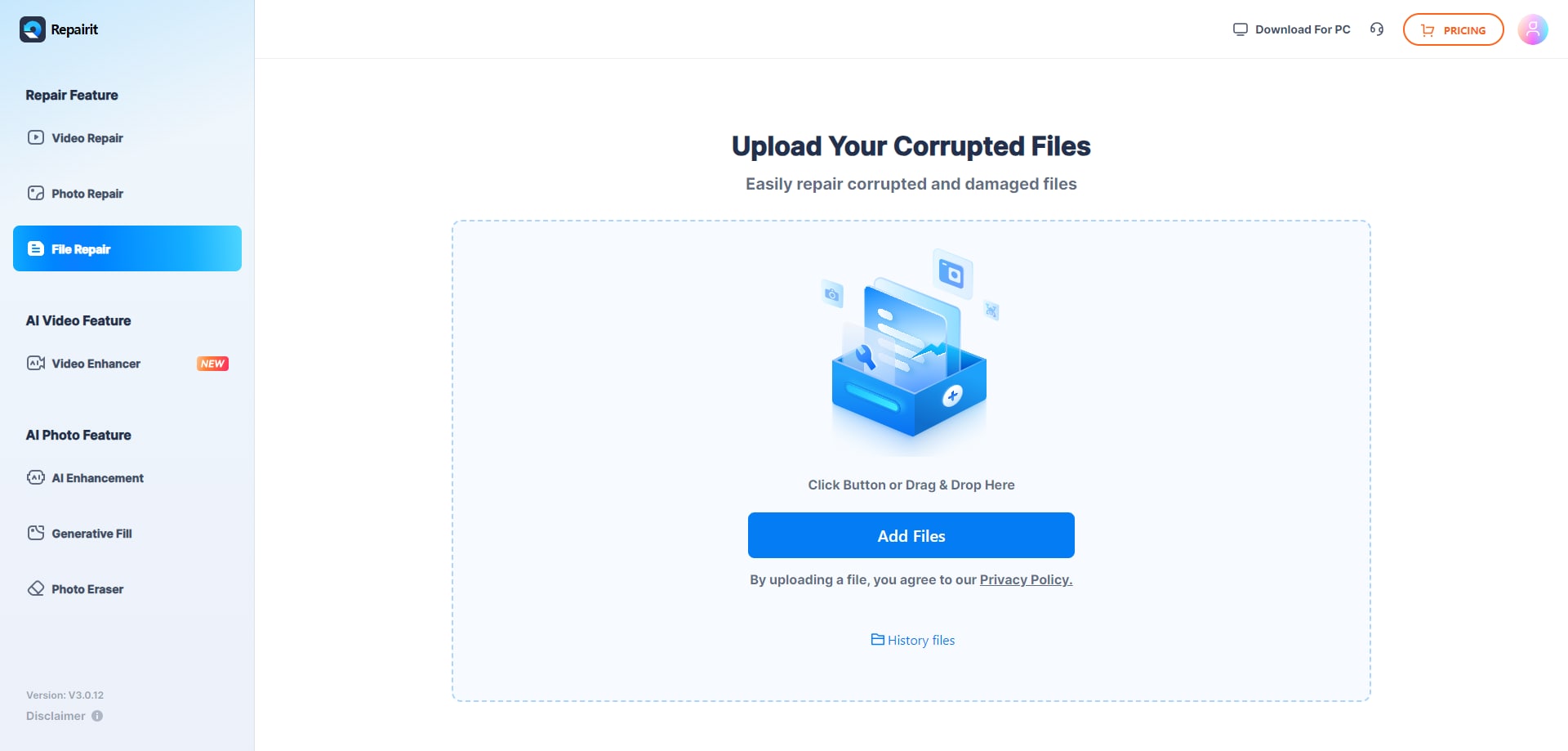
Step 2. Click “Repair” to start restoring the corrupted XLS files. A progress bar will appear for each file, showing you the repair status. Once the process finishes, move on to the final step.
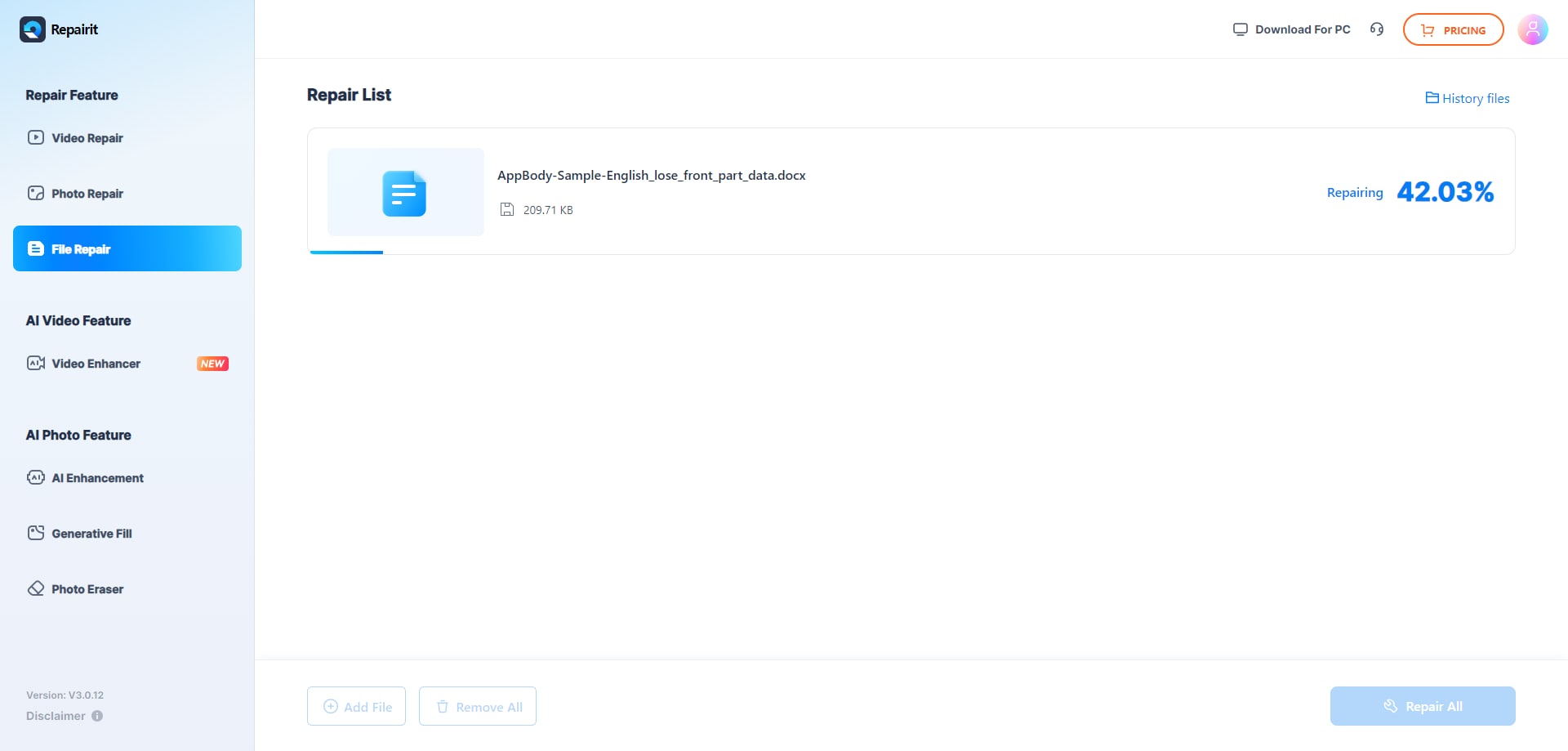
Step 3. Choose a location to save your files after restoration. You can preview each one by clicking “Preview”, then hit “Download” to save the files you need.
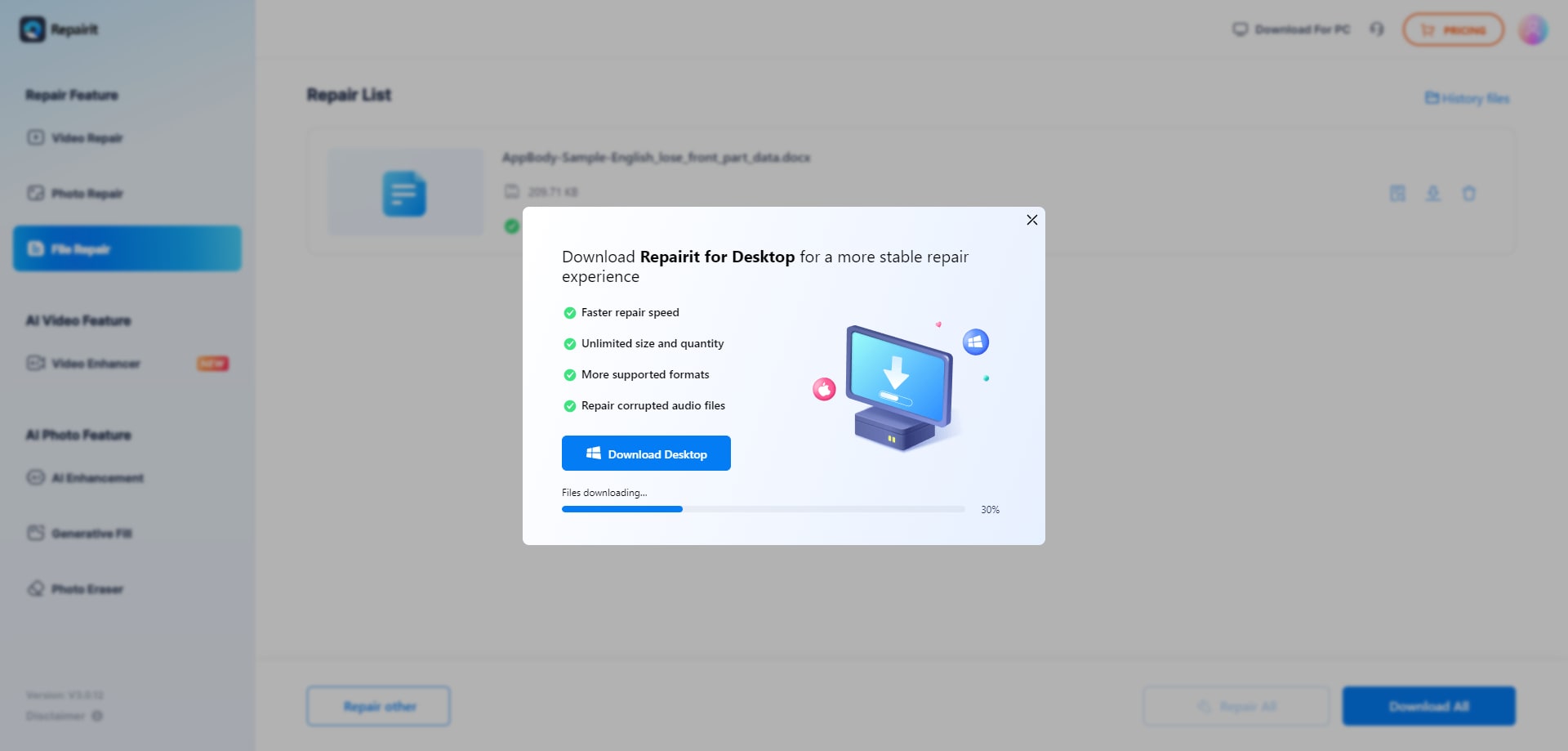
If your Excel file is still damaged, and online repair didn't work, your Excel file is seriously damaged. In that case, the Repairit Desktop version is ideal.
While the online version of Repairit is free and convenient for quick fixes, Repairit’s desktop version offers a deeper and more effective repair process. The desktop tool is capable of handling severely corrupted files, performing batch repairs, and providing more comprehensive recovery compared to most online tools. What you will like here is you can repair multiple damaged files at once.
Repair Corrupted XLS Files

2. OfficeRecovery for Excel Online
OfficeRecovery for Excel Online is a dependable web-based tool that makes repairing corrupted or damaged Excel spreadsheets simple and hassle-free. It runs entirely in your browser, so there’s no need to install anything. With support for both XLS and XLSX formats, it’s designed to be accessible, straightforward, and ideal for anyone who needs a quick way to handle Excel file issues without dealing with complicated software or long setups.
Key Features:
- Supports XLS and XLSX files
- Provides a preview of recovered data
- Works directly in the browser
Step Guide:
Step 1. Upload the Damaged XLS File. Navigate to the Online File Repair workspace and select the "Add Files" option. Choose the corrupted XLS file from your computer and upload it to the tool.
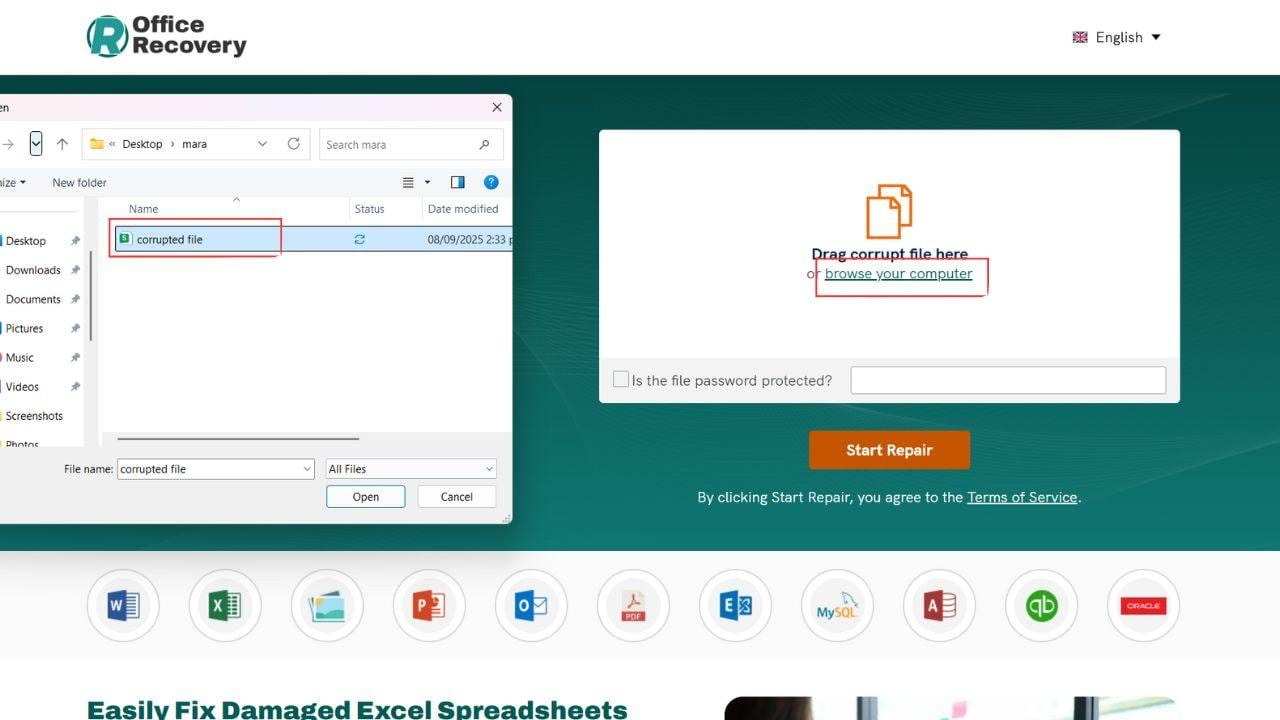
Step 2. Begin Repairing. Click on “Start Repair” to start fixing your file. A progress bar will show you the status as the tool works on recovering your data. Wait until the repair is fully complete before moving forward.
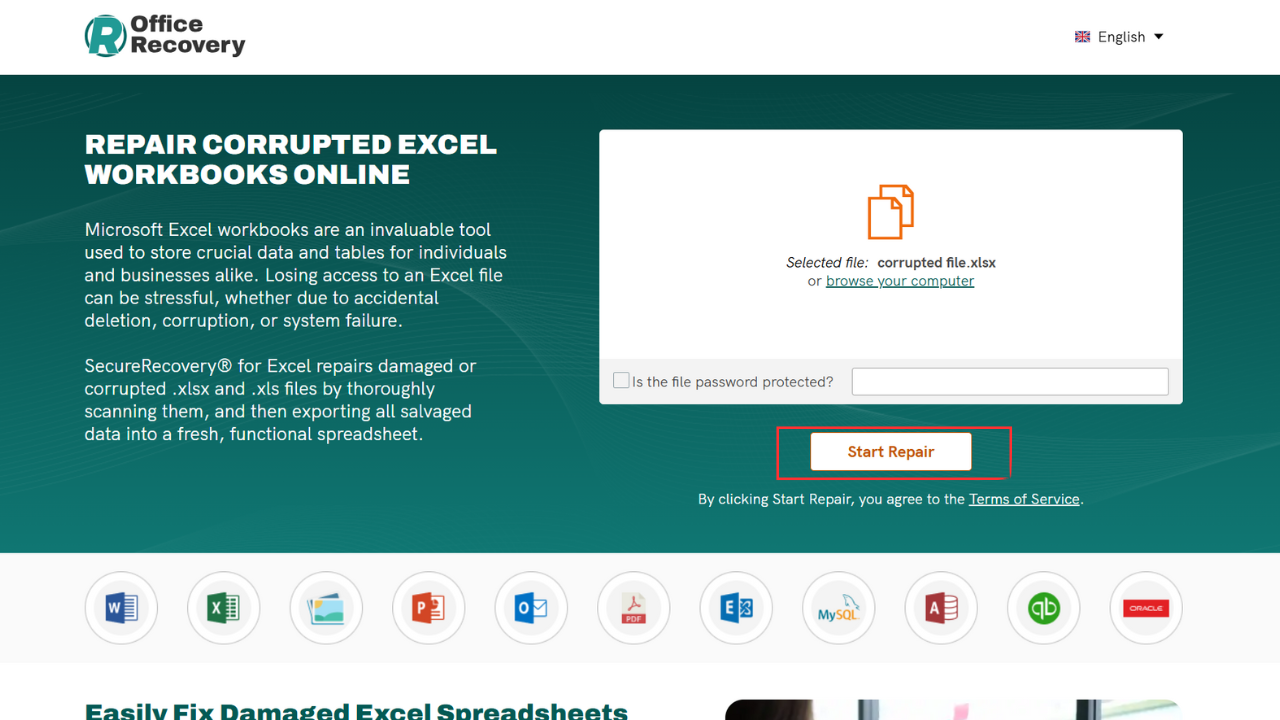
Step 3. Preview and Download. After the repair finishes, you can preview the restored file to confirm everything looks correct—from data to formulas and formatting. Once satisfied, press “Download” to save the repaired file on your device.
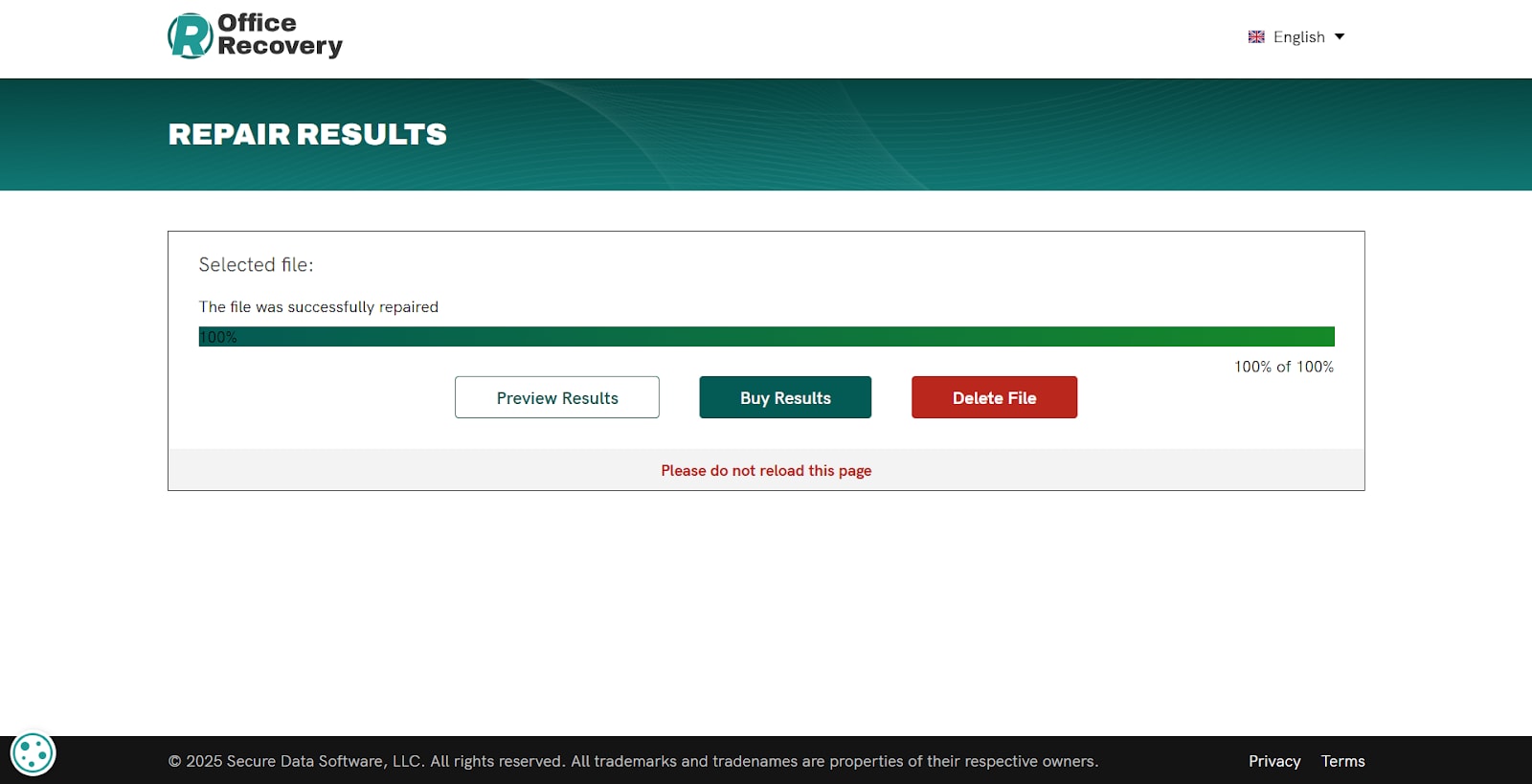
3. Recovery Toolbox for Excel Online
Recovery Toolbox for Excel Online is another great option for anyone looking to quickly recover a corrupted spreadsheet. It focuses on ease of use, making it a solid choice whether you’re dealing with minor errors or more serious file damage. Since it works entirely online, there’s no need to download or install anything.
Key Features:
- Recovers data from damaged worksheets
- Works with large Excel files
- Provides a step-by-step recovery process
Step Guide:
Step 1. Go to Recovery Toolbox for Excel Online. Open the Recovery Toolbox for Excel Online page in your browser to get started.
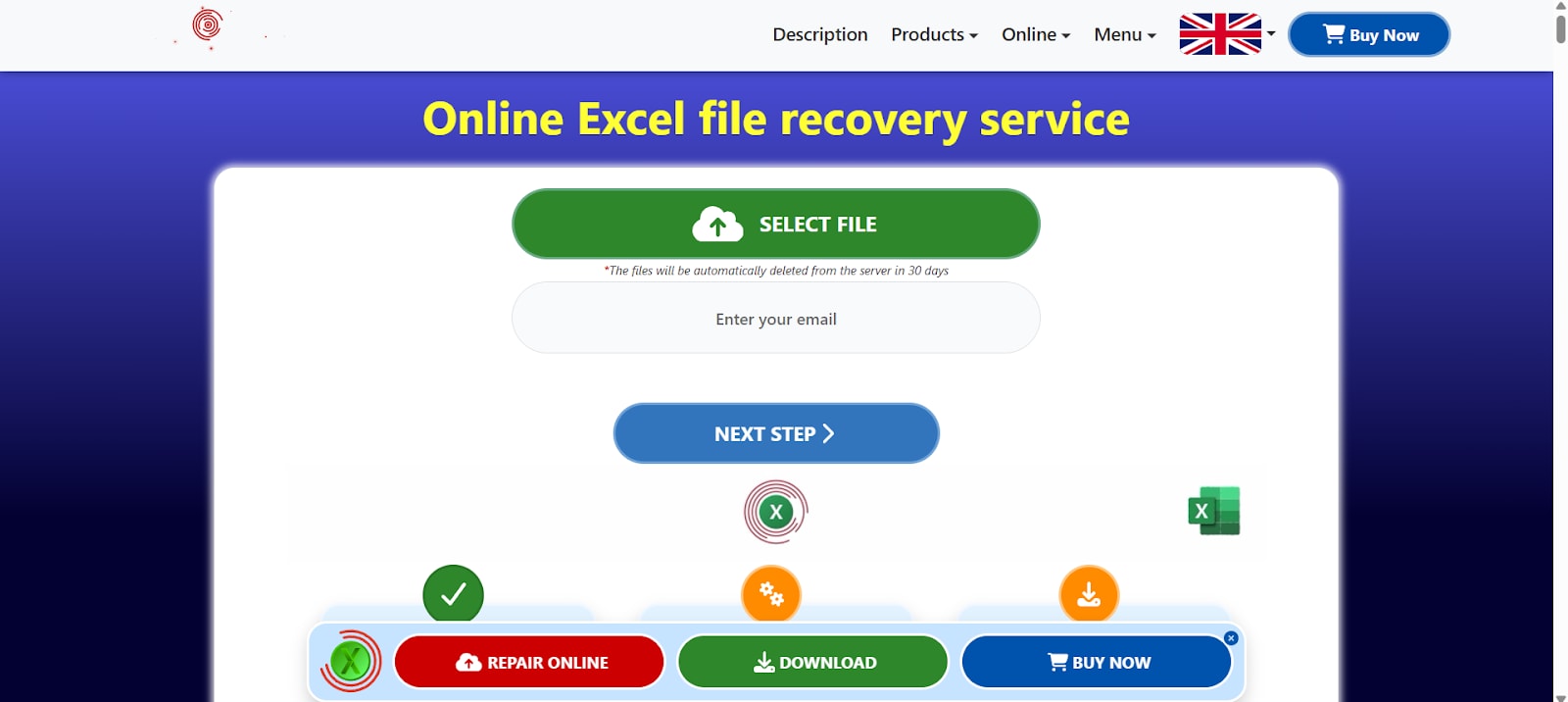
Step 2. Upload Your Corrupted File. Select the corrupted Excel file from your device by clicking the upload option.
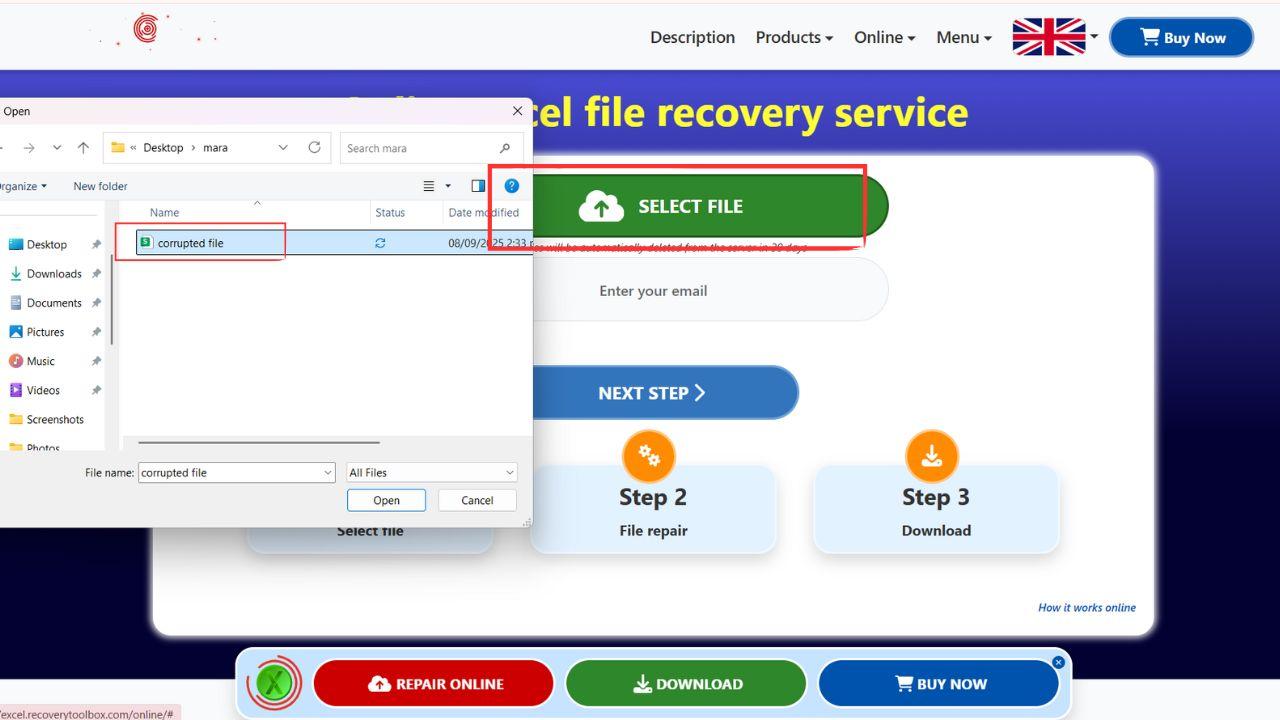
Step 3. Scan and Repair. Let the tool automatically scan the uploaded file and recover the available data.
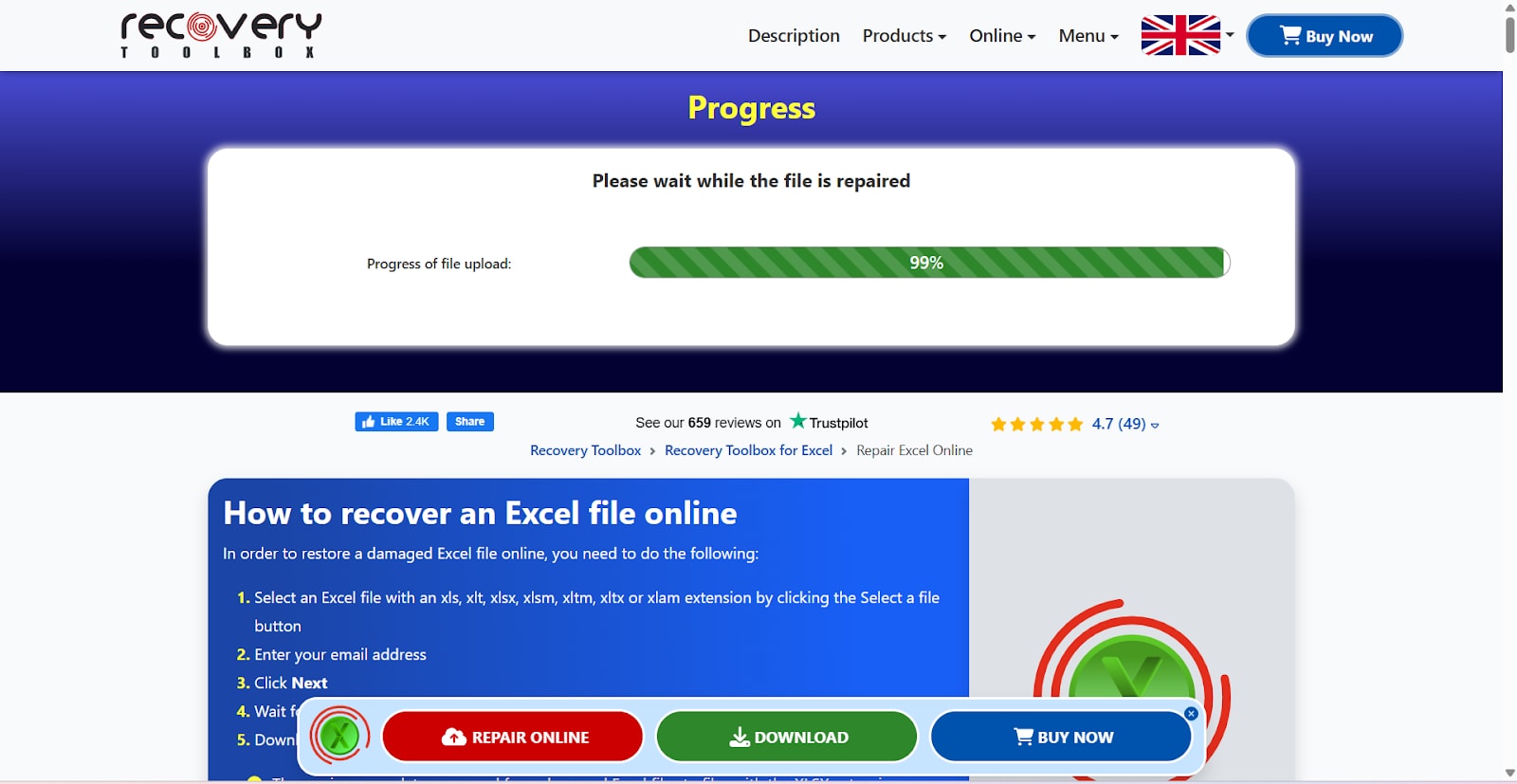
Step 4. Download the Repaired File. Once the repair process is done, click Download to save the restored Excel file to your computer.
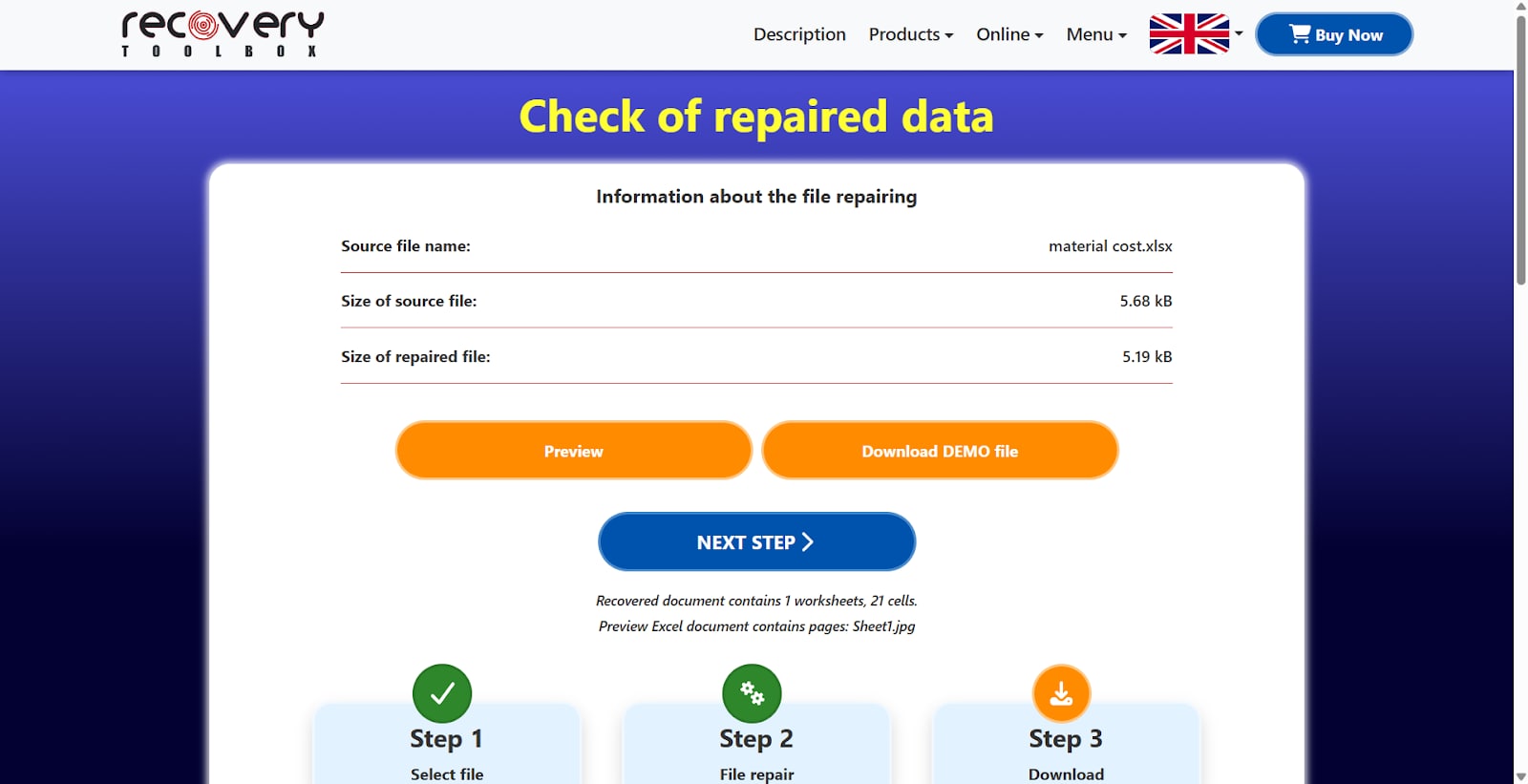
4. OnlineFile.Repair (Excel Repair Online)
OnlineFile.Repair is another reliable platform for repairing Excel files directly in your browser, with no software installation needed. It supports multiple Excel formats, including .xls and .xlsx, making it compatible with most versions of Microsoft Excel. The tool is easy to use and ideal for quick file recovery when you're short on time or working on a restricted device.
Key Features:
- Supports XLS, XLSX, and other Excel versions
- Quick file scanning and repair
- Easy to use on any device
Step Guide:
Step 1. Open the OnlineFile.Repair Excel Repair Page. To get started, visit the OnlineFile.Repair website and select the Excel repair tool.
Step 2. Upload Your Corrupted Excel Document. Select the corrupted Excel file from your computer and add it to the program by clicking the upload option.
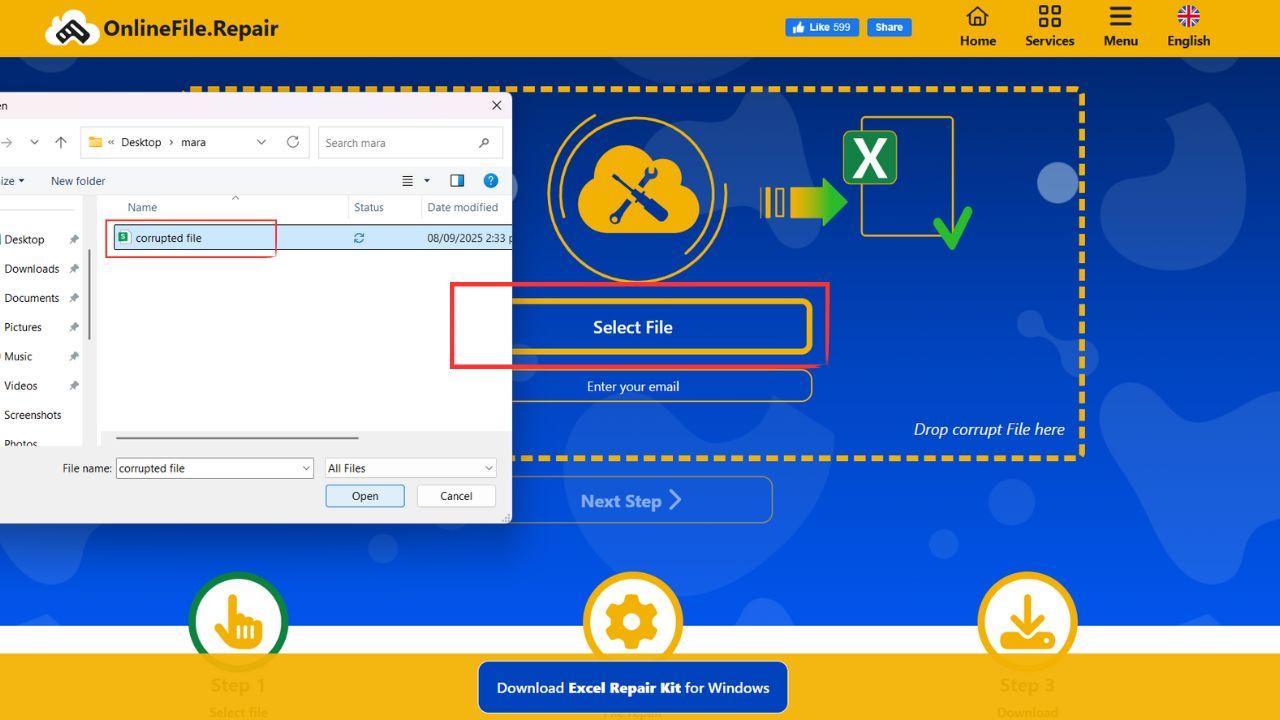
Step 3. Start the Repair Process. Hit the Repair button and let the tool analyze and fix your file. The state of the repair will be shown by a progress bar.
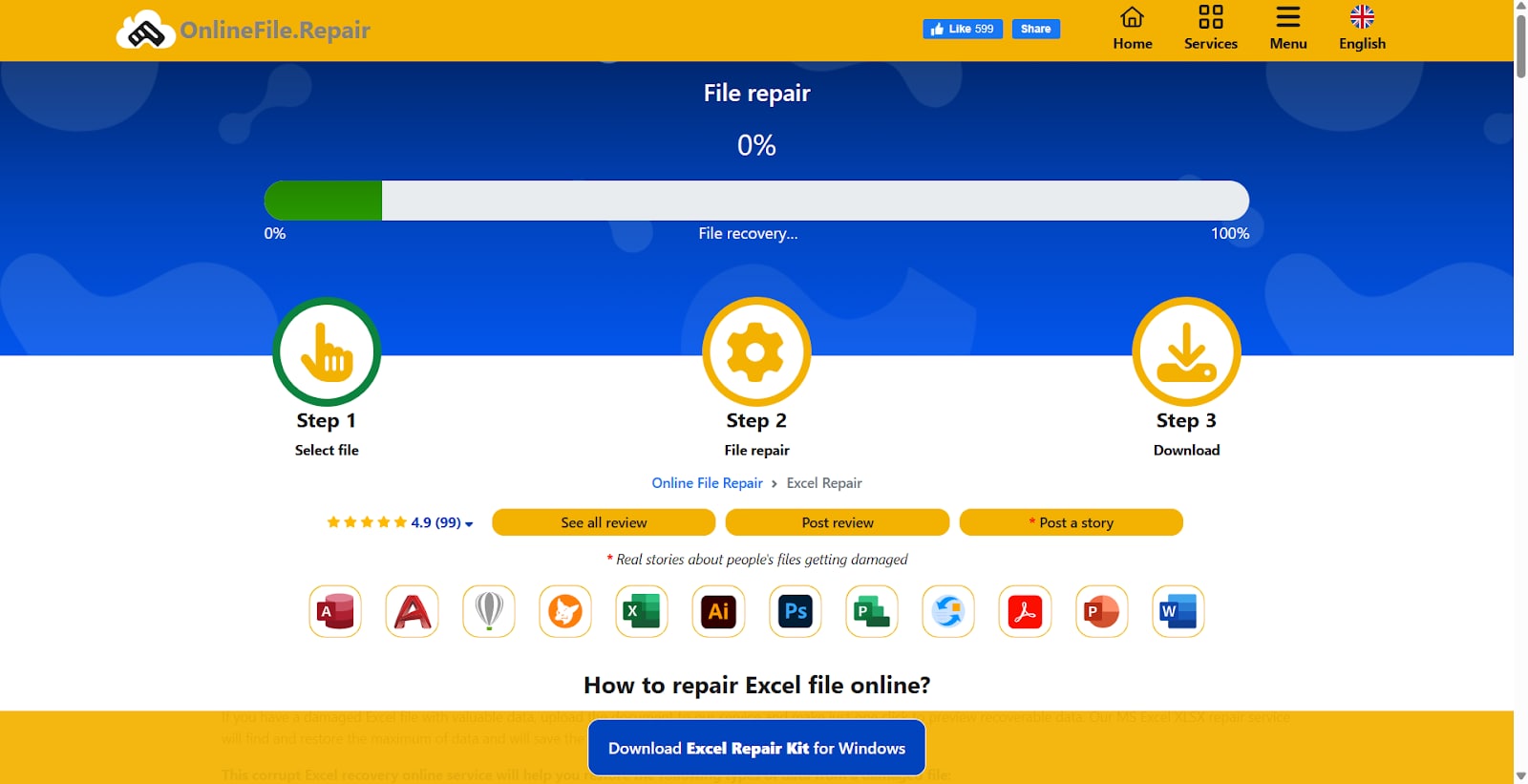
Step 4. Save the Recovered File. Once the process is complete, download the repaired Excel file and save it securely on your device.
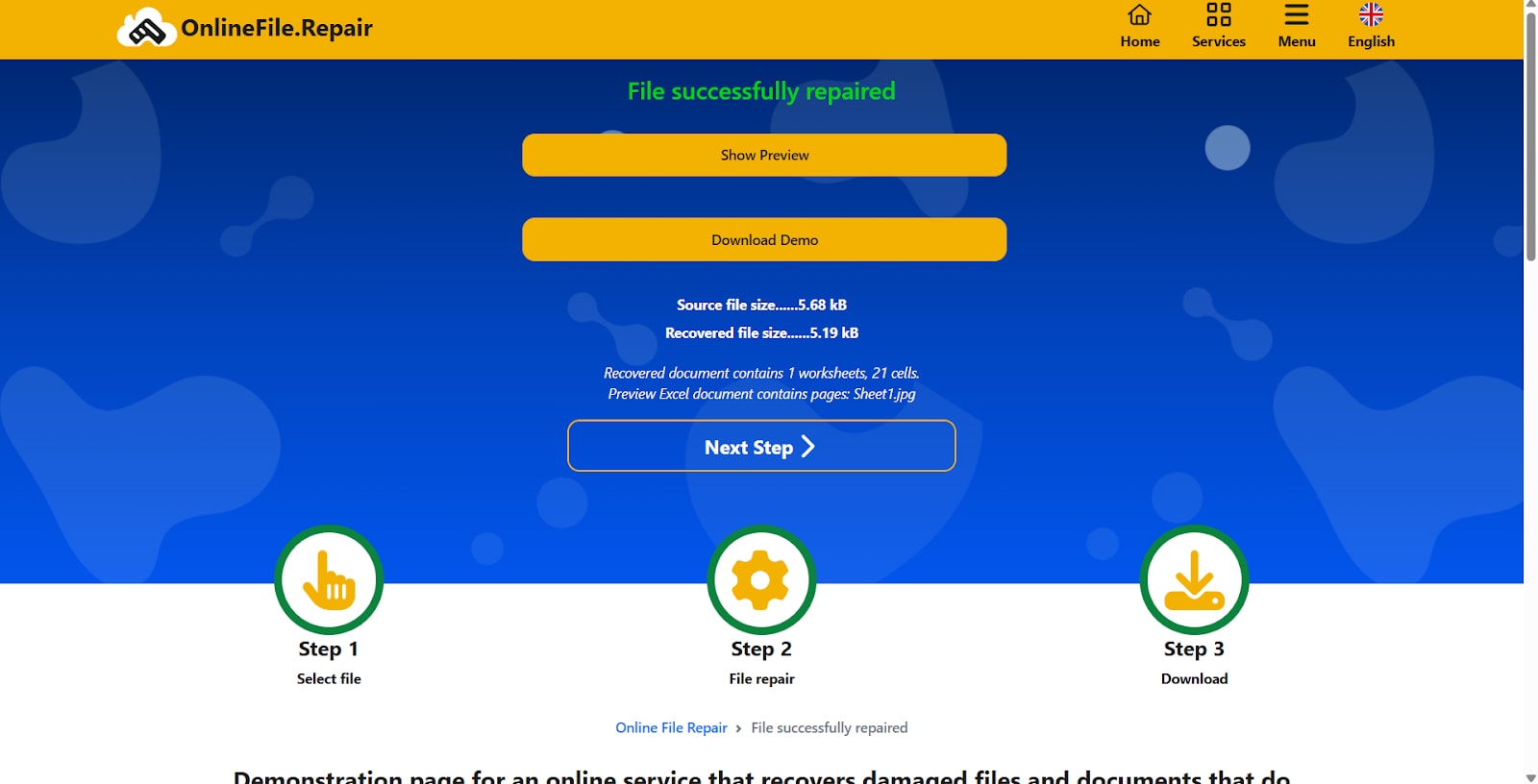
5. Excel Repair Toolbox Online
Excel Repair Toolbox Online is designed to restore damaged Excel files and recover important data in just a few simple steps. It delivers accurate results while preserving the original structure and formatting of your spreadsheets, so your data looks just like it did before. Whether you’re dealing with minor corruption or more serious file issues, this tool offers a reliable way to get your work back quickly and easily.
Key Features:
- Restores formulas, values, and formatting
- Works on both old and new Excel versions
- Browser-based, no installation needed
Step Guide:
Step 1. Access the Excel Repair Toolbox Online Website. Go to the official Excel Repair Toolbox Online page to get started with fixing your file.
Step 2. Upload Your Excel File. Choose the corrupted Excel file from your computer and add it to the tool by clicking the upload button.
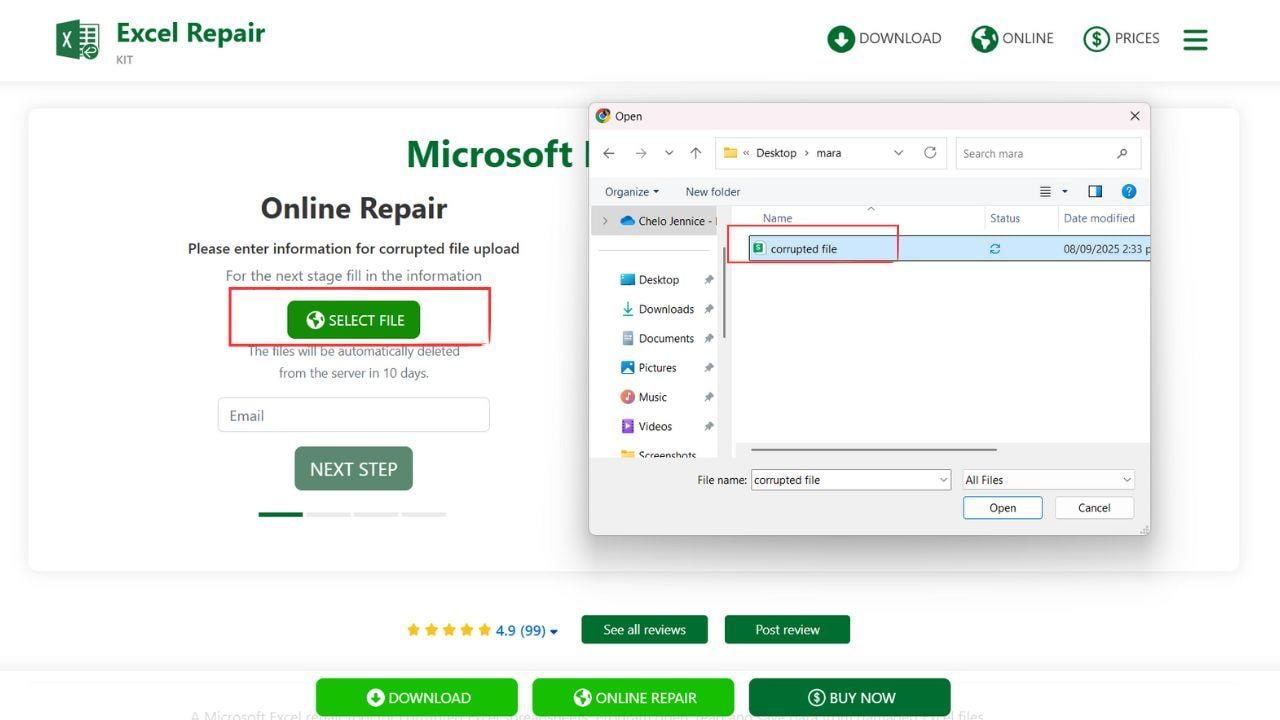
Step 3. Start the Repair Process. Press the Repair button and allow the tool to scan, analyze, and recover your damaged data. As it progresses, you can monitor it.
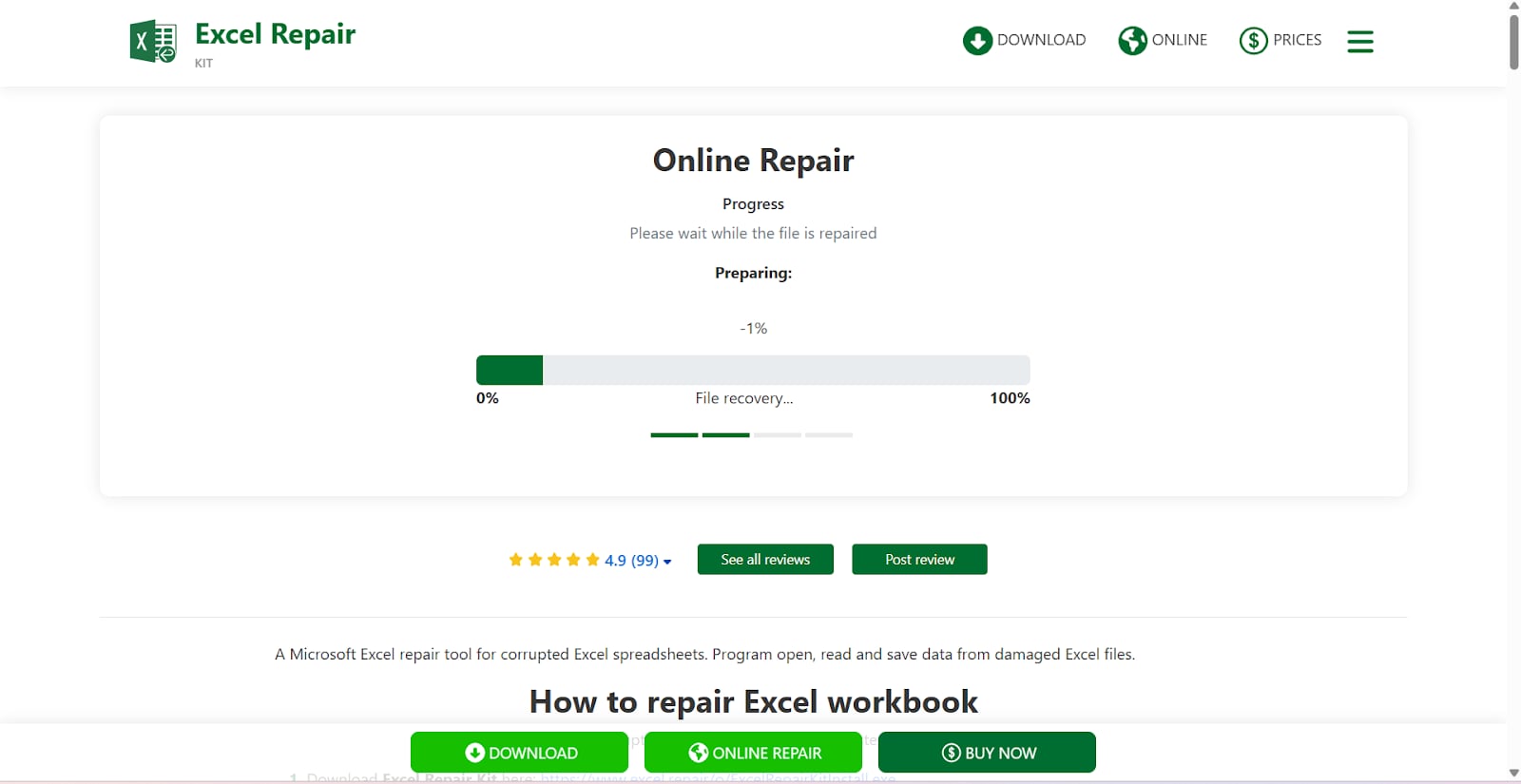
Step 4. Download Your Recovered Data. When the repair is complete, download the restored Excel file and save it securely to your device.
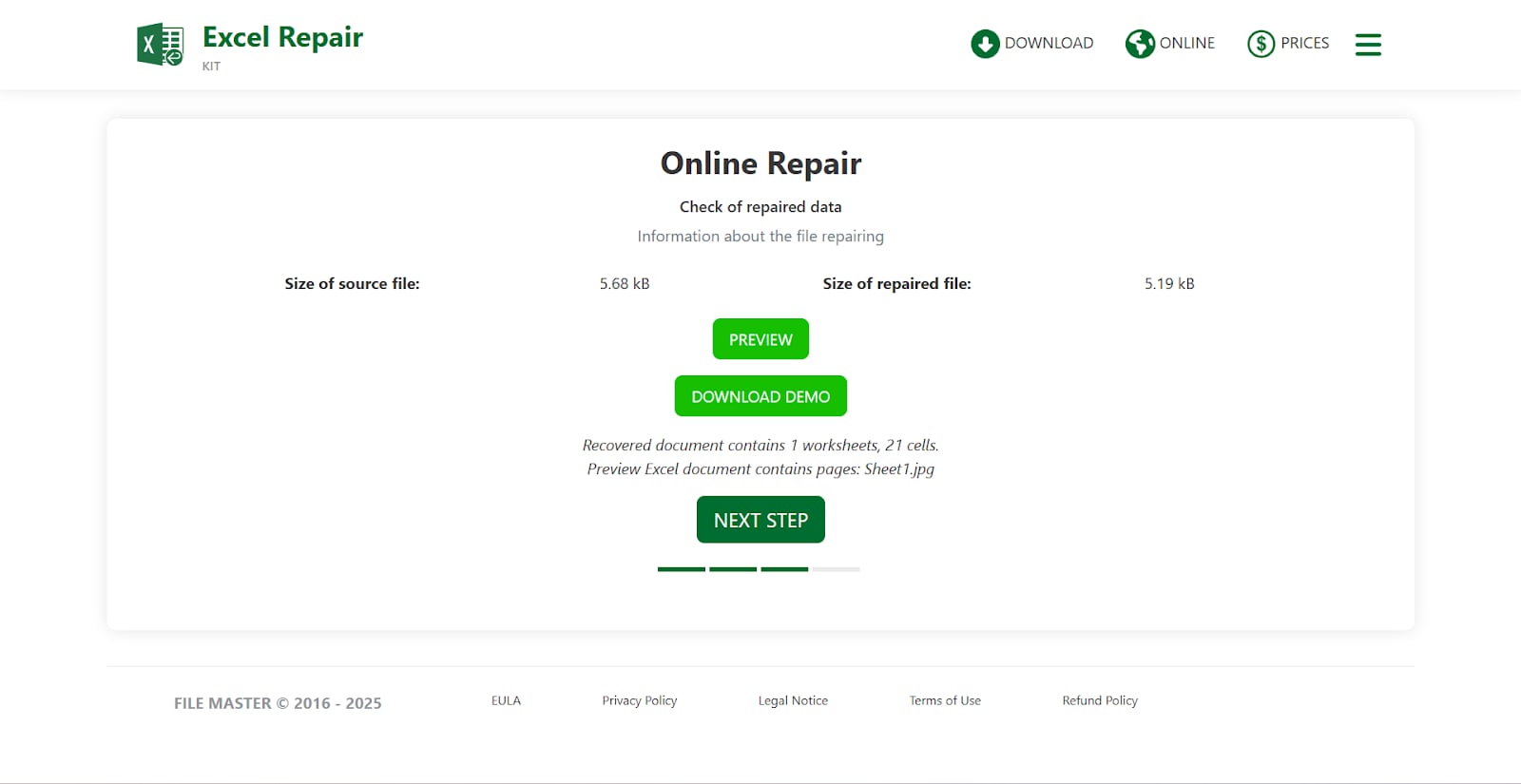
6. SysTools Excel Repair Online
SysTools Excel Repair Online is a reliable option for repairing corrupt Excel files when you need a fast and easy online solution. It is designed to recover your data quickly while preserving the original formatting and structure of your spreadsheets. Even novices can easily traverse the repair procedure because of its user-friendly UI.
Key Features:
- Repairs corrupt XLS and XLSX files
- Preserves original formatting and structure
- Accessible across different devices
Step Guide:
Step 1. Visit the SysTools Excel Recovery Tool official website.
Step 2. Launch the software and click on the “Add File” option to upload the corrupted Excel file from your system. Use the search feature if you’re not sure where the file is located.
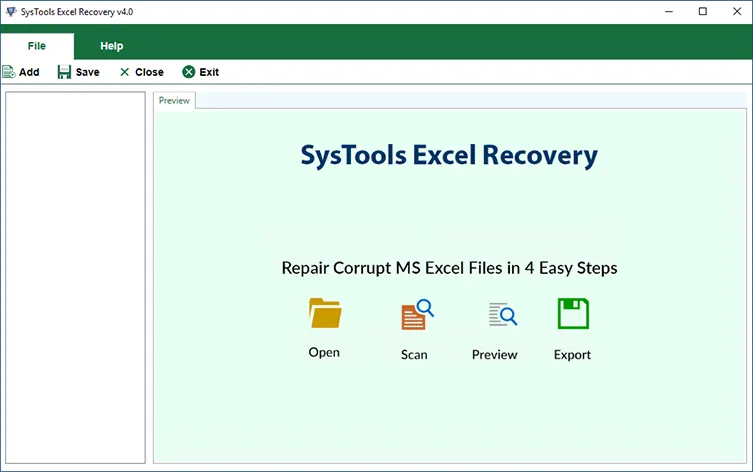
Step 3. The software interface allows you to preview the recovered information after the utility has finished scanning and repairing the file.
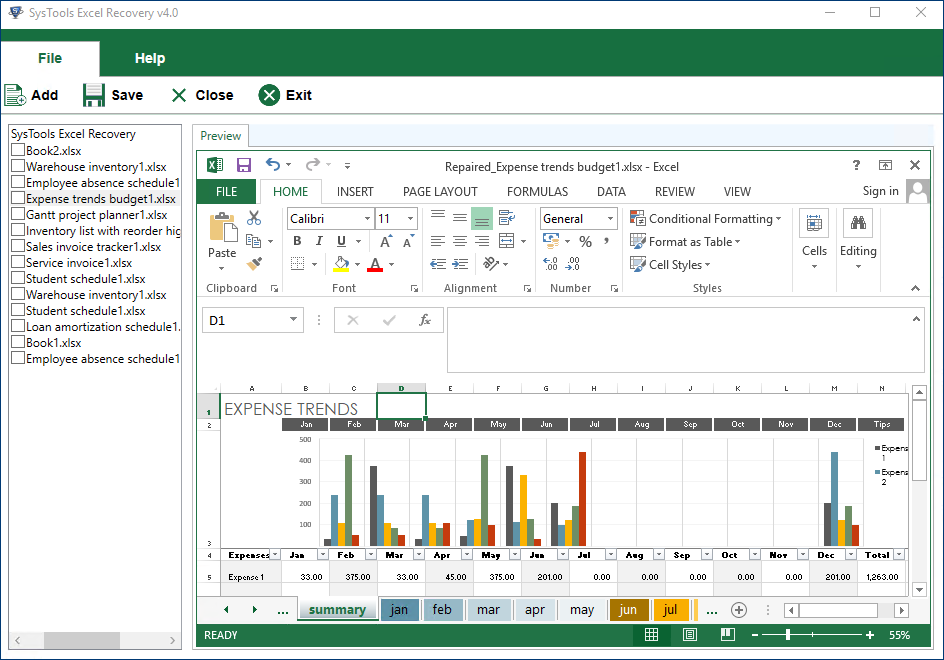
Step 4. After reviewing the file, save the repaired Excel document to your system. You can now open it in MS Excel without getting the “Excel file is corrupted and cannot be opened” error in Excel 2016, 2013, 2010, or earlier versions.
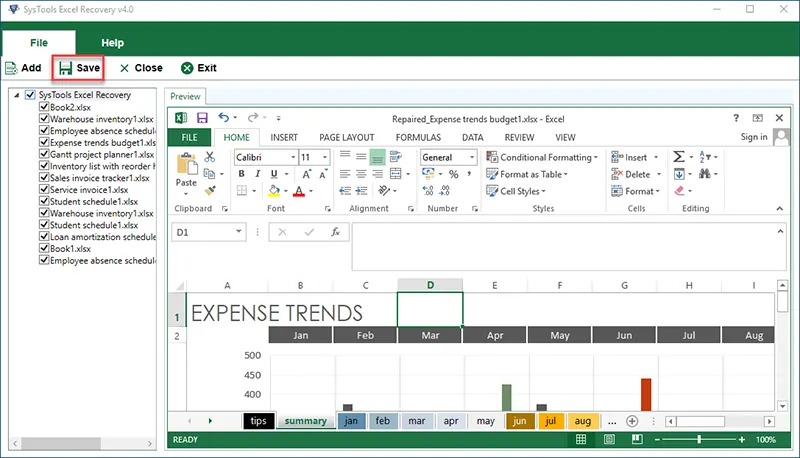
Conclusion
Online XLS file repair tools are a quick and convenient option when your Excel files refuse to open or show unexpected errors. With options available, you can fix damaged sheets without installing extra software. Many platforms allow you to repair xls files or even making them accessible for simple issues. If you need an online platform to repair XLS files due to minor glitches or require a quick fix for urgent access, these solutions offer a practical way to restore usability and recover your data.
FAQs
-
Can I repair Excel files for free online?
Yes, several free tools like OfficeRecovery and Recovery Toolbox allow you to repair XLS files online. -
Are online Excel repair tools safe?
Most are safe for general use, but avoid uploading sensitive data to unknown sites. -
Can these tools recover charts and formulas?
Online tools may only recover basic data. For full recovery, including formulas and charts, use Repairit Excel File Repair.

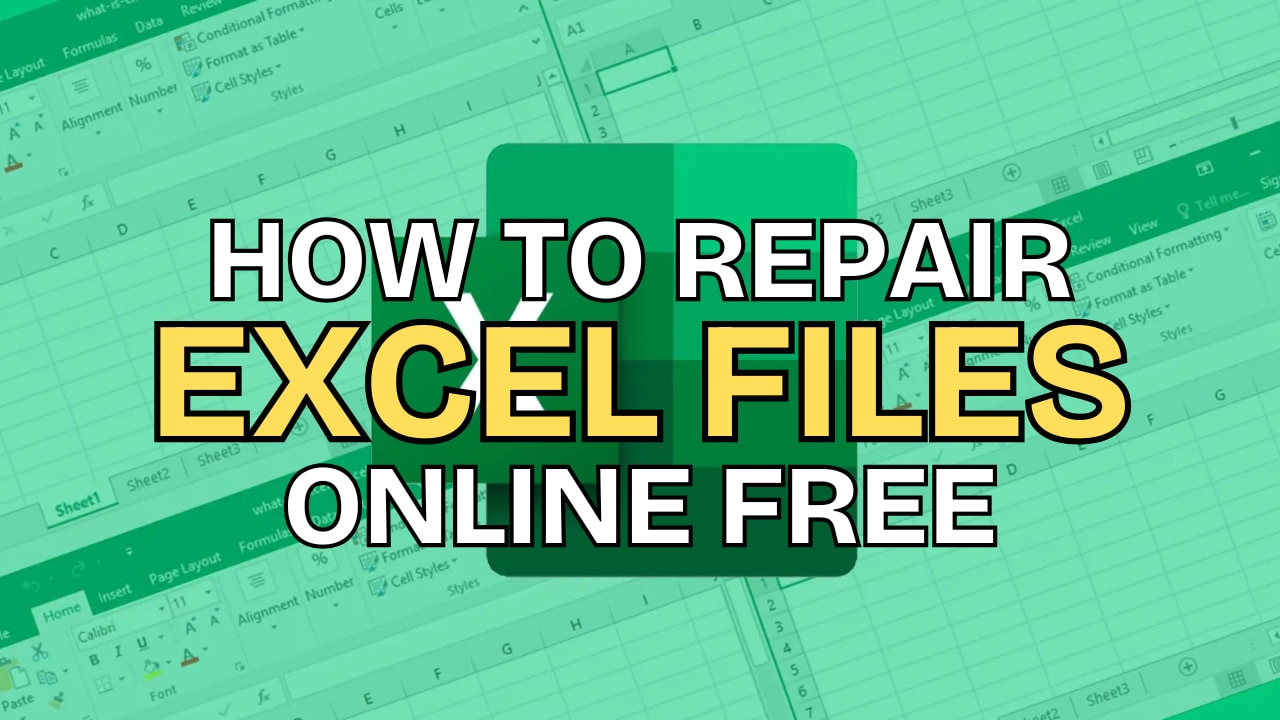
 ChatGPT
ChatGPT
 Perplexity
Perplexity
 Google AI Mode
Google AI Mode
 Grok
Grok

