Have you ever clicked on a PDF only to be greeted with “failed to load PDF document” instead of your file? This shows how the same file can behave differently depending on where you open it. In this guide, you’ll learn the most common reasons behind failed to load PDF and 5 simple fixes to open your PDF without stress.
Table of Contents
-
- 1. Clearing Browser Cache and Updating to the Latest Version
- 2. Changing Browser PDF Settings or Using a Dedicated PDF Reader
- 3. Downloading the File Again From the Source
- 4. Renaming the File and Moving it to a Local Folder Before Opening
- 5. Trying an Alternative PDF Reader to Rule out Compatibility Problems
Part 1: Understanding the “Failed to Load PDF Document” Error
“Failed to Load PDF Document” error can appear in different ways depending on where you’re opening the file. On a browser, the built-in viewer may show a blank screen or an error box. On desktop apps like Adobe Acrobat, it may refuse to load the file completely. On mobile, the file might appear empty or not respond at all. Here are the error’s causes:
- Browser-Related Problems. Browsers have their own lightweight PDF viewers. They work well for basic files but often struggle with larger or more complex PDFs. A heavy browser cache or temporary data overload can also block proper loading.
- Issues with PDF Readers. Dedicated PDF software like Adobe Acrobat or Foxit Reader can sometimes misbehave too. Outdated versions may not support newer PDF standards, especially files created with advanced formatting or embedded elements.
- File Corruption. A PDF can become corrupted when it isn’t saved correctly, if a transfer gets interrupted, or if storage drives develop errors. Corruption may break the file’s internal structure, making it unreadable.
- Permissions and Security Restrictions. Some PDFs are locked with passwords or restricted permissions. If the reader or browser doesn’t have the right access, it will show a failure instead of opening the file.
- Compatibility Limitations. Not all PDF readers are equally advanced. Some older readers can’t interpret interactive elements, high-resolution graphics, or unusual fonts used in newer files. This incompatibility creates loading errors that aren’t the fault of the file itself but of the software trying to open it.
You can’t miss: Chrome Failed to Load PDF Document: 6 Easy Fixes
Part 2: 5 Ways to Fix PDF Documents Failed to Load
Now that you know why the error appears, let’s look at practical ways to fix PDF documents that failed to load.
1. Clearing Browser Cache and Updating to the Latest Version
Sometimes your browser simply holds onto too much data. A full cache can make even small files act strangely. Updating your browser also ensures that its built-in PDF reader can handle the latest file formats without glitches.
Step 1. Open your Chrome browser settings.
Step 2. Find Delete browsing data from the menu and click on it.
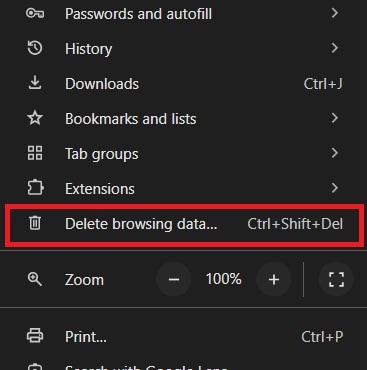
Step 3. Select All time time range and check the Cookies and other site data and Cached images and files check box. Then, click Delete data.
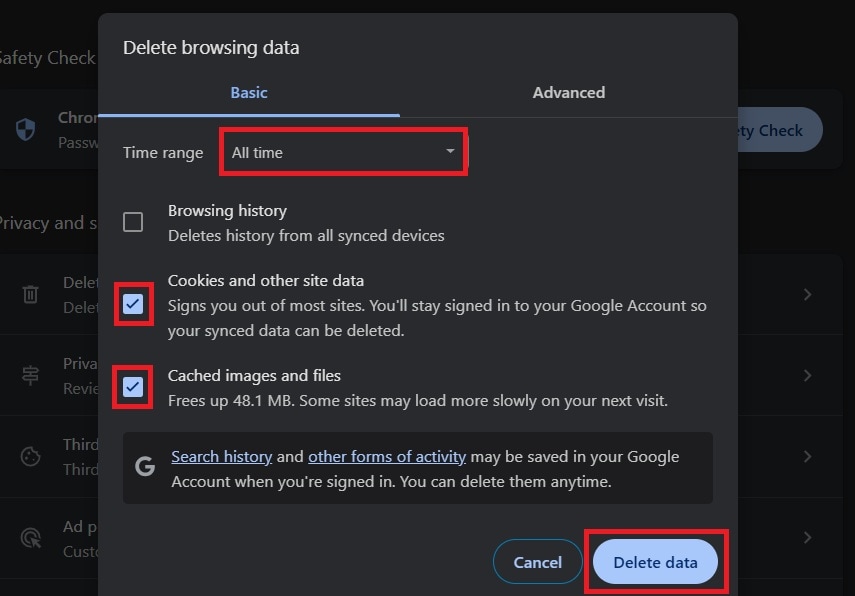
Step 4. Restart your browser and go to the Help menu. Then, click About Google Chrome. Chrome will automatically check and update itself.
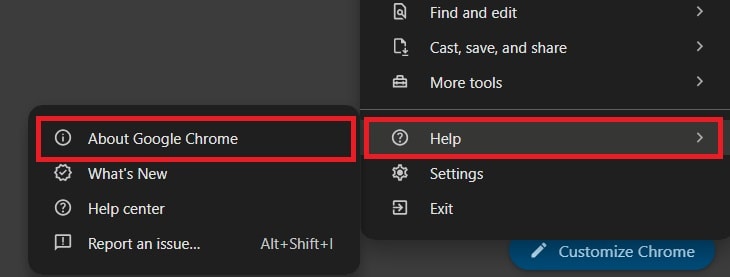
2. Changing Browser PDF Settings or Using a Dedicated PDF Reader
If your browser struggles, switching to a dedicated PDF reader often makes a big difference. Programs like Adobe Acrobat or Foxit Reader are built specifically for this purpose and support more complex files. You can also adjust your browser’s settings so that PDFs download instead of opening directly, which sometimes bypasses the error.
To change browser settings:
Step 1. Open browser settings go to Menu and click on Settings.
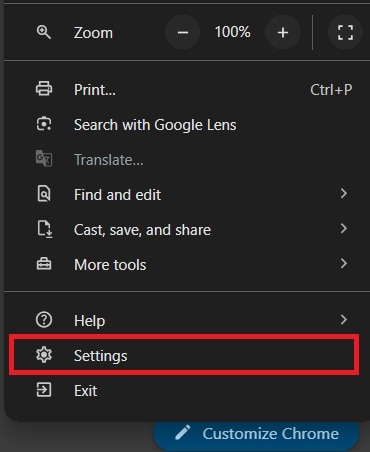
Step 2. Look for Privacy and security and click Site Settings.
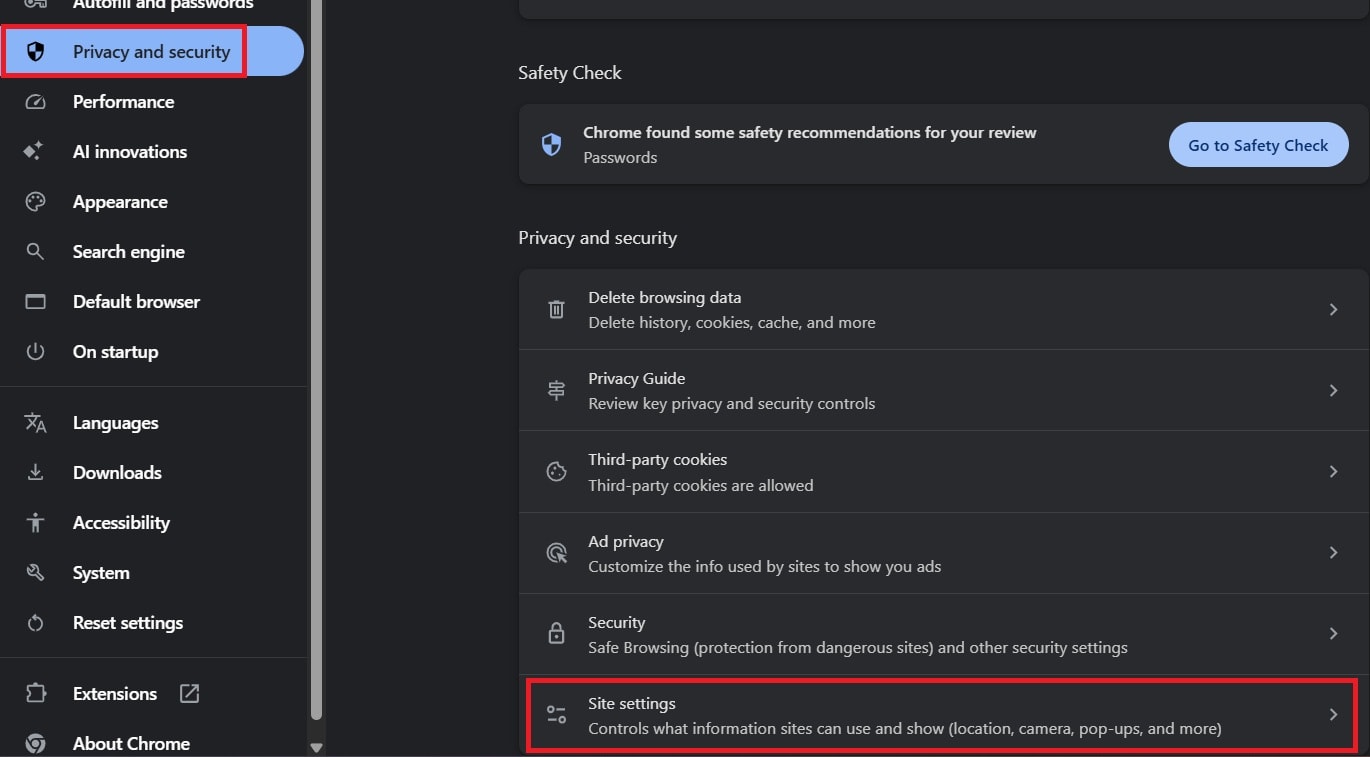
Step 3. Scroll down and select Additional content settings. Pick PDF Documents.
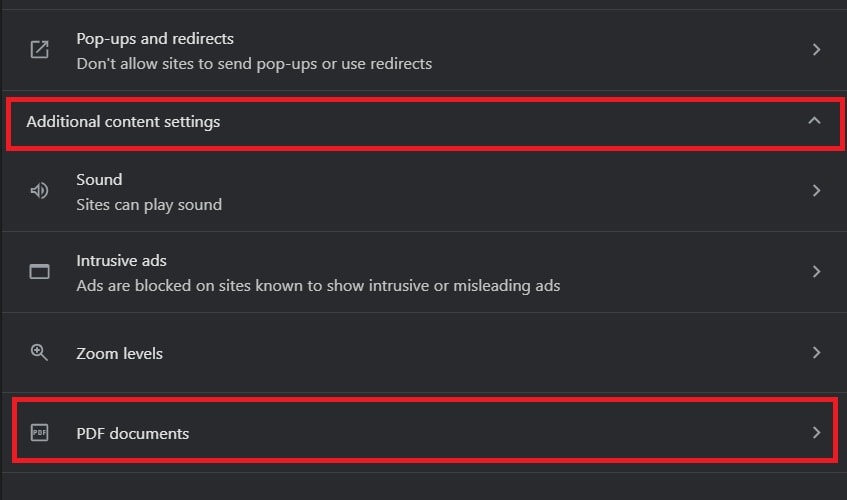
Step 4. Choose Download PDFs.
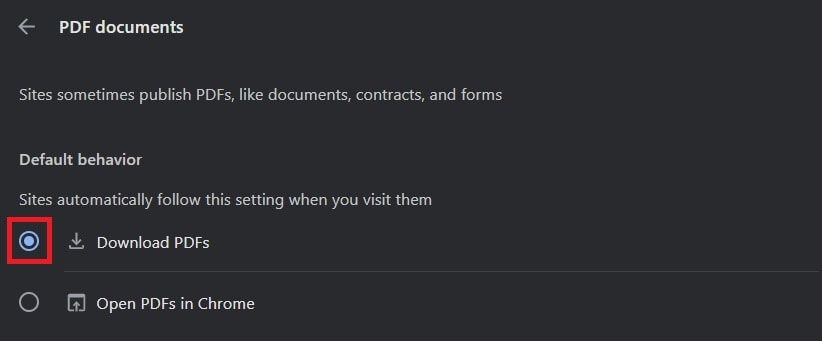
3. Downloading the File Again From the Source
A broken or incomplete download is another common reason for this error. The file may look fine at first, but missing pieces can stop it from opening. Getting a fresh copy directly from the original source often clears up the problem right away.
Step 1. Delete the current PDF copy from your device.
Step 2. Go back to the original email, website, or cloud storage where the file was shared.
Step 3. Download it again, making sure the process finishes completely.
Step 4. Save it in a location you can easily find, like your desktop.
4. Renaming the File and Moving it to a Local Folder Before Opening
It may sound simple, but renaming the PDF and saving it in a local folder (like your desktop) can help. Sometimes, long file names, special characters, or network storage locations confuse readers. Opening the file locally under a clean name often solves loading issues.
Step 1. Locate the PDF on your device.
Step 2. Right-click and choose Rename. Use a short, simple name without special symbols or spaces.
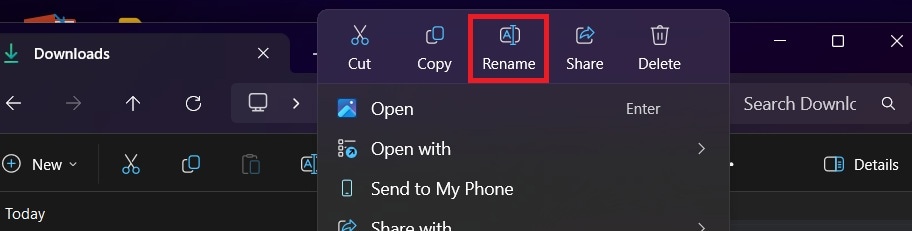
Step 3. Move the file from cloud or network storage to your local drive, such as Documents or Desktop.
Step 4. Try opening the file again.
5. Trying an Alternative PDF Reader to Rule out Compatibility Problems
Not all readers are equal. If one program won’t load the file, another might handle it without trouble. Switching to a different app is an easy way to test if the issue is with the file or the software.
Step 1. Download and install another trusted PDF reader if you don’t already have one, like Adobe Acrobat.
Step 2. Right-click the PDF file and choose Open with.
Step 3. Select the new reader from the list. If it opens successfully, set that program as your default PDF reader for future use.
Part 3: Repair Corrupted PDF Files with Repairit PDF Repair
What if none of these fixes work, and the file still won’t open? In many cases, the root problem is corruption. A PDF can become corrupted during its creation, while saving, or when being transferred between devices. Power outages, incomplete downloads, or storage errors often damage file structure.
When a PDF is corrupted, you may notice problems like:
- Blank pages even though the file has content.
- Error messages like “Failed to Load PDF Document.”
- Missing images, text, or formatting.
- A file that refuses to open no matter which reader you use.
In situations like this, repairing the file is the best option. That’s where Repairit PDF Repair comes in.
Repairit PDF Repair is designed to restore damaged or unreadable PDF files quickly and safely. It doesn’t just open the file. It actually repairs its internal structure so the document can be used again. Some of its most useful features include:
- Advanced File Repair. Fixes corruption caused by transfer errors, crashes, or incomplete downloads.
- Support for Severe Damage. Can recover files that other tools fail to restore.
- Content Preservation. Keeps original text, images, links, and formatting intact.
- Batch Repair. Lets you repair multiple corrupted PDFs at once, saving time.
- Cross-Platform Compatibility. Works with PDFs from different sources, including email, downloads, and scanned files.
Step 1. Launch Repairit and select Document Repair from More Types Repair.

Step 2. Click +Add to upload the corrupted PDFs you want to fix.

Step 3. Once the PDF file is added, click Repair.

Step 4. After repair, preview the document to confirm the content looks correct. Save the repaired PDF to a safe location on your device.

Repair Corrupted PDF Files

Conclusion
The error “Failed to load PDF document” can be frustrating, but it’s not the end of your file. Most of the time, small issues like browser cache, settings, or incomplete downloads are to blame. Simple fixes such as updating your browser, using a dedicated reader, or redownloading the file often get things working again.
However, when the problem is corruption, those solutions won’t be enough. That’s when a reliable tool like Repairit PDF Repair becomes essential. It gives you a way to restore damaged files and recover your content safely. By understanding the causes, trying easy fixes, and having a repair option ready, you can handle PDF errors with confidence .
FAQs
-
1. Why do some PDFs only open on certain devices?
Not every device handles PDFs the same way. Older phones or tablets may lack support for advanced features like embedded fonts, forms, or interactive elements. Some apps are also designed for speed, so they skip complex parts of the file. A PDF that works fine on a computer might look broken or fail to load on a smaller device. Storage limits or outdated operating systems can also add to the problem. -
2. Can antivirus software block a PDF from opening?
Yes, it can. Antivirus programs are built to protect you from unsafe files. If a PDF comes from an unknown source or has unusual code inside, the antivirus may stop it from opening. This doesn’t always mean the file is harmful, but the software blocks it as a precaution. Sometimes even attachments from email can be flagged this way. Adjusting security settings carefully or scanning the file can help confirm if it’s safe. -
3. Are password-protected PDFs more likely to fail?
They can be harder to open than normal PDFs. If you don’t enter the right password, the file will stay locked. Some readers also have trouble with strong encryption or certain types of restrictions. If the software isn’t updated to handle these protections, it may show an error instead of opening the file. Sharing or transferring a password-protected PDF can also cause issues if the encryption gets damaged during the process.

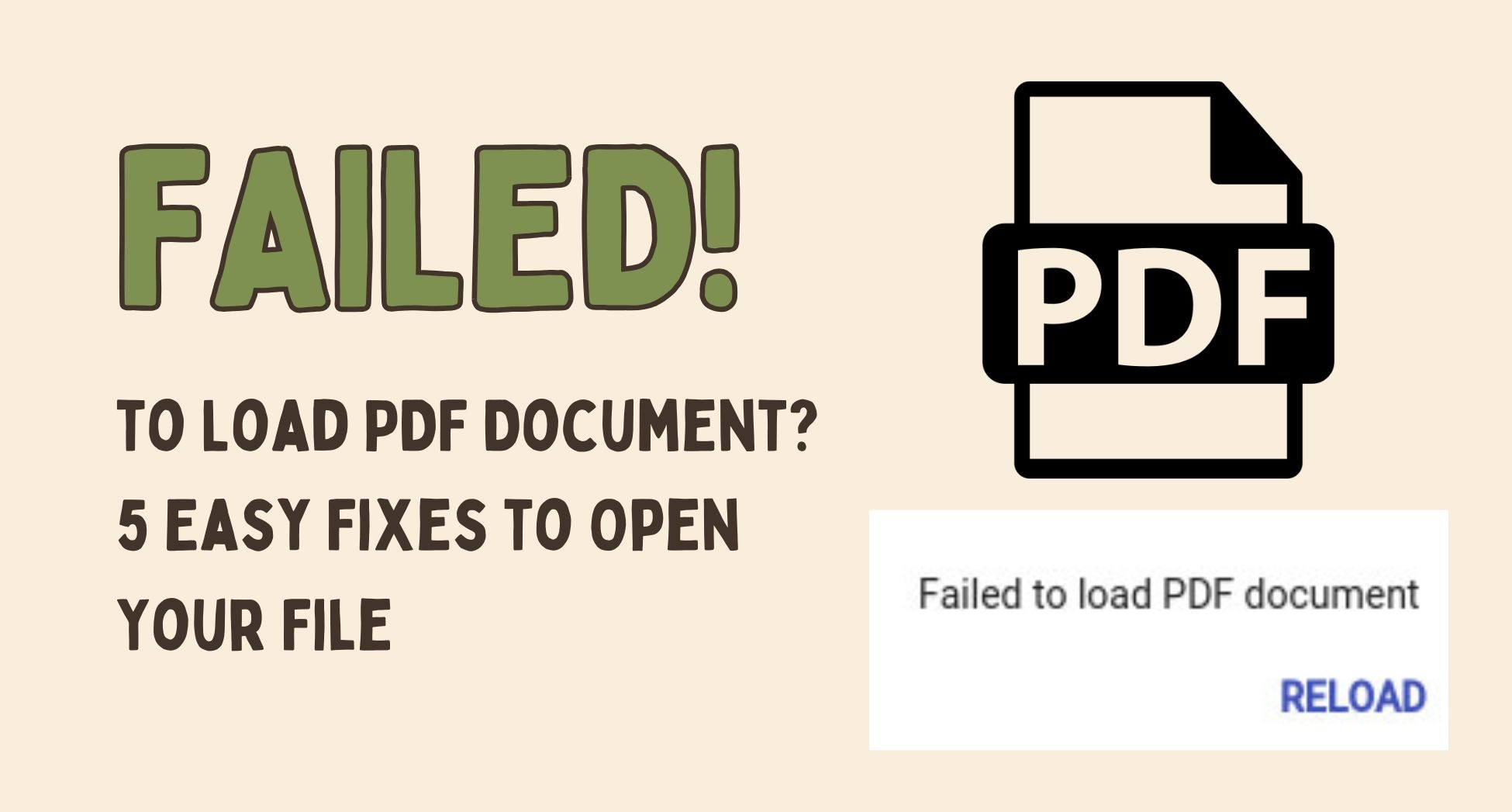
 ChatGPT
ChatGPT
 Perplexity
Perplexity
 Google AI Mode
Google AI Mode
 Grok
Grok

