Are your PDFs opening in Edge instead of Adobe? It is frustrating when you expect the full Adobe experience with editing tools, but Windows often defaults to Edge after updates. This happens because Microsoft pushes its browser as the built-in PDF viewer. Sometimes your file associations get reset.
However, you don’t have to live with it. With the 6 step-by-step guides provided in this article, you can make sure your PDFs always open in Adobe.
Table of Contents
Part 1: Why Are PDFs Opening in Edge Instead of Adobe?
There are a few common reasons why Windows keeps opening your PDFs to Edge instead of Adobe:
- Windows updates reset defaults. After major updates, Windows often resets file associations back to Microsoft apps. This means that even if you previously set Adobe as your default, the update can quietly switch it back to Edge without asking.
- File associations are set to Edge. If Windows recognizes Edge as the default app for PDFs, it won’t even try to use Adobe. This usually happens if Adobe isn’t selected during setup or if the association was accidentally changed.
- Multiple PDF viewers installed. When you have several PDF apps or browser plugins, Windows sometimes chooses one automatically. Since Edge is built in, it often takes over by default, even if it’s not the one you prefer.
- Adobe not updated or missing. If Adobe Acrobat/Reader is outdated, damaged, or not properly installed, Windows may not see it as a reliable option. In such cases, it falls back on Edge as the “safe” choice.
These reasons explain why the problem happens. And while Edge can display PDFs, it’s still limited compared to Adobe.
- Microsoft Edge. Useful for quick reading, but it only supports basic viewing functions. Advanced tasks like editing or signing are very restricted.
- Adobe Acrobat/Reader. Built for handling PDFs fully, with features like annotations, form filling, signatures, and working with complex layouts. This makes it the better choice if you depend on PDFs for professional or academic work.
Part 2: How to Make PDFs Open in Adobe Instead of Edge
Now that you know why your PDFs open in Edge instead of Adobe, let’s go over how to take control again. Here are 6 ways to open PDFs directly on Adobe.
Fix 1. Change Default PDF App in Windows Settings
The simplest solution is telling Windows exactly which program you prefer. Both Windows 10 and 11 give you the option to choose Adobe Acrobat or Reader as the default PDF app. Once you set it, all your PDFs should open in Adobe automatically.
Windows 10:
- Open the Settings app.
- Click on the Apps option.
- Select Default apps from the left-hand menu. Click on Choose default apps by file type.
- In the list, find the entry for .pdf and click on the current app listed next to it. Then, Adobe Acrobat Reader from the pop-up list.
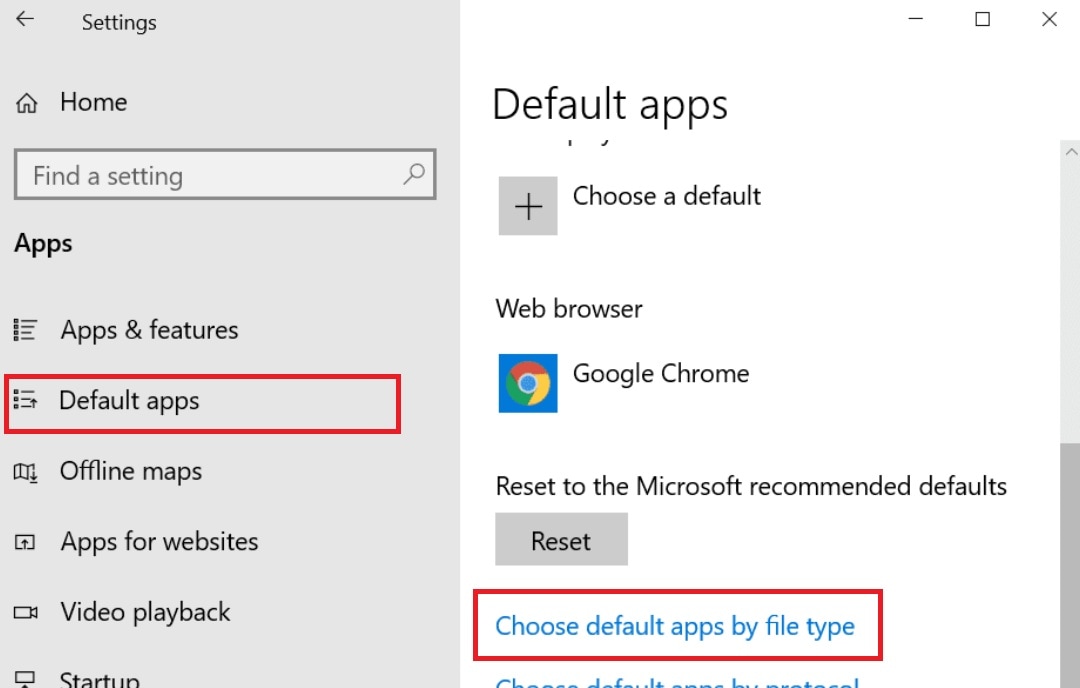
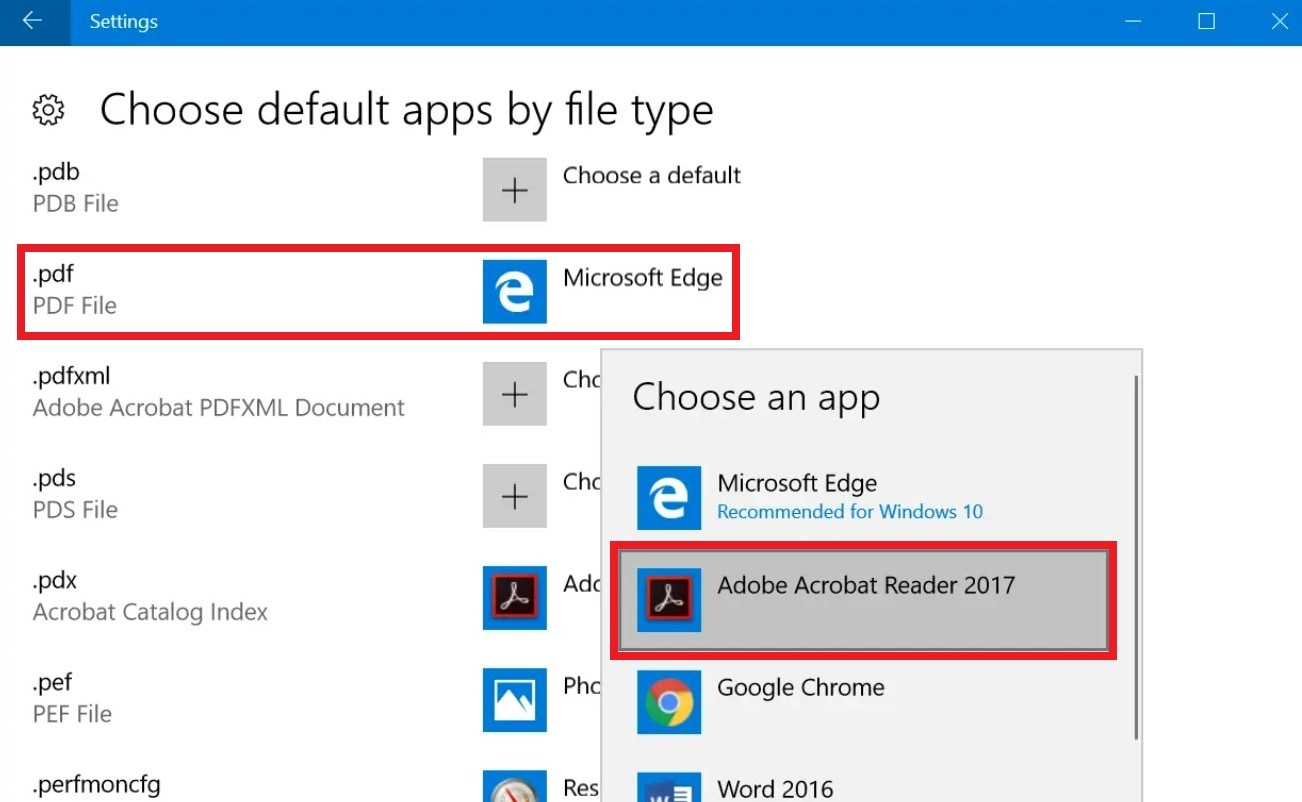
Windows 11:
- Navigate to Settings and click on Apps. Select Default apps.
- In the Enter a file type or link type section, type .pdf into the search bar.
- Click on the app that appears and choose Adobe Acrobat Reader from the list of available applications.
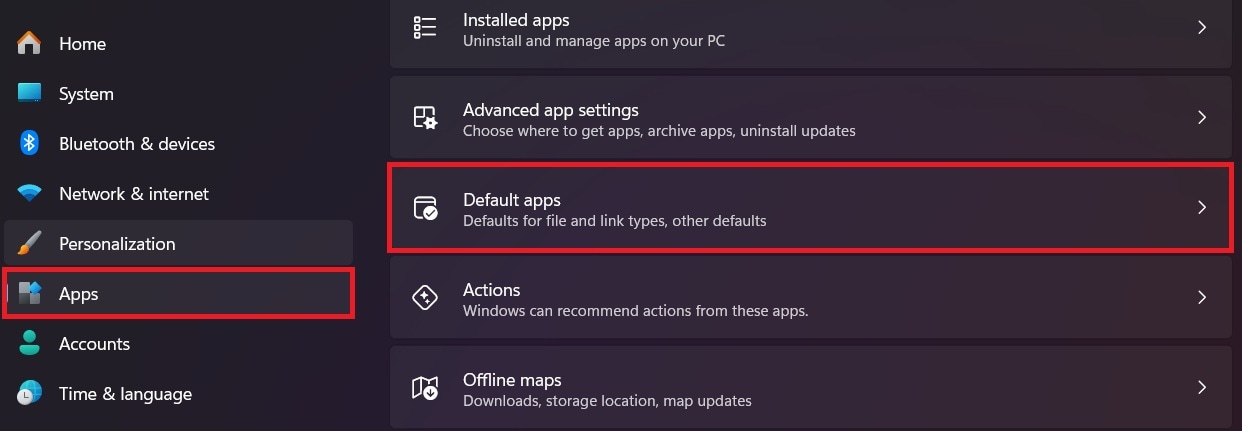
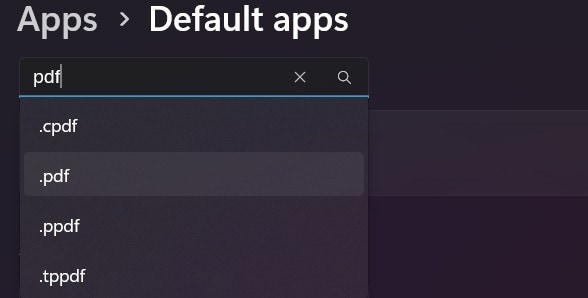
Fix 2. Adjust File Association via “Open With” Option
If one stubborn PDF keeps opening in Edge, the “Open With” option can reset its behavior. This method is useful when you want to fix individual files or confirm that Adobe is recognized as the primary viewer. It also ensures Windows remembers your choice moving forward.
Step 1. Right-click the PDF file that opens in Edge.
Step 2. Select Open with and click Choose another app.
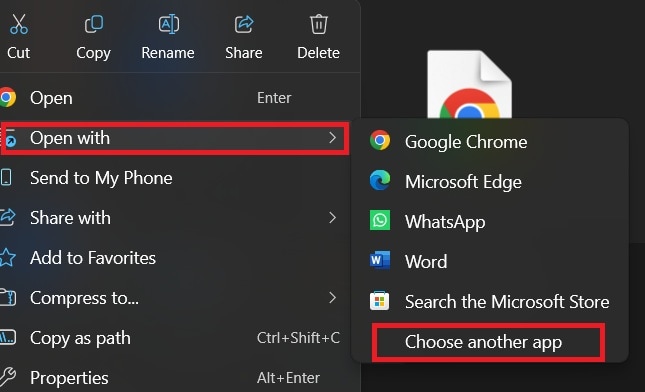
Step 3. Pick Adobe Acrobat Reader/Adobe Acrobat Check Always use this app to open .pdf files, and click OK.
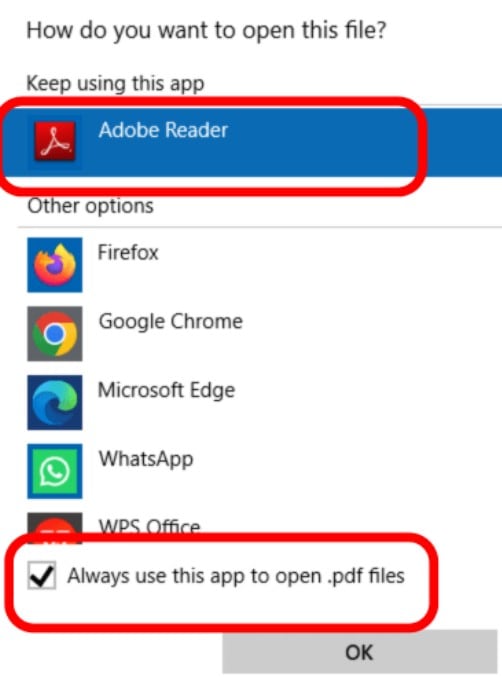
Fix 3. Update or Reinstall Adobe Acrobat/Reader
Sometimes the issue isn’t Windows. It can also be Adobe. If your Acrobat or Reader installation is outdated or corrupted, the system may not recognize it as a working option. Keeping it updated not only restores smooth compatibility but also ensures you have the latest security patches and features. If updating doesn’t help, a quick reinstall can refresh everything.
To update:
- Open Adobe Acrobat Reader.
- Go to Help and select Check for Updates. Install it if there’s an update and restart the program.
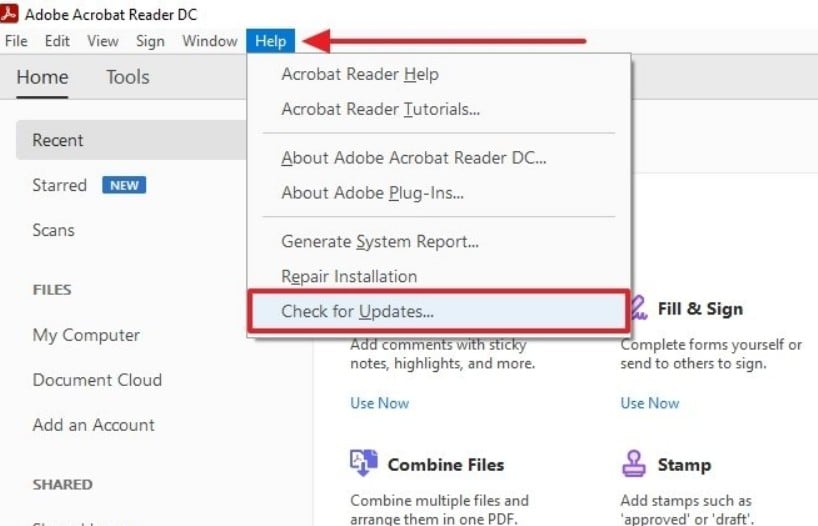
To reinstall:
- Open Control Panel and pick Programs.
- Navigate to Programs and Features. Click on the Adobe Acrobat or Reader and hit the Uninstall option.
- Download the latest version from Adobe’s official site. Install it and restart your PC.
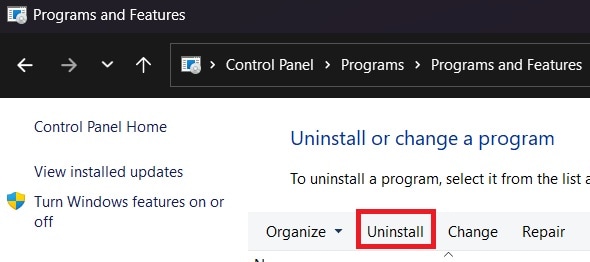
Fix 4. Disable Microsoft Edge PDF Viewer (Optional Advanced Step)
For those who never want Edge touching their PDFs, there’s a more advanced option. You can disable the built-in PDF viewer. This can be done through Group Policy or Registry tweaks. It’s a powerful fix.
⚠️ Note: Registry edits are risky. Only use this fix if you’re confident with system changes.
Using Group Policy (Windows Pro/Enterprise):
- Press Win + R, type gpedit.msc, and press OK.
- Go to Computer Configuration. Expand the Administrative Templates.
- Find Microsoft Edge and choose PDF Documents. Then, double-click Always open PDF files externally.
- Select Enabled, then click Apply and OK.
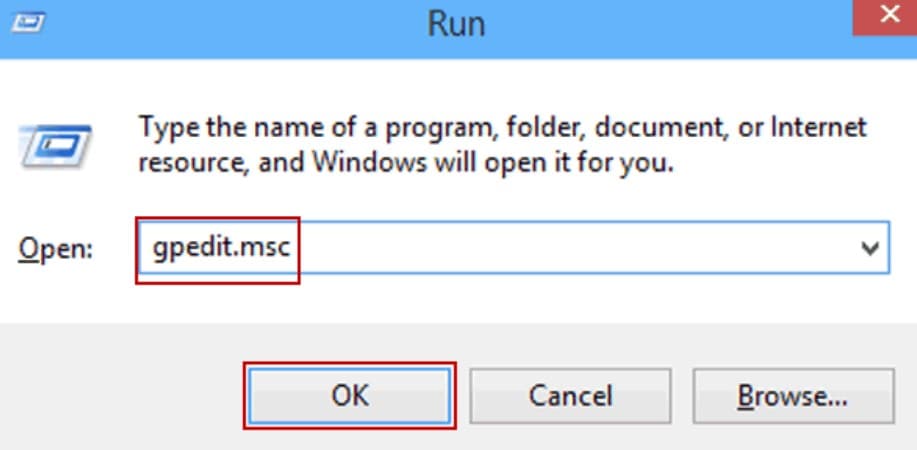
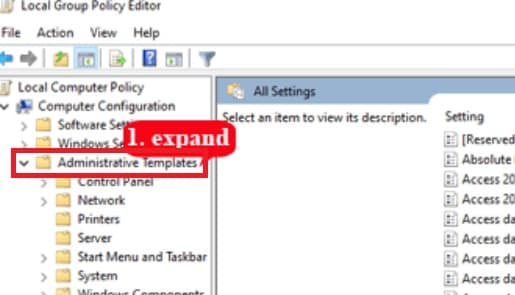
Using Registry Editor (Windows Home):
- Press Win + R, type regedit, and press OK.
- Navigate to: HKEY_LOCAL_MACHINE\SOFTWARE\Policies\Microsoft\Edge
- If the Edge folder doesn’t exist, create it.
- Inside, create a DWORD (32-bit) value named AlwaysOpenPdfExternally. Set its value to 1 and click OK.
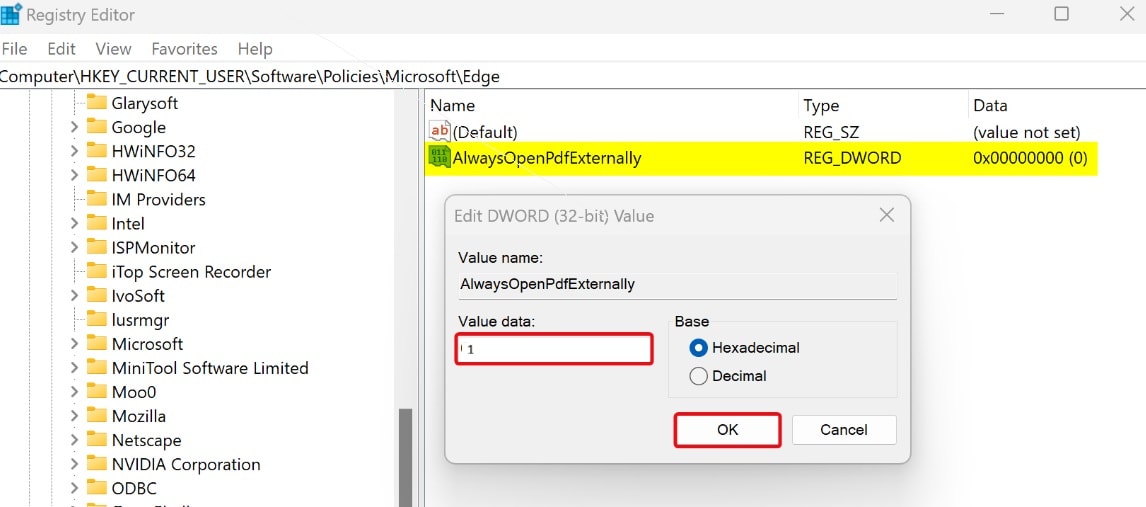
Fix 5. Check if Multiple PDF Viewers Are Installed
Having multiple PDF tools installed can confuse Windows. Maybe you have a browser extension, a third-party reader, and Adobe all at once. In such cases, conflicts can cause PDFs to open in the wrong program. Removing unused apps or extensions keeps things simple and ensures Adobe gets priority.
Step 1. Open Control Panel, select Programs and click Programs and Features.
Step 2. Look for other PDF viewers or browser plugins besides Adobe.
Step 3. Uninstall any unnecessary ones to prevent conflicts.
Step 4. Restart your PC after removing extra apps.
Fix 6. Restart PC and Test
After making changes, a restart often helps Windows apply the new settings. It might sound basic, but it’s a step many overlook. Once your computer restarts, test by opening a PDF to confirm Adobe is now the default.
Step 1. Once you’ve applied the changes, restart your computer.
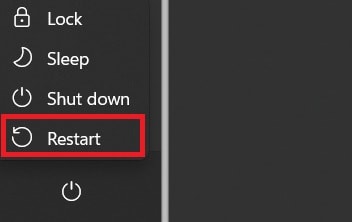
Step 2. Double-click a PDF file. Check if it now opens in Adobe Acrobat/Reader instead of Edge.
Part 3: PDFs Won’t Open Anywhere? Use a Repair Tool
Sometimes, the problem goes deeper than just which program opens your PDFs. If a file itself is damaged, neither Edge nor Adobe will be able to display it. Corruption can happen when a download is interrupted, a file transfer fails, or your system crashes while saving.
When this happens, changing your default viewer won’t help. What you need is a way to repair the file so it becomes readable again, like fixing it using a repair tool.
Repairit PDF Repair Tool is designed to scan and fix corrupted PDF files so they open normally again. It can handle issues like unreadable text, broken formatting, missing pages, or files that refuse to load altogether. What makes it useful in this context is that once your PDF is repaired, you can finally open it in Adobe without errors.
Key features of Repairit PDF Repair
- Repairs PDFs that won’t open due to corruption.
- Recovers text, images, tables, and formatting.
- Works on files damaged by system crashes, transfer errors, or incomplete downloads.
- Supports batch repair so you can fix multiple PDFs at once.
- Simple interface, no technical expertise needed.
Step 1. Open the software after downloading it from Repairit’s official website. Select Document Repair from More Types Repair.

Step 2. Click +Add to upload the damaged PDFs.

Step 3. Now, click Repair to start the process.

Step 4. After repair, preview your PDFs to check. Then, save the repaired PDFs to your desired location.

Part 4: Extra Tips for Managing PDF Files Smoothly
Once you’ve fixed the default viewer issue, keeping your PDF workflow smooth is the next step. A few practical tips can save you from running into the same frustration again:
- Keep Adobe updated. Regular updates not only improve compatibility with Windows but also prevent crashes or errors that can happen with older versions. It also ensures you always have the latest features.
- Avoid installing too many PDF apps. Having several viewers or browser add-ons can confuse Windows about which program to use. Sticking to Adobe as your main app keeps things simple and avoids conflicts.
- Back up important PDFs. Saving copies of critical files in the cloud or on an external drive protects you if a file gets corrupted or accidentally deleted. A backup means you can always recover what matters.
- Download and transfer carefully. Incomplete downloads or failed transfers can easily damage a PDF. Making sure your files are fully saved before opening them lowers the risk of corruption.
- Organize your PDF. Creating a clear folder system or naming convention for your files helps you find them quickly. It also reduces the chance of opening an outdated or wrong version of a document.
Conclusion
When Windows keeps your PDF opening in Edge instead of Adobe, it usually comes down to default settings or file associations. Fortunately, you can take back control with a few proven fixes, from adjusting settings to checking for conflicts. And if your PDFs won’t open anywhere because they’re corrupted, tools like Repairit PDF Repair can restore them.
With the right setup and a little care, you can make sure your PDFs always open where they should. This gives you the full power of Adobe without the frustration of unwanted detours into Edge.
FAQs
-
1. Can I uninstall Edge to stop it from opening PDFs?
No, Edge is built into Windows. You can’t remove it, but you can stop it from being the default PDF viewer. Instead, you can change your settings so that all PDFs open in Adobe automatically. If you prefer, you can still keep Edge for browsing the web while Adobe handles your documents. This way, you won’t lose access to any important Windows features that rely on Edge. -
2. Is it safe to disable Edge as a PDF viewer through the Registry?
Yes, but only if you’re careful. Making the wrong changes in the Registry can affect other parts of Windows. If you’re not comfortable editing system files, it’s better to use the simpler default app settings in Windows. The Registry method is mostly for advanced users who want to make sure Edge never opens PDFs again. Always back up your system before making changes, so you can undo them if something goes wrong. -
3. Do I need the paid version of Adobe Acrobat to set it as default?
No, even the free Adobe Acrobat Reader can be set as the default PDF viewer. The free version is enough for opening, reading, and adding simple notes to documents. If you only need to view PDFs, there’s no reason to pay. The paid version, Adobe Acrobat Pro, is only necessary if you want advanced tools like editing text, converting files, or protecting documents with passwords.

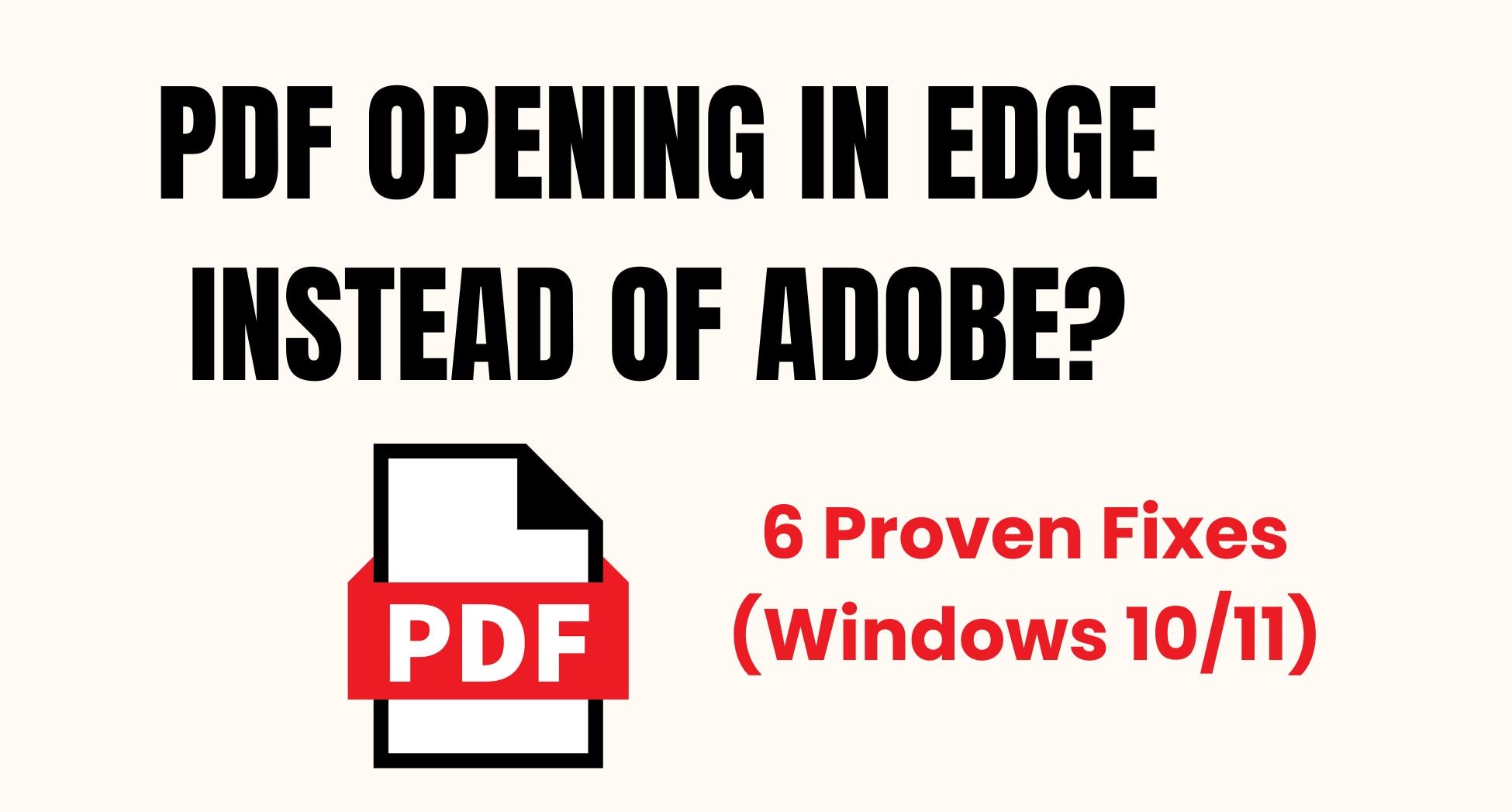
 ChatGPT
ChatGPT
 Perplexity
Perplexity
 Google AI Mode
Google AI Mode
 Grok
Grok

