Using Microsoft Word can get frustrating when the formatting doesn’t work right, especially with the Table of Contents. Whether you’re making a report, ebook, or paper, Word Table of Contents formatting issues can mess up your whole document. It gets worse when you convert files. PDF to Word and Word to PDF formatting issues break styles and headings, making your TOC look messy or wrong.
This guide will help you fix Microsoft Word formatting issues for a clean, clickable, and well-formatted TOC.
Table of Contents
Part 1. Common Word Formatting Issues and Their Causes
Formatting problems in Word can show up in many ways. From messy tables to broken tables of contents, these small issues can ruin the look of your document. Here's a quick look at the most common formatting troubles and what causes them:
- Word Table Formatting Issues: Tables may shift, break, or lose their layout when you paste content or change the page size. This usually happens when the table settings don’t match the rest of your document or when you copy from other sources like Excel or websites.
- Table of Contents (TOC) Formatting Issues: Your TOC might show the wrong page numbers, miss some headings, or have weird spacing. This often happens if you don’t use proper heading styles or if you update your content without refreshing the TOC.
- PDF to Word Formatting Issues: Converting a PDF back into Word can lead to missing fonts, broken tables, or lost formatting. That’s because not all elements in a PDF translate well into Word, especially if the original file had custom layouts or non-standard fonts.
- Word to PDF Formatting Issues: When exporting from Word to PDF, things like font size, table alignment, or TOC links may break. This usually happens if your Word settings aren’t properly adjusted for print or PDF layout.
Part 2: 5 Fixes to Repair Microsoft Word Table Formatting Issues
Table formatting issues can ruin your layout and make your document look messy. Here are five easy fixes to help you solve Microsoft Word table problems.
Update the TOC
If your table of contents shows the wrong page numbers or is missing some headings, it might just need a quick update. Word doesn’t refresh the TOC automatically when you make changes. Updating it manually can fix most basic formatting issues in seconds.
Here’s how to update TOC manually using a shortcut:
Step 1: Click anywhere in the TOC and press F9.
Step 2: Select Update page numbers only or Update entire table.
Step 3: Click OK.
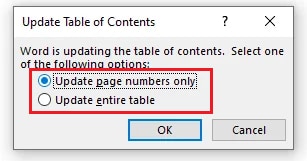
Here’s how to update TOC manually via the References tab:
Step 1: Tick References in the top ribbon.
Step 2: Tick Update Table.
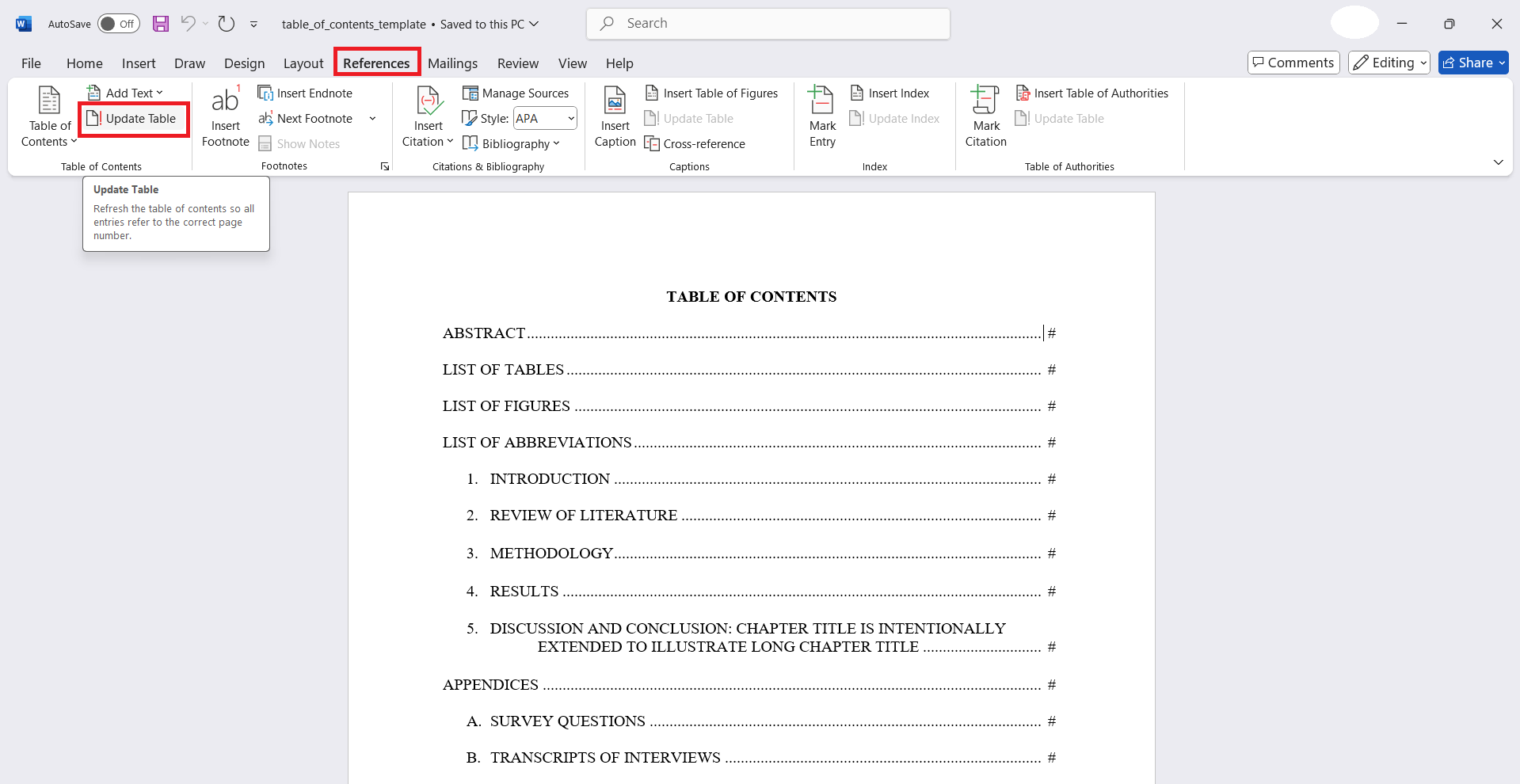
Try either method to refresh your TOC and make sure it matches your document content.
Check Heading Styles
Your table of contents depends on heading styles such as Heading 1, Heading 2, and so on. If your sections aren’t using these styles properly, Word won’t include them in the TOC. Double-check that your headings use the correct style, and your TOC will look much cleaner.
To fix this:
Step 1: Use the Styles panel under the Home tab to apply consistent heading styles (like Heading 1 or Heading 2) to your titles.
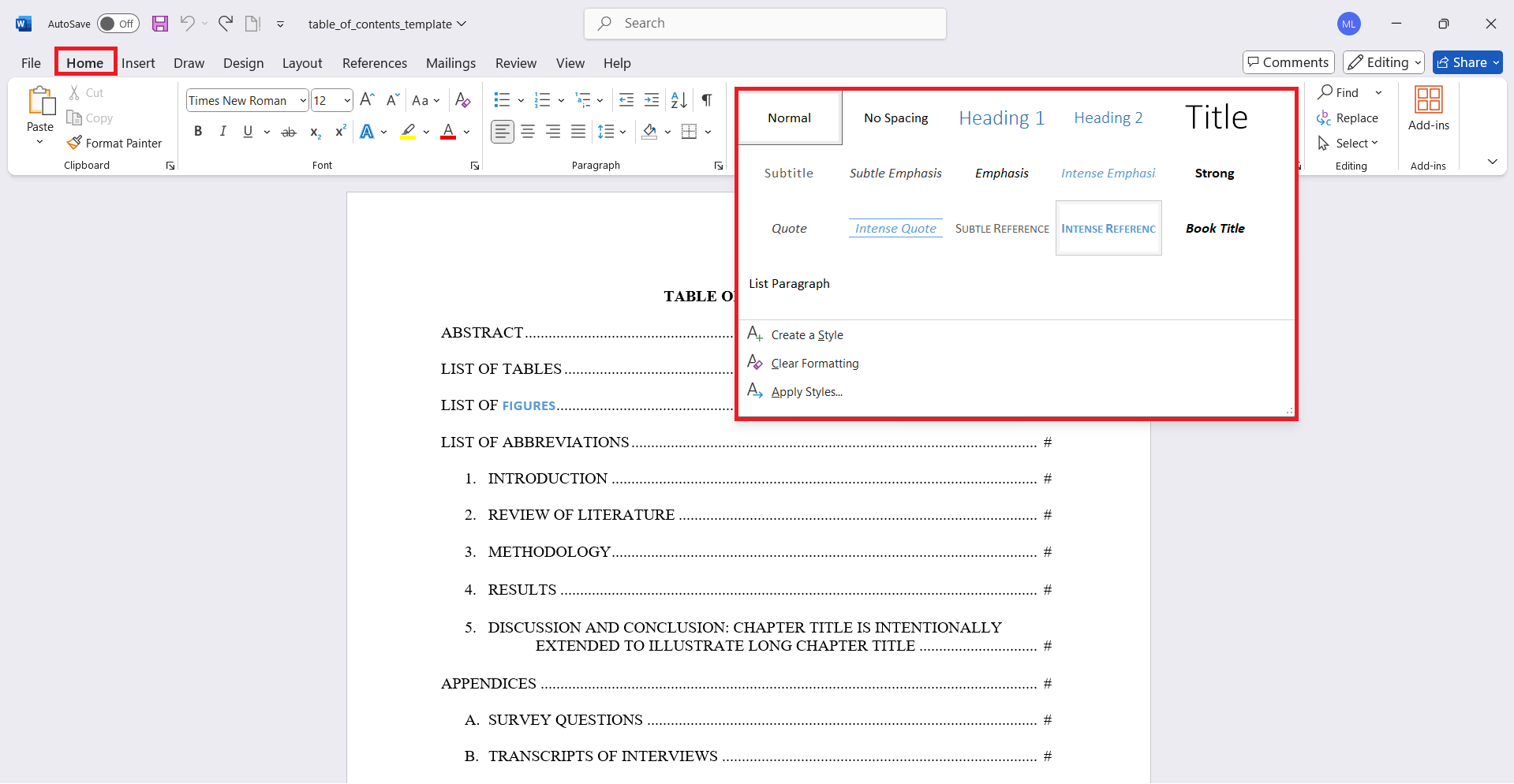
Step 2: Designate your cursor where you want the Table of Contents to appear.
Step 3: Then, on the References tab, click Table of Contents and pick a style. Microsoft Word will then make the TOC depending on your headings input.
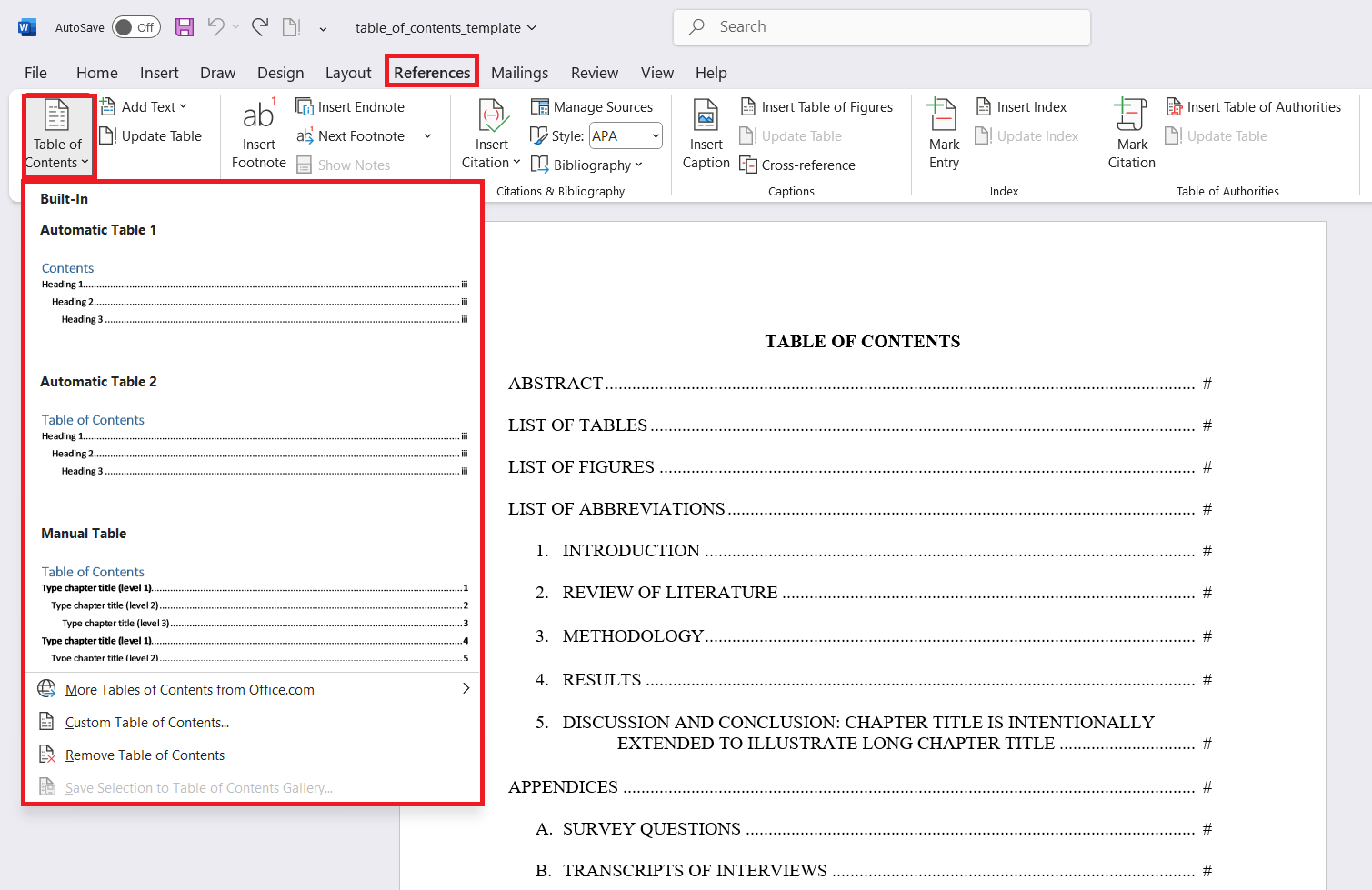
Modify TOC Styles
Sometimes, the table of contents appears too cramped, oddly spaced or doesn’t match your document’s look. That’s because it uses its built-in style settings. You can fix this by customizing the TOC styles (like changing the font, size, or spacing) to match your document’s formatting.
To customize your table of contents on Windows or macOS:
Step 1: Go to References and Table of Contents.
Step 2: Click Custom Table of Contents.
Step 3: Adjust settings like showing or hiding page numbers, changing tab leaders, choosing a format, or setting how many heading levels to display.
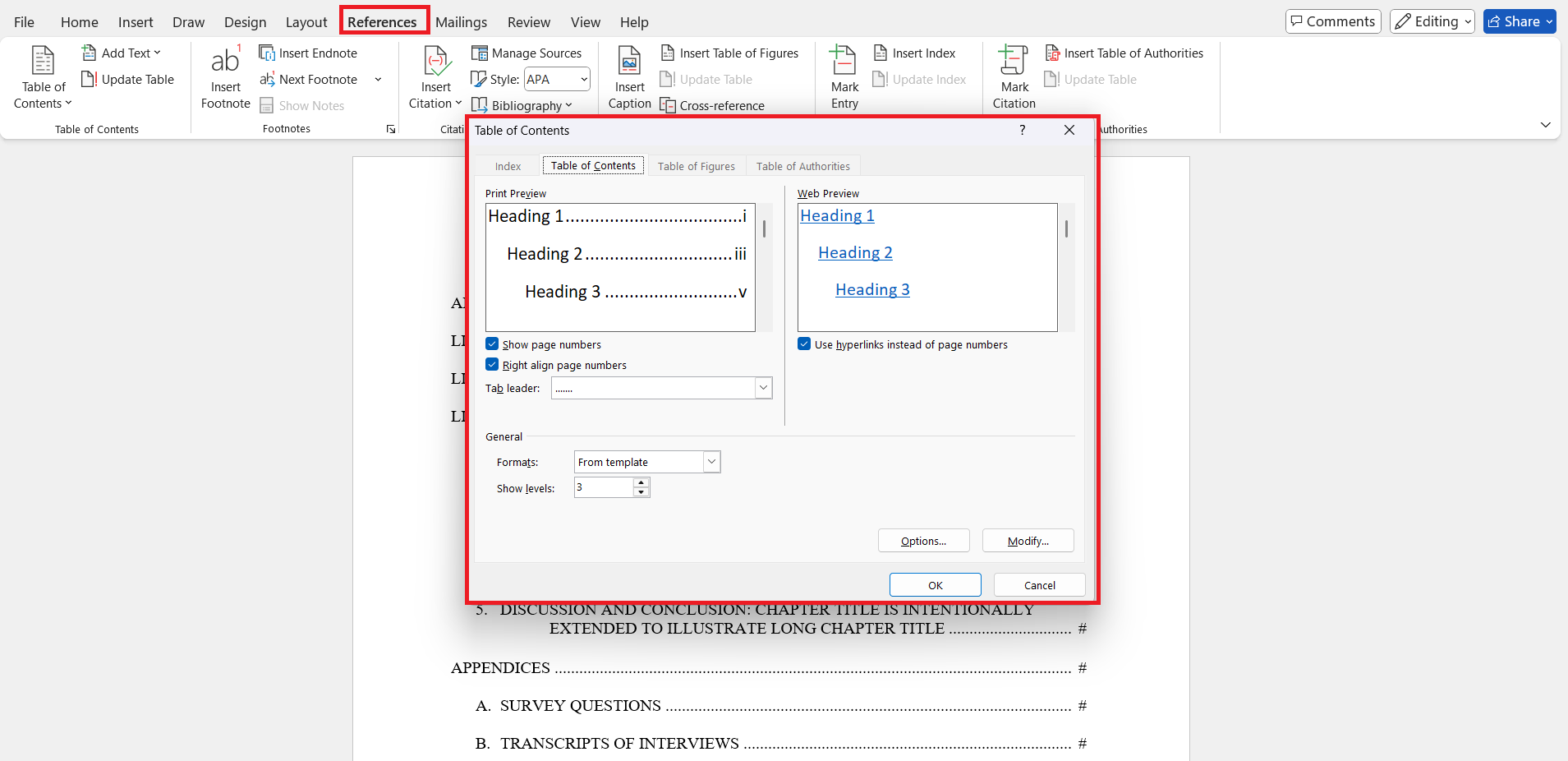
Adjust Tab Leaders and Indents
If the dots (called tab leaders) between headings and page numbers don’t line up or look uneven, the problem may be with the tab settings. You can quickly troubleshoot this by adjusting the tab leaders and indents in the TOC settings to create a more professional Word layout.
Follow the adjusting steps below:
Step 1: Find Table of Contents in the References, then hit Custom Table of Contents.
Step 2: In the window that opens, click Modify.
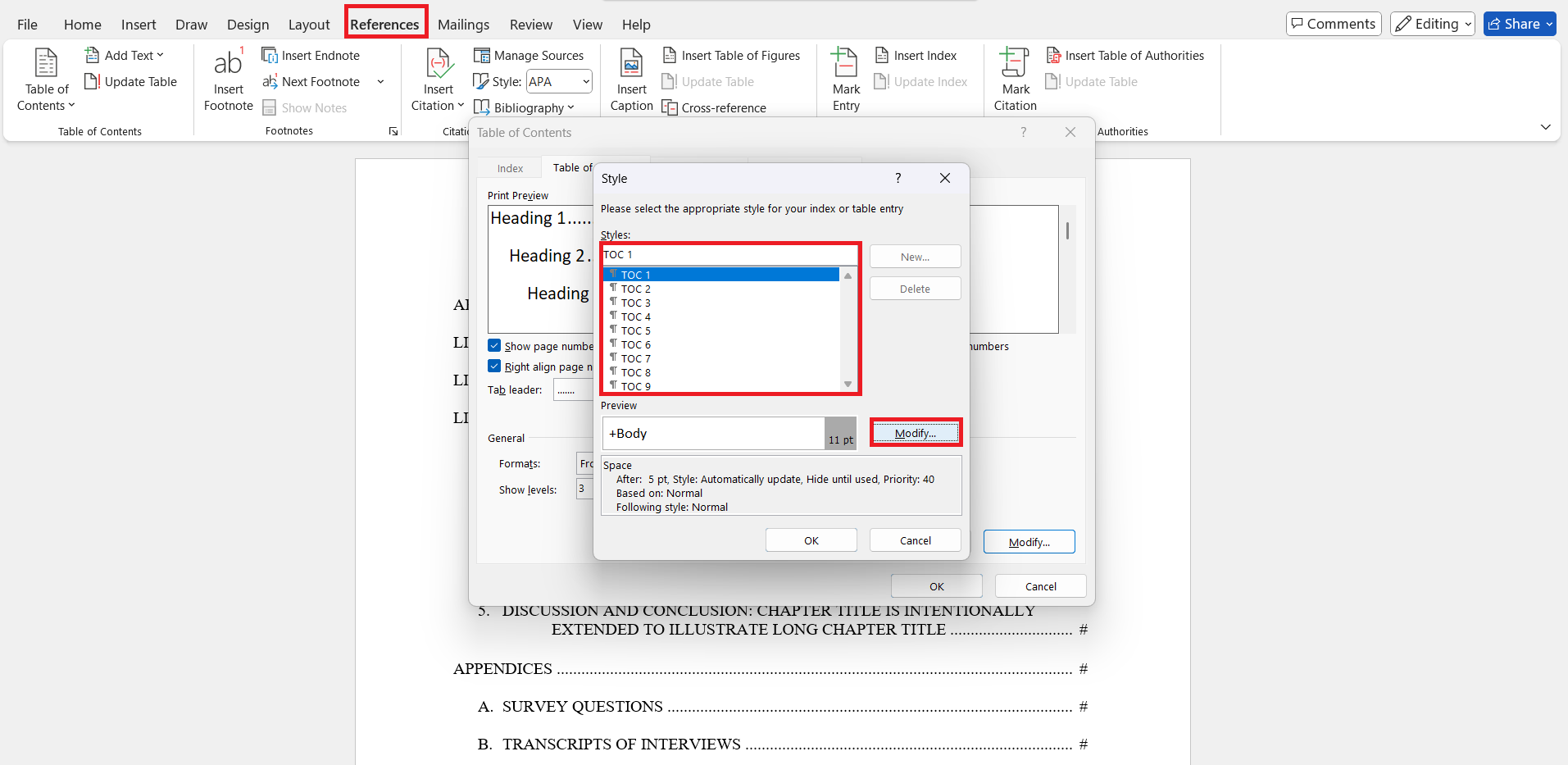
Step 3: Pick a TOC level (like TOC 1), then tick Modify again.
Step 4: Hit Modify Style and adjust the requirements as needed. Click OK after the adjustments.
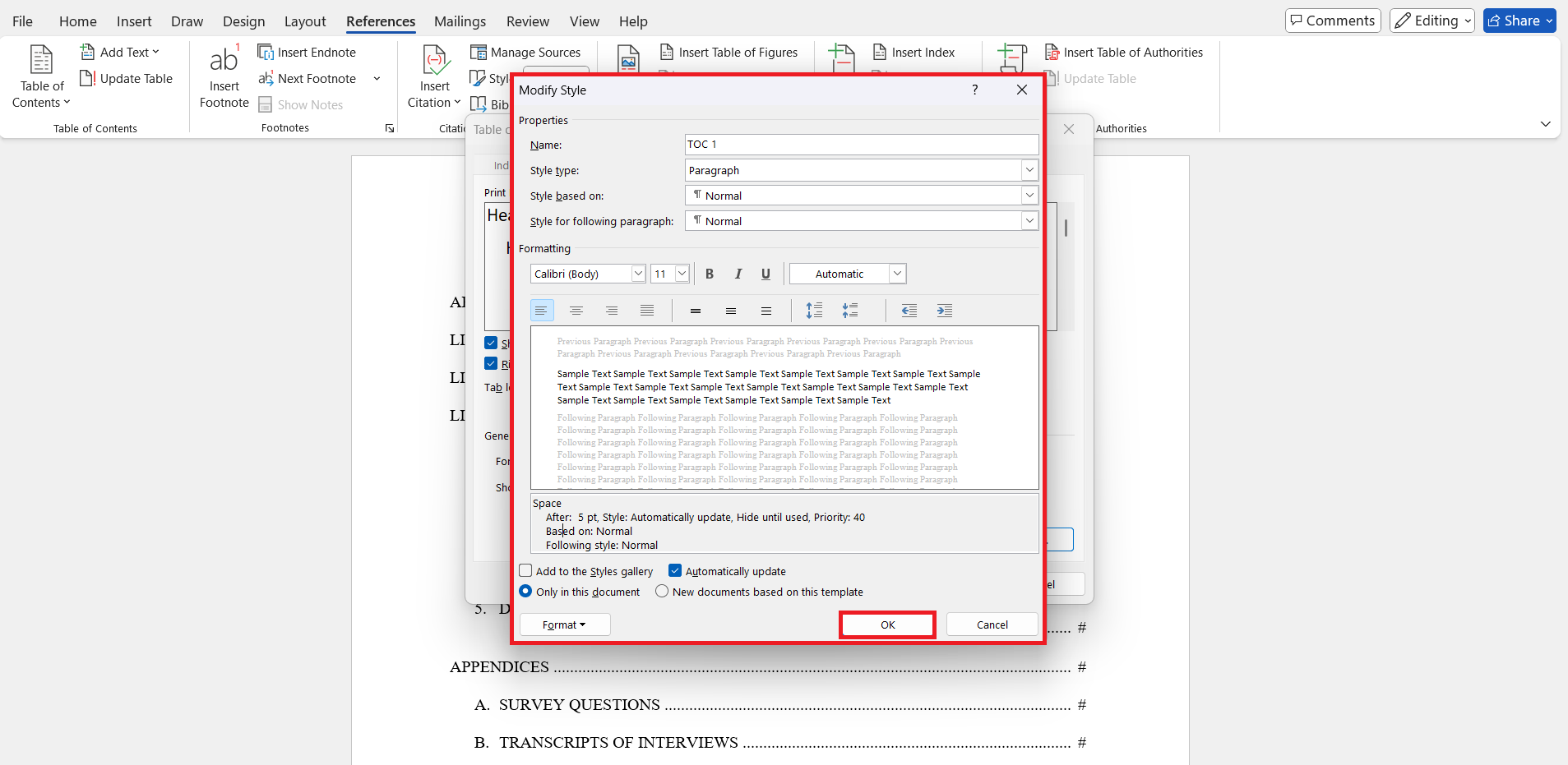
Delete and Reinsert the TOC
When all else fails, starting fresh often works best. If your TOC is too messy or refuses to update correctly, delete it and insert a new one. This resets any broken formatting and allows you to start clean with the proper settings.
Step 1: On the References, hit Table of Contents and select Remove Table of Contents.
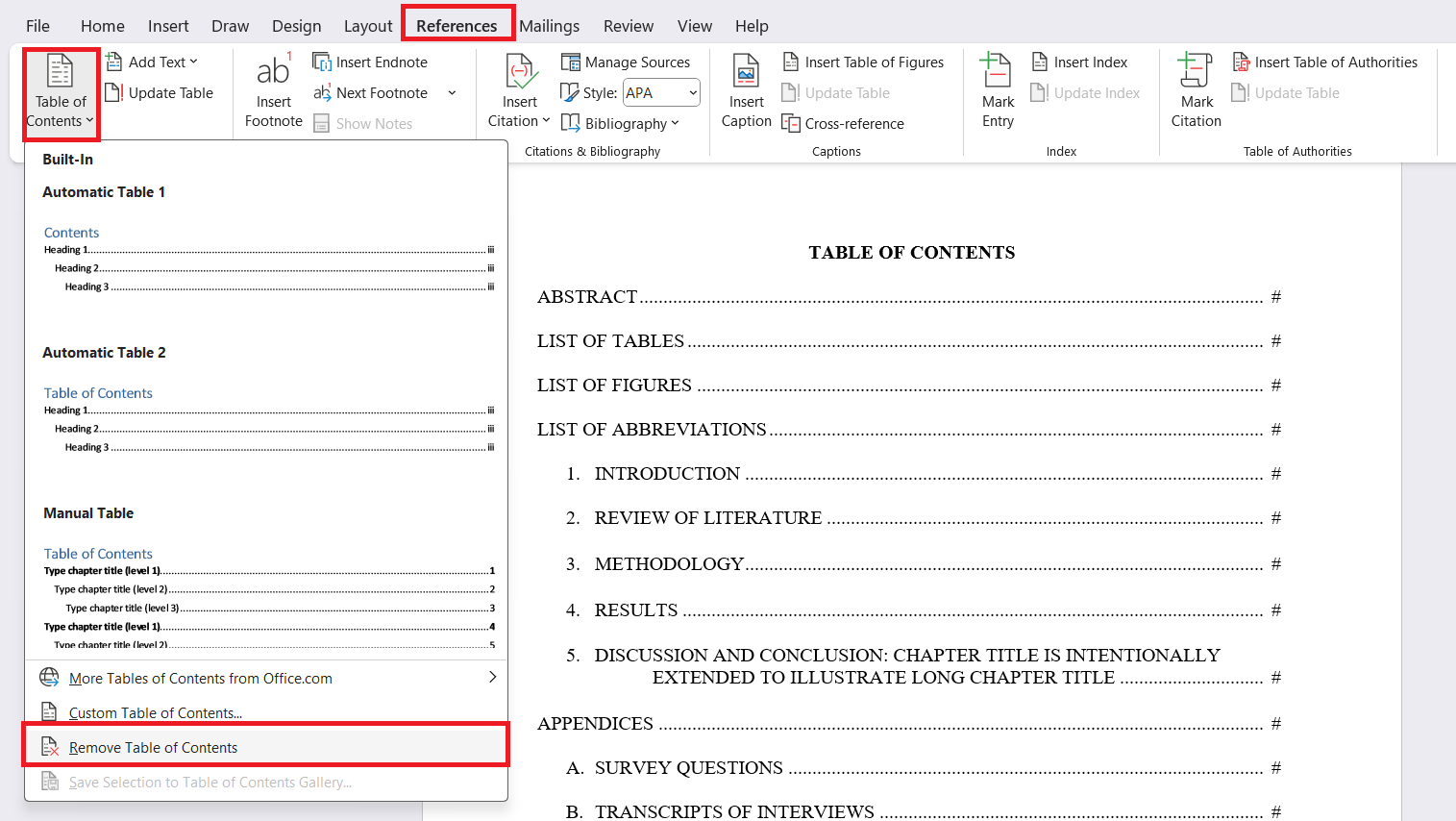
Step 2: Click where you want to insert the new Table of Contents.
Step 3: Go to the Table of Contents menu and choose a built-in style or click Custom Table of Contents to adjust the settings.
The TOC will be reinserted using the current heading styles in your document. This fix helps resolve formatting glitches or outdated entries that don’t respond to updates.
Part 3: Repair the Word Document (If TOC Still Breaks)
If you've tried all the usual fixes and your table of contents is still broken, the problem might be deeper. Your Word document file could be damaged. This can happen after crashes, faulty saves, or file conversions. In this case, the best move is to use a reliable repair tool.
Repairit Word File Repair is easy to use and can fix corrupted or unreadable Word files without losing your content or formatting. With just quick taps, you can restore your document and get your table of contents working again.
Key Features:
- Repairit can fix corrupted and damaged Word files in formats like DOC, DOCX, DOCM, DOTM, RTF, HWP, DOTX, and Pages.
- It repairs text, images, fonts, hyperlinks, headers, and footers within Word documents.
- The tool works with Microsoft Word versions from 2007 to Office 365, including Word 2010, 2013, 2016, and 2019.
- Repairit can recover files that won’t open, display errors, or appear blank due to corruption.
- Repairit can recover Word documents from various devices, including hard drives, USB drives, SD cards, NAS servers, network drives, and cloud storage.
- The software supports batch repair of multiple Word files at once with no file size limit.
- Repairit is compatible with Windows (including Windows 11, 10, 8, 7, and Server editions) and macOS (from 10.13 to macOS 15).
- It is 100% secure, fast, and easy to use for any level of corruption.
Step 1: Open Repairit Word File Repair and find File Repair in the More Types Repair.

Click Add to upload your corrupted Word, PDF, Excel, or PowerPoint files. You can pinpoint multiple files for batch repair. Once added, you’ll see the file details like name, size, format, and location.

Step 2: Click Repair to begin scanning and fixing any issues in the loaded Word documents. You can monitor the progress or cancel a repair if needed.

Step 3: Click Preview to check the Word repair result. To save the file, click Save or use Save All to export everything.

Repair the Word Document (If TOC Still Breaks)

Conclusion
Formatting problems in your Word document, especially in the Table of Contents, can be frustrating, but they’re easy to fix. This guide gives clear steps to solve issues like wrong page numbers, incorrect heading styles, or uneven tab leaders. If those don’t work, a tool like Repairit Word File Repair can help restore even badly damaged files.
FAQs
-
Why are some headings missing from the Table of Contents?
Missing entries often mean those headings aren't using Word’s built-in heading styles.1: Put Heading 1, Heading 2, or Heading 3 in the relevant text.2: Then, update your TOC to reflect the changes. -
How do I fix inconsistent fonts or spacing in my TOC?
You can modify the TOC style:1. Go to References > Table of Contents > Custom Table of Contents.2. Click Modify and choose the TOC level (e.g., TOC 1, TOC 2).3. Set font, size, and spacing as desired. -
Why does my TOC show random text or wrong formatting?
That can happen if extra formatting tags or manual edits are added.1. Delete the current TOC.2. Reinsert it via References > Table of Contents.3. Avoid manually editing the TOC text.

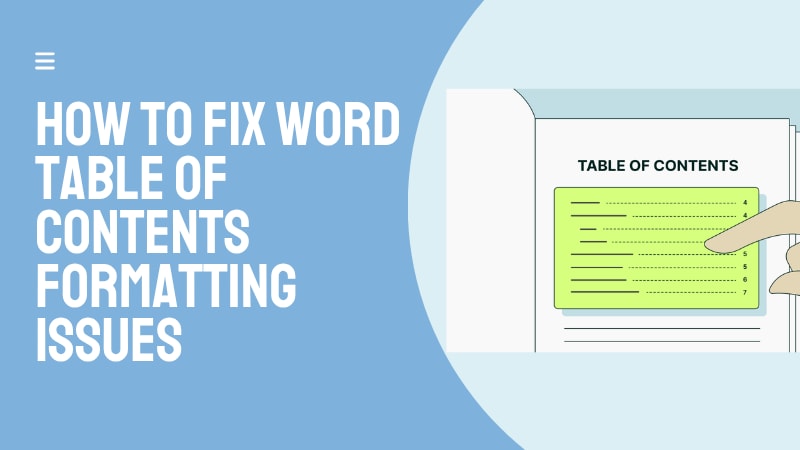
 ChatGPT
ChatGPT
 Perplexity
Perplexity
 Google AI Mode
Google AI Mode
 Grok
Grok

