Are you frequently noticing the annoying “Microsoft Excel cannot access the file” error? This generally occurs when there’s a problem with the Excel document you're trying to open or save. In this guide, we’ll share the common reasons and show you easy ways to troubleshoot the Excel issue.
Table of Contents
Part 1. How Does “Microsoft Excel Cannot Access the File” Happen?
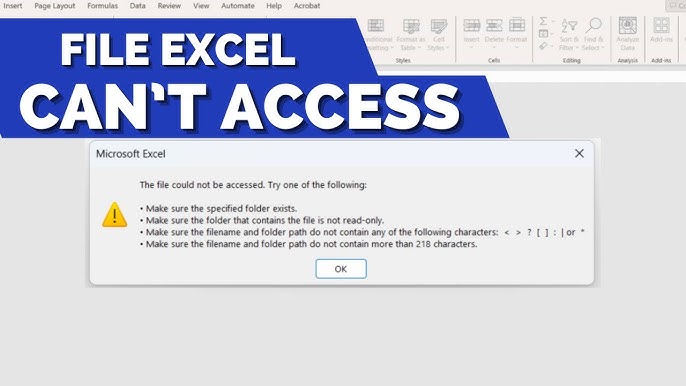
You might see the “Microsoft Excel cannot access the file” error when opening or saving a file. This means Microsoft Excel can’t read the file accurately. It occurs if the document name or path is incorrect or if it is already running in another program.
Other common reasons include:
- The Excel file is in the protected view
- You're not prohibited to access this Excel file.
- The Excel file is damaged or corrupted
- There are faulty or outdated Excel add-ins
- You're using an older version of Excel
- The Excel file has the same name as another file that’s already open
No worries, there are simple ways to fix this error, which we’ll explain in the next section.
Part 2. Cannot Access Excel File? 7 Quick Fixes to Try
If you cannot access your Excel file, don’t panic. This issue is more common than you might think, and there are 7 quick solutions you can try.
Fix 1. Check File Permissions, File Name and Path
Sometimes, Excel can’t open a file simply because of permission issues, a wrong file name, or a broken file path. To fix this, check that the path exists and rename the file with a shorter name if needed. You can also move the file to a main folder (not a subfolder) to shorten the path. Double-verify that the Excel document isn’t open in another app, too.
Then, clear the file from Excel’s Recent list. Follow these steps:
Step 1: Open Excel and right-press your Excel document or workbook in the Recent list.
Step 2: Pick Remove from list.
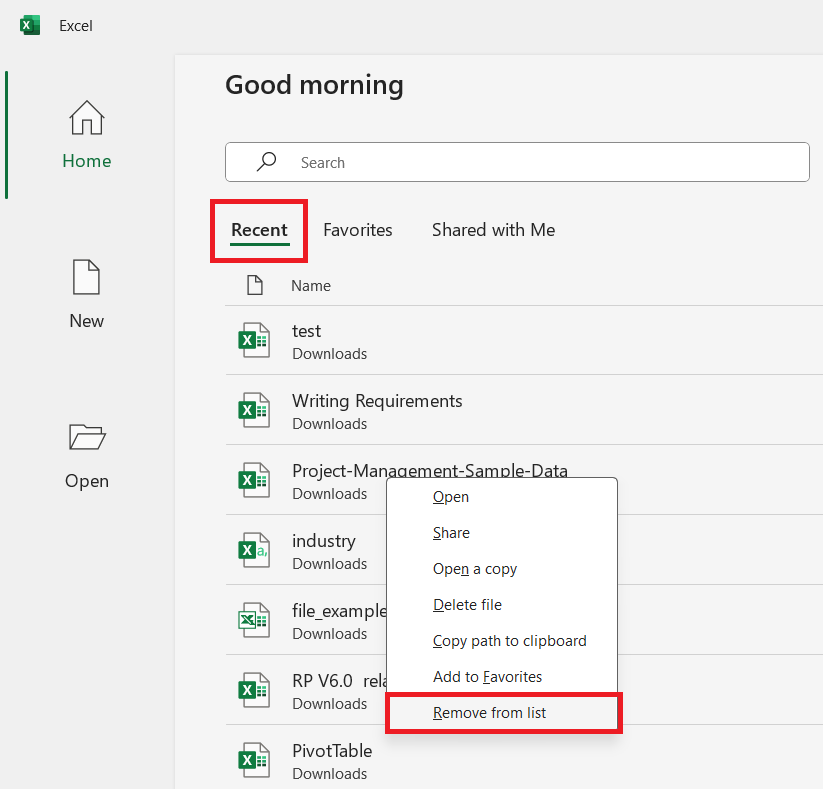
Step 3: Close the Microsoft Excel program and access the document once again.
If the “Microsoft Excel cannot access the file” error still appears, try the next solution.
Fix 2. Clear Office Cache
Corrupted cache files can interfere with how Excel works. Clearing the Office cache can refresh the app and solve temporary glitches that prevent you from opening or saving your file. Here's how:
Step 1: Press Windows + R to open the Run window.
Step 2: Type: %localappdata%\Microsoft\Office\16.0\OfficeFileCache and press Enter. (Replace 16.0 with your Office version if needed.)
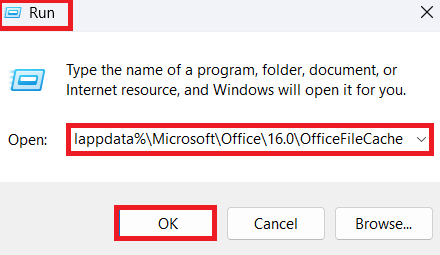
Step 3: Find Delete.
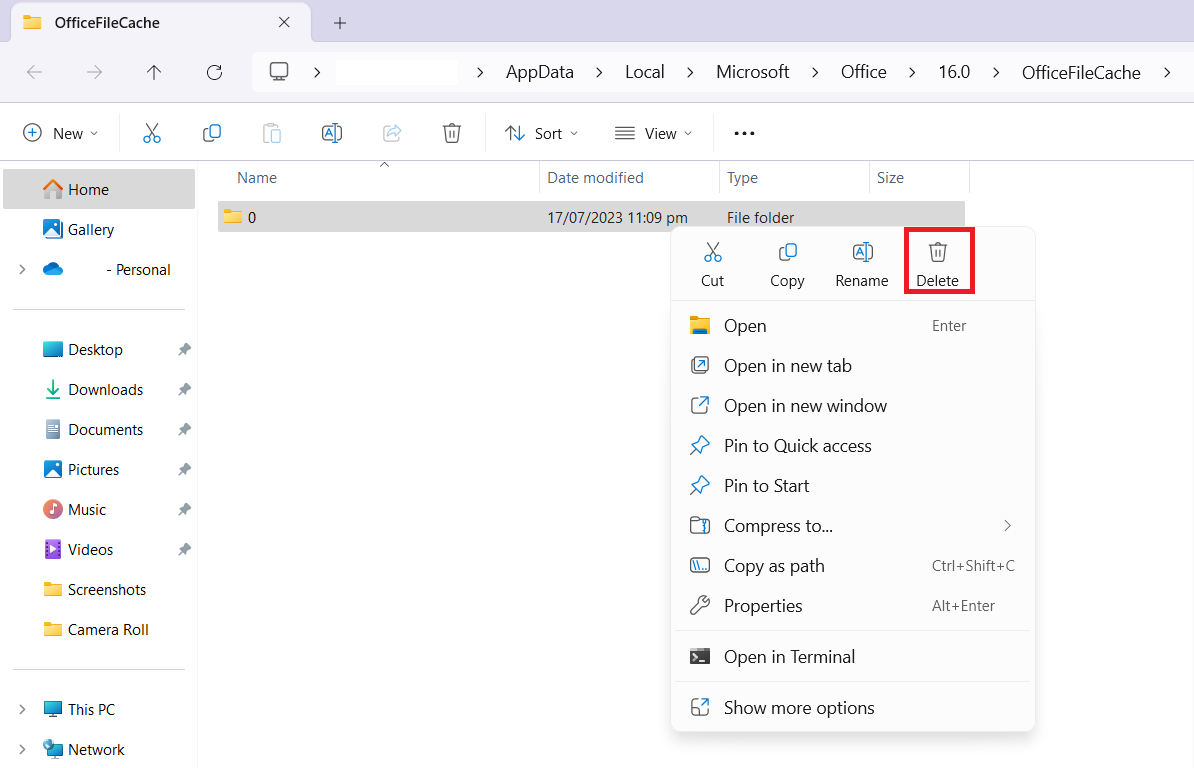
Fix 3. Turn Off Protected View
If your xlsx or xls file was received from email, Excel might view it in Protected View to dodge risks. You can disable this feature to open your Excel document or workbook without restrictions. But first, remember that this option might make your system less secure. So, only consider this method if you wholly trust your Excel document.
Here’s how to disable Protected View:
Step 1: Open Excel File and seek Options.
Step 2: Spot the Trust Center tab and tick Trust Center Settings.
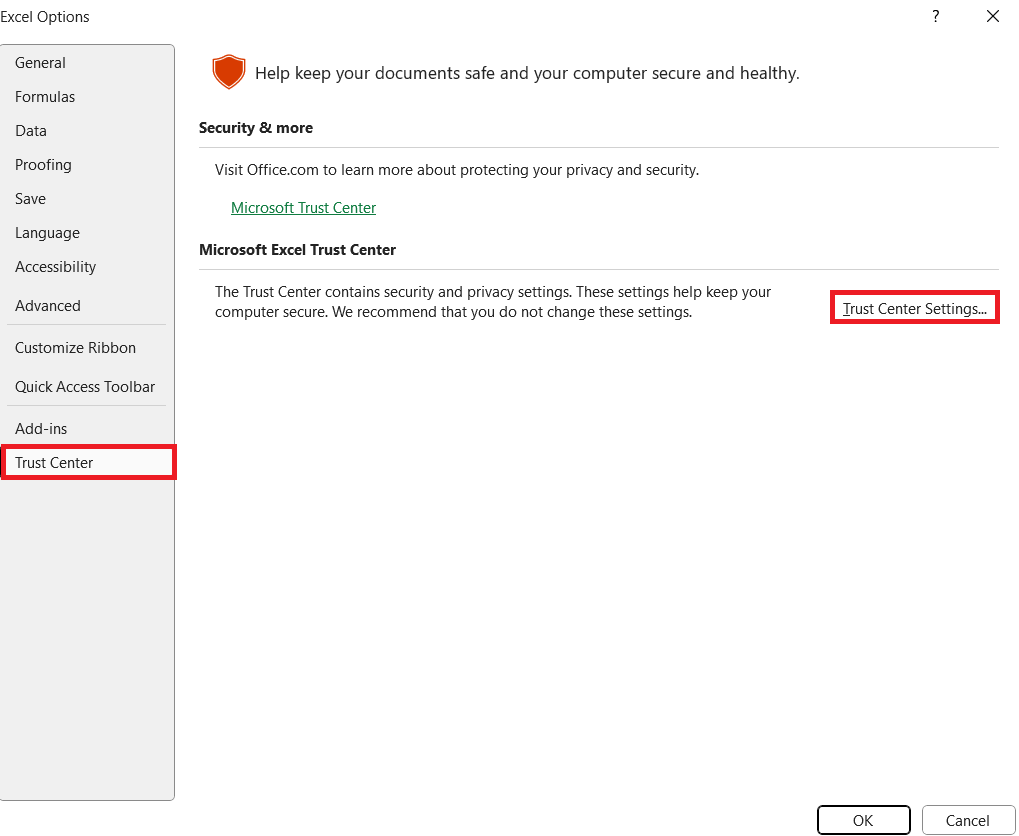
Step 3: Pick Protected View and uncheck all the options under it, then hit OK.
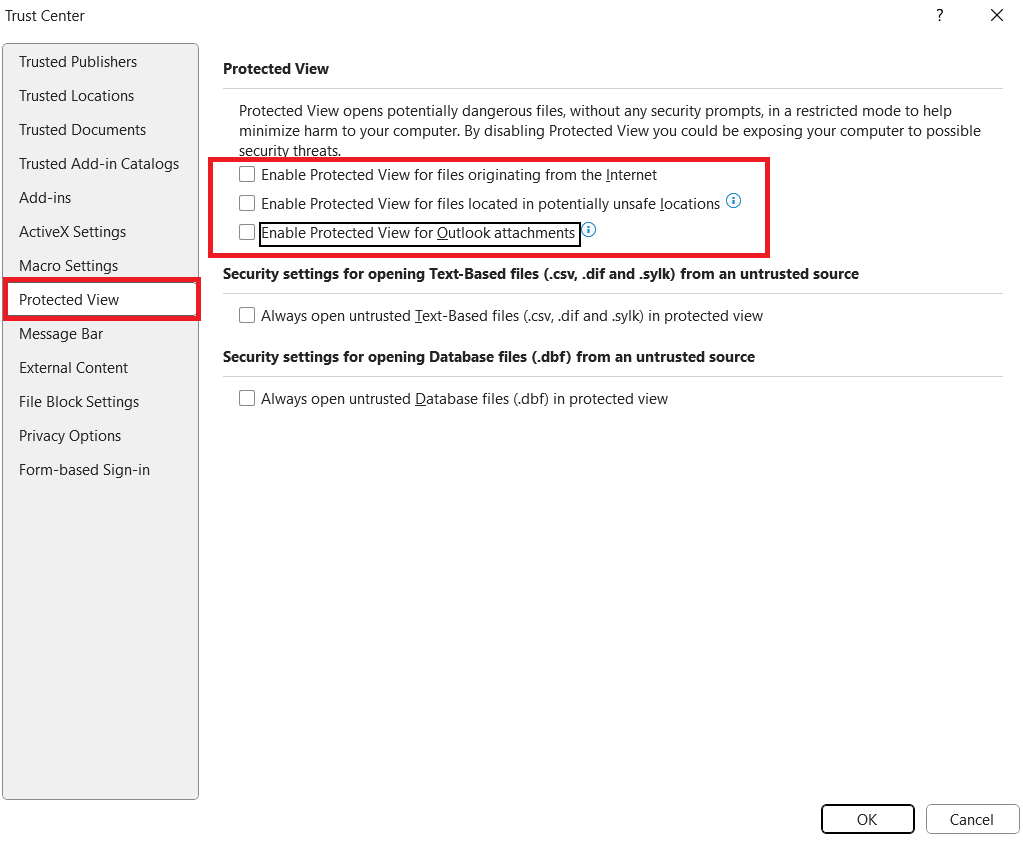
Step 4: Try opening your file again after making these changes.
Fix 4. Disable Add-ins
Excel add-ins can enhance features, but faulty or outdated ones may cause errors. Disabling them is a quick way to find out if one of them is stopping Excel from opening your file properly. Press Windows + R, type excel /safe, then hit Enter.
If the Excel document operates great in Safe Mode, one of your add-ins might be the issue. To disable add-ins:
Step 1: Go to Excel app’s File and tick Options.
Step 2: Click Trust Center, then Trust Center Settings.
Step 3: In Add-ins, tick and check Disable all application add-ins.
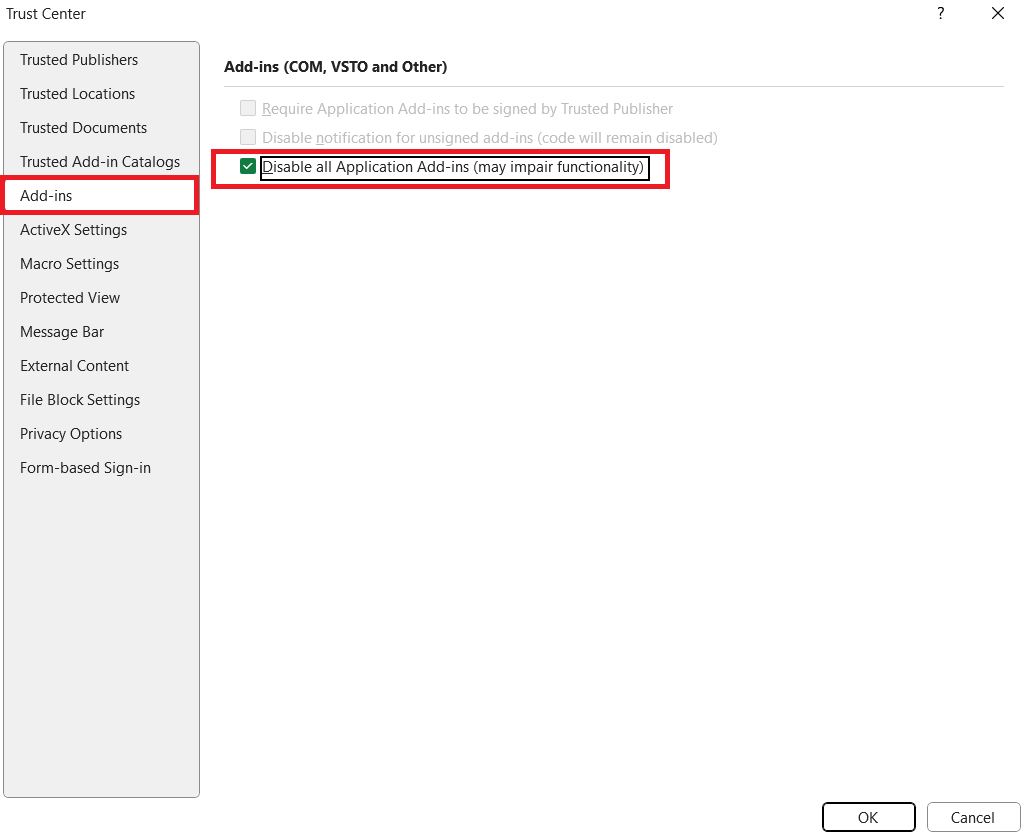
Step 4: Click OK. After that, restart Excel and try opening your file again.
Fix 5. Validate External Links
If you get the “Microsoft Excel cannot access the file” error when accessing a link in your workbook/file, the linked document may have been moved, renamed, or deleted. You need to validate if all external links are still functioning. See and troubleshoot external links to guarantee that they aren’t blocking access to your Excel document.
Here’s how:
Step 1: Open the Excel file and press Ctrl + F to open the Find box, then click Options.
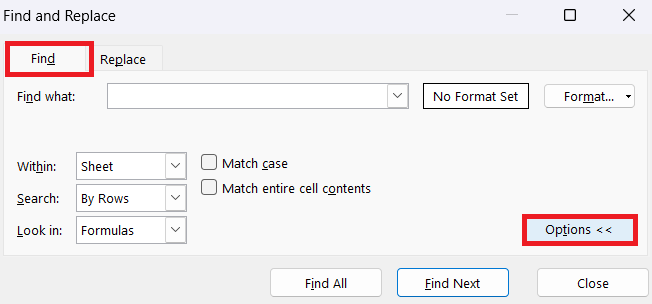
Step 2: In the Find what enter field, type .xlsx. Then, pick Options again.
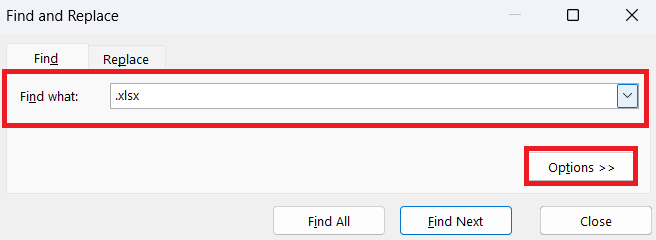
Step 3: Place Workbook in the Within field and Formulas in the Look in box. Finally, hit Find All.
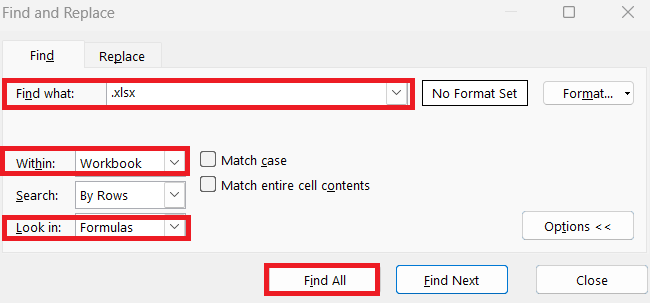
Step 5: From there, review and update each broken link.
Fix 6. Update Microsoft Excel
You might notice the “Excel cannot access the file” message if you're using an old version of Excel or if your Office setup has big problems. Then, you must try updating Excel. Updating to the latest version ensures you have the most stable and secure features, which can fix access problems.
Step 1: Open Excel and go to Account.
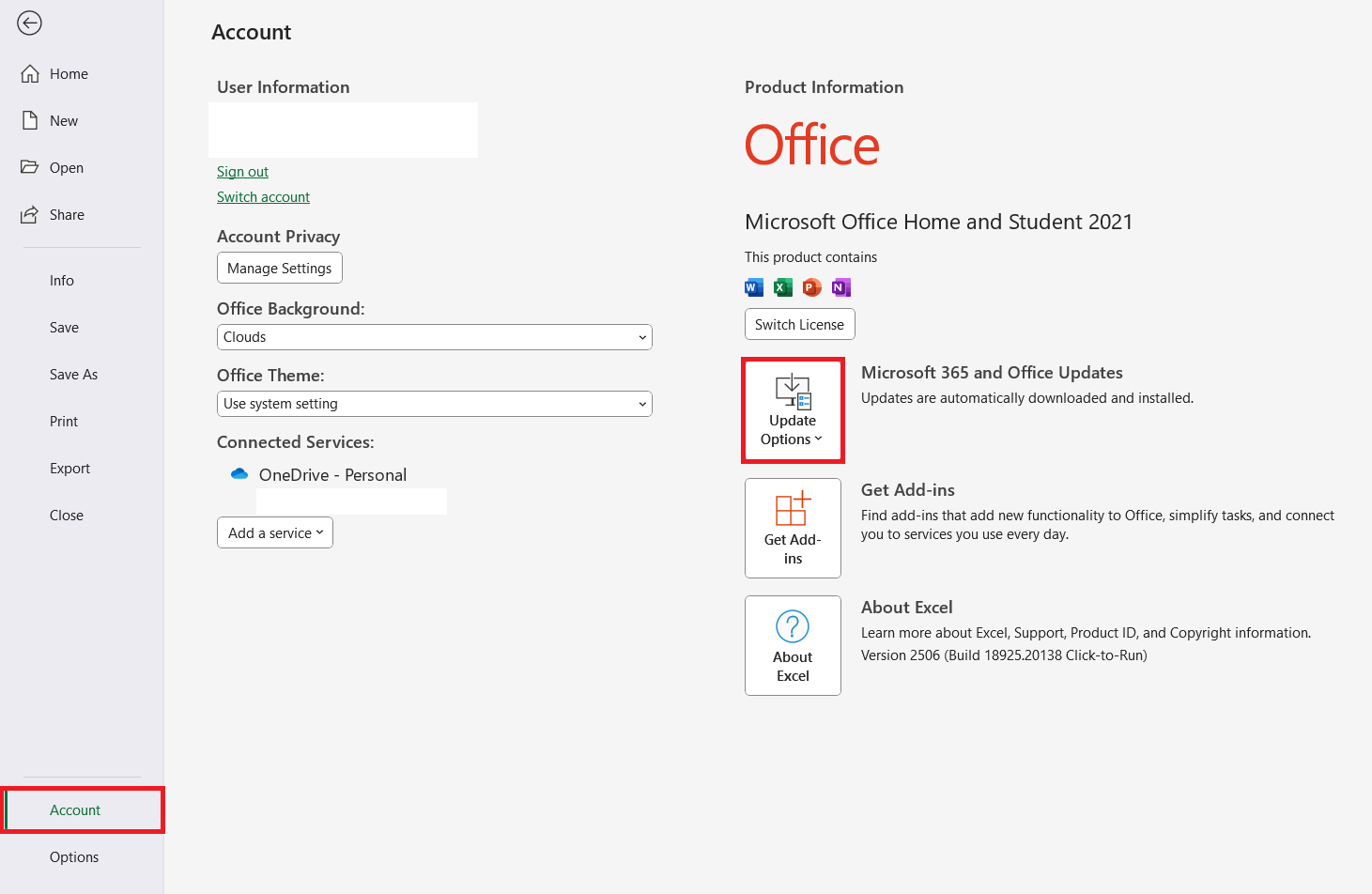
Step 2: Click Update Options, then choose Update Now.
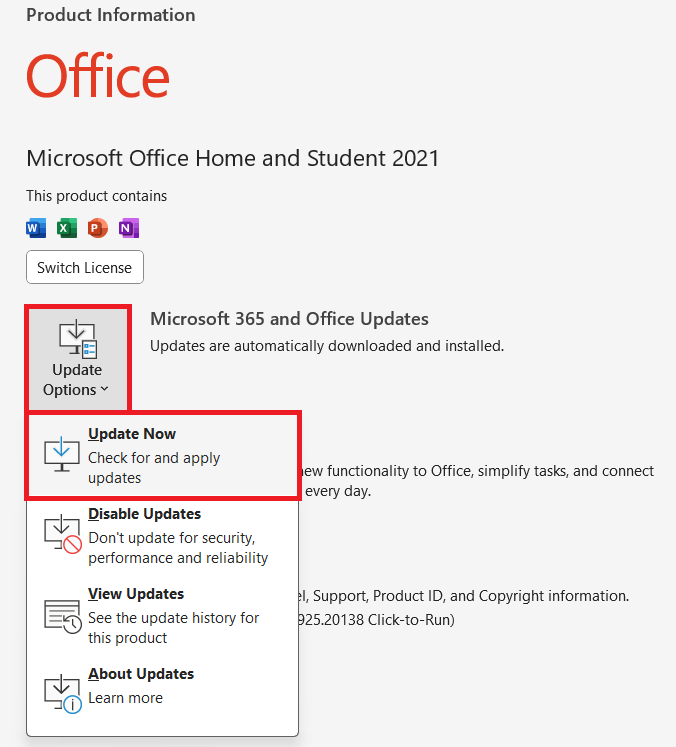
Step 3: Excel will usually detect and install the required updates on its own over time.
Fix 7. Repair Damaged Excel Files
If your Excel document is corrupted or damaged, the usual fixes may not work. In this case, the best option is to use a repair tool to fix your Excel file and keep its original content.
Even if your workbook won’t open, shows error messages, or loses important data like formulas or charts, Repairit Excel File Repair can help. This all-in-one Excel repair tool fixes damaged files restores full formatting and recovers everything from pivot tables to hidden sheets. No data loss, no stress!
This tool can:
- Repairs unreadable, unopenable, or broken Excel files in just one click.
- Works with .xlsx, .xls, .xlsm, .xltx, .xltm, .xlsb, .csv, and even Mac Numbers files.
- Restores formulas (like VLOOKUP), pivot tables, charts, macros, hidden sheets, and cell formatting.
- Fix multiple Excel files at once through its batch repair function fast and efficiently.
- Repairit Excel File Repair proudly presents a 95.2% repair success rate and is 100% safe and secure.
Here’s how to use Repairit Excel File Repair to fix your corrupted Excel file:
Step 1: Hit to launch Repairit, then seek the More Types Repair button and select File Repair.

Hit Add to upload your damaged Excel files. You can add multiple Excel files or even different types (PDF, Word, PowerPoint) using the batch repair feature.

Step 2: Once your files are loaded, press Repair to begin. Repairit will scan and fix your files. You can track progress and even cancel if needed. After the process, a pop-up will show how many files were repaired.

Step 3: After repair, click Preview next to each file to check the results. Click Save All to export everything at once.

Fix Microsoft Excel Cannot Access the File

Conclusion
The “Microsoft Excel cannot access the file” error can be annoying, but it’s usually easy to fix. Simple steps like checking the file path, turning off add-ins, clearing the cache, or updating Excel can solve the problem. If the file is badly damaged, a tool like Repairit Excel File Repair can help you recover everything (formulas, charts, and formatting). With the right fix, you’ll be back to work quickly.
FAQs
-
Can I fix the “Microsoft Excel Cannot Access the File” error if the Excel file is on OneDrive or SharePoint?
Yes. First, sync the latest version from OneDrive/SharePoint. Open the Excel document in the Microsoft Excel’s browser version first. Then, download the file to your PC and open it locally. -
Why does this “Excel cannot access the file” error happen with shared or network files?
It can be due to:Lost connection to the shared locationConflicting file access from another userNetwork permissions not set properly -
How can I avoid obtaining the “Microsoft Excel Cannot Access the File” error in the future?
Yes. Just follow these tips:Avoid saving Excel files directly to email attachments or external drives.Back up your files regularly.Close files properly before shutting down or logging off.Keep Excel and Office updated.


 ChatGPT
ChatGPT
 Perplexity
Perplexity
 Google AI Mode
Google AI Mode
 Grok
Grok

