"I often download zip files on my desktop and was wondering if I can do this on the iPad/iPhone too? I usually download from openload or similar." - reddit user.
Many people, like one Reddit user, ask if it’s possible to download and open ZIP files easily on iPad or iPhone, especially when using sites like Openload. The good news is that you can open ZIP files on your iPad without much trouble. In this guide, you’ll learn how to open ZIP files on iPad easily using the 4 best apps, no matter where you download them from.
In this article
Part 1: What Is a ZIP File and Why Use It on iPad?
A ZIP file is a compressed format that combines multiple files into one. It helps save storage space and makes it easier to send or share large sets of data. You often see ZIP files when downloading folders, receiving email attachments, or transferring collections of files.
Instead of sending each file one by one, you can put everything into a ZIP file and send it as a single package. This is especially helpful when the files are related, like documents for a class, or photos from an event.
You’ll often need to open ZIP files on your iPad in daily situations like these:
- Coursework. Teachers often send reading materials, assignments, or project files as ZIPs. It keeps everything neat and easy to download. Some learning platforms also bundle files into ZIPs to make access faster for students.
- Email Attachments. People often send ZIP files by email when they need to share many documents or large images. It avoids cluttering the email with too many attachments. On your iPad, you’ll need a way to open these files easily, especially if they’re important for work or school.
- Cloud Downloads. When you download folders from Google Drive, Dropbox, or OneDrive, they are usually compressed into a ZIP. It saves time and reduces data usage. But without the right app, you might not be able to open or manage these downloads on your iPad.
Why Opening ZIPs on iPad Isn’t Always Simple
While iPads (especially those running iPadOS 13 or newer) support ZIP files, the built-in features are limited. The Files app can unzip basic files, but it doesn’t support:
- Password-protected ZIP files
- RAR or 7Z formats
- Advanced file previews or editing inside the archive
That means if you're handling anything beyond a simple ZIP, you’ll likely need a third-party app. The good news? There are great apps made for this ZIP on iPad. Some are free, and they work smoothly on the iPad.
Part 2: How to Open ZIP File in iPad Using 4 Best Apps?
Opening ZIP files on an iPad isn’t just about extracting documents. It’s also about convenience and compatibility. Depending on what kind of ZIP file you’re dealing with, different apps may suit you better. Here are four of the best ZIP file opener apps for iPad.
1. Open ZIP File in iPad with Files App
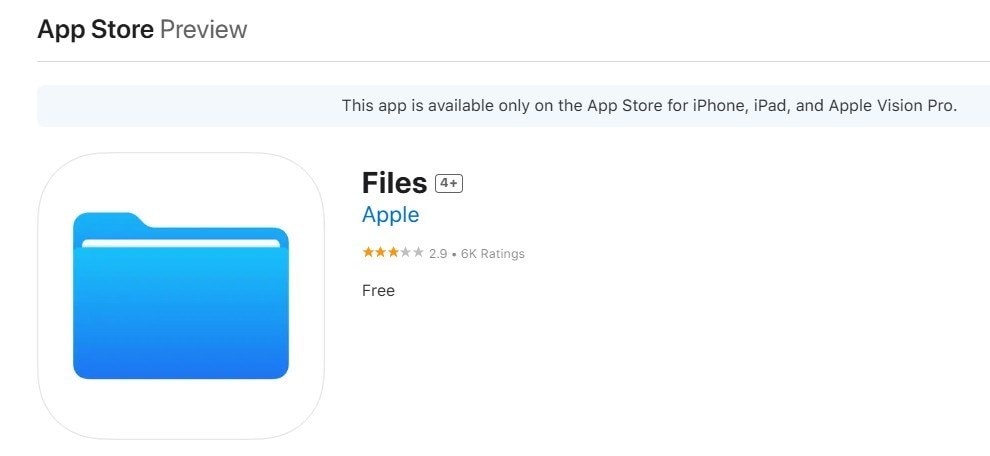
The Files app is the default file manager in iOS 13 and newer. It offers basic ZIP file handling, which is great for simple needs. It supports drag-and-drop between folders, which is handy if you want to move files out of a ZIP archive.
You can open ZIP files stored on your iPad or in iCloud without installing anything else. It’s fully integrated with the iPadOS system, so it works well with other apps and multitasking features.
Pros
✅No need to download an extra app
✅Easy to use for simple ZIP files
✅Supports cloud and local files
Cons
❌Doesn’t support password-protected ZIP files
❌Limited to basic compression formats
2. Open ZIP File in iPad with iZip
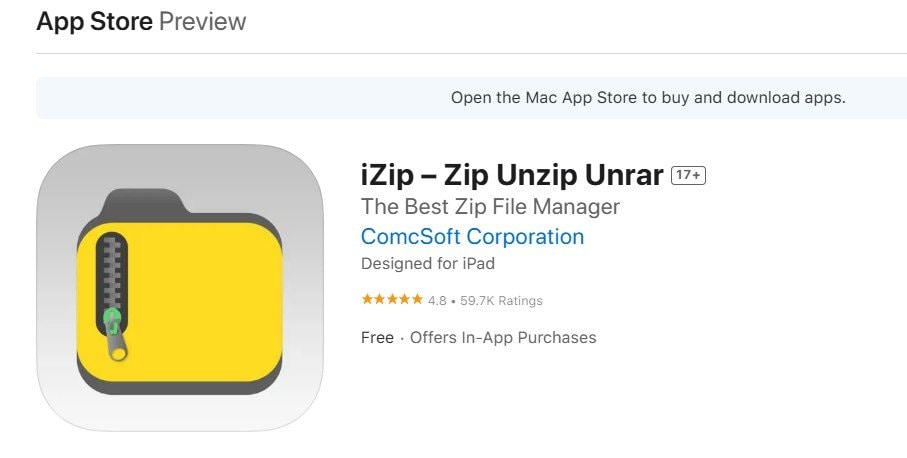
iZip is a reliable third-party app that goes beyond the basics. It supports a wider range of formats, including password-protected ZIP and RAR files. It works well with other apps like Mail or WeChat, so you can import and open ZIP files directly. The free version covers most common tasks, including extracting and previewing files. Upgrading gives you access to more advanced formats and tools, but most users won’t need it.
Pros
✅Supports password-protected ZIP and RAR files
✅Integrates with email and messaging apps
✅Free version is enough for most needs
Cons
❌Contains ads in the free version
❌Interface may feel outdated compared to newer apps
3. Open ZIP File in iPad with WinZip
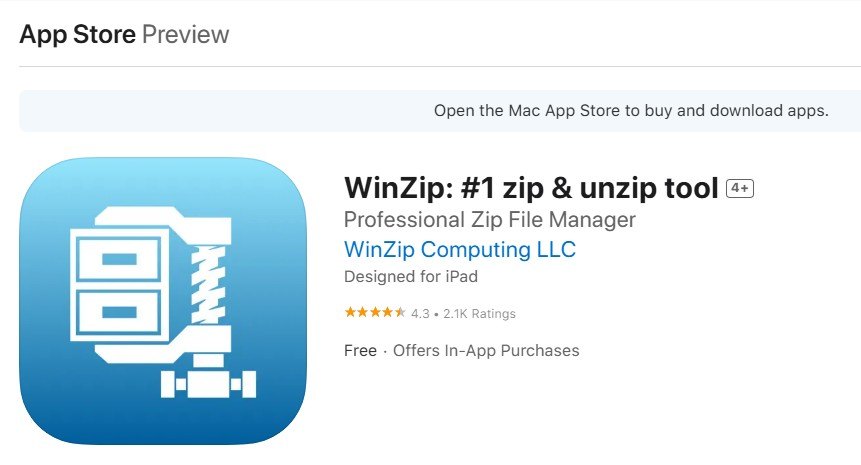
WinZip is a well-known name in compression software. The iPad version is designed for people who need better control over their ZIP files. It supports direct access to cloud services like Dropbox and Google Drive, so you don’t need to download the ZIP file first. The interface is simple and helps you open documents smoothly without file errors. It’s good for users who want a no-fuss experience with trusted reliability.
Pros
✅Clean and intuitive layout
✅Works well with cloud storage platforms
✅Fast and reliable file extraction
Cons
❌Some advanced features require a paid version
❌Less customization than other apps
4. Open ZIP File in iPad with Documents by Readdle
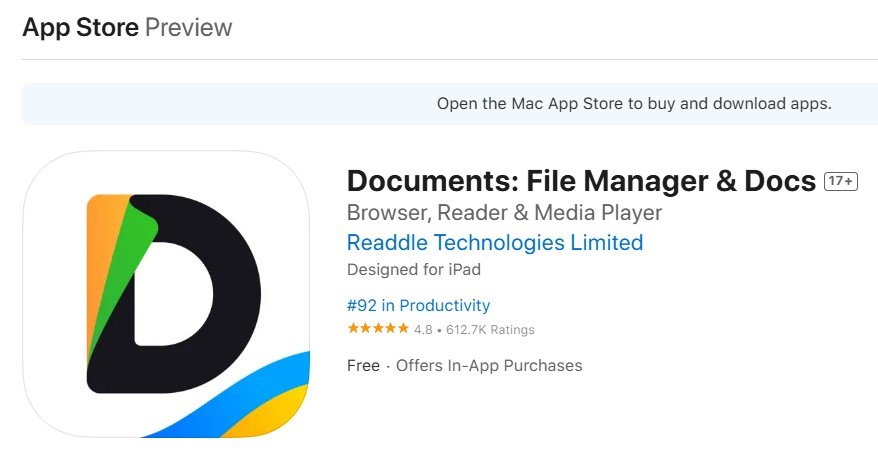
Documents by Readdle do much more than simply open ZIP files. It’s a full-featured file manager. It’s perfect if you want to manage, edit, and organize files in one place. You can unzip files, edit text or PDFs directly, and sync everything with your cloud accounts. It supports drag-and-drop, perfect for multitasking on iPad. It’s especially useful for work, allowing you to access ZIP contents without switching between apps.
Pros
✅All-in-one file management solution
✅Allows editing files inside ZIPs
✅Excellent for office and productivity tasks
Cons
❌May feel overwhelming if you only need to unzip
❌Some features require creating an account
More related articles
How to Open a BZ2 File on All Devices
A Comprehensive Review on VMX File
Best PDF to INDD Converter Free
Part 3: What to Do If a ZIP File Won't Open on iPad?
Sometimes, even with the right app, a ZIP file just won’t open. Here’s why this happens:
- Corrupted ZIP files: The file might be incomplete or damaged during the download.
- Unsupported format: Not all apps support every ZIP variation or encryption method.
- File size limits: Some apps struggle with very large files.
If a ZIP file doesn’t open or shows errors, it might be corrupted. That’s when you need a specialized tool like Repairit ZIP File Repair.
Repairit File Repair is a professional tool made to fix damaged or unreadable files, including ZIP archives. It’s designed for people who need to recover the contents of broken files safely, without losing data.
- Repairs corrupted ZIP files caused by incomplete downloads or transfer errors.
- Supports multiple formats including Word, Excel, PDF, and ZIP.
- Preserves file content without changing the original folder structure.
- Easy to use with a simple interface and no technical knowledge needed.
- Fast and secure repair process, helping you recover files in minutes.
Step 1. Open Repairit on your computer and go to More Types Repair. Then, choose File Repair.

Step 2. Hit the +Add button to import your corrupted ZIP file.

Step 3. Let the tool scan and fix the file by clicking Repair.

Step 4. Preview and Save the fixed ZIP and send it back to your iPad via AirDrop, email, or cloud.

Deal with ZIP File Won't Open on iPad

Part 4: Pro Tips: How to Avoid ZIP File Errors on iPad
You discover how to open ZIP files and what to do when they won’t open. Now, let’s talk about how you can avoid ZIP file error problems in the future. Here are some smart tips to keep your ZIP files safe and error-free.
- Download ZIP Files from Trusted Sources Only. ZIP files from unknown websites may be corrupted or even dangerous. Always download from reliable platforms like official school websites, company cloud drives, or secure email providers.
- Keep Your Apps Updated. Outdated apps might not support newer ZIP formats. Whether it’s the Files app or a third-party tool, keep your software updated to avoid compatibility problems.
- Use a Stable Internet Connection. Interrupted downloads are a common reason ZIP files get corrupted. Make sure your iPad is connected to a strong Wi-Fi signal when downloading ZIP files.
- Avoid Opening Large ZIP Files with Lightweight Apps. Some apps can’t handle huge ZIP archives. If you’re working with large folders, use an app like Documents by Readdle or WinZip that’s built for heavy files.
- Scan ZIP Files Before Opening. If your ZIP comes from an unknown sender, use a mobile security app to scan it. While iPads are less prone to viruses, it’s still a good habit.
Conclusion
ZIP files are a useful way to bundle and share documents, especially on the go on your iPad. You have plenty of reliable ways to open them, like the built-in Files app or tools like iZip, WinZip, and Documents by Readdle.
But sometimes, files won’t open, but that’s okay. With tools like Repairit File Repair, you can fix corrupted ZIP files and recover your data safely. And by following a few simple tips, you can prevent ZIP file problems before they even start. Now, you know how to open ZIP files on iPad easily. More importantly, how to do it safely.
FAQ
-
Can I create ZIP files on my iPad too?
Yes, you can. The Files app lets you select files and compress them into a ZIP easily. Apps like Documents by Readdle also let you create ZIP files, sometimes with extra options like password protection. Creating ZIPs is helpful when you need to send many files together quickly. -
What happens if I accidentally delete a ZIP file I need?
If it was saved in iCloud Drive, you can recover it from the Recently Deleted folder within 30 days. If it was only on your iPad’s local storage, it may be harder to get back. Saving important ZIP files to the cloud is a good way to avoid losing them. -
Can I edit documents inside a ZIP file on my iPad without extracting them?
Yes, some apps like Documents by Readdle let you open a ZIP and edit files directly inside it. This is useful if you need to make a small change quickly. For bigger edits, it’s better to extract the ZIP first. Keep in mind that some apps might save a temporary copy while editing. If the app crashes, you could lose your changes if you haven't saved them properly.

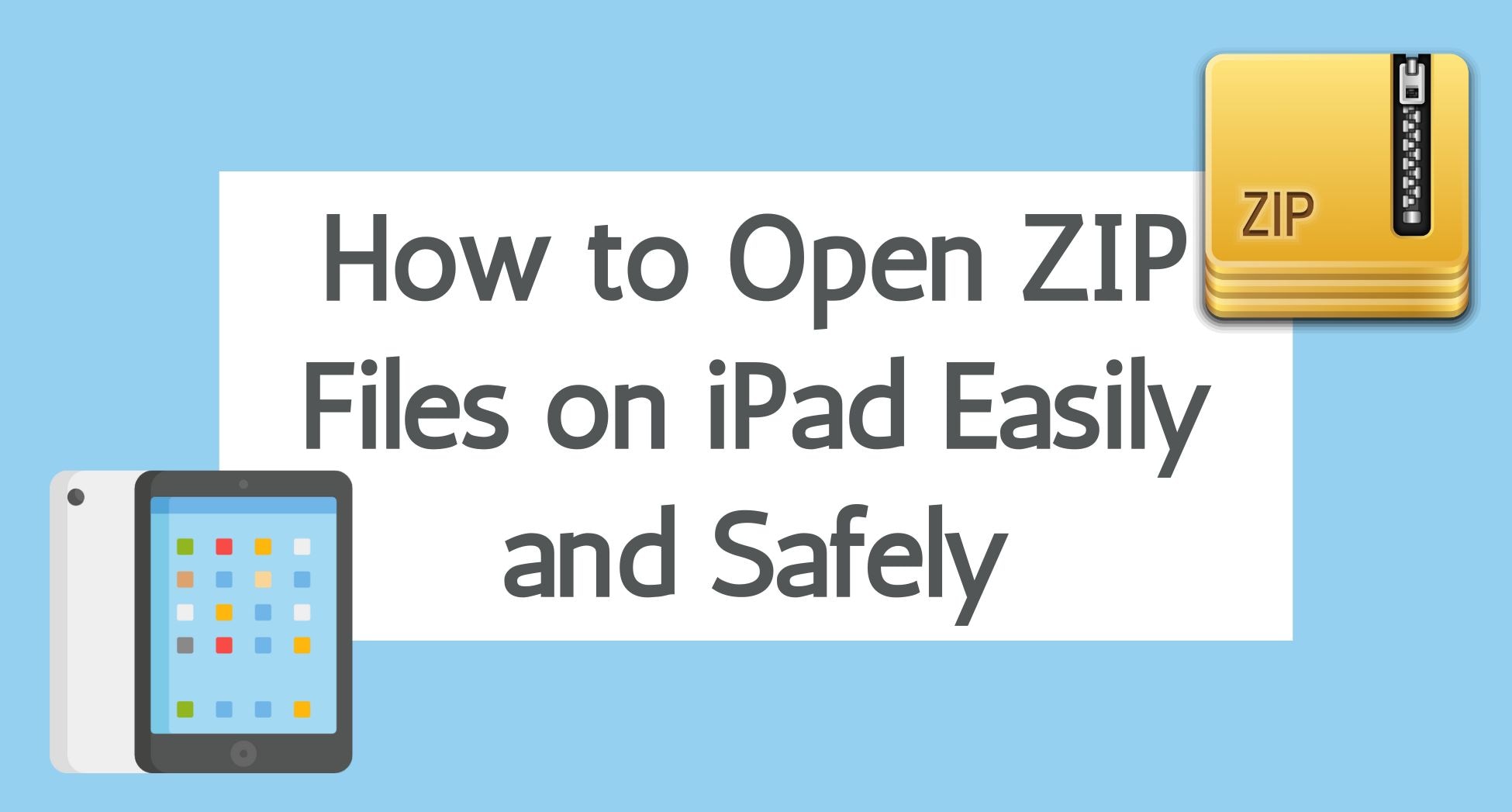
 ChatGPT
ChatGPT
 Perplexity
Perplexity
 Google AI Mode
Google AI Mode
 Grok
Grok

