When you’re deeply involved in a spreadsheet and Excel suddenly throws a twist into your workflow: “Excel cannot complete this task with available resources.” Ultimately, this error interrupts your entire data management process as a disruptive full stop. Anyhow, here’s a silver lining: this isn’t the end of your file or your patience. Once you identify the root cause of this error, you can apply effective fixes to resolve it.
To do so, go through the following article that outlines practical solutions tailored to different causes of this issue. Dive into the guide below to equip yourself with the tutorials that will help you conquer this problem once and for all. Finally, a corrupted Excel sheet is restored with a pro tip, with no formatting loss.
Table of Contents
-
- Solution 1. Check for Exceeding Limits
- Solution 2. Close all Unnecessary Background apps
- Solution 3. Open Excel in Safe Mode
- Solution 4. Remove Unnecessary Formatting
- Solution 5. Turn Off Preview Pane in Explorer
- Solution 6. Set Automatic Calculation to Manual
- Solution 7. Disable Background or Startup Programs Permanently
- Solution 8. Repair Excel Workbook Using Open & Repair
Part 1. 5 Causes of "Excel Cannot Complete This Task with Available Resources" Error
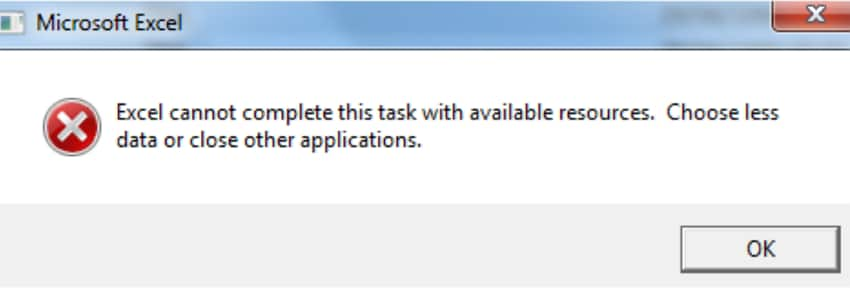
For a better understanding of the “Excel cannot complete this task with available resources” error, explore the discussed reasons involved behind this:
| Causes | Description |
| Massive Data Load | Large datasets, charts, or formulas overload memory, slowing or crashing Excel. |
| Multiple Workbooks/Apps Open | Running several Excel files & apps uses more memory, risking resource errors. |
| Complex Formulas | Advanced calculations and arrays strain Excel’s processing capacity. |
| Add-ins & Extensions | Add-ins use extra memory and may not release resources properly. |
| Outdated Excel/32-bit Version | Older versions & 32-bit Excel limit memory and may contain unresolved bugs. |
Part 2. How to Resolve "Excel Cannot Complete This Task with Available Resources" Error?
Once you understand the right approach, solving the “Excel cannot complete this task with available resources” error becomes a matter of making adjustments. For this, head to the proven solutions that will help you restore Excel’s functionality:
Solution 1. Check for Exceeding Limits
Even the advanced version of Excel has a defined set of limits ranging from a maximum of 1,048,576 rows and 16,384 columns. When your file starts approaching these boundaries, it puts a heavy load on the system's memory, triggering this error.
Thus, a regular check-up and cleaning up unnecessary data can prevent unexpected shutdowns, especially when sharing files with others. Adhere to the provided instructions and get yourself sorted:
Instructions. Visit the Excel sheet and press the “Control” and “End” keys together to locate the last used cell in the worksheet.
If it's beyond your actual data set, highlight the extra rows and columns, and select “Delete” to remove them.
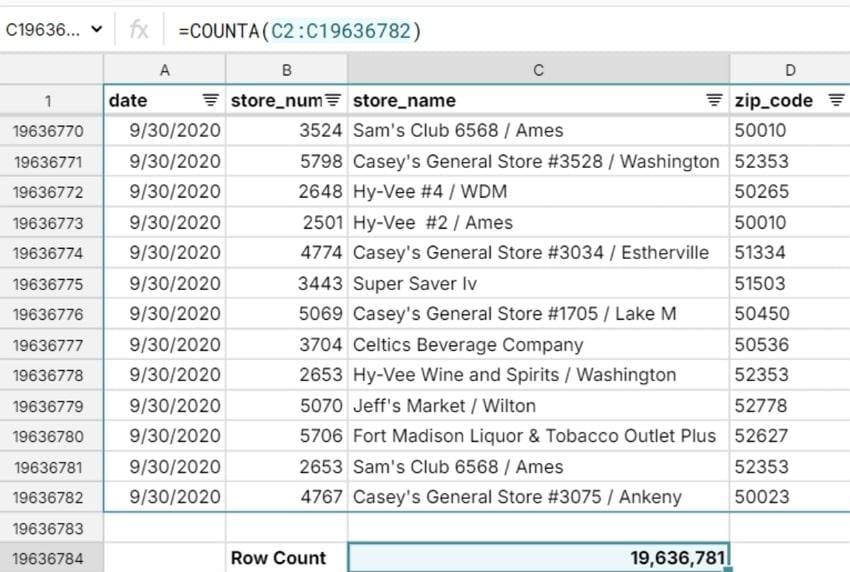
Solution 2. Close all Unnecessary Background apps
Excel, being a resource-intensive program, requires sufficient RAM to operate when handling files with complex functions. When memory is already occupied with apps running in the background, it won’t have enough space, leading to “Excel cannot complete this task with available resources.”
For this, you’ll need to close unwanted applications to ensure Excel has the memory it requires to process your workbook. Explore these instructions and close unnecessary running tasks:
Instructions. Find the “Task Manager” in your Windows and navigate to the Processes tab to view all the active programs.
Locate the application consuming the most memory and right-click to choose the “End Task” option from the drop-down menu.
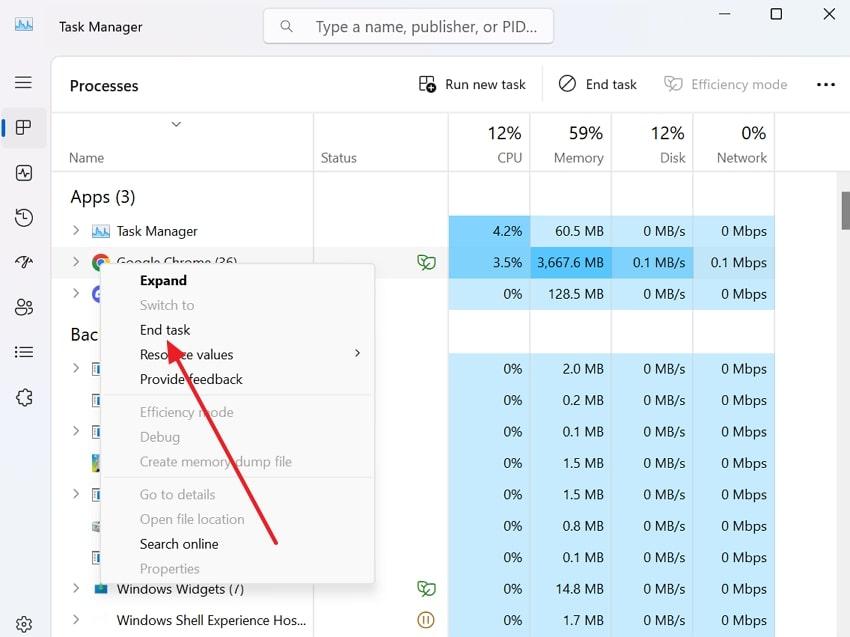
Solution 3. Open Excel in Safe Mode
Whenever your Excel displays the “Excel cannot complete this task with available resources” error, Safe Mode acts as a refresh point. It even launches Excel without any third-party add-ins, custom settings, or extensions that could cause memory overload.
This safe environment is ideal for identifying issues that may lie within Excel itself or with external elements you've added over time. To know how to proceed, go through the given instructions:
Instructions. At first, hit the “Windows” and “R” keys together on your keyboard to open the Run dialogue box.
After this, type in “excel /safe” in the given space for Open and press the “OK” button.
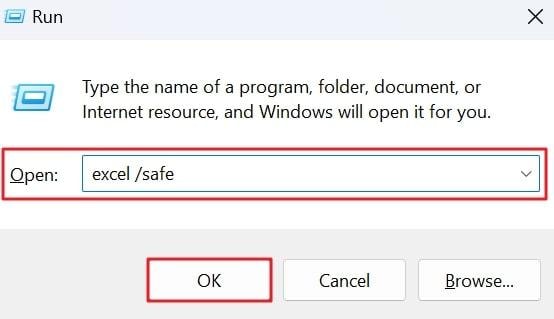
Following this, you’ll navigate to Excel, where you can open any file in Safe Mode.
Solution 4. Remove Unnecessary Formatting
While formatting improves readability, it can overload Excel and cause the "Excel cannot complete this task with available resources” error. Removing unnecessary or excessive formatting streamlines your workbook and reduces strain on Excel.
It not only helps in preventing crashes or lags but also makes your files easier to maintain and faster to load. To know how to remove unwanted formatting, read the instructions provided:
Instructions. Gain access to your Excel worksheet and press the “Control” and “A” keys together to select the entire worksheet.
After this, navigate to the “Home" tab and expand the menu for the "Clear” icon from the toolbar.
Next, select the “Clear Formats” option to remove unnecessary formatting from the worksheet.
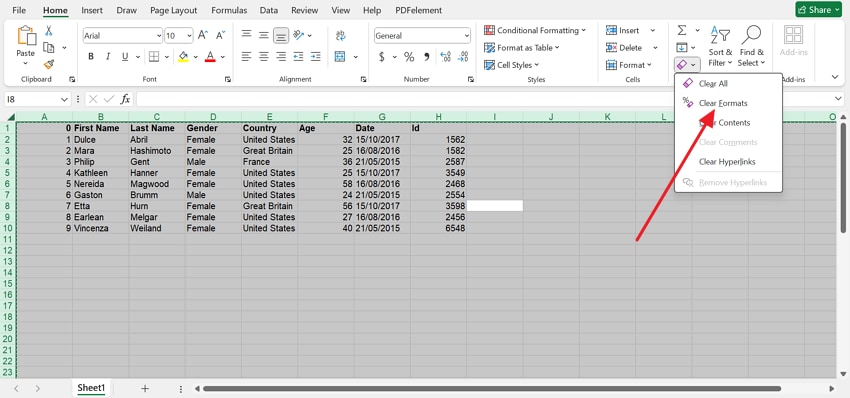
Solution 5. Turn Off Preview Pane in Explorer
It may appear that the Preview Pane in File Explorer is harmless, but it may suddenly impede Excel's performance. Turning it off helps free up memory and eliminates conflicts that trigger the “Excel cannot complete this task with available resources” error.
This minor adjustment is valuable when you’re browsing through multiple files or opening a workbook that has failed to load. Dive into this manual and learn how to proceed:
Instructions. To do so, enter “File Explorer” on your Windows and head to the “View” tab from the top toolbar.
From the extended menu, deselect the “Preview Pane” option and navigate back to your Excel to re-open it.
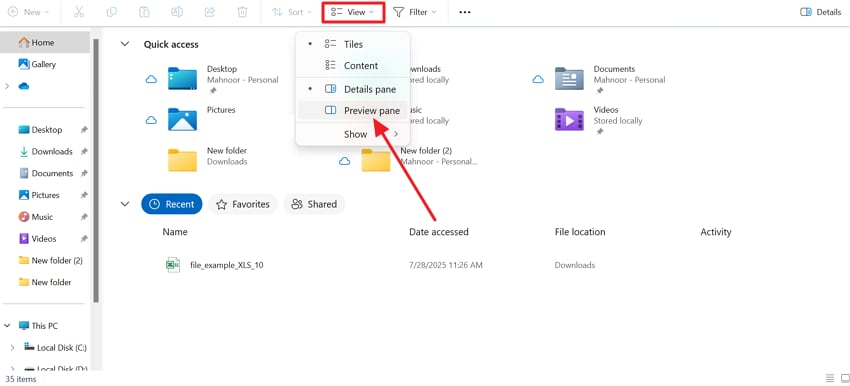
Solution 6. Set Automatic Calculation to Manual
In workbooks with extensive datasets or formulas, Automatic Calculations can become a hidden blockage. When you’re dealing with thousands of formulas, this constant recalculation can drain resources and trigger the “Excel cannot complete this task with available resources” issue.
Here, a switch to Manual Calculation provides complete control over when Excel performs these updates. To reduce unnecessary memory usage, explore this tutorial and get started:
Step 1. Access your Excel worksheet and proceed to the “File” tab from the top toolbar. Once done, locate the “Options” section in the left panel to reveal the Excel Option Window.
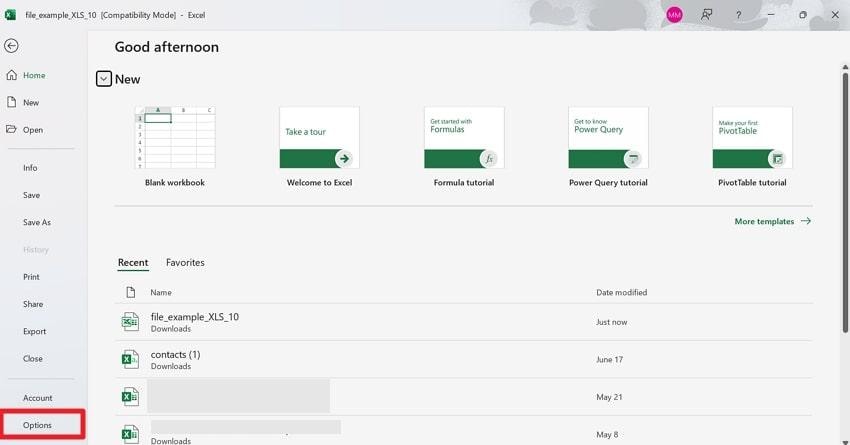
Step 2. Look for “Calculation Options” and under Workbook Calculations, choose the “Manual” option. When done, navigate to the “OK” button to apply and save the changes made.
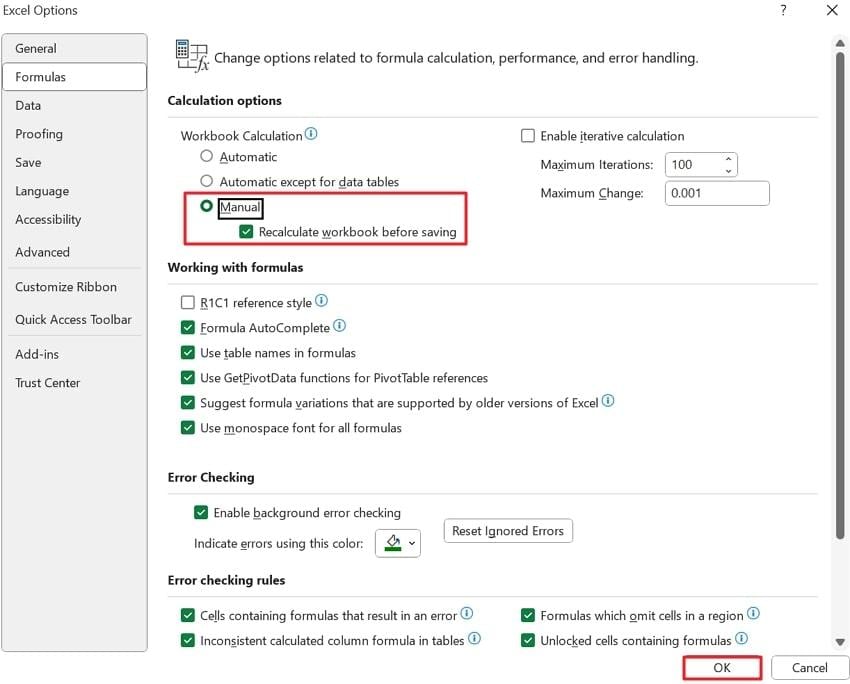
Solution 7. Disable Background or Startup Programs Permanently
There are some programs that start up silently during startup and run in the background, using memory even when you are not using them. This background activity could reduce the Excel speed and can cause errors; Excel cannot complete this task with available resources. When you disable startup programs, you ensure your system boots up cleaner, reserving more processing power for Excel. Adhere to the tutorial and understand how to disable such programs:
Instructions. Gain entrance to the “Task Manager” and access the “Startup Apps” tab to view the list of programs that launch at boot.
Locate the non-essential application and right-click it to choose the “Disable” option.
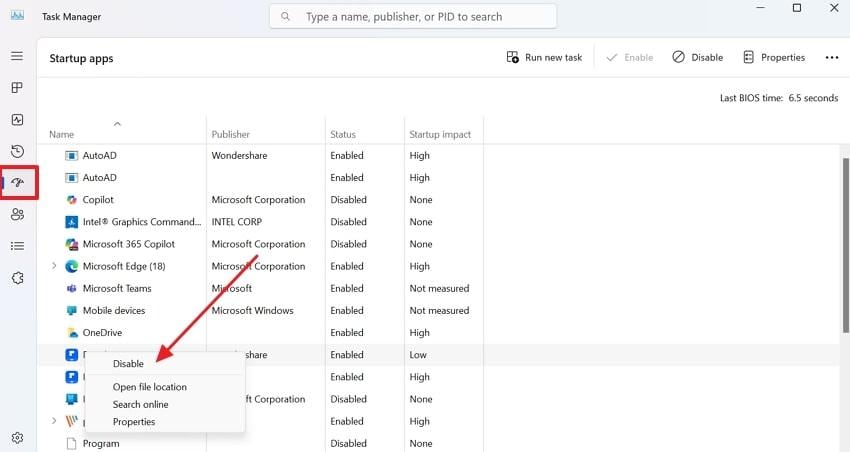
Solution 8. Repair Excel Workbook Using Open & Repair
It's seen that the root of the "Excel cannot complete this task with available resources” error isn’t Excel or your system, but the workbook itself. In such moments, Excel’s built-in “Open & Repair” function scans the file for corruption and attempts to fix the broken elements. Read the manual and learn how to stabilize the file to prevent performance issues:
Step 1. Visit Excel and press the “Open” tab from the left panel to choose the “Browse” option to locate the error file.
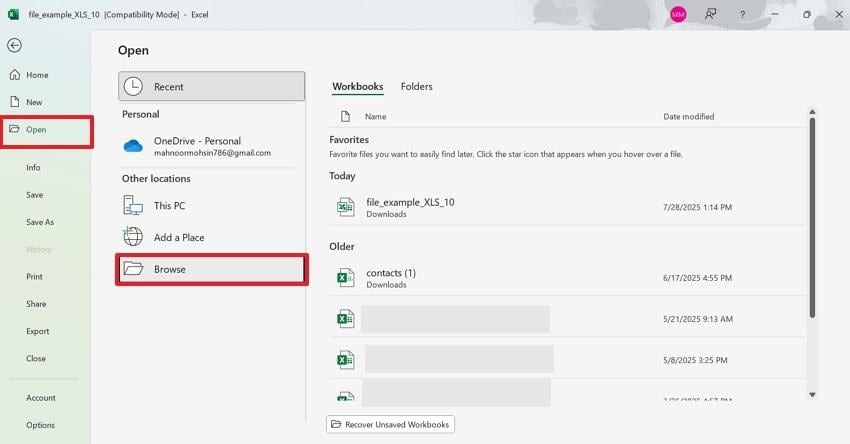
Step 2. Once the file is located, select it and expand the menu for “Open” to choose the “Open and Repair” option.
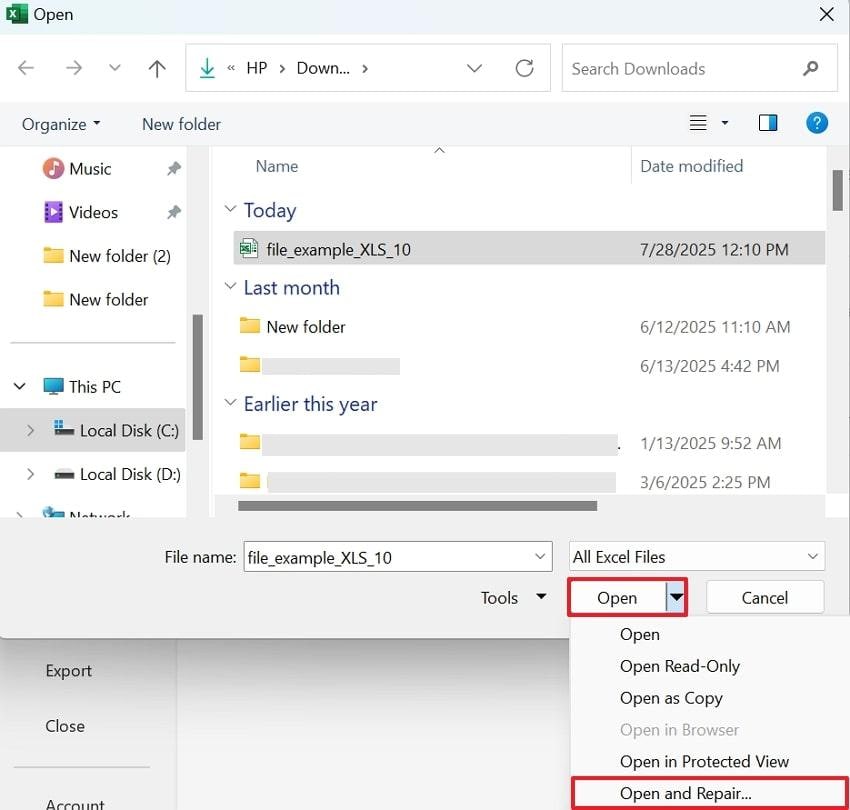
Step 3. Following this, the file will be accessed with a prompt to select the “Repair” button, allowing Excel to attempt to fix the file.

Part 3. Restore Corrupt or Damaged Excel Files Using Repairit [No Formatting Impacted]
While you’ve been staring down the “Excel cannot complete this task with available resources” error, sometimes, you might suspect file corruption. Now, to turn your frustration into relief, consider Repairit Excel File Repair as a file savior that restores damaged Excel files with all formatting and formulas. Not only this, but it even safely repairs multiple XLS/XLSX files in a single repair process.
Plus, the program supports all versions of Microsoft Excel, ranging from 2007 to 2019 and beyond. You’ll even get a built-in preview feature to check the repair results before downloading—giving you peace of mind with every file. Even if your corrupted Excel files are compressed in RAR or ZIP archives, Repairit can extract and repair them smoothly.
Key Features
- Repairs Broken Excel Files: Restores cell data, formulas, formatting, and embedded elements like charts and tables.
- Fixes “File Not Opening” Issues: Resolves errors where Excel files fail to open—even if the application is compatible.
- Mends Garbled or Distorted Content: Recovers spreadsheets with scrambled characters, misaligned cells, or unreadable layouts.
When you run into the "Excel cannot complete this task with available resources” error, the provided tutorial can work for your file repair:
Step 1. Download the program and access the “More Types Repair” tab on the left side. Move forward and press the “Start” button from the “Document Repair” section to add corrupted Excel files.

Step 2. After this, click the “Add” button to insert all the corrupted or broken Excel files into the program to fix every minor detail.

Step 3. Once all the Excel files are inserted, navigate to the “Repair” button to fix them. When the repair action finishes, press the “Preview” button from the prompt window to preview and save the repaired file later.

Restore Corrupt or Damaged Excel Files

Conclusion
In conclusion, an immediate “Excel cannot complete this task with available resources” issue can turn out to be a major disruption when managing large datasets. Fortunately, this error is far from unfixable, as workable solutions are explained in the article above. Still, applying the right solution to your related cause can significantly improve Excel’s performance and minimize future interruptions. When the real lawbreaker is a damaged file, it is suggested to use Repairit.
Frequently Asked Questions
-
Q1. Does clearing conditional formatting help?
Where each formatting rule adds computational load, when too many are applied across entire sheets, Excel must constantly evaluate them. If you review or simplify these rules, you can reduce unwanted memory usage and speed up workbook responsiveness. It makes your file much easier to manage when shared across teams or accessed on systems with lower RAM. -
Q2. Can large images or embedded objects in Excel cause this error?
It is predicted that high-resolution images and SmartArt graphics can increase strain on the system. Each of these elements adds extra memory overhead when scattered across multiple sheets. It even increases memory demand and leads to performance issues or errors, such as "Excel cannot complete this task with available resources.” -
Q3. Can cloud sync tools like OneDrive or Dropbox affect Excel performance?
Typically, cloud sync tools like OneDrive or Google Drive can impact Excel’s performance when working on complex files. Thus, whenever Excel auto-saves or auto-syncs adjustments to a cloud location in real time, it competes for system resources.


 ChatGPT
ChatGPT
 Perplexity
Perplexity
 Google AI Mode
Google AI Mode
 Grok
Grok

