Although sharing and downloading large folders should be quick and effortless, many people hit a block when size limits get in the way. An unexpected “Dropbox ZIP file too large” issue can significantly impact their workflow, wasting deadlines and valuable time searching for workarounds. Currently, individuals expect workable solutions that can bypass or optimize around these restrictions without compromising file quality.
To proactively manage your file sizes, continue reading this article for all possible solutions to this error. Besides this, we will explain why Dropbox shows a ZIP file too large error, along with best practices to avoid this in the future.
Table of Contents
-
- Solution 1. Switch to Dropbox Desktop App
- Solution 2. Split Large ZIP Files into Smaller Parts
- Solution 3. Use Incognito Mode or Another Browser
- Solution 4. Free Up Local Storage Before Downloading
- Solution 5. Change Dropbox Bandwidth Settings for Faster Transfers
- Solution 6. Clear Cache and Cookies for Smoother Downloads
- Solution 7. Check Dropbox’s File and Folder Limits Before Uploading
Part 1. What Does “Dropbox ZIP File Too Large” Mean?
A message “Dropbox the ZIP file is too large” means the folder or collection of files you’re trying to download exceeds Dropbox's built-in limit. Dropbox automatically compresses folders or files into a ZIP file for easier downloading, but places restrictions on stable transfers. Right now, it caps browser-based ZIP downloads at 20GB per folder or 10,000 total files, whichever comes first.
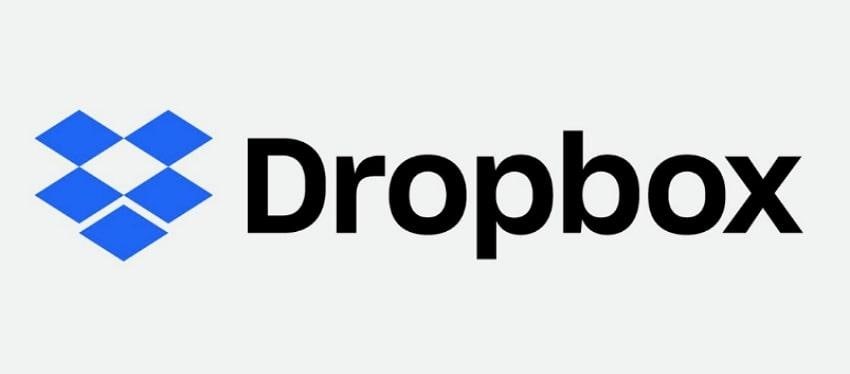
Once your folder surpasses these limits, Dropbox won’t complete the download as a single ZIP and instead prompts you to try alternative methods. Besides this, you’ll need to download items individually, use the Dropbox app, or split your files into smaller batches. If nothing works for you, there are multiple proven solutions to bypass these extensive ZIP archives through a web browser.
Part 2. Why Dropbox Shows the “ZIP File Too Large” Error
With an understanding of Dropbox's ZIP size limits, take a closer look at common reasons behind this “ZIP file too large Dropbox” error:
- Browser-Based Download Limits: Every time you download a folder via the web browser, Dropbox has to compress it into a ZIP file first. Soon, when your content crosses the 20GB per folder limit, the process becomes unstable and displays an error.
- Exceeding File Count Restrictions: Dropbox also limits ZIP downloads to 10,000 files per folder, in addition to size factors. Once your folder is full of small files, the total number can surpass this threshold even if the overall size seems small.
- Mixture of High-Resolution File Types: Large video files, RAW images, or design assets compress poorly, as compared to text or standard images. Even if your folder appears to be under 20GB, Dropbox's compression may cause the ZIP to exceed the safe limit.
- Browser Memory and Timeout Issues: Whenever your browser runs out of memory or hits a timeout during compression, it can’t complete the download. This usually occurs on older computers, low-RAM devices, and slow internet connections, making the error appear sooner than expected.
- Instability in Network or Interrupted Sessions: Even with proper size and file count, an unstable or interrupted internet connection can corrupt the ZIP creation process. Whenever your connection drops slightly, Dropbox might cancel the download and display the error immediately.
Part 3. How to Fix “Dropbox ZIP File Too Large” – 7 Proven Solutions
You’ve uncovered the limits, discovered the possible reasons for the cause, now let's explore the workable solutions for “Dropbox zip file too large”:
Solution 1. Switch to Dropbox Desktop App
To overcome the issue with the ZIP file being too large for Dropbox, consider using the official Dropbox desktop app instead of relying on your browser. The app does not compress folders into a single ZIP file, but synchronizes your files directly to your computer. You don’t have to wait longer for the ZIP to be generated or risk an interruption. For more understanding, follow the instructions to download the app:
Step 1. Access the official Dropbox download page, press the “Install” button to get the app on Windows.
Step 2. Follow the on-screen instructions to complete the installation and sign in to your Dropbox account when prompted.
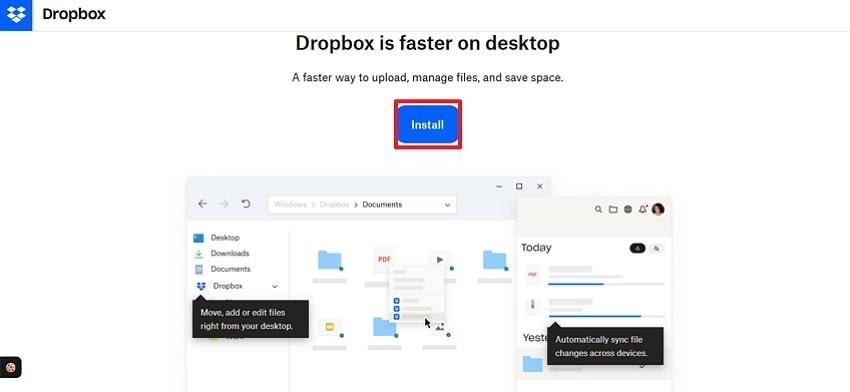
Solution 2. Split Large ZIP Files into Smaller Parts
To avoid the " ZIP file is too large Dropbox" error, you must split the files or folders you are downloading into smaller sections before they exceed Dropbox's limits. By maintaining each ZIP file size and file count within the acceptable boundaries, you can avoid download failure. Splitting projects into smaller archives not only guarantees compatibility with Dropbox's limits but also makes downloads faster, more stable, and less likely to time out.
Solution 3. Use Incognito Mode or Another Browser
Every time, the "Dropbox: the ZIP file is too large” error doesn’t come from the file itself, but cache data might interfere with Dropbox’s downloads. Even browser extensions interrupt, requiring the Incognito mode for a clean environment to retry the download.
Soon, when you access Dropbox in a fresh browsing session, you minimize the chances of corrupted cache or conflicting plug-in interruptions. Follow these instructions to open Dropbox in Incognito mode:
Step 1. Open a new browser, press the “Three Dots” icon, and then choose the “New Incognito Window” option.
Step 2. Next, you’ll switch to Incognito mode to visit the Dropbox website, log in, and download your file again.
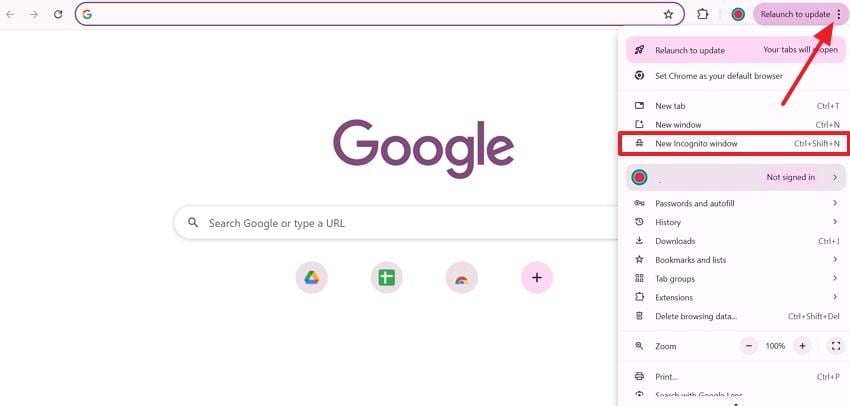
Solution 4. Free Up Local Storage Before Downloading
With a proper internet connection and Dropbox functionality, a fully consumed hard drive can sabotage large downloads. When there isn’t enough local space for the incoming files, the operating system might pause or cancel the downloads mid-journey.
The only solution to prevent the “Dropbox ZIP file too large” issue is to clear out unused files beforehand and ensure successful downloads. Explore the given instructions and free up local storage on Windows:
Step 1. On Windows, open File Explorer, access the "This PC” section, and check for the folders or files consuming the most storage.
Step 2. Conversely, search for “Disk Cleanup,” select files, and press the “OK” button to get valuable storage space.
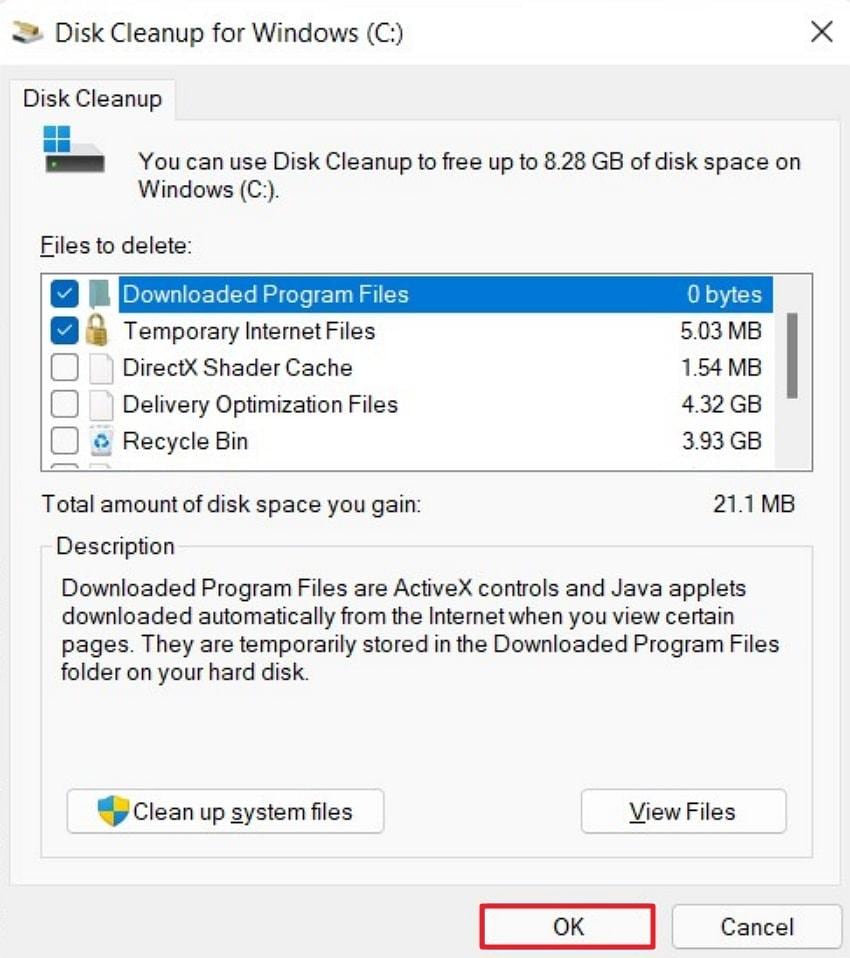
Solution 5. Change Dropbox Bandwidth Settings for Faster Transfers
The Dropbox app allows users to control how much of their internet bandwidth it uses for upload and download. Speed might be throttled to keep your network free for tasks, but for moving large files, these limits can make downloads stall.
You can adjust the bandwidth cap and allow Dropbox to pull large files down at the fastest rate of your connection support. Explore the manual and address the "ZIP file too large Dropbox" error:
Step 1. Press the “Dropbox” icon from the taskbar of your computer, and choose the “Preferences” option from the menu.
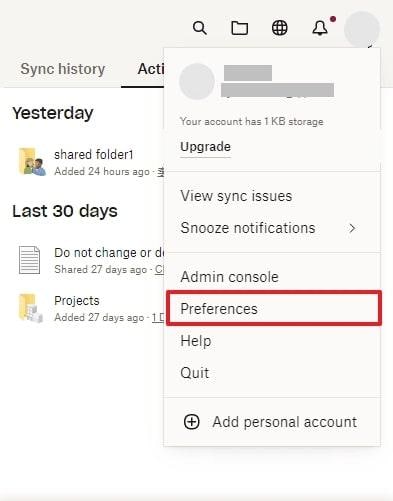
Step 2. From Dropbox Preferences, access the “Bandwidth” section and adjust the settings for both Download Rate and Upload Rate. Once done, navigate to the “OK” button and apply the changes for smoother functionality.
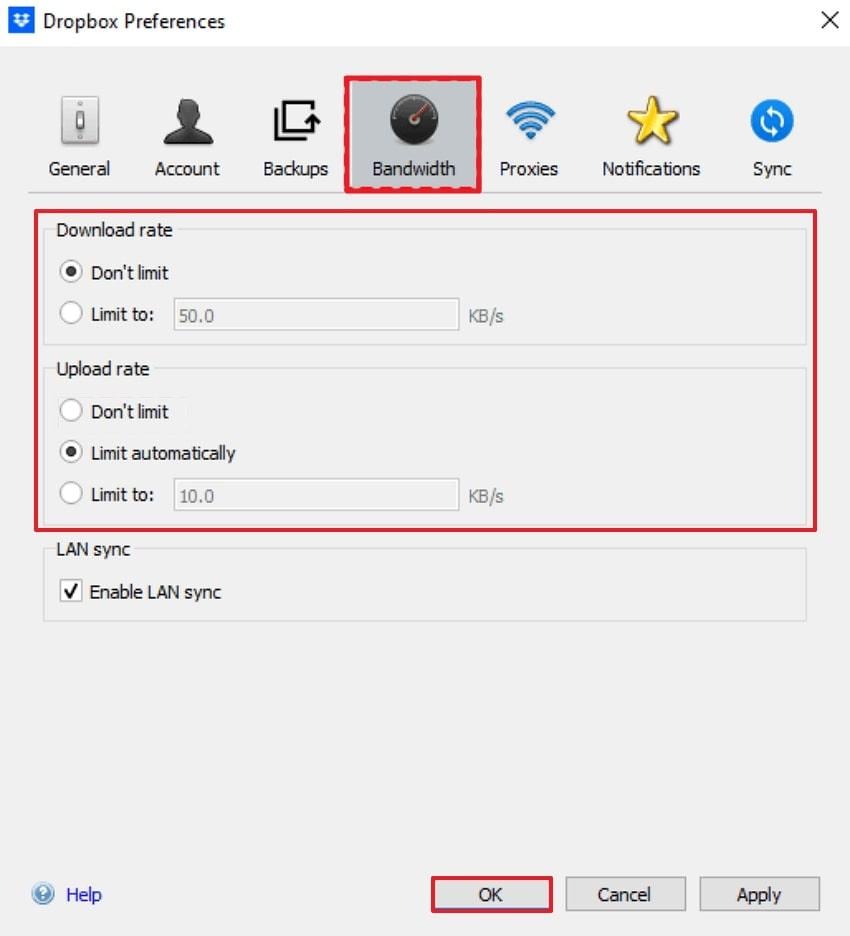
Solution 6. Clear Cache and Cookies for Smoother Downloads
At a certain period, your browser can accumulate cache files and other temporary data that can conflict with Dropbox’s script. These hidden clutter causes large downloads to hang or throw “ZIP file is too large, Dropbox" error, even when everything seems fine.
Now, clearing out the cache wipes out corrupted or outdated data all at once, giving your browser a fresh start. Dive into the tutorial and learn how to clear cache for the browser:
Step 1. Open your browser, access the “Three Dots” icon, and choose the “Delete Browsing Data” option from the menu.
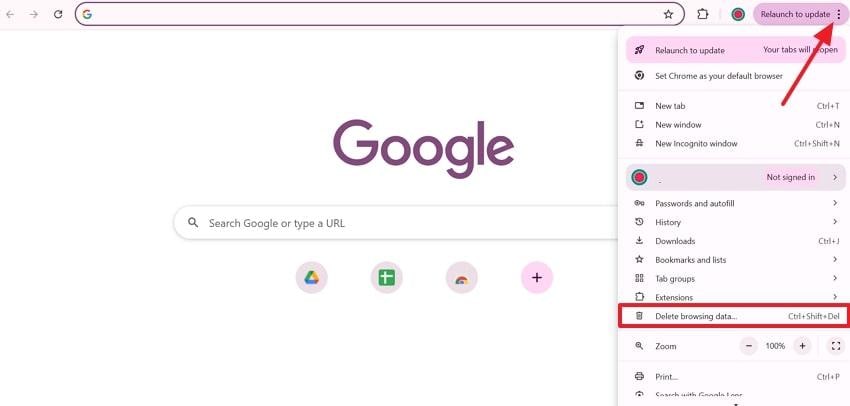
Step 2. Now, expand the Time Range list to select the “All Time” option and check all provided boxes. After this, press the “Delete Data” button to remove all the cluttered cache from your browser.
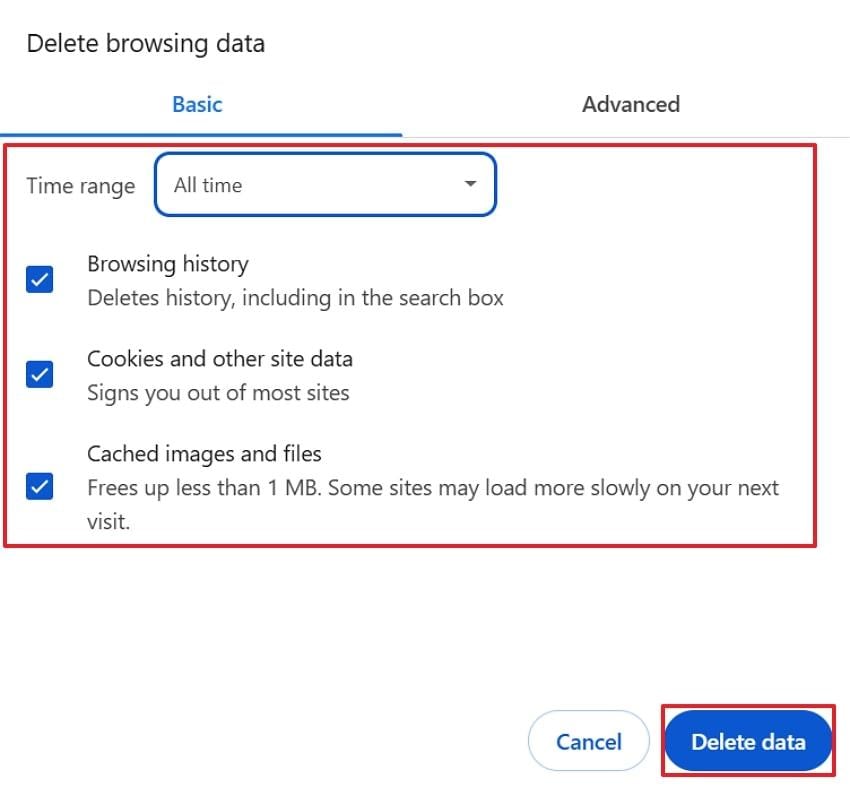
Solution 7. Check Dropbox’s File and Folder Limits Before Uploading
To resolve the “Dropbox ZIP file too large” issue, check your folder’s total size and file count before uploading or sharing. It makes sure it stays within Dropbox’s browser download limits, currently 20 GB per folder and 10,000 files. This way, you can save yourself and your collaborators from the frustration of failed downloads or unnecessary troubleshooting steps.
Part 4: What If Your Dropbox ZIP File Is Corrupted?
Occasionally, after experiencing the recurrent “ZIP file too large Dropbox” error and trying out all possibilities, the file you download gets corrupted. It might happen due to the reasons discussed below, which are worth exploring to address corruption later:
- When you close the extract tool too early, or a crash occurs in your unzip software.
- Some download accelerators or managers don’t work well with Dropbox’s dynamic links.
- Even if your disk looks fine, the OS needs temporary space to assemble the download.
- Long folder names or deeply nested subfolders can break ZIP creation or extraction.
Given the numerous possible causes, it's no surprise that large ZIP downloads can become damaged, ultimately requiring a repair tool like Repairit File Repair. This program excels at fixing corrupted RAR or ZIP files, even those larger than 10 GB. It further supports both standard and multi-volume RAR files created by WinRAR and other compression tools. This repair software provides an internal hierarchy preview to verify repair results before saving.
Key Features
- Batch ZIP File Repair: This program allows you to repair multiple oversized ZIP files in their original position without hassle.
- Restores ZIP File Structure: With Repairit, users can fix their entire archive structure, including folder paths and compressed file references.
- Fixes Password-Protected ZIP Files: It further supports fixing damaged, encrypted ZIP files without needing the original password to unlock first.
Frequently facing “Dropbox ZIP file too large" and then ending up with a corrupted archive can be repaired through the following tutorial:
Step 1. Commence the program, access the “More Types Repair” tab, and click the “Start” button for Archive File Repair.
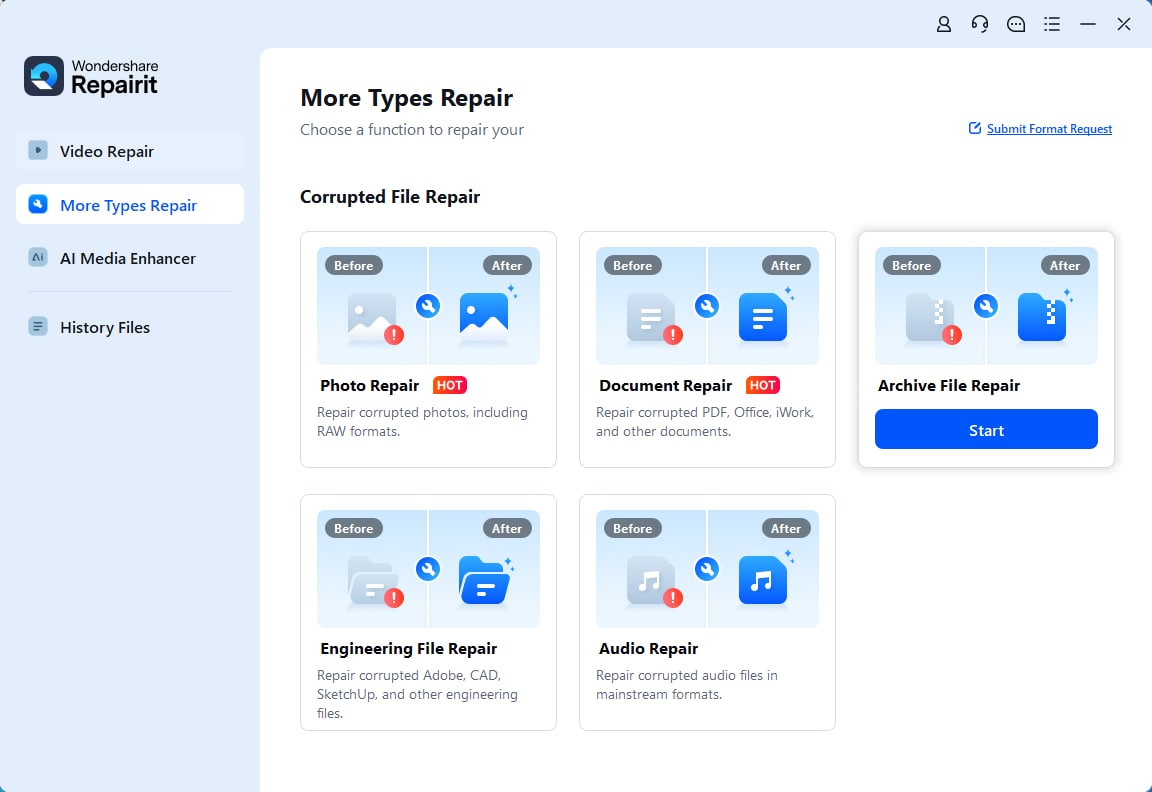
Step 2. Next, press the “Add” button to incorporate all the damaged ZIP files for instant repair.

Step 3. Once done, click the “Repair” button to fix added files and preview them as soon as the process comes to an end.
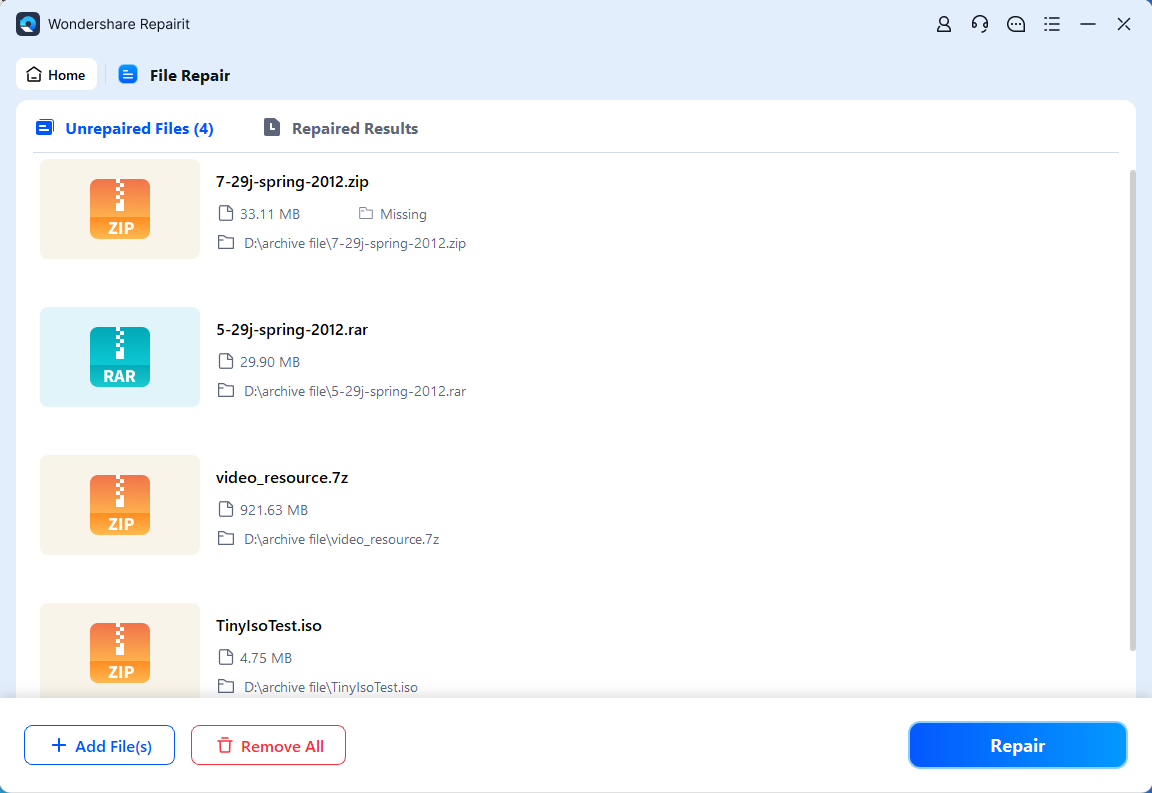
Part 5. Best Practices to Avoid the “Dropbox ZIP File Too Large” Error
The provided best practices assure you never run into the "ZIP file too large Dropbox" issue when considered in the first place:
- Organize Large Files into Subfolders: Break big projects into smaller, well-organized folders because they sync and download faster comparatively.
- Compress Files Before Uploading: If possible, try to compress your files into separate, smaller ZIPs before uploading to Dropbox, and keep archives within limits.
- Keep Your Browser and App Updated: Make sure you have updated your app and browser, because they ensure smoother transfer and fewer compatibility issues.
- Maintain Adequate Local Storage: Remind yourself and your collaborators to free up enough disk space before downloading extensive archives.
- Pause All Other Downloads: Either use an uninterrupted internet connection or avoid streaming while pulling down a large ZIP folder.
Conclusion
In conclusion, an uncertain “Dropbox ZIP file too large” error is more confusing when you’re trying to collaborate, and everything seems fine. Descriptive knowledge of Dropbox browser limits and applying practical solutions as discussed above can help prevent these issues before they happen. Besides this, useful tips and a repair program like Repairit can be utilized for any sort of damage to your large ZIP files.
Frequently Asked Questions
-
Q1. What is the maximum ZIP file size Dropbox can handle?
When you use a web browser, Dropbox will restrict you to a maximum single ZIP download of 20 GB or 10,000 files in a folder. This limitation is specific to the browser interface, as creating files is unrestricted in the Dropbox desktop application. -
Q2. Can I download more than 20 GB of files at once from Dropbox?
When your folder is bigger than 20 GB or contains 10,000 files, you will get the error “ZIP file too large Dropbox.” To avoid this, download the Dropbox desktop application, which automatically transfers files to your computer without compressing them into a ZIP file. -
Q3. How do I split ZIP files to avoid the Dropbox error?
To remain within Dropbox’s download limits and prevent the “ZIP file too large Dropbox” error, you need to split the files or folders you are downloading into smaller ZIP archives.

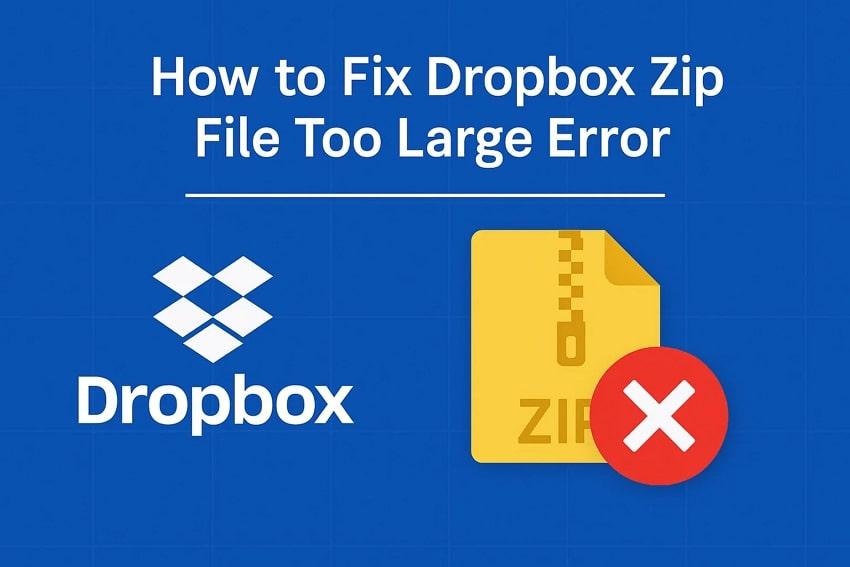
 ChatGPT
ChatGPT
 Perplexity
Perplexity
 Google AI Mode
Google AI Mode
 Grok
Grok

