Soon, when you’re rushing to send an important report to a client, and out of nowhere, your file size exceeds its limit. Suddenly, your carefully prepared work is stuck because your PDF is too large to email and is blocking you from meeting your deadline. At the very moment, you might feel that your professional impression is destroyed, especially when your managers are waiting.
Instead of compressing documents repeatedly or splitting them into smaller parts, the key is to discover innovative ways to share large files. No matter how extensive your work is, the guide below covers every possible solution to make file sharing a hassle-free experience.
Table of Contents
Part 1. Why Are Large PDFs Hard to Email?
For a user, PDF files that are too large to email clearly highlight the unseen restrictions of today’s email platforms. To anticipate these limits and manage your documents more strategically, concise data is provided for attachment size limits across leading providers:
| Email Client | Attachment Size Limit |
| Gmail | 25 MB for outgoing email attachmentsApproximately 50 MB for receiving |
| Outlook (personal) | 20 MB |
| Outlook.com/MS365 | 20 MB for personal Outlook.com; 35 MB default for Microsoft 365 (admin-adjustable up to 150 MB) |
| Yahoo Mail | 25 MB |
| Apple Mail/iCloud | 20 MB (up to 5 GB via Mail Drop) |
| ProtonMail | 25 MB outgoing; 50 MB incoming |
| Mail.com | 30 MB free/100 MB premium |
By design, PDFs are portable and lightweight, facilitating easier access and travel across various providers. Yet packing them with high-resolution images, custom fonts, or complex graphics can make them a heavyweight burden to send and store.
Part 2. Why Your PDF File Is Too Big for Email (Common Causes)
Your PDF file is too big to email is a clear sign that something inside the document is weighing it down. To identify the leading causes, go through the provided section and point out what’s making your file heavy:
- High-Resolution or Uncompressed Images: When images or graphics are inserted at print-quality or without compression, each page takes up several megabytes. This might be important for printing purposes, but it isn’t appropriate for on-screen viewing or emailing.
- Embedded or Multiple Fonts: Every single time you embed a font, your PDF stores the font file inside it to preserve the appearance. When you embed multiple custom fonts, instead of just the characters, the file size eventually balloons.
- Scanned PDFs and Image-Based PDFs: Simply put, a scanned PDF is a collection of image snapshots wrapped in a PDF container. Even a small number of high-resolution scans can generate a huge file, and without compression, they become unwieldy.
- Use of Multimedia Content: Currently, your PDFs can contain more than just text and images, including 3D models and animations. While impressive, such elements carry large amounts of data, often surpassing email limits on their own.
- Excessive Page Count or Complex Layouts: Besides heavy media, a PDF with hundreds of pages or layered design elements can weigh many megabytes. Each page adds to the total payload the email must carry, increasing the size with every block of text.
Part 3. How to Fix a PDF File Too Large to Email | Step-by-Step Guide
Despite treating the “PDF file too big for email” as an obstacle, apply the provided strategic adjustment and let your files reach their destination:
Way 1. Compress the PDF File
Compression optimizes images and the internal structure of your PDF, but the file itself doesn’t lose its essential quality. To make your large documents email-friendly, consider using a PDF editor like PDFelement to reduce file size with original consistency. More impressively, it allows adding multiple files simultaneously with compression options varying from High to Low. To apply compression with PDFelement, follow the guidelines and get sorted:
Step 1. First, press the “Open PDF” button to access your large PDF file in PDFelement for compression.
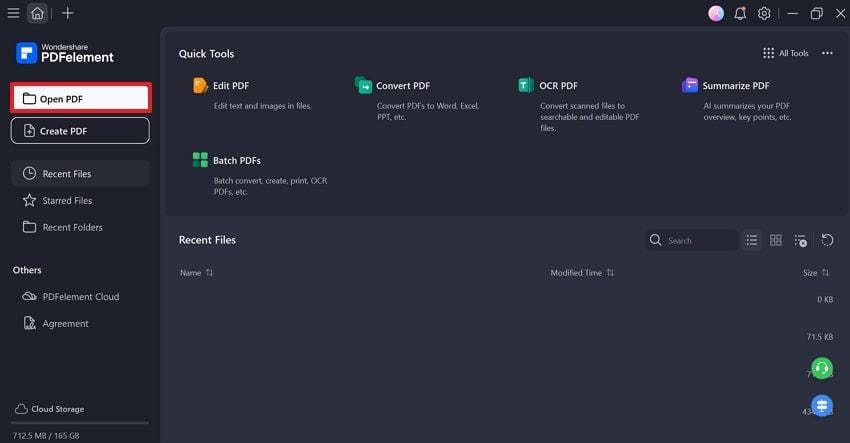
Step 2. Once done, click on the “Tools” tab and choose the “Compress” option from the revealing sub-menu.
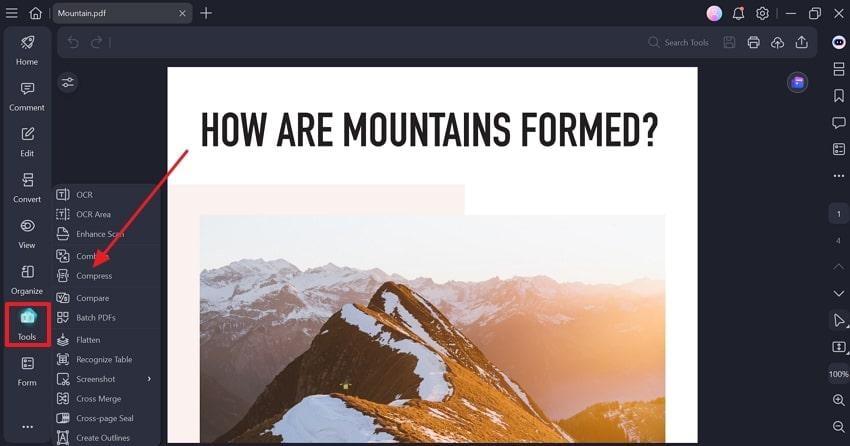
Step 3. Here, specify the Compression Option as “Medium” and hit the “Apply” button to apply compression to your PDF.
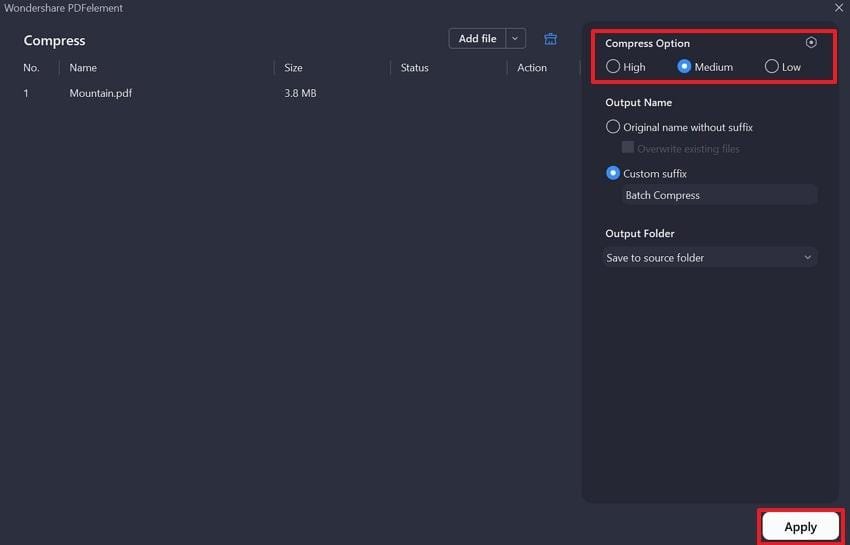
Way 2. Split the PDF into Smaller Parts
For a PDF file too big for email, dividing it into manageable sections reduces each attachment size and makes sending easier separately. To simplify this task, PDFelement offers 2 workable splitting options: Split PDF and Split Page.
With your preferred approach to splitting, the final divided PDFs are automatically stored at your chosen location. For more clarity, adhere to the given tutorial and break your files within mailing limits:
Step 1. Reveal an extensive PDF on PDFelement, access the “Organize” tab, and expand the menu for “Split.” Move forward and choose the “Split PDF” option from the sub-expanded menu.
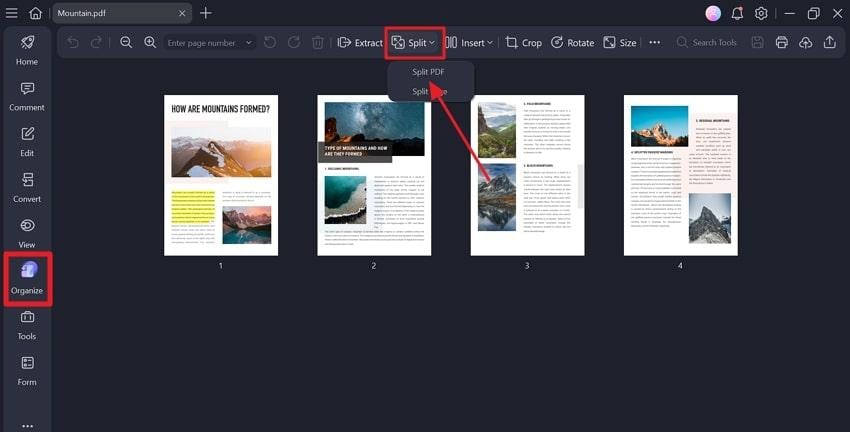
Step 2. Next, select the Split Type as “Split by File Size” and type your required MB size per file. Once done, press the “OK” button to save your divided PDF for later mailing.
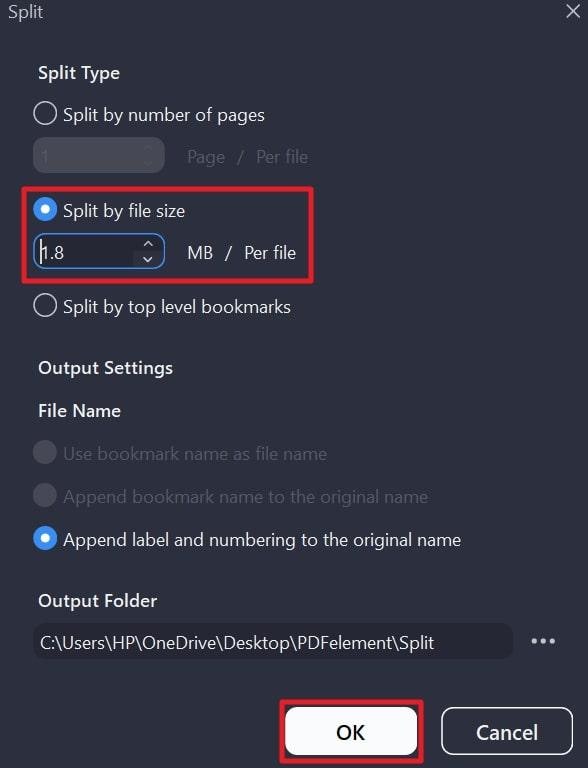
Way 3. Zip the PDF File
A zipped file at the system level often saves a few extra megabytes and conveniently bundles multiple PDFs into a single package. This also keeps your email cleaner by reducing the number of attachments the recipient has to open.
For this task, many businesses use WinRAR, which supports all compression formats and is ideal for compressing multiple files. A PDF too large to email can be processed by zipping it through the guidelines below:
Locate your extensive PDF file, right-click on it once found, and expand the options for “Compress To.”
Now, press the “ZIP File” option to zip your selected document and later access it through WinRAR.
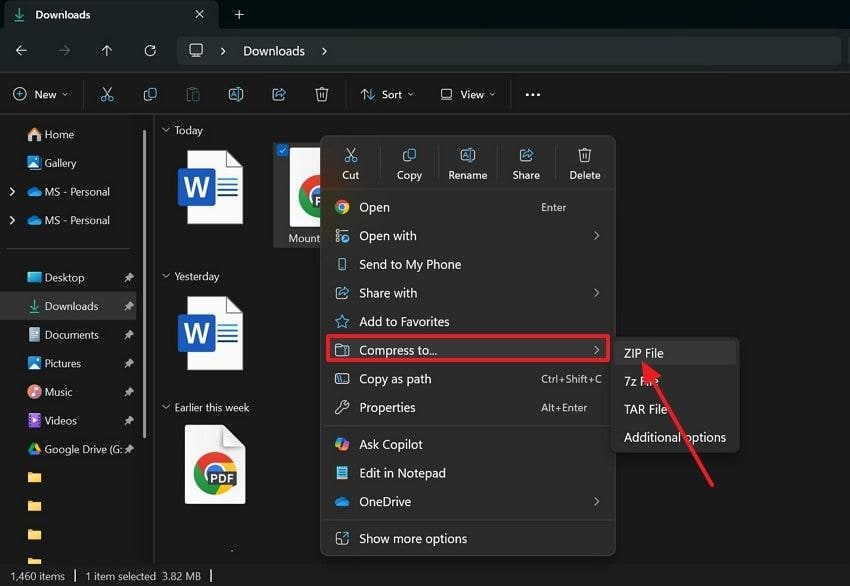
Way 4. Remove Unnecessary Elements
It is noticed that a PDF file that is too large to email often has baggage that accumulates unused objects, metadata, or redundant fonts. For a smooth mailing process, you'll need to strip out these non-essential elements and reduce the size without altering core content.
To do so, PDFelement allows users to delete blank pages or outdated images within its Edit-All. Read the instructions and understand how PDFelement removes non-essential content from PDFs:
Open a large PDF on the tool, press the “Edit All” tool from the toolkit, and right-click on an unwanted image or element.
Now, choose the “Delete” option and remove the image occupying space in the PDF.
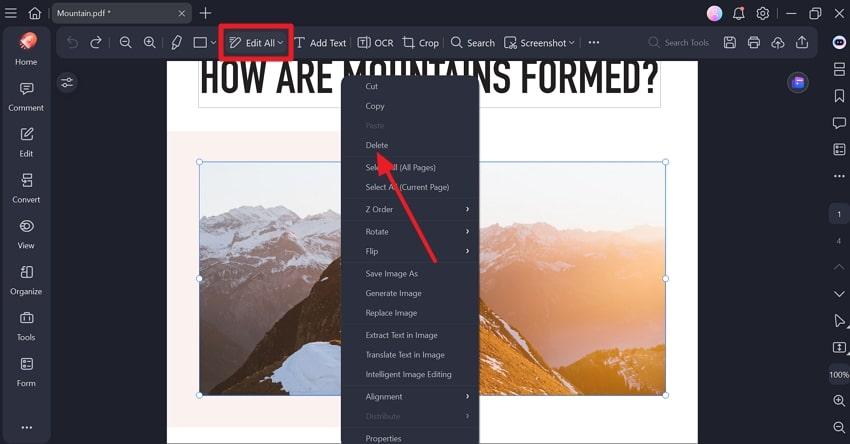
Way 5. Upload and Share via Cloud Storage
To overcome the PDF file is too big to email issue, cloud storage services like Google Drive offer a secure online storage option. Instead of sending the heavy file, simply share a link that allows your recipient to view or download it at their convenience.
You can even keep your inbox clutter-free while your recipients get a smoother experience when accessing it. Follow the tutorial and upload an extensive PDF for sharing:
Step 1. Access your Google Drive and drop an extensive PDF file by simply dragging it from the saved location.
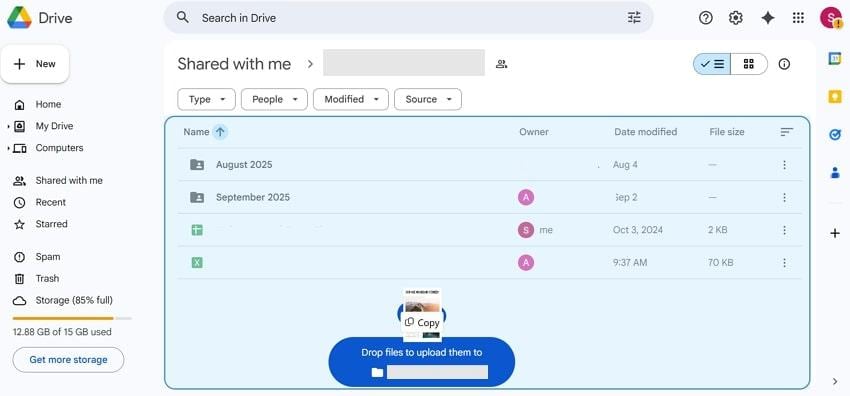
Step 2. After this, double-click the file to access, and press the “Share” option at the top right. Now, provide the necessary permissions, click the “Copy Link” option, and hit the “Done” button. Following this, send the copied link to the respective recipient via email.
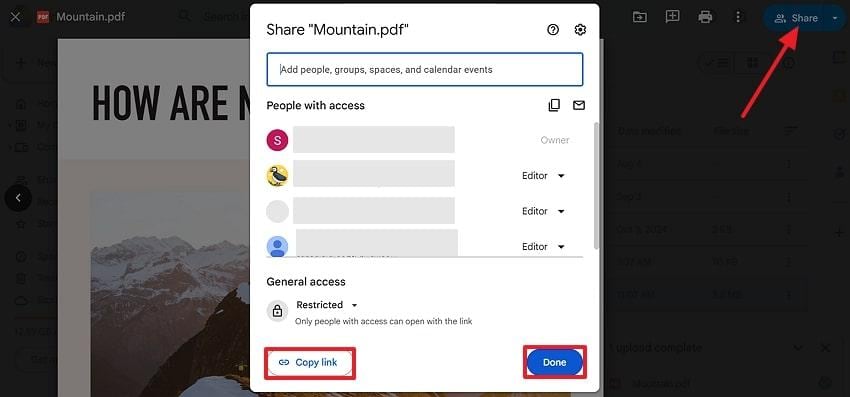
Way 6. Use File Transfer Services for Large PDFs
When your PDF is too big to email, file transfer services such as WeTransfer work as a smart, free alternative. Beyond just sending the file, these services elevate the process with valuable features, including expiry dates and unlimited transfers.
It also allows users to add a message along with large folder and file links, streamlining overall work efficiency. To know how to proceed, go through the manual and get links for large PDFs:
Browse WeTransfer, press the “Add Files” option, and choose your desired extensive PDF from the storage.
Here, enter the relevant email addresses, specify the link expiry, and click the “Continue” button. By doing this, a downloadable link will be sent to the respective person for later use.
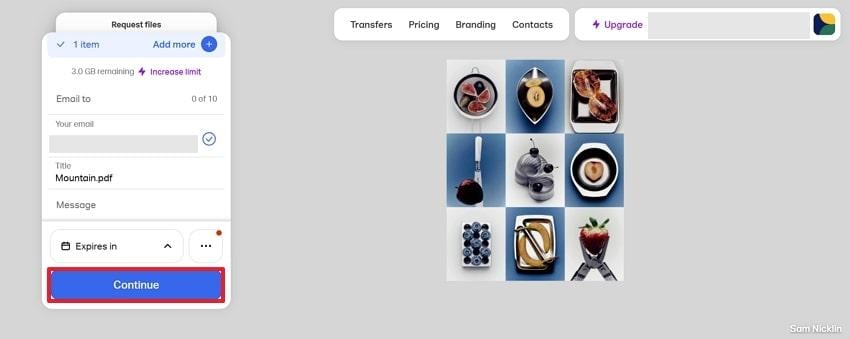
Part 4: Repair Corrupted or Unreadable PDFs After “PDF Too Large to Email” Errors
If you’ve ever tried to send a PDF too large to email, you may have noticed that after compressing or uploading, the file sometimes becomes corrupted or unreadable. This can lead to broken formatting, blank pages, or missing elements, making your document unusable when received.
In such cases, even the best sharing methods or compression tools can’t fix the issue — you need a dedicated repair solution. That’s where Repairit PDF Repair comes in. It’s specifically designed to repair corrupted or damaged PDF files, ensuring your document remains intact and ready for sharing.
With Repairit, you can restore every part of your PDF — from text and fonts to images, hyperlinks, and headers — all while keeping the original layout and structure. Whether your file was damaged during compression, transfer, or download, Repairit brings it back to its original, readable state.
Key Features
- Fixes Corrupted PDFs Instantly: Repair unreadable or broken PDFs caused by failed uploads, oversized attachments, or compression errors.
- Preserves Original Layout and Elements: Keeps your text, images, links, and formatting exactly as they were.
- Batch PDF Repair: Add and repair multiple corrupted PDFs simultaneously for quick restoration.
- Preview Before Saving: Review repaired files before downloading to ensure complete recovery.
- Secure and Non-Destructive: The repair process never overwrites your original file, protecting your data integrity.
When your PDF file is too large to email and ends up corrupted, don’t risk losing valuable content. Repairit PDF Repair restores your document so you can send, share, or print it confidently — no matter the file size
Step 1. Access the More Types Repair tab and press the “Start” button for Document Repair. Click the “Add” button to insert all corrupted PDF documents into the program.

Step 2. After your files are successfully loaded, press the “Repair” button to resolve the corruption and ensure smoother access.

Step 3. Once the process is complete, press the “Save All” button after previewing the PDFs and then hit “Save All.”

Conclusion
In summary, a PDF too large to email doesn’t have to slow you down; you can use the solutions discussed to bypass size limits. These strategies not only simplify sharing but they guarantee that the recipient receives the information in a convenient format. Yet, file size isn’t the only challenge; documents can become corrupted after compression, making Repairit a savior.
Frequently Asked Questions
-
Q1. Does compressing PDFs reduce quality?
Recent compression tools, including PDFelement, enhance images and internal organization to reduce file size while maintaining readability. At high compression, you can observe a slight loss of sharpness in the image, although text and layout are usually not affected. -
Q2. How can I email a PDF larger than 25MB?
The attachment limit of most email services, such as Gmail and Outlook, is approximately 20-25MB. If the PDF is too big to email, you can compress it, divide it into smaller sections, or upload it to some cloud storage and share a link. -
Q3. Are cloud services safe for sharing confidential PDFs?
Yes, it should work as long as you employ decent services and establish the appropriate permissions. Google Drive and OneDrive offer high-level encryption to secure your files during both transfer and storage. To further enhance security, you can limit access to specific individuals, require sign-in, or even set a password on your PDF.

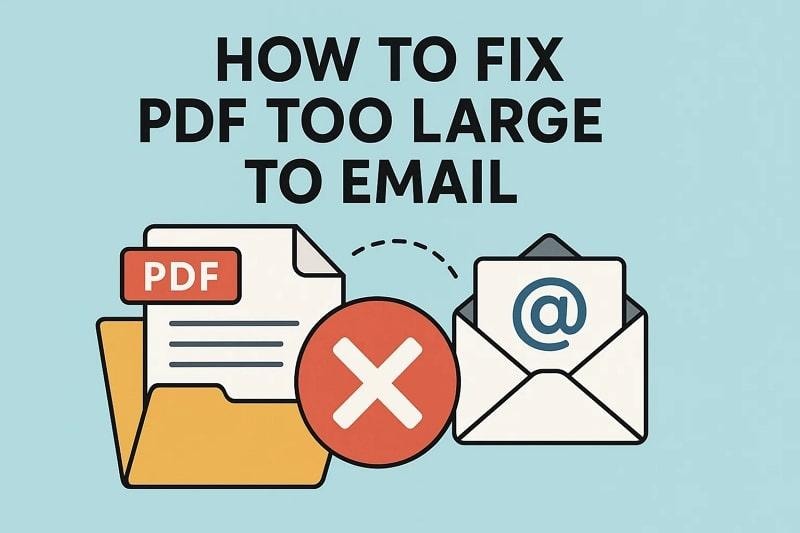
 ChatGPT
ChatGPT
 Perplexity
Perplexity
 Google AI Mode
Google AI Mode
 Grok
Grok

