How would you manage receiving an important Apple Pages document while working on a PC? For any user working on Windows, such a condition can make a simple task feel complicated. Instead of asking the sender to resend the file in another format, consider looking for reliable workarounds to open a Page file online.
Currently, from quick conversions to seamless cloud-based tools, there are multiple ways to access these files without Apple software. Rather than letting file formats create obstacles, read the following article thoroughly for 4 proven accessibility approaches.
Table of Contents
Part 1. Common Problems When Trying to Open a Pages File Online
When trying to open a Pages file online, many users run into barriers that interrupt their workflow due to the Apple-exclusive format. This is why a detailed understanding of the following challenges will help in making better decisions to choose the right workaround:
- Significant Compatibility Barriers: Apple Pages is designed for macOS/iOS, meaning its files aren’t consistently recognized on Windows or Android devices. When users attempt to open these files online, they often face error messages or incomplete rendering.
- File Formats Aren’t Supported: A Pages file may not automatically open in commonly used formats like DOCX or PDF. Even when converted, formatting issues often arise; tables may shift, fonts may change, and images may appear misplaced.
- Limited Online Tool Accessibility: Although some cloud-based platforms claim to support Pages files, they often only allow basic viewing, without complete editing. This means that even though you can see the content, making changes or formatting adjustments might be impossible.
- Conversions are Time-Consuming: Many conversion tools are available online, but they can be inconvenient due to the waiting time required for processing. Some may even ask you to sign up before granting access, making the process slow and impractical.
- Privacy and Security Concerns: Since many online programs store or process files on external servers, users worry about unauthorized access. For business documents, this becomes a significant concern, making it essential to find a secure alternative to access them.
Part 2. How to Open a Pages File Online – 5 Proven Methods
Having explored the challenges, it’s time to explore all the discussed practical solutions available to open a Pages file online:
Way 1. Use iCloud Pages (Official Apple Method)
iCloud Pages is a reliable method to open Pages files online, as it provides full compatibility with Apple’s native format. It doesn’t even require the installation of any software, as we can utilize the web browser instead. Beyond simple viewing, iCloud Pages offers a comprehensive editing environment, enabling you to make changes to your document just as you would on Apple devices.
Guide to View Pages Document Through iCloud Pages
Step 1. Visit the iCloud portal, sign in with your Apple ID, and click the “Arrow” icon to proceed. Upon entering the iCloud homepage, press the “Pages” app icon to upload the file.
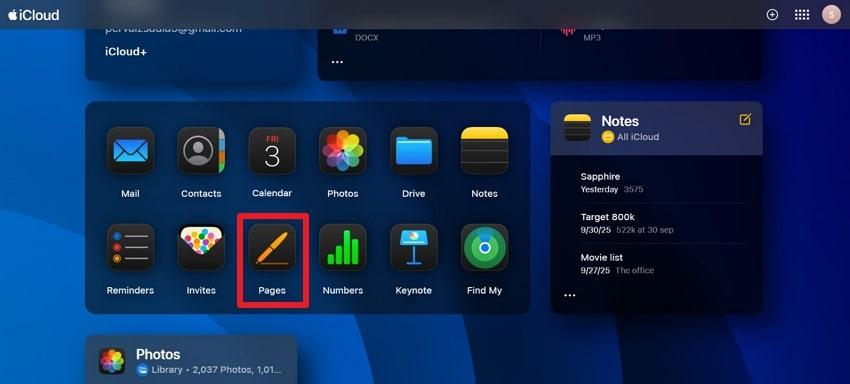
Step 2. Once done, click the “Add” icon and browse through your folders to upload the Pages file to iCloud.
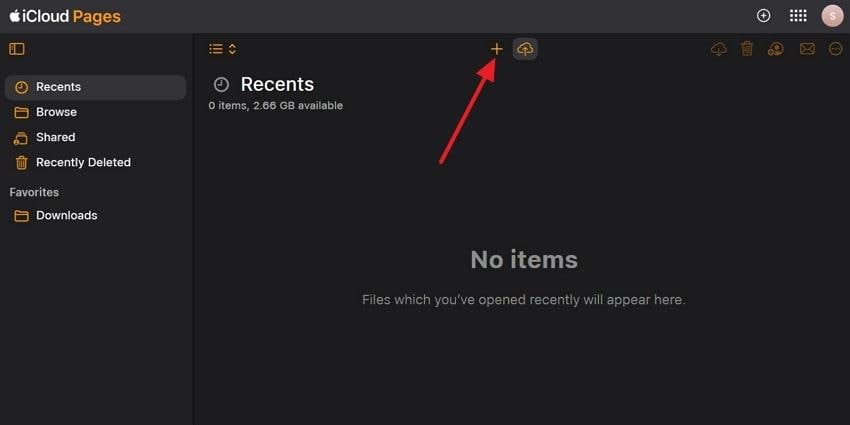
Step 3. Afterward, double-click the uploaded Pages file to access it online for further editing or modification.
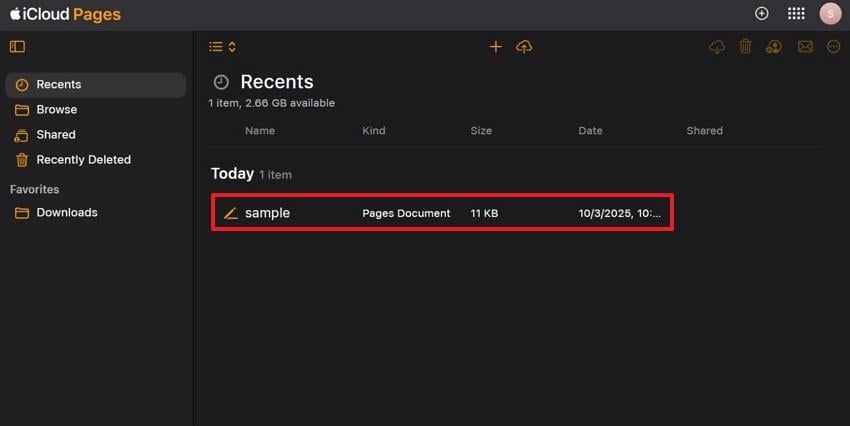
Way 2. Online Pages Viewers/Converters
Pages file viewer online or converters are a flexible option for users who either don’t have an Apple ID or prefer not to use iCloud. A converter like Zamzar allows you to convert your Page document into over 1100 formats for easy viewing later. This way, you can ensure that your Pages files are easily opened on any device, whether it's a Windows PC or a smartphone.
Tutorial to View Pages File After Conversion via Zamzar
Step 1. Browse Zamzar, press the “Choose Files” option, and expand the menu for Format to select “PDF.” Next, click the “Convert Now” button to begin conversion and later view the file.
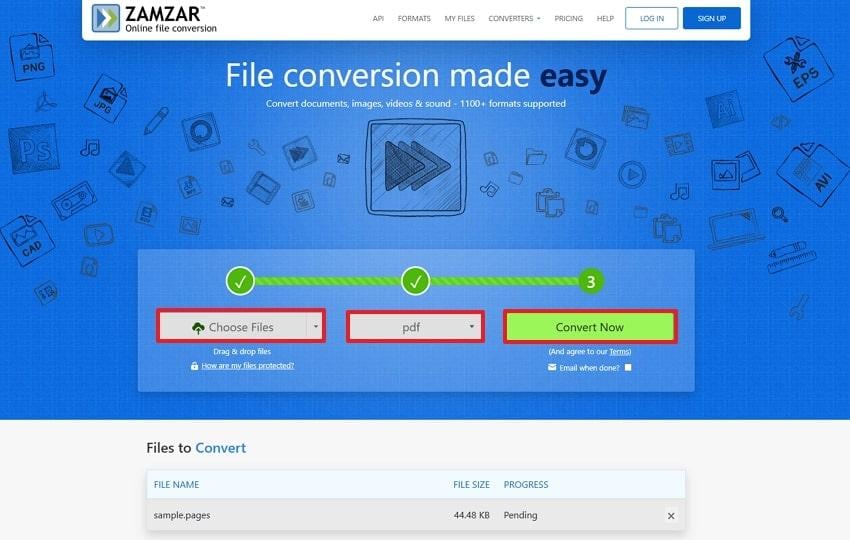
Step 2. When the conversion completes, press the “Download” button and access the converted file through the Download section.
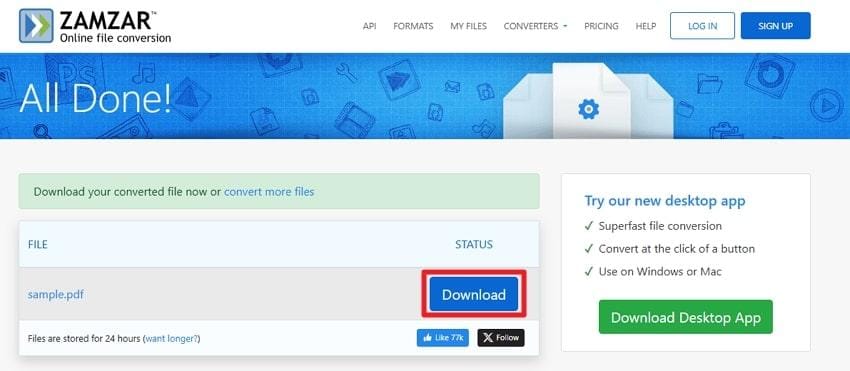
Way 3. Google Drive Trick
Google Drive does not natively support Pages files or allow opening a Page file online, but you can upload and view files via Google Docs. Once the file is uploaded, you can convert it into Google Docs and make the required changes or collaborate with the team. It counts as a widely accessible solution for managing the Pages file across different devices and platforms.
Manual to Perform the Google Drive Trick for Pages File
Step 1. Sign in to Google Drive, press the “+New” button, and choose the “File Upload” option to add your Pages document.
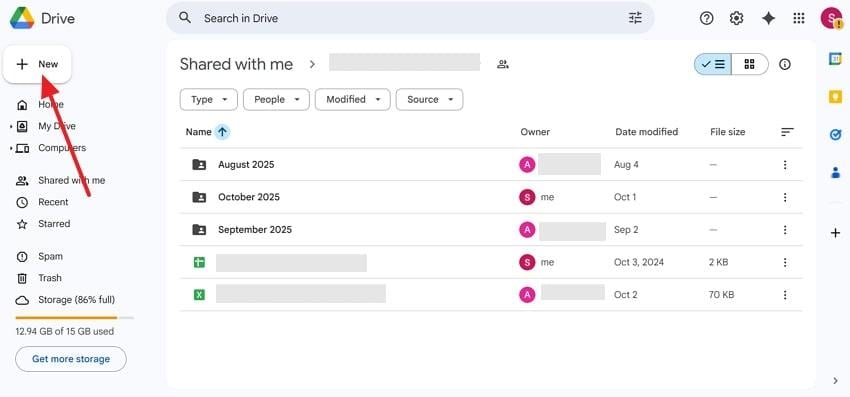
Step 2. Next, right-click the Pages file, expand the menu for “Open With,” and select the “CloudConvert” option for the file conversion.
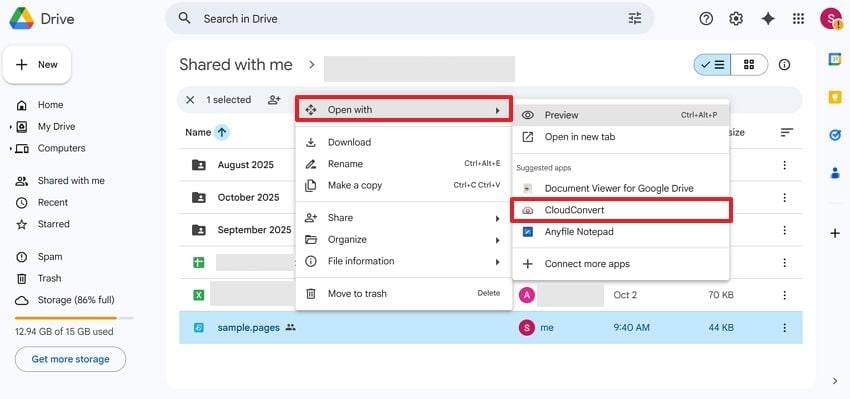
Step 3. Now, sign in to CloudConvert with your Google account, upload a file, and choose “Doc” from the Convert To list. Later, press the “Convert” button and download the file to access it via Google Docs.
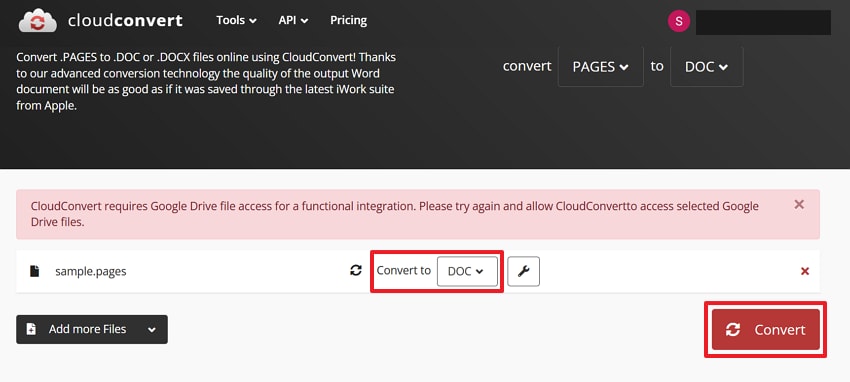
Way 4. ScanWritr Online Editor
ScanWritr is a convenient online editor that supports Apple Pages, Keynote, and other document formats without requiring additional software. It serves as an online Pages viewer and editor, offering options to download files as PDFs. Besides this, you can annotate and add signatures to have complete control over your Pages document while staying online.
Detailed Manual to View Pages File Via ScanWritr
Step 1. Access the ScanWritr main page, press the “Edit Pages Online Now” option, and drop your Pages document in the respective space.
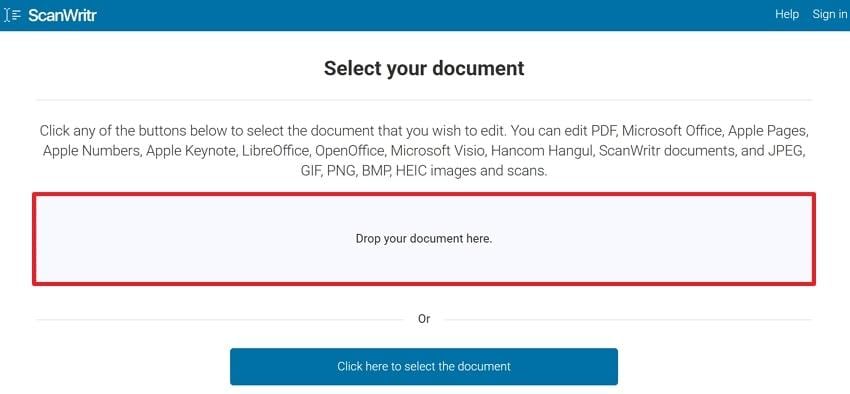
Step 2. After accessing, make necessary edits, and navigate to the Export option to choose the “Download PDF” option from the menu.
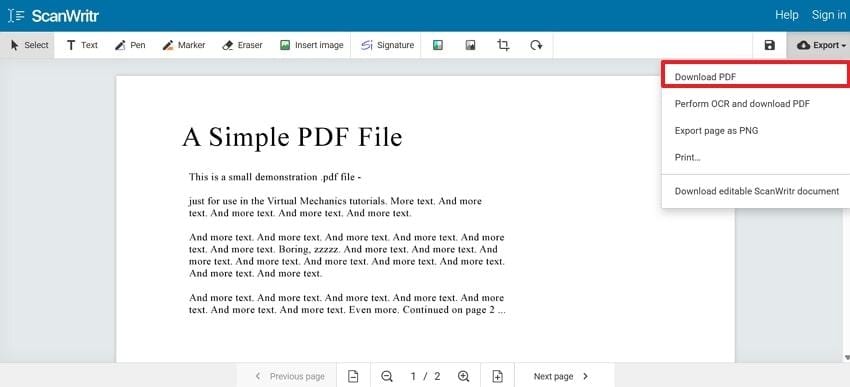
Part 3. Fix Corrupted Pages Files Before You Open a Pages File Online
If you’ve tried to open a Pages file online using a free viewer or by converting it to another format but the document still won’t open, the problem might not be compatibility—it could be file corruption. This often happens after an abrupt system shutdown, transfer error, or incomplete download.
When this occurs, no online viewer can open or convert the file correctly. The best solution is to use Repairit File Repair, a professional tool that restores corrupted Pages documents quickly and accurately. Repairit ensures that your original layout, text, images, and formatting remain intact after repair, so you can open your Pages files online or offline without errors.
Key Features
- Repairs Corrupted Pages Documents Instantly: Restore unopenable or unreadable Apple Pages files damaged by crashes or storage issues.
- Preserves All Formatting and Content: Keeps your original text, images, tables, and design intact during repair.
- Batch File Repair Support: Add and repair multiple Pages, Keynote, or Numbers files simultaneously for faster workflow.
- Preview Before Saving: Review the repaired Pages file to ensure everything looks correct before downloading.
- Cross-Platform Compatibility: Works seamlessly with all modern macOS versions and supports iWork formats (Pages, Keynote, Numbers).
So, before trying again to open a Pages file online, make sure it’s not corrupted. Running it through Repairit File Repair ensures your file opens smoothly in any browser or viewer without data loss.
Step 1. Press the More Types Repair tab and press the “Start” button from the Document Repair section. Here, press the “Add” button to insert all the corrupted Page files for a successful repair process.

Step 2. Following this, click the “Repair” button and have your damaged Page files fixed.

Step 3. When the repair process completes, press both the “Save All” and “Save” buttons in the prompt window and save the Pages files to your device.

Part 4. Preventing Issues When Opening Pages Files Online
Even with reliable methods to access Pages files, preventing issues before they occur saves valuable time for troubleshooting. The mentioned preventive measure, when combined with the Pages file viewer online, ensures your document remains accessible forever:
- Save in Multiple Formats: Always consider exporting your Pages documents into widely accepted formats, such as PDF, before sharing. Multiple formats on hand guarantee that even recipients without Apple devices can access your content, avoiding unnecessary delays.
- Keep Your iCloud Enabled: For an Apple user, enabling iCloud sync ensures that all their Pages files are automatically backed up to the cloud. This allows you to access your documents from any browser or device, even if your Mac is unavailable.
- Utilize Trusted Online Platforms: A well-known and reputable platform reduces the risk of corrupted files, formatting errors, or privacy breaches. Their utilization even provides better performance, preserves the original layout, and offers support for editing.
- Maintain File Compatibility: Use simplified layouts, avoid uncommon formats, and keep content in standard text to make your document appear consistent when accessed online. This step reduces errors and improves readability for all recipients, even when the content is converted into another format.
- Regularly Update Your Tools: Keep your apps and cloud services up to date, as this ensures compatibility with the latest Page file versions. It even helps you avoid unexpected errors and guarantees a seamless experience when accessing your documents through the online viewer.
Conclusion
In summary, being able to open a Page file online takes away the stress of working across different devices. Whether you prefer iCloud Pages, Google Drive tricks, or online converters, you're sorted anyway to access Apple documents anytime. Even though these solutions make collaboration smoother, Repairit is suggested to repair corrupted Page documents with retained formatting.
Frequently Asked Questions
-
Q1. Can Google Docs open a Pages file?
Google Docs cannot open Apple Pages files directly, as Pages uses a proprietary format not supported by Google’s platform. Still, you can work around this by first converting the Pages document into a compatible format, such as DOCX or PDF. Once converted, the file can be uploaded to Google Docs for seamless access and editing without any compatibility issues. -
Q2. Why does my Pages file not open online?
There could be many reasons associated, including the platform you’re using may not support the Pages format, or the document contains advanced formatting. In some circumstances, the file itself may be corrupted or partially damaged, which prevents proper loading. -
Q3. How do I convert a Pages file to Word or PDF?
To convert a Pages file to Word or PDF easily, you can utilize a trusted online Pages viewer/converter. Such platforms allow you to access, edit, and share your document on Windows or other non-Apple platforms without any hassle.

 ChatGPT
ChatGPT
 Perplexity
Perplexity
 Google AI Mode
Google AI Mode
 Grok
Grok

