Fix PPTX or PPT File Cannot be Opened Issue Right Away

PowerPoint files are essential for creating presentations, but issues like file corruption can strike at the worst times. Imagine spending hours crafting a presentation, only to find it won’t open the next day, as described by a frustrated Reddit user. In this kind of situation, there are tools for PPT file repair that can help you recover and restore damaged files with ease. In this article, we’ll explore six proven and tested solutions, both online and desktop, to fix corrupted PowerPoint files.
In this article
Part 1. Why Do You Need PPT File Repair Tool?
PowerPoint files are indispensable for presenting ideas, proposals, and projects, whether in business, education, or creative fields. However, when these files become corrupted, they can disrupt your workflow and cause unnecessary stress. Corruption may occur due to sudden power outages, unexpected system crashes, or file transfer errors. In these moments, a PPT file repair tool becomes essential to help you restore PPT files. By using reliable tools, you can recover your presentation and avoid wasting time and effort.
Part 2. Top 3 PPT File Repair Tools to Repair PPT File Online Free
Online tools are a convenient option for repairing corrupted PowerPoint files because they don’t require installation and are accessible from any device. Here are three top-rated online tools to repair PPT files for free:
1. Repairit PPT File Repair Online
Repairit PPT File Repair Online is a reliable web-based solution for fixing corrupted PowerPoint files. This tool allows you to recover damaged PPT and PPTX files directly from your browser, making it a highly convenient option for you.
Features
- Easy-to-use interface for uploading and repairing files.
- Supports recovery of text, images, and other file elements.
- Compatible with major PowerPoint formats.
User Guide
Step 1. Choose "File Repair" from the "Repair Feature" menu located on the interface's left side. Then, upload your damaged PPT files by clicking the "Add Files" button.
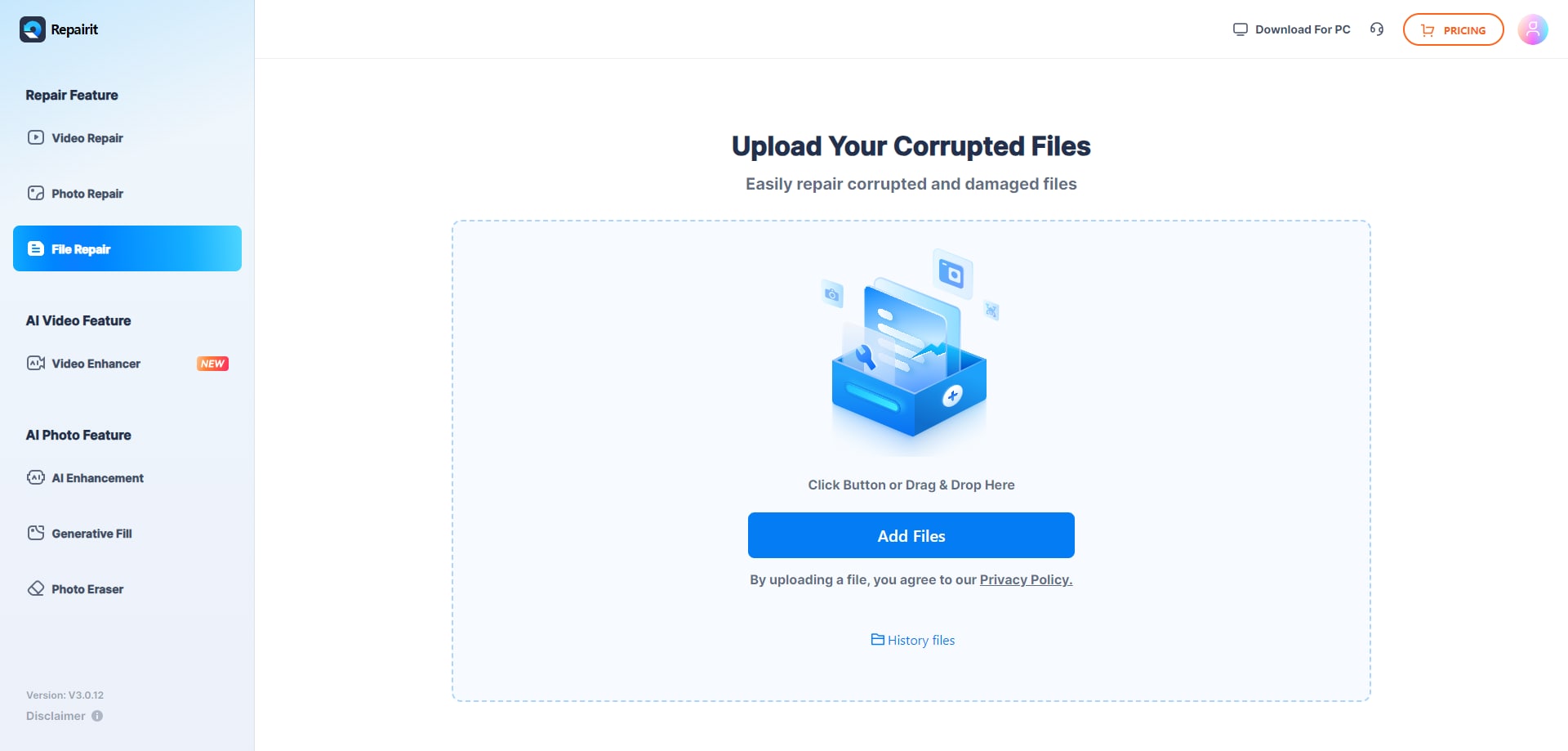
Step 2. Click the "Repair All" button to start restoring your damaged files. You’ll see a progress bar for each file as it’s being repaired.
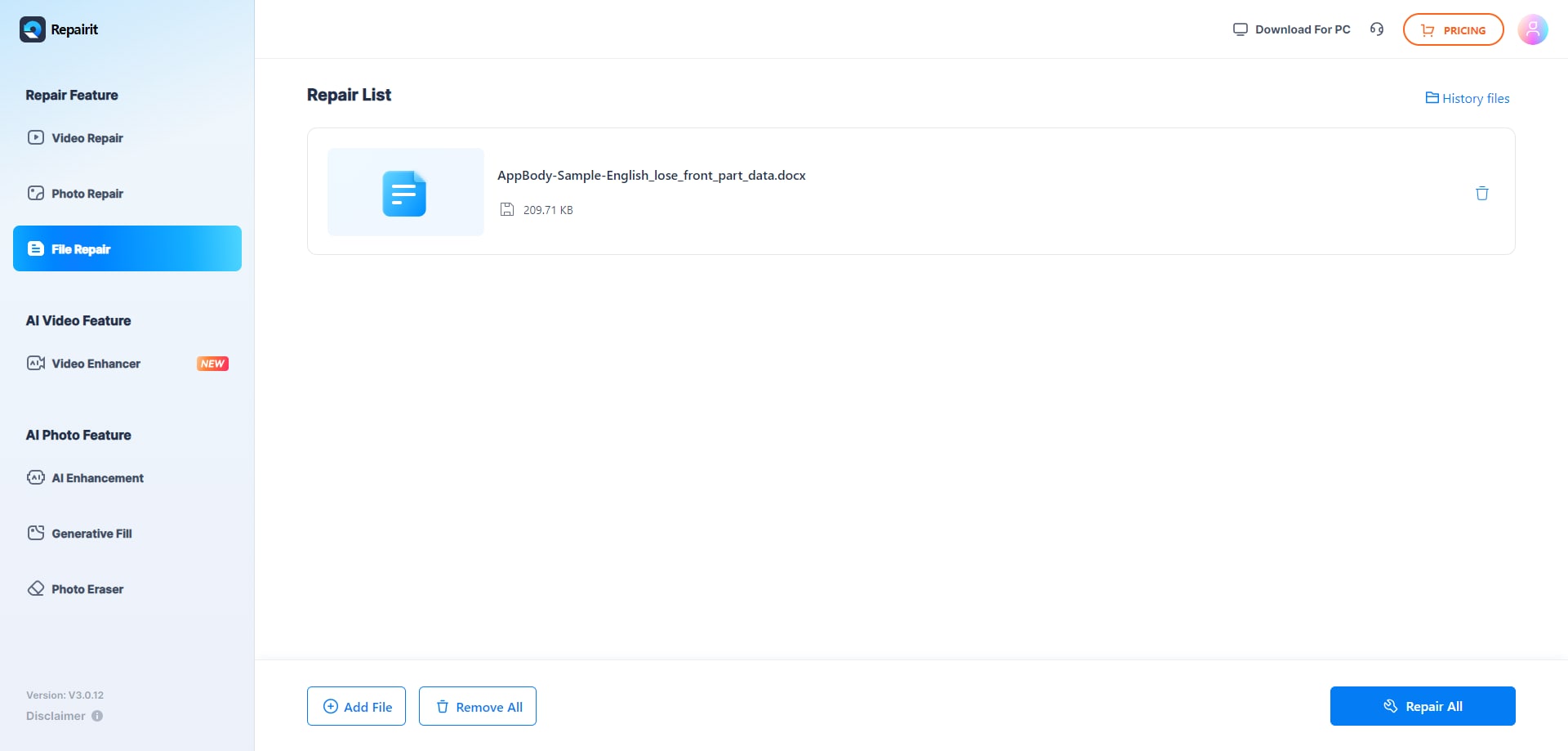
Step 3. After the repair, you can preview each file to ensure it’s been fully restored. Click the "Preview" icon to check the content of individual files.
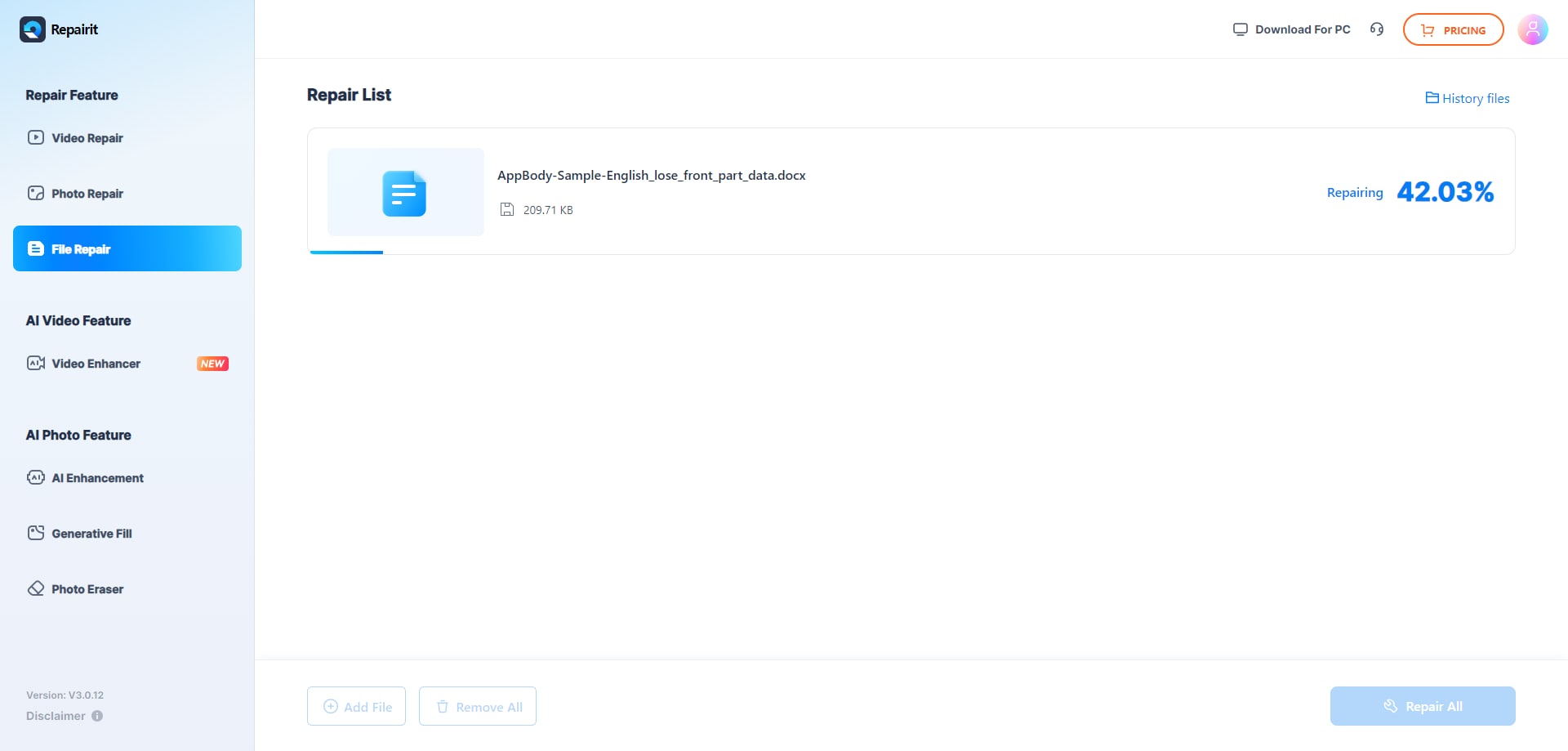
If you’re satisfied, choose the files you want to save and click "Download" to save them to your desired location. Alternatively, click the "Download All" option to save all of the repaired files at once.
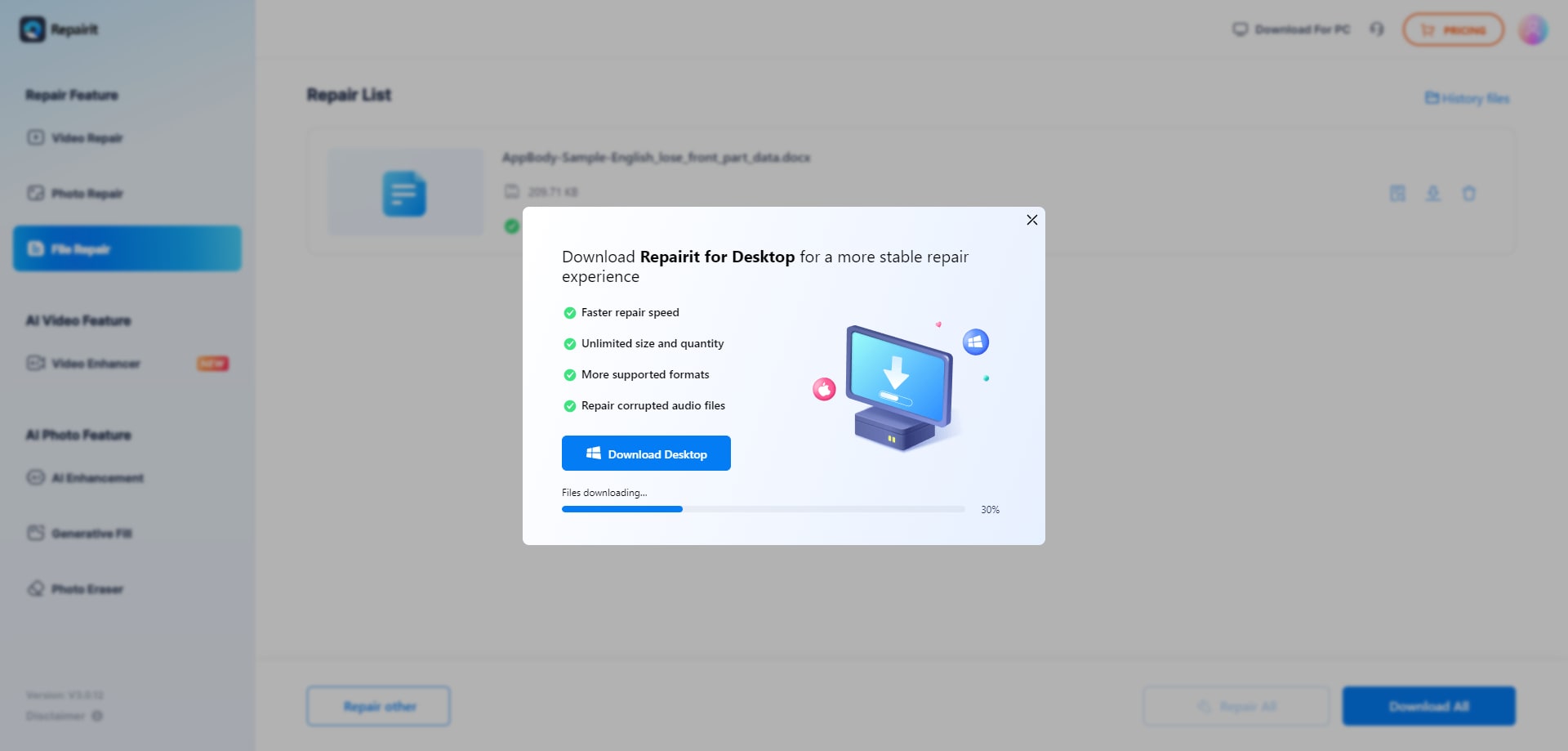
2. Recovery Toolbox
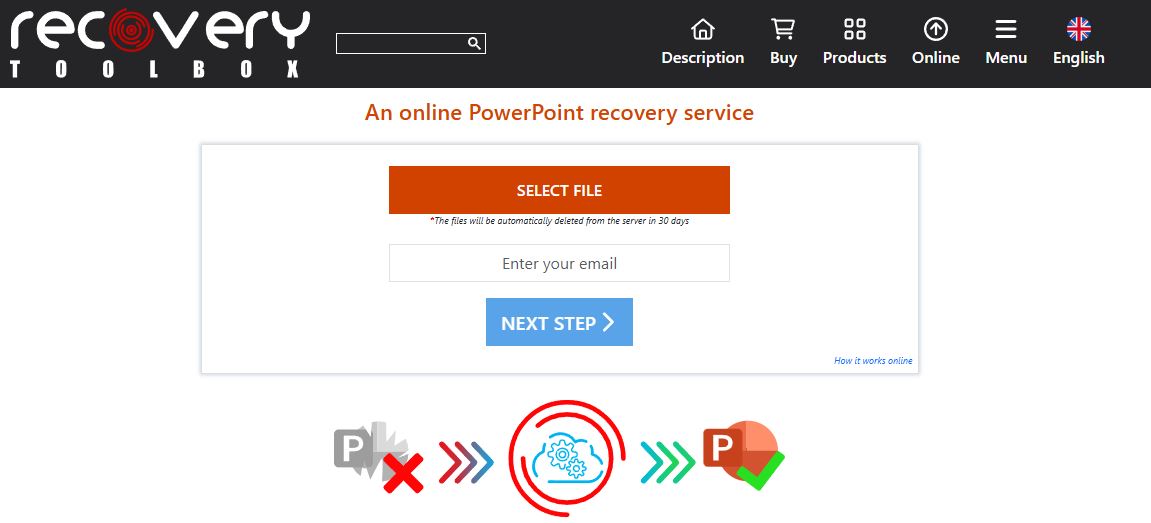
Recovery Toolbox is a free online tool that fixes corrupted files from different types of formats, including documents, databases, and archives. It supports file recovery for Microsoft Office files like Word, Excel, and PowerPoint, as well as Access databases and other common file types.
Features
- Intuitive interface for file recovery.
- Supports PPT and PPTX formats.
- Provides a preview of recovered content.
3. PPTX Repair
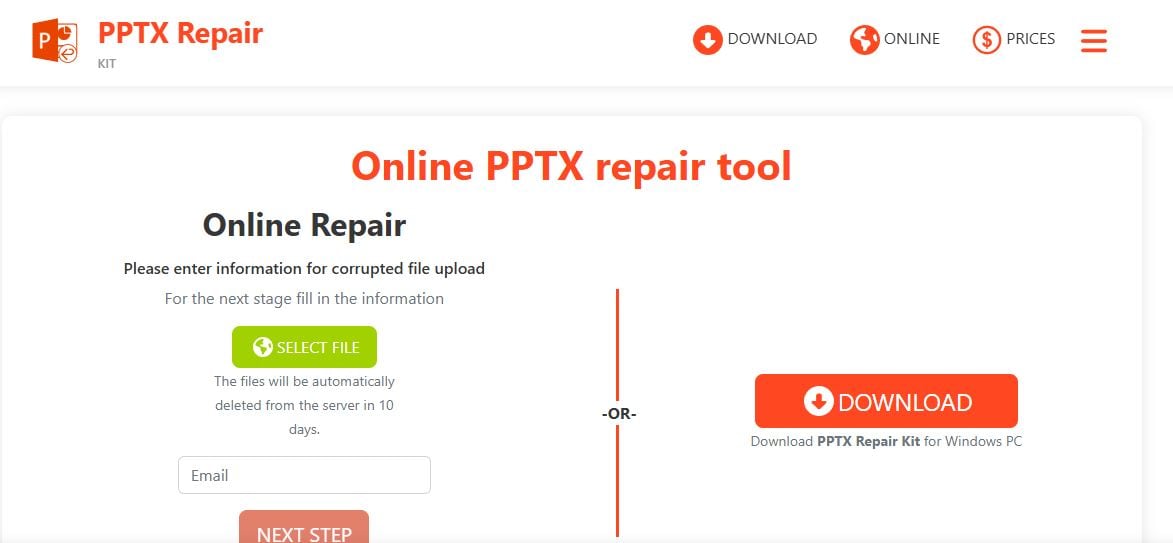
PPTX Repair refers to online tools and services to fix broken or damaged PowerPoint (.pptx) files. These tools let you upload your corrupted files, and they work to recover slides, text, images, and other content from the presentation.
Features
- Specializes in repairing PPTX files.
- Simple file upload and repair process.
Part 3. Top 3 Desktop PPT File Repair to Fix Seriously Corrupted PPT File
Desktop tools are ideal for fixing seriously corrupted PowerPoint files that online solutions may struggle to handle. These tools offer advanced features, greater control, and the ability to repair large or complex files offline. Here are the top three desktop PPT file repair tools to consider.
1. Repairit PPT File Repair Desktop
Repairit PPT File Repair Desktop is a software solution built to handle even the most severely corrupted PowerPoint files you have there. This tool allows you to restore presentations and extract and rewrite PPTX text and media into a fresh file. Beyond basic repairs, it is capable of recovering all PowerPoint objects, including tables, headers, footers, charts, and more.
Features
- Advanced repair algorithms for complex file corruption.
- Supports recovery of text, images, charts, and other elements.
- Batch processing for multiple files.
- Fully compatible with PowerPoint versions from 2007 to Office 365.
User Guide
Step 1: Press "+Add" to upload your damaged PowerPoint files after selecting "File Repair." You can upload multiple corrupt PPT files at once with Repairit.

Step 2: Click "Repair" to begin the repair process. You can view the way that Repairit fixes your corrupted PPT files.

Step 3: To view the results, click "Preview" next to any file's icon. If it's fine, click "Save" to store the repaired PPT file on your Windows PC.

Try Repairit Desktop to Repair PPT File in Seconds

2. PowerPoint Repair Toolbox
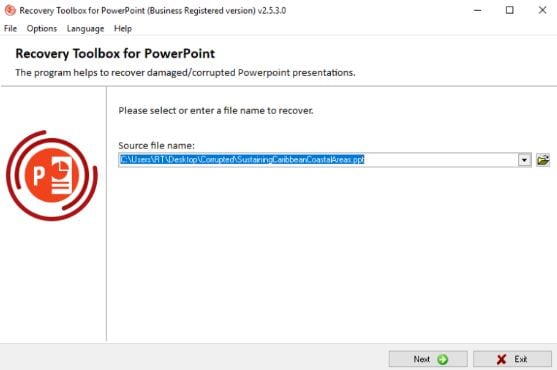
PowerPoint Repair Toolbox is created to tackle a wide range of PowerPoint file issues. This tool is equipped to recover content such as text, images, and slide formatting. PowerPoint Repair Toolbox supports various PowerPoint formats and is a good choice if you need a dependable offline solution to restore critical presentation files.
Features
- Recover text, images, and slide formatting.
- Compatible with most PowerPoint versions.
3. PowerPoint Repair Kit
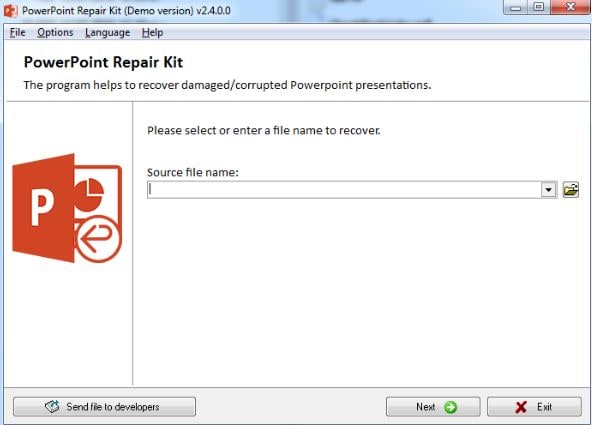
PowerPoint Repair Kit is a desktop repair tool that restores slide content, formatting, and even multimedia elements embedded in the presentation. It is particularly effective for addressing complex file issues that may not be solvable by online tools.
Features
- Repairs slides, formatting, and embedded media.
- Easy-to-use interface.
Part 4. How to Avoid a Corrupted PPT File Next Time?
Though there are tools that can help you fix corrupted PPT files, it is important to learn how to avoid corrupted PPT files. By taking a few precautions, you can significantly reduce the chances of losing your hard work. Here are some tips to help you avoid corrupted PPT files in the future:
- Ensure you save your presentation regularly, especially during long editing sessions.
- Always create backup copies of your important files in multiple locations, such as cloud storage or external drives.
- Close PowerPoint properly and avoid turning off your computer abruptly while working on a presentation.
- Use the latest version of PowerPoint to avoid issues caused by outdated software.
- Protect your files by keeping your system secure with updated antivirus software.
- Ensure that your USB drives or external storage devices are in good condition to prevent data corruption during file transfers.
Related Video >>: Also Learn What's New in Repairit V6.0?
Fix Corrupted PPT Files Now

Conclusion
Corrupted PowerPoint files can be frustrating, but with the right PPT file repair tools and preventive measures, you can easily recover your presentations and avoid future issues. This guide has highlighted six proven solutions, both online and desktop, to help you repair your files. By using these tools and following best practices, you can ensure your PowerPoint presentations remain safe and accessible.
FAQ
-
What is the duration required to fix a corrupted PowerPoint file?
The time varies depending on the tool and the level of corruption. Online tools can repair files in a few minutes, while complex repairs on desktop software may take slightly longer. -
Does file size affect the repair process?
Yes, larger files may take more time to repair, and some online tools have file size limits (e.g., 5 MB for Repairit Online). Desktop tools are better for handling large files. -
Can repaired files be saved in a different format?
Yes, after repairing, you can often save the file in formats like PPTX, PDF, or older PowerPoint versions, depending on the tool you use.


 ChatGPT
ChatGPT
 Perplexity
Perplexity
 Google AI Mode
Google AI Mode
 Grok
Grok

