Have you tried combining PDF files and suddenly seen the message “Adobe XML Forms cannot be merged”? This error usually appears when working with dynamic forms created in Adobe LiveCycle or similar software. It can be confusing, especially if you don’t know why it happens or how to fix it. In this guide, you’ll learn what Adobe XML Forms are, why this issue occurs, and the best ways to fix it. We will also provide tips on how to prevent this Adobe XML problem.
Table of Contents
Part 1: Understanding Adobe XML Forms
Adobe XML Forms, also known as XFA (XML Forms Architecture) forms, are a special type of PDF. They are designed to support dynamic and interactive form features, such as expanding fields, conditional sections, or built-in logic. These forms are often used in environments where the content needs to change based on user input. Many government agencies and enterprises still use XML forms for official documents.
Difference Between XML Forms and Standard PDFs
Unlike standard PDFs, which are mostly static and used for viewing or printing, XFA forms use XML-based structure to control layout and behavior. This makes them dynamic. You can think of standard PDFs as digital paper, while XFA forms are more like digital apps embedded in a PDF. Because of this structure, they are not handled the same way by most PDF tools.
Why Adobe XML Forms Are Used in Dynamic, Interactive Form Environments
XML forms are valuable when you need forms that adjust automatically based on user interaction. For example, a tax form might reveal more fields depending on your income bracket. These forms can be filled out online or locally using Adobe Acrobat or Reader, which understands their complex behavior. However, this same complexity is often the reason you see errors when trying to combine or modify them.
Why You See the 'Cannot Be Merged' Error
This error appears for a few important reasons. Understanding them can help you avoid problems later.
1. Dynamic forms use XML structure. Adobe XML Forms are built using XML. This makes them behave differently from regular PDFs. Instead of showing fixed content, they adjust based on the data you enter. Most PDF tools aren't designed to handle this format, especially when combining files.
2. PDF software doesn’t support merging XML forms. Many PDF programs can open XML forms but can’t merge them. Even Adobe Acrobat has limits when it comes to combining these forms with other files. The software blocks the merge to avoid breaking the form.
3. Mixing file types causes a conflict. A dynamic form has flexible content. A regular PDF has fixed content. When you try to merge them, the software doesn’t know how to join the two formats. This difference creates a conflict, and that’s when you see the error.
4. The form might be damaged or incomplete. Did the form download incorrectly? Was it saved the wrong way? If a form is missing data or contains errors, it may not work as expected. This can trigger the “Adobe XML Forms cannot be merged” error, even if you're using the right tool.
5. Unsupported features in the form. XML forms often include features like dropdown menus, buttons, or scripts that react to user input. These features don’t exist in regular PDFs. So when the software tries to merge the files, it can’t process the advanced elements inside the form.
6. The form was created in different software. Some XML forms are made using Adobe LiveCycle or AEM Forms. These programs create advanced forms that follow different rules than those used in standard PDFs. Merging them with files made in Acrobat or other PDF tools often doesn’t work.
7. The file security settings are blocking the merge. If the form has security settings, like restrictions on editing or copying, these can prevent the file from being combined with others. Merging is seen as a type of modification, so the settings may block it.
Part 2: 4 Methods to Fix the 'Adobe XML Forms Cannot Be Merged’ Error
If you’re stuck with the “Adobe XML forms cannot be merged” error, don’t worry. Here are several effective methods that can help you fix or work around the issue.
Method 1. Repair the Form If It's Damaged or Corrupted
Sometimes the reason behind the error is a damaged form file. Corruption can happen when a form is interrupted during download, modified incorrectly, or saved with errors. If your PDF file is not opening properly or giving you unexpected messages, it might be corrupted.
To fix this, you can use Repairit PDF File Repair. It’s a powerful tool designed to fix corrupted PDF documents. Whether your file won’t open, has missing content, or shows format errors, Repairit can help recover it.
Key Features of Repairit File Repair
- Supports PDF Repair: Specially built to repair damaged or unreadable PDF documents.
- Preserves Original Content: Recovers the layout, text, and formatting without changes.
- Preview Before Saving: Lets you check the repaired file before you download it.
- Secure and Offline Option: Keeps your data safe with both online and desktop versions.
- User-Friendly Interface: No technical skills needed to repair a file.
Step 1. Launch Repairit and select File Repair from More Types Repair.

Step 2. Upload the corrupted PDF file by clicking +Add.

Step 3. Click Repair to start repairing your PDF.

Step 4. Once it finishes, preview the file. If the content looks correct, click Save to download the fixed PDF.

Fix the 'Adobe XML Forms Cannot Be Merged’ Error

Method 2. Check Adobe Acrobat Compatibility and Version
Did you know that not all versions of Adobe Acrobat support XML forms? If you’re using an outdated version, it might not recognize the XML structure correctly. This can lead to errors even before the merge attempt. Always make sure you’re using Adobe Acrobat Pro DC or the latest version of Adobe Reader, as they have full support for XML content.
Step 1. Open your Adobe Acrobat application.
Step 2. Click Help in the top menu. Select About Adobe Acrobat to check your version.
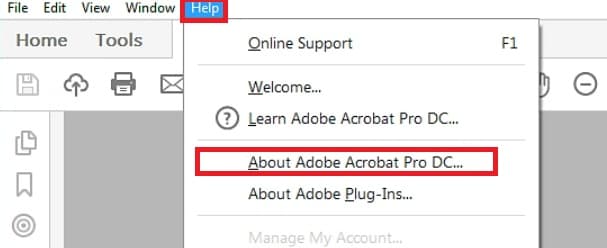
Step 3. If it’s not the latest version, go to Help then Check for Updates.
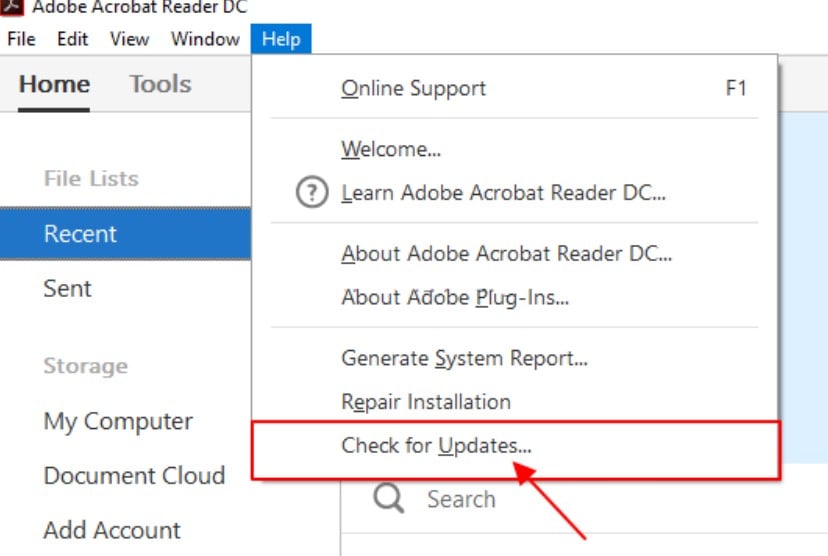
Step 4. Download and install any available updates.
If you're using a third-party PDF tool, switch to Adobe Acrobat Pro DC or Adobe Reader DC, which support XML forms.
Method 3. Use Adobe Acrobat Pro DC to Flatten the Form
Flattening is a way to convert a dynamic form into a static one. When you flatten a form, all dynamic elements, like expanding fields or scripts, are turned into a fixed layout. The file becomes a regular PDF and loses its interactive behavior.
Why is this helpful? Because standard PDFs can be merged easily. Once your dynamic form is flattened, you can combine it with other documents without triggering the “Adobe XML forms cannot be merged” error.
Step 1. Open the XML form in Adobe Acrobat Pro DC.
Step 2. Click File and pick Print.
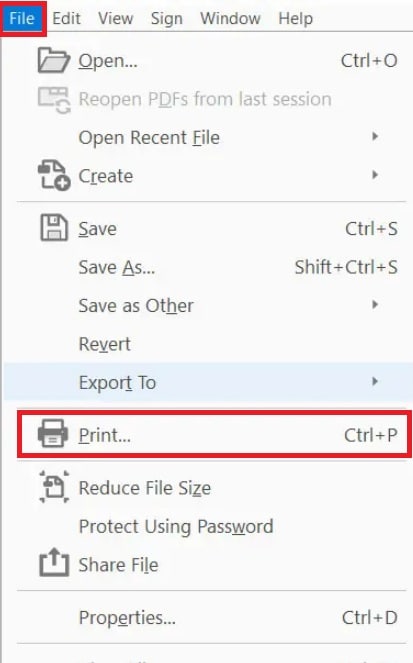
Step 3. Under Printer, choose Adobe PDF. Click Print to save a new PDF copy.
Step 4. Choose where to save the file and click Save. The saved file will be a static PDF, with dynamic features removed.
Step 5. Try merging this new file with other PDFs.
Method 4. Convert XML Form to Static PDF Format
Another way to fix the “Adobe XML Forms cannot be merged” error is by converting the XML form into a static PDF using a trusted online tool like FreeConvert. This method removes the XML-based structure and creates a simple, fixed-layout PDF. Once converted, the file works like a regular PDF and can be merged without problems.
FreeConvert is a free and easy-to-use online tool that lets you convert files into different formats. It supports PDF conversions and works directly in your web browser. You don’t need to install anything, and the site is secure and beginner-friendly.
Steps to Convert an XML Form to a Static PDF Using FreeConvert
Step 1. Go to the FreeConvert XML to PDF Converter website.
Step 2. Click the Choose Files button and upload your XML-based PDF form.
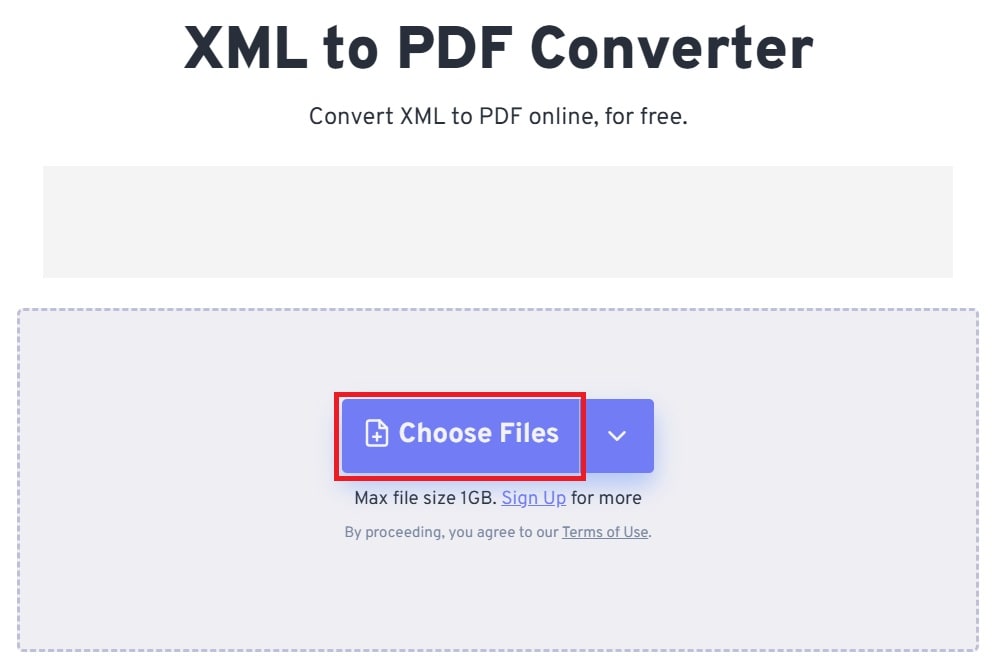
Step 3. Select PDF as the output format if it’s not already selected, then click Convert.
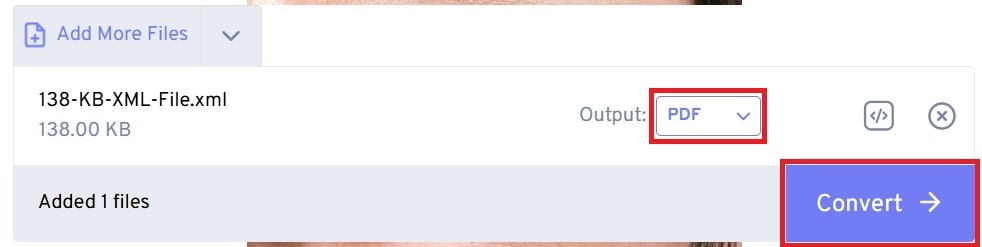
Step 4. Once done, click Download to save the new PDF.
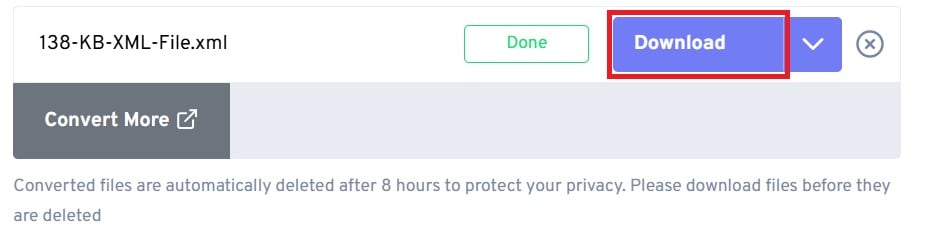
Step 5. Try merging this static PDF with your other files using Adobe Acrobat.
Part 3: How to Prevent the 'Adobe XML Forms Cannot Be Merged’ Error?
You’ve seen how to fix the error, but how do you avoid running into it again? Preventing “Adobe XML forms cannot be merged” error is often simpler than repair. Understanding a few best practices can save you time and frustration in the future.
- Use the Right PDF Tool for XML Forms. Not every PDF tool can read or modify XML forms. Stick with Adobe Acrobat Pro DC or Adobe Reader for creating, viewing, and working with dynamic forms. If you use third-party software that doesn’t support XML, your file may become unreadable or get damaged.
- Avoid Merging Dynamic Forms With Standard PDFs. Dynamic forms are built differently. Trying to mix them with regular PDFs will almost always lead to errors. If you need to combine files, flatten or convert the XML form first. Keeping dynamic and static content separate is a safer option.
- Keep Backup Copies of All Forms. Before editing, converting, or combining any PDF files, always save a backup. This gives you a safe copy to return to if something goes wrong. It's especially helpful when working with complex or sensitive forms.
- Regularly Update Your PDF Software. Newer versions of Adobe Acrobat often include improvements and bug fixes for handling XML forms. Keeping your software up to date helps avoid compatibility issues and ensures your forms are processed correctly.
Conclusion
The error “Adobe XML Forms cannot be merged” happens because dynamic forms use a different structure than standard PDFs. But with the right knowledge and tools, you can easily fix or avoid this issue. Whether the problem is due to file corruption or format conflicts, there’s a solution that fits.
Using tools like Repairit File Repair helps you recover damaged forms. Flattening or converting XML forms allows for smoother merging. And by following good practices, you can avoid running into this error again.
FAQs
-
1. Why do some forms work and others don’t when merging?
Some forms are static PDFs. These are easy to combine because they have fixed content. Other forms are dynamic and built with XML. These are known as XML forms. They can change based on what you enter in the fields. Most PDF tools don't know how to handle that kind of structure when merging. That’s why it leads to the “Adobe XML forms cannot be merged” problem. Only static PDFs are designed to work with merge functions in common PDF software. -
2. Is there any risk of losing data if I flatten the form?
Yes, but it depends on how the form was used. You won’t be able to enter or change data after flattening. If the form had buttons, dropdowns, or scripts, those won’t work anymore. Make sure all needed data is entered before flattening. If you flatten too early, you may lose access to features or need to start over. -
3. How do I know if my PDF is an XML form?
You can check the file by opening it in Adobe Acrobat. If you see a message that says the document uses XFA or dynamic XML, then it’s an XFA form. Another clue is how the form behaves. Does it change when you type? Does it resize sections automatically? Those are signs of a dynamic form. Most XML files are created using Adobe LiveCycle or AEM Forms.

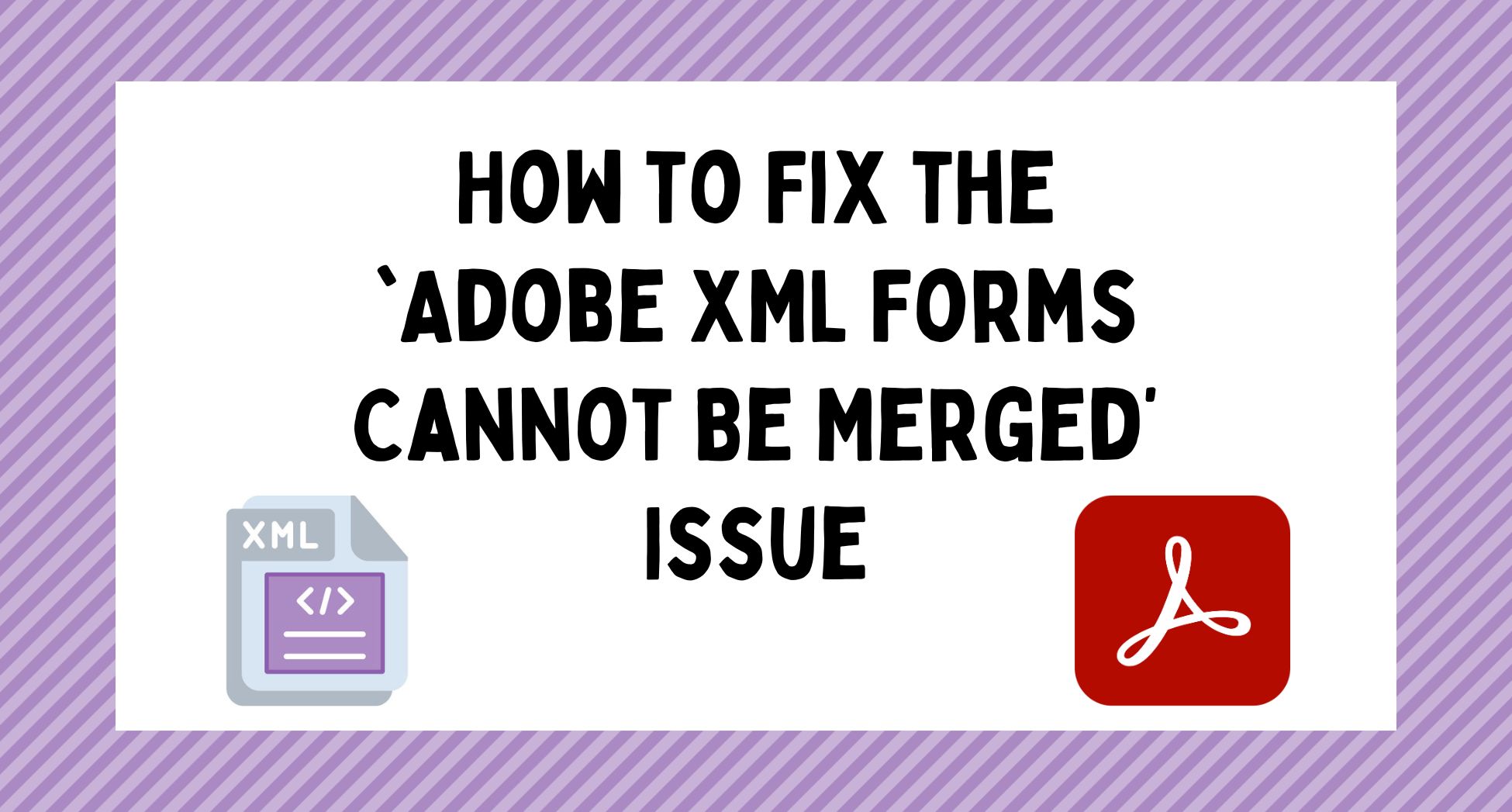
 ChatGPT
ChatGPT
 Perplexity
Perplexity
 Google AI Mode
Google AI Mode
 Grok
Grok

