Do you have a PPT file that's gone damaged? Don’t worry. Sometimes, PPT files just refuse to cooperate, leaving us staring at corrupted slides that won’t open or glitch. But here’s the good news: you don’t need to be a tech genius or spend hours in a panic trying to fix it. With a few clicks, you can rescue your file online.
We’ve rounded up the 5 best tools for PPT repair online, including free options to get your presentation back in top shape in no time. Let’s get started.
In this article
| Product | PPT Versions Supported | Best Features | Disadvantages | Pricing |
| OnlineFile.Repair PPT Repair Online | 2007-2021 (including MS 365) | AI-powered recovery and reconstruction | No support for password-protected files | $10 |
| Online PPT Repair Tool | 97-2003 and 2007-2021 (including MS 365. | Best restore PPT text, graphics, and effects | Slow processing times | $10 |
| Recovery Toolbox PPT File Repair Online | 97-2003 (PPT) and 2007 and later (PPTX, including MS 365) | AI recovery of text and multimedia | No support for password-protected files | $10 |
| SecureData PPT Repair Free Online | 2003-2021 (including 2019, 2016, 2013, 2010) | Maintains file integrity during recovery | Limited to demo version | Free |
| Repairit File Repair | 2007-2019 (including MS 365) | High success rate for multiple file recovery | Has an online tool but only repairs files up to 300MB | Starts at $48.99 |
Part 1. OnlineFile.Repair PPT Repair Online

OnlineFile.Repair offers a straightforward way to recover damaged PPT files. You can simply upload a corrupted .ppt file to the service, which then handles the recovery process automatically. This tool also restores deleted PPT slides and presentation elements.
Key Features:
- Recovers .ppt files from MS PowerPoint 97-2003 and .pptx files from PowerPoint 2007 and later versions.
- Uses artificial intelligence to recover and reconstruct original presentations.
- Reconstructs charts with Microsoft Excel and repairs media (graphics, video, etc.), saving them as separate files if automatic inclusion isn’t possible.
- Fixes various file errors, such as unrecognizable formats, missing parts, and display issues.
Reason to Buy:
- Highly rated for effective file repair
- Quick and easy upload process
- Provides preview of repaired file before payment
- Fast repair times, within seconds
Reasons to Avoid:
- Cannot restore password-protected files
- Cannot restore encrypted PPT files
- Saves unrecoverable objects as separate files for manual addition
Step 1: Click Select File to upload a corrupted PPT file. You can also drag the file in the field.
Step 2: Enter email for notification.
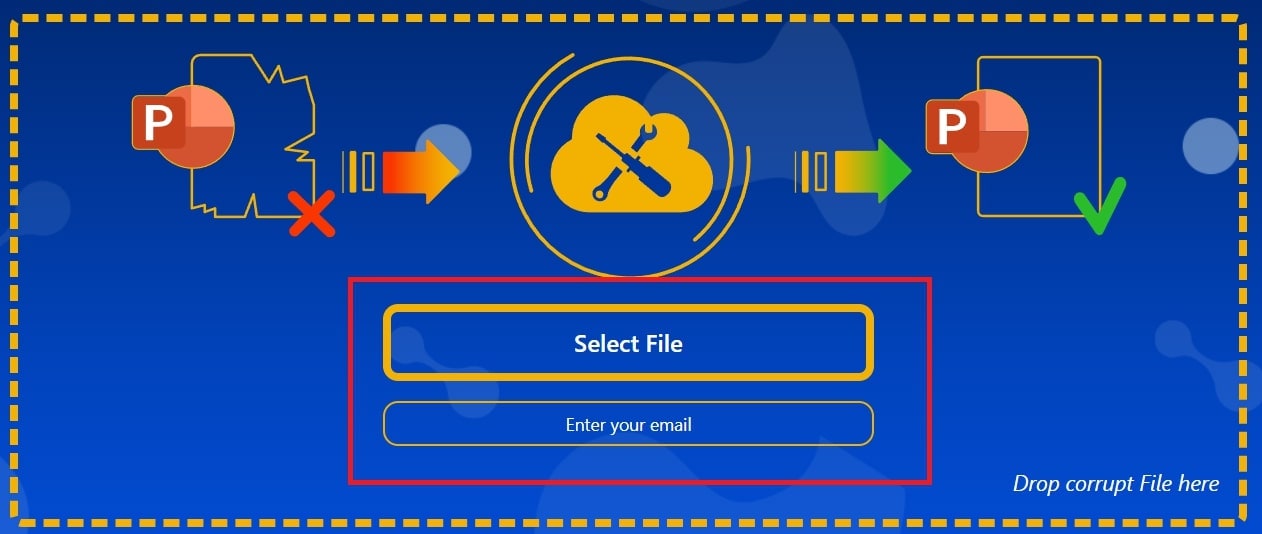
Step 3: Wait for recovery completion. Once done, click Preview to view the repaired file.
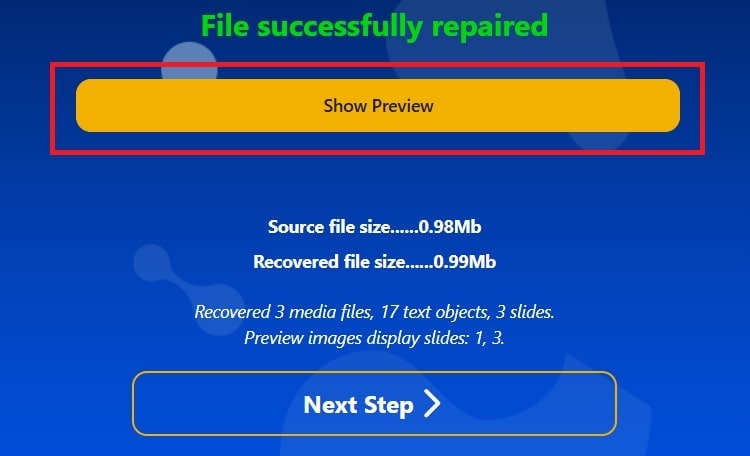
Step 4: Download the fixed presentation.
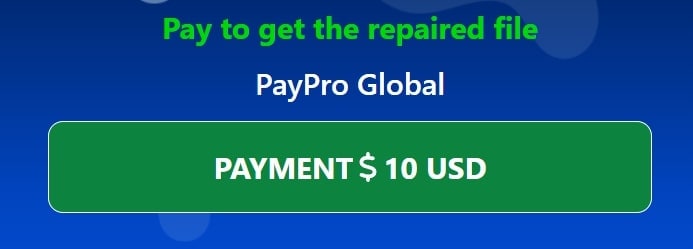
Part 2. Online PPT Repair Kit
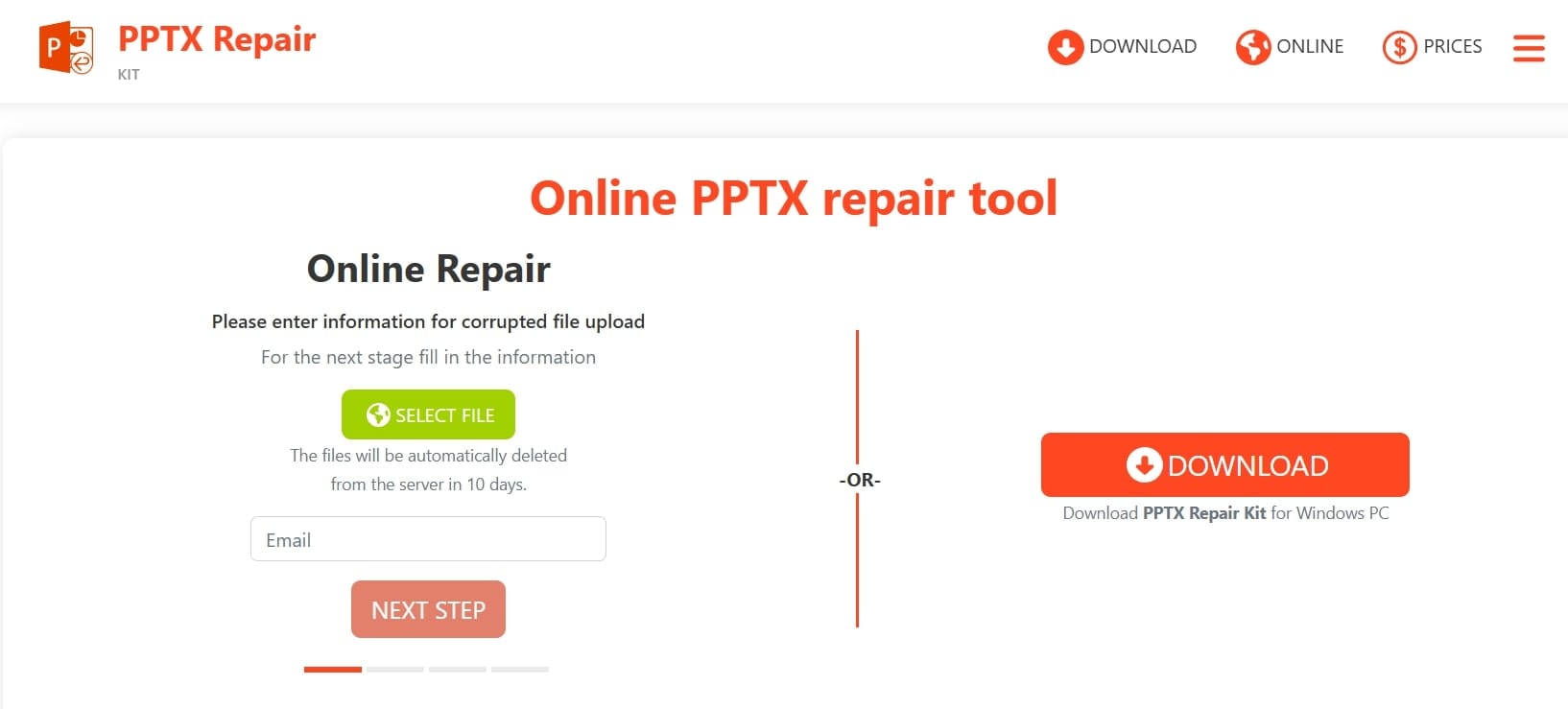
Online PPT Repair Kit is a dedicated tool for restoring corrupted PPT files. It offers an intuitive, step-by-step recovery wizard that enables anyone to repair PPT files with ease. The repaired PPT files will be automatically deleted from the server in 10 days.
Key Features:
- Supports PowerPoint files from 97-2003 and newer (2007–2021 and PowerPoint for Microsoft 365).
- A simple, guided interface with minimal steps for straightforward file recovery.
- Accurately reconstructs damaged content, including custom graphics, text, styles, and effects.
- Recovers embedded media (e.g., images, videos) and saves them in a separate folder for easy access.
- Handles recovery after system crashes, hardware failures, and more.
Reason to Buy:
- Easy-to-use, wizard-like interface
- Reasonable price for full version
Reasons to Avoid:
- Slow processing times
- Non-customizable interface
Step 1: Click Select File to add the corrupted PPT file.
Step 2: Add your email for notification.
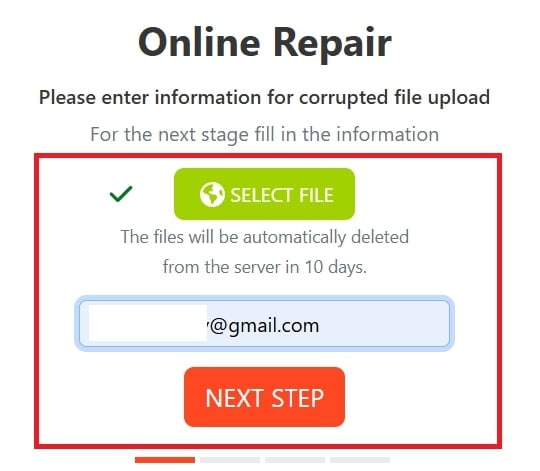
Step 3: Wait for recovery. When done, click Preview to check the repaired PPT file. The tool also displays the PPT file details and the things it recovered.
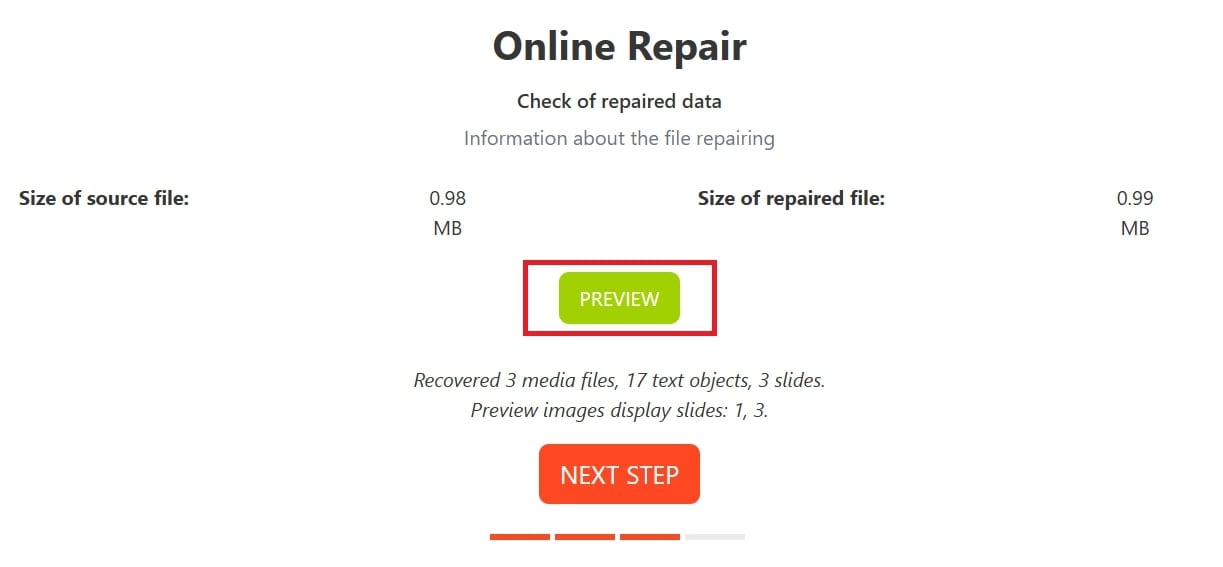
Step 4: Download the repaired PPT file.
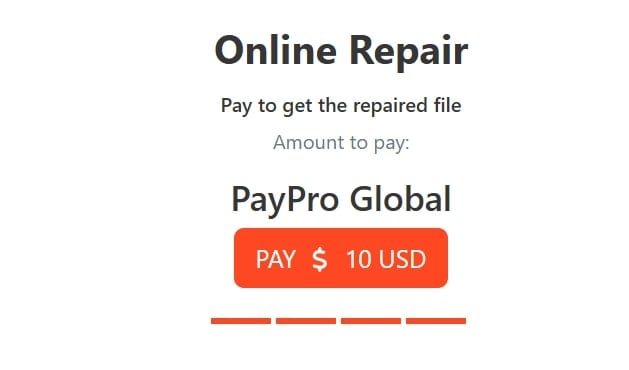
Part 3. Recovery Toolbox PPT File Repair Online
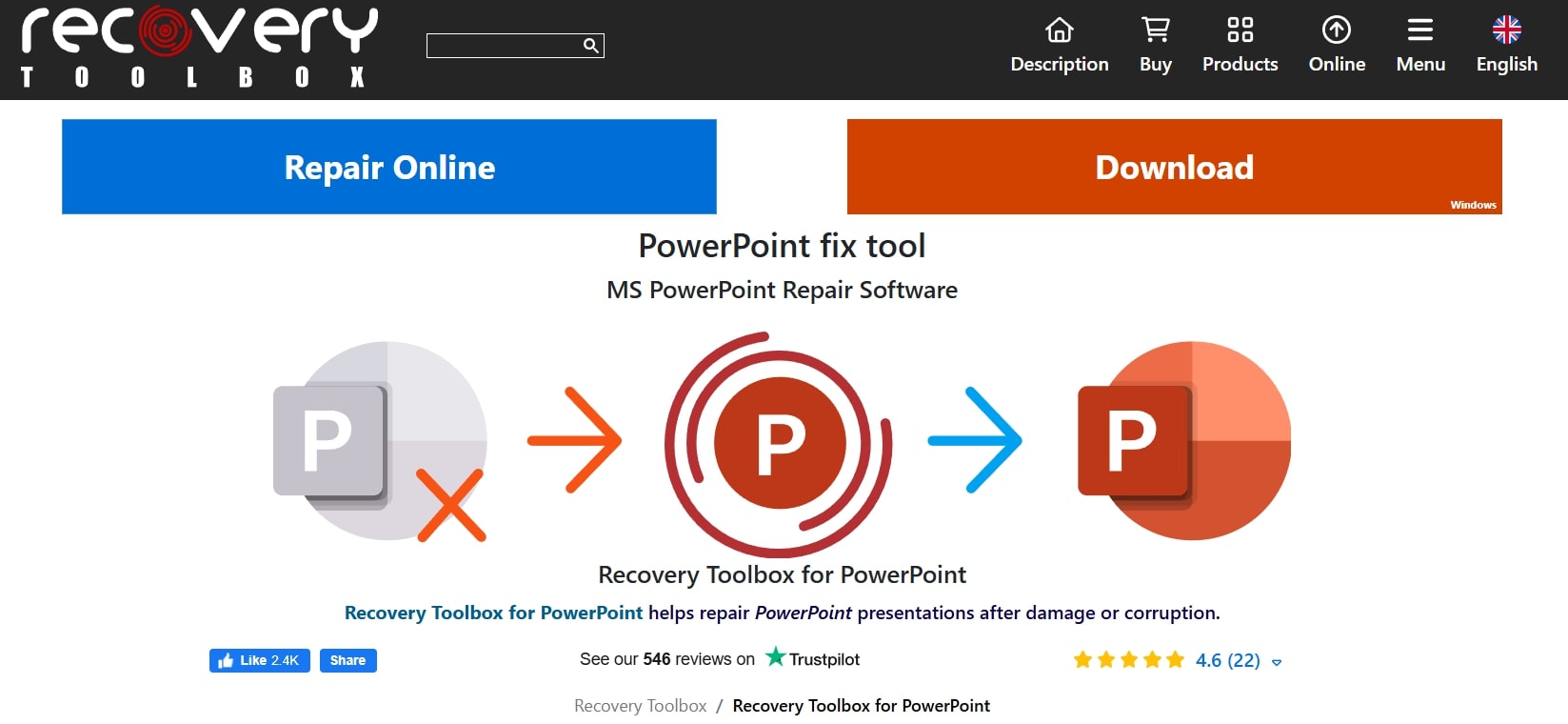
Recovery Toolbox PPT File Repair Online provides a convenient way to recover damaged PowerPoint files without any installation. Simply upload your corrupted PPT or PPTX file, and this tool restores your data online. The fixed PPT files will be automatically deleted from the server in 30 days.
Key Features:
- Works with PowerPoint files from 97-2003 (PPT) and PowerPoint 2007 and later (PPTX), including Microsoft 365.
- Uses artificial intelligence to reconstruct presentations accurately, even for older PowerPoint formats.
- Restores text, slides, and paragraph styles.
- Saves multimedia files (images, videos, and audio) in a separate folder if automatic reinsertion isn’t possible.
- Fixes various file errors such as “file cannot be opened” and “file is missing parts.”
Reason to Buy:
- Does not modify original files; transfers recovered data to a new presentation
- Allows exporting recovered data to a new PPT presentation
Reasons to Avoid:
- Cannot recover password-protected presentations
- Occasional glitches
Step 1: Click Select File to input the corrupted PPT file.
Step 2: Input your email for notification.
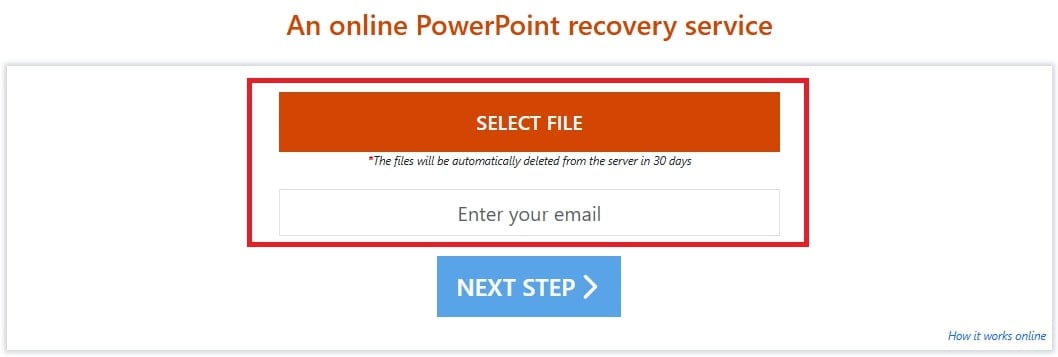
Step 3: Wait for the process. Once done, click Preview to check the repaired PPT file. The tool also displays the PPT Image name, repaired file size and file source size.
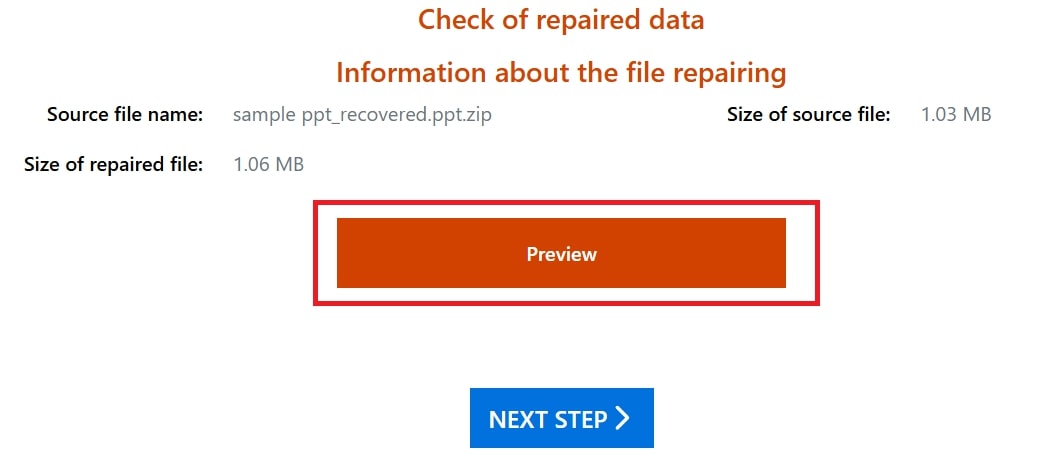
Step 4: Download the repaired PPT file.
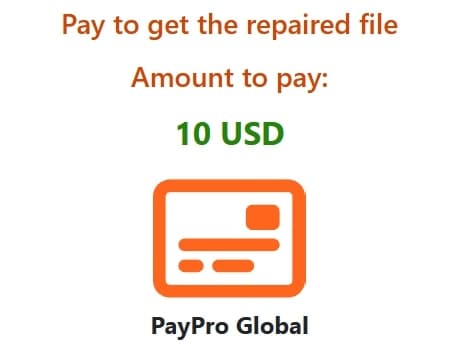
Part 4. SecureData PPT Repair Free Online
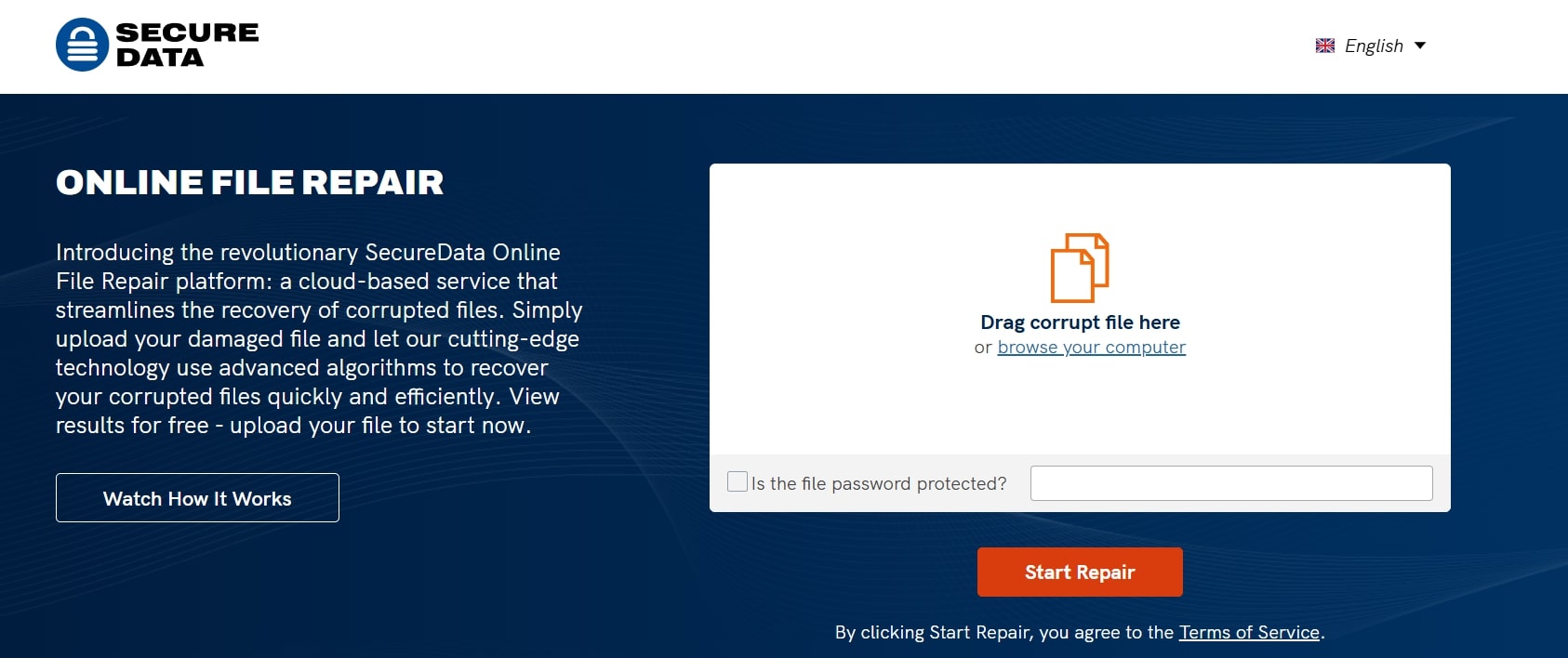
SecureData PPT Repair Free Online provides a reliable, user-friendly solution for restoring corrupted PPT file formats. With comprehensive support for all PowerPoint versions, it recovers layout, text, formatting, and multimedia elements, keeping your presentations intact.
Key Features:
- Compatible with PowerPoint 2021, 2019, 2016, 2013, 2010, 2007, and 2003.
- Recover master slides, slide layouts, and all text formatting.
- Restores images, animations, shapes, and gradient fills, ensuring full presentation quality.
- Maintains original file integrity; repairs are performed on a copy.
- Choose between a quick online repair or install the software on your computer.
- Advanced manual recovery is available for complex cases.
Reason to Buy:
- Fixes PPT elements like images, animations, shapes, and gradient fills
- Keeps PPT file integrity during recovery
Reasons to Avoid:
- Limited to demo version
Step 1: Drag the corrupt PPT file in the field or browse your computer to add.
Step 2: Check the box if the PPT file is password protected.
Step 3: Click Start Repair.
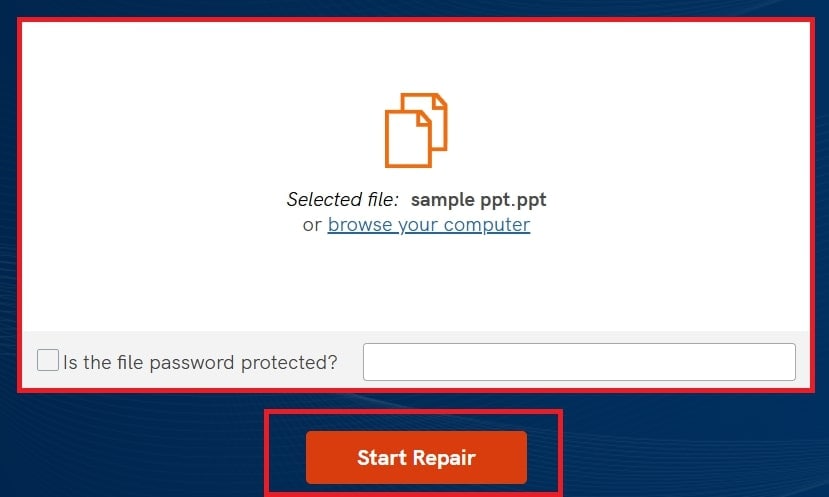
Step 4: Wait for the tool’s analysis. If there’s no problem, this will be the result. But if the tool detects an issue, you may fix it by following the on-screen instructions.
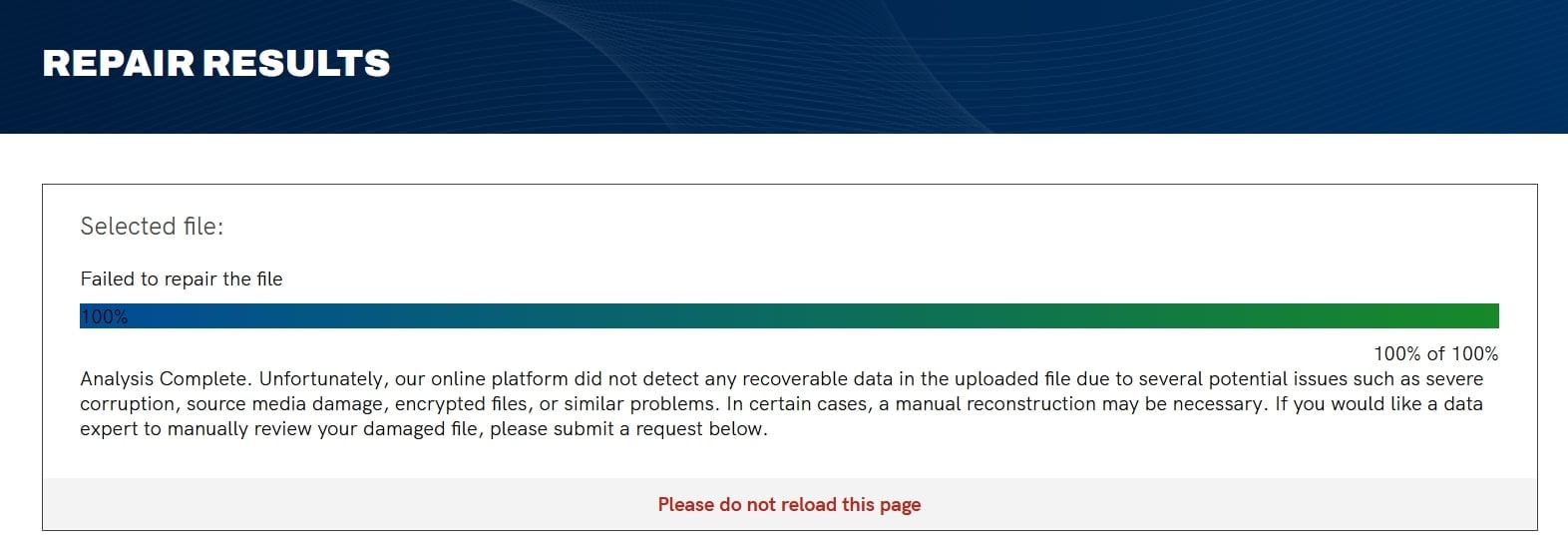
Part 5. Repairit Corrupted PPT File Recovery
For those who prefer greater flexibility beyond online tools, Repairit PPT File Repair offers a powerful third-party solution for file recovery. Unlike browser-based utilities, this tool supports a wider range of file types, including PPT files.
By choosing Repairit’s downloadable tool, you gain enhanced control over file recovery, higher data processing limits, and more robust restoration features. This is an ideal choice for managing complex file issues across various formats.
Key Features:
- Restores damaged PPT files alongside other office documents like PDFs, Excel, and Word files.
- Designed to fix all PPT file errors, preserving content and layout.
- Allows simultaneous repair of multiple files, saving time and boosting productivity.
- Many users reported its high success recovery rate, which makes it above among other tools.
Reason to Buy:
- Fixes PPT files online without compromising quality or integrity
- Simple, user-friendly interface
Reasons to Avoid:
- Has an online tool but only repairs files up to 300MB
Step 1: Install and launch Repairit PPT File Repair. Select File Repair under More Types Repair.

Click Add to upload your corrupted PPT files. You can select multiple documents at once using the batch processing feature.

Step 2: After loading your PPT files, click Repair to begin the process. The app will scan and troubleshoot any issues with the PPT files. You can monitor the repair progress and cancel it if needed.

Once completed, you’ll get a notification showing how many files were successfully repaired. If a file is too corrupt to be fixed, you’ll receive a prompt to seek expert assistance. Add a sample PPT file to the Advanced Repair mode and repair.
Step 3: After the repair, click Preview next to any PPT file to check the results. If satisfied, click Save or Save All to keep the repaired files.

Repairit Corrupted PPT File Recovery

Conclusion
Dealing with a corrupted PPT file doesn’t have to be a hassle. Whether you prefer a quick online fix or the comprehensive recovery features of a third-party tool like Repairit, these options make file repair simple.
FAQ
-
What are the common signs that my PPT file is corrupted?
Common signs include error messages when opening the file, unexpected crashes during the presentation, missing images or text, and distorted formatting. -
How do I ensure my data remains safe when using online repair tools?
Look for tools that provide data encryption and a privacy policy ensuring that your files won’t be stored or shared. It’s also advisable to use reputable services with positive reviews. -
What should I do if the online repair tool cannot fix my PPT file?
If online tools fail to repair the file, consider using offline recovery software, restoring from a backup, or seeking professional data recovery services.


 ChatGPT
ChatGPT
 Perplexity
Perplexity
 Google AI Mode
Google AI Mode
 Grok
Grok

