Designers and other professionals create designs that are visually rich, and they may not easily share or present the designs in a meeting. InDesign (INDD) files are incompatible with PowerPoint, and thus, there is a chance of losing formatting when trying to deliver the project. This incompatibility presents a significant challenge to anyone who requires presenting designs in a presentation mode without sacrificing the quality.
To bridge this gap, it becomes essential to follow a structured workflow that enables a smooth transition from INDD to PowerPoint. This guide walks you through various methods to turn InDesign into PPT format, whether by exporting as PDF or images, so your designs retain their visual integrity.
Table of Contents
Part 1. Can You Convert InDesign to PowerPoint Directly?
There is no single-step process to convert InDesign to PowerPoint with Adobe InDesign. Rather, the most common approach is to export the INDD file as a PDF and then convert the PDF file into a PowerPoint file. The workflow keeps layouts simple, but needs extra fixing in PowerPoint to keep the design and text editable.
To achieve a better and smoother result, specialized plug-ins like Recosoft ID2Office can be used that provide a single-click approach directly in InDesign. Just select the Export to Office option, choose PowerPoint as the output format, and the plugin converts your INDD file to a completely editable PPTX. Nonetheless, the users may encounter a number of limitations, and some of them are listed below:
- Loss of Formatting and Layout Fidelity: When exporting a PDF and converting it to PPTX, advanced typographic settings and layout precision from InDesign often don’t translate correctly and require manual adjustment. The two programs use fundamentally different layout engines, making perfect preservation of design and detail nearly impossible.
- Image Quality Degradation: Graphics and visual effects that are created in InDesign in high resolution may not be as clear or may appear pixelated or lose their color once exported to PowerPoint. PPT has fewer effects and lower resolution, so transparency, shadows, and layered graphics may not look good.
- Font Compatibility Issues: PowerPoint does not support special or Adobe-linked fonts and thus may substitute, misalign, or embed them in the converted slides. This usually causes alterations in the text format, which have to be corrected manually.
- Limited Interactive or Advanced Features: Features such as hyperlinks and animations designed in InDesign or interactive PDFs will be removed during conversion and will not work in PowerPoint, which supports only simple interactions. That means that you will have to implement any interactive behaviors in PowerPoint manually.
- Plugin Tools Aren’t Perfect: Even specialized plugins like ID2Office help streamline the conversion, but user reports show that more than half 54% still require manual correction of formatting and tables in the PPTX. Complex layouts and certain design elements still don’t transfer accurately, even when using these tools.
Part 2. How to Turn InDesign into PowerPoint: Simplified Workflow
Individuals wishing to export InDesign to PowerPoint in a more practical manner will have to use some creative workarounds because InDesign does not offer direct export to PowerPoint. Here, we are going to take you through simplified workflows that can help you turn your design into presentation-ready slides:
Method 1. Export InDesign as PDF → Convert to PPTX
A simple method of making an InDesign to PowerPoint conversion is to export your work into a PDF file and then convert this into a PPTX file. This is possible since PDFs maintain the layout, fonts, and graphics, and therefore, the switch to slides is easier and saves time on manual editing. It keeps your design consistency intact, and let’s go through the simple steps to try this method yourself:
Step 1. Launch your INDD file using Adobe InDesign, click the "File" tab, and select the "Export" option in the drop-down list.
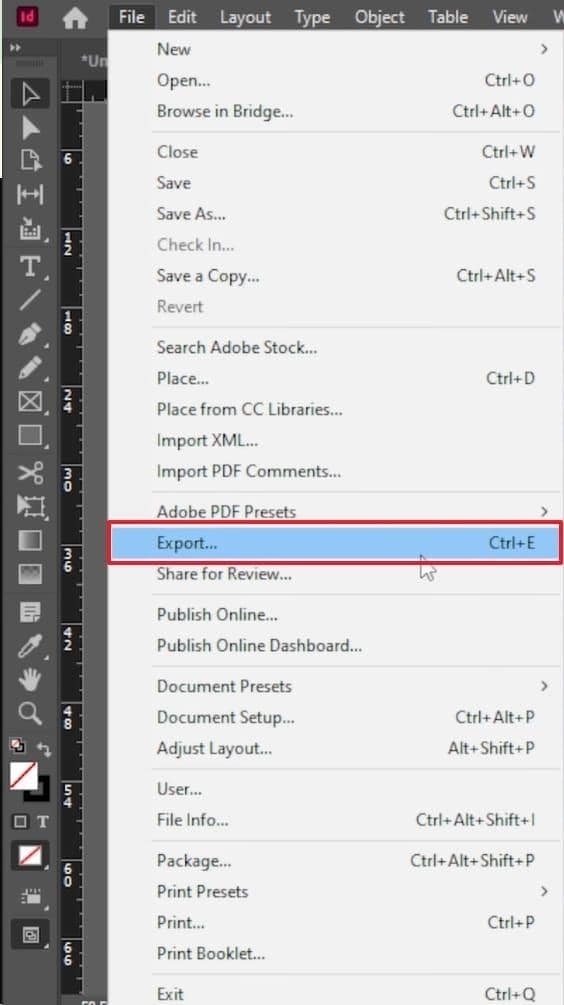
Step 2. Next, choose the destination on your device and pick the “Adobe PDF Interactive” beside the “Save as Type” box.
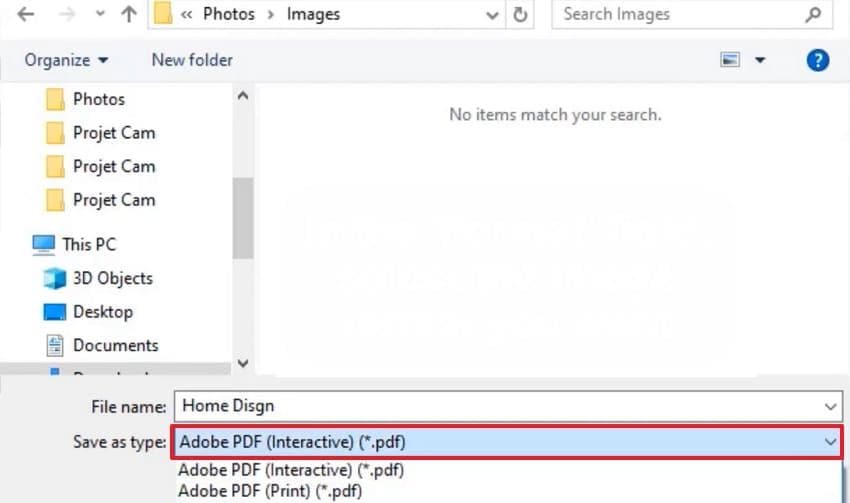
Step 3. Going ahead, select the “High Quality” under the “Adobe PDF Preset” and click the "Export" button.
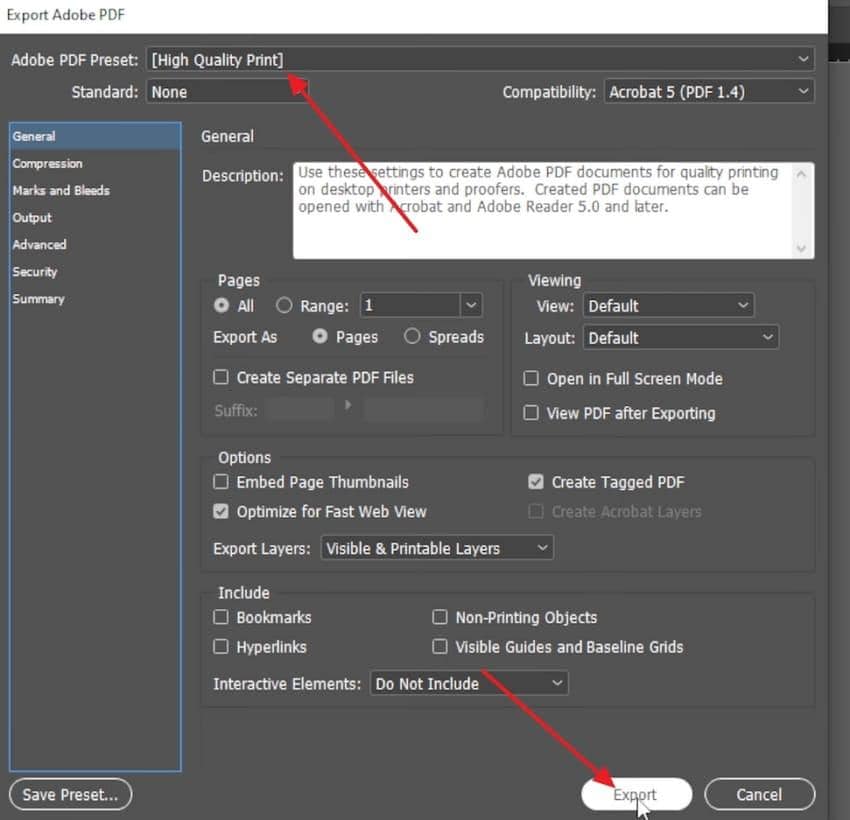
Step 4. Now, open the PDF in an editor like PDFelement and click the “Convert” tab and choose “To PPT” for conversion.
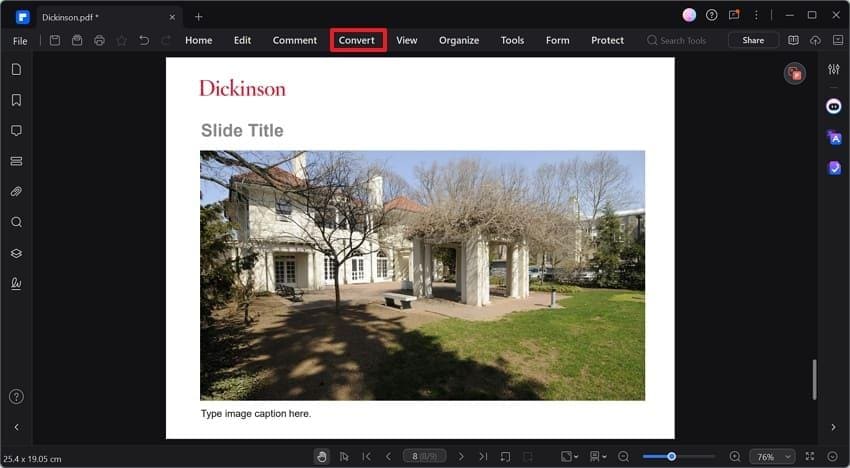
Step 5. Confirm “PowerPoint” as the “Output Format” from the Convert window and click the “OK” button.
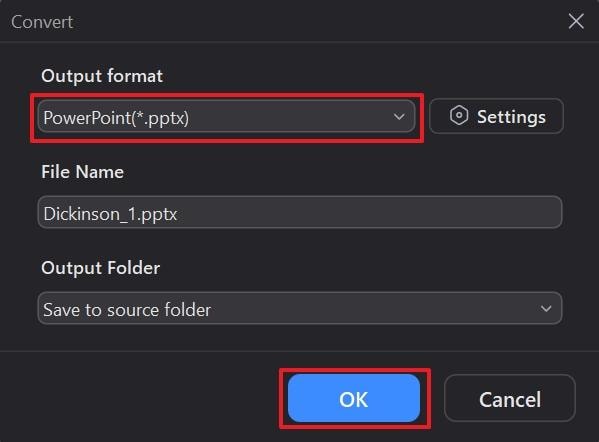
Method 2. Export InDesign Pages as Images → Insert into PPT
The other approach to convert InDesign to PowerPoint is to export each of the InDesign pages as a high-quality image and paste them into the PowerPoint slides. This is a good method to employ when you need the appearance of your design to stay the same and do not need to concern yourself with formatting alterations. These steps will help you to make sure that your visuals are pixel-perfect:
Step 1. Upon opening the file, select the “File” tab and pick the particular page to save it in image format. Next, select the “Export” option and continue to save it.
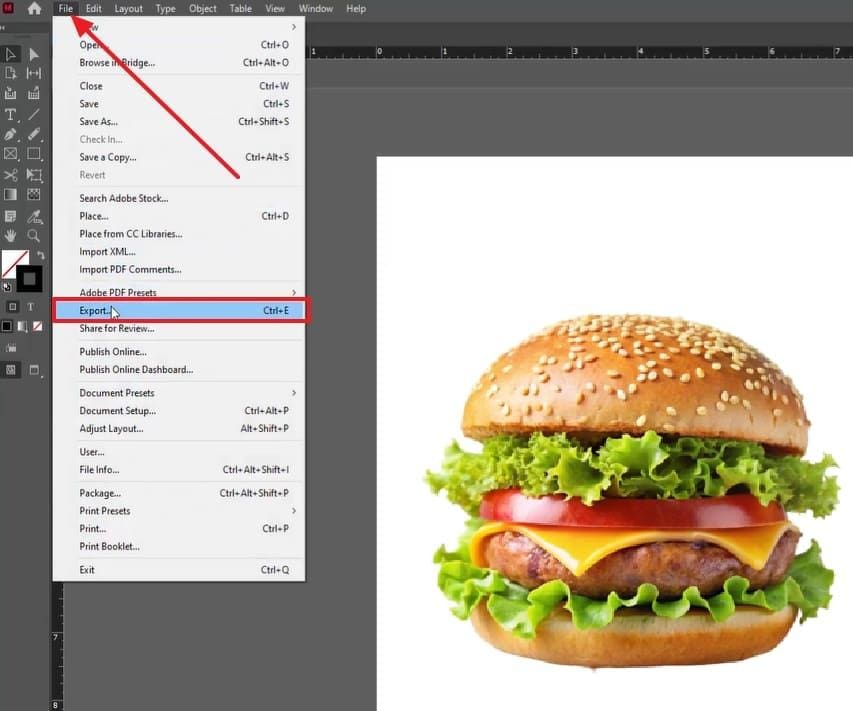
Step 2. Afterward, choose the destination where you want to save the image and click the “Downward” arrow beside “Save As Type,” select the “PNG” option.
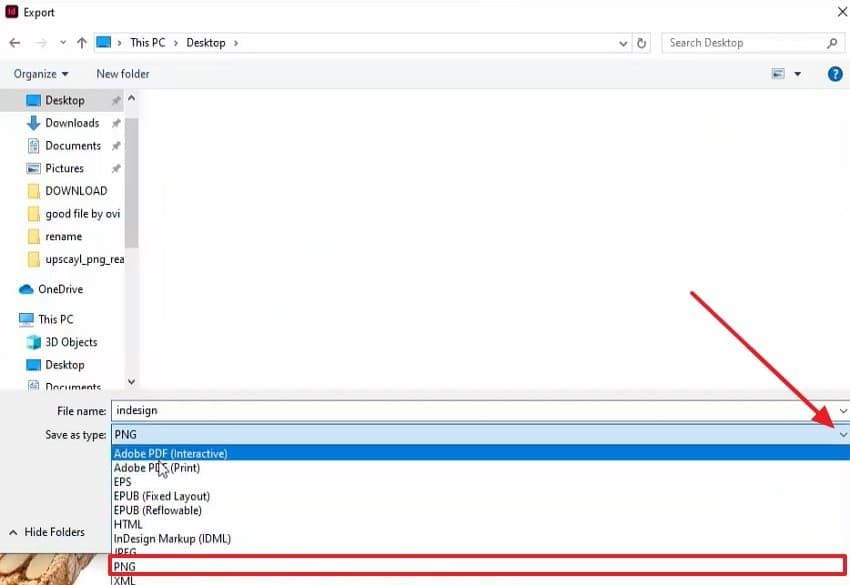
Step 3. On the Export PNG window, make the “Transparent Background" option active and adjust it, then click the "Export” button.
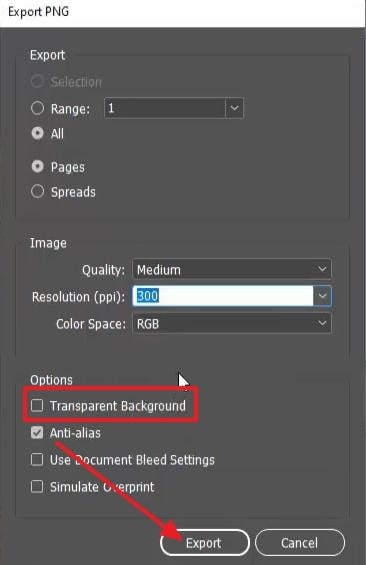
Step 4. Next, open a new document in PowerPoint and click on the “Picture” option under the “Insert” tab to select “This Device.”
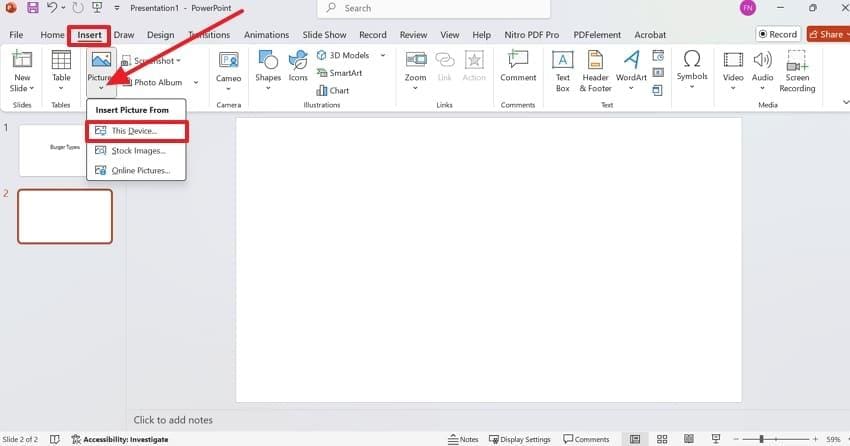
Step 5. After adding all the images, click the "Save” icon at the top and press the “Save” button in the pop-up screen to export the PPT.
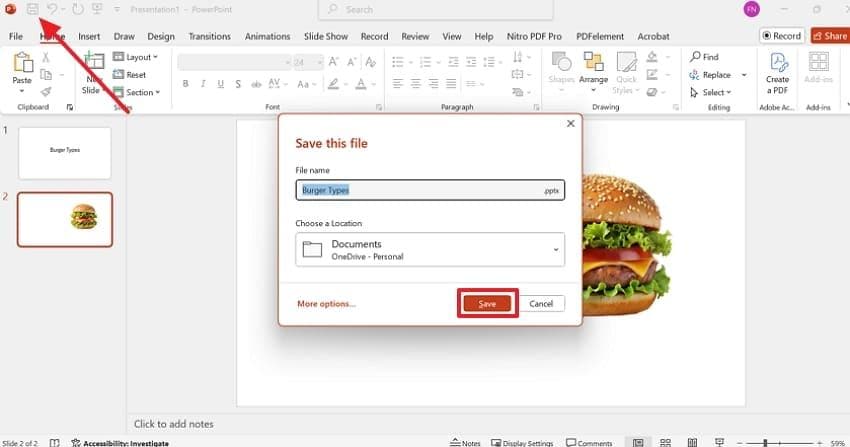
Method 3. Use Third-Party Tools or Plugins
Third-party tools or plugins can be the best option for an automated INDD to PowerPoint conversion. These solutions are made to be more efficient at converting layouts than manual techniques and will minimize the chance of broken formatting or missing items.
This method can be taken to save time and convenience, as many plugins work directly with InDesign, allowing you to export files directly into PPT format with little effort. Go through the instructions below to learn how to use an online tool to convert an INDD file into PPT:
Step 1. Access a third-party tool from a browser, like Online Converter, and press the “Choose File” option to add your INDD file.
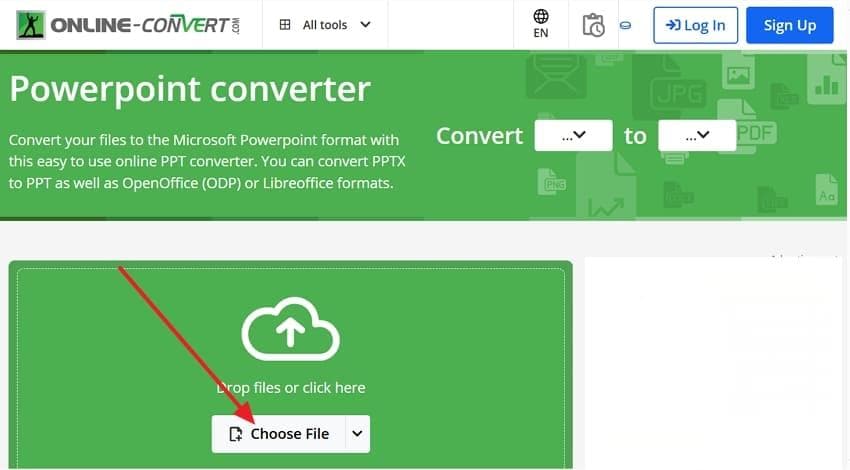
Step 2. When you are done adding the file, press the “Start” button to initiate the PPT conversion process of your INDD file.
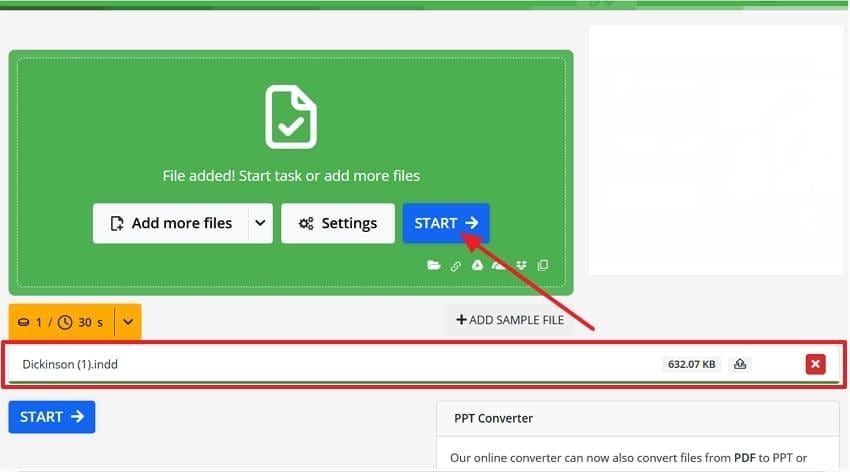
Step 3. Once the process is complete, click the “Download” button to save the converted PPT file on your device.
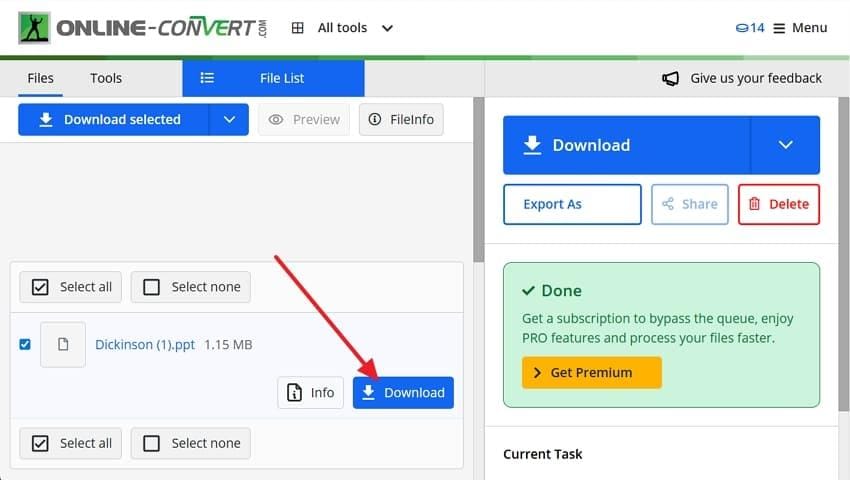
More related articles to indd file:
How to Open an INDD File Without InDesign? A Detailed Guide
How to Open InDesign File Online (Free & Easy Ways)
Part 3. Tips for Smooth InDesign to PowerPoint Conversion
Before trying these procedures, one should understand that the transfer of InDesign to PowerPoint is not always flawless; formatting issues and picture quality problems still might appear. To ensure that the conversion process becomes simpler and more professional, the following practical tips may be followed:
- Check Font Compatibility: You should have the fonts you have used in InDesign on the system where you are opening PowerPoint. This avoids undesired font replacements that can alter your layout.
- Use High-Resolution Images: When exporting images, make sure to export them in high resolution to prevent blurry images in PowerPoint. Images that are compressed or of low quality will damage the professional appearance of your slide.
- Keep Layouts Simple: InDesign layouts that are complicated with overlapping elements or heavy style may not come across well in PPT. Simplification of the design will make the slides easier and consistent to convert.
- Export in Smaller Batches: Download it in small portions if your INDD file is huge, rather than exporting it in one go. This decreases the possibility of corrupting the files, plus it is easier to debug in case of an error.
- Test Before Finalizing: Open the converted PowerPoint file and see whether there are any errors, broken links, or misaligned items. A brief overview will enable you to correct problems before presenting the presentation to the audience.
Part 4. Repair INDD or PPT Files If They Get Damaged During Conversion
When converting INDD to PowerPoint, unexpected issues can sometimes occur. For example, the InDesign file (INDD) might become unreadable, or the newly generated PPT file may lose important elements such as layouts, fonts, or images. This can be frustrating—especially when you are working under a strict deadline.
To solve this, using a professional file repair tool is highly recommended. Tools like Repairit File Repair can restore both your INDD and PowerPoint files with just a few clicks, ensuring that your presentation is not compromised.
Whether you are a beginner or an experienced designer, the software is user-friendly and requires no technical expertise. It efficiently handles different types of corruption, including unreadable content, damaged formatting, or even files compressed in ZIP folders. This way, you can quickly recover your designs and presentations without losing valuable data.
Key Features
- Preserve Layout & Formatting: Keeps the original design intact so your slides remain visually consistent.
- Batch Repair Capability: Repair multiple INDD or PPT files simultaneously to save time.
- Quick Preview Option: Check the repaired file before exporting to confirm everything looks correct.
Now that you know how to convert InDesign to PowerPoint in case your file is damaged or corrupted, we have got you covered. The following section will cover the guide to fix the corrupted file with the best repairing tool:
Step 1. Access Repairit and go to the “More Types Repair” tab from the left menu to access the “Document Repair” feature from the main interface.

Step 2. From the next screen, press the “+Add” button to import the corrupted INDD or PPT file. Then, under “Unrepaired Files,” verify your file and press the “Repair” button to initiate the process.

Step 3. Once the repair process is completed, review the outcome and click the “Save All” button. A pop-up will show up, and you need to click the “Save” button again to export the INDD/PPT file.

Conclusion
To sum up, the conversion of INDD to PowerPoint cannot be a single-click procedure, but it can be done through the proper means. Either exporting to PDF or using third-party software, bringing designs into a presentation format is possible. In case your file becomes corrupt in the process of conversion, do not panic. Repairit can repair your files without losing layouts, fonts, and images, thus your hard work never goes to waste.
Frequently Asked Questions
-
Is there a way to keep interactive elements from InDesign when moving to PowerPoint?
No, interactive elements like buttons, hyperlinks, or animations don’t transfer during conversion. You’ll need to recreate them manually in PowerPoint after you move them. -
Can I edit text in PowerPoint after converting from InDesign?
You can, but this all depends on how you converted the INDD file. As an example, when you convert InDesign to PowerPoint by exporting it to an editable PDF, the text blocks may be left editable rather than being flattened as pictures. -
Do fonts from InDesign carry over to PowerPoint?
The fonts used in InDesign will only transfer to the PowerPoint file if they are installed in the system. When they are not available, PowerPoint will substitute them with default fonts, which may result in a change of the desired appearance of the presentation.

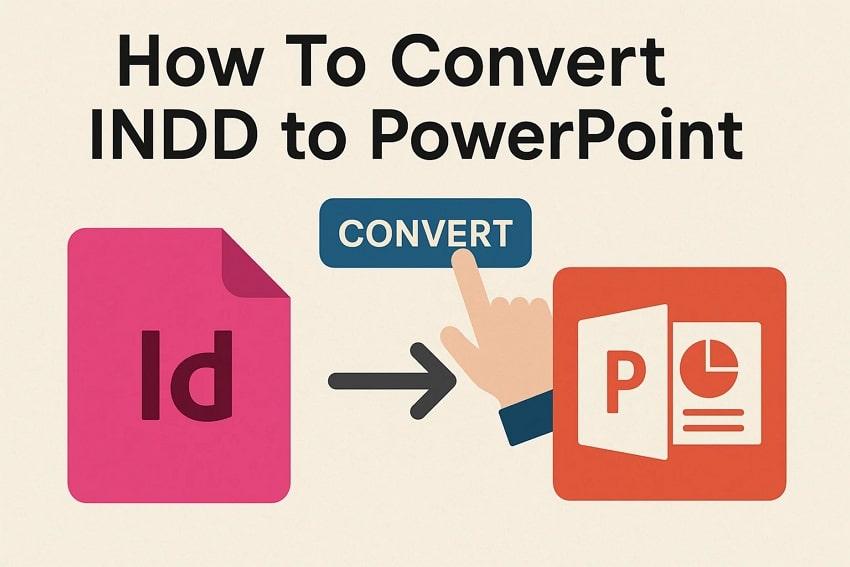
 ChatGPT
ChatGPT
 Perplexity
Perplexity
 Google AI Mode
Google AI Mode
 Grok
Grok

