INDD stands for InDesign Document. It’s the file format utilized by Adobe InDesign and can also be accessed in Adobe InCopy. Adobe InDesign is a layout and design program that helps you generate printed and digital content like books, brochures, magazines, eBooks, and interactive documents.
An INDD file can hold elements such as text, images, tables, styles, layers, notes, bookmarks, and more. But like other files, INDD files can get damaged. Many known and unknown reasons can cause a corrupt or damaged InDesign file, putting your important work at risk.
This post will show you quick steps to repair INDD file problems using built-in options and a trusted InDesign file repair tool.
In this article
Part 1. Why Do InDesign Files Get Corrupted?
InDesign file corruption can feel random, but there’s usually a reason behind it. Here are some common reasons why your INDD files might get corrupted or damaged:
- Adobe InDesign was closed suddenly while you were working on a file
- System file errors or corruption
- Bad sectors on the hard drive where the file is saved
- Virus or malware infections
Even a small issue can affect your file. When this happens, your InDesign document may start acting strange, crash, freeze, or fail to open, leading to possible file loss.
Part 2. 3 Quick Ways to Repair a Damaged InDesign File
If your InDesign file is corrupted, don’t panic, as there are easy ways to fix it. You don’t need to be a tech expert, and sometimes a simple trick can solve the issue. Below are quick methods to repair a corrupted InDesign file using built-in tools, smart tips, or a reliable InDesign file repair tool.
Way #1: Check Settings
Before doing anything complex, start with the basics. Sometimes, a corrupt InDesign file won’t open simply because of a broken link, a missing font, or outdated preferences. Try resetting your InDesign preferences or checking if all linked images and fonts are properly installed. This can eradicate small glitches and allow the file to open smoothly.
Step 1: Restart InDesign.
Step 2: Quickly hold down Control + Alt + Shift (on Windows) or Command + Control + Option + Shift (on Mac).
Step 3: A message will shortly appear, prompting you to delete InDesign preference files. Click Yes.
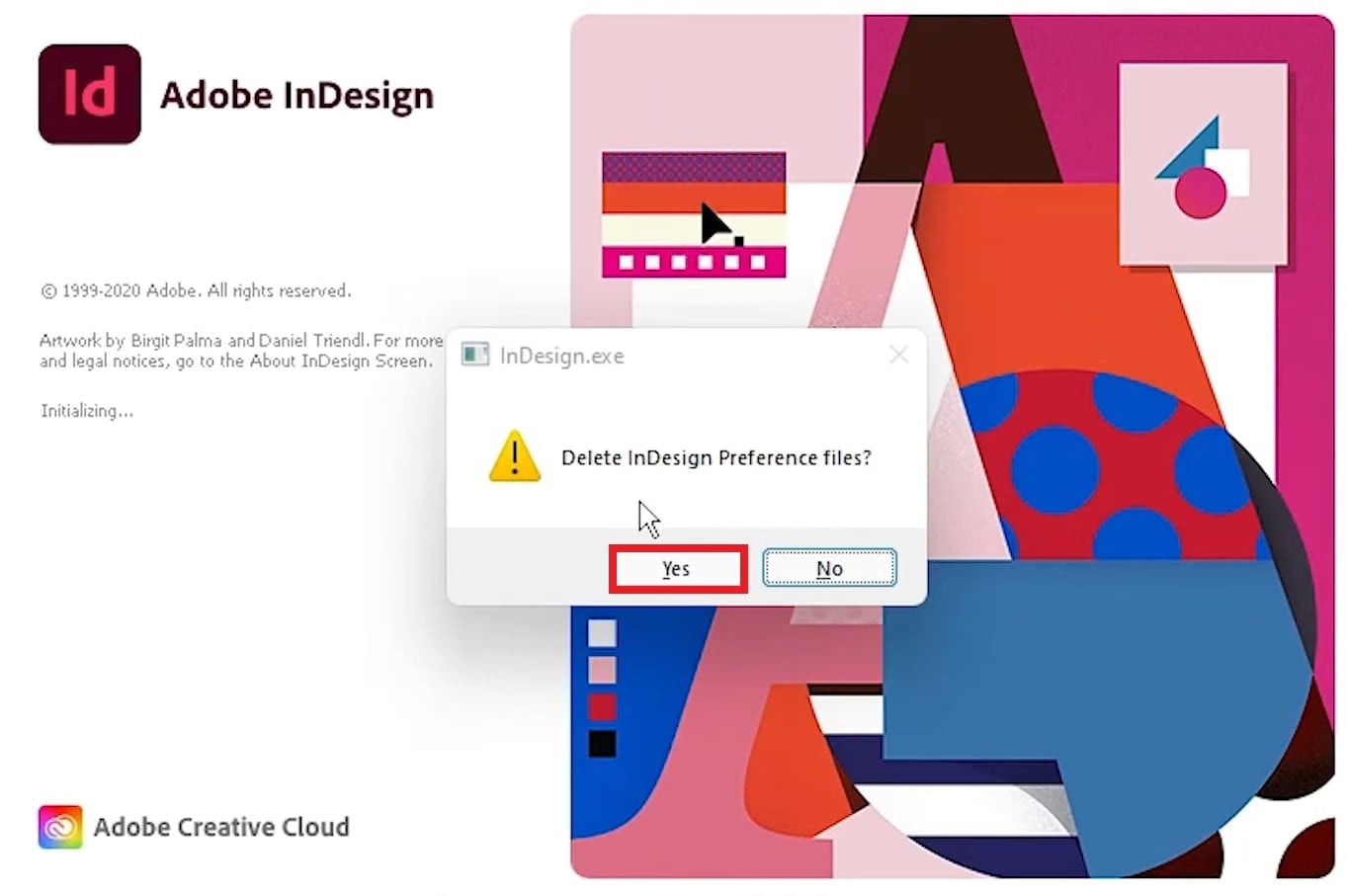
Way #2: Save the InDesign File in a New Format
Another smart InDesign file repair trick is to try saving the file in a varied format. INDD files can get corrupted more easily than IDML (InDesign CS4 and later) or INX (InDesign CS3 and earlier) files.
Step 1: Open your damaged InDesign file on a different computer. For example, use a PC if you normally work on a Mac, or try a different version of Windows.
Step 2: If the InDesign file opens, find the File tab and press Save As.
Step 3: Pick IDML or INX format depending on your needs:
- IDML is a XML-based format that cleanly resets the file’s structure. This removes minor errors and improves compatibility with different InDesign versions.
- INX is an older interchange format that strips the file down to basic layout data. This eliminates deep-rooted issues caused by plugins or unused elements.
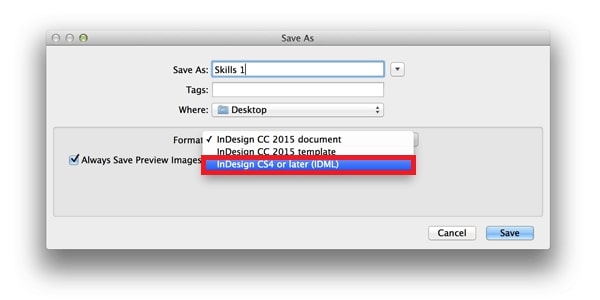
Step 4: The file will open as a new Untitled document. From there, simply go to File and hit Save to keep your fixed InDesign file in your chosen folder.
Way #3: Open/Rename a Copy of the INDD File
Sometimes, making a copy of your INDD file can fix small errors that stop it from opening. To start making a new INDD version, follow the instructions below:
Step 1: Open InDesign and go to File.
Step 2: Hit Open and select your file.
Step 3: Pick Save a Copy.
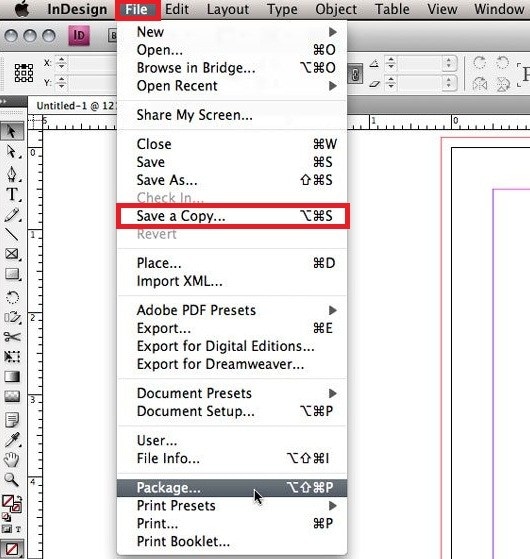
Step 4: InDesign will open it as a new Untitled file, and you can save it again with a new name.
Part 3. Best Solution: Use an InDesign File Repair Tool
Tried everything and still stuck with a corrupt InDesign file? Sometimes, manual fixes just aren’t enough. Manual tricks might not work if:
- The file is too corrupted to open at all.
- You see error messages every time you try to save or export.
- InDesign crashes the moment you load the file.
- Fonts, images, or pages won’t load correctly.
If you’re seeing these signs, your best move is to use a reliable InDesign file repair tool like Repairit File Repair. It’s designed to scan and fix damaged InDesign files that won’t open or are missing key parts. With just a few clicks, it can help fix your layout, content, and design elements, which saves you hours of stress.
Why Repairit?
- Although INDD isn't listed directly, Repairit supports repairing Adobe file formats like PSD, PSB, and AI, which shows its capability in handling complex Adobe file structures.
- Repairit fixes InDesign file layers, masks, channels, and other file components.
- Handles issues like INDD files not opening, layout distortion, unreadable content, or garbled files.
- Repairs InDesign files without modifying the original content, ensuring that your layout, text, media, and formatting remain intact after recovery.
- Offers batch InDesign file repair for efficiency and lets you preview repaired files before saving.
- Resolves INDD file corruption caused by hardware failures, crashes, malware, or unexpected shutdowns.
More related articles:
4 Ways to Repair Corrupted Adobe PhotoShop PSD Files [2025]
Best PDF to INDD Converter Free: Tools to Convert and Repair Files
How to Open InDesign File Online (Free & Easy Ways)
So if your InDesign file is corrupted and nothing else is working, don’t waste time guessing. Let a trusted tool like Repairit do the heavy lifting and get your design back safely.
Step 1: Launch Repairit and hit File Repair under More Types Repair. Click Add to upload one or more damaged InDesign files.

Step 2: Press Repair to begin the professional InDesign file repair. Repairit will scan and fix both InDesign file minor and major issues. You’ll notice a progress bar that depicts the InDesign file repair status. When done, you’ll get a summary of repaired INDD files.

Step 3: Hit Preview to check the repaired INDD document. If everything looks good, click Save to export the InDesign file to your PC. You can also click Save All to export everything at once.

Repair INDD Files Using the Best InDesign File Repair Tool

Part 4. Tips to Prevent InDesign File Corruption
No one wants to deal with a corrupt InDesign file, especially when you’ve spent hours perfecting your work. The good news? You can avoid future INDD file corruption headaches through these practical tips.
- Save regularly. It sounds simple, but many people forget. Saving InDesign files accurately makes sure you don’t lose progress if something crashes.
- Use cloud backups. Don’t keep everything on your computer alone. Use Google Drive, Dropbox, or Adobe Creative Cloud to back up your InDesign files. If your file gets lost or becomes a corrupted InDesign file, you’ll have a safe online copy.
- Keep software updated. Outdated InDesign versions may have bugs that can cause crashes. Always install the latest updates. Adobe fixes issues with every new release.
- Avoid abrupt shutdowns. Never force your computer to shut down while InDesign is running to guarantee that your file content remains intact.
- Don’t work directly from external drives. Instead, copy the InDesign file to your computer first, then open it. This keeps the INDD file safer and reduces the chance of errors or corruption.
- Limit heavy plugins and fonts. Too many third-party plugins or damaged fonts can slow InDesign down and create problems. Stick to trusted tools and clean up unused ones to avoid file errors.
Conclusion
A corrupted InDesign file can be stressful, but it doesn’t mean your work is lost. From simple fixes like resetting preferences to using a reliable tool like Repairit, there are easy ways to recover your file. To avoid future issues, save often, back up your files, and shut down your system properly.
FAQ
-
Can Adobe InDesign automatically recover my corrupted file?
Only in limited cases. InDesign might offer auto-recovery if it crashes during editing. Look for recovered files the next time you launch InDesign, or check the InDesign Recovery folder on your system. -
Is there a way to extract content from a damaged InDesign file?
If the file won’t open, try:Placing it into a new document via File > Place
Extracting images and texts using specialized recovery tools
Checking linked assets from the Links folder, if available
-
Will reinstalling Adobe InDesign fix the corrupted file?
No. Reinstalling InDesign might fix software-related issues, but not corrupt data inside a file. Use other methods like exporting INDD to IDML or third-party repair tools.


 ChatGPT
ChatGPT
 Perplexity
Perplexity
 Google AI Mode
Google AI Mode
 Grok
Grok

