Have you ever opened a video on your Samsung phone only to see the message “Audio codec not supported”? In this guide, we’ll look at the common reasons why Samsung phones show this error. You will also discover four reliable fixes that can fix “Samsung audio codec not supported” problem.
Table of Contents
Part 1: Understanding Audio Codecs on Samsung Phones
An audio codec is like a translator for sound. It compresses and decompresses audio data so it can be stored, sent, and played. Every audio file you’ve ever listened to has a codec behind it, working silently in the background.
Why Codecs Matter for Playback
Your Samsung phone needs to “understand” the codec to play the audio. If it doesn’t, the sound simply won’t play, even if the video looks fine. Think of it like trying to watch a movie without subtitles in a language you don’t speak.
Samsung’s Supported Audio Codecs
Samsung phones work well with common codecs like MP3, AAC, FLAC, and WAV. These are the same formats you’ll find on most streaming platforms and music stores. But if you run into something more unusual, like AMR-WB and AC3, the phone might not know what to do with it.
Here are the common causes of the Samsung “audio codec not supported” error:
- Using rare or outdated codecs. Files encoded with uncommon or older codecs may not be recognized by your Samsung phone. This often happens with older video rips or niche audio recording software.
- Downloading from unreliable sources. Some websites or apps may use unusual encoding to save space or avoid copyright detection, leading to compatibility issues.
- High compression or unusual bitrates. Extremely compressed files or those with very high bitrates can sometimes be unreadable on certain devices.
- Corrupted audio files. If the file is damaged, due to incomplete downloads, faulty storage, or transfer errors, the phone may misinterpret it as unsupported.
- Media player app limitations. Not all apps can handle every codec, even if the phone’s hardware supports it. The issue may be with the player, not the phone itself.
Part 2: How to Fix “Audio Codec Not Supported” on Samsung Phones
When you see the “audio codec not supported” error on your Samsung phone, don’t panic. It’s often less about your phone being “broken” and more about the file or app you’re using. Here are 4 must-try fixes that might work.
Fix 1. Repair Corrupted Audio Files
Repairit Audio Repair is a powerful tool to fix Samsung phone audio corruption. This tool is built to bring damaged audio files back to life, whether they’ve been corrupted during downloads, transfers, or storage. It supports many formats. This also works with files from different devices, and can even fix soundtracks embedded in videos.
Here are the key features of Repairit Audio Repair for Samsung “audio codec not supported” problem:
- Wide format support. It can handle MP3, M4A, AAC, WAV, and other common Samsung-friendly formats.
- Fixes severe corruption. Repairit repairs files that are silent, distorted, or won’t open at all.
- Repairs embedded audio. This tool restores sound from videos where the picture works but the audio won’t play.
- Easy to use. Repairit is designed so anyone can repair files without needing technical know-how.
Step 1. Open Repairit on your computer. Go to More Types Repair and select Audio Repair.

Step 2. Click +Add to import the corrupted audio file from your Samsung phone. You may need to transfer it via USB or cloud storage first.

Step 3. Select the Samsung audio file and click Repair to start the process.

Step 4. Preview the repaired Samsung audio to check if it plays correctly. Save the repaired file back to your phone and test it in your preferred player.
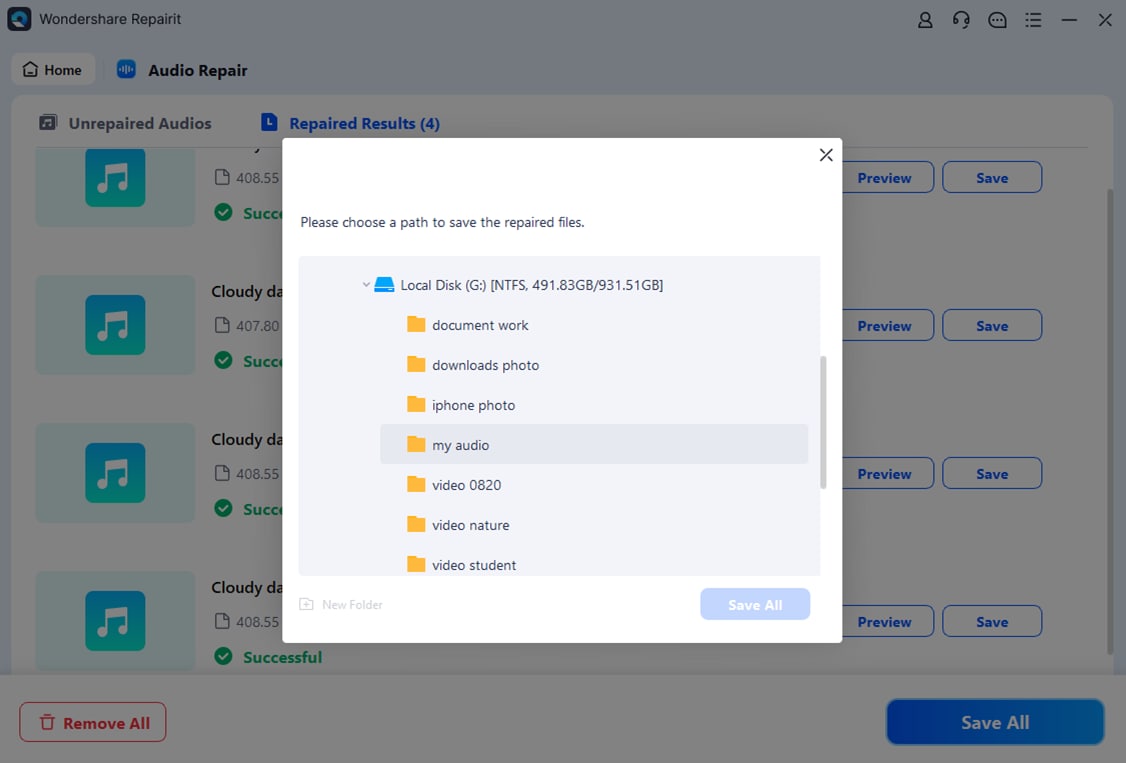
Fix “Audio Codec Not Supported” on Samsung Phones

Fix 2. Convert the Audio File to a Supported Format
If the codec is the culprit, converting the file to something your Samsung phone likes, such as MP3 or AAC, is an easy fix. Many apps and online tools can handle this in minutes. This approach keeps the original audio but changes its “language” so your phone can understand it.
Step 1. Transfer the audio file to a trusted audio converter app or website (like VLC, Audacity, or a reputable online converter).
Step 2. Choose a widely supported format such as MP3 or AAC.
Step 3. Adjust quality settings if needed to keep the file size reasonable without losing clarity.
Step 4. Start the conversion process and wait for it to complete.
Step 5. Save the converted file to your Samsung phone and play it to confirm the error is gone.
Fix 3. Use a Different Media Player App
Your phone’s default player might not have the right codec built-in, but other apps often do. VLC for Android and MX Player are two great examples that can handle a much wider range of formats. Switching apps can feel like swapping a locked toolbox for one filled with every tool you might need.
Step 1. Open the Google Play Store on your Samsung phone.
Step 2. Search for and install a versatile media player like VLC for Android or MX Player.
Step 3. Launch the new player and grant any necessary storage permissions.
Step 4. Locate and open your audio or video file within the app.
Step 5. Check if it plays without the “Audio Codec Not Supported” error.
And if none of that works, your phone’s own software might just be missing an update.
Fix 4. Update your Samsung Phone’s Software
Samsung regularly adds codec support through software updates. If your phone hasn’t been updated in a while, it might be missing the compatibility you need. Staying current not only fixes codec issues but also improves performance and security.
Step 1. Open Settings on your Samsung phone.
Step 2. Scroll down and tap Software update.
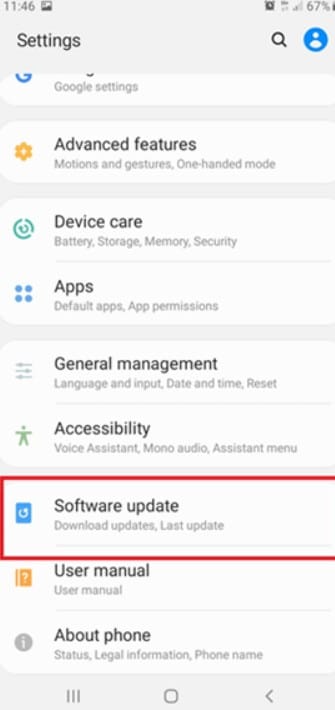
Step 3. Select Download and install to check for available updates.
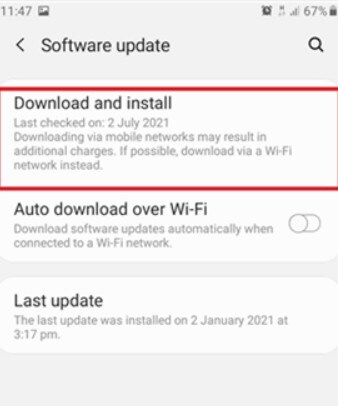
Step 4. Click Download.
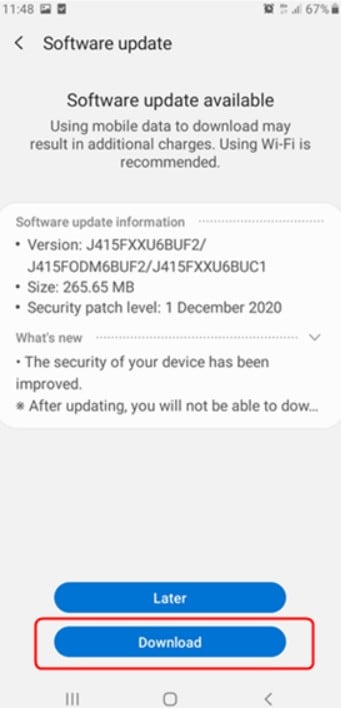
Step 5. After the update, try playing the audio file again to see if the error is resolved.
Part 3: Pro Tips to Avoid Future Audio Codec Problems on Samsung Phone
Fixing a playback issue is good. But, avoiding Samsung “audio codec not supported” error in the first place is even better. These tips can help reduce the chances of running into codec problems again.
- Stick to popular formats. MP3, AAC, and WAV are the safest options because they’re supported on almost every phone, app, and platform. Choosing these formats ensures better compatibility and fewer playback surprises.
- Keep your phone and apps updated. Updates often add support for newer codecs or improve decoding performance. Outdated apps and firmware are common reasons for playback failure.
- Download from reliable sources. Reputable platforms follow proper encoding standards, making it far less likely you’ll end up with a file your phone can’t play. Unverified sites, on the other hand, are risky for both compatibility and security.
- Back up important files. Keeping a safe copy of your audio means you won’t lose it to corruption. Cloud storage or external drives can protect your collection from accidental damage.
- Avoid extreme compression. While small file sizes save space, heavy compression can strip away important audio data. On the flip side, excessively large bitrates might not be optimized for mobile playback, leading to performance issues.
Conclusion
An “Audio Codec Not Supported” error on your Samsung phone isn’t the end of the world. It usually comes down to an unsupported format, an outdated app, or a damaged file. In most cases, repairing the file with Repairit Audio Repair, converting it, or updating your phone will get your audio working again.
With a few smart habits, you can keep future codec problems to a minimum. And you can enjoy your music, podcasts, and videos without interruptions.
FAQs
-
1. Are all Samsung models affected by the "audio codec not supported" issue?
Yes, this issue can happen on any Samsung model. However, newer models usually support a wider range of audio codecs compared to older ones. Samsung often updates codec support through both hardware improvements and software updates, so older devices may miss out on some modern formats. If you use a mid-range or budget model, the supported codecs might also be fewer than on flagship phones. -
2. Can a video file cause the same error?
Yes. A video file can trigger the same error if its audio track is encoded with a format that your Samsung phone does not support. This means that the video itself might be fine, but the sound won’t play properly. In some cases, the video may play with no audio at all, or you might get an error message. This often happens when downloading or sharing videos that were compressed using uncommon audio codecs. -
3. Why do some files play on my friend’s phone but not mine?
The main reason is that their phone may support more codecs than yours, either through newer hardware or updated software. Another reason could be that they are using a media player app that includes extra built-in codecs. This allows it to play more file types. It’s also possible that your file became slightly corrupted during transfer, while the original version plays fine on their device.


 ChatGPT
ChatGPT
 Perplexity
Perplexity
 Google AI Mode
Google AI Mode
 Grok
Grok

