What if you have a corrupt audio file with you? It would be utterly useless for you, as it won't play across any platform.
However, there's always a way to fix audio files if they are corrupt. So rather than going across dumping the file from your computer, you should consider repairing it. This can save you from a mess of re-accessing the audio file from the source you obtained audio.
This article will help you figure out how to repair corrupted audio file using the essential methods and techniques.
Part 1: What Are Common Formats of Audio Files?
There are many renowned audio formats available across digital platforms. However, there are few among them that actually own the space and provide services to users through different sources. The following part will discuss the most common types of audio file formats that are common among people:
1. MP3
Audios based on the MPEG-1 Audio Layer III or the MPEG-2 Audio Layer III are referred to as MP3 files. These audio files are compressed audio file formats that are developed from the MPEG format. Being the most common file format in the audio sector, MP3 files are seen everywhere in the digital community. With the support of significant platforms, MP3 files use the lossy standard to keep their file size minimum.
2. M4A
Common among songs, podcasts, and audiobooks, the M4A audio file format is saved in the MPEG-4 format and is usually related to the Apple platforms. These contain audio streams encoded with AAC compression standards. Counted among the modern-day audio file formats, they are smaller in size and are generally referred for the multimedia container format. This format is highly compressed as compared to MP3 files.
3. FLAC
FLAC is an open-source audio compression format known as Free Lossless Audio Codec format. As the name says itself, it is a lossless audio file format that holds a quality sound across itself. FLAC file format is referred to the file format that contains the best audio quality in the market. Another appealing feature of the FLAC file is its ability not to lose its audio quality during compression. This makes it quite unique in audio file formats.
4. AAC
AAC file format is a modern-day version of the MP3 file format. Referred to the Apple platforms and compatible with iOS devices, this audio file format provides a better compression standard than the MP3 file format. AAC files are more robust and better than MP3 in terms of audio quality while maintaining a file size smaller than MP3 files. AAC generally holds an upper hand over MP3 files in lower bit rates.
5. WAV
One of the most common audio file formats in the sector, the WAV file format, was developed by Microsoft and IBM. This standard digital audio file format is utilized for storing waveform data. This audio file format is considered the optimal source for storing audio recordings under different sampling rates and bit rates. WAV files are generally larger and are pretty good in quality. Many professionals tend to keep their audio files in WAV format.
Part 2: What Are the Frequent Causes of Audio Corruption?
Before we get to figure out how you can repair a corrupt audio file, we shall look into the causes that become the frequent reason for audio to get corrupted. These causes will help you look deeper into how you can avoid this from happening in the first place.
Problem in Metadata
Your audio's metadata can become a primary cause of audio corruption across your computer. If you would have intentionally or accidentally changed the metadata or header of your audio file, that can cause a distortion across your audio file and corrupt it.
Attack from Malware
Any software that is used to operate the audio file may be attacked by malware or a virus that would corrupt every file that is passed through it. Your computer may generally be under the attack of a virus that would be damaging the audio files.
Improper Transfer or Download
You may have downloaded the file from the wrong source or a website that may contain problematic files. In another case, if you have been transferring files between devices, distortion may have led to the corruption of the audio files.
Forcefully Edited the Audio
If you had tried to edit an audio file and change its properties forcefully, it might have led to damage to the file. Such damage causes the file to become unplayable across any player on your device.
Part 3: How to Troubleshoot Corrupt Audio File?
What to do with the corrupted audio if not delete it from the computer? We shall now shift our focus to the remedies that can be used to troubleshoot and resolve the problems with your corrupt audio file. These solutions shall help you in making your corrupt audio file repair process perfect.
Method 1: Repair Corrupted Audio using Wondershare Repairit
To ensure that your corrupted audio file is adequately repaired, you should try using the advanced method for this. Wondershare Repairit provides a perfect audio repair function that restores an audio file under multiple defined scenarios.
The platform supports the repairing process of MP3, M4A, FLAC, AAC, WAV, and several other audio file formats. As a reliable repairing tool, it repairs audio from a portable voice recorder, recording software, shooting apparatus, and download resources. Such diversity makes it a perfect option for restoring audio. More features you may want to know:

Wondershare Repairit - Audio Repair

-
Support to repair damaged audio with all levels of corruption, such as clipping audio, humming audio, rumbling audio, sibilant audio, out-of-sync audio, etc.
-
Support to repair audio files of diverse formats, including AAC, MP3, M4A, FLAC, WAV, etc.
-
Repair damaged or corrupted audio from multiple devices: portable voice recorder, recording software, shooting apparatus, SD cards, phones, USB flash drives, etc.
-
Compatible with Windows PC, Mac OS, and supports PC to mobile transferring/sharing.
To figure out how to fix corrupted audio files with ease, try out the following steps:
Step 1: Access Audio Repair on Repairit.
To initiate the audio repair process, you need to download and launch the Wondershare Repairit tool. Now, access the “More Types Repair” tool from the left panel and click "Audio Repair" to import your corrupted audio file.

Step 2: Provide Sample to Repair.
You now have to tap on the “Repair” button present at the bottom of the window. Repairit will ask you to add a sample audio file so the corrupted audio file can be repaired according to that sample audio standard.

Step 3: Repair, Preview, and Save Audio.
After that, tap on the “Start Advanced Repair” button, and the repair process will start. Once your audio file is repaired, you will see a “Completed” status. You can then preview and save your audio file in your desired location.

This video can help you fix your audio files with a step-by-step guide.
Method 2: Use Audacity to Repair Metadata or Header of Audio
If you are aware that the metadata or header of your audio file has been altered, which has damaged it, you can try Audacity to fix it.
After adding the corrupt audio file across Audacity, you can easily export the audio file to repair its base and make it operational on your computer. To try out this simple fix, look across the following steps in detail:
Step 1: You can start the process by downloading and launching Audacity on your system.
Now, access the “File” tab and choose the “Open” option to import your corrupted audio file.
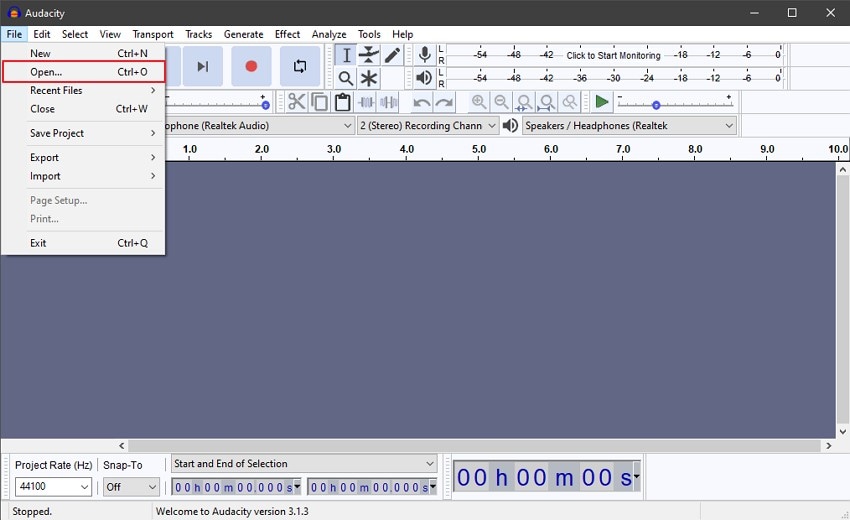
Step 2: Once the audio file is added to the timeline, access the “File” tab again and hover over the “Export” option.
Next, tap on the “Export Selected Audio” option and select your audio format. You can change the file name if you want to and tap on the “Save” button.
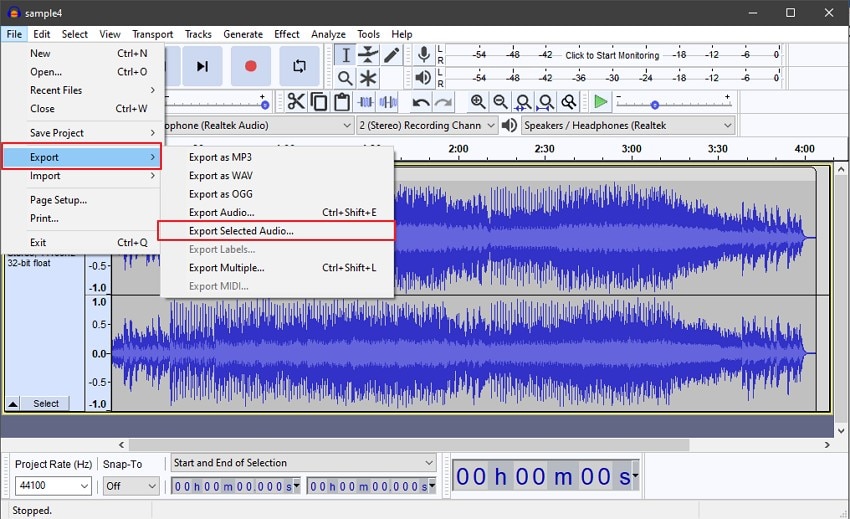
Method 3: Use VLC Media Player as an Alternative Media Player
Audio files are operated through media players. There is a tangible chance that the media player you are using may not have the codec across it which would play a particular audio file. To cater to such a scenario, you can try out another media player. VLC Media Player is an open-source audio media player that fits the description perfectly and provides you the option of operating the audio. Go through the steps featured below to run an audio file using VLC:
Step 1: To start, first launch the VLC Media Player on your device.
Now, go to the “Media” tab on the top left side of the window and select the “Open File” option.
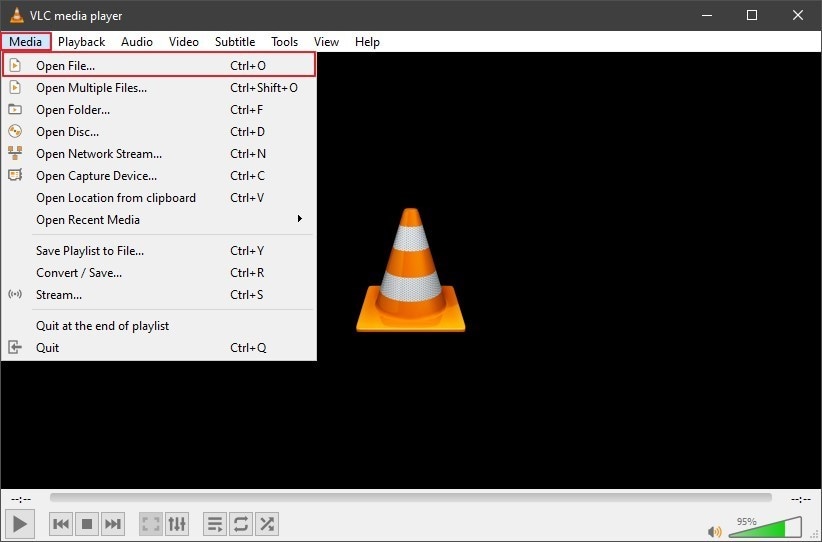
Step 2: Look for the audio file you want to play by browsing from the drives and folders on your computer.
Once your audio file is located, select it and tap on the “Open” button to play it in VLC Media Player.
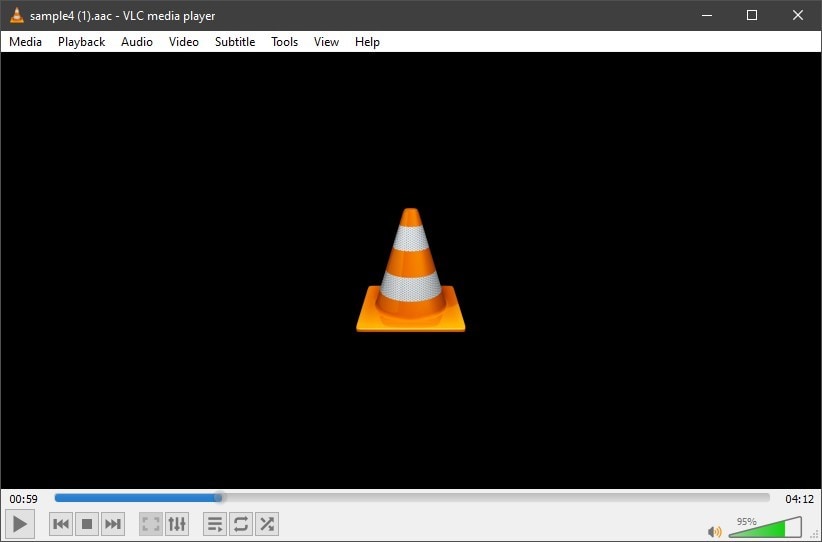
| Feature | Wondershare Repairit | VLC Media Player | Audacity |
|---|---|---|---|
| Supported Formats | MP3, AAC, WAV, FLAC, M4A, & more | Mainly MP3 & limited codecs | MP3, WAV, AIFF, OGG, FLAC |
| Repair Ability | Fixes severe corruption, restores metadata & audio quality | Basic rebuild, minor fixes only | Can edit/remove noise but not true repair |
| Ease of Use | One-click repair, no technical skills needed | Requires manual settings, technical knowledge | Steep learning curve, complex editing workflow |
| Output Quality | High-quality restoration, keeps original clarity | Unstable, may still lose quality | Depends on manual editing skills |
| Best For | Users needing reliable audio repair across multiple formats | Tech-savvy users who want free basic fixes | Audio editors willing to manually clean files |
Method 4: Consider Converting your Corrupted Audio with Wondershare UniConverter
If you are not satisfied with the above methods, you can consider converting your audio file using a proper converter tool. Wondershare UniConverter 14 provides you with the easiest interface that can be used to convert audio to the same file format or any other supported audio file format. During conversion, it removes all broken parts within the audio that are primarily building the problem across it.
It promises the protection of the quality of the audio file within the process. To fix audio files by converting it with UniConverter, follow the steps provided below:
Step 1: Firstly, download and open the Wondershare UniConverter 14 for quality audio conversion.
You will see all the essential and AI tools of UniConverter on the home screen. Proceed with the process by selecting the “Converter” option.
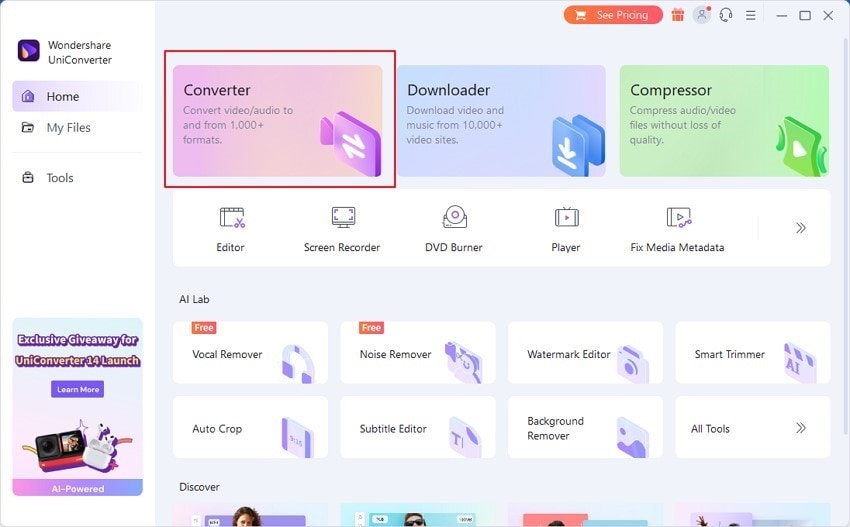
Step 2: You have to import your corrupted audio file by tapping on the “Add File” button, or you can also use the drag and drop feature.
After adding the audio file, access the “Output Format” option and choose the “Audio” tab.
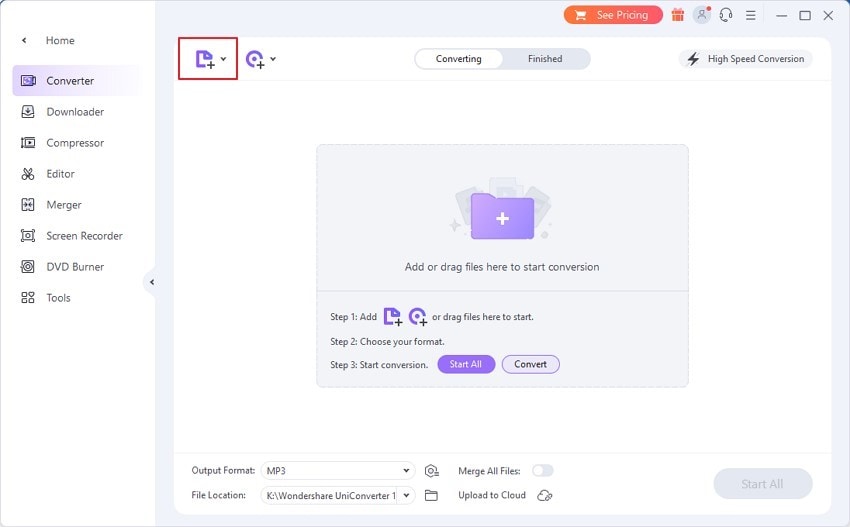
Step 3: Once you are in the “Audio” tab, select the audio format of your choice.
You can now start the audio conversion process by tapping on the “Start All” button.
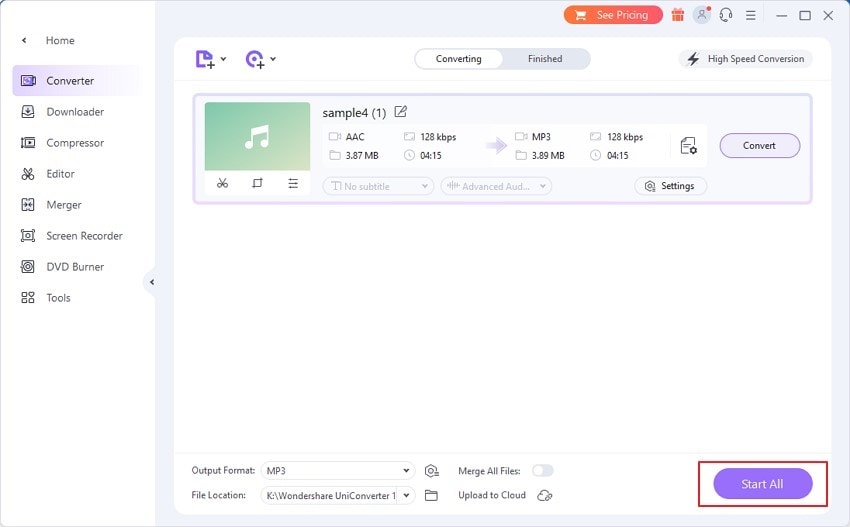
Part 4: Tips to Prevent Audio Corruption
How to avoid getting your audio file corrupted? There are certain tips that you should keep in your mind to prevent this from happening in the first place. Audio corruption can be resolved, but it takes time that may be quite precious for you. So, follow the points that we have considered to keep yourselves out of this issue at all times:
- Backing Up Audio File: Before you get your audio file across any media player or an audio editor, it would be perfect if you would keep a backup of the audio file. You can not only keep it on your device but can also set it up across any cloud storage.
- Use a Good Media Player: We would prefer you to use a media player that is good and effective. It should support a variety of audio file formats and the necessary codec that won’t corrupt the audio.
- Access The File from Proper Source: Try to re-download the audio file from any other site as the previous site may have some problems. If you are transferring the audio file from one device to another, ensure that the process is completed correctly.
- Use an Anti-Virus: Use an anti-virus on your computer that would protect your device from viruses and malware. It will not also threaten your audio file’s operation.
Wrapping Up
This article has provided a cohesive overview of how you can repair audio file that has been corrupted. With an overview of the causes, the solutions, and the tips to protect from getting your audio file corrupted, this article is the perfect documentation you can find across the internet to prevent yourself from getting confused on handling corrupted audio files.
If you are overwhelmed by the complexity of the solutions and want to choose the simplest one, Wondershare Repairit will help you fix corrupted audio files with 3 simple steps. Don’t let a broken audio file ruin your recording or music collection.
* Some of the above codec formats may need to be supported by system.



 ChatGPT
ChatGPT
 Perplexity
Perplexity
 Google AI Mode
Google AI Mode
 Grok
Grok
