For those working with audio files, understanding various formats is key to achieving efficient storage and quality playback. The Adaptive Multi-Rate (AMR) audio file format is a widely used standard in mobile voice recordings and audio compression. Originally developed for GSM networks, AMR optimizes voice data for efficient storage and transmission.
That makes it a preferred choice in mobile telephony and voice applications. Therefore, this article explores everything you need to know about the AMR format, from its technical structure to how you can convert it to other audio formats. Additionally, we will introduce you to an advanced repair program if your AMR audio files become corrupted.
In this article
Part 1. What Is an AMR Audio File Format?
It is a type of audio compression designed specifically to encode speech audio, making it an ideal format for mobile communications. AMR compresses audio data to smaller file sizes without sacrificing essential sound quality, particularly for speech. This audio format is especially effective for environments where bandwidth is limited.
That allows mobile devices to maintain clear voice recordings even in poor network conditions. Moreover, the format’s adaptability across different bit rates ranges from high-quality, low-compression to low-quality, high-compression settings. This property makes it versatile for a range of applications beyond mobile voice.
A major utilization of the AMR file format includes online audio streaming and messaging platforms. In addition, AMR files have the “.amr” file extension and are optimized to capture human voice frequencies. It distinguishes them from other audio formats more suited to music or high-fidelity sound.
Part 2. How to Open and Play an AMR Audio File?
Since it is a widely supported format, you shouldn't face much of an issue when playing AMR file types. Many modern media players and devices support this format, which is common in mobile voice recordings. The following is a quick rundown on how to access AMR files across different platforms:
1. On Windows and macOS
Applications like VLC Media Player, QuickTime (on macOS), and Windows Media Player with codec support can work as the AMR format player. VLC, in particular, is versatile and widely compatible with various formats, including this one.
Instructions. Move to the targeted file and right-click it to “Open” it with the preferred media player you have installed.
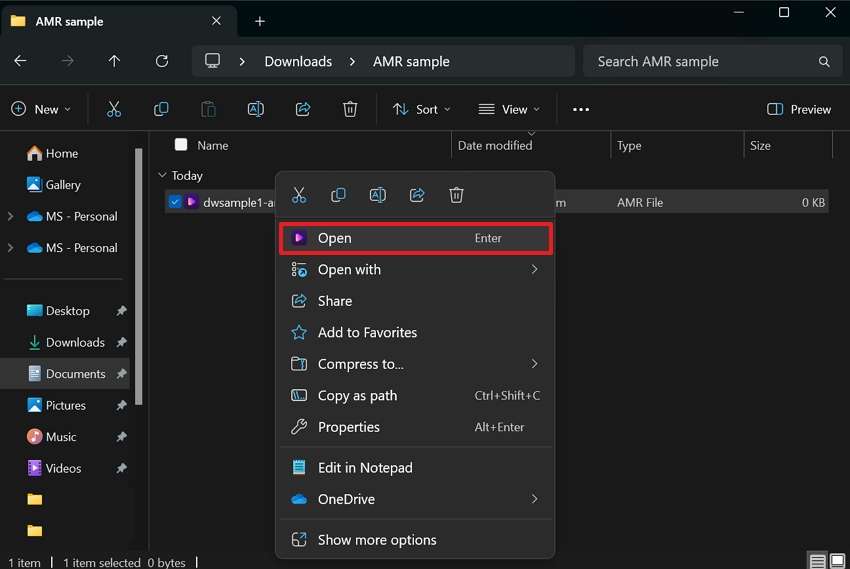
2. On Mobile Devices:
Most Android and iOS devices natively support AMR files, as they are widely used for voice memos and call recordings. On Android, the default media player or file manager often supports AMR playback. For iOS, the Voice Memos app or Files app can usually open and play AMR files directly.
Repair Corrupted AMR Files Now

Part 3. How to Convert an AMR Audio File on Windows or MacBook?
While this format is popular, it is not as widely supported as many other audio formats like MP3 or WAV. So, you should choose the right software when you are looking to convert your AMR file format data. One of the most reliable tools for this task is UniConverter. It helps you manage and convert AMR files quickly and efficiently on a MacBook and PC.
Besides, this versatile software allows you to convert audio and video files between various formats, offering a simple procedure. Utilize the detailed instructions given below to perform this conversion without any quality loss:
Step 1. As you launch the software, click “Converter” from the left sidebar and utilize “Add Files/Folder” to import the AMR files. Once the files have been added, tap “Output Format” from the bottom bar and opt for the desired format.
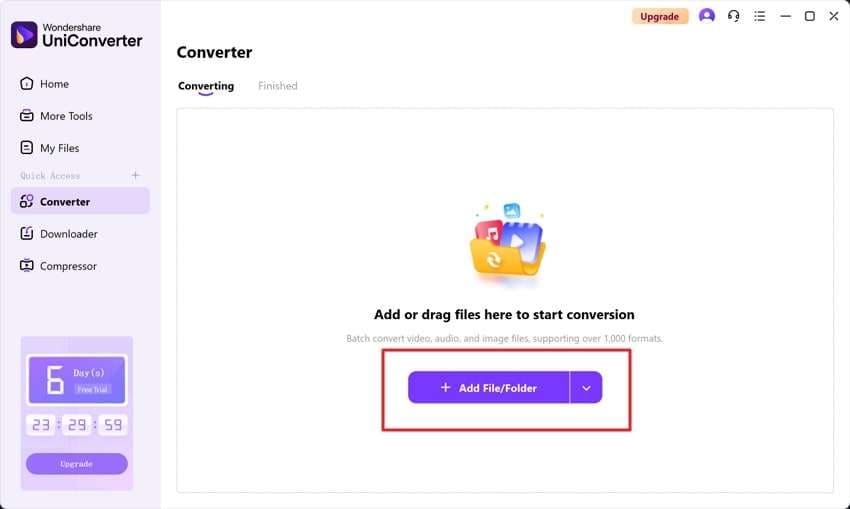
Step 2. After choosing the desired location for the converted files via “File Location,” hit the “Convert All” button. Doing so will start the conversion process, and you can view the new audio files in the “Finished” tab.
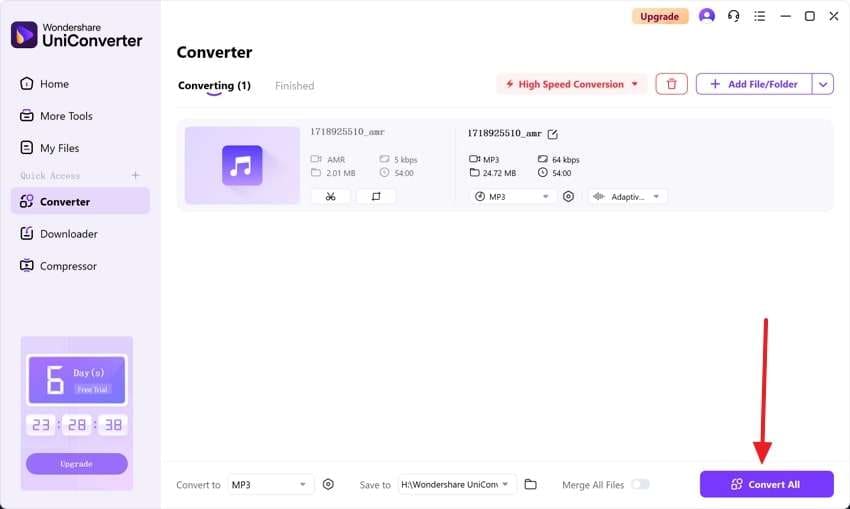
Part 4. How to Convert an AMR Audio File Online?
Using a web tool is another option for conversion if you want to do it quickly and without any hassle. These platforms allow you to quickly convert AMR audio files to more widely compatible formats without installation, making them ideal for occasional use.
One such reliable tool is Media.io, a free, web-based converter by Wondershare. With Media.io, you can easily convert AMR files to formats like MP3, WAV, and others directly from your browser. The following guide can help you perform this conversion in a matter of a few seconds:
Step 1. Access the tool's website using a web browser of your choice and make your way to the Audio Converter tool. Once there, tap “Click to Upload” and upload your AMR audio file to the site.
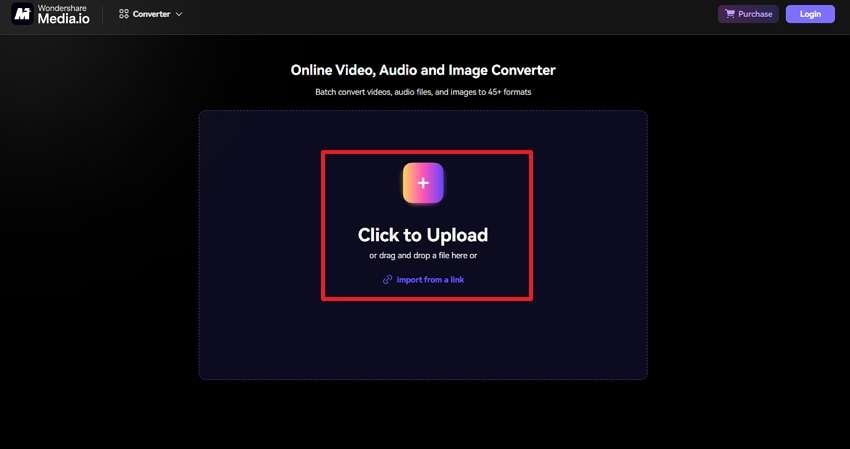
Step 2. Next, use “Convert To” to select the targeted format, and hit the “Convert All” option to perform the required conversion. After completing it, click “Download All” to get the newly converted files back on your computer.
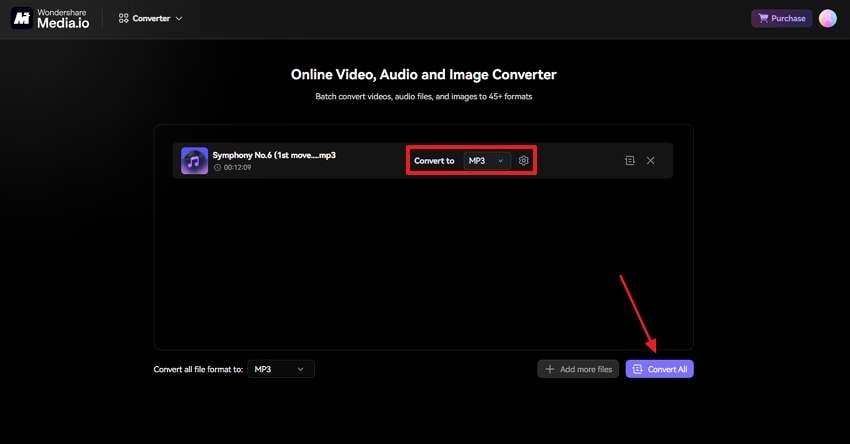
Part 5. How to Repair Corrupted and Damaged AMR Audio Files Efficiently?
File corruption is a leading problem regarding digital data, and AMR files are not exempt from it. Many reasons can lead these files to become corrupted or damaged, causing playback issues or preventing the file from opening altogether. There are effective solutions to restore and repair these files without compromising quality. One of the leading tools for repairing corrupted AMR sound files is Repairit.
This powerful software is specifically designed to handle audio and video file repairs across various formats. It uses advanced algorithms to identify and fix corrupted segments within the file, making it highly effective. With this tool, you can restore files that would otherwise be unusable in a few steps. Beyond AMR files, it also supports other popular data types, including videos, files, images, etc.
Prominent Aspects of Repairit Audio Repair
- It is designed to handle even heavily corrupted files, providing solutions for files that other software might struggle to fix.
- The software is optimized for fast repairs, allowing users to restore files quickly without long wait times.
- After the repair process, it lets you listen to the repaired audio file to ensure it’s fixed correctly before saving it.

-
Repair damaged audios with all levels of corruption, such as audio not working, clipping audio, humming audio, rumbling audio, sibilant audio, out-of-sync audio, etc.
-
Repair audios of diverse formats, including MP3, M4A, FLAC, AAC, WAV, etc.
-
Repair damaged or corrupted audios from mutiple devices: portable voice recorder, recording software, shooting apparatus, SD cards, phones, hard drives, USB flash drives, etc.
-
Support Windows 11/10/8/7/Vista, Windows Server 2003/2008/2012/2016/2019/2022, and macOS 10.10~macOS 13.
A Step-by-step Guide for Repairing Corrupted and Damaged AMR Audio Files Efficiently
The following elaborate instructions are needed to utilize this audio repair software for fixing file corruption successfully:
Step 1. Move to Audio Repair and Add AMR Files
Launch Repairit on your system to approach the “More Types Repair” tab from the left side. Now, click “Audio Repair” and utilize the “+Add” button to get your damaged AMR files to the tool.

Step 2. Upload a Sample File to Fix the Corrupted Audios
As you click “Repair” from the bottom-left corner, you will be asked to enter a sample file of the same format. Once restored to their original state, use “Save” to store them in a new location on your system.

Conclusion
In summary, AMR audio files are a valuable format for mobile voice recordings and efficient data compression. This makes them widely used across mobile devices and messaging platforms. From understanding what AMR files are and learning how to play and convert them, this article has covered everything you need to know.
For those dealing with damaged or corrupted AMR audio files, Repairit is a reliable and effective solution. Its powerful repair algorithms and ability to handle severe corruption make it a top choice for restoring critical audio data. For anyone facing issues with corrupted AMR files, it is a recommended tool to get your audio files back in working condition.
FAQ
-
1. Why do AMR files have smaller file sizes than other audio formats?
This format uses a compression technique designed to minimize data while retaining the intelligibility of voice audio. This results in significantly smaller file sizes, which is useful for saving storage space in mobile environments where space may be limited. -
2. Do AMR files support stereo sound?
Typically, these are recorded in mono since the format is optimized for voice rather than music or multi-channel audio. Stereo AMR files are uncommon, and the format is generally not used for stereo sound recording. -
3. Can I use AMR files for music recordings, or are they only for voice?
While technically, you can use it for this purpose, it is not the ideal format for music. There are better choices available in the form of MP3, WAV, and FLV to suit your needs.


 ChatGPT
ChatGPT
 Perplexity
Perplexity
 Google AI Mode
Google AI Mode
 Grok
Grok

