MX Player is known for supporting a wide range of video formats, smooth playback, and user-friendly features. However, just like other applications, the “MX Player not working” issue occurs unexpectedly and affects the viewing experience of users. This may occur when in the process of watching a video, opening a file, or simply opening the app.
In any case, this problem happens because of old versions of the apps, corrupted cache, or software malfunctions. The reasons are not as simple as they seem since they can affect your device’s performance and storage if not resolved promptly. Therefore, in this article, we’ll offer you 8 simple solutions to fix this issue while introducing you to a cutting-edge audio repair tool.
Table of Contents
-
- Way 1. Force Close and Restart the App
- Way 2. Reboot the Phone
- Way 3. Clear the MX Player Cache [Android Only]
- Way 4. Update or Reinstall MX Player
- Way 5. Ensure All the Permissions Are Granted
- Way 6. Check That the Right Codecs Are Selected [Android Only]
- Way 7. Reset the Network Settings
- Way 8. Update Your Phone Firmware
Part 1. 5 Reasons Behind MX Player Not Working
If you want to know what is actually causing the “MX Player is not working” issue, review the listed reasons given below:
- Outdated App Version: If you are using an outdated app version, it can cause compatibility issues, crashes, and bugs, especially after you upgrade your device OS. Such an older version will also not have security patches and performance enhancements, and will render the app less stable.
- Corrupted Cache or App Data: There is a chance that corrupted cache and app data are preventing the application from working correctly. This can therefore result in loading problems, playback errors, or a completely unresponsive application.
- Unsupported or Missing Codecs: Multiple audio and video files, such as AC3 and DTS, require additional codecs. Thus, if the MX Player is freezing, crashing, or has no sound, it might not have the correct codecs, causing the “MX Player sound not working” issue.
- Conflicting or Malicious Apps: Applications that use audio playback can also interfere with MX Player since they can block the playback entirely. Moreover, some background apps or malware may even force MX Player to crash unexpectedly.
- Network or File Issues: Having internet connection issues can lead to frozen and unplayable streaming. Besides, having corrupted or incomplete video files can cause the app to freeze or fail to load content.
More solutions to MX Player issues:
How to Fix EAC3 Not Supported in MX Player? 8 Proven Fixes
How to Fix EAC3 Audio Codec Issues in MX Player?
Part 2. Quick and Proven Solutions When MX Player Is Not Working
To get rid of the MX Player audio problem, this section covers 8 effective solutions with a detailed step-by-step guide. So, review each fix and determine which one can restore smooth and clear audio playback.
Way 1. Force Close and Restart the App
Considering this solution will resolve the temporary glitches and bugs that are causing the sound to stop working. Furthermore, doing so will shut down all the background processes related to MX Player while giving it a fresh start. This solution is also best because it can help you restore normal playback by following the given steps, taking the hassle of lengthy troubleshooting.
For Android
Start by heading to the “Apps” tab on settings and pick the “Force Stop” option, after which you have to reopen the app.
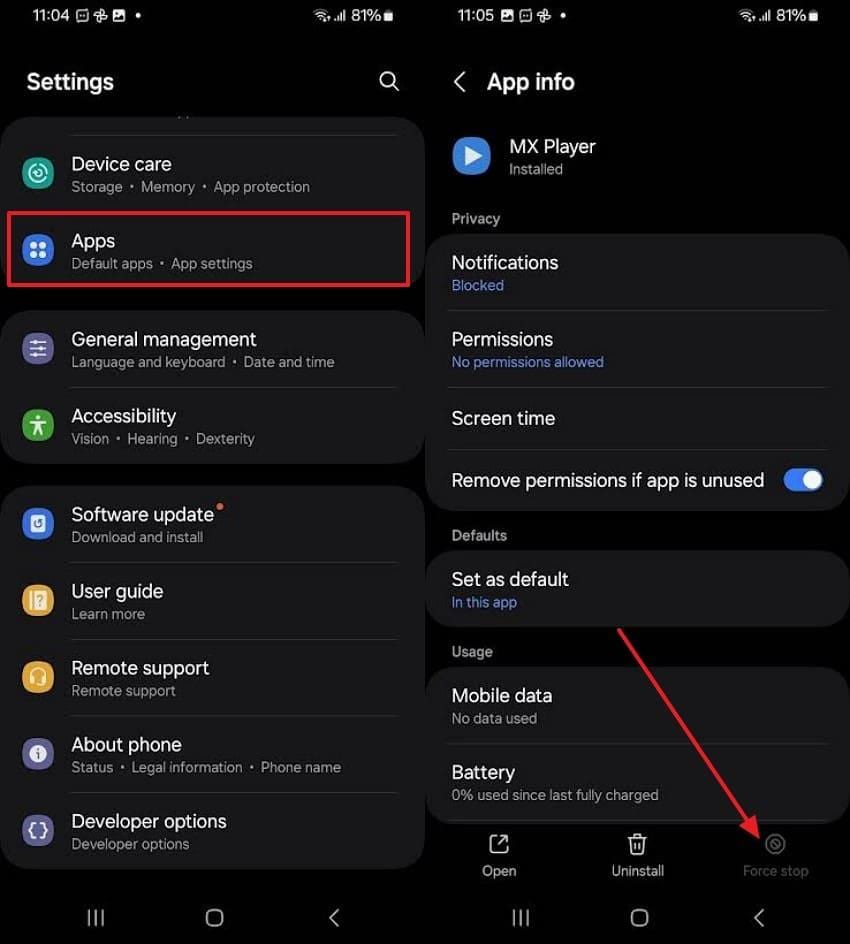
For iPhone
On opening the MX Player, slightly slide upward in the middle of the screen and close all tabs, including MX Player. Once done, locate the app again on your device and access it to see if it's working correctly.
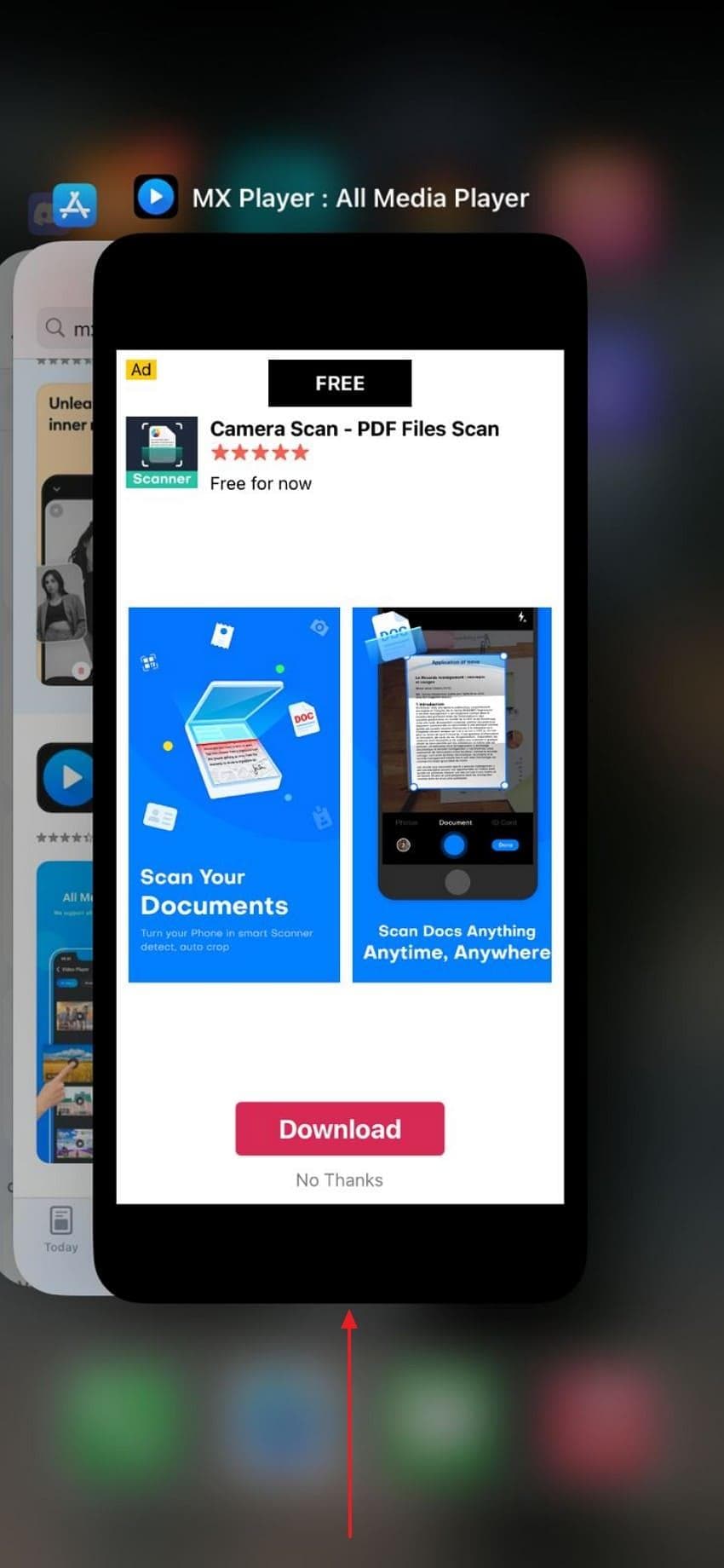
Way 2. Reboot the Phone
To fix the “MX Player audio not working” issue, you can try rebooting the phone, as there are chances that background conflicts are affecting the functionality. Additionally, you might be facing temporary glitches that you can resolve through this fix, ensuring smooth playback. Hence, to determine how to do this, follow the given instructions for Android and iPhone:
For Android
Maintain pressure on the "Power” and “Volume Down" buttons where you pick the “Reboot” option on the appearing menu.
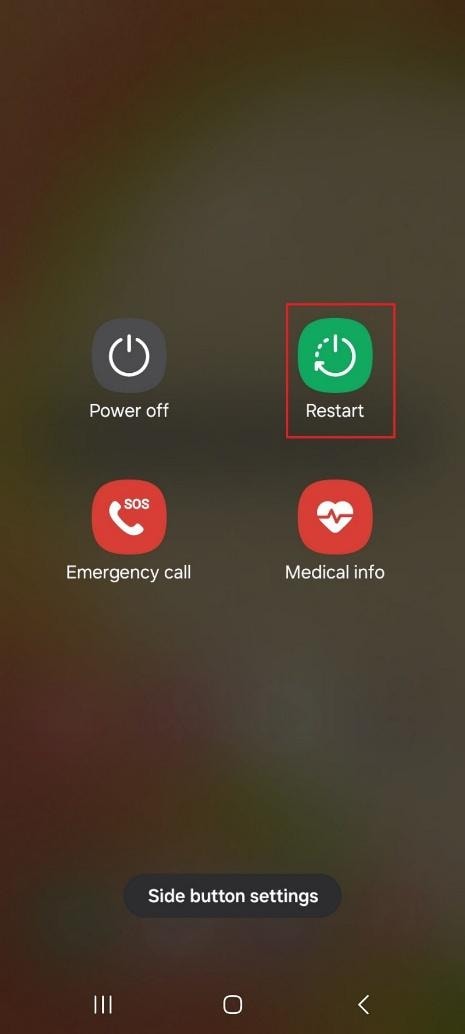
For iPhone
Press the “Power” and “Volume Up” buttons until you get the screen where you have to slide the “Slide to Power Off” slider.
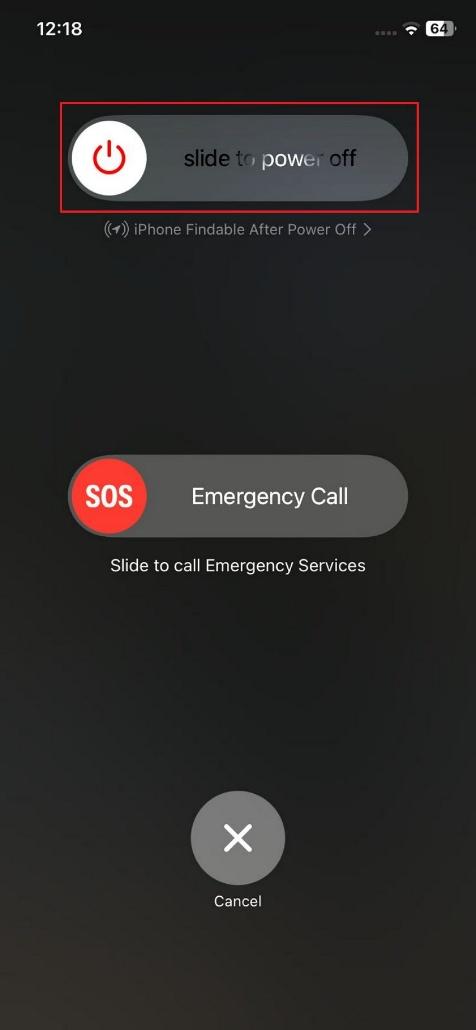
Way 3. Clear the MX Player Cache [Android Only]
As stated, the performance of the MX Player can be compromised by corrupted and outdated files, and the cache clean-up is a convenient remedy. This will clear up space, update the app, and fix any unexpected glitches so that you can avoid the problem of MX Player not working. Hence, without delays or freezes, you can have smooth playbacks if you follow the simple steps given ahead:
On Android, locate the MX Player from the “Apps” tab in the Settings app and press the “Storage” option. Next, select the “Clear Cache” option to remove temporary and corrupted files.
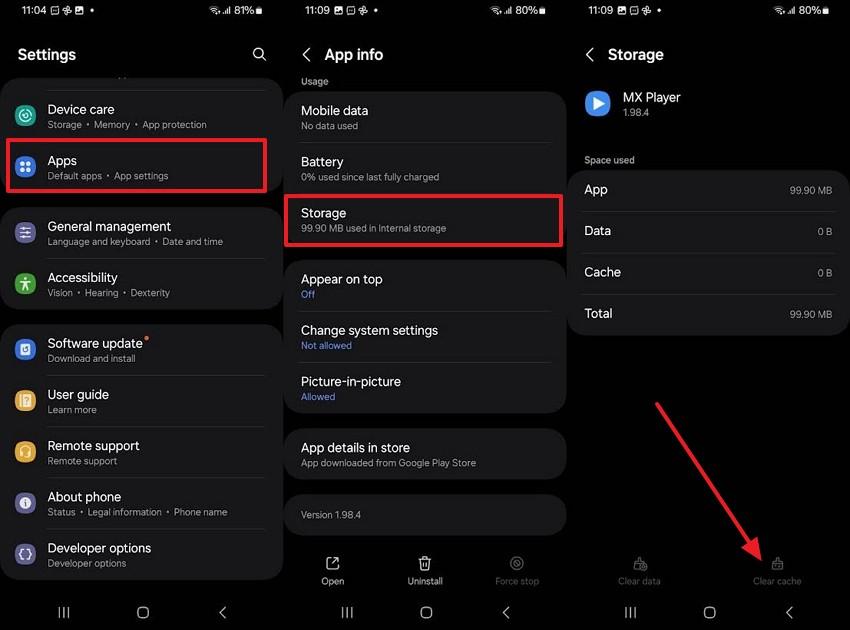
Way 4. Update or Reinstall MX Player
New updates come with bug fixes that can fix issues like no sound, app crashing, or freezing while ensuring better compatibility with the latest updates OS. Hence, by updating, you cannot just fix the “MX Player sound not working” issue but also get audio support, enhanced playback controls, or broader codec support. Thus, adhere to the sequential stepwise guideline and see how you can update your MX Player:
For Android
On your Google Play Store, search for the MX Player, and pick the “Update” option.
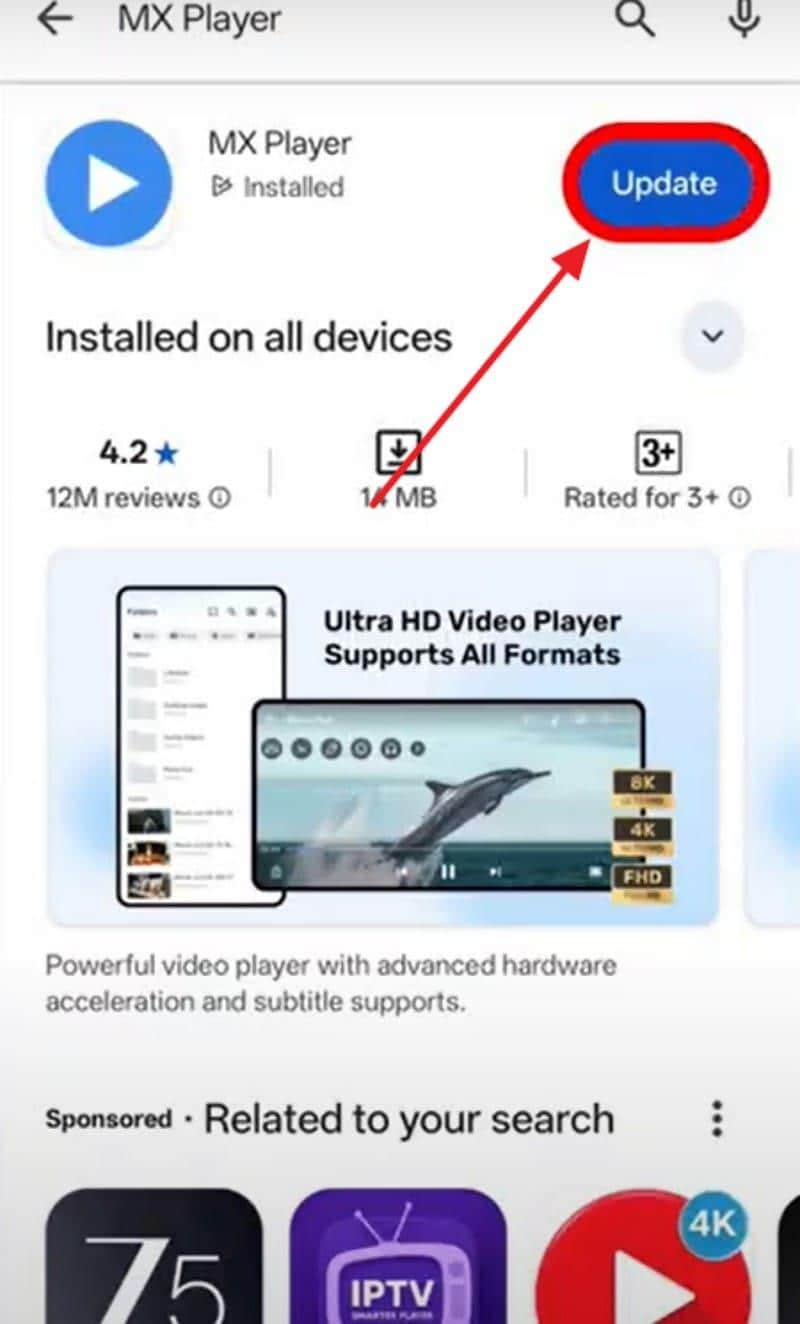
For iPhone
From your App Store, locate the MX Player and press the “Update” button next to it if any update is available.
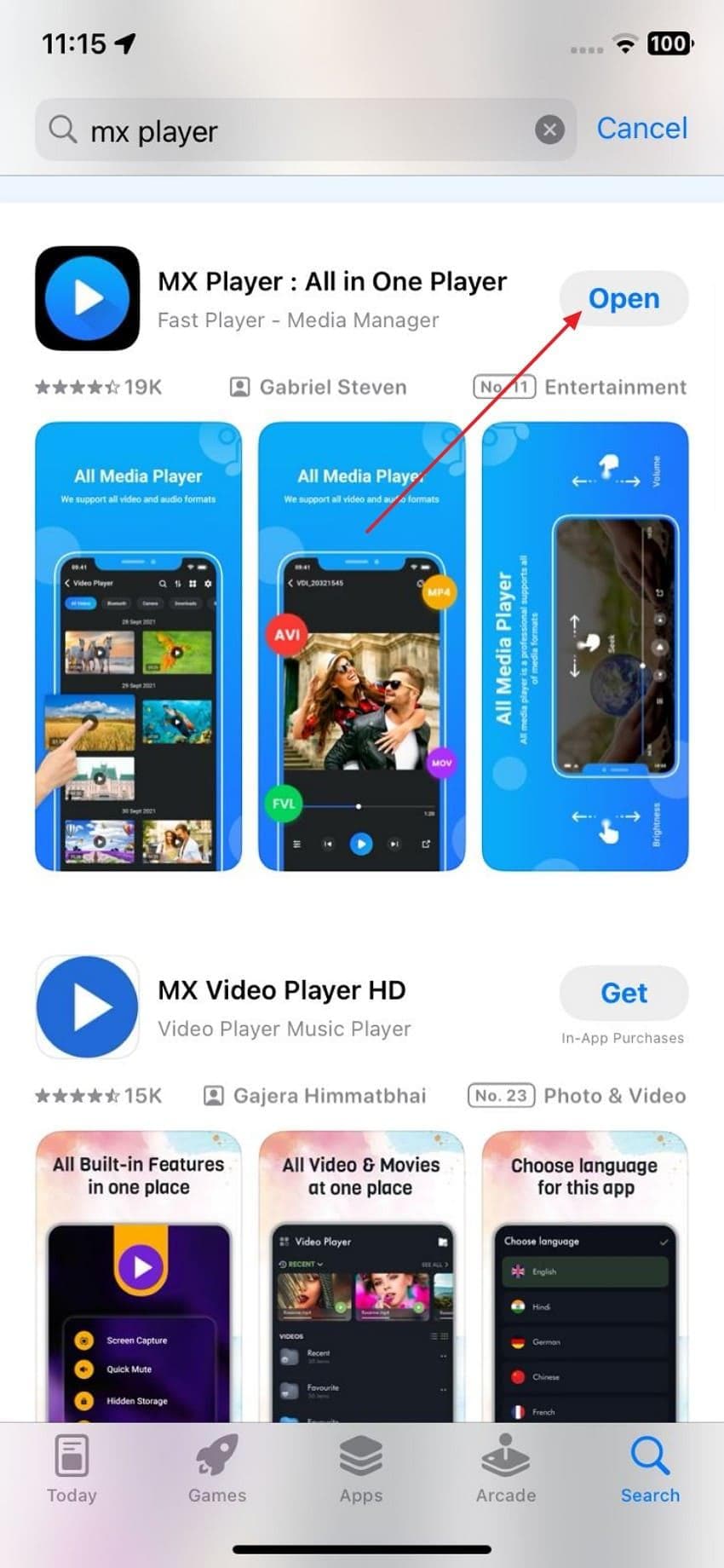
Way 5. Ensure All the Permissions Are Granted
Sometimes, MX Player may not function adequately, mainly for audio and video playbacks, because it doesn’t have the necessary permissions. Therefore, the provision of them will help to guarantee that the app can load, read, and play the content without any restrictions. For doing so, here are some simple steps you can follow to resolve the MX Player audio problem:
For Android
Pick the “Permissions” option from the App Info page of MX Player and choose the options from the “Not Allowed” section to grant necessary permissions. This will open a new screen where you have to pick the required access option.
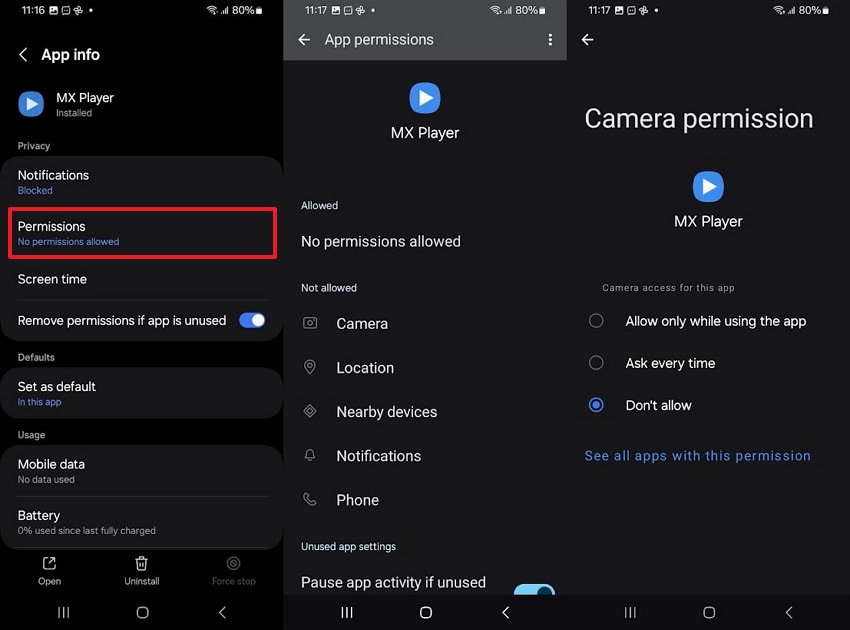
For iPhone
Locate the MX Player on iPhone from the “Apps” tab and give all the required permissions by selecting one option from the None, Limited Access, and Full Access options.
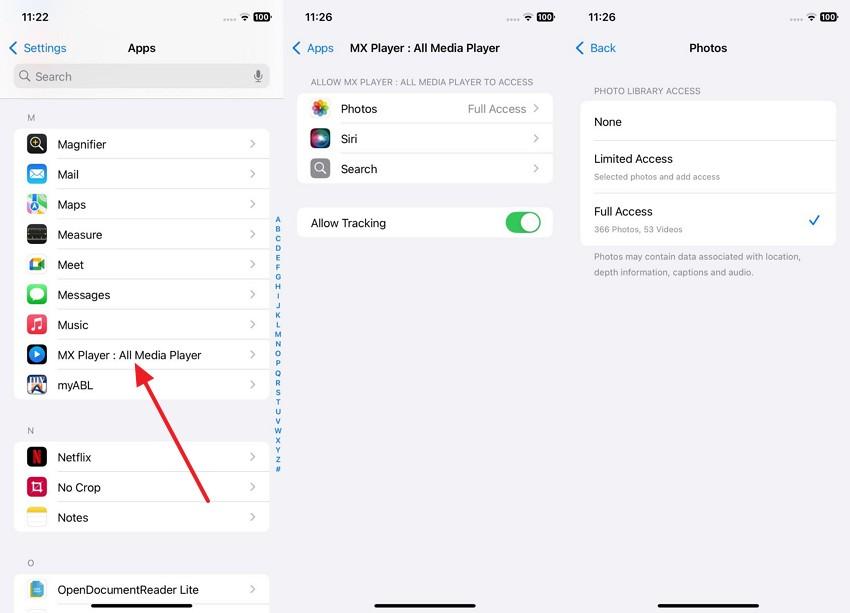
Way 6. Check That the Right Codecs Are Selected [Android Only]
When you encounter the problem of MX Player not working, then there is a good chance that your audio and video files have certain codecs that need to be enabled or installed. Thus, you can fix playback and eliminate video/audio glitches by simply making sure that the right codecs are chosen. For your assistance, we've offered you a step-by-step guide below to make this process seamless:
For Android
From the MX Player settings, pick the “Decoder” option and choose the “Custom Codec” option on the new interface. Then, select the codec file and press the “Use Default Codec” option to confirm the process.
Note: On iPhone, you can’t manually select or install the right codec just like Android. This is because the iOS version of MX Player comes with built-in support for the codecs permitted by Apple’s App Store policies.
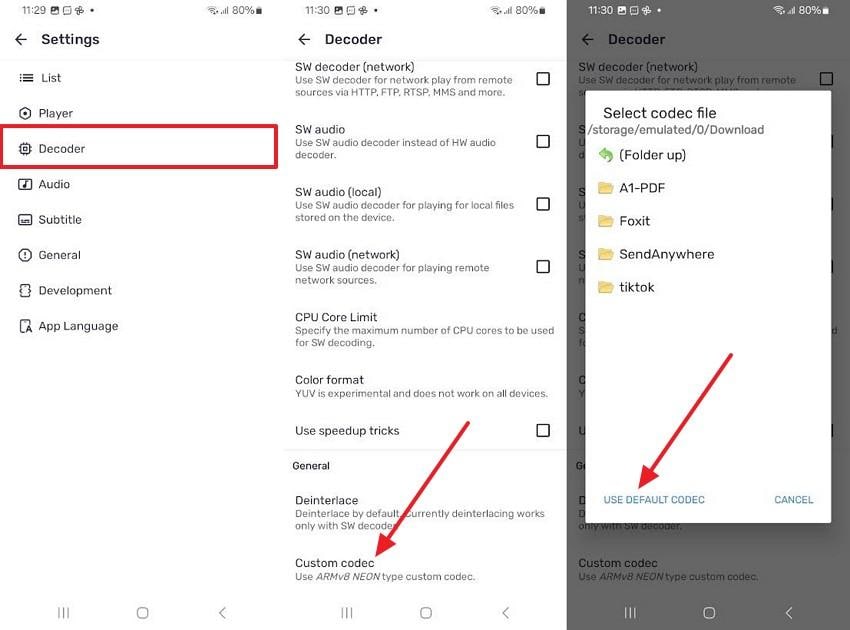
Way 7. Reset the Network Settings
Resetting the network settings is a possible solution for resolving the “MX Player audio not working” issue, as it will eliminate network issues and restore default connection settings. Additionally, it will resolve the streaming issue caused by unstable or misconfigured networks. Therefore, review the given steps and determine if this solution can resolve the sound and playback problem.
For Android
From the “General Management” settings, pick the “Reset” feature and choose “Reset Mobile Network Settings” and “Reset Wi-Fi and Bluetooth Settings.” After selecting these options, confirm the process again by picking the “Reset Settings” option.
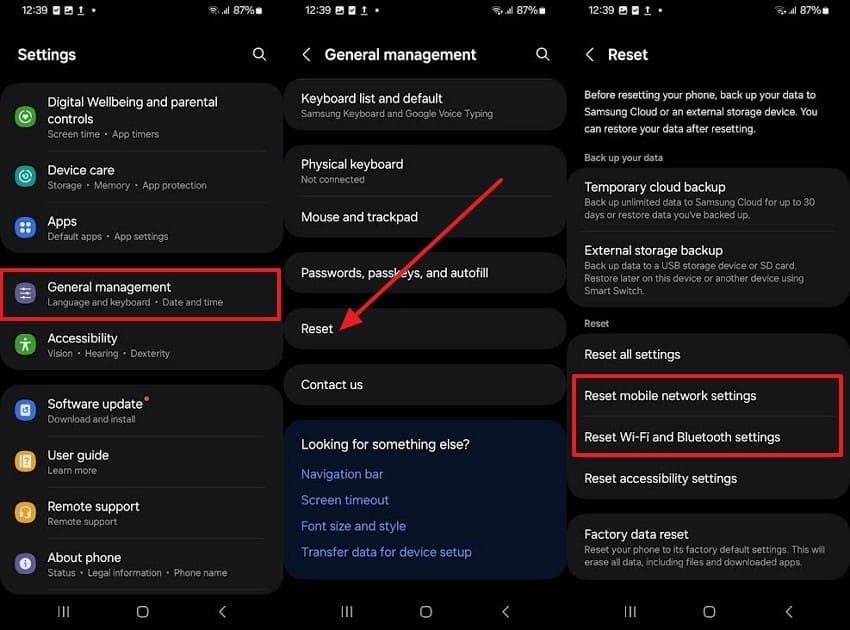
For iPhone
Step 1. Pick the “General” settings and choose the “Transfer or Reset iPhone” option from the new screen. After that, select the “Reset” option to start resetting the network settings.
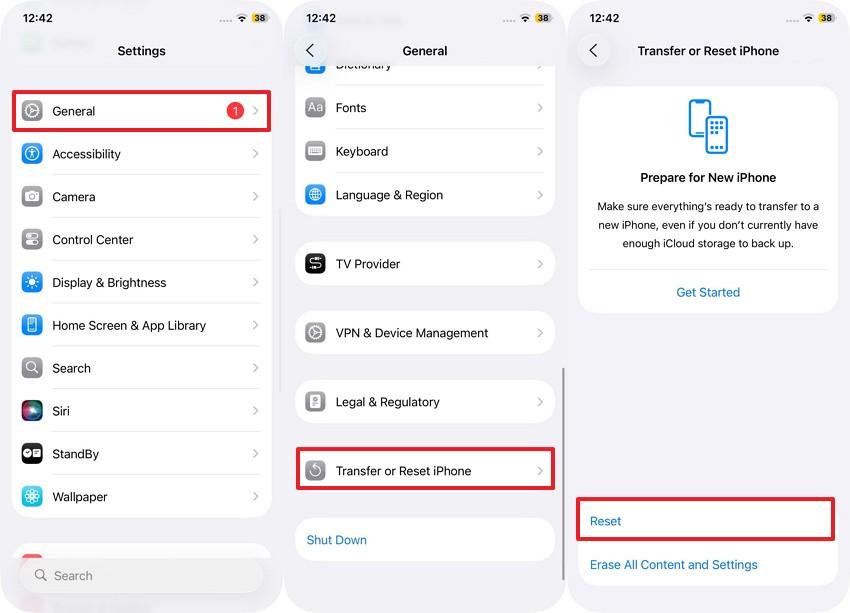
Step 2. Here, pick the “Reset Network Settings” option, enter the passcode, and hit the “Reset Network Settings” option again.
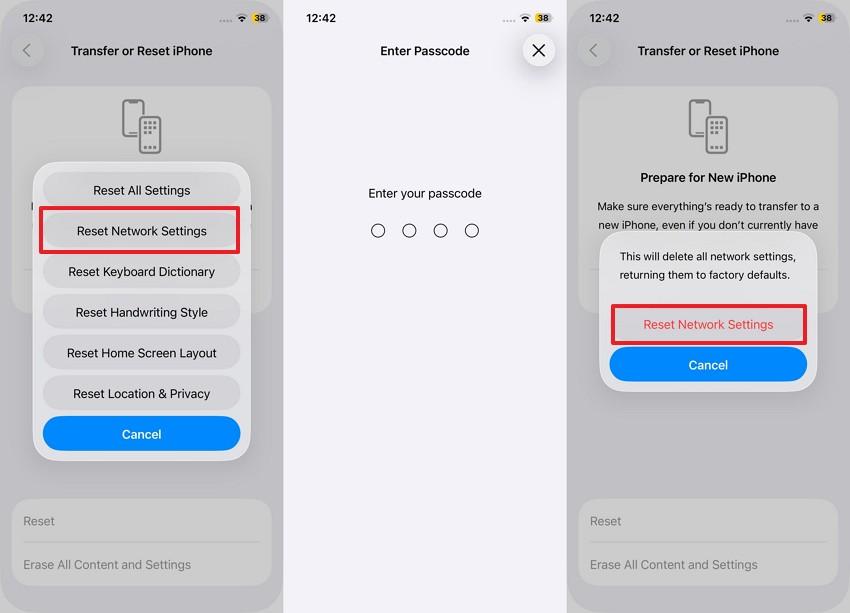
Way 8. Update Your Phone Firmware
Lastly, try updating your phone firmware, as doing so will fix underlying system bugs and improve device compatibility with apps like MX Player. Additionally, it will ensure smoother playback by supporting the latest app features while resolving the MX Player audio problem. Hence, to have optimal streaming performance, perform the given steps on your respective devices and enjoy a glitch-free experience again:
For Android
From the “About Phone” screen, choose the “Software Update” option and head to the “Download and Install” tab. There, select the “Install Now” option if any update is available.
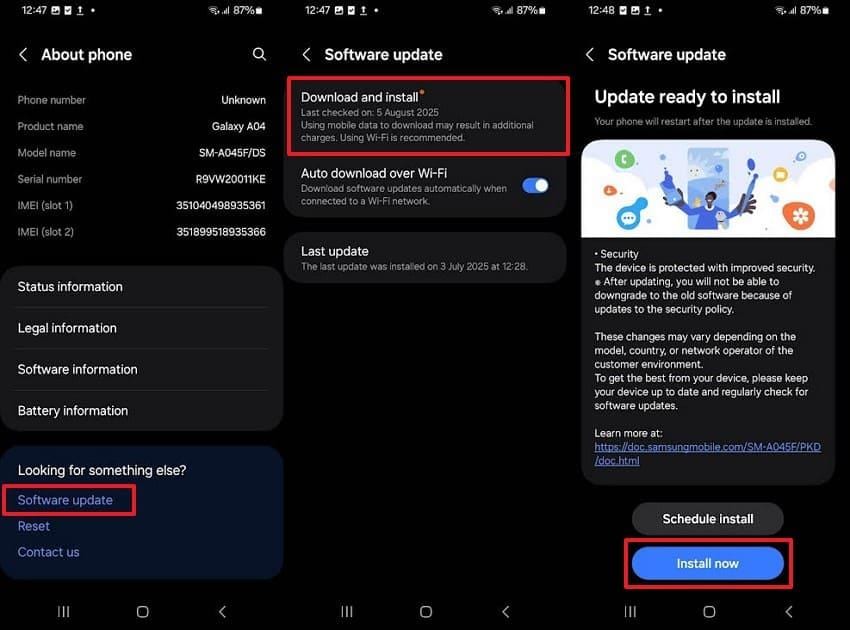
For iPhone
Pick the “Software Update” option in the General settings and choose the “Update Now” option to update the firmware in no time.
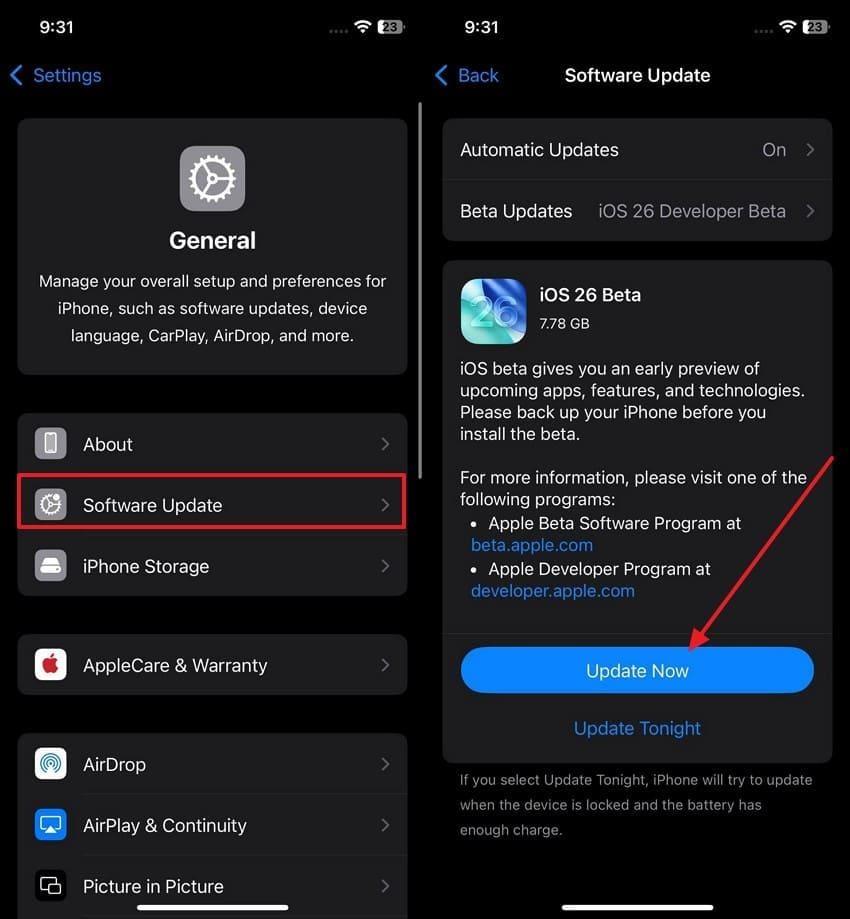
Part 3. How to Fix Your MX Player Audio Not Working Problem?
If you are facing the MX Player audio not working issue, the cause may go beyond simple volume adjustments or playback settings. In many cases, the problem lies in a damaged or missing audio track within your media file. When this happens, using a dedicated tool like Repairit Audio Repair can be the most effective way to restore sound.
Repairit Audio Repair is designed to repair broken or corrupted audio streams embedded in common video containers such as MP4, MOV, 3GP, and MTS, as well as standalone audio files like MP3, WAV, and AAC. Instead of merely tweaking playback settings, it works on the root cause, rebuilding or recovering the audio track to fix no sound, distortion, interruptions, or out-of-sync issues.
Key Features
- Preview Before Saving: Listen to the repaired audio first to ensure it plays perfectly in MX Player.
- Batch Processing: Import and repair multiple files at once, ideal for handling large video or music collections.
- Audio Track Recovery with Noise Reduction: Restores missing or damaged audio tracks and reduces background noise where possible.
After dealing with the “MX Player not working” issue, follow the guide given ahead to see how Repairit restores your corrupted video in no time:
Step 1. Start by launching the tool on your device, importing the file, and hitting the "Start” button after tapping the “Video Repair” tab on the left side.

Step 2. On the following interface, choose the “Repair” button to initiate the process or press the “+Add Files” button to add more corrupted videos.

Step 3. When the procedure ends, preview the file and pick the “Save” button from the pop-up menu that appears after selecting the “Save All” button.

Fix Your MX Player Audio Not Working Problem

Conclusion
Summing up, having the MX Player not working issue out of nowhere can disrupt your viewing experience and cause playback issues. Therefore, this article has offered you 8 proven fixes to resolve the problem while ensuring optimal streaming speed. Besides dealing with this matter, if you have any corrupted video on your device, use Repairit to get it fixed with Quick and Advanced Repair options.
Frequently Asked Questions
-
Why is there no sound when I play videos on MX Player?
If you are having an MX Player sound not working issue, know that this happens when you have missing or unsupported audio codecs. Other than that, this problem can also be caused by improper audio settings or temporary bugs in the app, which you can fix by choosing the right codec and clearing the cache. -
Will clearing the MX Player cache delete my videos or settings?
If you want to clear the cache to get the playback and no sound issue fixed, doing so will not delete any videos or settings. It will only remove temporary files to help fix playback and audio issues. -
What should I do if MX Player crashes or freezes during playback?
The initial thing to do is to force close and reopen the application in order to check whether it is working. In case the issue persists, you can utilize Repairit, as it helps fix playback and audio problems.


 ChatGPT
ChatGPT
 Perplexity
Perplexity
 Google AI Mode
Google AI Mode
 Grok
Grok

