You sit down to watch Netflix on your TV, press play, and the video looks fine, but the sound disappears. This is exactly what one viewer experienced on their Android TV with a soundbar. Netflix sound issues on TVs are more common than you might think, and they can happen for different reasons. In this article, you will learn 7 fixes for no sound on Netflix problems that actually work in 2025.
Table of Contents
-
- Fix 1. Check and Adjust TV Audio Settings (checking sound output, volume levels)
- Fix 2. Restart Netflix App and Device
- Fix 3. Update Netflix App and Smart TV Firmware
- Fix 4. Check HDMI or Bluetooth Connections
- Fix 5. Switch Audio Output Format
- Fix 6. Clear Cache or Reinstall Netflix
- Fix 7. Factory Reset TV or Streaming Device (Last Resort)
Part 1: Why Is There No Sound on Netflix on TV?
Netflix plays video without sound? The issue often depends on how you’re watching, and knowing the common situations can help you understand what’s really going on.
Common situations where sound may fail
- TV speakers go silent. You see the show or movie playing clearly, but no sound comes out of your TV speakers. This often happens when the TV settings have changed without you noticing or when the audio output is set to the wrong option. Sometimes it’s as simple as a muted speaker, but it can also be a sign that your TV isn’t handling Netflix’s audio format correctly.
- Smart TV apps malfunction. Netflix may lose sound while other apps like YouTube or Disney+ work normally. This points to an issue with the Netflix app itself. It could be due to outdated software, a temporary bug, or even corrupted app data. Since Netflix relies on frequent updates, an older version may not communicate properly with your TV’s system.
- External speakers or soundbars lose connection. Many people use HDMI or Bluetooth to connect their TV to a soundbar or home theater system. When that link isn’t stable, Netflix may play video with no audio. This can happen if the HDMI cable is loose, damaged, or not fully compatible. For Bluetooth, weak signals, interference, or pairing errors can also cut off the sound unexpectedly.
Difference between Netflix app issues and device-related audio issues
- It’s important to separate whether the problem lies in the Netflix app itself or in the TV and its settings.
- If other apps or TV channels play sound but Netflix stays silent, the app is likely at fault.
- If all programs on your TV have no sound, then the issue is device-related, such as audio settings, cables, or firmware.
- This distinction makes troubleshooting easier because it helps you know where to focus your attention first.
Main causes of no sound on Netflix on TV
- Incorrect audio settings. TVs often have multiple audio options like internal speakers, external sound systems, or digital outputs. If the wrong one is selected, Netflix will appear silent even though the video is fine. Some TVs also default back to a previous setting after updates or power outages, which can change your sound without you realizing it.
- App glitches. Like any software, Netflix can run into small errors. These glitches can block audio playback while video keeps running smoothly. They’re usually temporary, but they may persist until the app is refreshed or reinstalled.
- Weak connections. Physical and wireless connections can both cause trouble. A slightly loose HDMI cable may pass video but fail to carry sound. Bluetooth links can drop for a second and break the audio stream. Even dust or wear on ports can lead to poor connections over time.
- Outdated software. Both the Netflix app and your TV’s operating system need regular updates. Without them, compatibility problems can appear, especially when Netflix adds new streaming features or changes how sound formats are delivered.
- Unsupported audio formats. Not every TV or sound system supports advanced formats like Dolby Atmos or DTS. If Netflix tries to play audio in a format your device doesn’t understand, the result may be silence. Switching to a simpler format like stereo often reveals that the sound is working, just not in the original mode.
Part 2: 7 Effective Fixes for Netflix No Sound on TV
If you’re stuck with Netflix playing in silence, don’t worry. There are several reliable fixes that can bring your sound back. These solutions work for smart TVs, streaming sticks, and external speaker setups.
Fix 1. Check and Adjust TV Audio Settings (checking sound output, volume levels)
Often, the simplest causes are the easiest to overlook. If your TV’s audio output is set to the wrong channel or muted, Netflix will appear to have no sound. Checking the output format, speaker settings, and volume levels ensures your TV is sending audio to the right place.
Step 1. Go to your TV’s Settings or Sound/Audio menu.
Step 2. Confirm the volume is not muted and set at a normal level.
Step 3. Make sure the audio output is set to the correct option (e.g., TV speakers, soundbar, or external device).
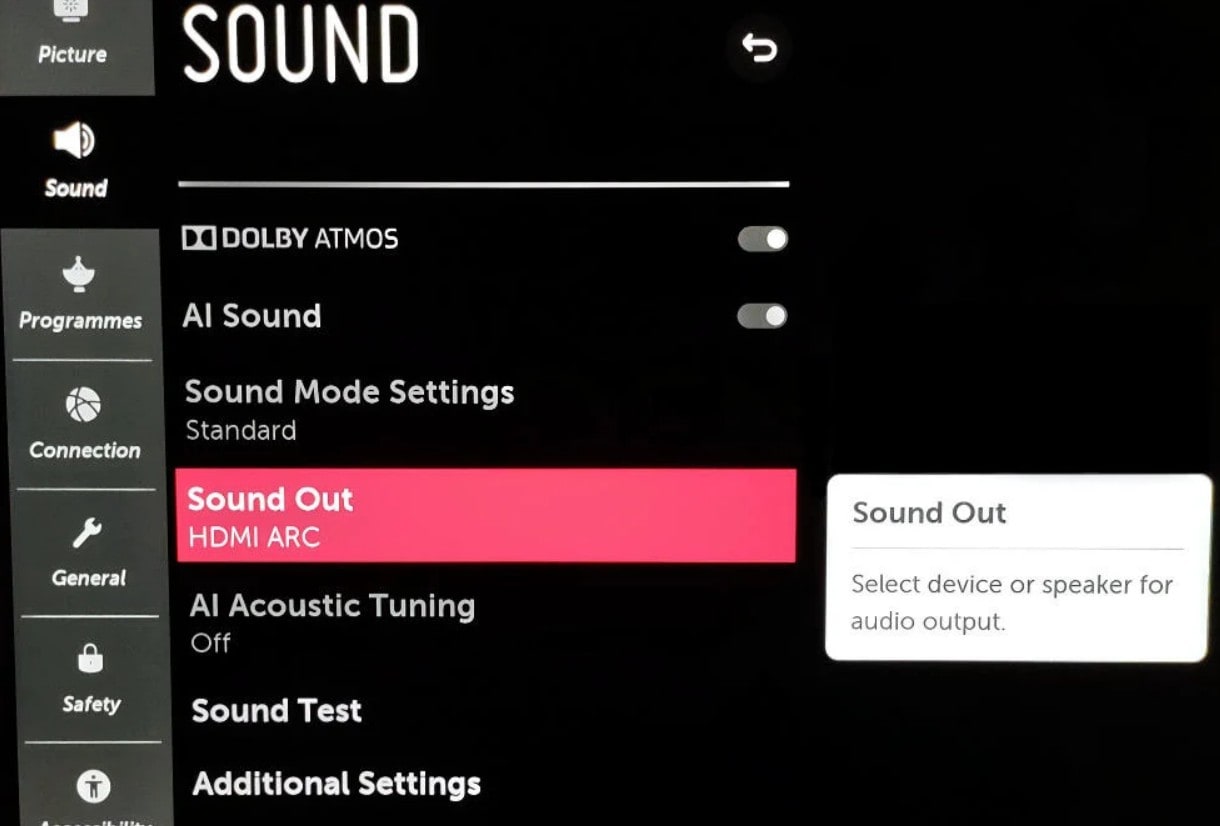
Step 4. If available, switch between Stereo, PCM, or Dolby Digital to test compatibility.
Fix 2. Restart Netflix App and Device
A quick restart can clear out temporary bugs. Closing the Netflix app and restarting your TV or streaming device refreshes the system. This often restores normal sound.
Step 1. Close the Netflix app completely instead of just minimizing it.
Step 2. Power off your TV or streaming device.
Step 3. Unplug it from the power source for at least 30 seconds.
Step 4. Plug it back in, turn it on, and reopen Netflix to check if sound returns.
Fix 3. Update Netflix App and Smart TV Firmware
Outdated software can lead to compatibility problems. Updating both the Netflix app and your TV’s firmware ensures you’re running the latest version. It normally has bug fixes and improved stability for streaming.
Step 1. Open your TV or device’s app store (Google Play, LG Content Store, Samsung Smart Hub, etc.).
Step 2. Find Netflix, check for updates and install if available.
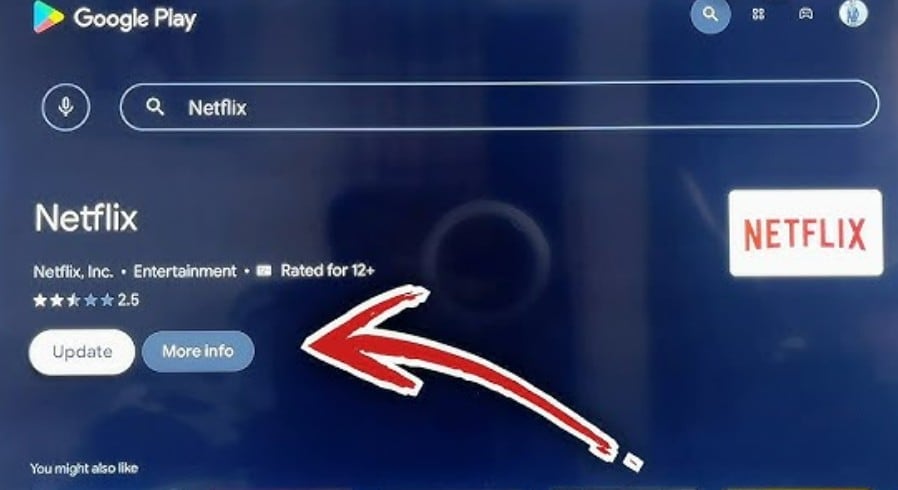
Step 3. Go to your TV’s System Settings and find System Software Update.
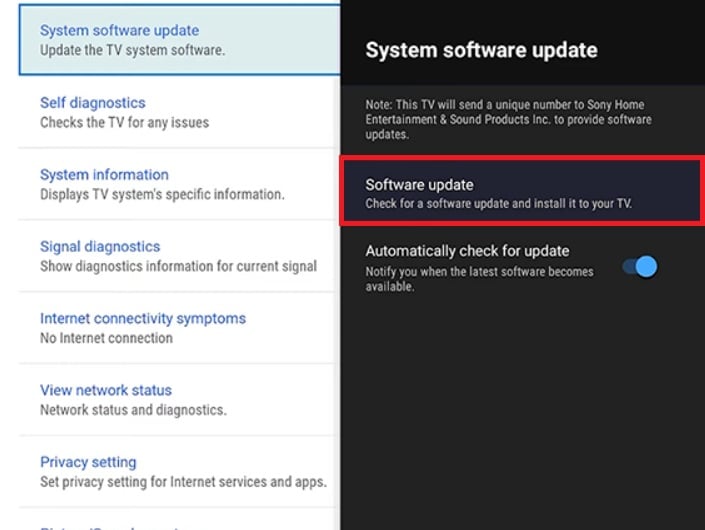
Step 4. Download and install any firmware updates for your TV.
Step 5. Restart your TV and test Netflix again.
Fix 4. Check HDMI or Bluetooth Connections
If you’re using a soundbar, external speakers, or headphones, weak or loose connections can cut off sound. A faulty HDMI cable or unstable Bluetooth pairing may cause Netflix to play video without audio. Ensuring stable connections helps avoid this issue.
If using HDMI:
- Disconnect the HDMI cable from both your TV and device.
- Reconnect it firmly or try a different HDMI port.
- Replace the cable if you suspect it’s faulty.
If using Bluetooth speakers or headphones:
- Open your TV’s Bluetooth settings.
- Re-pair the device by disconnecting and reconnecting.
- Ensure the paired device’s volume is turned up.
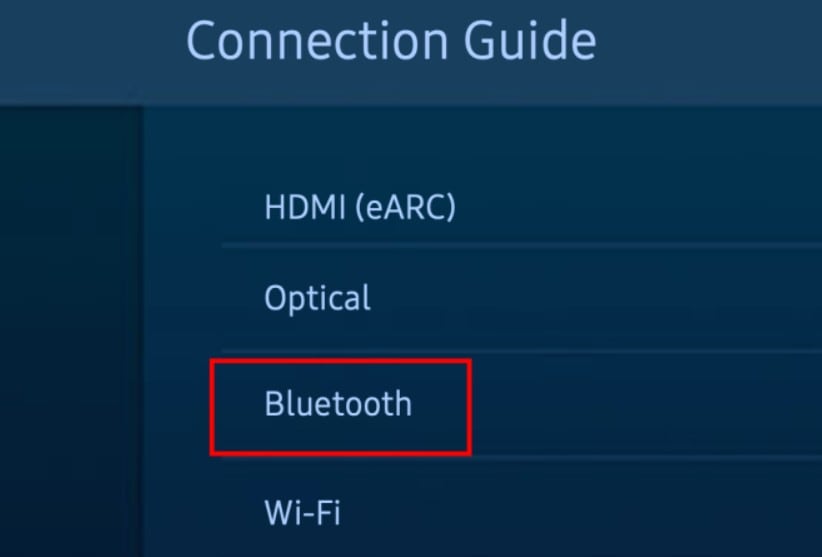
Fix 5. Switch Audio Output Format
Sometimes Netflix streams audio in a format your TV doesn’t support. Switching your audio output format can make Netflix compatible with your setup and restore sound. This includes changing from surround sound to stereo.
Step 1. Go to your TV’s Audio or Sound settings.
Step 2. Look for Digital Output Format or Audio Format.
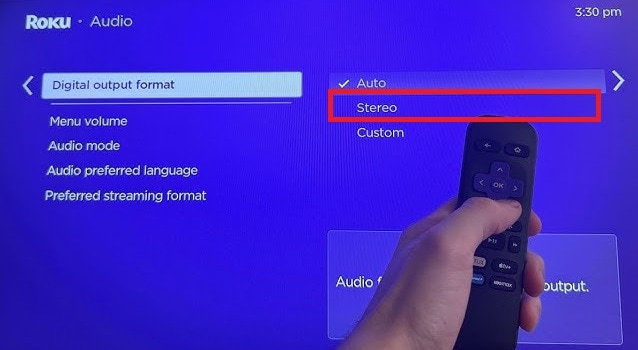
Step 3. Change the format from Surround Sound (Dolby Digital/DTS) to Stereo or PCM.
Step 4. Save settings and test Netflix again.
Fix 6. Clear Cache or Reinstall Netflix
Over time, apps collect cached data that may cause playback problems. Clearing Netflix’s cache or reinstalling the app refreshes its data. It helps eliminate any corrupted files that interfere with audio playback.
Step 1. Go to your TV’s Apps or Storage settings.
Step 2. Select Netflix, then choose Clear Cache if available.
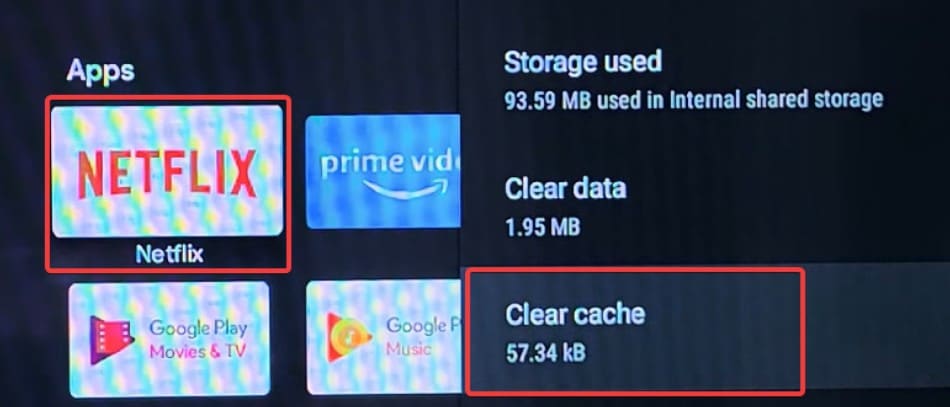
Step 3. If clearing cache doesn’t help, uninstall the Netflix app.
Step 4. Reinstall Netflix from your device’s app store.
Step 5. Log back into Netflix and play a video to test the sound.
Fix 7. Factory Reset TV or Streaming Device (Last Resort)
If all else fails, a factory reset may be necessary. While this should only be used as a last resort, it wipes out any persistent software glitches. It also gives your TV or device a fresh start, often resolving stubborn Netflix sound issues.
Step 1. Open your TV’s System Settings and find the Reset or Restore Default option.
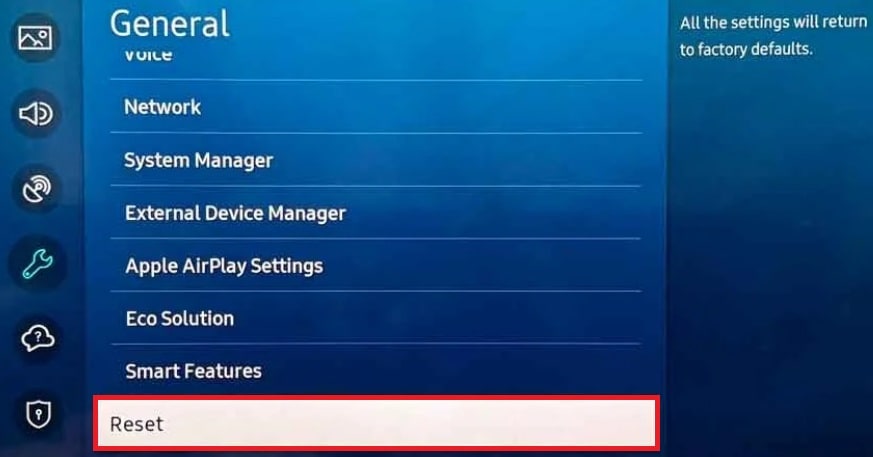
Step 2. Confirm the factory reset.
Step 3. Wait for the reset to finish, then set up your TV again.
Step 4. Reinstall Netflix and check if the sound issue is resolved.
Part 3: What If Netflix Sound Issues Come from Corrupted Files?
Not all Netflix sound problems come from your TV or speakers. Sometimes the issue is inside the file itself. If a downloaded show or movie has a corrupted audio track, you might notice missing sound or strange noise while it plays. The same can happen with your own media files if the audio data is damaged.
In this case, a repair tool like Repairit Audio Repair can help. This tool is designed to fix broken or corrupted audio files so you can hear them clearly again. Here are some key features that make it useful for this type of problem:
- Repairs corrupted or damaged audio tracks in different file formats.
- Fixes sound issues such as distortion, silence, or glitches.
- Supports batch repair if you need to fix more than one file at once.
- Works with files from downloads, recordings, or other media sources.
Step 1. Open the software after downloading from Repairit's official website. Go to More Types Repair and start Audio Repair.

Step 2. Import the corrupted Netflix audio files by clicking +Add.

Step 3. Hit Repair.

Step 4. Preview the repaired Netflix audio files to confirm they are working. Save the repaired files to your computer or device.

Conclusion
No sound on Netflix can be annoying, but it doesn’t have to ruin your streaming time. Most of the time, the issue comes from simple settings, app glitches, or connection problems, and these can be fixed with the right adjustments. For more persistent issues tied to corrupted files, Repairit Audio Repair provides a dependable solution.
By understanding the causes and applying the right fix, you can enjoy your Netflix shows with clear, uninterrupted sound. After all, what’s a great movie without the soundtrack that brings it to life?
FAQs
-
Why does Netflix suddenly have no sound?
Netflix can lose sound without warning for a few different reasons. A temporary app glitch may interrupt audio while the video keeps playing. TV settings can also change automatically after updates or power cycles, which might send the sound to the wrong output. In other cases, a weak HDMI or Bluetooth connection can suddenly cut off audio. These issues often appear unexpectedly but are usually simple to fix once you find the cause. -
How do I fix no sound on Netflix on my Smart TV?
When Netflix has no sound on a smart TV, it often comes down to the app, the TV settings, or the connections you use. First, make sure your TV speakers or external sound system are selected as the output. If other apps work fine but Netflix stays silent, the app itself may need a restart, an update, or even a reinstall. For setups that use HDMI or Bluetooth, double-check the cables or pairing, since those links can easily disrupt sound. -
Why is there video but no sound on Netflix?
This often happens when Netflix streams audio in a format your TV or speakers don’t support. It can also occur if the TV is sending sound to the wrong device, like a disconnected speaker. Sometimes the Netflix app itself has corrupted data that prevents audio from loading. The picture keeps playing because video and audio are processed separately, so one can fail while the other still works.


 ChatGPT
ChatGPT
 Perplexity
Perplexity
 Google AI Mode
Google AI Mode
 Grok
Grok

