No sound PS4 is a frustrating situation to be stuck in, since it can ruin your gaming or streaming experiences. This issue occurs when sound transmission within the console cannot be delivered due to audio settings, hardware connections, or system glitches. It can occur while using a TV, monitor, or headset, which might be linked to the wrong HDMI settings or even software updates.
Since the PS4 relies on multiple components to deliver good streaming and gaming experience, finding out the exact underlying issue can be difficult. This guide will walk you through over 11 fast fixes and detailed troubleshooting steps to restore sound quickly.
Table of Contents
Part 1. What “No Sound on PS4” Really Means and Key Causes
No sound on PS4 is a sign explaining that the system is operating normally; however, you cannot hear any audio through your TV, monitor, or connected headset. This impacts the sound haptics of the game, in-game chatting, or even the background music. In most PS4 no sound cases, the system is functional, but a connection or a hardware fault is stopping the audio signal.
Common Causes of Experiencing No Sound on PS4
- Broken HDMI Cable or Port: An HDMI cable might be broken, or the port can be loose, causing both video and audio to be interrupted.
- Old System Software: The audio performance is affected by the pending updates or firmware glitches.
- Incompatible Display Device: Some TVs or monitors cannot be compatible with the chosen PS4 audio format.
- Headset/Controller Problems: Damaged headphone jacks or controller connections may create the PS4 no audio situation.
- Hardware Failures: Silence can be caused by internal speaker issues, console hardware problems, or external device issues.
Diagnostic Decision Tree
The process of troubleshooting sound problems on PS4 can be daunting if the process is not broken down into simple branches. To work through this issue, have a look at the following decision tree to get an overview of it:
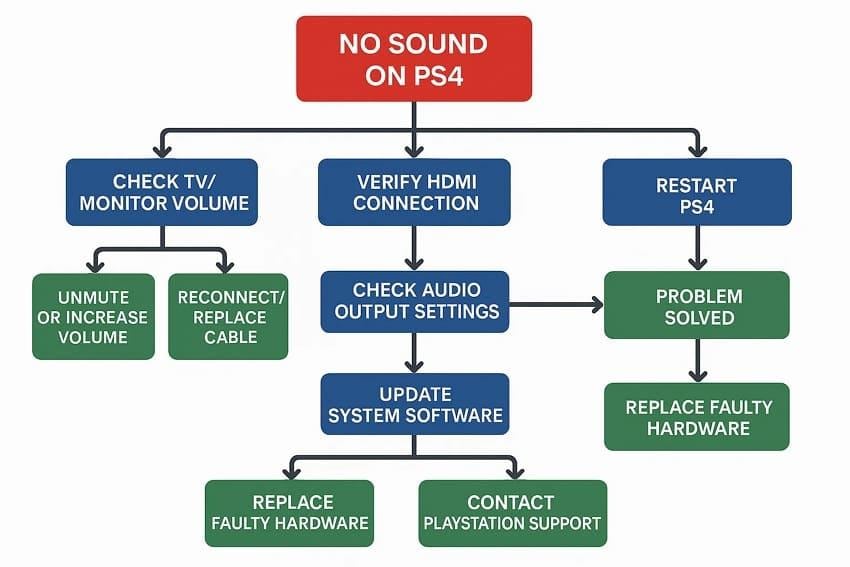
Part 2. Quick-Start Fixes for PS4 No Sound (Basic Checks)
Before you jump into the advanced fixes, it is essential to go through some of the basic ones. Below are some of the quick fixes to help you immediately resolve the no sound PS4 issues:
Solution 1. Check TV and Speaker Settings
This might be a matter of misconfigurations on your TV. It can be regained in seconds by ensuring the volume is not silenced and the correct input source is chosen. This works when the console is active, but no sound is heard on the screen. Correction of TV or speaker settings can be resolved through the steps below to fix the PS4 no sound through TV issue:
On your remote control, use the “+” and the “-” buttons to adjust the TV volume. Navigate to the “Sound” settings on your TV and go through the “Sound Output” to ensure the correct source is chosen.
Then, go to the “Sound Mode” settings to select the best output mode.
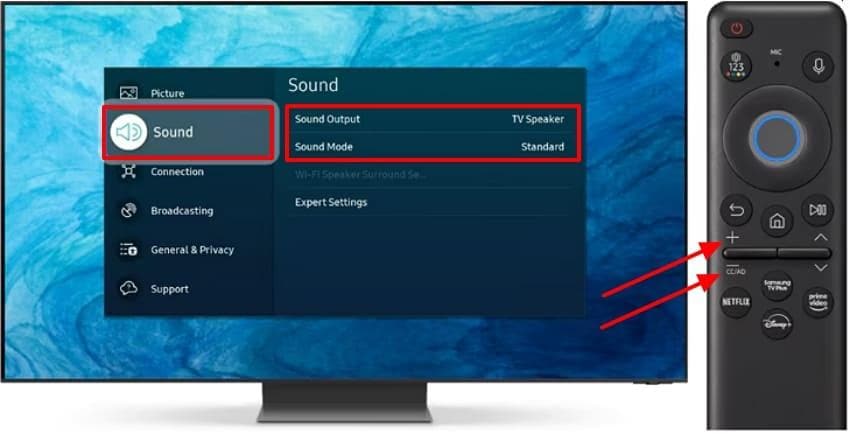
Solution 2. Inspect HDMI/Audio Connections
Damaged or loose HDMI and audio cables can usually be the cause of the PS4's no audio issue. Verifying these connections is important to confirm that the audio signal is being delivered correctly to your television or monitor. In cases where people use their console in different places or switch between configurations, checking cables will eliminate the disruptions and allow the smooth flow of audio.

Solution 3. Restart/Power Cycle the PS4
This technique reinitiates the internal processes of the system that could have solidified or been incorrectly adjusted in the course of the gameplay. It is among the best solutions to audio dropouts or non-responsive sound options. A significant number of PS4 users report that by rebooting the console, the typical sound is restored. The steps below will guide you through fixing PS4 no sound by rebooting the PS4:
Step 1. Press and hold the “Power” button on your PS4 for about 5 to 10 seconds, then release it once you hear the second beep. You can also pull out the power plug from the back of the PS4 to restart or perform a power cycle on it.

Step 2. The screen of your TV or monitor pops up with a message. This asks you to wait until the PS4 checks the system storage status, after which it will automatically restart.
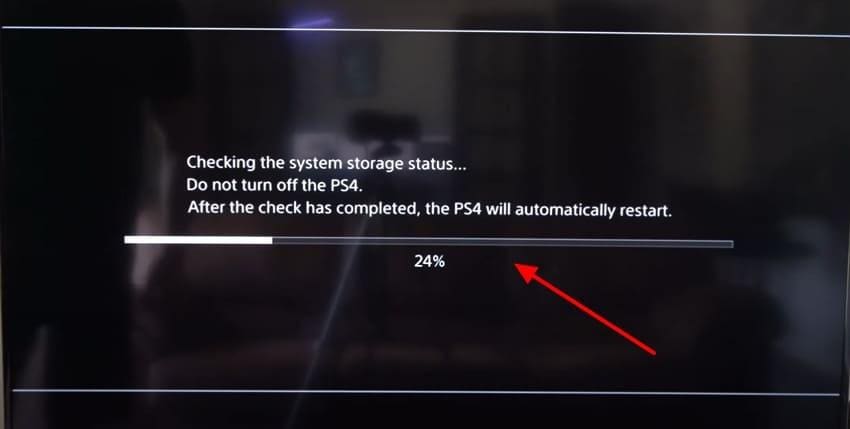
Part 3. Scenario-Specific Fixes for Persistent PS4 No Audio Problems
Once you identify what the problem is behind the PS4's no audio issue, finding the solution is quick. In this section of the article, we are looking into the scenario-specific fixes of PS4.
Solution 1. Update PS4 System Software
By maintaining your PS4 system software, you can play the new games without facing audio problems. Bug fixes are included in updates, which correct the hidden glitches that affect sound output. This troubleshooting will revive the system performance and restore audio. Users experiencing audio dropouts can follow the steps below to update the software and resolve the PS4 no sound issue within a short time:
Step 1. At your PS4’s home screen, use the controller's “Up” button to open up the function area for choosing the “Settings” option from the top bar.
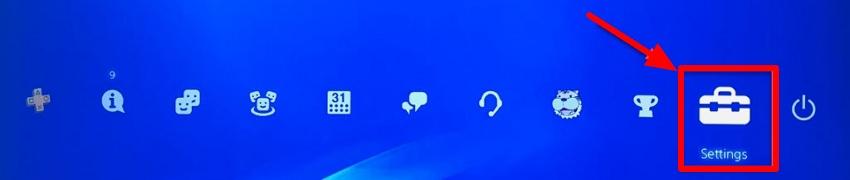
Step 2. Next, select the "System Software Update" option and follow the on-screen instructions to update the PS4.
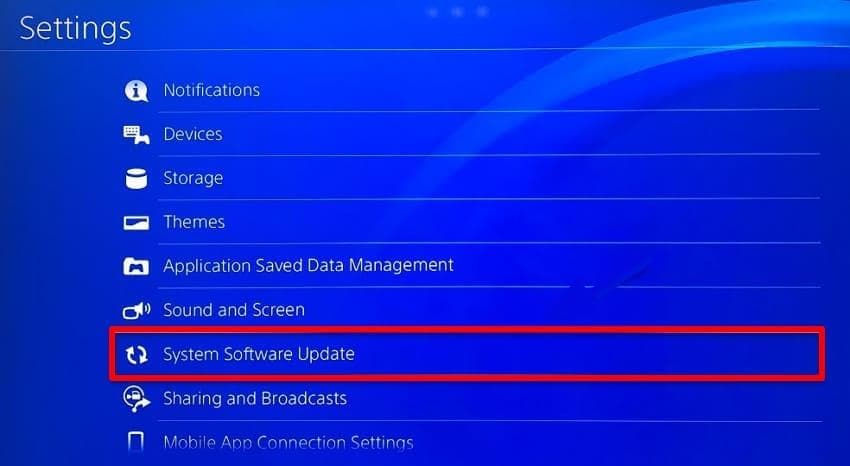
Solution 2. Adjust PS4 Audio Device Settings
The settings of the audio devices determine whether the sound is directed to the TV, speakers, or the headphones attached to the controller. Such settings will guarantee that the PS4 will send sound to the desired device, and hence, this is a very effective and easy-to-do fix. The steps below are useful to players who frequently alternate between headsets and external audio systems:
Step 1. To fix the PS4 no audio, jump to the “Devices” option from the list accessed from the “Settings” screen.
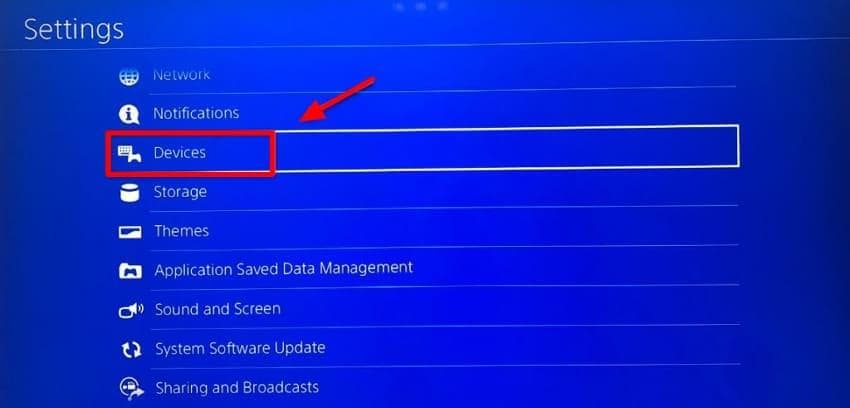
Step 2. Then, scroll and locate the “Audio Devices” option from the menu list.
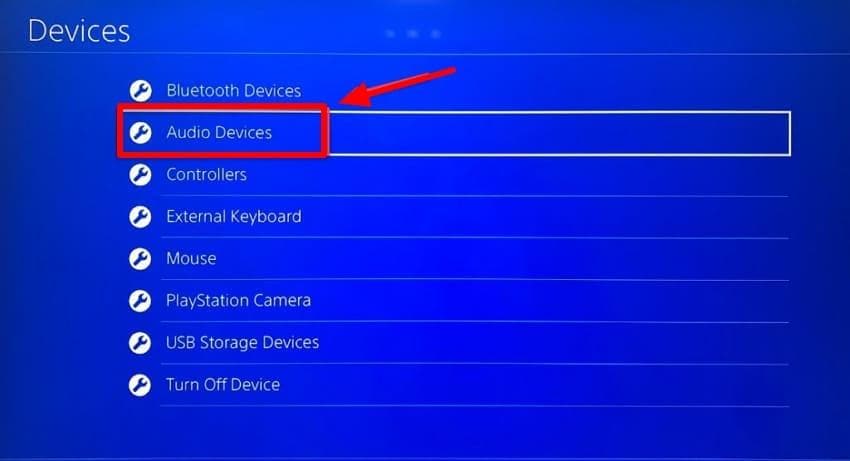
Step 3. From the “Audio Devices” screen, pick the “Output to Headphones” option to set it to “All Audio.” Restart the game and ensure the audio is now audible.
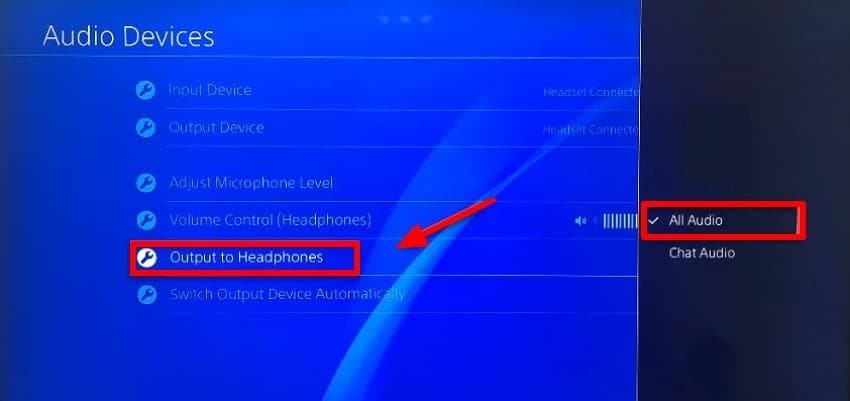
Solution 3. Configure PS4 Audio Output Settings
The PS4 also has audio settings where users can select audio formats such as Dolby Digital, Linear PCM, or DTS. These should be optimally configured by your TV to avoid sound not playing. This solution is stable and allows flexibility to fit the needs of various devices, while maintaining effectiveness in games and media applications. The following are the steps to help you reverse the no Sound PS4 issues:
Step 1. Jump to the “Sound and Screen” option from the “Settings” window across your PS4.
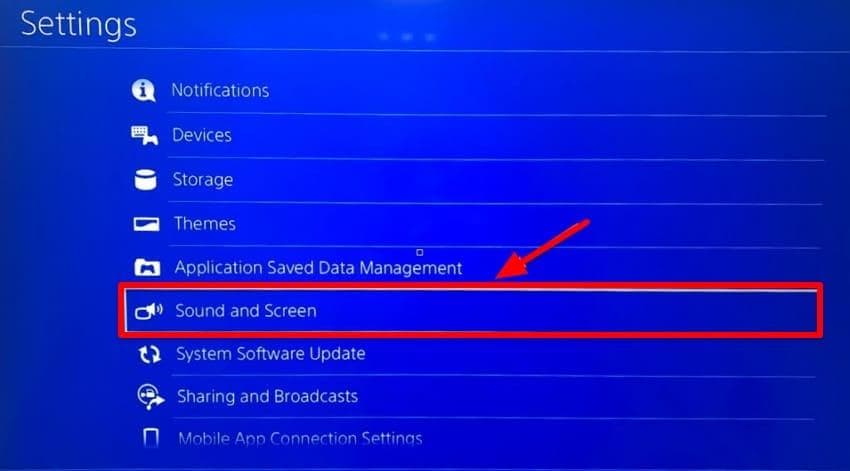
Step 2. Navigate to the “Audio Output Settings” option from the list. From the next screen, pick the “Primary Output Port” option to select “DIGITAL OUT (OPTICAL).”
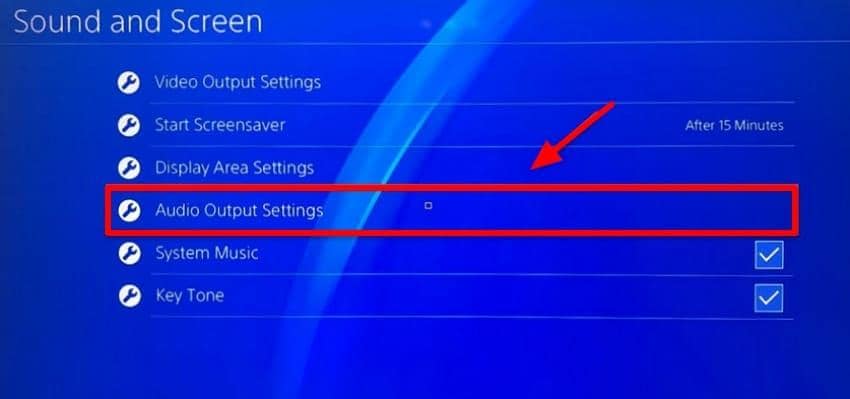
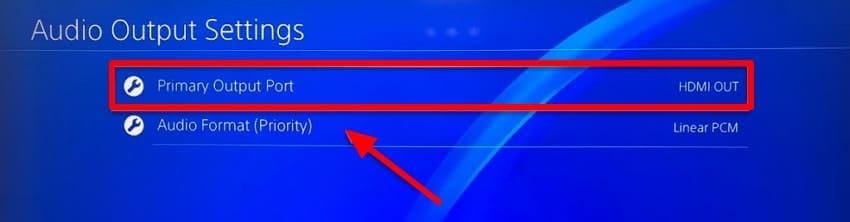
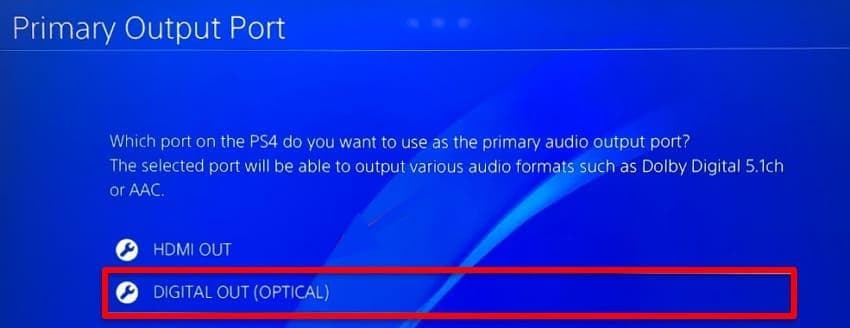
Step 3. Moving on, check all the format boxes on the screen that your audio may support and hit the “OK” button. Finally, select the “Audio Format (Priority)” option and choose “Bitstream (Dolby)” from the extended menu.
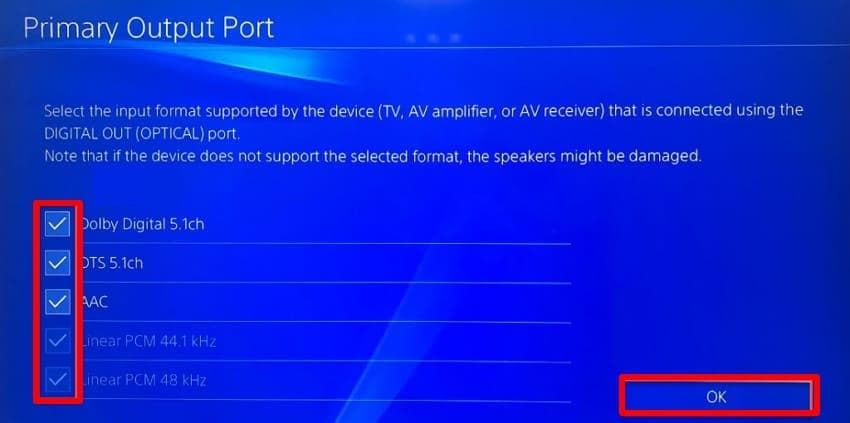
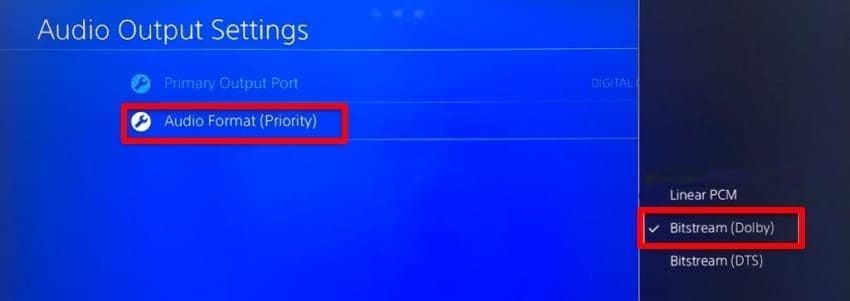
Solution 4. Try Another Audio Device or Headphones
Using a different device, such as another TV, monitor, or headphones, can help determine if the issue lies with the console or the external equipment. This is a good technique when there is a need to isolate PS4 no sound through TV issues within a short period. It is an effective way to fix a persistent audio problem since it offers a clear understanding of what is causing the problem.
Solution 5. Check for Game/App-Specific Issues
In some cases, the sound issues are restricted to a particular game or application and not to the console. The audio settings in a game, corrupted files, or bugs in the apps may cause such problems. Ensuring that game-specific settings are checked makes the problem be diagnosed as a system error. Therefore, it is practical, reliable, and time-saving when specific titles do not produce audio.
Part 4. Advanced PS4 No Sound Troubleshooting
Apart from the basic and scenario solutions for the PS4's no audio issue, advanced troubleshooting can help you remove the issue completely. Here are the advanced solutions to try for fixing the PS4 sound issue.
Solution 1. Disable HDCP or Adjust Display Settings
Altering display settings or disabling HDCP can be used to guarantee a smoother integration. This workaround can be used to correct sound dropouts arising due to display mismatches. It is useful to users who have more advanced setups, providing a good method to ensure a video and audio performance without affecting the overall system performance. The steps to disable HDCP to fix "no sound PS4" are shown below:
Step 1. At the “Settings” screen of your PS4, locate the “System” option.
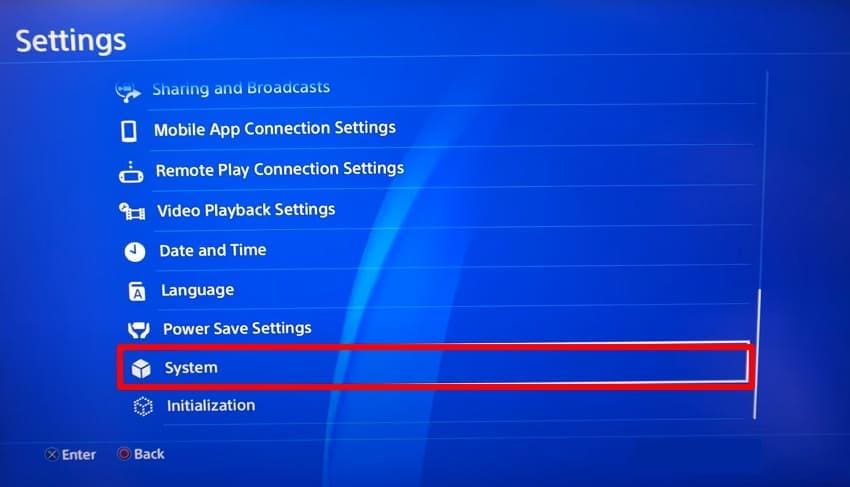
Step 2. Move to the “Enable HDCP” section and untick the checkbox to disable the function.

Step 3. To adjust the display settings, move to the “Sound and Screen” option from the menu list.
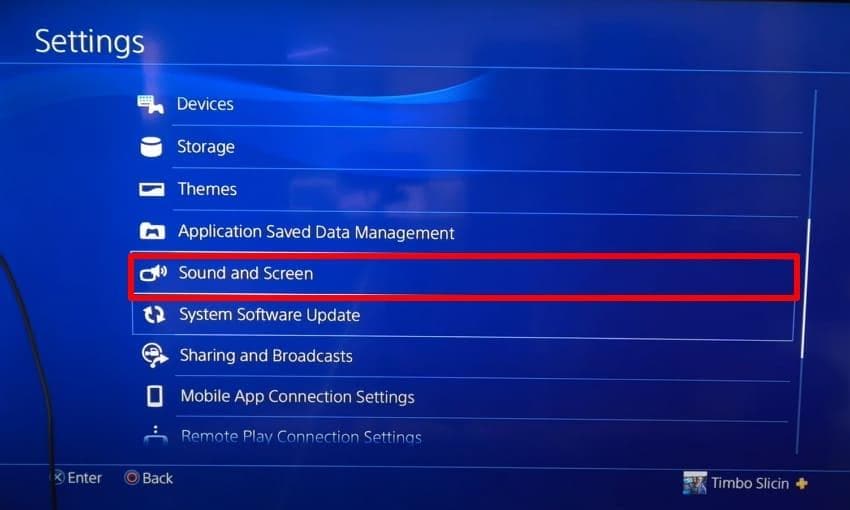
Step 4. Choose the “Display Area Settings” and follow the on-screen instructions.
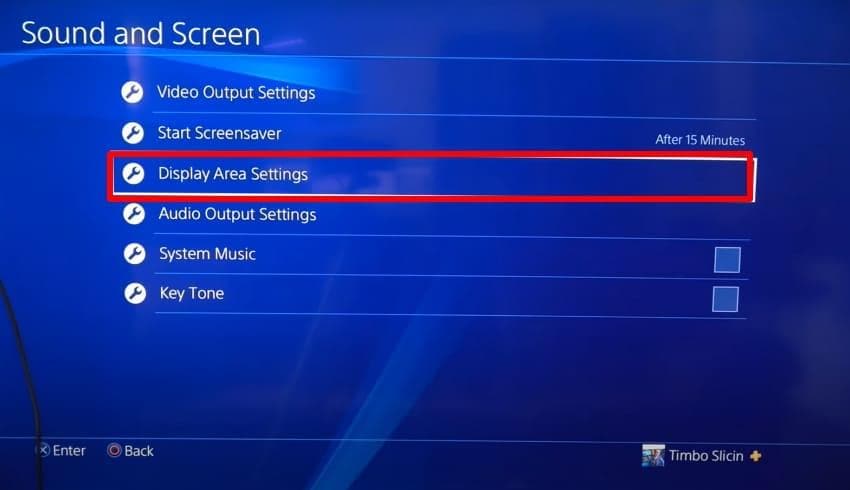
Solution 2. Restore Default PS4 Settings
You can consider restoring your PS4's settings to default to resolve the sound issues. Sometimes, particular settings are enabled or configured that influence such problems. To understand how to fix the PS4 no sound issue by restoring the settings to default, follow the simple steps below:
Step 1. Access PS4’s “Settings” and locate the “Initialization” option from the list.
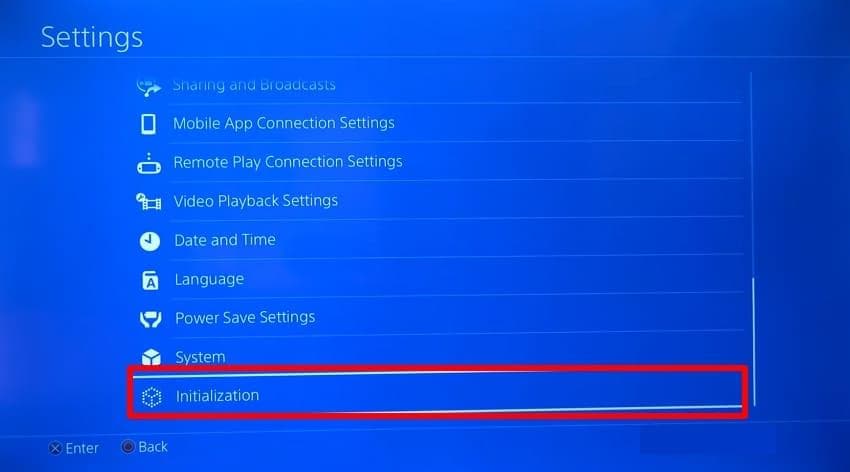
Step 2. Select the “Restore Default Settings” option from the list to reset the settings in your PS4 and enter your system passcode to hit the "Restore” button.
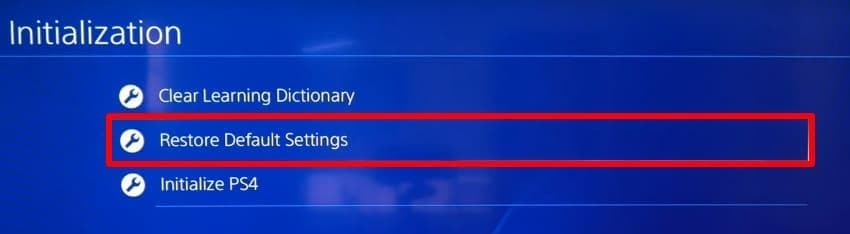
Solution 3. Contact Support
If all troubleshooting steps have been completed, contacting PlayStation Support or an authorized repair service can provide further assistance. Support teams are able to diagnose software or hardware problems that cannot be easily solved at home. The advantage of this option is that it can offer specialist help or possible repairs. It is the most effective method of ensuring a permanent solution to PS4's no audio issues.
Part 5. How to Repair Corrupted PS4 Recordings with No Sound
If you’ve ever hit “play” on a PS4 gameplay recording only to discover no sound, you’re not alone. Audio dropouts often come from file corruption, sudden power loss, or interrupted transfers. Instead of losing that epic win, use Repairit Video Repair to restore both the video and its missing audio.
Repairit specializes in recovering damaged PS4 recordings, whether the audio is silent, distorted, or completely missing. Its AI-powered engine repairs corrupted data frames and restores audio tracks without altering video quality, so your highlights sound as sharp as they look.
Key Features
- Professional Mode for High-Quality Clips: Seamlessly repairs RAW, HDR/LOG, and 4K PS4 gameplay footage.
- Audio Track Restoration: Specifically targets corrupted or missing sound channels to fix no sound PS4 recordings.
- Preview Before Saving: Check the repaired clip and verify that the audio is back before you export..
To fix the corruption of your recorded PS4 videos, follow the guide discussed below to resolve the damage:
Step 1. Access the “Video Repair” option and use the “Start” button to add the corrupted PS4 video.

Step 2. Add in the multiple damaged PS4 recordings that are corrupted into the “Unrepaired Videos” section and hit the “Repair” button.

Step 3. Click on the “Preview” button to view the repaired PS4 video recordings. Select the “Save” button to download the repaired file to your device.

Part 6. Pro Tips to Stop PS4 No Sound Problems Before They Start
After the above discussion, you are aware of all the solutions on how to get rid of the PS4 no sound issue permanently. Here are some of the tips you need to keep in mind to avoid sound issues in the future:
- Always Download Updates: Make sure that you update your software on a regular basis so that you do not experience problems like glitches, which can disrupt the audio.
- Stable Power Supplies: Do not have sudden power interruptions or disconnections, as this may result in software malfunction that leads to sound problems.
- Personalize Audio Options: Customize your audio output options to suit your installation and prevent playing with TVs, headsets, or receivers.
- Clean Ports and Console: Dust in ports or vents can cause connection problems, so keeping the PS4 clean is crucial for good audio performance.
Conclusion
In conclusion, this article has looked into what a no sound PS4 means and what causes it. We then discussed a collection of 11 solutions that included basic, scenario-based, and advanced solutions. Moreover, a bonus discussion on repairing a PS4 recording with Repairit is also focused on in detail. You can also keep in mind the helpful tips to avoid the PS4 sound issues.
Frequently Asked Questions
-
1. Why does my PS4 have sound in headphones but not the TV?
This usually happens because the PS4 is set to output audio through the controller’s headphone jack instead of the TV. When headphones are plugged in, the console automatically prioritizes that connection. Adjusting the audio output settings back to HDMI can restore sound on your TV. -
2. Can a bad HDMI cable cause no audio?
Yes, a faulty or damaged HDMI cable can block the audio signal even if the video still displays. Since HDMI carries both sound and picture, any break in the connection may disrupt audio. Replacing the cable with a reliable one often resolves this issue. -
3. Does a PS4 software update affect sound?
Yes, a PS4 software update can sometimes reset or alter audio settings. In rare cases, updates may also introduce temporary bugs that interfere with sound output. Checking settings after an update or applying the latest patch usually restores normal audio.


 ChatGPT
ChatGPT
 Perplexity
Perplexity
 Google AI Mode
Google AI Mode
 Grok
Grok

