Watching videos or reels on Facebook should be enjoyable until the sound cuts out. If you're dealing with no sound on Facebook, you're not alone. Many users have reported issues such as no sound on Facebook videos or no sound on Facebook Reels, which can be really frustrating.
But there's great news. Fixing it is usually quick and easy. Find out why this happens and get the solutions you need.
Table of Contents
Part 1. Why Is There No Sound on Facebook Videos/Reels?
Not hearing anything when watching videos or reels on Facebook? This is a common issue that is usually easy to resolve. Here are the most common reasons why there’s no sound on Facebook:
- Phone Is on Silent or Vibrate: If your phone is set to silent or vibrate, Facebook videos may play without sound. Just switch to normal mode and try again.
- Volume Is Too Low: Check your media volume, not just the ringtone. If it’s too low or muted, you won’t hear anything, even if the video is playing.
- Video Is Muted by Default: Facebook often mutes videos automatically. Tap the video to turn on the sound.
- App or Browser Glitch: Sometimes, the app or browser needs a quick restart. A small glitch can cause the sound to stop working.
- App Needs an Update: An outdated app may have bugs, so update the Facebook app to its latest version.
- Bluetooth Is On: Your phone may be connected to Bluetooth headphones or a speaker, and the sound is playing through them. Disconnect and try again.
- Video File Is Corrupted: If only one video has no sound, the file itself might be damaged. It’s not your device—it’s the video.
- Microphone or Speaker Permissions Are Off: Facebook needs access to your device’s sound settings. If these permissions are off, the audio won’t play.
More Facebook video issues:
6 Solutions to Fix "Facebook Video Upload Stuck" Issue
How to Fix the "Facebook Videos Not Playing" Issue?
8 Ways to Fix "No Sound When Playing Videos on Android"
Part 2. Quick Fixes for “Sound on Facebook Not Working” Error
Tired of scrolling through silent videos and wondering why there's no sound on Facebook? These FB audio issues are easy to resolve with the following steps.
Fix #1: Unmute The Video Manually
One reason for no sound on Facebook videos is that the clip itself is either silent or not encoded accordingly. To check, try playing other videos. If they have sound, the problem is with the original video.
First, check if the Facebook video or reels has really an available audio track. Also, make sure the video volume control on Facebook is turned up. Facebook usually mutes videos by default to avoid making noise as you scroll. This is one of the most common reasons you don’t hear any sound.
To turn the sound on:
Step 1: When you encounter a Facebook video, find the speaker icon at the bottom right.
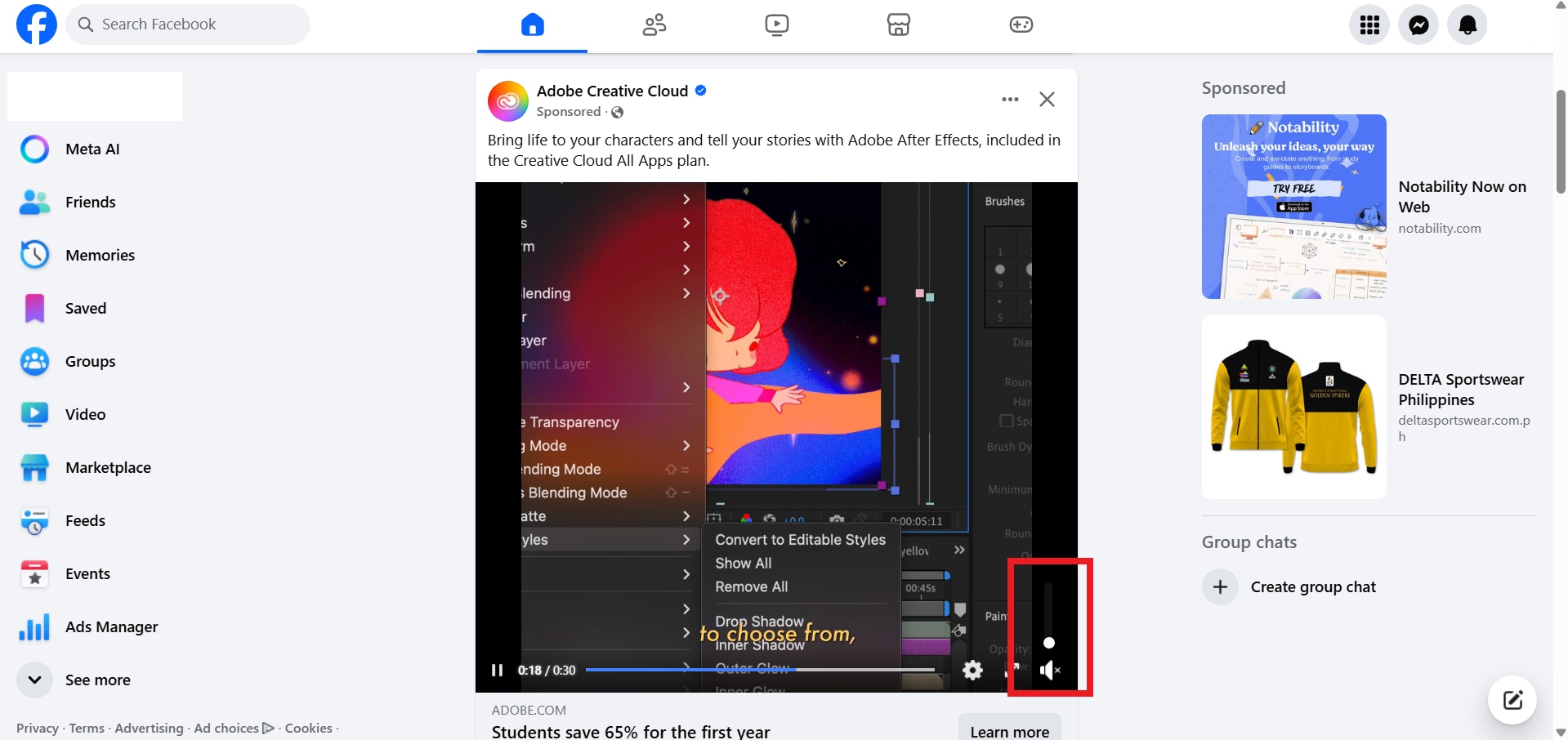
Step 2: If there's an "x" next to it, tap it to unmute the video.
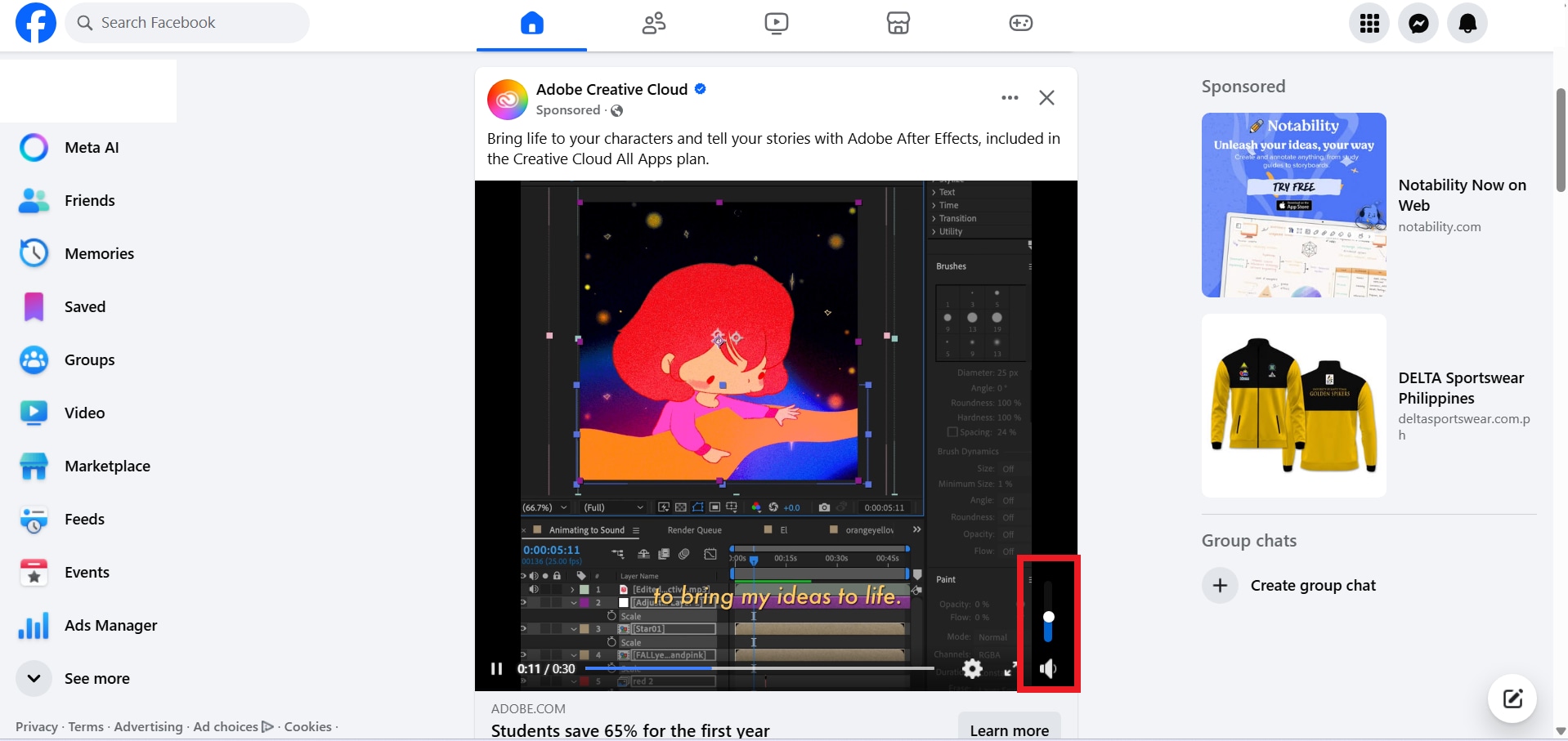
If the volume is up and other videos also have no sound, move on to the next fix.
Fix #2: Check Device/Media Volume
If the video isn’t muted and there's still no sound on Facebook reels or videos, your phone or device volume might be too low or even completely off. Fixing this simple Facebook audio error can have a huge impact.
For Android:
Step 1: Press the volume-up button on the side of your phone.
Step 2: Ensure the media volume is turned up.
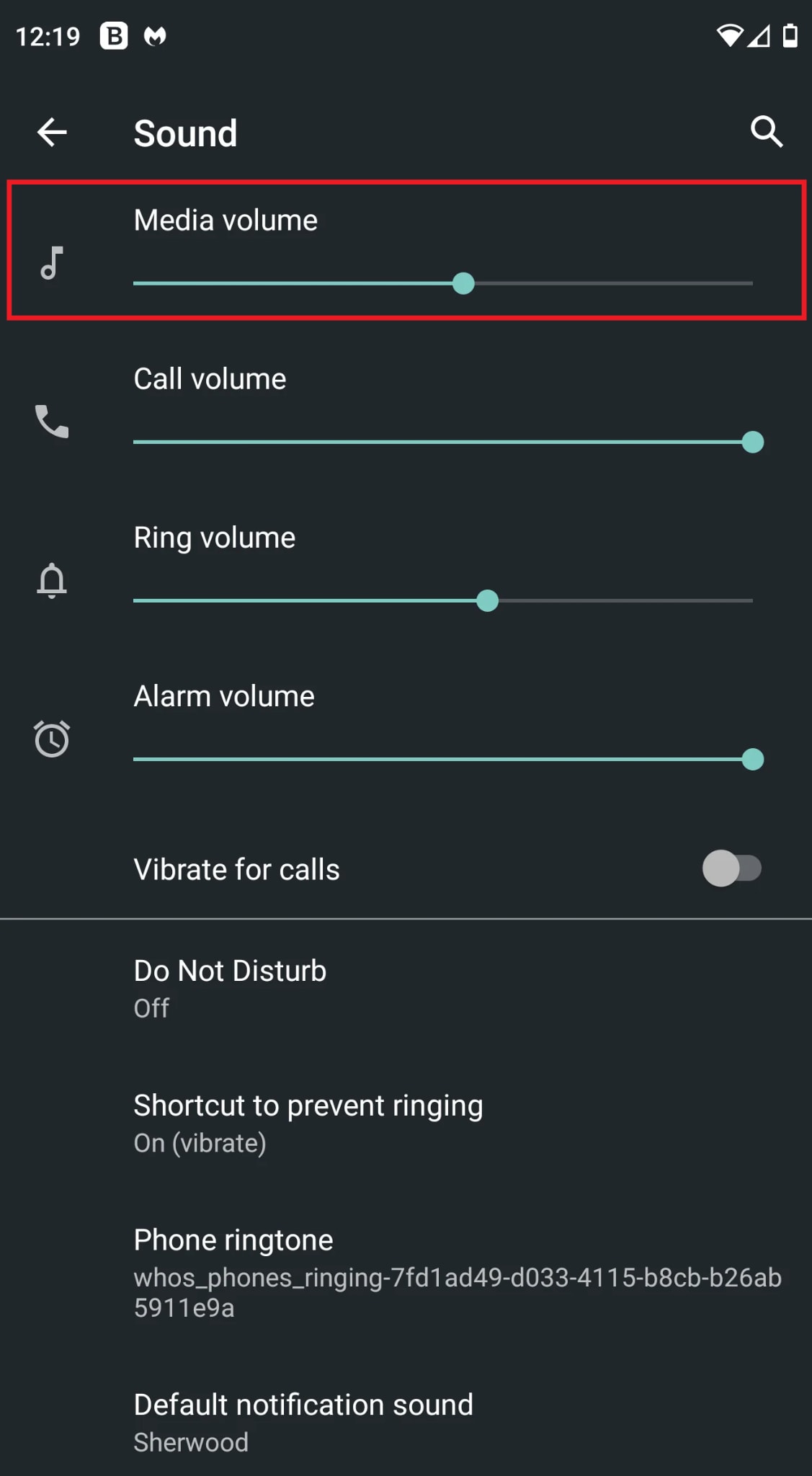
For iPhone:
Step 1: Utilize the volume buttons on the side of your phone to turn it up.
Step 2: Open your iPhone’s Control Center and drag the volume slider up to increase sound.
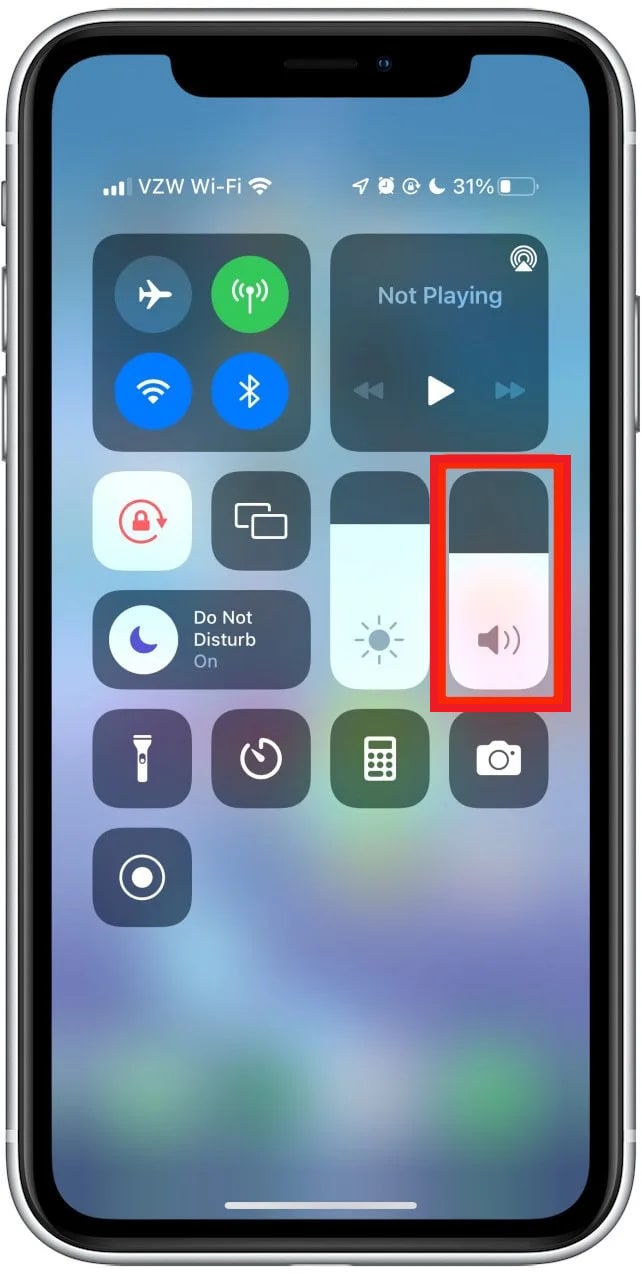
Tip: Make sure your phone isn’t on silent or vibrate mode.
On Browser:
If you’re watching Facebook videos on a browser like Chrome, Firefox, or Safari and there’s no sound, the browser itself might be muted. This can happen by accident. To fix it:
Step 1: Right-click the sound icon in your taskbar.
Step 2: Choose an Open Volume Mixer.
Step 3: Look for your browser and make sure its volume isn’t turned down or muted.
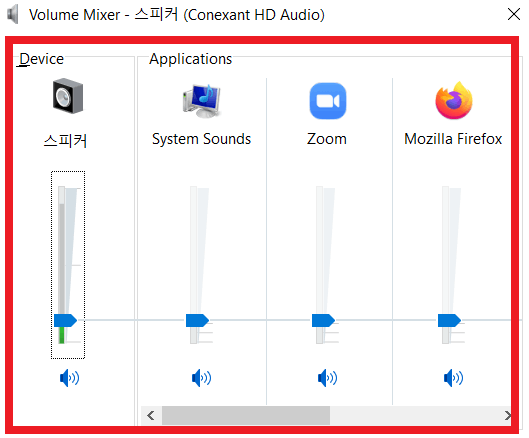
Sometimes, the sound from Facebook videos plays through another device, such as Bluetooth headphones or speakers, instead of your phone or computer's speakers.
Here’s how to quickly resolve the audio errors:
On mobile: Check your Bluetooth connections and see if your earpods/speakers are paired accurately.
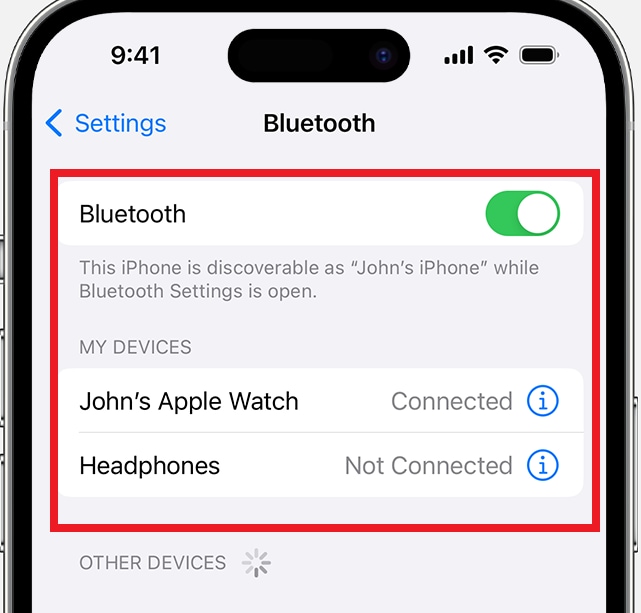
On PC: Right-click the speaker icon and pick your correct audio output device.
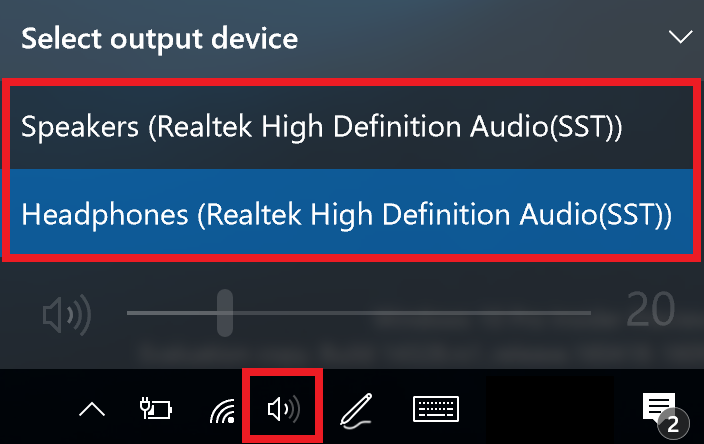
Tip: If you're using Bluetooth headphones or speakers, ensure they're properly connected, and the volume is set to a suitable level on both your device and the external speaker.
Fix #3: Clear Cache And Update App
Facebook keeps temporary data (called cache) and over time, that can sometimes cause errors like sound not working on Facebook. Removing these temporary data gives the Facebook app a fresh and no-error start. While you’re at it, check for updates, too, since a newer version may fix sound issues.
On Android:
Step 1: Go to Settings and Apps.
Step 2: Find and tap Facebook.
Step 3: Tap Storage & cache.
Step 4: Tap Clear cache.
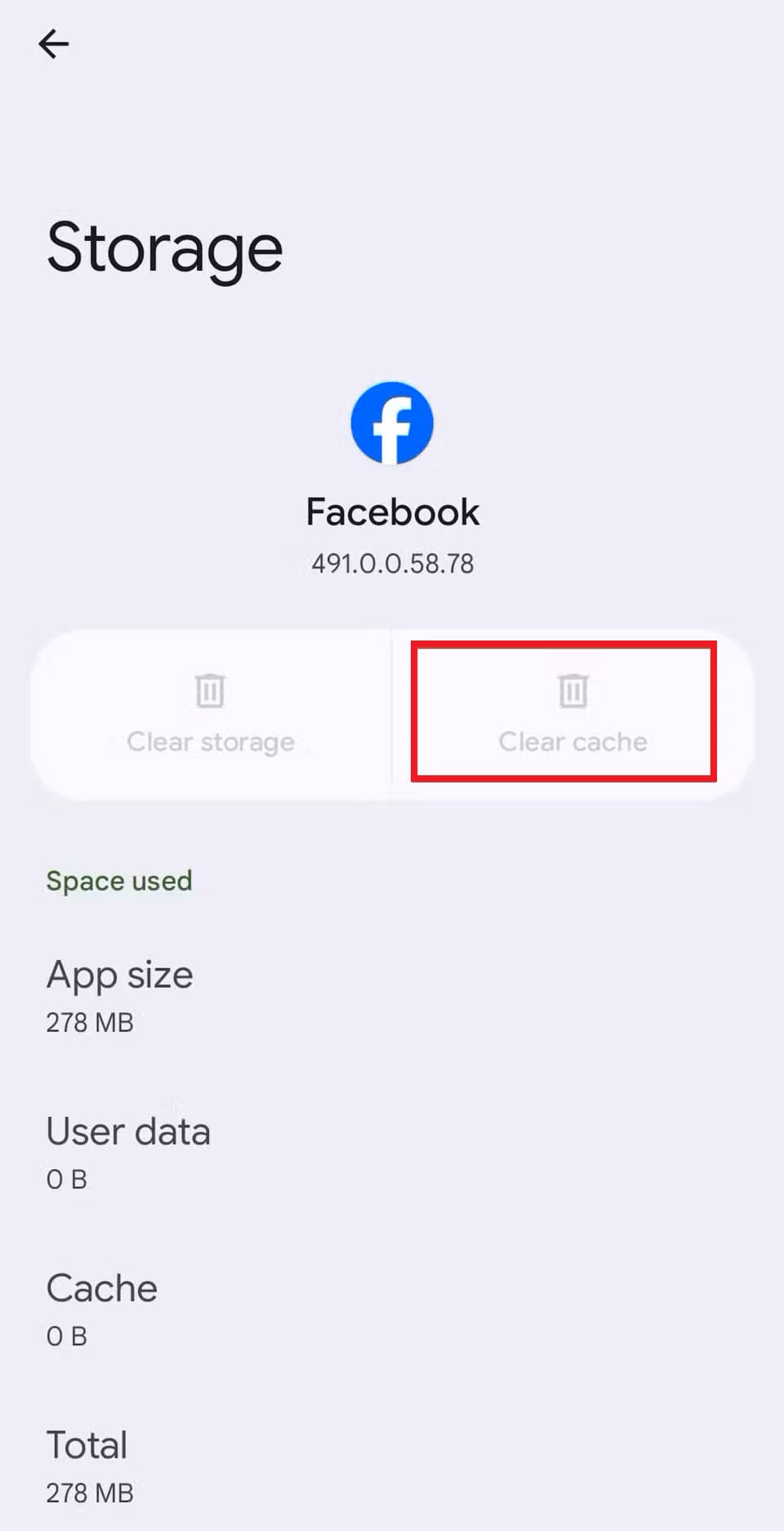
Note: iPhones don’t allow manual cache clearing. You’ll need to delete and reinstall the app instead.
On Browser (Chrome, Firefox, etc.):
Step 1: On your running browser (Chrome), click the 3 dots and find Delete browsing data.
Step 2: Select the caches you want to remove and hit Delete Data.
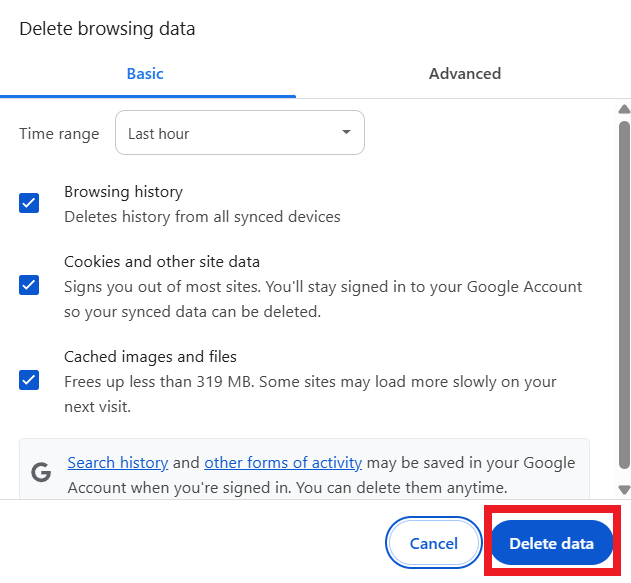
Fix #4: Reinstall Or Update Facebook App
Still, having problems after clearing the cache? It might be time to reinstall the app. Sometimes, a full uninstall and reinstall can clear out any bugs causing no sound on Facebook reels or videos. Ensure you have the latest FB version installed, as updates include bug fixes and performance enhancements.
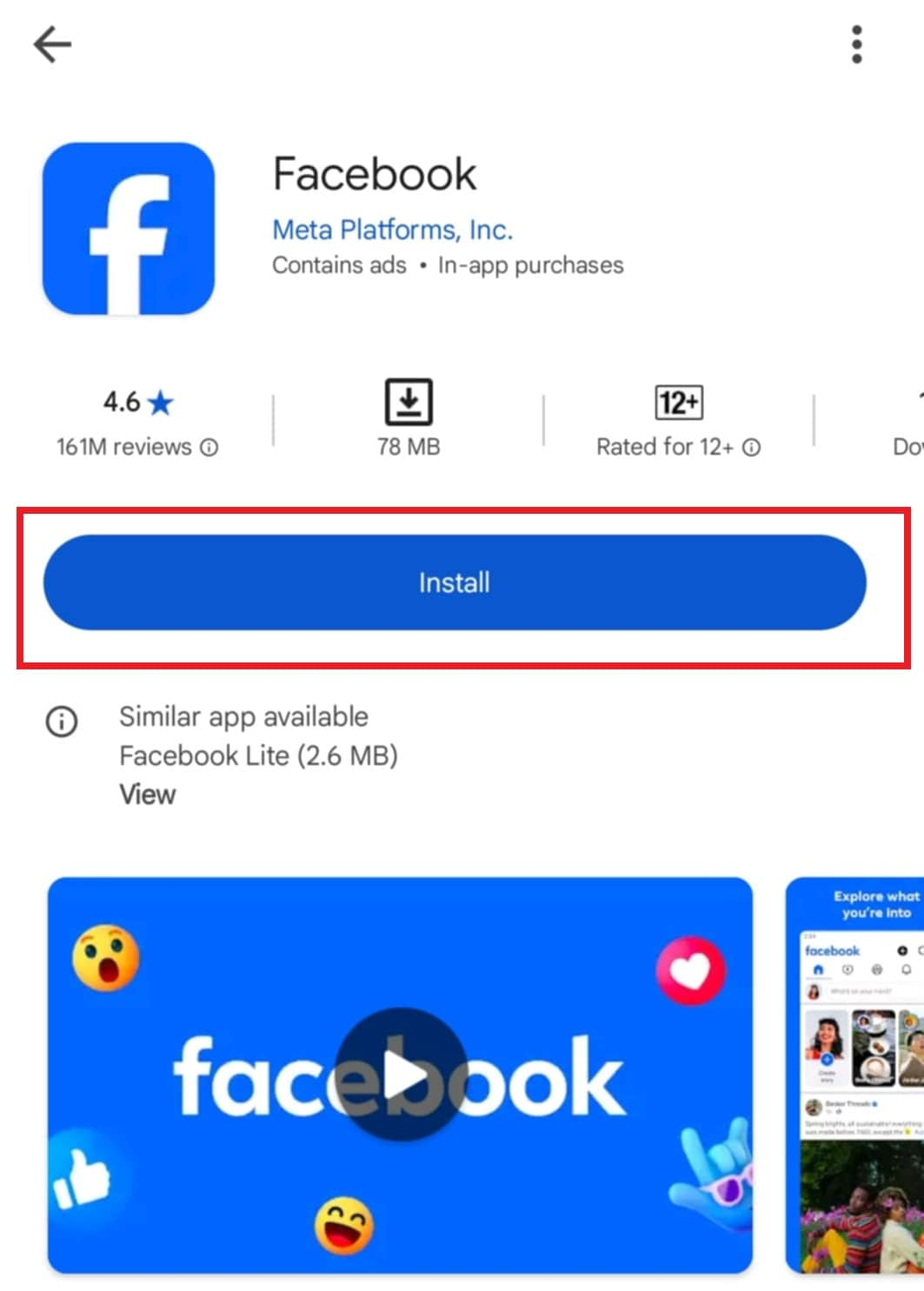
Part 3. Repair Facebook Videos with No Sound Before Uploading
If you're trying to upload a video to Facebook but it has no sound, the problem might not be with Facebook at all. Instead, the video file itself could be corrupted. This means something went wrong with the file during recording, editing, or transferring. That's why there’s no audio when you try to play or upload it.
Before you hit "post," it’s a good idea to fix the video first. That way, you can avoid embarrassing uploads with missing sound.
Try the best repair tool: Repairit Video Repair. Repairit is a simple and powerful tool that helps you repair damaged or silent video files before uploading them to social media platforms like Facebook. Whether your video was shot on your phone or camera or downloaded from elsewhere, Repairit can fix broken audio tracks, repair unplayable videos, and restore sound to silent clips.
Top Features:
- Repairit targets corrupted or missing audio tracks that lead to no sound on Facebook or Facebook Reels.
- Automatically detects and restores damaged audio and video using AI-driven algorithms for better accuracy.
- Easily repair MP4, MOV, AVI, and other Facebook-friendly formats, no matter the source.
- Industry-leading performance with a 99.5% success rate in restoring corrupted video files.
- Repair multiple Facebook video files at once. Ideal for content creators and social media teams.
- Instantly check if the sound is fixed before posting to avoid silent uploads.
- Repairs HD, 4K, and 8K videos, perfect for Facebook Watch or high-quality reels.
You can repair Facebook videos using Repairit Video Repair on Windows, Mac, or Online. It’s a quick fix that saves you time, avoids frustration, and ensures your video is heard just the way you want.
Step 1: Run Repairit and hit the +Add option to add the corrupted Facebook video clips.
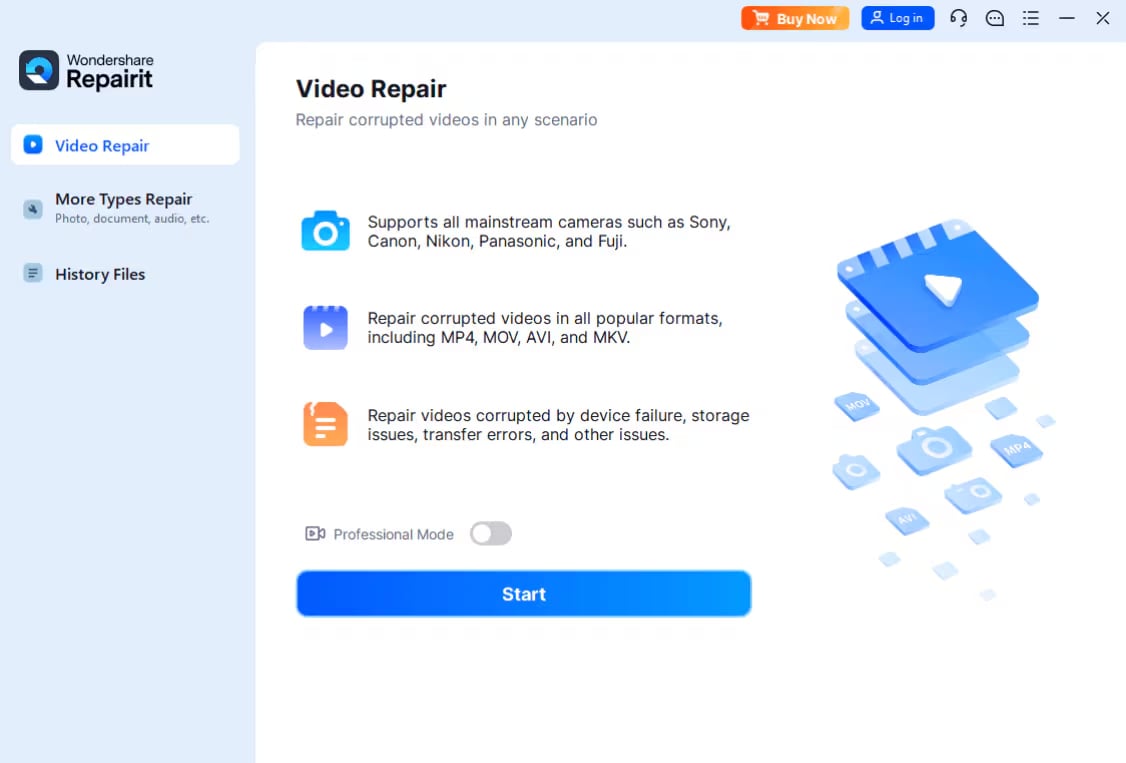
Step 2: Once corrupted Facebook video clips are added, you’ll see their details: file name, path, size, duration, resolution, and device info. Click Repair to commence the Facebook video repair.
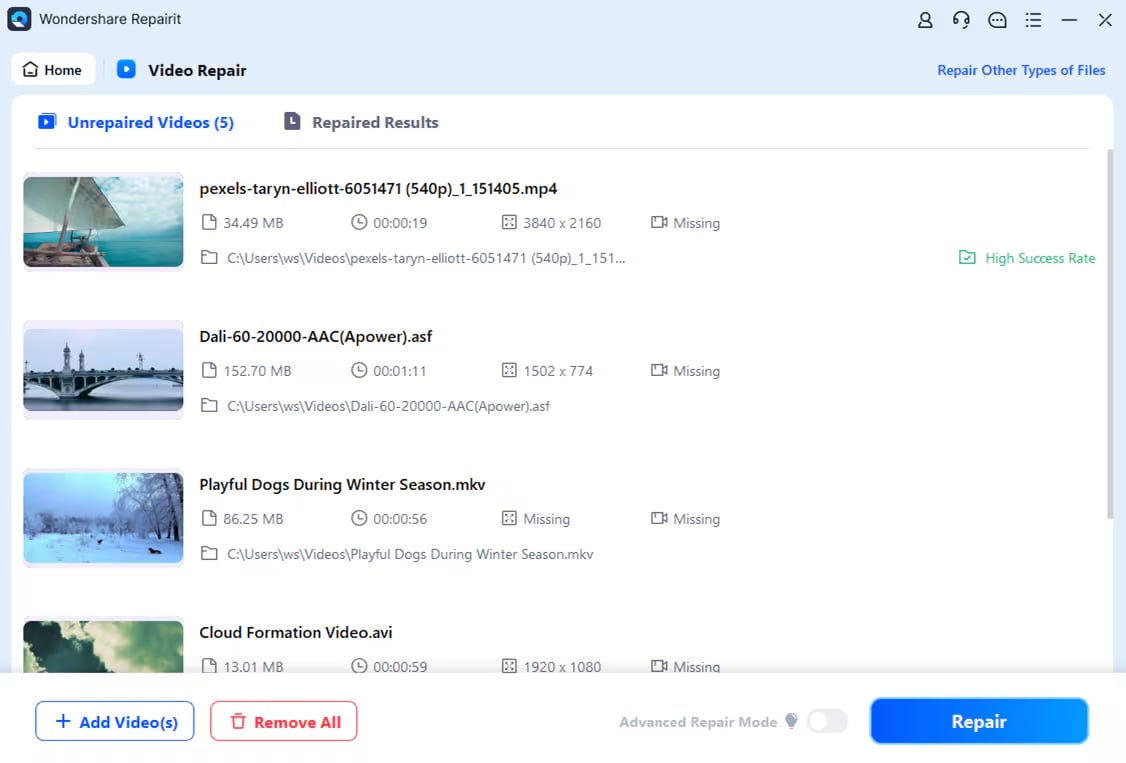
Step 3: Tick Preview to verify if the repaired Facebook video has been fixed accordingly. If you're happy with it, click Save and pick a different folder (not the original one). Your fixed Facebook video is now ready to upload.
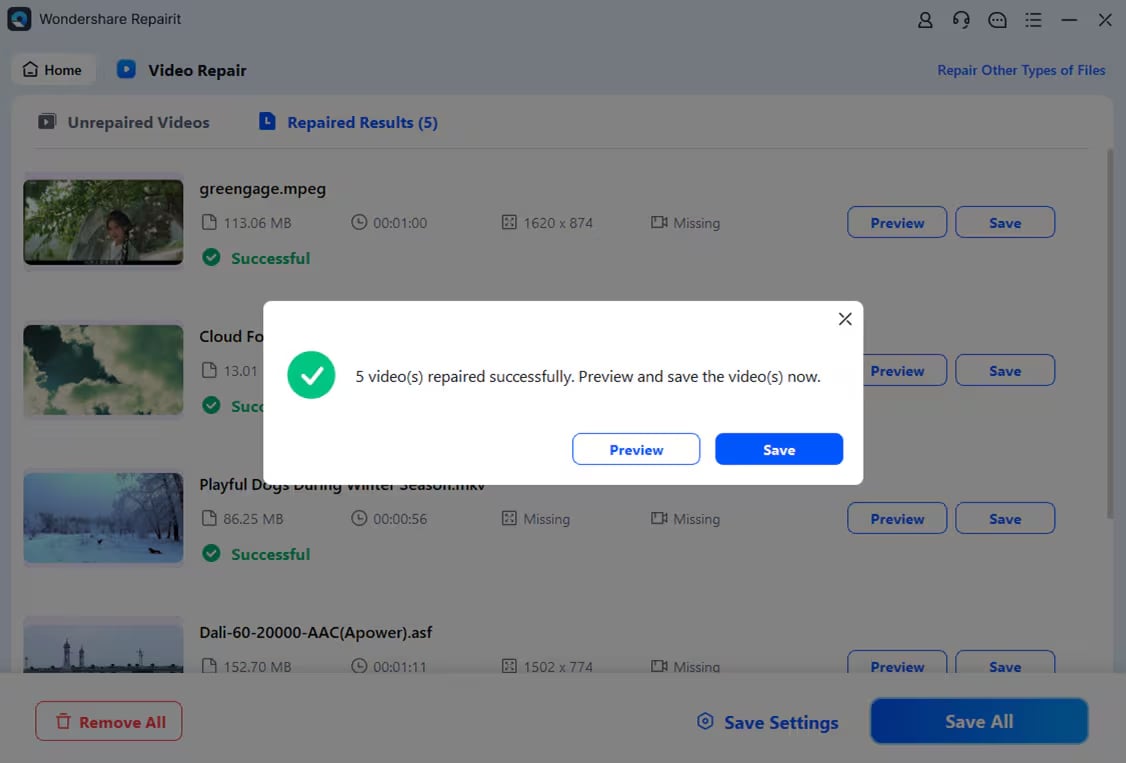
Repair Facebook Videos with No Sound Before Uploading

Conclusion
No sound on Facebook videos or Reels can get you in a bad mood, but most issues are easy to fix. Whether it’s a muted video, a volume setting, or a glitch in the app, this guide has shown you quick steps to solve the problem. You can also use a tool like Repairit Video Repair if the video itself has no sound.
FAQs
-
What should I do if the video plays but the sound freezes?
This error occurs due to a poor internet connection or lag in the Facebook applag itself. Try:Closing background apps
Switching to Wi-Fi
Reducing video resolution
Restarting your device
-
How can I report a Facebook video that should have sound but doesn’t?
Tap the three-dot menu (⋯) on the video. Next, tick the 'Report video' option, follow the prompts, and describe the issue. -
Does Facebook mute copyrighted music in videos?
Yes, Facebook can automatically mute videos or Reels with copyrighted audio. If your videos are muted, try using Facebook’s royalty-free music or upload audio you have rights to.

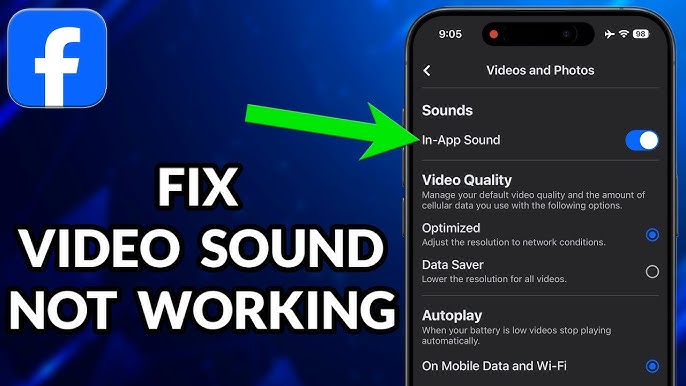
 ChatGPT
ChatGPT
 Perplexity
Perplexity
 Google AI Mode
Google AI Mode
 Grok
Grok

