A few things break your flow, like the video not found error that appears just as you click on a video. You're all set to watch a tutorial or business presentation online, and suddenly the screen goes blank. That little hindrance can feel like a complete stop in your plans; that's often not the video itself but your platform acting up.
What should’ve been a quick viewing moment turns into a cycle of refreshing, guessing, and frustration as you try to figure it out. Treat it as a quick digital tune-up, incorporating the workable fixes discussed in the article below, with an overview of causes for clarity.
Table of Contents
-
- Way 1. Repair a Corrupted Video File (Pro Solution)
- Way 2. Check Your Internet Connection
- Way 3. Refresh or Reload the Page
- Way 4. Clear Browser Cache and Cookies
- Way 5. Disable Extensions or Ad Blockers
- Way 6. Enable JavaScript
- Way 7. Confirm File Format Support
- Way 8. Try a Different Browser or Update Your Current One
- Way 9. Try a Different Video Player (For Offline Files)
Part 1. What Does “Video Not Found” Mean?
The phrase “video file not found” means your browser, media player, or application fails to locate or load the video. In the literal meaning, your platform is unable to access the actual file it needs to play the content. Essentially, it's your device’s way of saying, “I can’t find the video you’re asking for.” Besides the definition, explore different scenarios where this problem can occur and what causes it in each case:

Online streaming (e.g., YouTube, embedded videos): When streaming videos online, this error indicates that the file has been removed from the server or the link is no longer valid. Sometimes, browser cache issues, content restrictions, or temporary server downtime can also activate this error message.
Local files (e.g., MP4/MOV Not Opening): If it appears while accessing a saved file on your device, it might be due to a corrupted file or unsupported media codecs. In such circumstances, even if the video icon appears, your player can’t read or locate the actual data inside.
Website Development Errors (HTML video not found): For developers, the error can occur when an embedded HTML video tag references a missing or misconfigured source. A broken URL, incorrect directory path, or server permission issue can all cause this message to appear on a webpage.
Part 2. Common Causes of the “Video Not Found” Error
When a video is not found, it’s rarely just a coincidence; it’s actually the result of hidden causes that are worth exploring:
Broken or Expired Video Links: An expired video link typically results in this error because it has been removed or deleted from the original location. In the case of streaming platforms or embedded website videos, the URL may no longer point to a valid source file.
Corrupted or Damaged Video Files: This error can even occur when the file structure is damaged due to incomplete downloads or abrupt shutdowns. A corrupted video file might still appear normal on your system, but once it is opened, the player fails to decode its content.
- Due to Browser Cache and Cookies Issues: Your browser stores temporary data in cache and cookies to speed up website loading, but this data can cause conflicts. Cookies or cache conflicts can block fresh connections to the video server, resulting in a video not found error.
- Unsupported File Formats or Codecs: If the video file uses an uncommon codec or format, it might not be playable without the correct software or plugin. When your system lacks the proper codec pack, the player can’t interpret the data correctly, and the error appears on the screen.
- Incorrect File Path or HTML Tag in Websites: For web developers, this issue often points to incorrect coding within the website itself. When embedding a video using an HTML tag, even a minor error in the file path can cause this error to happen.
Part 3. How to Fix “Video Not Found” on Any Device (Step-by-Step)
When a not-found video alert interrupts your workflow, it doesn’t necessarily mean your video is gone forever; instead, it needs the correct fix. To do so, head to the following section and discover the most effective workarounds to get your footage working again:
Way 1. Repair a Corrupted Video File (Pro Solution)
Soon, when you try to open a downloaded or local file, a video not found error appears, indicating overall file corruption. These unplayable videos leave you staring at a black screen, underlying the following reasons behind this issue:
- When the device shuts down during recording or saving a video, the interruption can damage its core structure.
- If the download stops midway due to a poor internet connection, the file stays incomplete.
- Faulty hard drives or SD cards often interfere with file storage, resulting in corruption of video data.
- Recording on a faulty camera or an unstable storage medium can lead to corrupted videos.
- Some malware attacks directly target media files, modifying or deleting their essential data fragments.
When these issues occur, the most reliable fix is Repairit Video Repair. It’s an advanced AI-powered tool that restores corrupted, unplayable, or black-screen videos to their original quality.
Key Features
- Repairs All Levels of Corruption: From header issues to missing frames, Repairit rebuilds damaged video structures for complete playback recovery.
- Supports All Formats: Works with major and professional video formats (MP4, MOV, MKV, MTS, M2TS, 3GP, etc.).
- Advanced Repair Mode: Uses sample files from the same device to repair severely damaged videos while preserving encoding and clarity.
- Batch Video Repair: Repair multiple videos simultaneously for faster results.
- Preview Before Saving: Check repaired videos to confirm quality before downloading.
- AI Video Enhancement: After repair, enhance sharpness, color accuracy, and detail using built-in AI restoration.
Step 1. Entering the main interface, access the “Video Repair” tab and press the “Start” button to insert corrupted videos.

Step 2. After this, click the “Repair” button and initiate a comprehensive repair process for your added videos.

Step 3. Once the process completes, press the “Save” in the pop-up window and export the repaired video immediately.

Way 2. Check Your Internet Connection
A not-found video error can be traced back to something as simple as a weak or unstable internet connection. High-speed internet connection guarantees that the video stream remains uninterrupted, data loads consistently, and playback quality stays sharp.
It even helps prevent frequent reloads, reduces buffering delays, and ensures that streaming platforms or embedded web videos deliver content seamlessly. Overall, checking your internet connection will determine whether weak internet was the real cause.
Way 3. Refresh or Reload the Page
Sometimes, the quickest action, such as refreshing or reloading, can instantly resolve the video not found error caused by network interruptions. Doing so, your browser re-establishes communication with the video server, requests updated data, and clears any temporary errors that might have prevented video loading.
It even forces the browser to fetch a fresh copy of the content, eradicating minor conflicts. Follow the instructions and understand how to refresh the page:
Access the web page showing a video not found error > Press the “Refresh” icon > Let it load > Re-open the video.
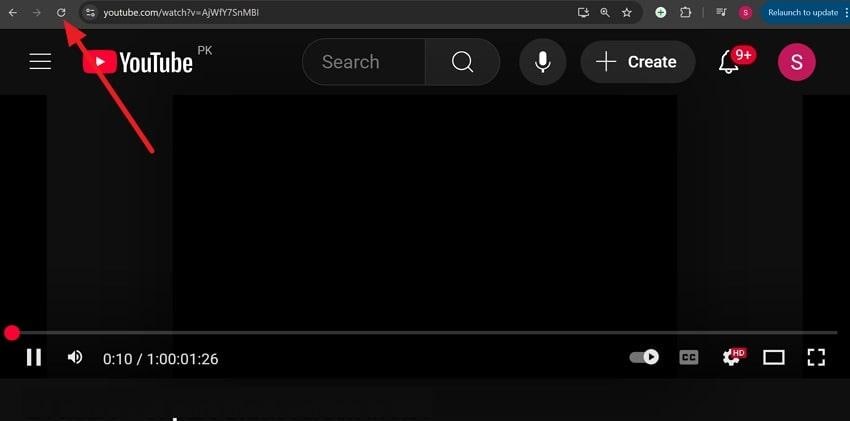
Way 4. Clear Browser Cache and Cookies
Once your stored browser files (cache) become corrupted, it can cause conflicts between the browser and the website's current version. As a result, your browser may attempt to load a corrupted version of the video link, displaying the video file not found error.
When you clear out cache or cookies, it resets all the stored data, reloading the correct video source ultimately. Adhere to the guidelines and clear the browser cache:
Step 1. Open a browser, press the “Three Dots” icon, and choose the “Delete Browsing Data” option from the menu.
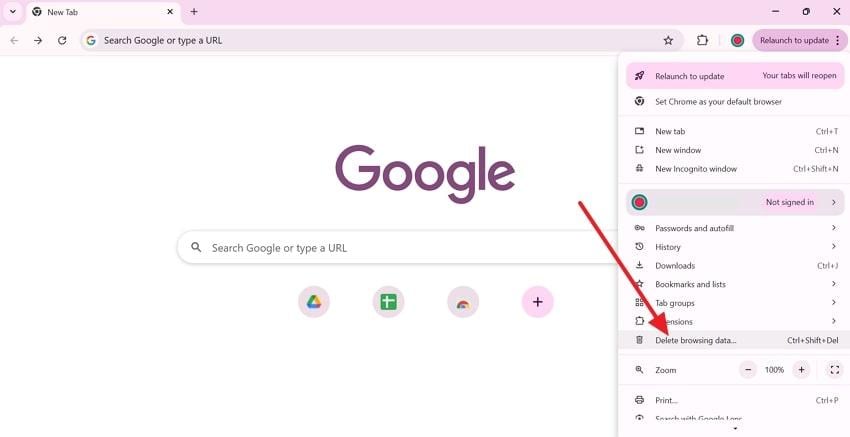
Step 2. After this, expand the menu for Time Range and select the “All Time” option. Next, check all the provided boxes and click the “Delete Data” button to confirm the action.
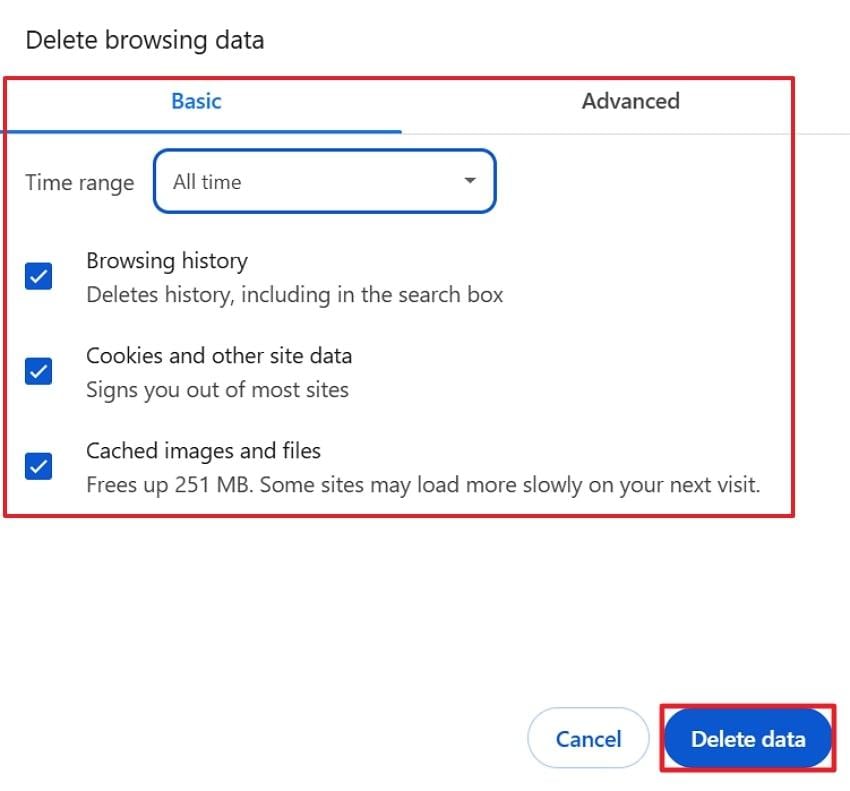
Way 5. Disable Extensions or Ad Blockers
Browser extensions can be helpful, but they can sometimes cause more interruptions during video playback. Tools, including ad blockers and privacy guards, often interfere with the scripts or embedded elements that websites use to play videos.
When you attempt to disable these extensions, it helps your browser to load the page without restriction and display video without any error. Explore the manual to resolve the HTML video not found by disabling extensions:
Step 1. Access a Chrome browser > Press the “Three Dots” icon > Extend the menu for “Extensions” > Select the “Manage Extensions” option.
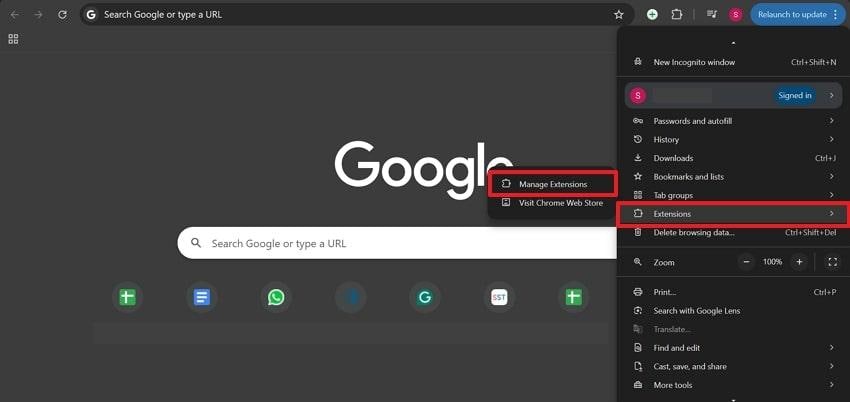
Step 2. Among the extensions, locate the “AdBlock” and toggle it off, or simply press the “Remove” button to delete it.
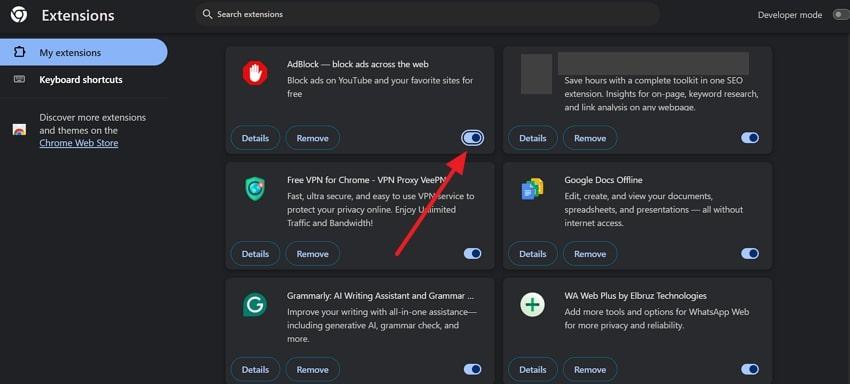
Way 6. Enable JavaScript
JavaScript is responsible for features such as interactive buttons, streaming controls, and embedded video players. If it's disabled, these components fail to load properly, leading to a video not found alert, even though the video itself still exists.
A significant benefit of enabling JavaScript is that it restores complete interactivity and functionality across all types of websites. Go through the provided manual and understand how to enable JavaScript:
Step 1. Enter your browser settings > Access the “Privacy and Security” section > Choose the “Site Settings” option to proceed.
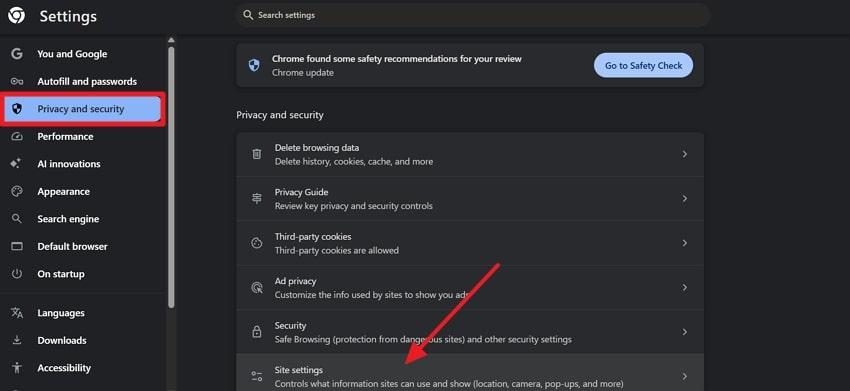
Step 2. After this, select the “JavaScript” option available under Additional Permissions to enable it for smooth video rendering.
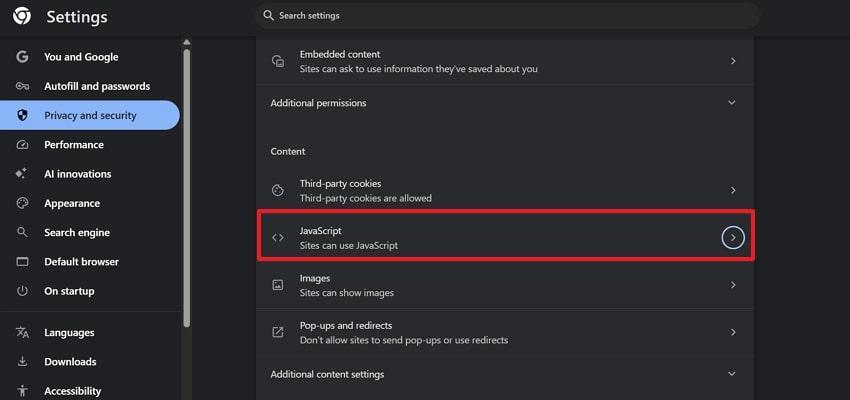
Step 3. Move forward and check the “Sites Can Use JavaScript” option to allow every visual element on a website to function properly.
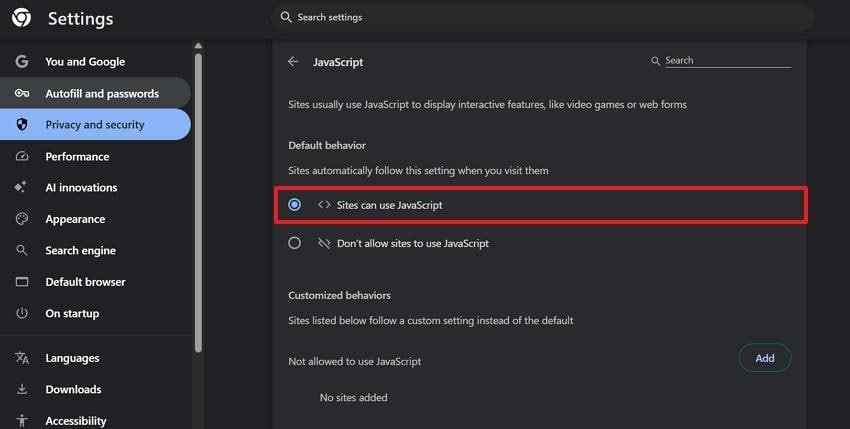
Way 7. Confirm File Format Support
It is noted that a video not found error sometimes occurs as a simple matter of compatibility. Every browser, media player, and device supports a specific range of video formats and codecs. For a video using an unsupported format, your system won’t recognize it, causing the file to appear unavailable. Hence, ensure that your video is in a widely supported format, such as MP4 or MOV, to eliminate compatibility issues.
Way 8. Try a Different Browser or Update Your Current One
When the browser hasn’t been updated for a while, it lacks the latest codecs, which can hinder high-quality playback. Simply, updating your browser or preferring another one helps refresh these components for a smoother video performance.
The updated browser version offers improved streaming technologies, faster page loading speeds, and better support for HTML5. This video is not found error can be overcome by following the instructions for updating the browser:
- Open your browser, hit the “Three Dots” icon, and expand the menu for “Help”.
- Later, choose the “About Google Chrome” option to start an automatic update process for your Chrome.
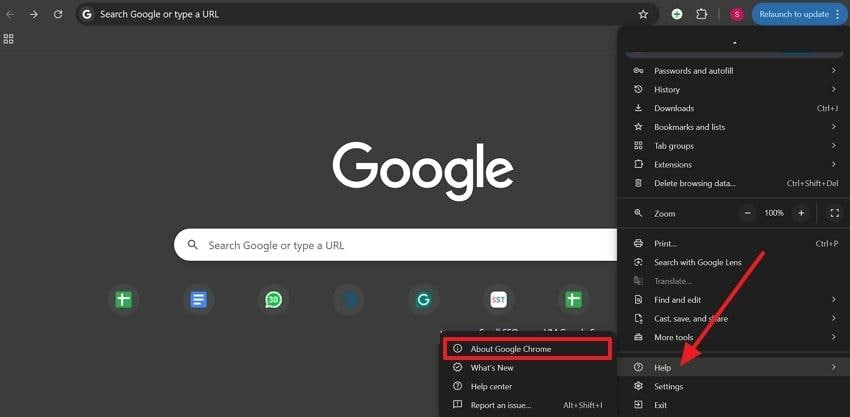
Way 9. Try a Different Video Player (For Offline Files)
If the video file not found error becomes persistent, it's better to try a different and more advanced media player on your Windows. It's imperative because many pre-installed players, such as Windows Media Player or QuickTime, might struggle with newer video formats. Alternatively, a dedicated media player like VLC Media Player is designed to handle a range of formats from MP4 and MOV to MKV and AVI.
Part 4. Preventing Future “Video Not Found” Issues
To avoid running into the same frustrating not-found video message again, read the following preventive measures and minimize playback errors:
- Keep Your Browser and Media Players Updated: While developers frequently release patches to improve playback performance, fix faults, and address compatibility issues. You should regularly update your browser or media player to have the latest technologies that support smooth streaming.
- Use a Reliable Internet Connection: Opt for a high-speed network, position your router in a central location, and limit other bandwidth-intensive activities. A stable connection guarantees that your videos load faster, maintain quality, and stream without any interruption.
- Erase Cache and Cookies Periodically: Take time to remove outdated or corrupted caches to ensure your browser communicates properly with video servers. It even boosts browser performance and page responsiveness, retrieving the latest version of files.
- Avoid Unverified Extensions or Plugins: Stick to trusted extensions from verified sources and disable those you don’t use frequently. This simple habit keeps your browser environment stable and prevents unnecessary disruptions in video playback.
- Store Files and Avoid Interruptions During Transfers: Make sure that downloads complete fully before closing your browser or disconnecting from the internet. When transferring videos, use reliable storage media and avoid abrupt system shutdowns that could interrupt the process.
Conclusion
In summary, this video not found error is rarely irreversible, whether caused by a weak internet connection, an outdated browser, or unsupported formats. When you know the right troubleshooting steps and maintain your system properly, you can eliminate most playback interruptions in a matter of seconds. If the problem runs deeper, especially with damaged or corrupted video files, a reliable solution like Repairit becomes a must-have.
Frequently Asked Questions
-
Q1. Can I fix “video file not found” on Android/iPhone?
It is often possible to resolve a video file not found error on Android or iPhone by performing several quick tests. First, make sure that the video is not deleted, transferred, or renamed in the storage of your device. If it is an online video, check your internet connection and try opening the link in a different application or browser. -
Q2. What’s the best free video player for unsupported formats?
In cases where the format is not supported, it is important to select a universal media player. The most popular user choice is VLC Media Player, which is compatible with almost all video and audio files without requiring any extra codecs. -
Q3. How can I prevent videos from going missing after downloading?
To avoid losing videos after downloading them, it is best to first save them in a secure, well-organized location, such as Google Drive. Additionally, avoid renaming or relocating files when playing a video, as this may disrupt links in certain applications or browsers. Always ensure that downloads are complete, as unfinished downloads are a primary cause of file corruption.

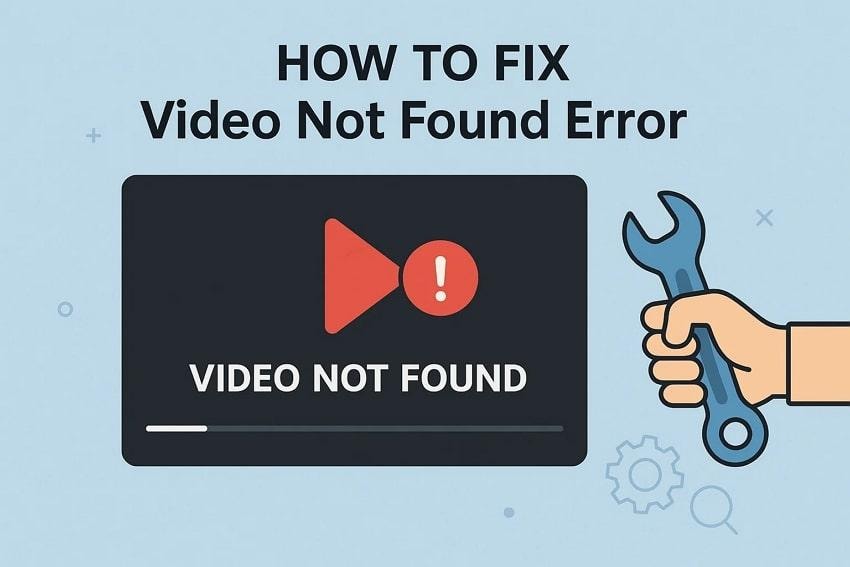
 ChatGPT
ChatGPT
 Perplexity
Perplexity
 Google AI Mode
Google AI Mode
 Grok
Grok

