Do you often face the problem of blurry videos? Do you wonder why are videos sent to me blurry on iPhone and why are videos sent to me blurry on Android? Do you want to know how to fix it? Read on.
Blurry videos are a common issue for many smartphone users. You are not alone. Both iPhone and Android users frequently encounter blurry videos sent to them through messaging apps. Hence, understanding why videos sent to you on iPhone or Android appear blurry is essentia. This helps you to get a clearer viewing experience.
There are various reasons why videos sent to your iPhone or Android turn blurry. These include: compression issues, resolution differences, network problems, software bugs, incorrect settings. More include pp limitations, file corruption, and device compatibility problems. Knowing these reasons can help us find the right solutions.
In this article
Part 1: Why Are Videos Sent to Me Blurry On iPhone/Android?
Videos sent to your iPhone or Android can get blurry for several reasons. Compression reduces video quality. Differences in resolution cause issues. Network problems affect streaming quality. Software bugs sometimes cause blurriness. Incorrect playback settings impact clarity. Some apps limit video quality to save bandwidth.
Understanding these common reasons will help identify why videos sent to your iPhone or Android appear blurry.
- Compression: Messaging apps compress videos to make them easier to share. But it results in blurry videos sometimes.
- Resolution: Videos recorded in high resolution may lose quality. Especially when played on devices with lower resolution. This discrepancy can make videos sent to you on iPhone and Android look blurry.
- App Limitations: Some apps may limit video quality to save bandwidth. This limitation can cause videos sent to you on iPhone and Android to appear blurry.
- File Corruption: Corrupt video files can appear blurry. If the video file sent to you on iPhone and Android is corrupted, it will not play correctly and will appear blurry.
- Device Compatibility: Videos recorded on different devices may not play well on other devices. This incompatibility can cause videos sent to you on iPhone and Android to appear blurry.
Part 2: Fix: Blurry Videos Sent to Me On iPhone & Android
You can fix blurry videos on iPhone and Android with simple steps. Use AI tools, adjust settings, edit videos, address compression issues, and troubleshoot your device.
Fix 1: Use Repairit AI Video Enhancement Tool
Use the Repairit tool because it improves video quality significantly. This tool uses advanced AI technology. It detects and corrects issues in blurry videos.
Repairit AI enhances sharpness, brightness, and contrast. It makes your videos look clearer and more vibrant. The tool supports multiple video formats, ensuring compatibility with various video files.
The Repairit AI tool has a user-friendly interface. You can easily upload your blurry videos and apply enhancements with just a few clicks. It ensures you enjoy high-quality videos on your iPhone and Android without hassle.
Here are the key features of the Repairit AI video enhancement tool:

Wondershare Repairit - AI Video Enhancer
1,010,994 people have downloaded it.
-
AI-Powered Video Enhancement: Automatically enhance the quality of blurry videos.
-
Multi-Format Support: Compatible with multiple video formats. Making it versatile for various types of video files.
-
User-Friendly Interface: Easy to navigate, allowing users to enhance their videos with just a few clicks.
-
Improved Sharpness: Enhances the sharpness of videos to make them look clearer and more detailed.
-
Brightness and Contrast Adjustment: Automatically adjusts brightness and contrast levels.
-
Fast Processing: Quickly processes videos, ensuring minimal wait times for enhanced results.
-
Batch Processing: Supports batch processing, allowing users to enhance multiple videos at once.
-
High-Quality Output: Delivers high quality without significant loss during the enhancement process.
Step 1. Download and install the Repairit AI video enhancement tool. Open the app and upload the blurry video.
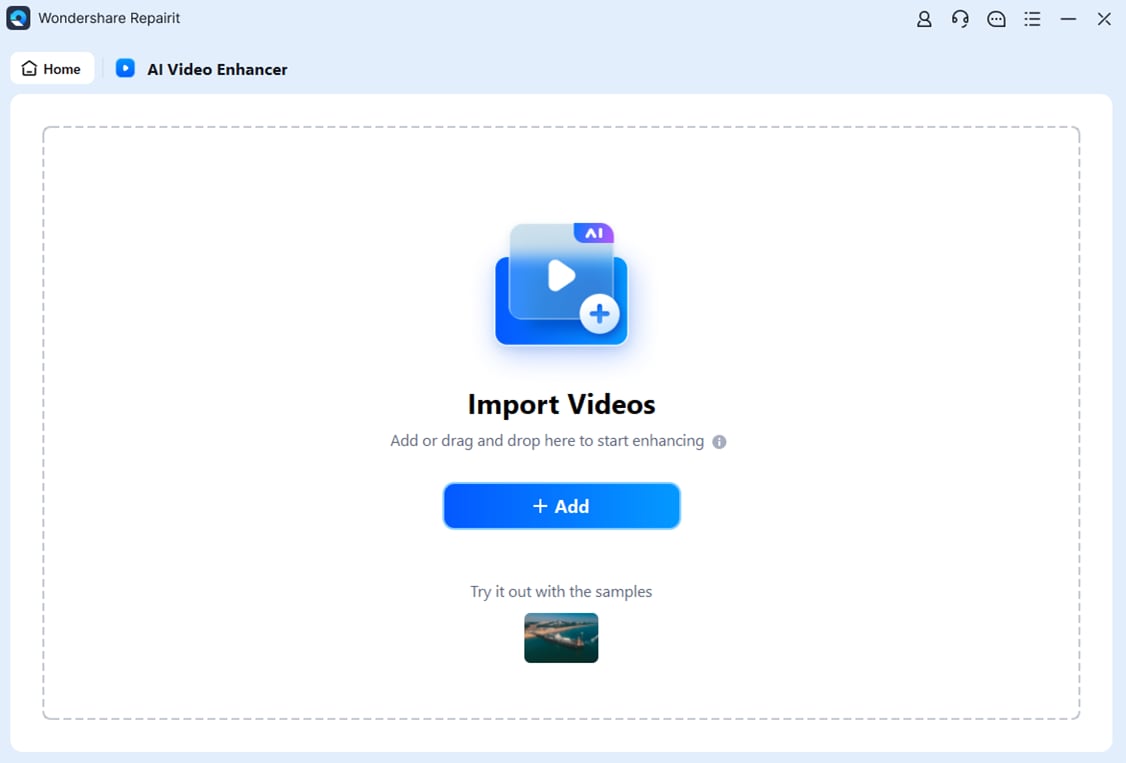
Step 2. Select the enhancement options. Hit the Start Enhancing Button.

Step 3. Save the enhanced video.
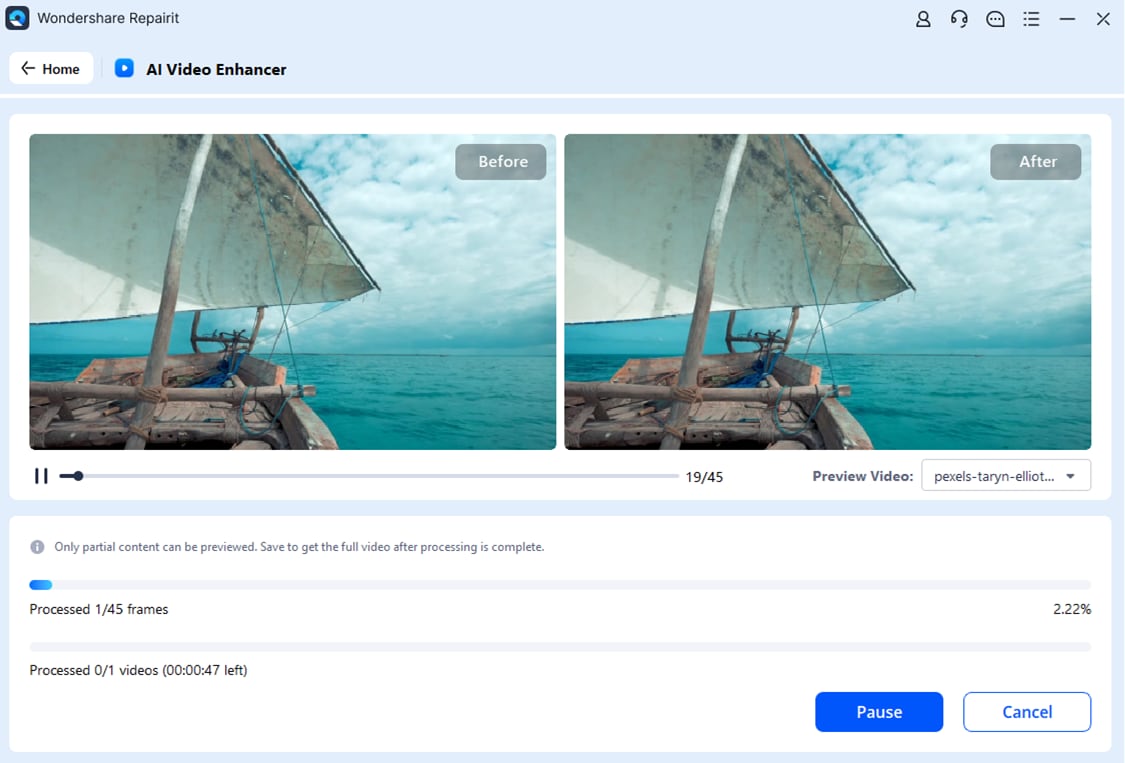
Enhance Your Blurry Videos Now

Fix 2: Adjust Video Playback Settings
Adjusting your playback settings can often fix blurry videos. Many apps have settings that let you change the video quality. Make sure to select the highest quality or resolution available to improve video clarity.
It's also helpful to explore other settings like sharpness and brightness. Altering these can further enhance the overall viewing experience. By tweaking these settings, you can enjoy sharper and more vibrant videos on your iPhone and Android.
Step 1. Open the video player or app where you are experiencing the blurry video issue. Go to the settings menu. Look for options like "Video Quality," and "Resolution”.
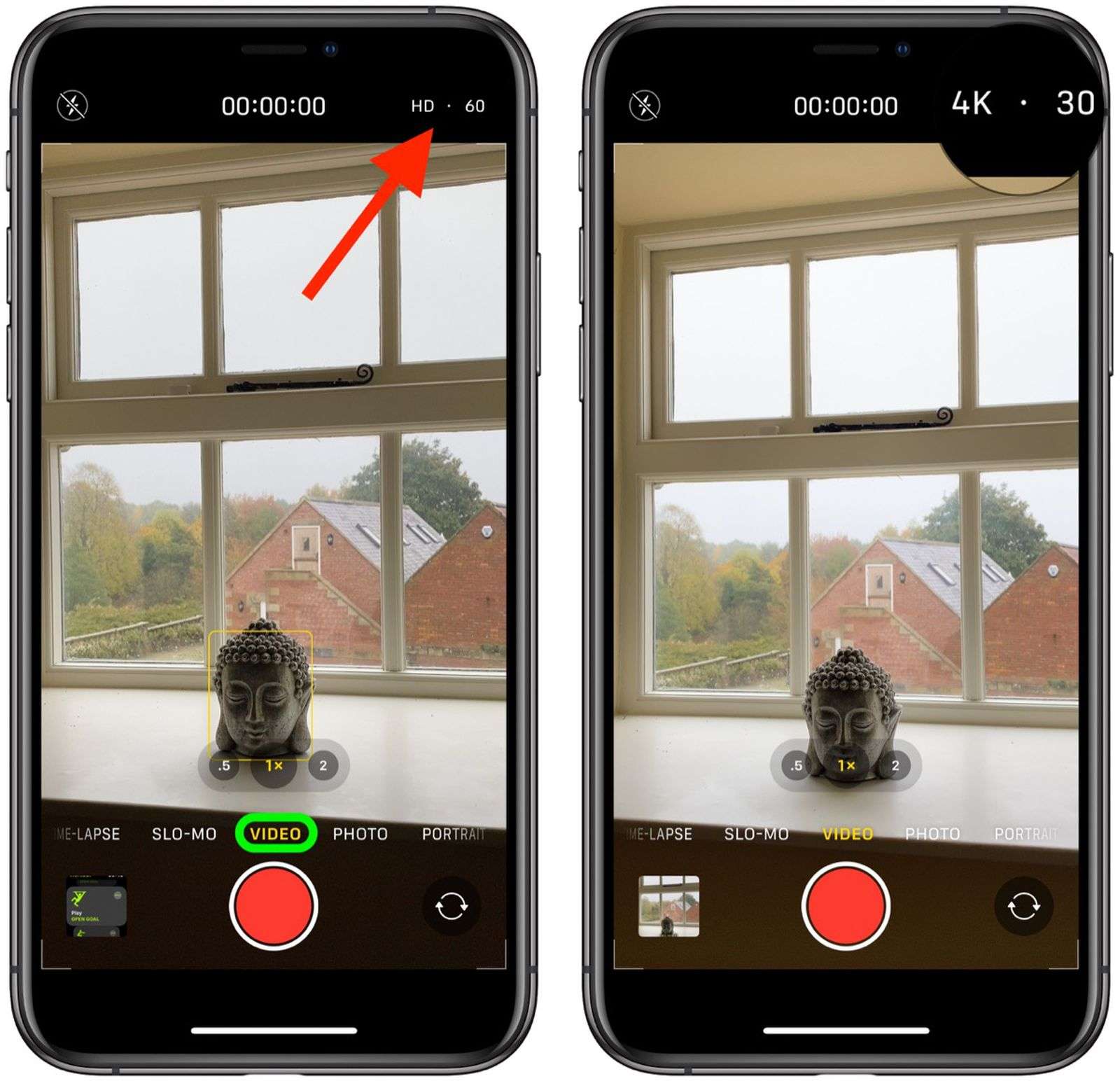
Step 2. Select the highest quality or resolution available. Save the settings. Try playing your video again.
Fix 3: Use The VN Video Editor App
The Vn Video Editor app is a versatile tool that offers a range of editing features to enhance video quality. This app is available on both iPhone and Android. You can download it from your respective app store.
With Vn Video Editor, you can easily adjust sharpness, brightness, and contrast. These features allow you to improve the overall appearance of your videos. The app's user-friendly interface makes it simple to edit and enhance videos for a clearer and more vibrant viewing experience.
Step 1. Download and install the VN Video Editor app from your respective app store (iOS, Android). Open the VN Video Editor app and import the blurry video. Use the editing tools to adjust sharpness, brightness, and contrast.
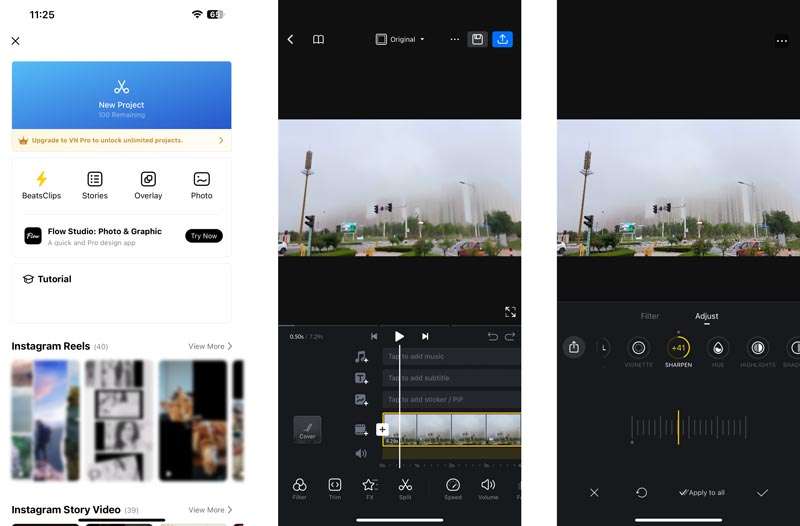
Step 2. Play the video to check for improvement in quality. Save and export the enhanced video to your device.
Fix 4: Address Compression Issues
Addressing compression issues can help retain video quality. Videos sent through messaging apps often get compressed, leading to blurriness. This is because apps reduce the file size for faster sharing, but it comes at the expense of quality.
Accessing your videos from cloud storage can retain the original quality. Cloud services like Google Drive, Dropbox, or OneDrive do not compress files. Downloading videos directly from these services ensures you get the best possible clarity.
Step 1. Ask the sender to upload the video to a cloud storage service such as Google Drive, Dropbox, or OneDrive. Download the video directly from the cloud to your device.
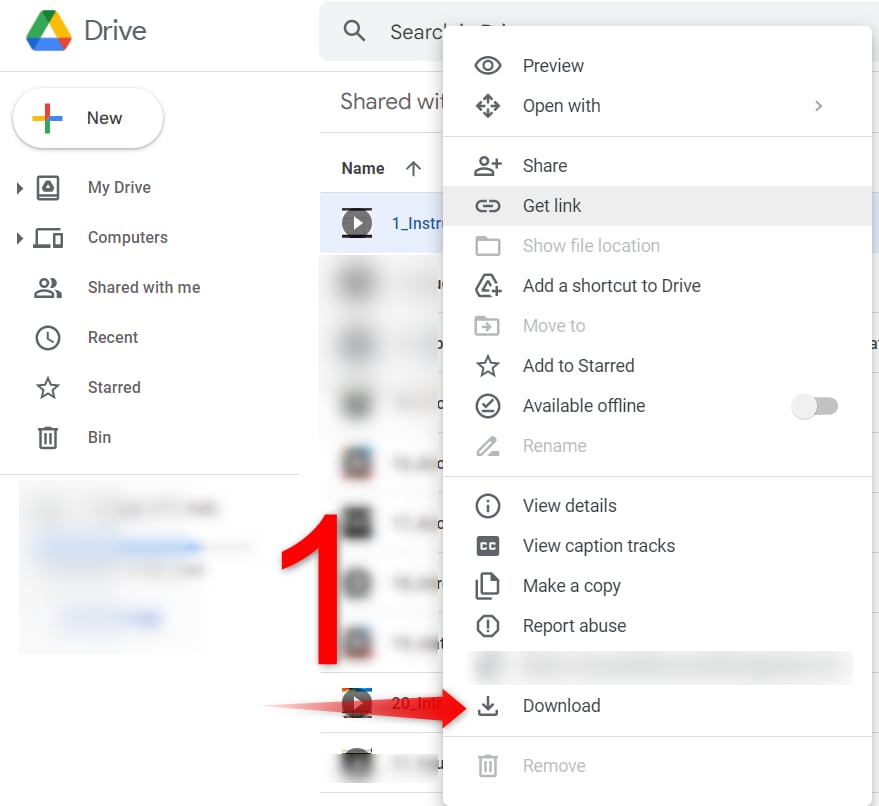
Step 2. Play the downloaded video to enjoy it in its original quality.
Part 3: Tips To Fix Blurry Videos in No Time
Here are some tips you can follow to fix blurry videos on your iPhone and Android devices quickly:
- Use High-Speed Internet: Ensure you have a fast and stable internet connection. Slow internet speeds can reduce video quality during streaming and downloads.
- Download from Cloud Storage: Get the original quality of videos by downloading them from cloud storage. Prefer services like Google Drive, Dropbox, or OneDrive.
- Update Apps Regularly: Keep your operating system and video-playing apps up to date. Updates often fix bugs and improve app performance, which can enhance video quality.
- Use AI Video Enhancement Tools: Utilize advanced tools like Repairit AI to enhance the quality of your videos. These tools use AI technology to make your videos clearer and more vibrant.
- Adjust Playback Settings: Adjust settings like sharpness, brightness, resolution, and contrast.
By following these tips, you can significantly enhance the quality of blurry videos on your iPhone and Android quickly and easily.
Conclusion
Blurry videos on iPhone and Android are frustrating. But, they can be fixed with a few simple steps. Understand the reasons behind blurry videos. Follow the fixes mentioned above. You can significantly enhance your video viewing experience.
Use tools like Repairit AI and VN Video Editor to improve video quality. Adjust playback settings to enhance clarity. Download videos from cloud storage to maintain their original quality. This helps prevent blurriness and ensures a better viewing experience.
With these tips and fixes, you'll no longer have to deal with blurry videos. Instead, you can enjoy crystal-clear videos on your iPhone and Android devices without any hassle.
FAQ
-
1. Why are videos sent to me blurry on iPhone?
Videos can get blurry due to compression issues when sharing via messaging apps. Compression reduces file size at the cost of quality. This is a common reason why videos sent to iPhone users appear blurry. Network issues and incorrect settings can also impact video clarity. Ensuring a stable internet connection and adjusting playback settings can help. Moreover, software bugs sometimes cause videos to appear blurry. -
2. Why are videos sent to me blurry on Android?
Similar to iPhone, videos sent to Android can become blurry due to compression in messaging apps. Poor network connections can reduce video quality during streaming or downloading. Incorrect playback settings and software bugs may also be responsible. Ensuring your device and apps are up-to-date can help prevent this. Using cloud storage to share videos can maintain the original quality. -
3. How can I prevent videos from getting blurry?
To prevent videos from getting blurry, use high-quality apps and tools to share and enhance videos. Downloading videos directly from cloud storage rather than messaging apps helps. Adjusting the playback settings on your device can also improve clarity. Regularly updating your apps and operating system ensures better performance. Utilizing AI enhancement tools can further enhance video quality.


 ChatGPT
ChatGPT
 Perplexity
Perplexity
 Google AI Mode
Google AI Mode
 Grok
Grok

