It can be really frustrating when your PS5 keeps crashing or freezing during games. In this guide, we’ll walk through the most common reasons this happens and 6 solutions to solve it.
Table of Contents
Part 1: Why Does My PS5 Keep Crashing or Freezing?
If your PS5 keeps turning off suddenly or freezing during gameplay, there's usually a reason behind it. Let’s take a closer look at the most common causes of your “PS5 keeps crashing” problem.
- System Software Bugs. The PS5 relies on system software to run properly. Sometimes, the software has small bugs or glitches that can affect how the console works. If the software crashes in the background, your game can freeze or close without warning.
- Overheating. The PS5 is powerful and generates a lot of heat, especially when running large or demanding games. If the console doesn’t have enough room to breathe, the heat can build up inside. When it gets too hot, the PS5 may shut down or freeze to protect itself.
- Corrupted Game Files. Sometimes, files used by the game get damaged or go missing. This can happen during installation, after an update, or from a sudden crash. If a file is corrupted, the game may crash in the same place every time or not open at all.
- External Storage Problems. Are you playing games from an external hard drive or SSD? If that drive is loose, slow, or starting to fail, it can interrupt the game’s performance.
- Hardware Stress or Malfunction. In some cases, the PS5 may be under too much stress from constant use, or there might be a hidden hardware issue. This could involve memory errors, power delivery problems, or wear and tear on internal parts. If your console has been dropped or exposed to power surges, this risk is higher.
- Game-Specific Bugs or Conflicts. Sometimes, it’s not your PS5, it’s the game itself. Some games may have bugs that haven’t been fixed by the developer. These can cause crashes at certain points in the game, during specific actions, or after recent updates.
You can’t miss:
Easy 5 Solutions To Fix PS5 Corrupted Data Error
How to Fix a PS5 HDMI Port instantly?
Part 2: How to Resolve PS5 Keeps Crashing or Freezing Problem?
Now that you know what might be causing the “PS5 keeps crashing” issue, let’s look at what you can do about it. Here are several proven ways to get your PS5 running smoothly again:
Solution 1. Restart your PS5 and check for system updates
This is one of the simplest but most effective things you can do. A restart gives your console a fresh start, while updating ensures it’s running the latest software version. Updates often fix bugs that may be causing crashes or freezes.
Step 1. Press the PS button on your controller to open the Control Center.
Step 2. Select the Power icon and choose Restart PS5.
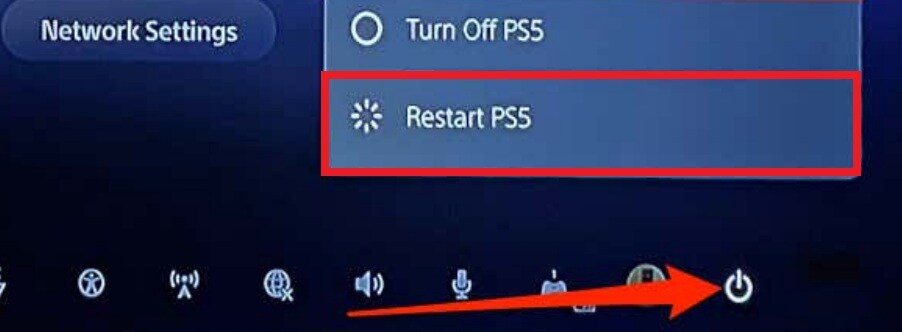
Step 3. After restarting, go to Settings.
Step 4. Scroll down and select System.
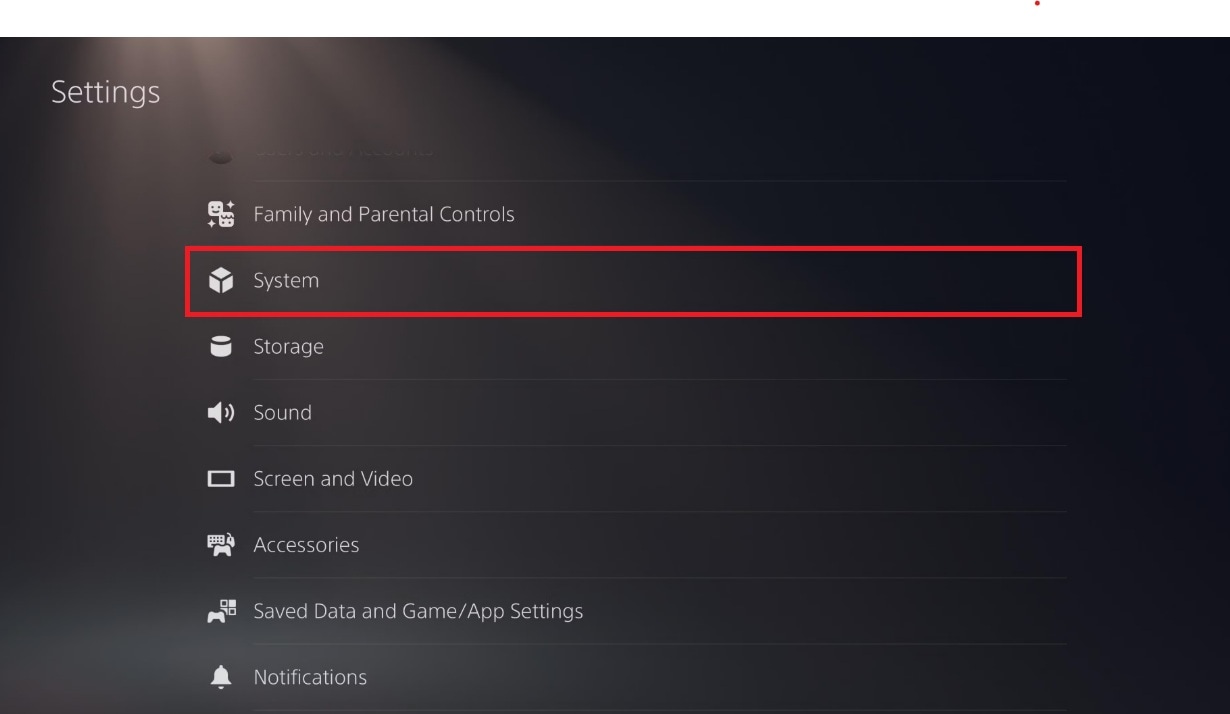
Step 5. Choose System Software, then go to System Software Update and Settings.
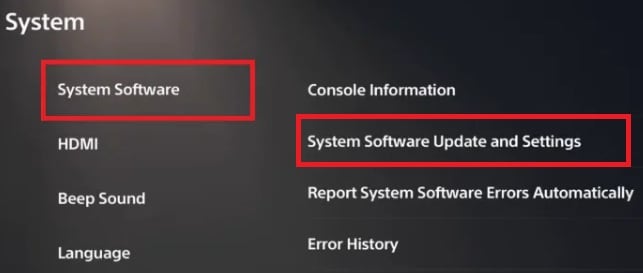
Step 6. Select Update System Software. Let the update install and restart your console if needed.
Solution 2. Reinstall the crashing game
If only one game keeps crashing, that game might have corrupted data. Reinstalling it removes broken files and downloads a fresh copy. This helps prevent the game from triggering system errors that lead to crashes.
Step 1. From the home screen, go to the Game Library.
Step 2. Highlight the crashing game and press the Options button on your controller.
Step 3. Select Delete to remove the game.
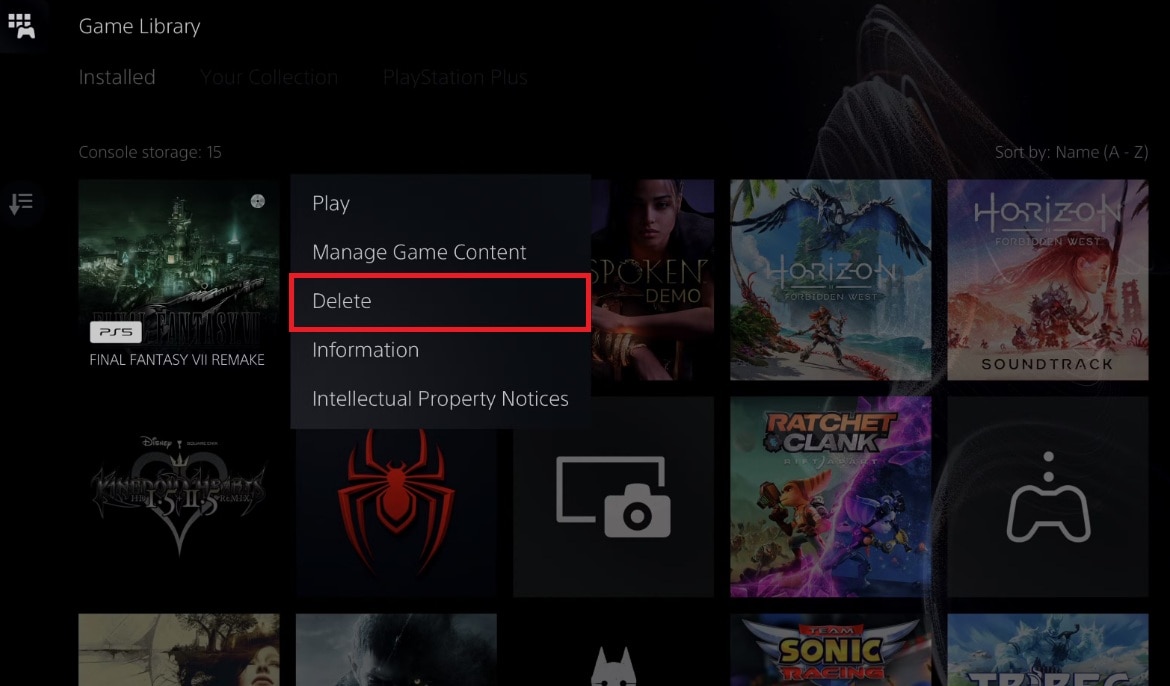
Step 4. After deletion, return to your Game Library or PlayStation Store.
Step 5. Re-download and reinstall the game. Then, launch the game and check if the problem is resolved.
Solution 3. Disconnect any external drives and test
Using an external hard drive can help you save space, but if it’s not working properly, it could be the source of your crashing issue. Disconnecting the drive allows you to test if the internal storage is more stable. If the crashing stops, the external drive could be the reason.
Step 1. Power off your PS5 completely (not just in Rest Mode). Select Turn Off PS5.
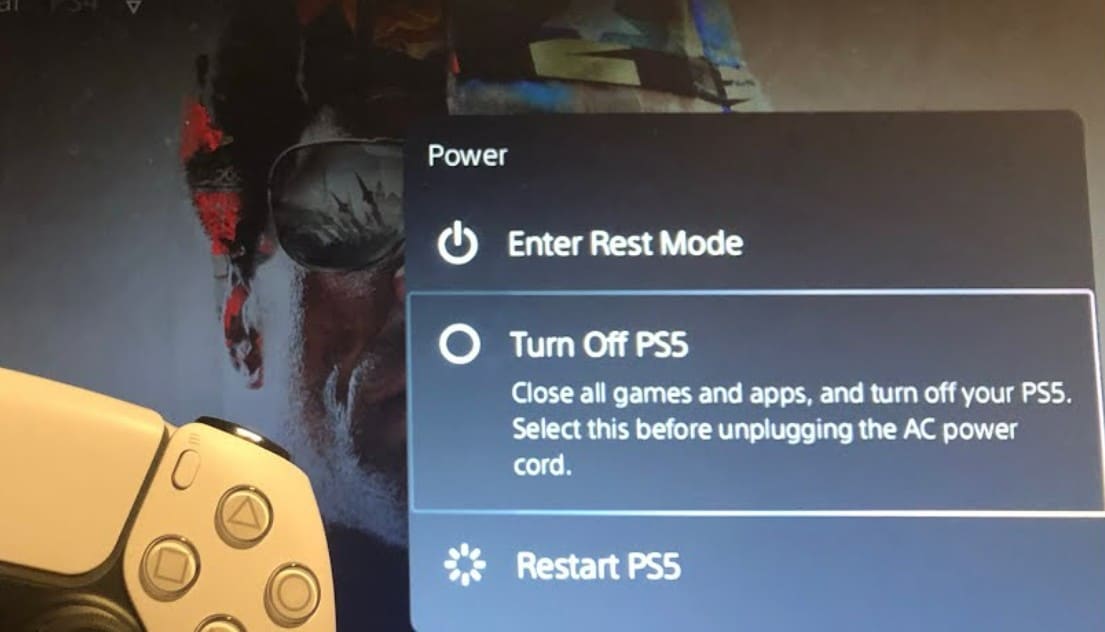
Step 2. Unplug any external storage devices (USB or external SSD/HDD).
Step 3. Turn the console back on.
Step 4. Launch and play a game stored on internal storage and observe if the system still crashes or freezes. If stable, the issue may be related to the external drive.
Solution 4. Rebuild PS5 database from Safe Mode
When your console struggles to find or load data correctly, it might be due to a cluttered or disorganized system database. Rebuilding the database helps clean up and re-index your files, which can reduce crashing and freezing during gameplay.
Step 1. Turn off the PS5 completely.
Step 2. Hold the power button until you hear a second beep (about 7 seconds).
Step 3. Connect your controller using a USB cable and press the PS button.
Step 4. In Safe Mode, select option 5. Rebuild Database.
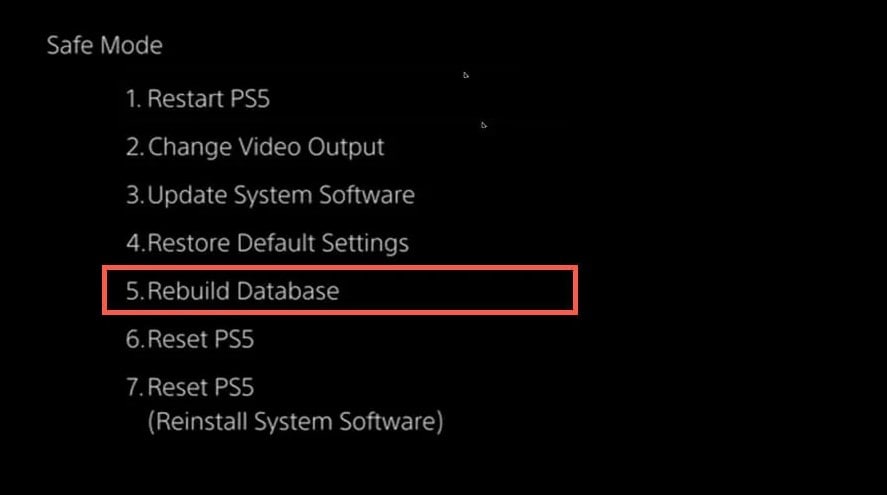
Step 5. Wait for the process to complete. The console will restart automatically when finished.
Solution 5. Check for overheating or blocked vents
Has your PS5 been making more noise lately or feeling hotter than usual? That could be a sign of poor airflow. If the vents are blocked or the console is placed in a tight space, heat builds up quickly. Overheating is a known cause of system crashes, especially during long or graphics-heavy gaming sessions.
Step 1. Power off your PS5 and unplug it from the wall.
Step 2. Check all air vents and sides of the console for dust or obstructions.
Step 3. Clean the vents using a soft brush or low-powered air blower.
Step 4. Move your console to a more open space, away from walls or heat sources.
Step 5. Make sure nothing is placed directly on or under the PS5.
Step 6. Restart the console and observe for improved cooling and performance.
Solution 6. Test with another game or profile
If you're unsure whether the issue is with your console or a specific game, try playing something else or switching to another user profile. If other games work fine, the problem might be isolated to just one title or save file. This helps narrow down the root cause.
Step 1. Try launching a different game from your library. If that game runs without issues, the crash is likely tied to one specific title.
Step 2. To test a different profile, go to the home screen.
Step 3. Press the PS button and select Switch User.
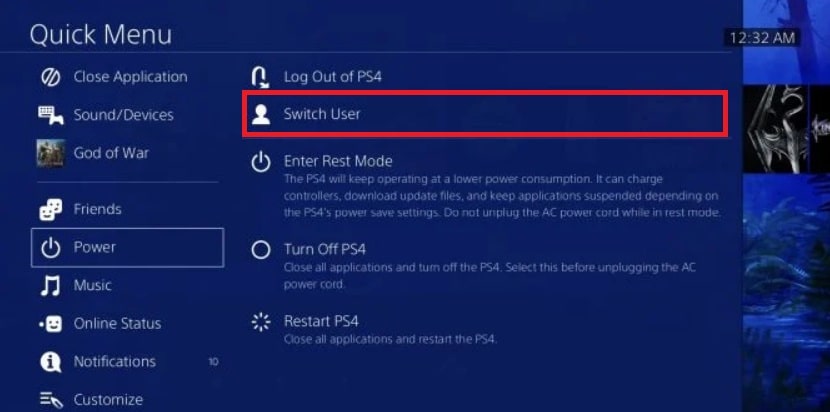
Step 4. Choose another profile or create a new one.
Step 5. Launch the crashing game under the new profile to see if it still crashes.
Part 3: Game Clips or Videos Corrupted After Crash? Here’s How to Fix Them
Sometimes, your PS5 crashes right in the middle of recording gameplay footage. When that happens, the saved clips might become unplayable or damaged. These corrupted files won’t open, won’t play smoothly, or may stop halfway through. If you’ve captured a great moment in-game, losing it to a crash is frustrating.
Use Repairit Video Repair. This tool is designed to help you fix damaged or corrupted video files, even the ones affected by system crashes or recording errors. You can recover important footage without needing technical skills.
Key Features of Repairit Video Repair
- Supports Common PS5 Recording Formats. Works with MP4, MOV, and other common video formats used for console gameplay recordings.
- Fixes Corruption from Crashes and Power Loss. If your PS5 crashed while recording, the file may be incomplete or damaged. Repairit can scan and restore playable structure to these files.
- Handles Multiple Files at Once. You can repair several game clips in a single batch, saving time when more than one file is affected.
- Simple and Fast Interface. You just drag and drop the broken files into the tool and let it scan and repair. It’s quick, and no technical knowledge is required.
Step 1. Install Repairit on your PC and launch it. Click Start. Hit +Add to import the corrupted PS5 game clips.

Step 2. Click the Repair button to start the automatic repair process of your PS5 game clips.

Step 3. Once done, preview the repaired PS5 game video to confirm it works. Click Save to download it to your computer.

Fix Game Clips or Videos Corrupted After Crash

Conclusion
Dealing with a PS5 that crashes or freezes often can be a headache. It is particular when it interrupts your game or ruins your saved clips. But most of the time, it’s not a sign of permanent damage. Simple things like restarting, checking your storage, and rebuilding your database can make a big difference.
And if your game recordings end up corrupted during a crash, tools like Repairit Video Repair can bring them back to life. With the right solutions, you can get back to smooth, worry-free PS5 gaming again.
FAQs
-
1. Why does my PS5 crash only during certain games?
Some games may have bugs or compatibility issues with your current system version. This usually happens after updates or patches. If the game wasn’t installed properly, it could also cause problems. Certain games push your PS5 harder, which can lead to crashes if something isn't working right. Try checking if the game has known issues or if other players are reporting the same problem. -
2. Should I use an external fan to cool my PS5?
It's not required, but keeping the console in a well-ventilated area helps. External fans can support cooling, but they don’t replace good airflow around the console. Make sure nothing is blocking the vents. Avoid placing your PS5 inside a tight cabinet or on thick fabric. If your room gets hot often, you can use a small desk fan nearby to keep the air moving. -
3. When should I contact PlayStation Support?
If none of the solutions work and crashes happen often with many games, it’s time to reach out. Contact support if your PS5 crashes even when it's idle or in the menu. Frequent freezing, error codes, or trouble booting up are also warning signs. If you recently dropped your PS5 or had a power outage, mention that too. Support can check your warranty and help you get repairs or a replacement if needed.

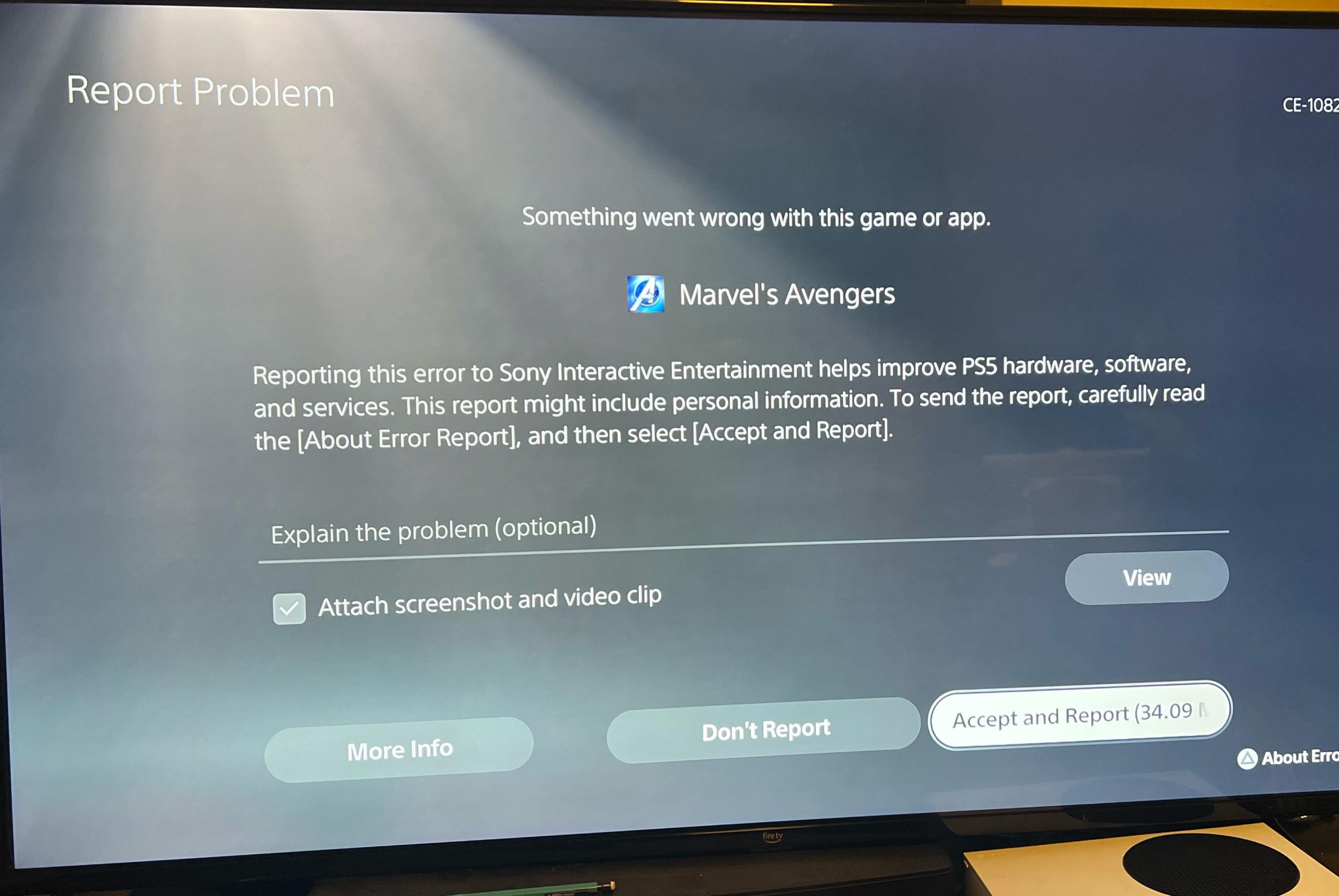
 ChatGPT
ChatGPT
 Perplexity
Perplexity
 Google AI Mode
Google AI Mode
 Grok
Grok

