What is the reason 4K Video Downloader can't parse most of the YouTube links anymore?" - Max_Terrible
The need to download online videos for offline use has grown quickly in recent years. Especially when it's a favorite vlog or a music video, many users want to save content without hassle. The renowned tool to address this need is the 4K Video Downloader, recognized for its ability to export HD videos for various platforms. Nevertheless, many times, the app runs into a problem where it fails to process the video link.
This issue is usually known as 4K Video Downloader not parsing, which can be disturbing when you urgently need to download content. Therefore, this article will explore a few effortless solutions to resolve this problem. Apart from that, in case you have damaged 4K video files that are unplayable, you will explore a dedicated tool to repair them without hassle.
Table of Contents
-
- Fix 1. Check If the Link is from a Supported Site
- Fix 2. Verify That the Video is Fully Public
- Fix 3. Ensure the URL is Correctly Copied and Complete
- Fix 4. Update 4K Video Downloader
- Fix 5. Reboot Your Computer
- Fix 6. Disable the Firewall or Antivirus
- Fix 7. Use a VPN or Proxy
- Fix 8. Reinstall the Application
Part 1. Why Can't 4K Video Downloader Parse a Link? 5 Reasons
Before you try to resolve this issue, let’s discover the top 5 reasons why 4K Video Downloader can’t parse this link problem:
- Unsupported Website: If the link is from an unauthorized site, the tool won’t be able to recognize it. In such a case, you ultimately face the parsing issue even when the link looks valid or clickable.
- Restricted Content: Such downloader tools can’t handle private videos that require a login to access. Thus, when the content is not public, it blocks parsing and fails to start downloading effortlessly.
- Internet Issue: Your internet connection can also be weak, which interrupts the link validation process instantly. At this point, the tool may not fetch data, and you will see a parsing problem on your side.
- Outdated Software: An old version of the app or software might not support new website changes or video formats. As a result, your pasted link could not be parsed, and it will not download it to your device for offline viewing.
- Broken Link: Copying an incomplete or broken link can lead to parsing errors and prevent the download. Here, you ultimately face this type of error when you paste the link that misses any part or characters in it.
Part 2. 8 Solutions to Solve 4K Video Downloader Not Parsing Links
Various effortless solutions are available when you are stuck because your 4K Downloader can't parse the link. Hence, this section provides the top 8 fixes that you can opt for to resolve this disturbing problem:
Fix 1. Check If the Link is from a Supported Site
The main reason behind the 4K Downloader not parsing issue is that the link is from an unsupported site. This downloader tool only works with around 17 websites, including Facebook and Vimeo. In case your video comes from a website that isn't supported, the link won't be recognized. You should first ensure you download the supported website content from this downloader when you see a parsing problem.
Fix 2. Verify That the Video is Fully Public
If you encounter the 4K Video Downloader not parsing issue, another reason is that you are actually downloading private or restricted content. It only works with fully public videos, which anyone can watch without a login or permission. When a video is limited to followers or viewable only through a shared link, the downloader won't access it. Hence, ensure that the video is completely public before you download it from this tool.
Fix 3. Ensure the URL is Correctly Copied and Complete
Apart from the above, the 4K Video Downloader can’t parse this link; the dilemma can also occur when you copy a broken or incomplete URL. At this time, you need to check whether the entire video link was copied without missing characters or extra spaces. Upon making sure the URL is correct and complete, you ultimately improve the chances of a successful link detection and effortless download process.
Fix 4. Update 4K Video Downloader
Many times, using an outdated version can also be a solid reason when you face the 4K Video Downloader can’t parse link. To address this need, it is recommended to update the tool because it will help the tool match changes made by video websites. It even allows the software to support the latest video formats and site rules. So, let’s dive below to find out how you can update this downloader tool:
Step 1. Initially, run this downloader and click the “Tools” tab to opt for the “Check for Updates” option from the drop-down.
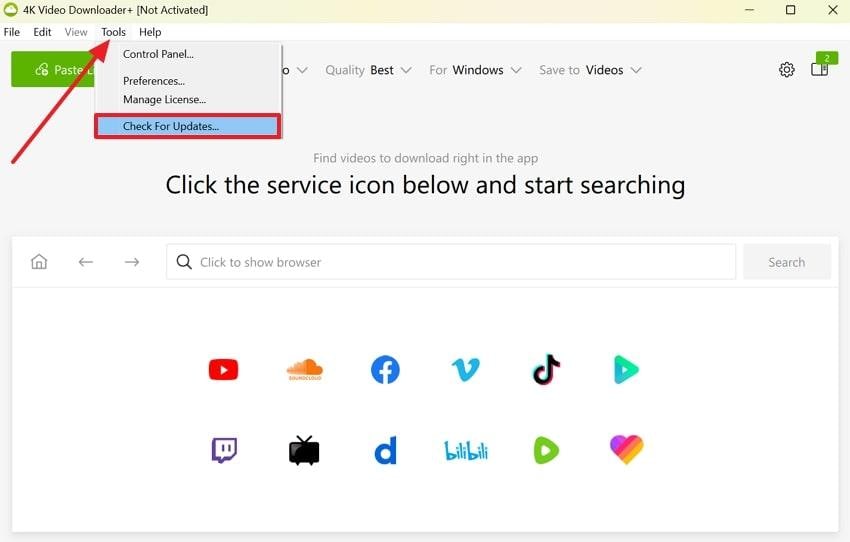
Step 2. When you see a confirmation dialogue box, press the “OK" button to update it effortlessly.
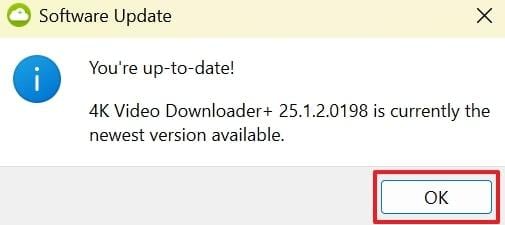
Fix 5. Reboot Your Computer
While exploring the solution, sometimes a simple restart can be helpful to resolve minor glitches affecting link detection. It clears temporary errors, refreshes background services, and resets any stuck processes.
Alongside that, you can improve software performance, which ultimately restores normal functionality. Anyhow, go through the instructions to reboot your computer when you see the 4K Downloader not parsing issue:
Instruction. To initiate, click the "Windows” icon in the taskbar and press the “Power” icon. Upon seeing a list of options, choose “Restart” to reboot your system without hassle.
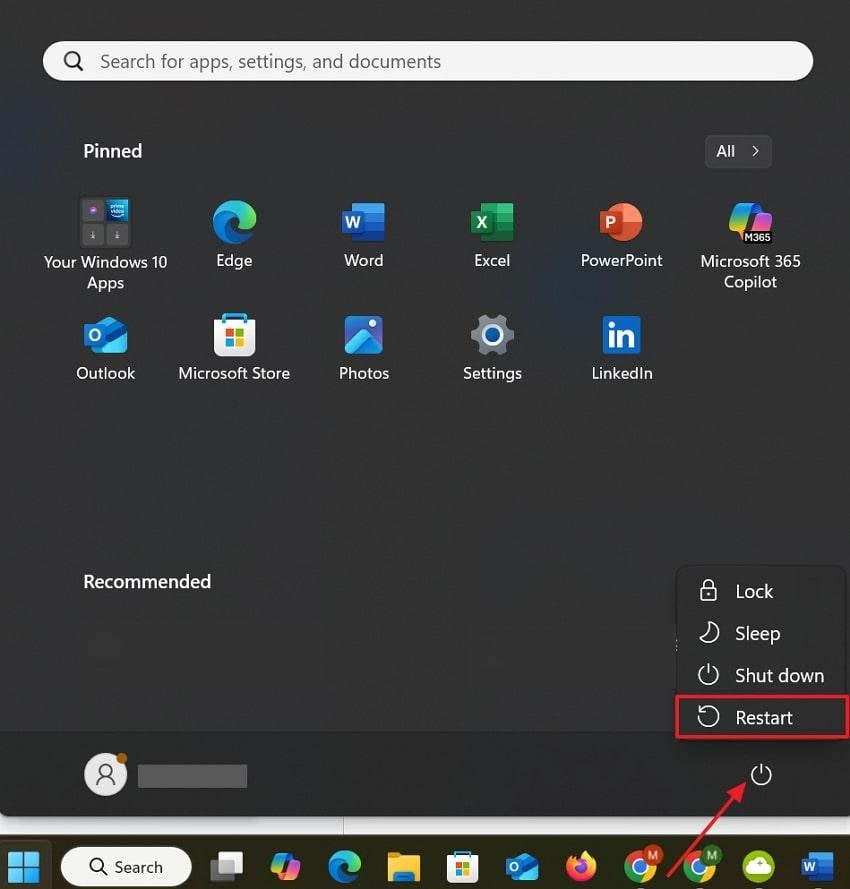
Fix 6. Disable the Firewall or Antivirus
It is also possible that the 4K Video Downloader not parsing issue is caused by strict firewall or antivirus settings. These security tools may block the app's internet access without showing any alerts. When you deactivate it, you can ultimately help the downloader connect to video sites smoothly. Thus, adhere to the given steps to disable your system's Firewall and download your preferred link content effortlessly:
Step 1. Head to the “Windows Security” on your device and click the “Firewall & Network Protection” section.
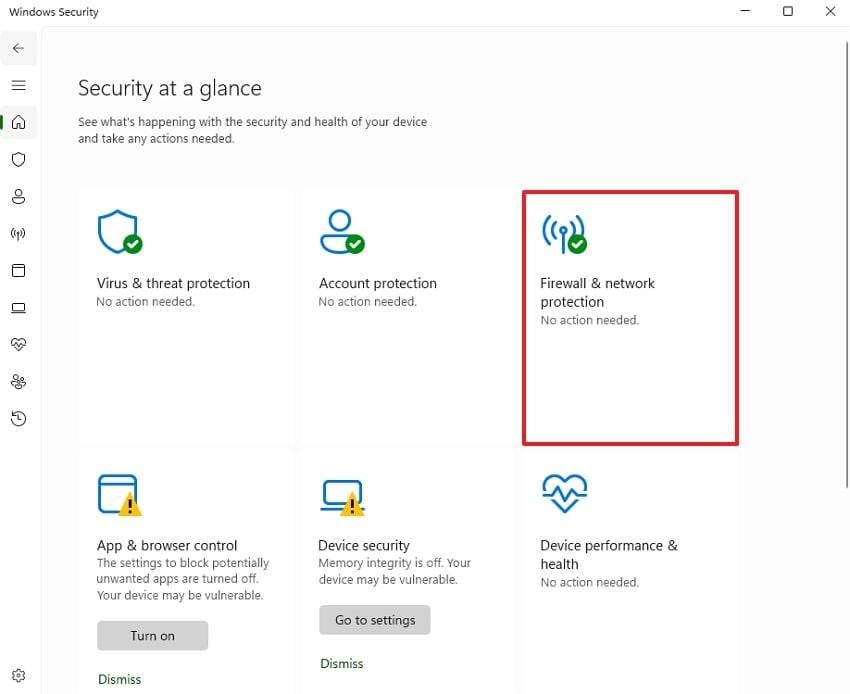
Step 2. Following this, choose the activated public network firewall to access its settings.
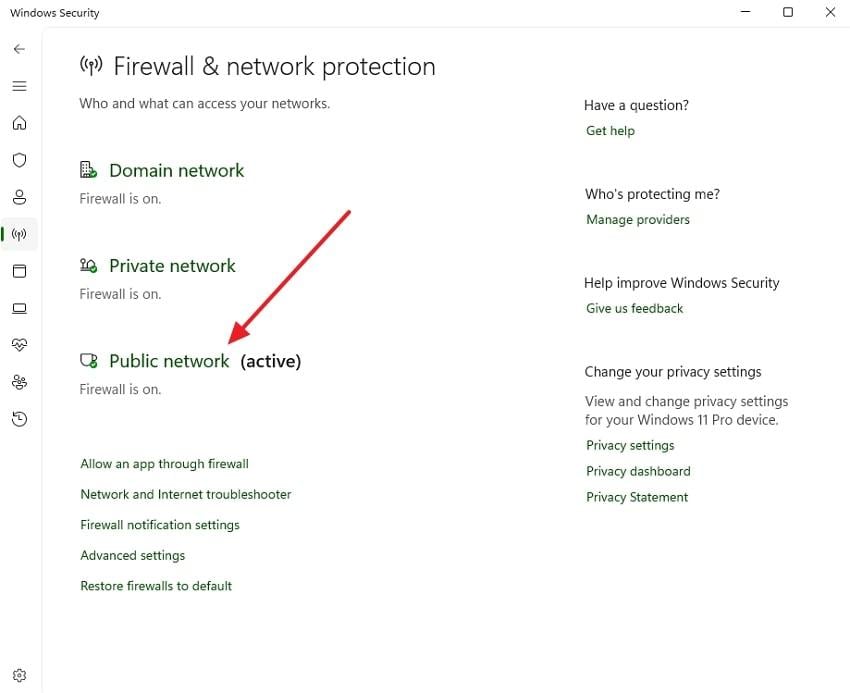
Step 3. Go ahead and turn off the “Microsoft Defender Firewall” toggle to resolve the parsing issue.
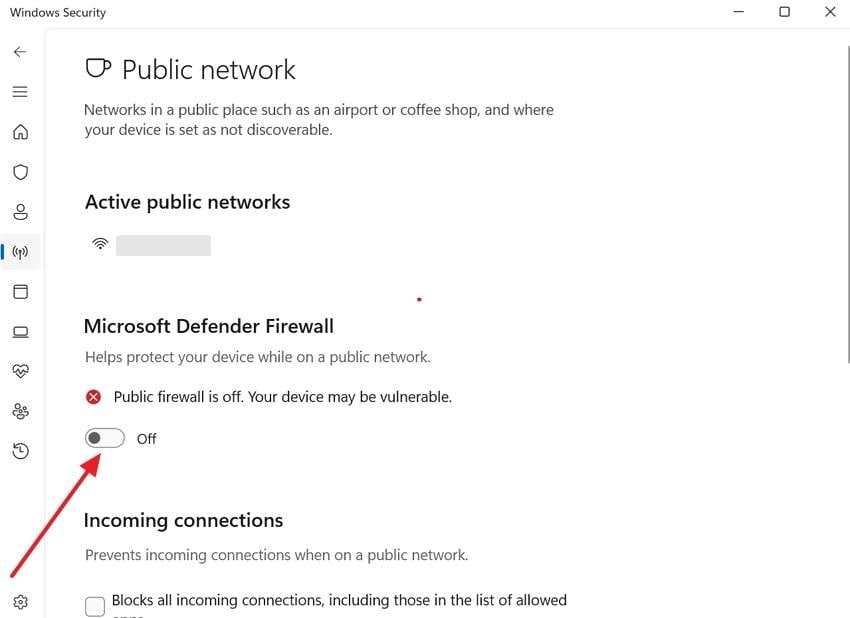
Fix 7. Use a VPN or Proxy
In case the 4K Video Downloader can’t parse this link, it is possible that the video is blocked in your region. At this point, you need to utilize the VPN or proxy to access the content from a spoof location.
Moreover, this method allows the tool to bypass specific place restrictions and detect the link correctly. Anyhow, follow the quick steps to add and use a VPN on your PC:
Step 1. Initiate by navigating to your device’s settings and accessing the “Network & Internet” tab. Afterward, hit the “Add VPN” button to see the settings panel on your screen.
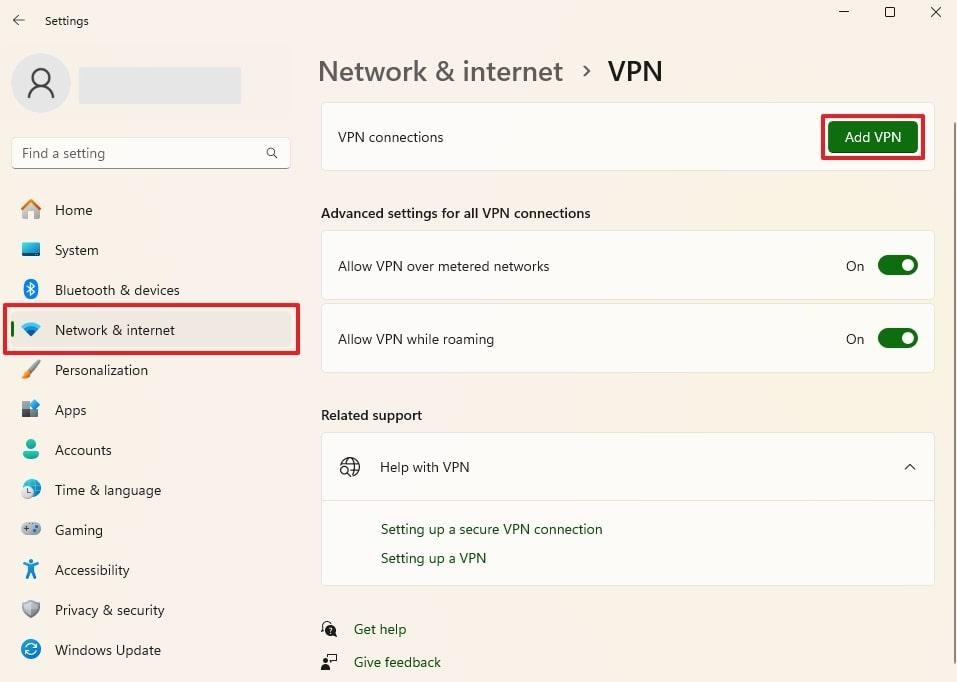
Step 2. Subsequently, add the required information, including the connection name or server address, and hit the "Save” button.
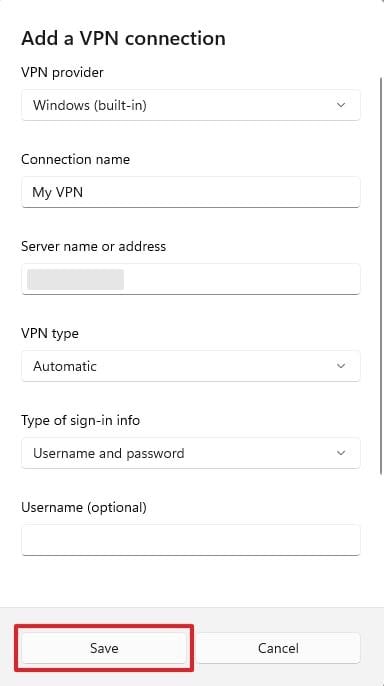
Fix 8. Reinstall the Application
Another solution to resolve the 4K Downloader can’t parse link problem is to reinstall this tool on your device. This step gives you a clean version of the software by removing any damaged settings or failed updates.
Plus, a fresh install ensures that you are using the latest release with full support of features. For this, go through the guide and understand how you can reinstall this downloader on your device:
Step 1. When you access your device’s settings, go to the “Apps” tab and click the “Installed Apps” section. Upon doing this, click the “Three Dots” icon on the “4K Video Downloader” tool and opt for the “Uninstall” option.
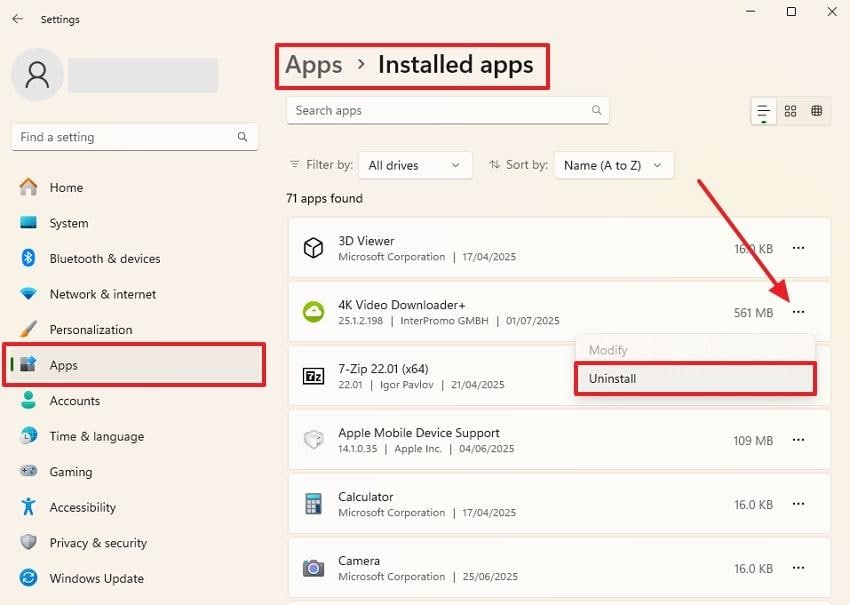
Step 2. Afterward, search for the “4K Video Downloader” tool on your preferred browser and press the “Free Download” button to reinstall it.
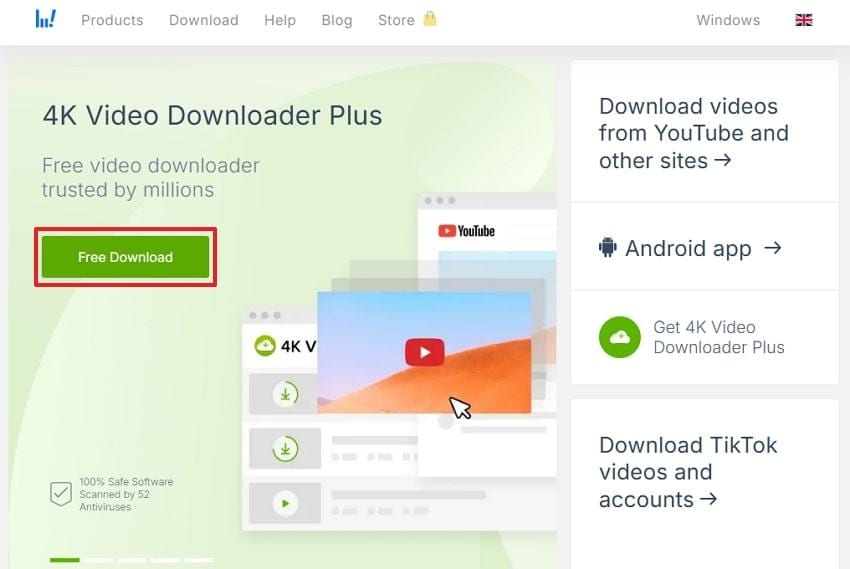
Pro Tip: How to Repair Partially Downloaded or Damaged 4K Video Files
Apart from fixing the 4K Downloader not parsing issue, many users also face a problem where their video files suddenly get corrupted. This can happen due to various reasons, such as a partial download on your device. At this point, it is highly recommended to utilize Repairit Video Repair to address such a problem. It lets you repair your 4K video files in over 25 formats, including MP4 and MOV.
This advanced software works by scanning your damaged files for corruption and fixing them without hassle. Besides, you can even preview the fixed 4K video files and check the result before exporting them to your PC. Furthermore, the program is compatible with both Windows and Mac and provides an online version to fix damaged files without needing to download anything.
Key Features
- Repairs Any Source: It can fix videos from cameras or even drones, regardless of how or where they were recorded.
- Advanced Repair: This exclusive mode uses sample files to fix badly corrupted videos while preserving the original quality and file structure.
- Professional Repair: Repairit is also designed for RAW formats like HDR and LOG footage to ensure a clean output result after fixing them.
As you find the top features, adhere to the given guide to repair damaged or partially downloaded 4K videos:
Step 1. When you run the tool, head to the “Video Repair” section and hit “Start.” Subsequently, press the “+Add” button to import all the damaged 4K video files.

Step 2. As you see the imported files in the “Unrepaired Files” section, opt for the “Repair” button to commence this task.

Step 3. Going ahead, click the “Preview" button and check the output of each repaired file. Afterward, hit both the "Save All” and “Save” buttons to effortlessly export them to your system.

Repair Partially Downloaded or Damaged 4K Video Files

Conclusion
In summary, fixing the 4K Video Downloader not parsing becomes easier when you understand the common causes behind it. Therefore, this article has explored several effortless solutions that help you resolve this problem. Apart from that, another issue many users face is that their 4K videos get corrupted due to being partially downloaded. At this point, they can utilize Repairit to fix their multiple corrupted 4K videos simultaneously.
Frequently Asked Questions
-
Q1. How can I tell if my video link is supported by a 4K Video Downloader?
This downloader tool actually supports around 17 websites like YouTube, Vimeo, and Facebook. In case your video comes from a site not on the link, the downloader won’t parse it at all. Besides, it is highly recommended to check the support site list first and then download your content. -
Q2. What is the benefit of using a VPN or proxy with a 4K Video Downloader?
Many times, videos are blocked in certain regions due to copyright or licensing restrictions. This is where using a VPN or proxy helps you change your virtual location and allows the download to bypass these limits. Upon doing this, you can effortlessly save your desired content without any parsing issues. -
Q3. What should I do if my downloaded 4K video files are damaged or won’t play?
When this happens, you ultimately need to repair your unplayable or damaged videos by using tools like Repairit. This advanced software can repair problematic videos in over 25 formats, including MOV and AVI. Along with that, you can even preview your repaired files to check the 4K video results in the tool.

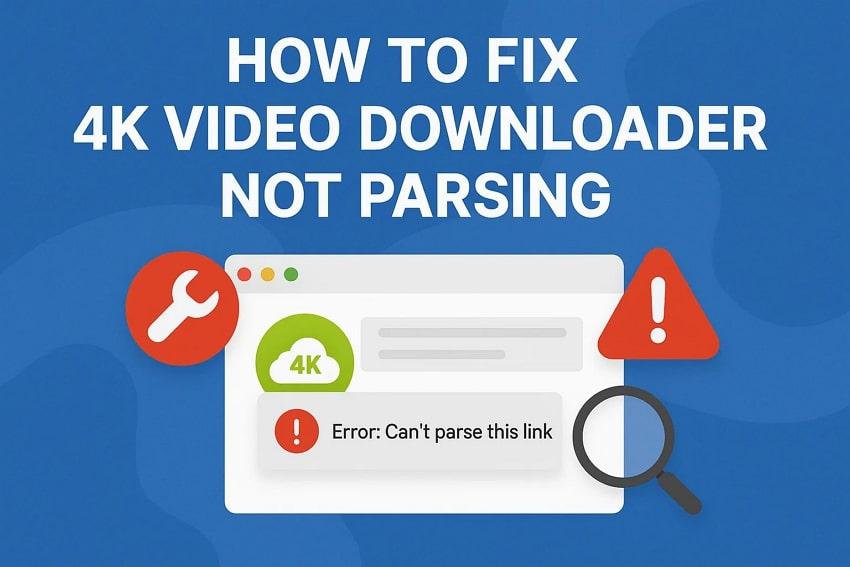
 ChatGPT
ChatGPT
 Perplexity
Perplexity
 Google AI Mode
Google AI Mode
 Grok
Grok

