MKV files are renowned for preserving high-quality video, multiple audio tracks, and subtitles in a single format. Still, working with this format has often posed challenges for editors due to compatibility issues. For many editors, DaVinci Resolve MKV support can be a big relief, as they can focus on creativity with precision.
Besides this, it opens the door to further advanced editing possibilities, from color grading to flawless audio mastering. To elevate your content to cinematic standards, explore the new opportunity with the guide below, covering workarounds for seamless import.
Table of Contents
Part 1. What Is DaVinci Resolve MKV and Why Does It Matter
MKV DaVinci Resolve refers to the software's ability to handle and edit videos stored in the Matroska (MKV) container format. For more concerned queries about either the program support MKV or why users prefer MKV, keep reading the section:
Does DaVinci Resolve Support MKV?
As of DaVinci Resolve 17.2, MKV files are natively supported on both Windows and Mac. This means users can import MKV videos directly into the timeline, provided that Resolve also supports the codecs it contains. If an MKV file contains uncommon codecs, surround-sound audio streams, or multiple subtitles, you might encounter import issues.
Why You Still Want to Use MKV?
Despite its complexity, the MKV format is highly valued among video professionals and hobbyists. It supports virtually any combination of video, audio (multiple tracks), embedded subtitles, and chapters in a single container. The format’s error resilience means it can play back partially damaged or incomplete files, useful for long-term storage. It even preserves original quality via lossless encoding and supports the latest codecs, making it a flexible choice for editors.
Part 2. Why MKV Files Sometimes Don’t Work in DaVinci Resolve
Even with its advanced capabilities, editors often struggle when trying to import MKV files. For a brief understanding of why sometimes DaVinci Resolve MKV doesn’t work, read the listed reasons:
- Unsupported Codec Formats: MKV files might hold various video and audio codecs that aren’t supported by DaVinci Resolve. Take it as a given that files encoded with uncommon codecs like RealVideo or specific MPEG variants might fail to load.
- Variable Frame Rate (VFR) Issues: Many MKV videos, especially those recorded from screen captures or live streams, use variable frame rate. DaVinci Resolve often struggles to properly sync audio and video in VFR files, leading to lag or desynchronization.
- Missing or Broken MKV Metadata: If the MKV file’s metadata is missing or damaged, DaVinci Resolve might not recognize the file correctly. This eventually leads to import errors or playback glitches, demanding an ultimate repair at the end.
- High Bitrate or Resolution Limitations: Extremely high-resolution MKV files, such as 8K or those with high bitrates, can strain system resources. As an outcome, DaVinci Resolve might fail to access or play them smoothly unless the hardware is optimized for heavy workloads.
- Older DaVinci Resolve Version: Any older version of DaVinci Resolve might not wholly support and open the MKV files. An up-to-date version guarantees broader codec compatibility, smoother playback, and improved overall stability when handling projects.
Part 3. How to Import MKV into DaVinci Resolve Successfully
The guided workarounds make handling MKV DaVinci Resolve import problems much easier, ensuring your workflow remains uninterrupted:
Solution 1: Download the Upgraded Version
Any older or obsolete version of DaVinci Resolve might lack proper MKV support or fail to decode particular codecs. An upgrade to the latest version improves compatibility and offers expanded codec support for the program. For this, visit the DaVinci Resolves official download page and install version 17.2 or later. If your MKV file still isn't supported, try the following solutions to ensure a successful import.
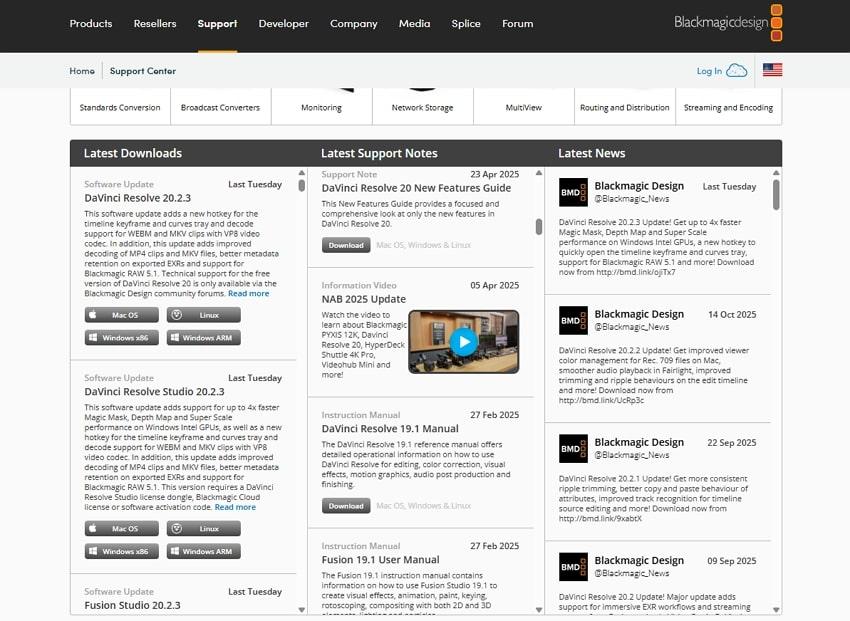
Solution 2. Rename the File Extension of Your Video
DaVinci Resolve can struggle to recognize MKV files simply due to their extensions rather than the actual content. Here, when you rename your file extension from “.mkv” to “.mp4,” it can often help Resolve read the file correctly. It's a quick way to import DaVinci Resolve MKV when your file already uses compatible codecs. Dive into the guidelines and learn how to rename your file extension for an effective import:
- Access your File Manager, locate the MKV file, and right-click it to reveal further options.
- Later, select the “Rename” icon and change the extension name from “.mkv” to “.mp4” for seamless import in Premiere.
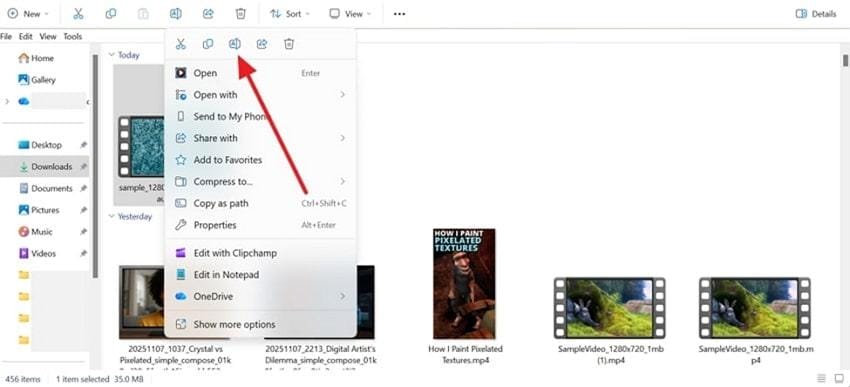
Solution 3. Convert MKV to DaVinci Resolve Friendly Formats
The next workable solution is to use a converter like UniConverter, which supports over 1,000 formats, enabling lossless conversions. It allows users to insert multiple videos at the same time, even if they possess 4K or 8K resolution. The program’s High-speed processing capability ensures faster, smoother conversions on any device, anywhere. To proceed, follow the manual provided below and convert your MKV files into DaVinci Resolve-supported format:
Step 1. Open the latest version of UniConverter, then press the “+ Add File(s)” option for the “Converter” tool to insert your MKV file.
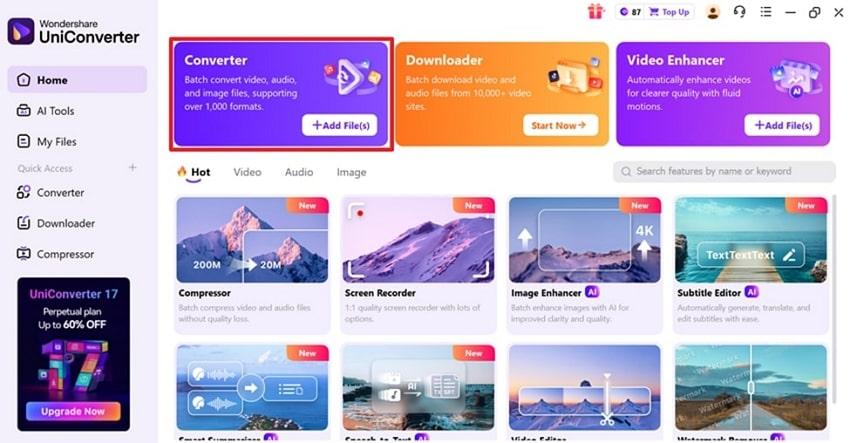
Step 2. Next, expand the menu for “Convert To” and choose the “MP4” format from the options provided. After this, navigate to the “Convert All” button to initiate converting your MKV to MP4.
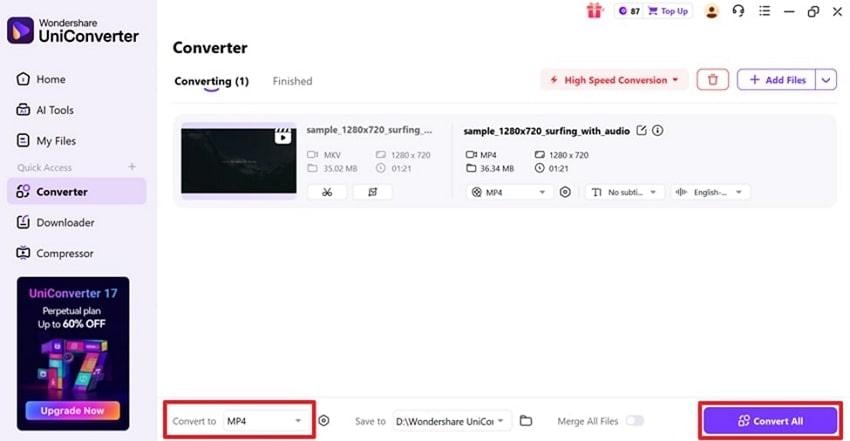
Pro Tip: When converting videos for DaVinci Resolve, always select a Constant Frame Rate (CFR) and AAC audio codec. A constant frame rate prevents lag, while AAC audio delivers high-quality sound without excessive file size. This further helps in smoother playback, accurate synchronization between audio/video, and optimal compatibility during editing.
Bonus Part. Can’t Open or Edit MKV Files in DaVinci Resolve? Here’s an Easy Fix
If you’ve tried importing an MKV file into DaVinci Resolve and it refuses to play, crashes during editing, or only shows a black screen, the problem usually isn’t with Resolve — it’s the MKV file itself. MKV containers often get corrupted due to incomplete downloads, codec mismatches, or interrupted rendering, making them unreadable in post-production software.
That’s where Repairit Video Repair comes in. This AI-powered tool is purpose-built to repair corrupted MKV files so they can open and run smoothly again in DaVinci Resolve or any other editor. Whether you’re editing 1080p gameplay footage or an 8K cinematic sequence, Repairit ensures your videos stay sharp, synchronized, and glitch-free.
Key Features
🧩 Fixes “MKV Not Supported” or Playback Errors: Repairs MKV videos that fail to import, flicker, or show black screens in Resolve.
⚙ Preserves Original Encoding: Maintains your color grading data, bitrate, and codec structure after repair — no quality loss.
🚀 Batch Repair Support: Add and repair multiple MKV files at once, saving time on large projects.
🎞 Works Across Formats: Handles all major formats (MP4, MOV, AVI, MKV, etc.) for complete flexibility in DaVinci workflows.
🔍 Preview Before Export: View repaired MKV clips before downloading to ensure they’re ready for editing.
In case of an MKV DaVinci Resolve corrupted file, follow these comprehensive stepwise guidelines and get sorted in minutes:
Step 1. At first, access the “Video Repair” module from the left panel and press the “Start” to import all the corrupted MKV files.

Step 2. Once you’re done adding corrupt MKV files, hit the “Repair” button to initiate the AI-powered repair process instantly.

Step 3. Once the process finishes, verify your repaired MKV video files briefly, then press the “Save” button to export them.

What Makes Repairit Effective for MKV File Repair
- The software rebuilds broken or incompatible codecs within MKV files to align with DaVinci Resolve’s supported format.
- It allows multiple MKV files to be repaired simultaneously, perfect for editors managing extensive files.
- You can scan your MKV file’s structure to identify and mend damaged headers, missing metadata, and corrupted video streams.
- A variety of other formats are supported, making it a versatile option for all your DaVinci Resolve editing needs.
Part 5. Tips & Tricks for Editing MKV in DaVinci Resolve Smoothly
With the possible causes in mind, apply the provided tips and make MKV DaVinci Resolve editing trouble-free:
- Convert MKV to Resolve-Supported Format: Before you decide to import, convert your MKV file to a more compatible format like MP4 or MOV through a reliable converter. It ensures that DaVinci Resolve can read your file and prevents playback or syncing issues during editing.
- Use a Constant Frame Rate (CFR): If your MKV file is recorded with a variable frame rate, convert it to CFR before you decide to import. DaVinci Resolve editing performed best with a consistent frame rate, eradicating audio lag and improving overall timeline accuracy.
- Optimize Media Inside DaVinci Resolve: When you keep your codecs and DaVinci Resolve updated, it ensures complete support for the latest MKV standards. Regular updates improve performance, fix faults, and expand compatibility with the newer formats or codecs.
- Look at Hardware Acceleration Settings: Enable GPU or hardware acceleration in the preferences menu to boost performance when editing extension MKV files. This helps MKV DaVinci Resolve projects render and preview smoothly without slowing down your workflow.
- Keep Your System Resources Free: Make a habit of closing all unnecessary applications while working on large MKV projects. Free up RAM and CPU resources to enable DaVinci Resolve to process high-quality files more effectively, reducing crashes.
Conclusion
In summary, a project on DaVinci Resolve MKV file can be gratifying when everything runs smoothly. The format’s flexibility and the program’s editing capabilities together create a perfect blend for professional-grade video production. For issues like codec incompatibility and playback errors, try the workarounds discussed above and get sorted in no time. At a time when a corrupted MKV file is the actual issue, download Repairit for complete video repair.
Frequently Asked Questions
-
Q1. Why can’t I import MKV into DaVinci Resolve?
You may be unable to import MKV files into DaVinci Resolve because the software doesn’t support all codecs contained within the container. Even though MKV is a popular format, it can include audio or video streams encoded with formats that Resolve cannot decode. -
Q2. What format is best for DaVinci Resolve?
The best-suited formats for DaVinci Resolve are MP4, MOV, and DNxHD/ProRes. These formats maintain high quality while being fully compatible with the Resolve’s editing engine. Preference over any one of these formats guarantees faster import, better performance, and smoother rendering without quality loss. -
Q3. How can I fix a corrupted MKV file?
For your corrupted MKV file, you can use Repairit, which specializes in repairing damaged or unplayable video files under various conditions. Once repaired, your MKV files can be imported into DaVinci Resolve without playback glitches or quality loss, ensuring smooth and continuous editing.


 ChatGPT
ChatGPT
 Perplexity
Perplexity
 Google AI Mode
Google AI Mode
 Grok
Grok

