Just think that you’ve filmed the perfect scene, but when you hit play, those annoying pixel blocks ruin the entire moment. Nothing feels worse than watching your video lose its spark due to poor resolution or digital noise. At this point, you realize how important it is to remove pixels from video and restore clarity to your footage.
This task is now much easier, luckily, with AI video enhancement platforms that refine your video quality in clicks. Your short film deserves clear, sharp quality, achievable with the online and desktop programs discussed below.
Table of Contents
Part 1. Why Videos Get Pixelated? Uncover the Hidden Reasons
Before you remove pixelation from videos, adhere to the reasons and understand what causes it in the first place:
- Low-Resolution Recorded Footage: Videos recorded or exported at low resolution often exhibit visible pixel blocks when played. Even if the footage is stretched or played on larger screens, each pixel becomes more noticeable, making it appear grainy.
- High Compression Rates: When you over-compress a video to reduce its file size, it can strip away important visual data. This compression loss results in blocky visuals and reduced clarity, making even high-quality visuals appear pixelated.
- Due to Poor Lighting Conditions: Another significant reason is insufficient lighting during recording, which can lead to noise and digital distortion. The camera struggles to capture details in dark and unevenly lit areas, resulting in blurry or pixel-heavy spots.
- Weak Internet or Streaming Quality Issues: During streaming and uploading time, a weak internet connection may automatically lower playback quality. The platform you use compresses the video in real time, leading to temporary or persistent pixelation.
- Corrupted or Damaged Video Files: If your video file is corrupted due to incomplete transfer or storage errors, pixelation might appear during playback. In such moments, a reliable tool that removes pixelation from videos can restore the video's smooth, clear visuals.
Part 2. How to Remove Pixels from Video Online
For digital noise, the following online video pixel removers can be your best solution, making the process simple yet effective:
1. Repairit Online Video Enhancer
A notable online repair platform that utilizes advanced AI-assistance to detect and fix pixelation without manual intervention. It further helps users to mend their blurry and corrupted video frames for clarity or detail restoration. Without any software download requirement, the footage is uploaded and repaired directly within the browser. Most importantly, you can upload multiple pixelated videos at the same time for enhancement.
The platform maintains the original quality and structure, aiming to fix pixelated parts without damaging the rest of the video. No need for advanced video editing skills, simply upload the pixelated video and let the AI enhance it with a click. Once you’re done with the enhancement, you can download the final, clear video to your device. The platform even provides a before-and-after comparison, soon after the enhancement process finishes.
Guide to Remove Pixels from Video Using Repairit Online
You can now remove pixelation rom videos online through the guided tutorial below for professional-quality results in minutes:
Step 1. Browse Repairit Online, open the “Video Enhancer” section, and press the “Add Video” button to insert a pixelated video.
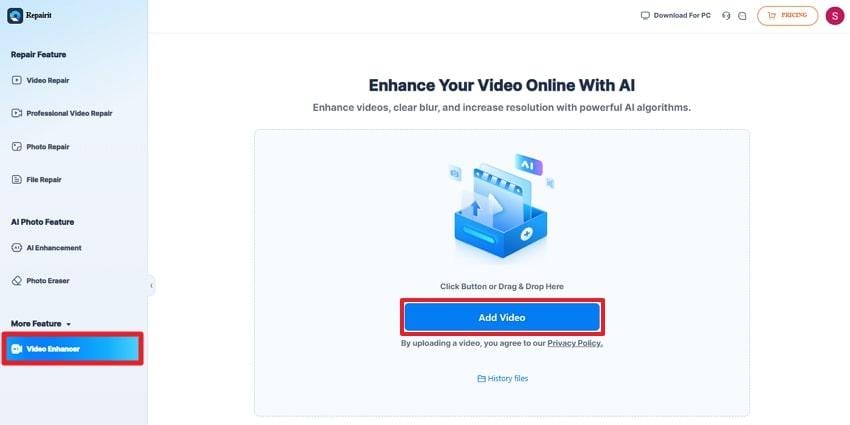
Step 2. Once inserted, click the “Start” button to enhance the pixelated video for better quality. Following this, you’ll be able to download the footage when the enhancement completes.
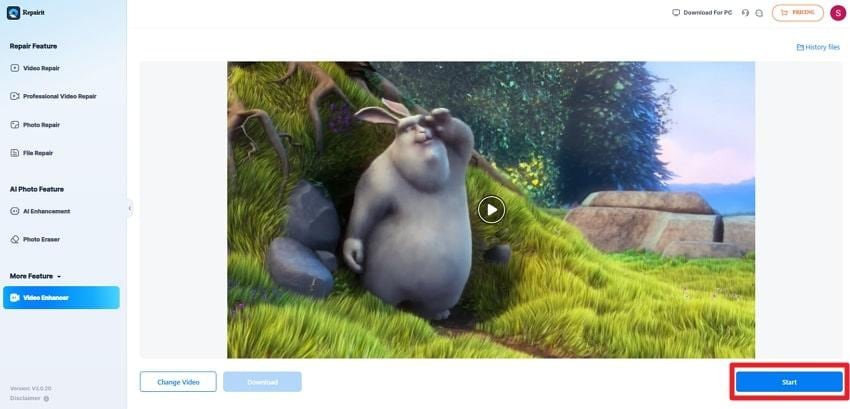
2. TensorPix AI Video Enhance
This platform uses AI functionalities, including 2X Upscale and Deep Clean, to analyze the video patterns. Before it removes pixelation from video, you’re allowed to set the frame rate for the footage from 25 FPS to 120 FPS.
More impressively, users can enhance any specific part of their videos by adjusting the slider provided. Besides pixelation, TensorPix offers denoising and deblurring interpolation to achieve social media-quality results.
Tutorial to Remove Pixelation with TensorPix
Step 1. Press the “Try Now” button for TensorPix > Drop your video > Specify the Upscale quality > Hit the “Enhance” button.
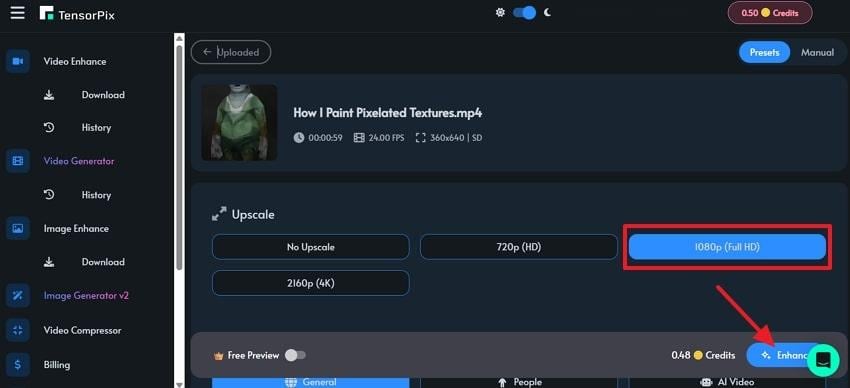
Step 2. Wait for the enhancement to complete, then press the “Download” icon to save the video.
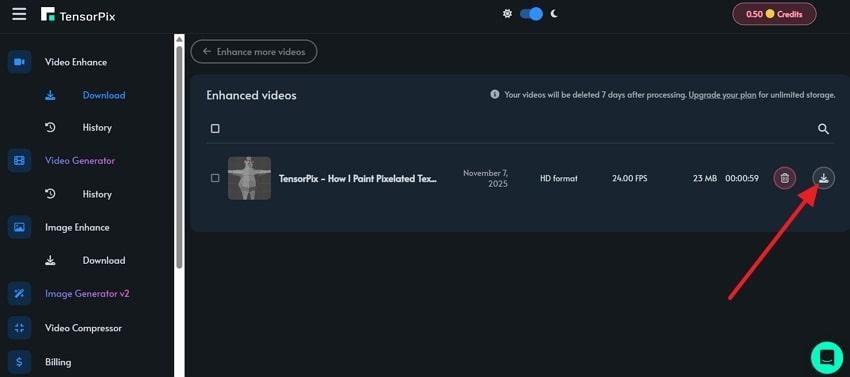
3. Media.io Video Clearer
Another video pixel remover, offering different modes for Video Enhancement, such as Video Denoise and Anime Enhancer. You can simply drop your pixelated video into the tool for an instant automated process that delivers more precise results. Besides, the platform supports all major video formats, including the famous MOV, MKV, and MP4.
Manual to Remove Pixelation Through Media.io
Step 1. Search for Video Clearer by Media.io > Press “Increase Video Quality Online” > Upload pixelated video to the tool.
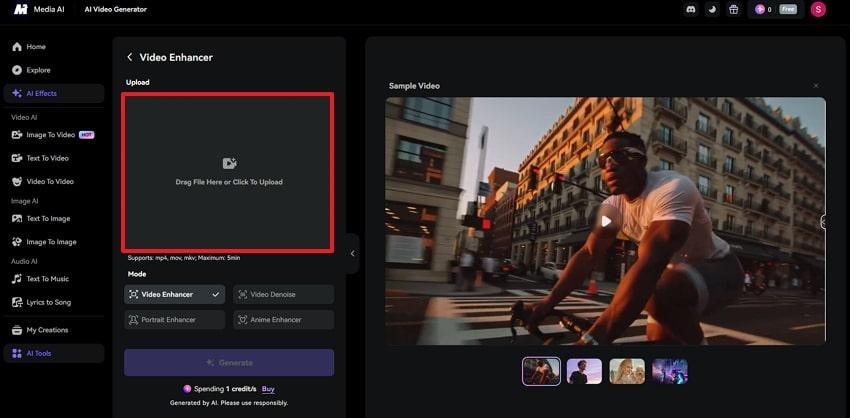
Step 2. Now, choose the “Video Enhancer” mode and click the “Generate” button to improve visual clarity.
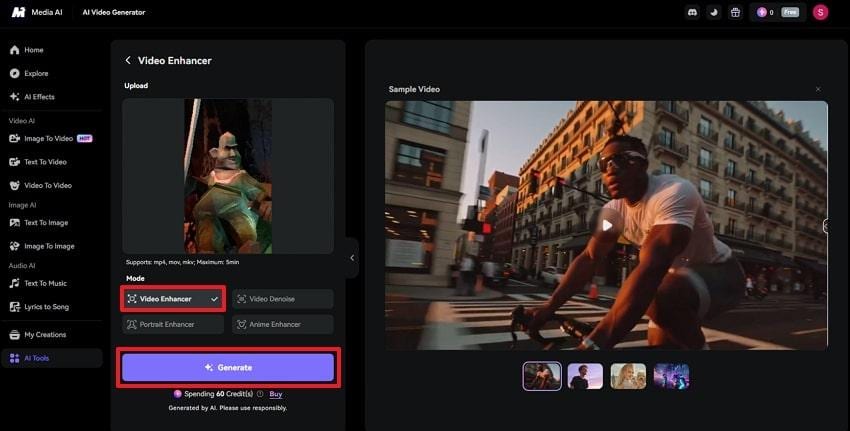
4. VMake AI Pixel Repair
VMake removes pixels from video, allowing users to upload up to 3 videos at once for simultaneous enhancement. Before enhancement, it enables one to choose a higher quality, from 1080p to 4K. Not only this, but the platform accepts multiple video formats such as M4V and AVI files. Essentially, you're allowed to download a video in full HD quality once the process completes.
Instructions to Remove Pixels with VMake
Step 1. Access the main tool page of VMake > Tap the “Click or Drop to Upload, Paste Files” button > Upload your pixelated video.
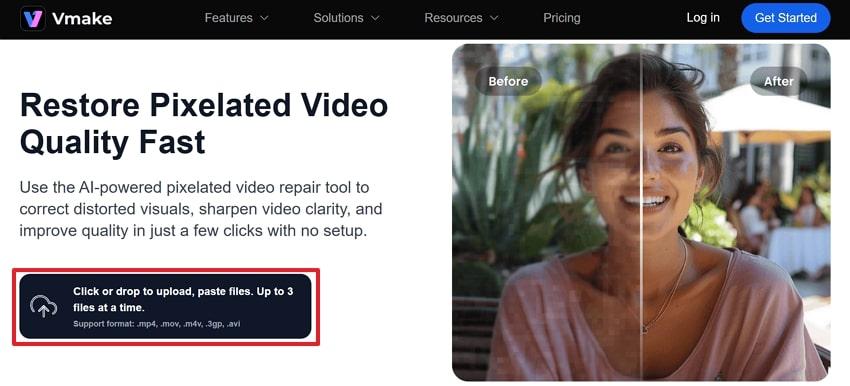
Step 2. Access “Video Upscaler” > Choose “4K” upscale quality > Compare files after enhancement > Press the “Download Full Video” button.
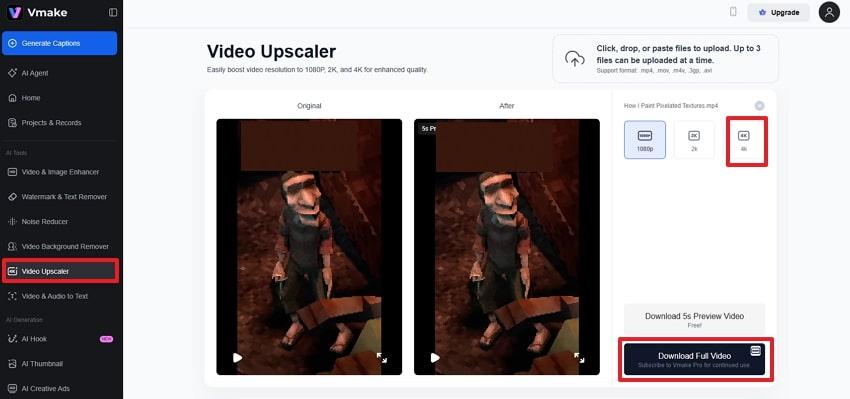
5. Fotor AI Video Enhancer
An enhancer that removes pixelation from video online and applies automatic color correction or vibrancy during the process. The platform offers 2 modes for Video Enhancement, including Enhancer and Upscaler, improving your pixelated videos.
Besides, pixelation and blur can be reduced with a single click using advanced sharpening technology. The final version can be downloaded with a maximum resolution for the uploaded video.
Manual to Eradicate Pixelation Using Fotor
Step 1. Locate Fotor Video Enhancer and press the “Upload Video” to insert a pixelated video.
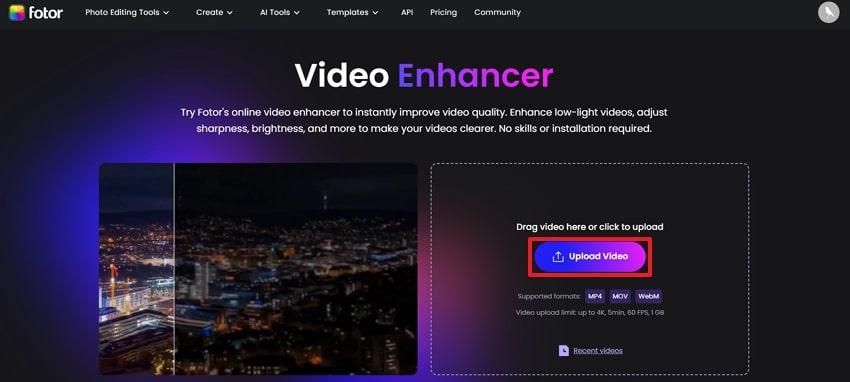
Step 2. After this, toggle the “Enhancer” option and click the “Generate Full Video” button to improve the video's appearance.
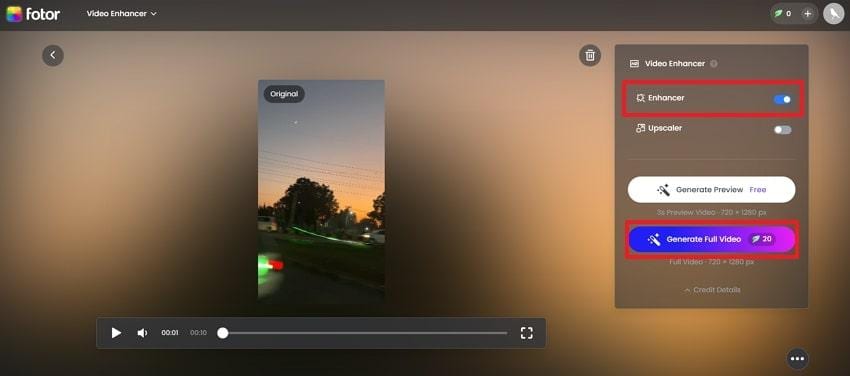
Part 3. Remove Pixelation from Video Using Desktop Software
Although online platforms add convenience, the desktop software discussed below removes pixelation from videos with manual adjustments and precision:
1. Repairit Video Enhancer
The desktop version of Repairit supports an extensive range of formats, including MP4 and FLV. There is no set limit on the number of videos or file size, making it suitable for both professional and personal footage. This video pixel remover also works with videos of any length; it is a preferred option for short and long-form archives. Besides this, users can upload multiple videos on the go for instant enhancement.
The software requires minimal user interaction because the process is primarily automated, delivering accurate, sharp results. Apart from pixelation, the platform handles videos with significant noise, providing clearer results with a single click. Along with the 3-step enhancement, it excels in dealing with any scenario for pixelation. Most importantly, you can review your enhanced footage before deciding to download it.
In-Depth Tutorial to Remove Pixels from Videos with Repairit Offline
If you prefer working without an internet connection, follow the tutorial and remove pixels from video through Repairit’s desktop version:
Step 1. First, access the “AI Media Enhancer” tab > Press the “Add” button > Insert all pixelated videos.
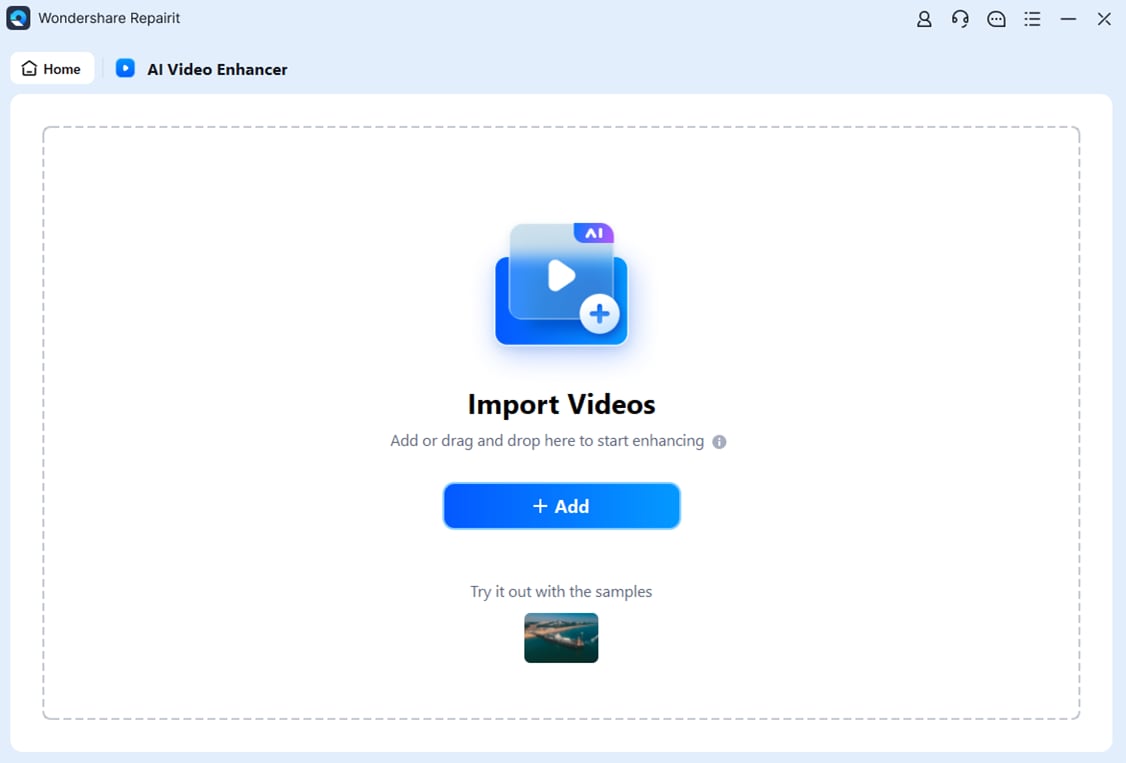
Step 2. Select AI General Model from options > Choose the “Output Resolution” > Click the “Start Enhancing” button > Save videos.

Both versions of Repairit bring powerful video restoration, but for an informed decision, look at the tabular comparison:
| Aspect | Repairit Video Enhancer (Offline) | Repairit Video Enhancer (Online) |
| Processing Location | Local, runs entirely offline on the user's PC with no cloud upload required. | Online videos uploaded to Repairit servers are processed and redownloaded. |
| Supported Formats | All video formats with no limitation on video size and length. | Broad compatibility with various devices and video formats; no set limitation. |
| Privacy & Data Security | The entire data stays on the user's device, making it more suitable for sensitive or private videos. | Videos handled on the server; not ideal for highly sensitive content. |
| Key Benefit | Best for long or sensitive/personal videos; no upload speed or privacy worries. | Accessible from anywhere (any browser), instant use for small tasks, and no hardware requirements. |
2. AVCLabs Video Enhancer AI
It employs ViT Transformer technology to analyze and recover lost textures, increasing resolution up to 8K. All the enhancements are performed locally (Windows and Mac), maintaining users' privacy and speed without cloud dependencies. In this video pixel remover, outputs can be precisely set for frame rate, sharpening, and even facial details.
Stepwise Tutorial to Remove Pixels with ACVLabs
Step 1. Download AVCLabs > Access the “Video Enhancer AI” tab > Press “Drop Video File or Click to Open” to import video.
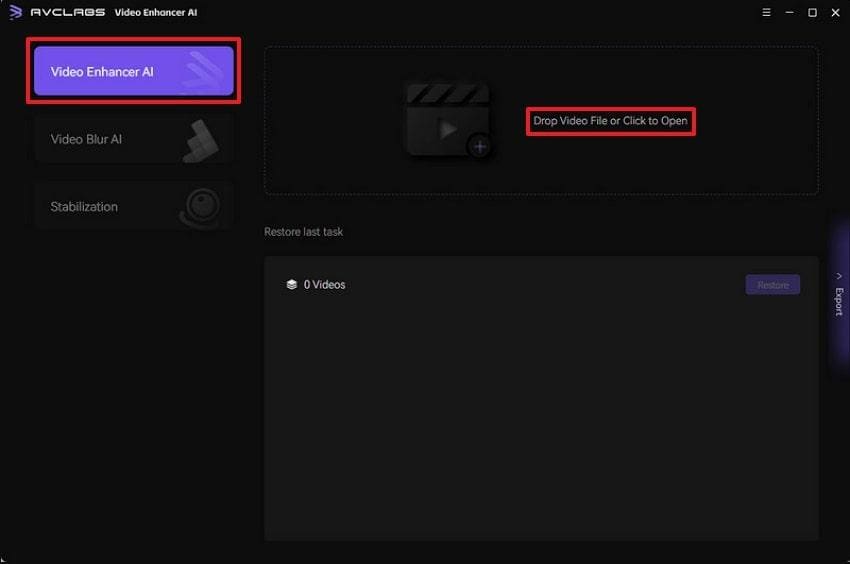
Step 2. Select the AI Enhancement model as “Ultra” > Specify other presets > Hit the “Start Processing” button.
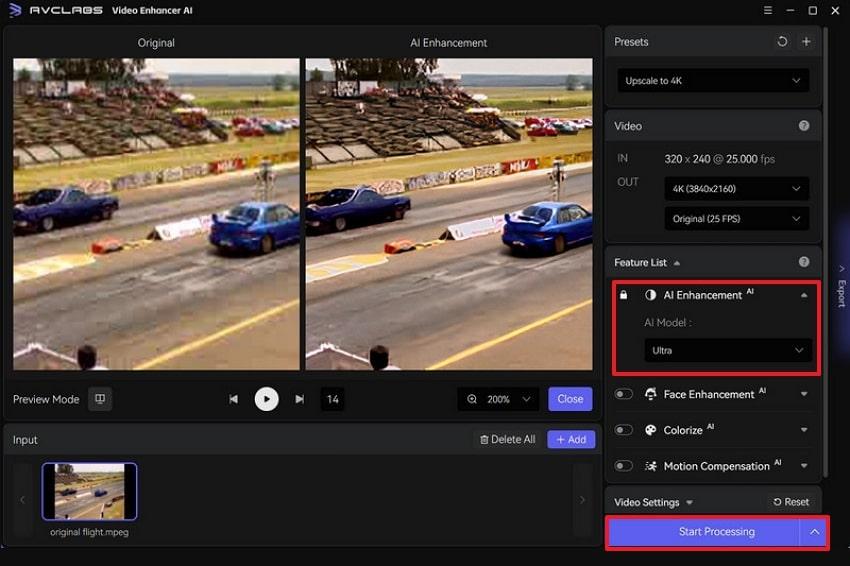
3. Topaz Video AI
Topaz Video AI leverages multiple AI models (Proteus, Artemis, or Gaia) to reconstruct lost and blurred details in pixelated footage. It processes individual frames and their motion context to ensure continuity and natural detail across moving scenes. This platform also includes AI Filters for reducing heavy blur, eliminating interlacing, and restoring VHS content for modern displays.
Manual to Remove Pixelation Through Topaz AI
Install the program > click the “+” option > Set the “Output Resolution” option > Adjust other video presets > Press the "Export" button.
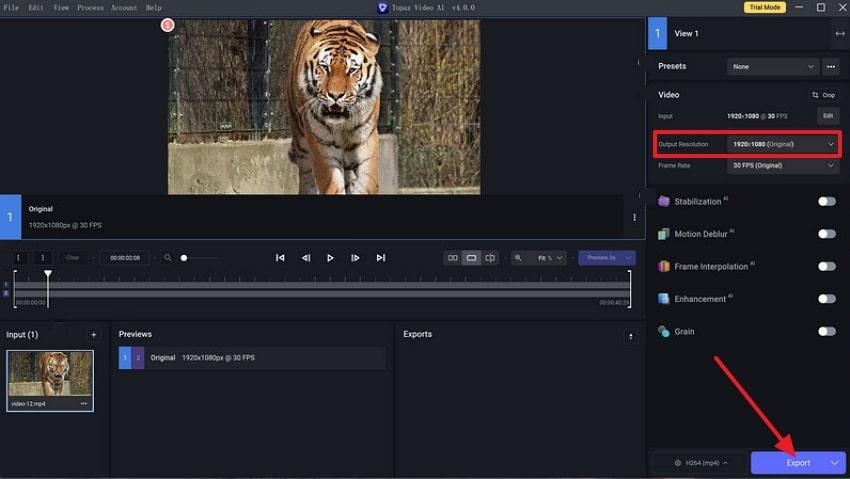
4. Aiarty Video Enhancer
One more video pixel remover, offering 95% of GPU capability for fast, secure processing without uploading files to the internet. AI creates new intermediate frames, boosting low-FPS or pixelated videos to smooth 90 or 120 FPS. You can also queue multiple clips for upscaling, sharpening, and denoising in a single session to perform various video restorations.
Manual to Remove Pixelation Using Aiartry
Step 1. Commence the program > Press the “+” option to insert pixelated video on Aiartry.
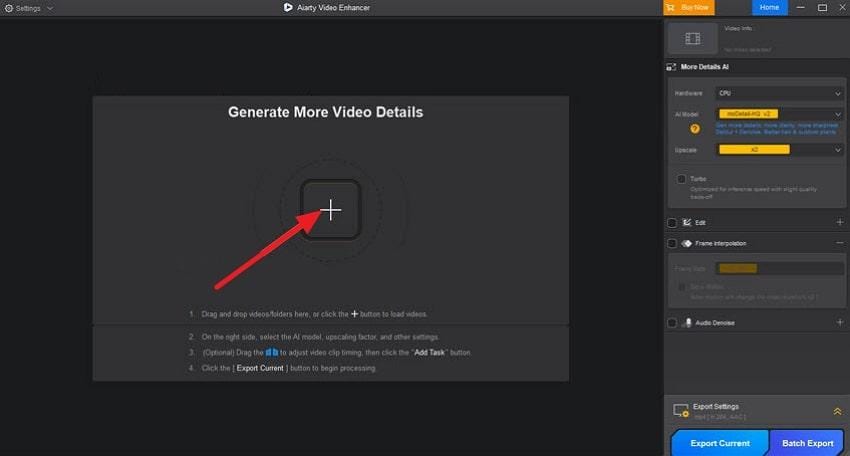
Step 2. Add multiple videos > Specify a particular video > Choose “Upscale Quality” > Click the “Export Current” button.
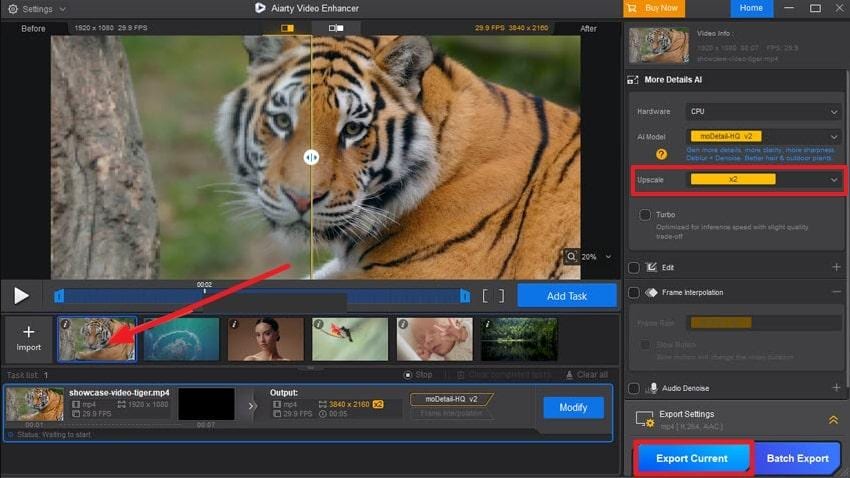
5. Video2X
Video2X is an open-source video, image, and frame interpolation tool primarily for Windows, with support for Linux/Mac. The program supports multiple AI models, including SRMD, RealSR, and waifu2x, for resolution enhancement and pixelation removal. As a video pixel remover, it performs lossless upscaling, preserving original video content while removing pixel blocks.
Tutorial to Remove Pixelation from Videos
Step 1. Launch the program > Drop your pixelated video > Access the New Tasks window.
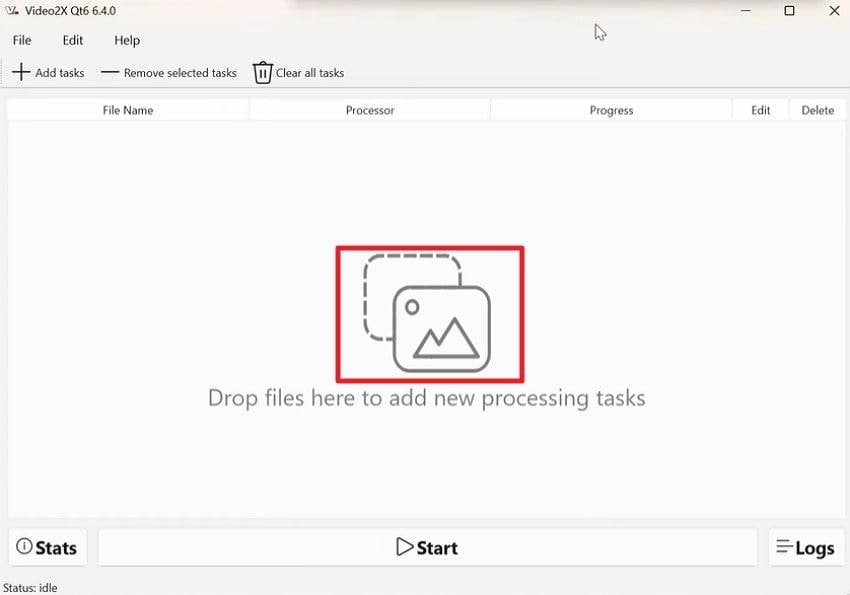
Step 2. Open the Processing Settings section > Set the “Filter Options” for resolution > Adjust Encoder Options settings > Press the "Apply” button.
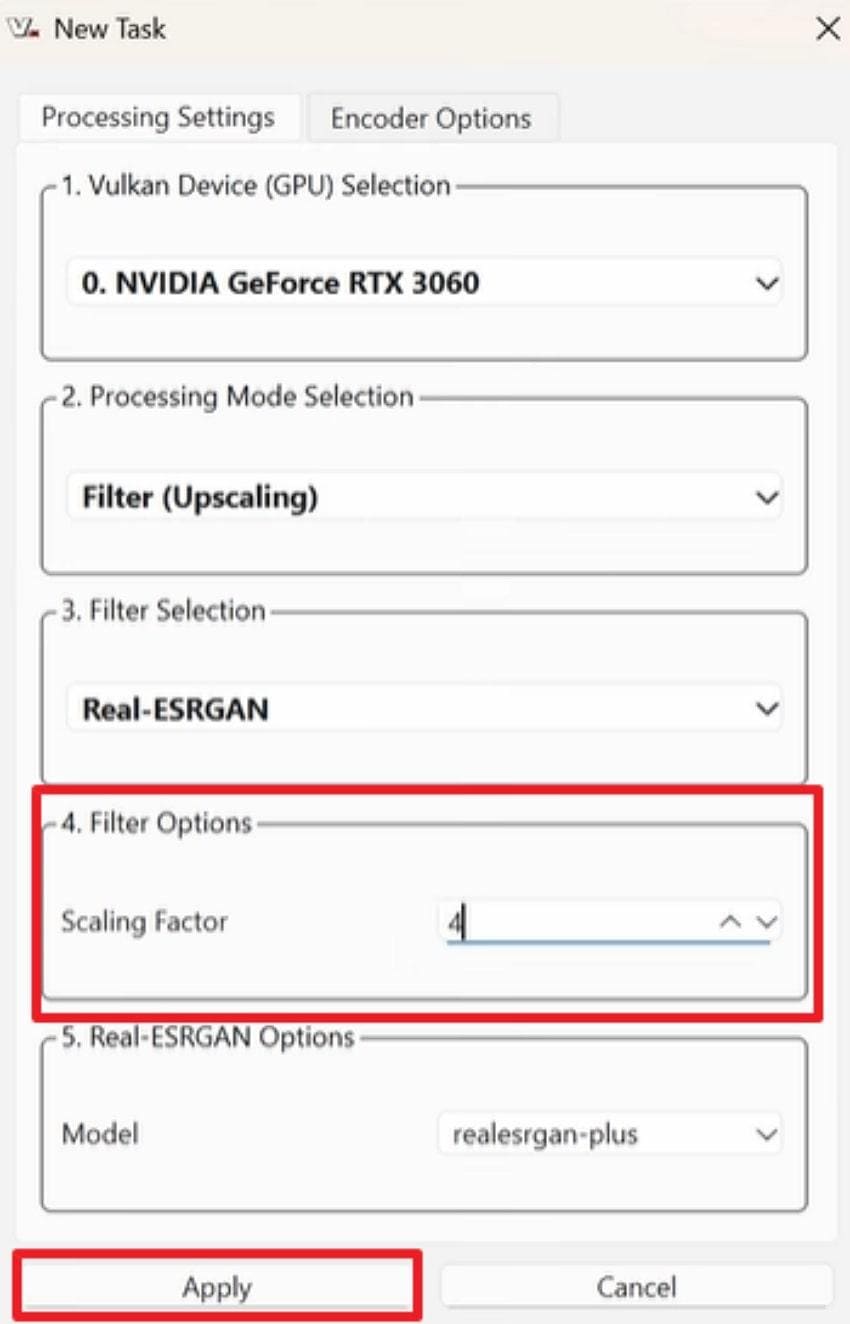
Step 3. Hit the “Start” button > Review ongoing progress > Enhanced video will automatically save in the same location.
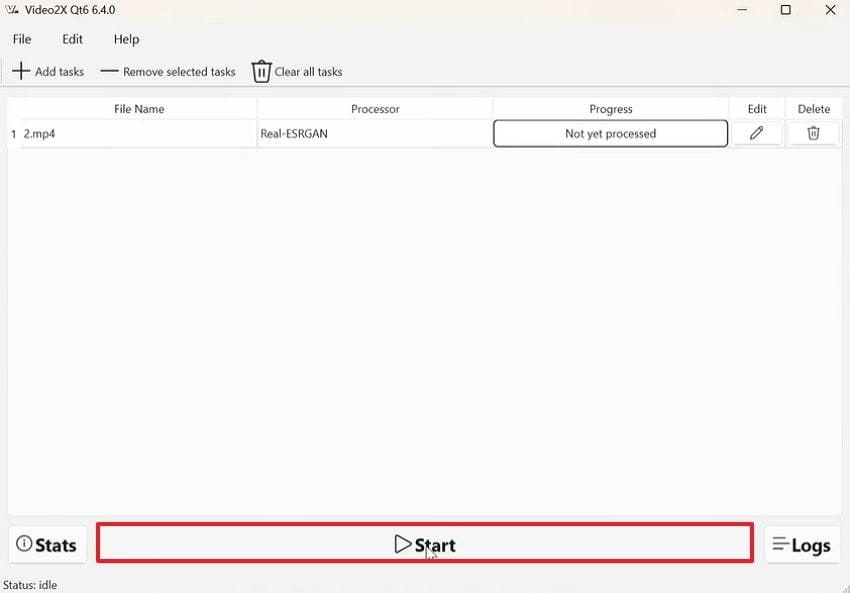
Part 4. Tips & Tricks to Prevent Pixelation in Future Videos
Once you remove pixelation from videos, make sure it never appears again, considering the tips mentioned below:
- Record in High Resolution: Always shoot your videos in the highest resolution, like 1080p or 4K, to reduce the chances of pixelation.
- Utilize Proper Lighting: Aim for natural or well-balanced artificial lighting that will help you keep footage clean and sharp.
- Do Not Do Over-Compression: As compression reduces data quality, causing pixel blocks, you always have to balance file size without output quality.
- Maintain a Stable Internet During Uploads: For streaming or uploading, have a stable and faster internet because weak connections can lead to pixelation.
- Update Your Editing Software Often: Regular updates guarantee you have access to the latest algorithms to prevent digital noise and pixelation.
Conclusion
In conclusion, any unexpected pixelation can easily diminish the impact of even the most beautifully shot video. Fortunately, all the online solutions and desktop convenience discussed in the article help users remove pixels from videos effortlessly. Even though every platform offers its own unique de-pixelation capabilities, Repairit Online and offline still stand out among them all.
Frequently Asked Questions
-
Q1. Can I remove pixelation from videos online for free?
Indeed, you can remove pixelation from videos for free through platforms like Repairit online with its Video Enhancer feature. -
Q2. What’s the best AI tool to fix pixelated videos?
Repairit is one of the best AI tools for fixing pixelation, thanks to its AI Enhancement Models. The program analyzes the frames, restores lost details, and enhances overall sharpness with just a single click. -
Q3. Does upscaling remove pixelation?
The process of upscaling reduces pixelation's visibility but doesn’t completely remove it on its own.

 ChatGPT
ChatGPT
 Perplexity
Perplexity
 Google AI Mode
Google AI Mode
 Grok
Grok

