Many users spend hours daily viewing videos on YouTube to learn, entertain, or work. Though the platform is good, a lot of people find themselves restricted when it comes to playing back or tweaking their viewing experience. For example, you may want to adjust the volume with your mouse or change how the player looks. Unfortunately, YouTube itself does not provide all these extra options by default.
At this point, one renowned tool that multiple users utilize is the Enhancer for YouTube Firefox plugin. It gives you more control over YouTube and lets you enjoy videos on your terms. In the recent past, the Enhancer for YouTube Firefox extension was deleted by the official Mozilla Add-ons store. Still, this article will review the extension in detail, explain how it worked, and explore the benefits it offered.
Table of Contents
Part 1. What is the Enhancer for YouTube Add-on for Firefox?
The YouTube Enhancer Firefox add-on was designed to give users more control while watching videos. Available on other browsers like Google Chrome, it allows people to block distractions such as comments and video recommendations. Users can also hide Shorts, view them like normal videos, and capture screenshots. Plus, with support for customizable keyboard shortcuts, it offered a personalized viewing experience.
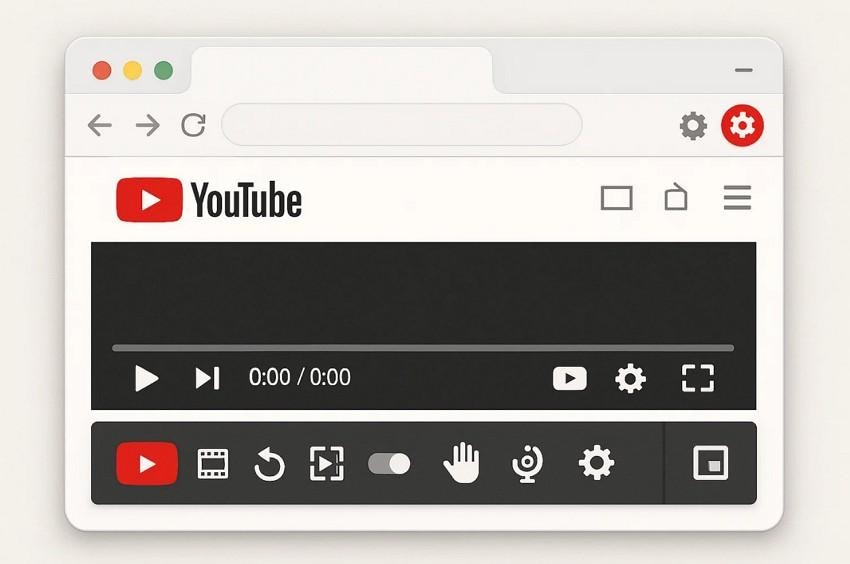
Key Features
- Speed Control: You can set the default speed or adjust between 0.07x and 16x during video playback.
- Quality Settings: It fixes a default quality for videos or embeds to save adjustments.
- Volume Booster: Users can even boost audio up to 10x, with powerful bass improvements.
- Loop Mode: The extension allows for repeating specific sections or entire videos seamlessly.
- Autoplay Control: Viewers have the option to change the autoplay to avoid the next video.
- Format Control: It can disable high frame rate video formats like 60fps for smoother, lighter playback.
- Dark Mode: Enhancer for YouTube offers enhanced dark themes with more than 50 variations for eye comfort.
- Cinema Mode: Dim surrounding page elements to keep video playback as the primary viewing focus.
Reviews & Popularity
In this section, you will discover positive and negative reviews about this Firefox/Chrome extension:
Positive Reviews

Negative Reviews

System Requirements
Since Enhancer for YouTube was a lightweight add-on, its system requirements were minimal and easy to meet:
- A working installation of the Firefox browser.
- Compatible with Windows (7, 8, 10, 11), macOS, and Linux.
Part 2. How to Download & Add Enhancer for YouTube on Firefox
As explored, the Enhancer for YouTube Firefox extension became popular because of its wide set of useful features. It allowed users to manage playback speed, block distractions, and control volume with simple shortcuts. Many also enjoyed options like cinema mode, playlist reversing, and advanced looping. Thus, go through the steps below to find out how you can download and use this extension on your device:
Step 1. As you launch Firefox, open the “Enhancer for YouTube” extension and hit the “Add to Firefox” button.
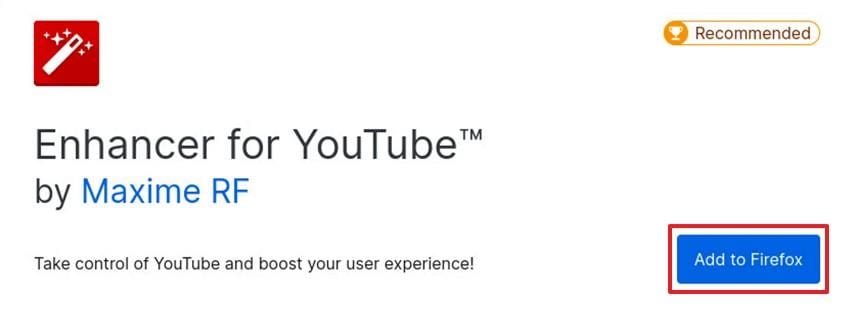
Step 2. Then, click the “Extension” icon and opt for the “Enhancer for YouTube” to select the “Pin To Toolbar” option.
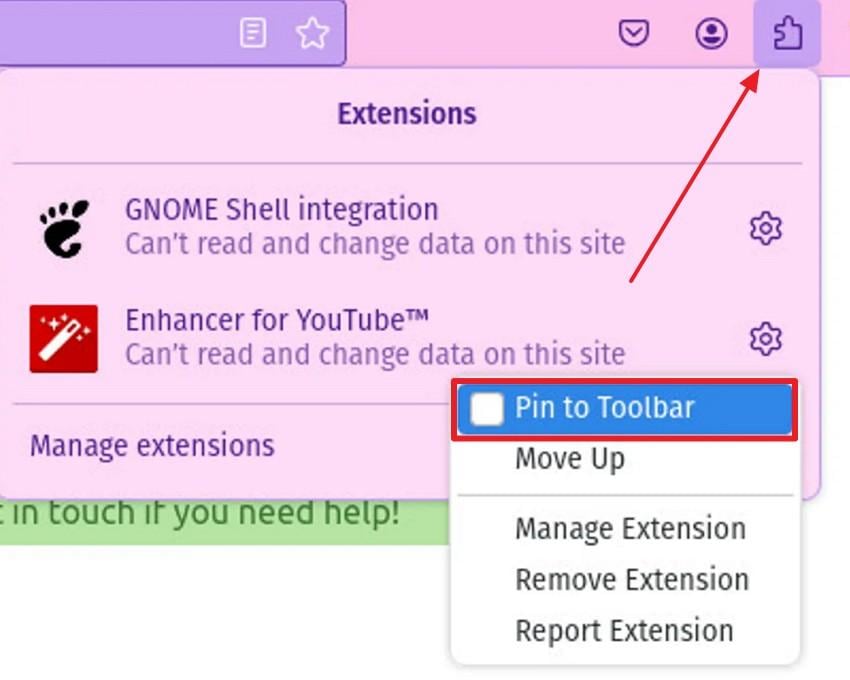
Step 3. Open the extension and set your preferred feature to start using this extension.
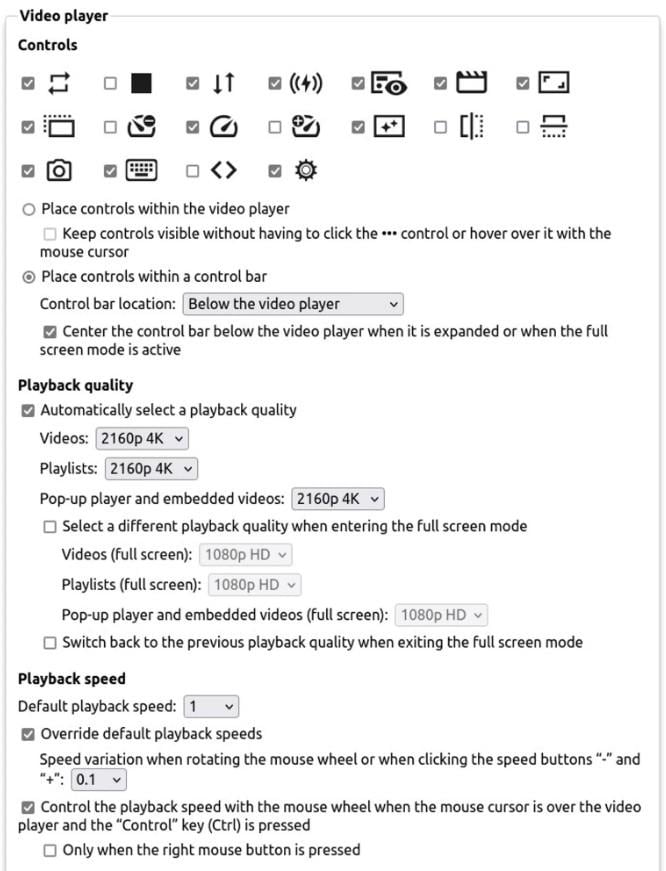
Troubleshooting Small Extension Issues
While using the YouTube Enhancer Firefox extension, some users may face small problems, such as features not working. So, this part covers 2 common issues and helps you address and resolve them without hassle:
1. Pop-up Player Shows “error 0”
When the pop-up player shows “error 0,” it usually means the extension did not load. The first fix is reloading the YouTube tab, which often activates the tool again. If the issue continues, clearing cache and cookies for YouTube may help restore smooth functionality.
Besides, ensure Firefox and the extension are updated to the latest versions, since compatibility problems sometimes cause this recurring error.

2. Does Not Remove Shorts
When Shorts are not removed, it may be due to outdated settings or version conflicts. First, update the extension to its latest release, since developers often fix issues caused by YouTube changes. After enabling the option, refresh your YouTube or subscription page to activate the filter. If the problem continues, disable and re-enable the extension through Firefox Add-ons for a quick reset.
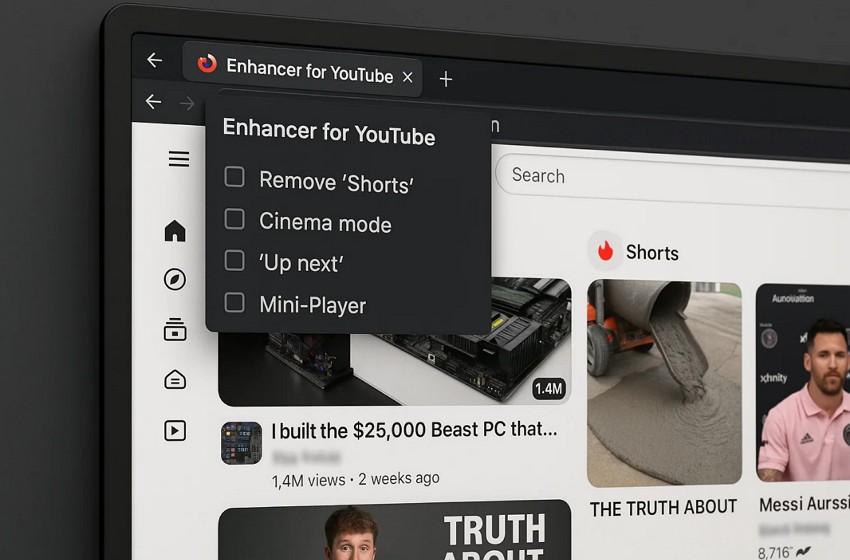
Part 3. Advantages & Limitations of Enhancer for YouTube (Firefox)
Like any tool, the Enhancer for YouTube Firefox extension comes with both strengths and weaknesses. So, the following section provides you with a few pros, along with the cons of this extension:
Advantages
✅It enables playlist reversing and enables viewers to watch videos in different orders.
✅Screenshot feature lets viewers capture favorite video frames without external software.
✅The extension provides autoplay controls and prevents automatic playback of unwanted next videos.
✅You can use customizable keyboard shortcuts to control YouTube without using on-screen menus.
Disadvantages
❌The extension was removed from the official Mozilla Add-ons store, so you need to convert to Google Chrome to use it.
❌Some features, like Shorts blocking, may stop working when YouTube updates its interface.
❌It sometimes slows down page loading, especially when multiple customization features run together.
❌Users reported videos failing to load correctly, forcing them to disable the extension.
Part 4. Can I Enhance Blurry Videos Downloaded from Firefox?
Yes, blurry videos downloaded from Firefox can be enhanced using dedicated tools. While the YouTube Enhancer Firefox extension improves playback, it cannot fix downloaded videos. Before fixing that, below are some key reasons why your video becomes blurry or pixelated:
- They are downloaded at lower resolutions when HD options are unavailable or restricted online.
- Network instability can result in downloading low quality, leading to visible pixelation and blur.
- Download tools are sometimes set to lower quality settings, even when HD streams are available.
- Browser cache corruption can also make downloaded videos display unclear or distorted frames.
- Playing videos on outdated players may cause them to appear blurrier than intended.
To enhance your blurry downloaded videos, we highly recommend using the Repairit Video Enhaner. This program comes with an advanced AI Video Enhancer feature to upscale your videos effortlessly. It uses smart AI algorithms to unblur footage and denoise content for improved clarity. Repairit sharpens fuzzy clips to crystal clear and sharpens both landscapes and portraits.
You can recover details lost during compression, making videos appear sharper and appealing. It is able to process many videos at once, saving time and effort with larger collections when processed together. The platform is compatible with both Windows and Mac OS, which allows all users to utilize it. It also allows previewing of exports before final exports, to ensure that you can preview and adjust settings.
Key Features
- Output Resolution: It has output resolution settings of 100%, 200%, and 400% so as to refine videos depending on the requirements.
- Format Support: Users will be able to enhance or upscale multiple format videos, including MP4, AVI, MOV, and MKV.
- Enhance Unlimited Videos: Repairit can repair even long movies or short clips of any length without any performance limits.
- Apart from learning about the YouTube enhancer Firefox extension, follow the steps to enhance your blurry videos:
Apart from learning about the YouTube enhancer Firefox extension, follow the steps to enhance your blurry videos:
Step 1. Go to the “AI Media Enhancer” tab to access the “AI Video Enhancer” section. After that, click the “Blurry Videos Enhancer” feature and press “+Add” to import your blurry downloaded videos.

Step 2. Select your preferred “General Model” and the “Output Resolution” settings to press the “Start Enhancing” button.

Step 3. When your video is enhanced, hit the “Save All” button to export it to your device.

Part 5. Best Alternatives to Enhancer for YouTube Firefox
Many users search for other tools when the enhancer for YouTube Firefox is unavailable or removed. Thus, the following part helps you look at the best choices that can replace it and compare them:
1. Improve YouTube!
It is a powerful extension that enhances your video experience with customizable layouts, themes, and styles. The extension offers over 175 unique features to save time and simplify controls for smoother watching. Unlike other add-ons, most settings apply instantly without a reload to make streaming more enjoyable. This YouTube enhancer Firefox alternative is also lightweight, open-source, and focused on privacy.
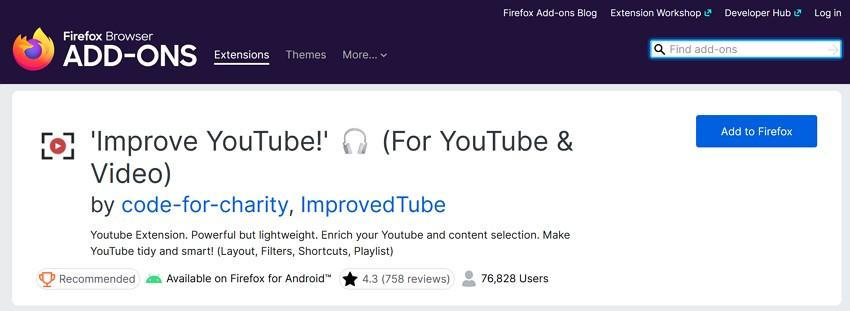
2. YouTube High Definition by Baris Derin
Another handy extension that ensures every video plays in the best possible resolution. It lets you pick your preferred quality, resize the player, and control volume or auto-stop features. This tool also improves embedded videos on social platforms with clear visuals and sound. As an alternative to an enhancer for YouTube Firefox, it focuses on effortless watching with smoother playback.
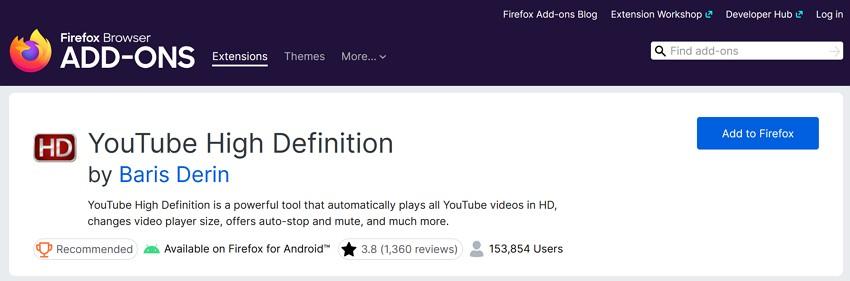
3. Unhook
Unhook is also a YouTube enhancer Firefox extension that hides comments and autoplay elements for better focus. It blocks homepage feeds, trending tabs, and suggestion walls, ensuring you only view the content you choose. Users can also disable annotations, end screen suggestions, and other cluttering features. With customizable toggles, Unhook gives full control over your YouTube interface.
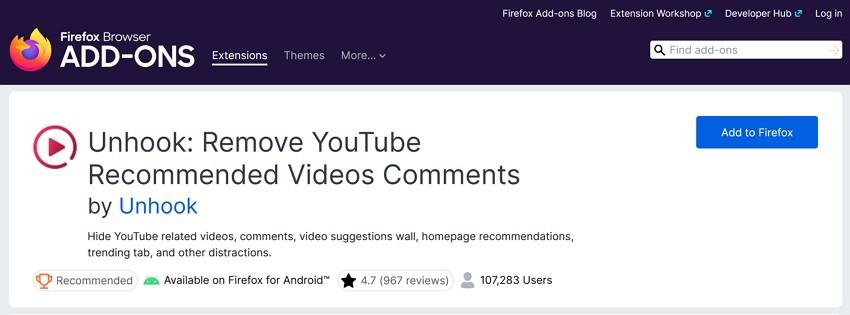
After exploring the alternatives, let’s compare all of them in a detailed comparison table to help you understand better:
| Feature/Capability | Improve YouTube! | YouTube High Definition (Baris Derin) | Unhook |
| Primary Function | Full YouTube customization with 175+ features | Ensures all videos auto-play in the highest resolution | Removes distractions like recommendations, comments, and autoplay |
| Video Quality Control | Let's you set default playback quality & speed | Automatically plays videos in HD (up to 4K) | No direct quality control |
| Layout & Theme Options | Offers themes, styles, cinema mode, and UI tweaks | Limited to resizing the video player | Minimal layout focus, only hides elements |
| Autoplay Management | Advanced controls for autoplay and playlist looping | Auto-stop feature to pause videos | Disables autoplay suggestions and end screens |
| Audio Features | Volume booster and custom controls | Let's you set a preferred volume level | No audio control features |
| Distraction Removal | Blocks, Shorts, ads, and sidebar clutter | Not designed for distraction removal | Hides comments, related videos, homepage feed, and trending tab |
| Keyboard Shortcuts | Provides wide shortcut customization | Limited controls (volume, stop, quality) | No shortcut customization |
| Embedded Video Support | Works with embedded videos (Facebook, Netflix, Twitch, Vimeo, etc.) | Plays embedded videos in HD on social media | No embedded video features |
Conclusion
In summary, the Enhancer for YouTube Firefox extension gave users more control when watching videos. Although it is no longer available, there are alternatives that provide similar features. These tools can help block distractions and improve the overall YouTube experience. However, if your downloaded videos look blurry, you still need a reliable tool. For that, Repairit is the best choice to restore video clarity easily.
Frequently Asked Questions
-
Q1. Do YouTube extensions violate YouTube’s Terms of Service?
Most interface customizers modify your local view, but automated downloading may breach policies. Always read YouTube’s TOS and your extension’s file before enabling filtering features. Favor options that respect creators, like hiding distractions or quality presets. -
Q2. Will these extensions slow down Firefox?
Heavy customizations can tax the browser, especially on older setups with multiple monitors. So, disable nonessential features and avoid stacking similar extensions that duplicate identical functions. Besides, keep Firefox updated and clear the cache when responsiveness declines during playback. -
Q3. How do I fix blurry downloaded videos if extensions cannot improve them?
When downloaded videos look blurry, the files likely were saved at lower resolutions. At this point, use Repairit to upscale footage, then preview the results before saving. It processes batches for large videos and applies settings that suit your needs.

![[2025] A Detailed Review of Enhancer for YouTube (Firefox)](https://images.wondershare.com/repairit/article-trans-image/1659/enhancer-for-youtube-firefox-1.jpg)
 ChatGPT
ChatGPT
 Perplexity
Perplexity
 Google AI Mode
Google AI Mode
 Grok
Grok

