The quality of a video can make a big difference in how others see and enjoy it. Hence, whether it's a memory from a special day or a travel vlog, a blurry or dull video can leave viewers disappointed. Today, many people record videos using their phones, which may not always capture HD footage, creating a surge to make a video clearer afterward.
Thankfully, you don't have to be a tech expert or own expensive equipment to satisfy this need. Anyone can improve the look of a video with the help of simple and smart tools. This article will discover the top reasons videos become unclear and the best ways to fix them. We will also guide you step by step on using easy solutions, including online and downloadable tools.
In this article
Part 1. [5 Underlying Factors] Why You Need to Make Videos Clearer?
Before moving to the solution, you should understand the common factors that explain why it's essential to make video clearer. Below, we will explore some key reasons that help you learn the problem in depth and resolve it effortlessly:
-
Poor Lighting: When videos are recorded in dark rooms or low light, they ultimately turn out grainy and hard to watch. Without enough light, camera sensors struggle and lead to unclear footage that lacks detail and brightness.
-
Camera Movement: Many times, unstable hands or sudden motion while filming can result in blurry or shaky visuals. This type of movement causes frames to blur together, which makes it hard to follow what’s happening.
-
Low Video Resolution: Some devices record in lower resolution, which causes a loss in clarity and finer image details. Alongside that, it leads to blocky or pixelated videos by making the need to make the video clearer more common.
-
Compression from Apps: Apps like WhatsApp or Messenger basically compress videos to reduce file size, which lowers the visual quality. As a result, details become fuzzy, and the original sharpness is lost when sharing or uploading.
-
Outdated Equipment: Apart from the above, older cameras or phones can even lack the ability to capture crisp and clear videos. Plus, their limited features and sensors ultimately result in dull and unclear videos that fall below today’s quality standard.

Part 2. [Best Solution] How to make a Video Clearer with an AI-Driven Tool
When your essential videos look blurry or unclear, you definitely want a fast and simple way to resolve this dilemma. Thus, this section will show you how to make a video clearer with the help of an advanced AI tool that improves quality:
Method 1. Repairit’s Video Enhancer
Among the best offline software, Repairit is the best AI-powered video enhancer that helps make any blurry video clearer within minutes. It improves the quality of your videos by using tools like Sharpen and Denoise. When you are working with travel footage or even old tapes, this tool makes your videos look sharper and clearer. Alongside that, it supports more than 20 video file formats, including MOV and MKV.
This dedicated video enhancer tool clears up noise, which actually makes videos look grainy or low quality. You can also upscale your videos to 4K resolution and make them more enjoyable to watch on bigger screens. Plus, it enables you to enhance multiple blurry videos simultaneously to save time and effort. When you complete the enhancement process, Repairit lets you preview the output result before saving it on your system.
Key Features

-
Preserve Quality: While enhancing, it protects original footage without removing essential elements or altering the video's natural look.
-
Instant AI Detection: This advanced tool automatically detects video flaws like blur or noise and then applies the proper correction.
-
Denoise Videos: You can eliminate grain and noise from videos with the help of Repairit and make smoother visuals with better quality.
Guide to Make a Video Clearer with Repairit Offline Video Enhancer
After discovering the best offline tool and its features, adhere to the steps below to learn how to make a blurry video clearer in seconds:
Step 1. Run Repairit to Make Your Video Clearer
Upon launching this AI video enhancer, access the “More Types Repair” section and opt for the “AI Video Enhancer” feature. After that, hit the “+Add” button to import the blurry video to the tool.

Step 2. Select the AI Model and Resolution to Start Enhancing
Going ahead, choose your preferred AI Model between “High Quality” and “Extreme Speed.” Next, select the “Output Resolution” between 100%, 200%, and 400%, and press the “Start Enhancing” button.

Step 3. Save the Enhanced Video to Your Device
After a while, when the process completes, preview the result by pressing the “Play” button and then hit the “Save All” button to export it.

Make Your Videos Clearer Now

Method 2. Repairit Online
Beyond the offline version, Repairit’s online video enhancer lets you clear your blurry videos without downloading any software. Alongside that, it supports videos up to 1920×1080 resolution and under 10 MB in size. Plus, this online platform even saves your videos in its history tab for quick access later, anytime. Thus, follow the comprehensive steps below to understand how to make a video clearer online:
Step 1. To initiate, head to your preferred browser and access the “AI Video Enhancer” tool of Repairit Online. Afterward, press the “Upload Video” button to reach the online working panel.
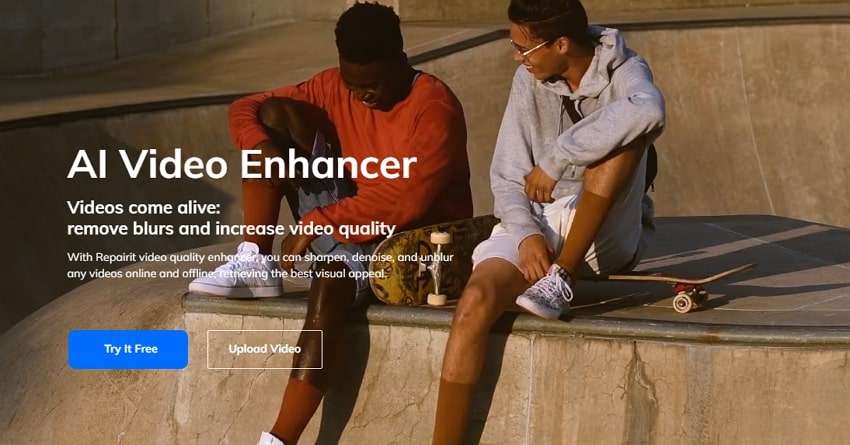
Step 2. Following that, hit the “Add Video” button to upload the blurry videos from your system.
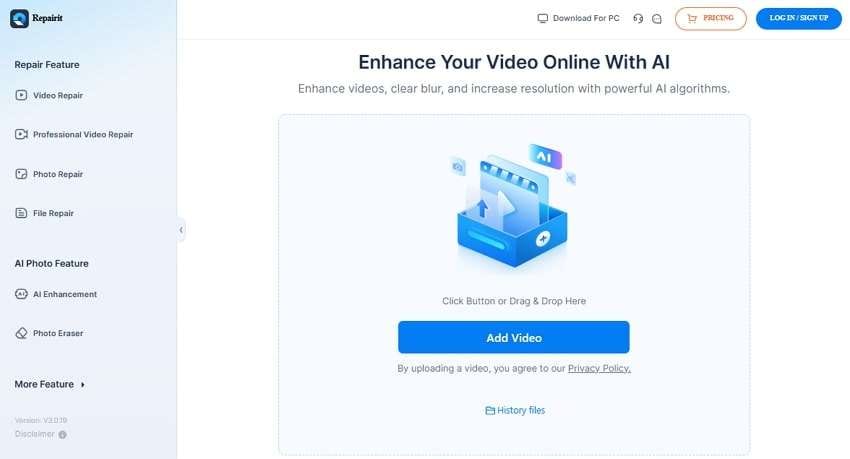
Step 3. Once uploaded, click the "Start” button to commence the online video enhancement process. If it is enhanced, use the “Play” button to preview your newly clearer video and opt for the “Download” button to download it.
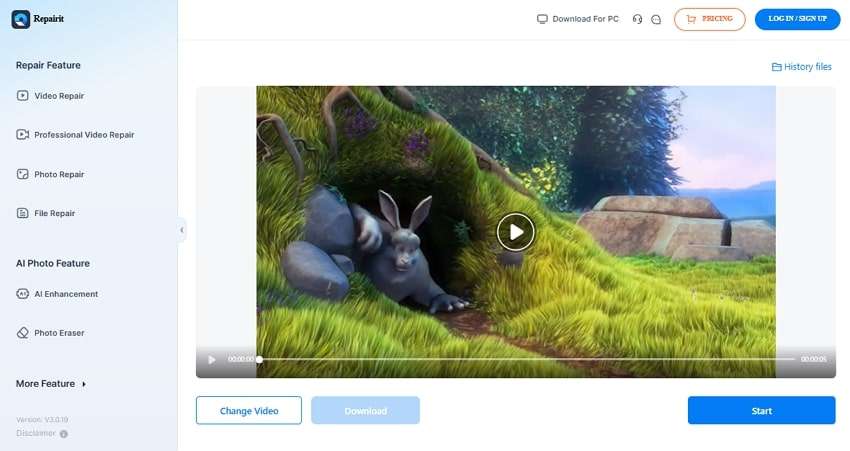
Part 3. Other Tools to Make Your Video Clearer [AI-Powered]
Apart from the above-dedicated tool, other options are available to make your video clearer. Hence, the following part gives you 3 online tools that improve video quality quickly without downloading anything:
Tool 1. Vmake
It is an AI-based enhancer that helps make videos clearer by improving sharpness and brightness. Vmake can analyze your blurry videos and auto-adjust their contrast and even saturation. It can upscale your video to HD quality, such as 4K, with smoother frame rates like 30FPS. Hence, go through the steps below to effortlessly enhance up to 3 videos simultaneously using Vmake:
Step 1. Start by accessing the “Video Quality Enhancer” tool page of Vmake on your desired browser. Afterward, press the “Click or Drop to Upload, Paste Files” button to select the blurry video from your device.
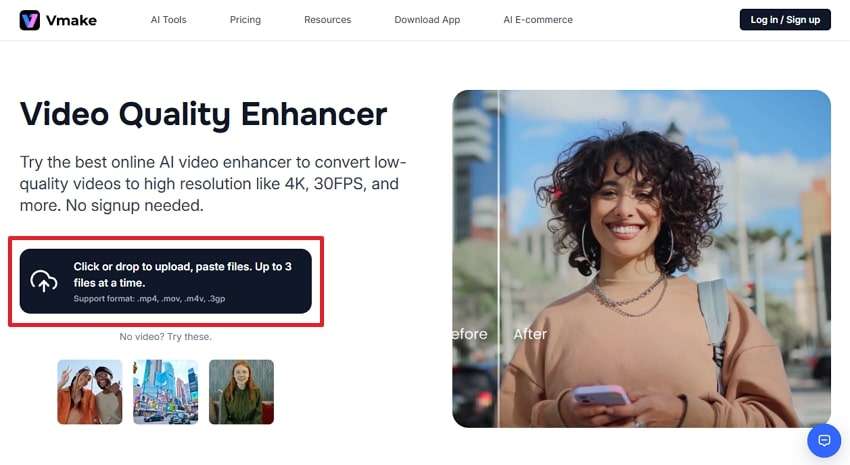
Step 2. When the video is uploaded, the tool automatically analyzes and enhances your video and gives you a before-and-after result. Then, press the "Download 5s Preview Video” or “Download Full Video” if you subscribe to Vmake Pro.
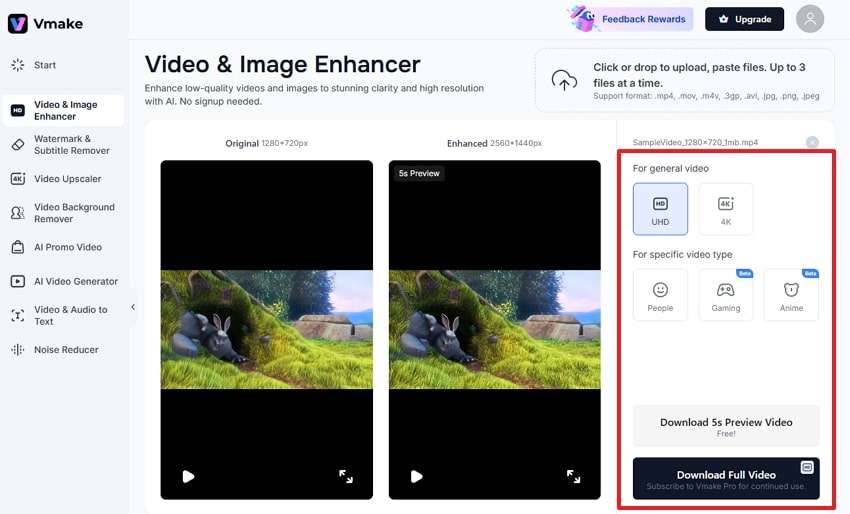
Tool 2. Cutout.pro
Another tool that lets you boost low-resolution video, like 240p or 360p, up to clear formats like 2K or 4K is Cutout.pro. This online tool actually supports only common file types such as MP4 and WEBM. Plus, it can handle files up to 2GB and keep videos smooth with a 30FPS motion interpolation feature for better video clarity. Follow the given steps to understand how to make a blurry video clearer effortlessly:
Step 1. Search for Cutout's "AI Video Enhancer" tool and press the "Upload Videos” button to import the blurry video from your PC.
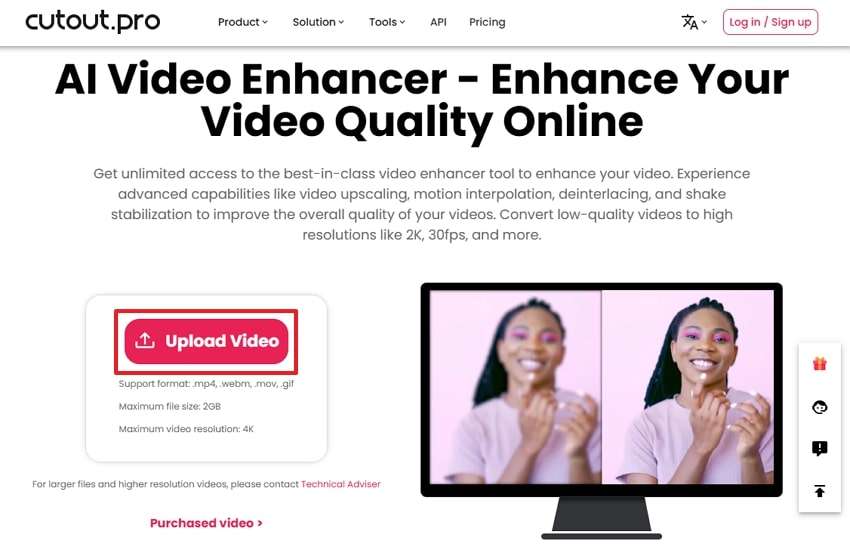
Step 2. Afterward, the tool automatically starts enhancing your video and gives you the "Original” and “Result” sections to preview it. Either hit the “Download Preview" button to save the footage under 5s or opt for the "Download HD" button to export the whole video if you have credits.
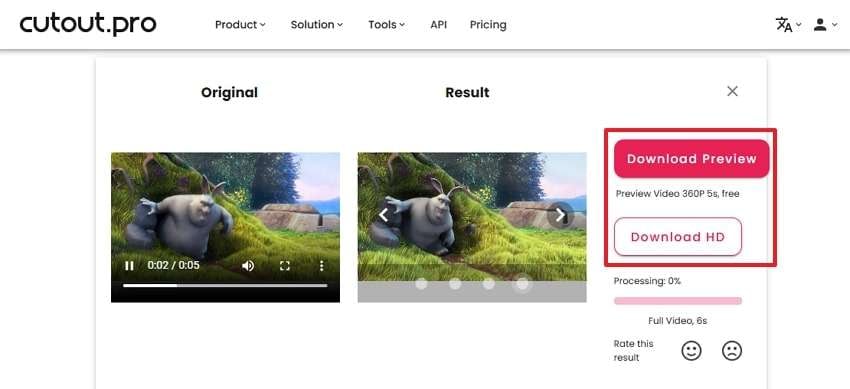
Tool 3. Clipfly
Clipfly makes blurry videos clearer using automatic AI that improves brightness and contrast in one simple click. The tool enhances unclear or dark footage quickly without even adding watermarks. Plus, it gives you 10 free credits to improve your 1 or 2 small videos. Alongside that, this tool works by revitalizing your video to improve its colors and quality, which we will discover in the steps below:
Step 1. Upon accessing the “AI Video Enhancer Online” tool of Clipfly, press the “Get Started” button to initiate the task.
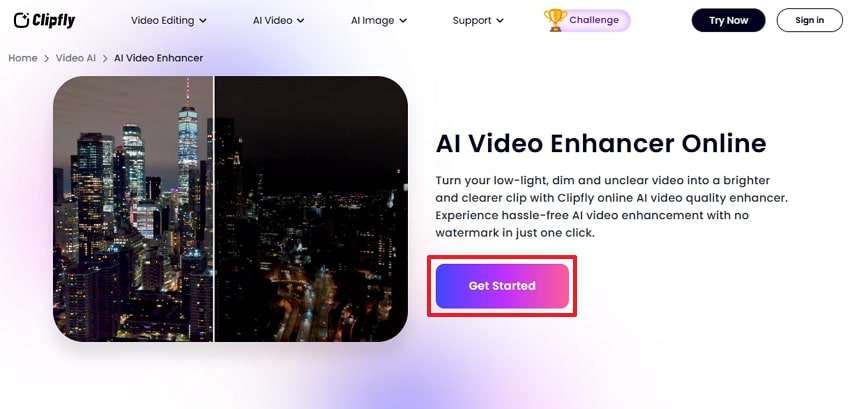
Step 2. When you see a new display on your screen, hit the “Upload a Video" button to select and enhance the blurry video.
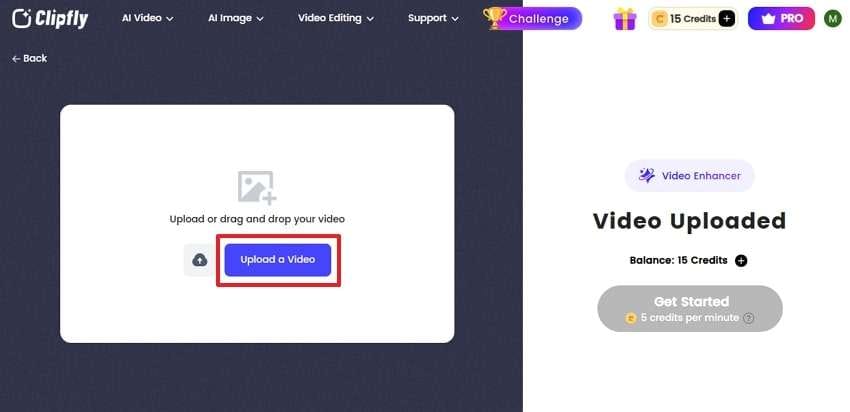
Step 3. Going ahead, you need to click the “Get Started” button and let the tool enhance your blurry or grainy video.
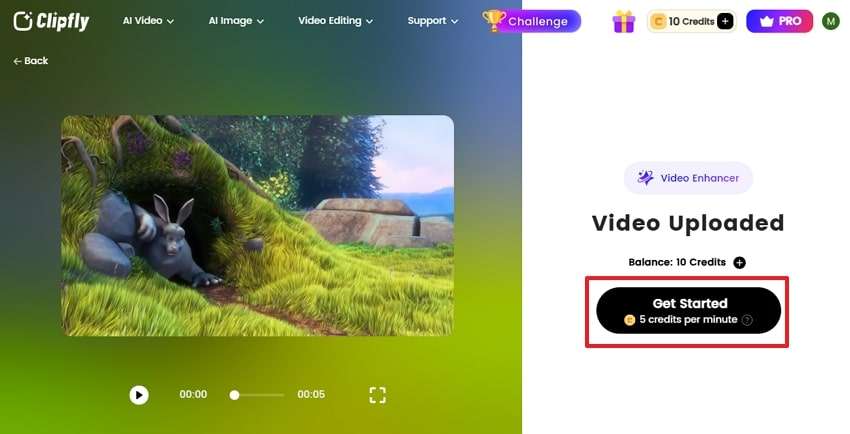
Step 4. Once the task is completed, preview your enhanced video and press the "Download” button to export it to your device.
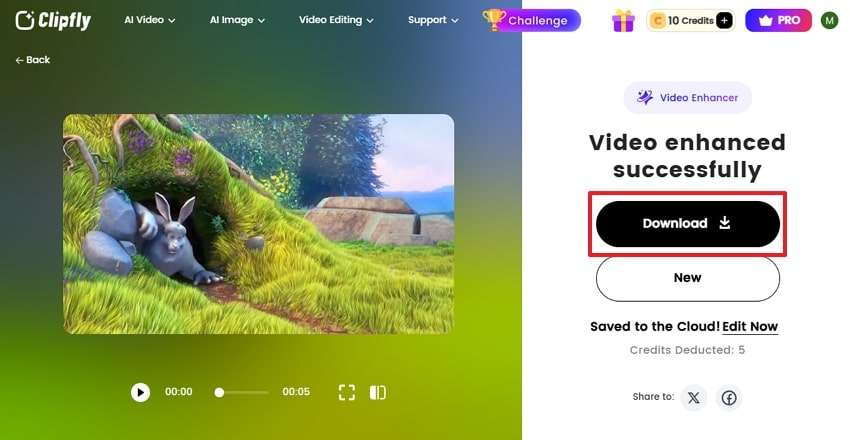
Conclusion
In conclusion, making a video clearer is now easy with the help of smart tools, even for casual users. If your video is blurry or dark, this guide has explored several tools to help you overcome this challenge. For the most advanced results, we highly recommend that you opt for Repairit to enhance your videos. It offers both offline and online solutions to enhance and clarify videos without altering their quality.
FAQ
-
Does enhancing a video affect its original quality?
Many tools, especially AI-based ones, work by preserving the original video and generating an improved copy. However, some editing tools might overwrite the file if you save changes directly. Thus, always opt for platforms like Repairit, which prioritize data integrity and allow you to preview the result before downloading it. -
Is it possible to enhance old home videos recorded on camcorders?
Old home videos recorded on camcorders usually suffer from low resolution and motion blur. Many modern tools can upscale these videos by denoising them and improving clarity. Among the best options, Repairit is a strong choice because it’s built to restore old footage effortlessly. -
Can I enhance videos that are compressed from social media apps?
You can enhance your videos compressed through social media apps like WhatsApp and Messenger. Enhancers like Clipfly and Cutout.pro can perform this action, but heavily compressed footage can still show some missing details. In such cases, you can opt for an AI-powered tool like Repairit, the ultimate program you can utilize to enhance any footage.

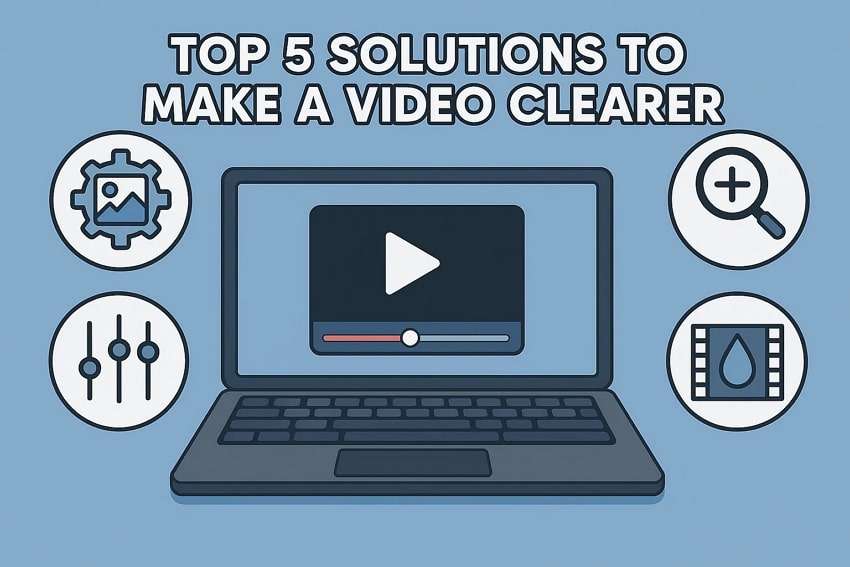
 ChatGPT
ChatGPT
 Perplexity
Perplexity
 Google AI Mode
Google AI Mode
 Grok
Grok

