Many times, games and apps stop working while you're downloading something or launching them after an update. This is especially common with gaming consoles, where they show up without a warning and can block access completely. In many cases, it is caused by a connection issue or a system problem on the user's device. It may look like a system glitch, but the causes and solutions are usually simple.
The 0x87e0000f error is one such downloading issue that users face on their Xbox, and this article will discuss it in detail. We will talk about why this downloading error occurs on your gaming console and what fixes you can apply to resolve it. In addition, this ultimate guide will explain how you can restore the damaged streams of your gameplay.
In this article
Part 1. Understanding 0x87e0000f Xbox Error: Overview & Reasons
This error usually appears while downloading, installing, or updating a game on a gaming console. In simple words, the 0x87e0000f Xbox means the system failed to complete the task because of a connection or data issue. Similarly, users mostly see this during large downloads or when the device loses access to game servers. Various reasons could cause this downloading error in the gaming console, and a few are listed below:
-
Network Connection Problem: Poor internet quality can break the download or prevent access to the game servers. When a weak or unstable signal interrupts the process, you get this downloading error.
-
Server-Side Issues: Many times, the problem is not on your side but from the service provider. Maintenance or overload can cause delays or errors, so checking the server status helps confirm this.
-
Software Not Updated: An outdated operating system might not work well with new apps or updates. That’s because many new games need consistent software updates to support their features.
-
Corrupted Local Files: Due to various issues, your stored game data can get damaged or become unreadable. In addition to viruses, sudden crashes while playing the game can also corrupt your files.
-
Cache Memory Overload: Although stored cache helps games run faster, it can cause glitches. That's because too much saved data slows down system performance and may even conflict with upcoming files.
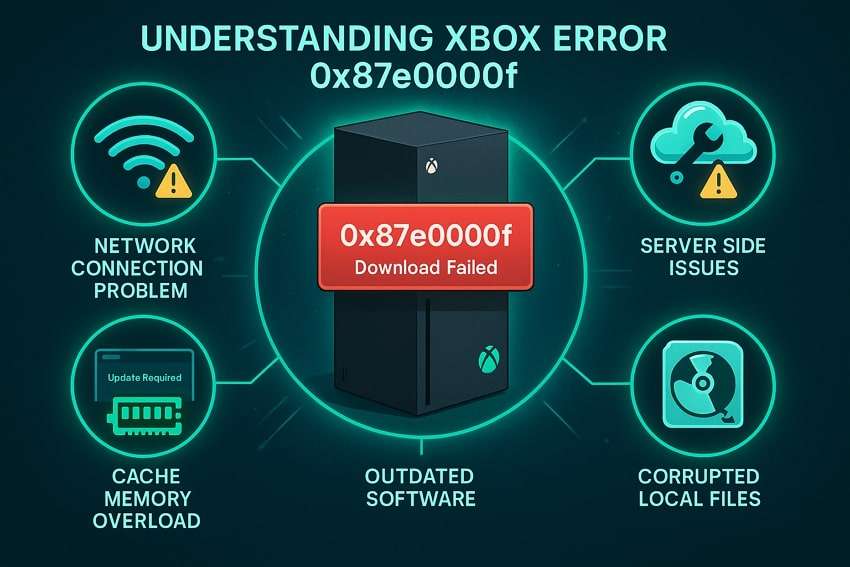
Part 2. 6 Quick Fixes to Resolve 0x87e0000f Error & Download Favorite Games
Since you know what caused the downloading error on your gaming console, we can now move forward with fixing this issue. In the following sections, you will find simplified fixes that resolve the 0x87e0000f error on Xbox consoles:
Fix 1. Check the Xbox Status
As said above, game and app downloads usually stop working due to server maintenance or technical issues. That's why the gaming console has a dedicated web page that lets users know when their services are down. You can visit their page and find out whether the issue is at your end or the problem is at the server's end.
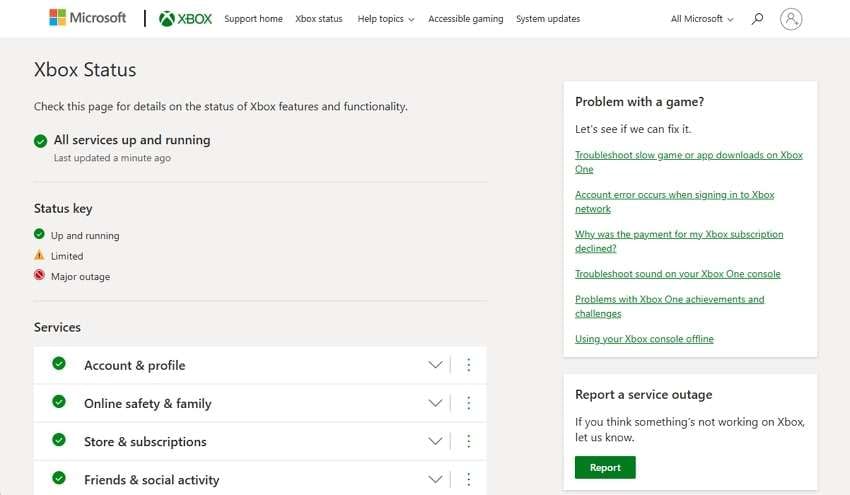
Once the server-side issues are confirmed, you have no choice other than to wait for the problem to be resolved. On the Xbox Status site, you will find the Up and Running prompt, indicating the services are working properly. Similarly, the Limited prompt indicates that a few services are being updated or temporarily disabled. However, a Major Outage means the gaming console's services are unavailable globally.
Fix 2. Test Your Xbox Live Connection
This method checks if your gaming console is properly connected to the internet. In this way, it helps confirm whether a poor or unstable connection is the reason for the 0x87e0000f Xbox error. Similarly, it helps resolve the connection issues by offering you suggestions based on the reasons. The following steps will help you test the live connection on your console:
Step 1. You need to start the process by accessing the “Settings” tab on your console and heading to the “System” tab.
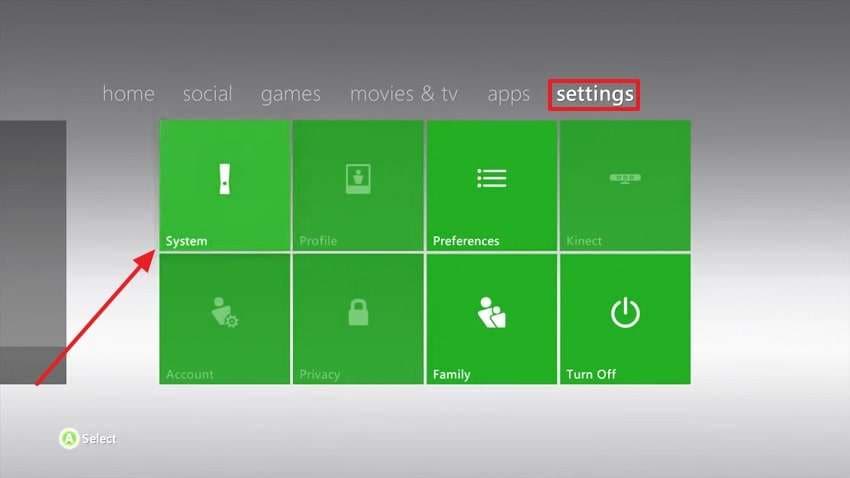
Step 2. Once in the system settings, enter the “Network Settings” tab and choose the type of connection you have.
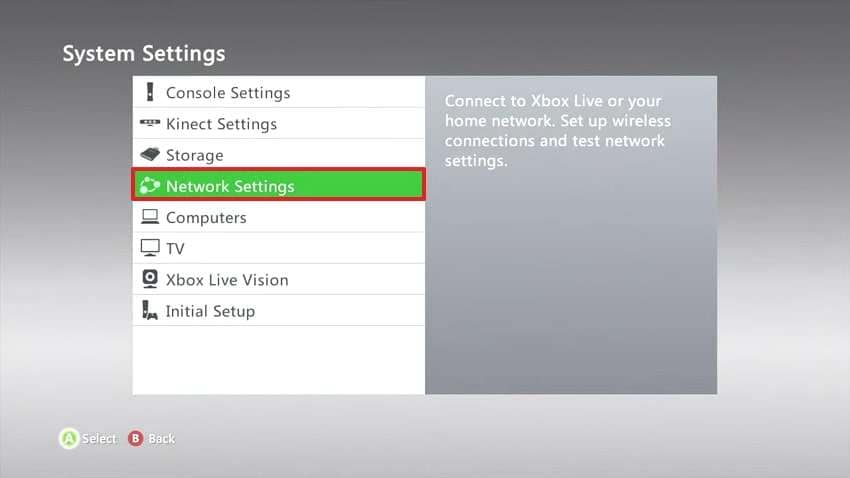
Step 3. Under the “Network Settings” window, reach the “Test Xbox Live Connection” tab and let the system find issues and offer suggestions.
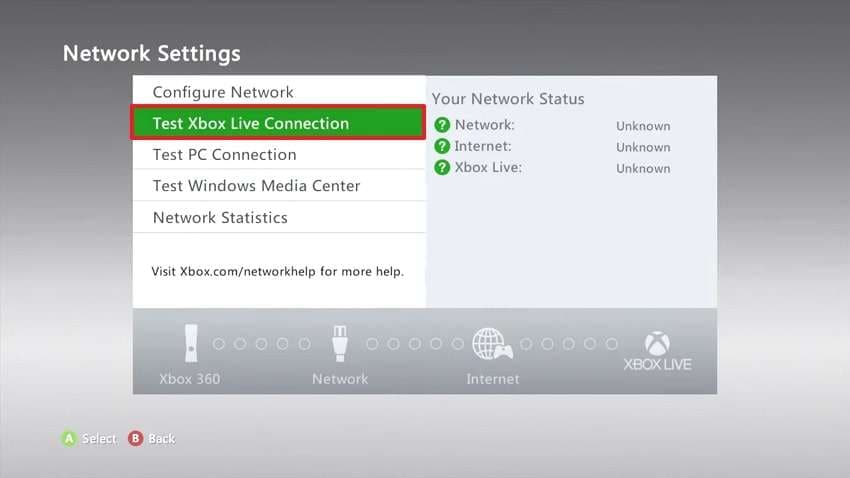
Fix 3. Check System Updates
Issues like download errors are common on all operating systems, including gaming consoles. That’s why consistent updates are released, so 0x87e0000f errors and others are fixed without any delays. These updates also introduce the latest features that help your games run smoother, in addition to providing stability for the system. You can learn how to update your Xbox console by going through these steps:
Step 1. The procedure initiates when you press the "Gear" icon from the toolbar.
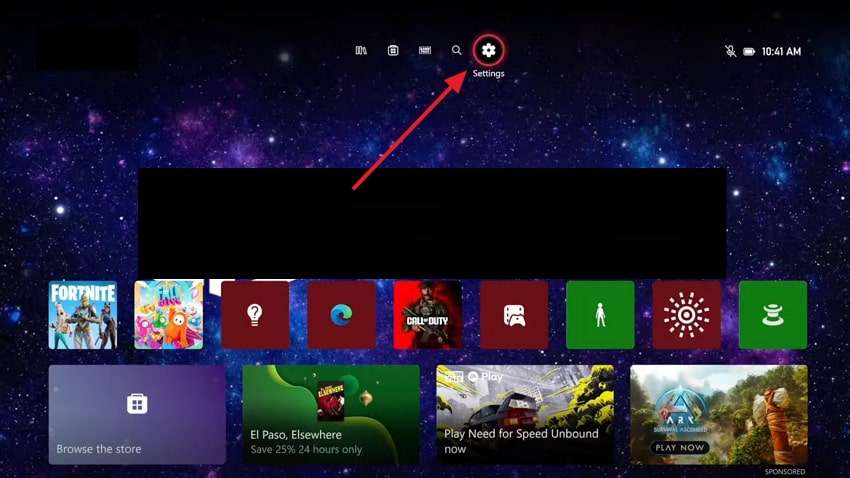
Step 2. Following that, enter the “System” tab and choose “Updates” from the options.
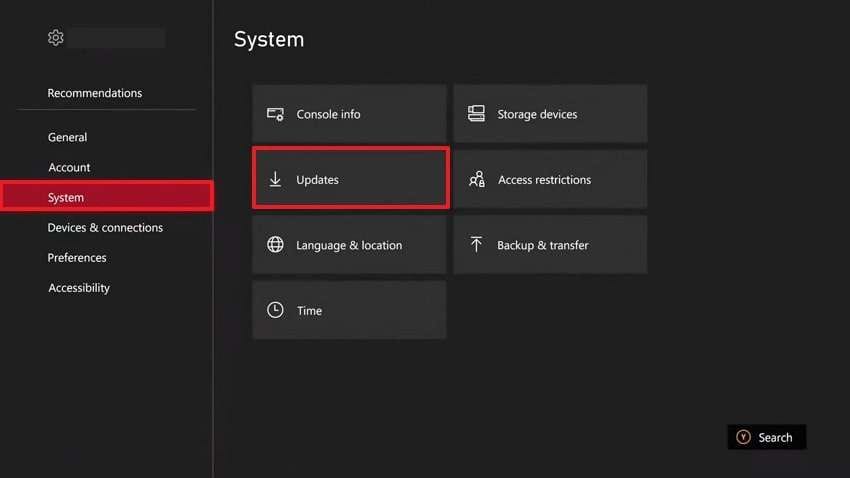
Step 3. In the end, you can download any new update if it is available on the new screen. Otherwise, use the “Latest Console Update Status” to know the details about the updated system.
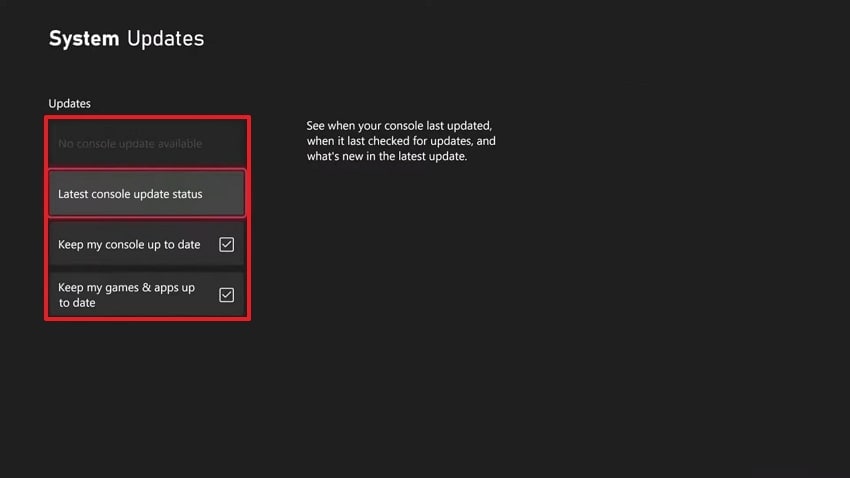
Fix 4. Cancel and Redownload the App or Game
A download often gets stuck due to a network glitch or a broken file from the server end. Hence, it is better to cancel the download process and restart it from scratch to ensure it is properly installed. The process also helps refresh the connection and load the files properly without any damage. Furthermore, the error codes like 0x87e0000f Xbox issue are easily resolved by redownloading the game.
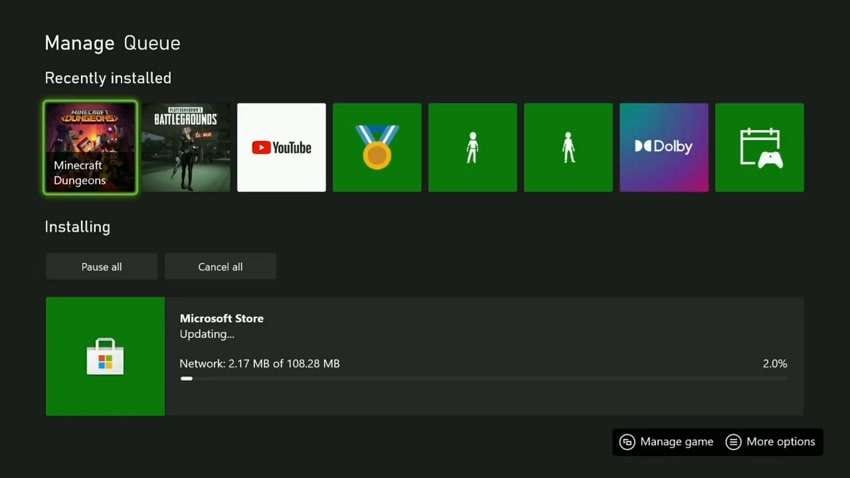
Fix 5. Clear Local Saved Games and Cache
Clearing the saved data removes hidden files that could block downloads or updates. These files usually contain temporary game data, which can become outdated or damaged over time. Similarly, since games capture and save new data after each launch, it can conflict with the existing data. Hence, it results in the 0x87e0000f, which you can resolve by removing the locally saved game data with these steps:
Step 1. The process to clear the cache involves accessing the “Settings” button in the top bar for further options.
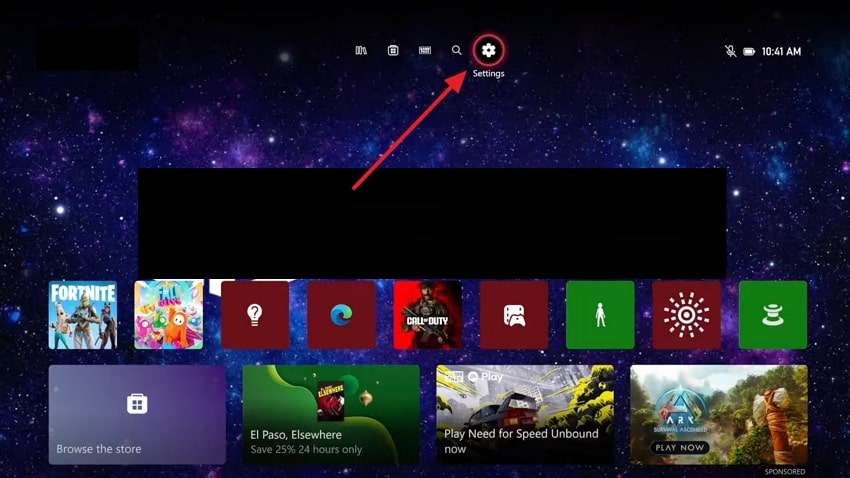
Step 2. Afterward, move to the “System” tab and enter the “Storage Devices” option.
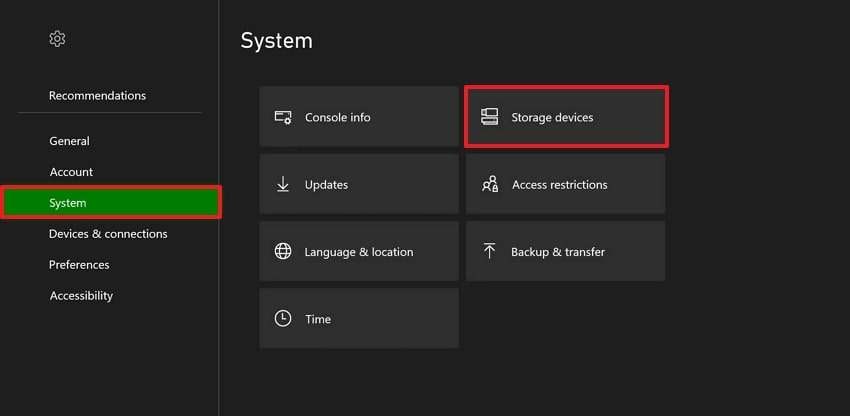
Step 3. Here, you need to choose the “Clear Local Saved Games” option.
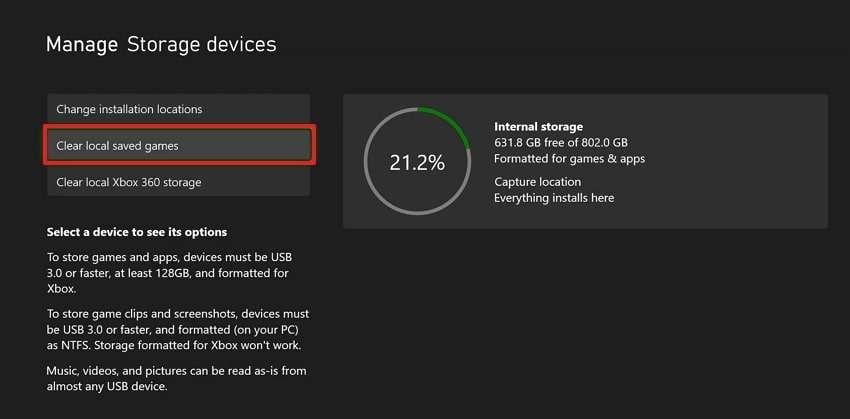
Step 4. The console will show a confirmation pop-up from which you need to choose “Yes” to proceed.
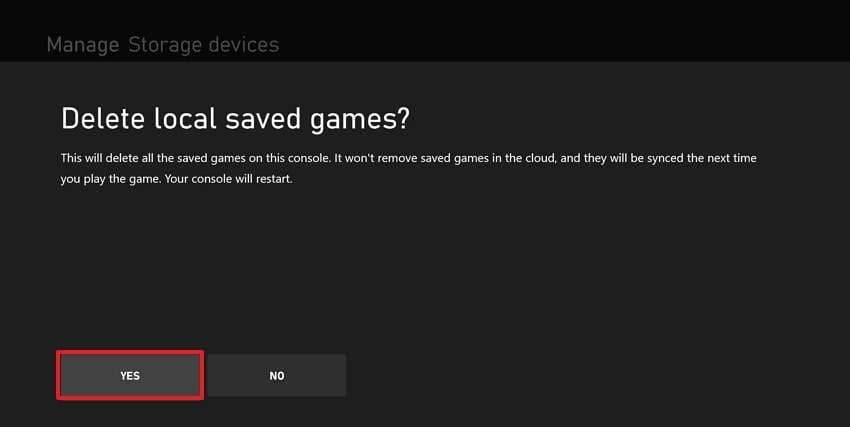
Fix 6. Reset Xbox Console
As the final solution, users can reset their console to the factory settings without deleting the downloaded games. It is useful when no other method has solved the problem and system files are causing errors. Similarly, a reset clears any damaged data or wrong settings blocking the download and restores the normal functions. With the following steps, you can solve the 0x87e0000f Xbox error by resetting the console:
Step 1. In your “Profile Settings,” access the “Settings” option to access further options.
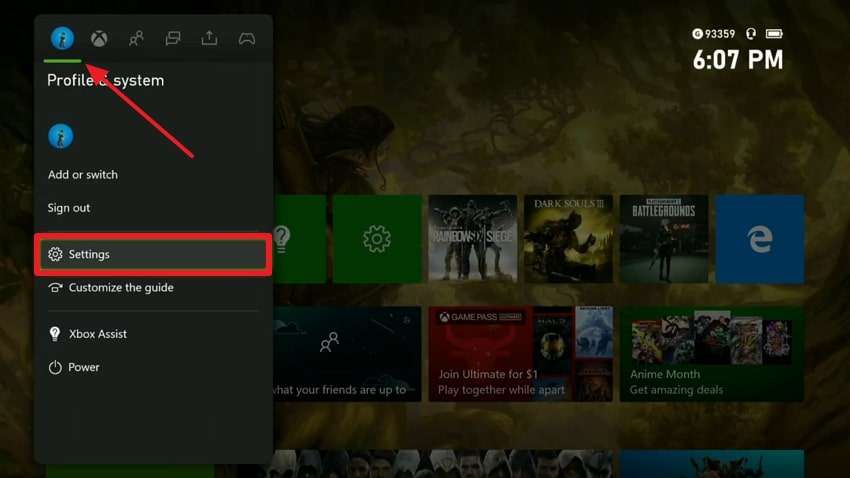
Step 2. On the new screen, access the “System” tab and choose the “Console Info” option.
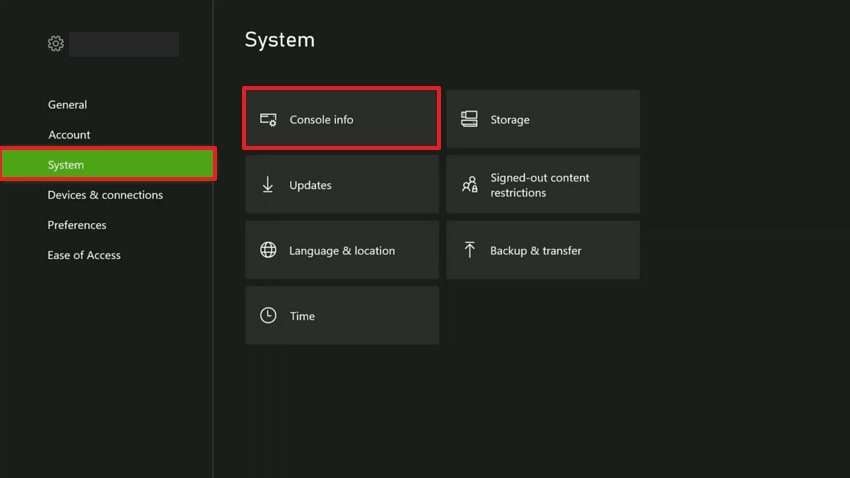
Step 3. Once you reach the “Console Info” screen, press the “Reset Console” button.
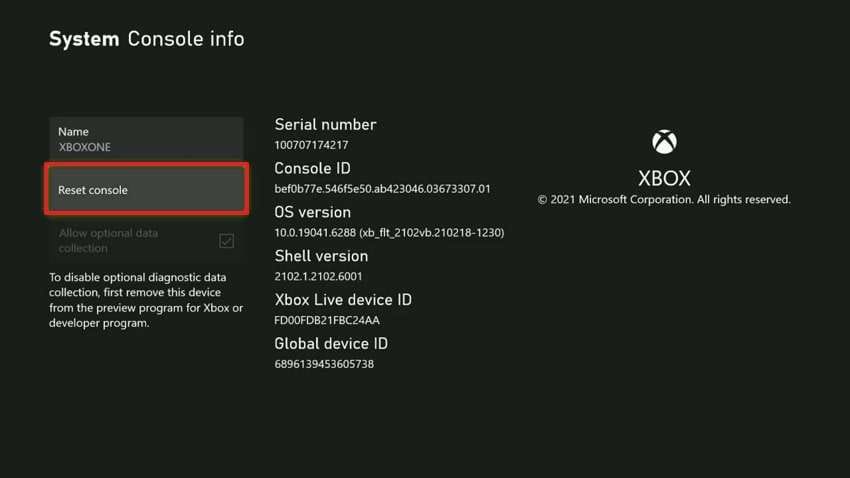
Step 4. The confirmation pop-up will present a few options, and you must select the “Reset and Keep My Games and Apps” option to end the process.
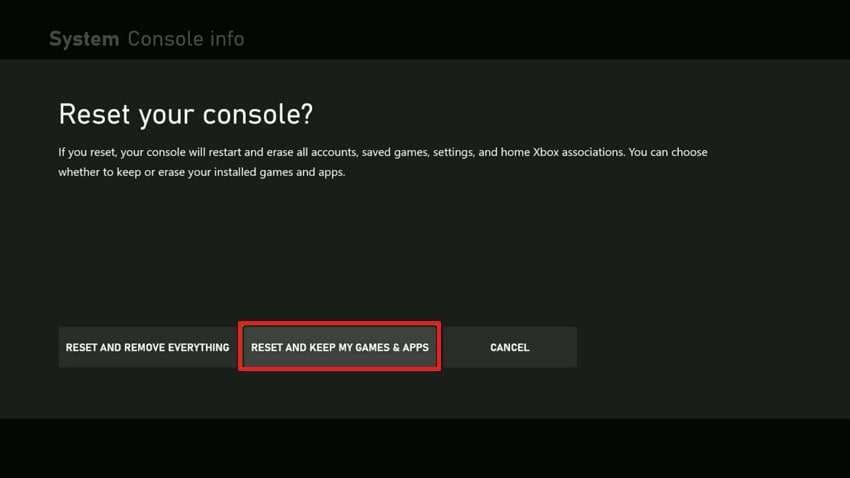
Pro Tip. Restore Lost Details of Your Game Stream Recordings via Repairit
Now that we have resolved the 0x87e0000f error, let's move on to discuss an effective tool to repair damaged gameplay recordings. Repairit is an advanced repair solution that fixes damaged videos and other file types within seconds. It supports more than 20 different video formats, including complex codecs like DNxHR and XF-AVC. Besides, videos can be repaired in bulk quantities with this tool.
While repairing videos in bulk, it faces no trouble with their size or quality, as it can repair videos in up to 8K quality. Furthermore, its accessibility through web browsers makes it an attractive choice for people who need a repair tool on the go. Issues like grains and slow motion in videos are resolved comprehensively with this tool’s advanced AI technology and a huge media sample library.
Key Features

-
Repair damaged videos with all levels of corruption, such as video not playing, video no sound, out-of-sync video or audio, playback errors, header corruption, flickering video, missing video codec, etc.
-
Repair full HD, 4K, and 8K videos and support 20+ popular formats, including MOV, MP4, M2TS, MDT, RSV, WMV, MPEG, DAT, etc.
-
Repair damaged or corrupted videos caused by video compression, system crashes, video format changes, etc.
-
Repair critically damaged or corrupted RAW/LOG/HDR videos from professional cameras such as Blackmagic Design, RED Digital, ARRI, etc.
-
Repairit has a quick and advanced scanning mode. You can use either depending on the level of corruption the video file has undergone.
-
No limit to the number and size of the repairable videos.
-
Repaired videos are more compatible with professional editing software such as DaVinci, Composer, Final Cut Pro, and Premiere Pro.
-
Support Windows 11/10/8/7/Vista, Windows Server 2003/2008/2012/2016/2019/2022, and macOS 10.12~macOS 15.
Guide to Fix Lost Details of Your Game Stream Recordings via Repairit
In short, Repairit can solve corruption issues with its advanced features in your gameplay recordings. Let’s now see how this tool can fix lost details of your game stream recordings after you have resolved the 0x87e0000f Xbox error:
Step 1. Import Your Damaged Gameplay Videos
Users need to click the “Start” button once the tool is launched and use the “Add” button in the workspace to import the gameplay videos.

Step 2. Fix the Damaged Gameplay Files
Moving forward, the “Repair” button will initiate the fixing of the damaged gameplay recordings.

Step 3. Save the Repaired Gameplay Recordings
Once the process ends, head to the “Repaired Results” tab and use the “Save” button to export them.

Repair Your Damaged Steam Recordings

Conclusion
To conclude, the error 0x87e0000f can look confusing at first, but it’s easy to fix most of the time. Simple solutions, like checking the network connection or clearing game save files of the Xbox console, can solve the downloading error. Similarly, resetting the console is the final solution to ensure games can be downloaded properly. Additionally, Repairit is recommended to fix issues with the damaged gameplay recordings.
FAQ
-
Can the 0x87e0000f error happen during game installation from a disc?
Yes, the error can occur during game installations from discs if your console doesn’t read the disc properly. It mostly happens when scratches or dust on the disc cause it to become unreadable and corrupt the data. As a simple solution, you can try cleaning the disc, and if it fails, find another copy that works. -
Does using a VPN cause the 0x87e0000f error?
Virtual private networks can slow down or block your connection to the servers needed for downloading games. As a result of this, users usually face download failures or timeout errors. Therefore, you should ensure the VPN is disabled before you start downloading a new video game. -
Can parental control settings cause the download to fail?
These controls can only block games or access them if parents have enabled the restriction by themselves. Similarly, most consoles allow parents to block games based on age rating and content. So, when the game is not downloading, ensure it meets the criteria set by your parents in the settings.

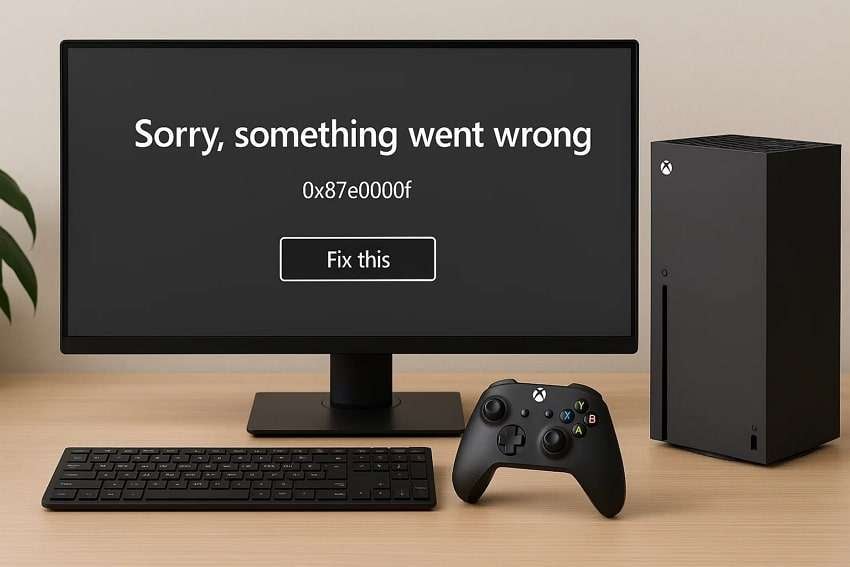
 ChatGPT
ChatGPT
 Perplexity
Perplexity
 Google AI Mode
Google AI Mode
 Grok
Grok

