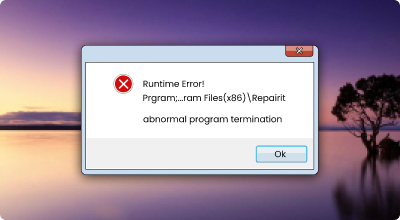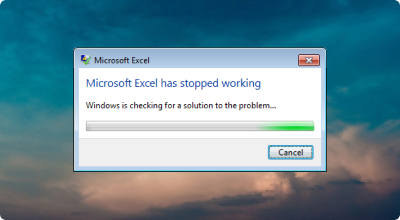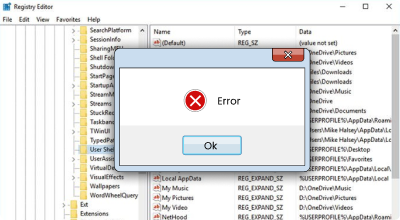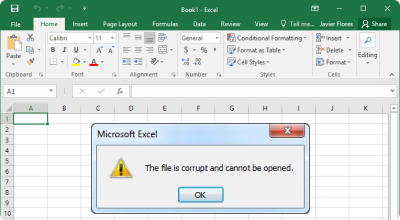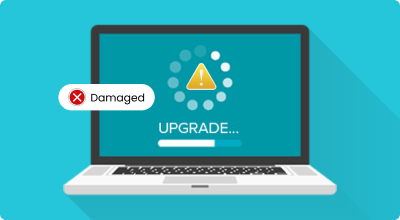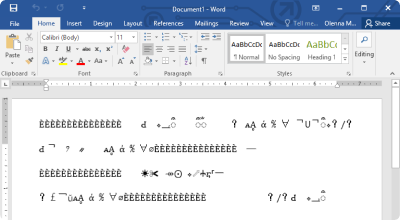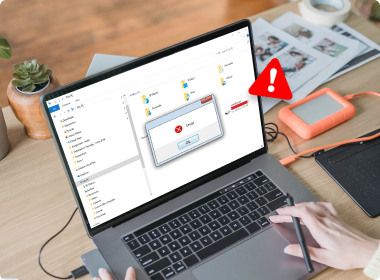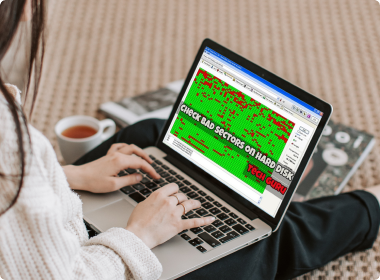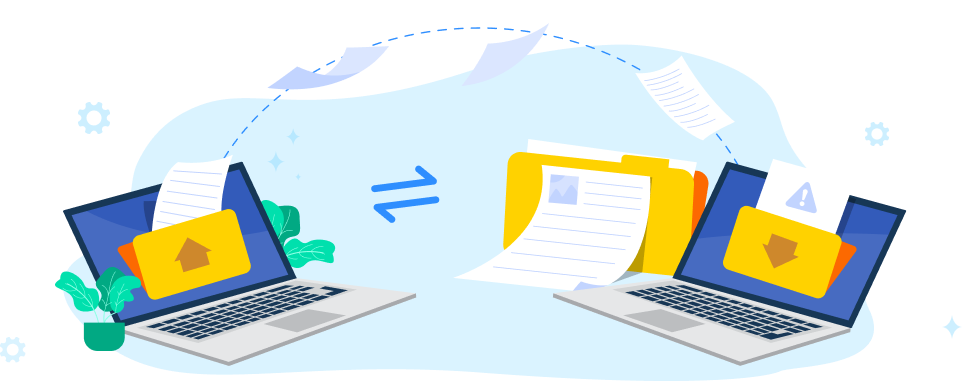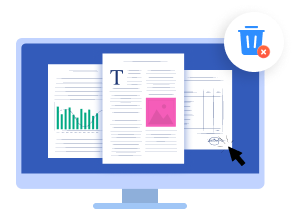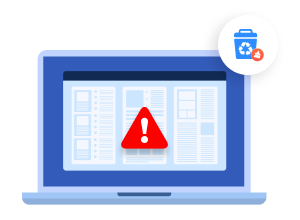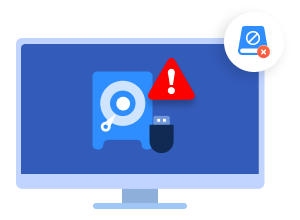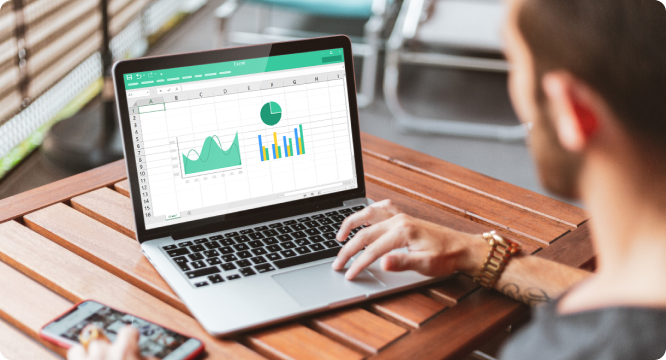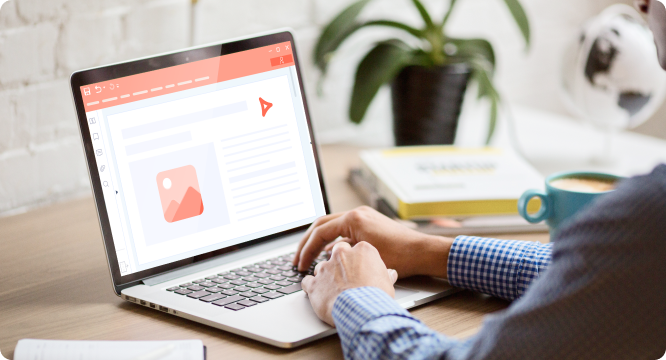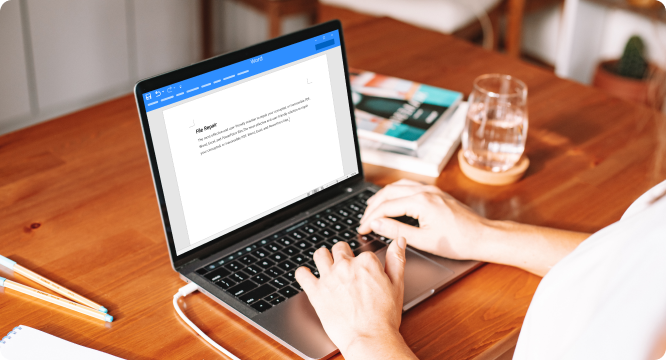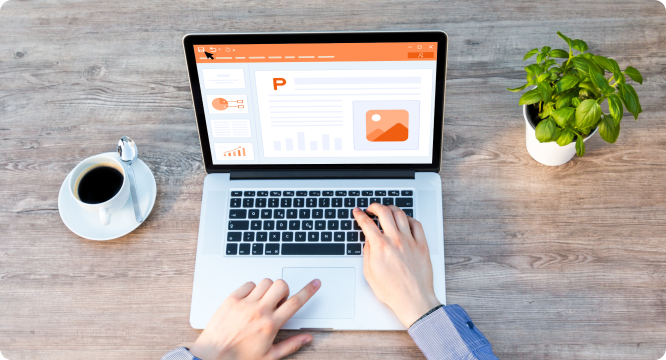Make Your Damaged Documents Revive
Join us to repair your exclusive files!
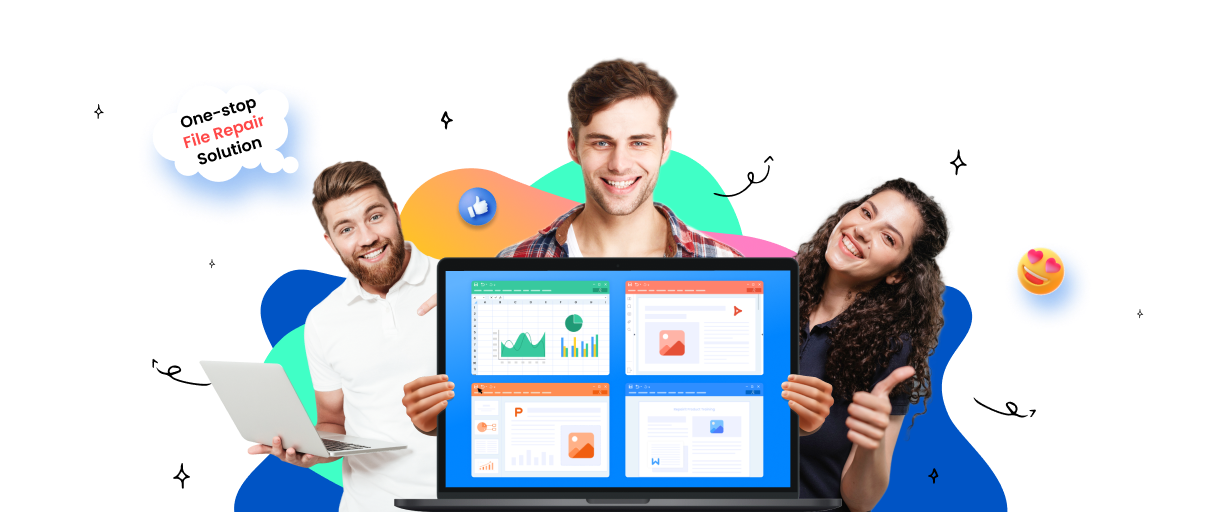
Still visible - the important information in files?
Although Ms Office and PDF are some pre-eminent applications to work, like all other software, it is also prone to glitches and shortcomings. File users have reported situations where they cannot open documents, face some document errors, or cannot transfer to others, etc. But there is nothing to worry about, as you can fix these errors through us. Let's begin!
Omnibearing Solutions
Now that you've acquired the main causes of effects of the file corruption, it's time to take a look at the troubleshooting. Here we have mentioned the three most effective methods to fix the problems mentioned above. Give it a try!
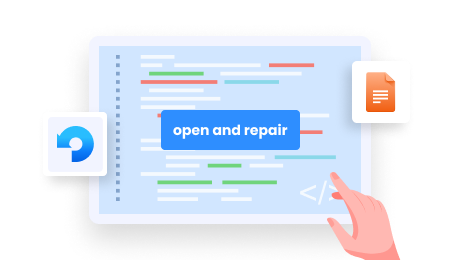
Manual Solutions
Manual solution includes making use the CMD, text converter and the "open and repair" function of Word.
- It's an easy-to-use method.
- It's very safe and virus-free.
- You don't need to install extra software.

Wondershare Repairit
Repairit is a reliable third-party software to make your file intact. It can also solve the issues that manual ways can't.
- It can repair your files with high efficiency.
- It's easy to operate and with higher success rate.
- It enables you to preview before you repair them.
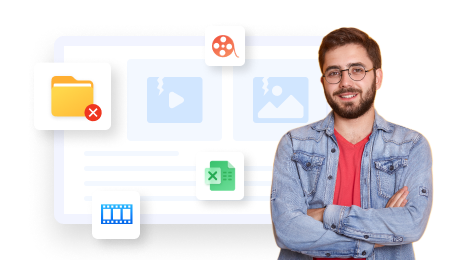
Local Repair Service
Turn to local repair service can make you free from worry. Technical expert will make authoritive solutions according to your problems.
- It's the simplest way to repair your files.
- It can reduce the possibility of misoperation to your PC.
- It will be more expensive than the former 2 solutions.
Checklist for Your Precious Files
Frequently Asked Questions
The free or unlogged users can only preview the first page of the document. Before accessing the rest of the content, they will get a prompt to save the file or buy a subscription. On the other hand, paid subscribers of Repairit can preview their entire document on its interface. The preview window would have a navigation section for the document on the sidebar and the content displayed on the main panel. Users can directly save their files to any preferred location from the preview window.