GeForce Experience is a companion app for your GeForce graphics card. It automatically updates your drivers, optimizes settings for over 1000 games, and lets you easily share gameplay moments. GeForce Game Ready drivers are designed to improve performance and fix bugs, especially when new games are released.
However, you might sometimes see an error saying the GeForce Game Ready Driver Installation can’t continue. If you're facing this issue, this guide will help you fix it.
In this article
Part 1. Why Does the “GeForce Driver Installation Can’t Continue” Error Occur?
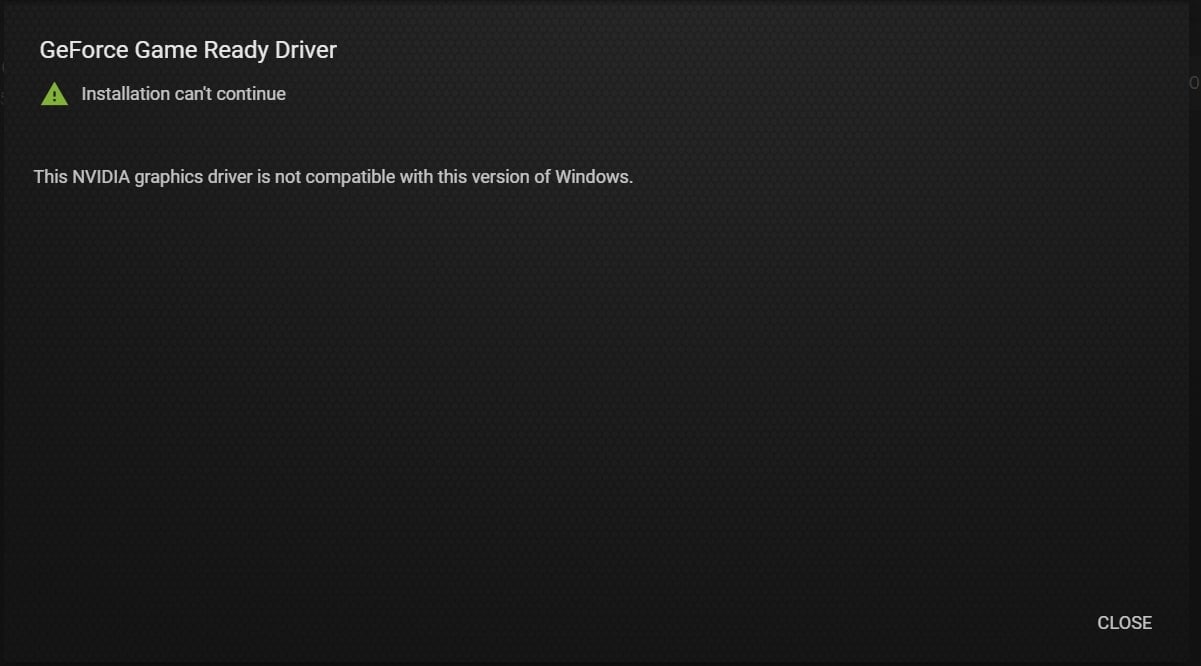
There are several reasons why the GeForce game-ready driver installation cannot continue on your computer. Here are the most common ones:
- Problems with the GeForce Experience app or its installation files
- Inadequate device storage to install the GeForce game ready driver update
- Your current driver version doesn’t support your graphics card
- Antivirus or other background apps are interfering with the installation
- Corrupted or missing system files
You may also see different error messages related to the “GeForce Experience Installation Cannot Continue” issue. These are all part of the same problem and can usually be fixed using the same solutions.
Part 2. 5 Fixes for “GeForce Driver Installation Cannot Continue” Error
Now that you know why the “GeForce installation cannot continue” error happens, let’s look at some easy ways to fix it. Just follow the steps below.
Fix #1: Turn On NVIDIA Driver
Sometimes, the driver you’re trying to install is already on your system, but it’s disabled. If your NVIDIA driver is turned off, the installation won’t work. The good news is, you can easily turn it back on using Device Manager. Let’s walk through the steps.
Step 1: Right-click your Start menu and pick Device Manager.
Step 2: Double-click Display adapters to expand it.
Step 3: Click the right mouse button on your NVIDIA graphics driver and select Enable from the options.
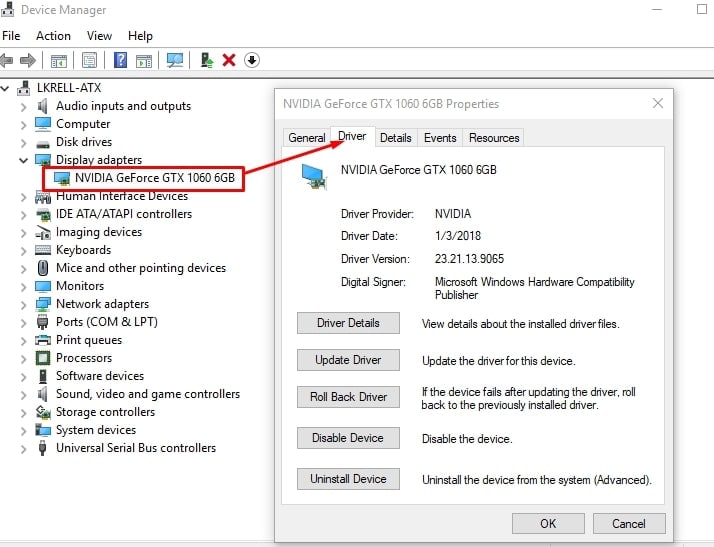
Tip: If you see Disable device instead, that means the driver is already enabled.
This simple step can help restart the driver and allow the installation to continue.
Fix #2: Install GeForce Driver Manually
If you're still getting the "GeForce driver installation can't continue" error, it might be because your current NVIDIA driver is outdated or faulty. You can repair this by manually installing the latest driver. This method skips GeForce Experience and employs the official NVIDIA website to download the exact driver you need. Here's how:
Step 1: Enter to NVIDIA's official website and find the Drivers tab.
Step 2: Enter your graphics card details in the given field. Select Game Ready Driver (GRD) under the Download Type tab.
Step 3: Click Search, then select the accurate GRD for your system.
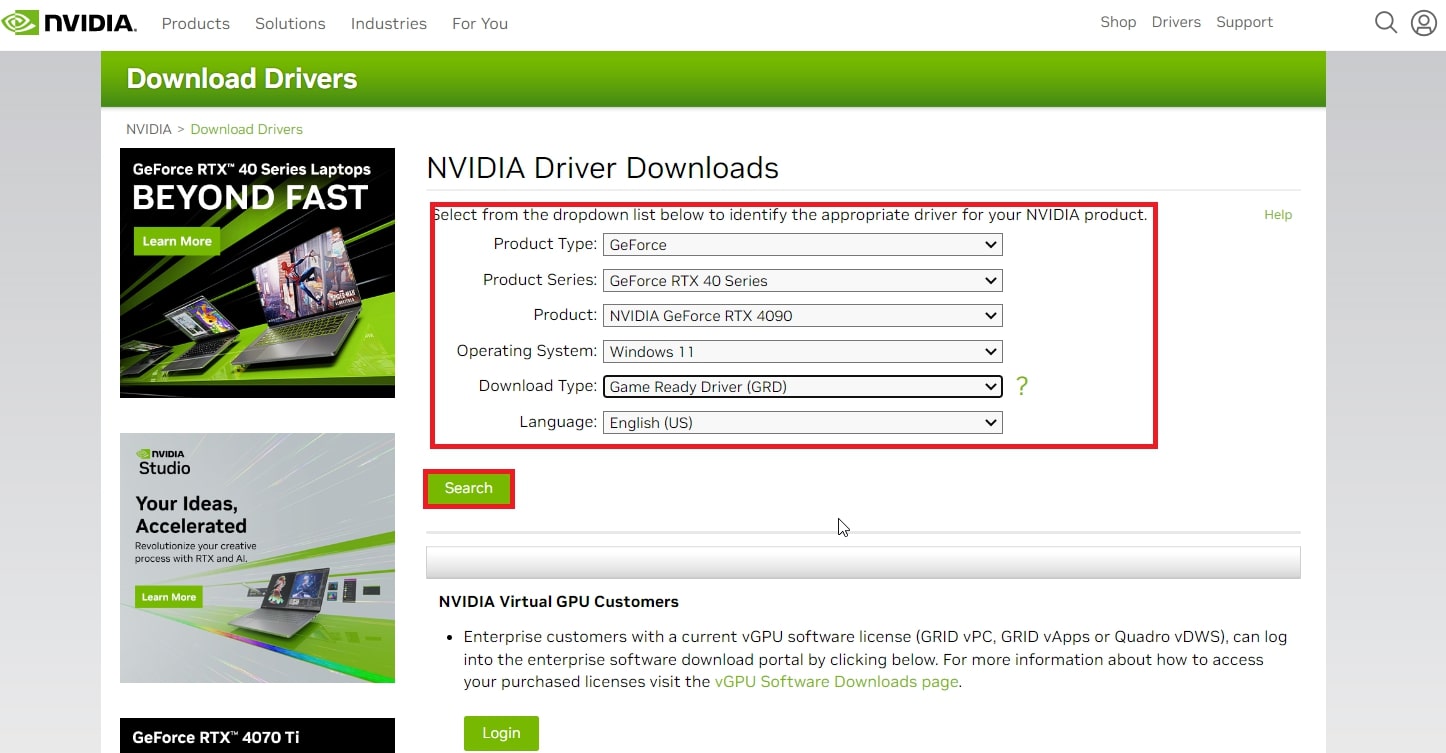
Step 4: Hit Download to access the driver page. Press Download again to commence the actual GeForce game ready driver download.
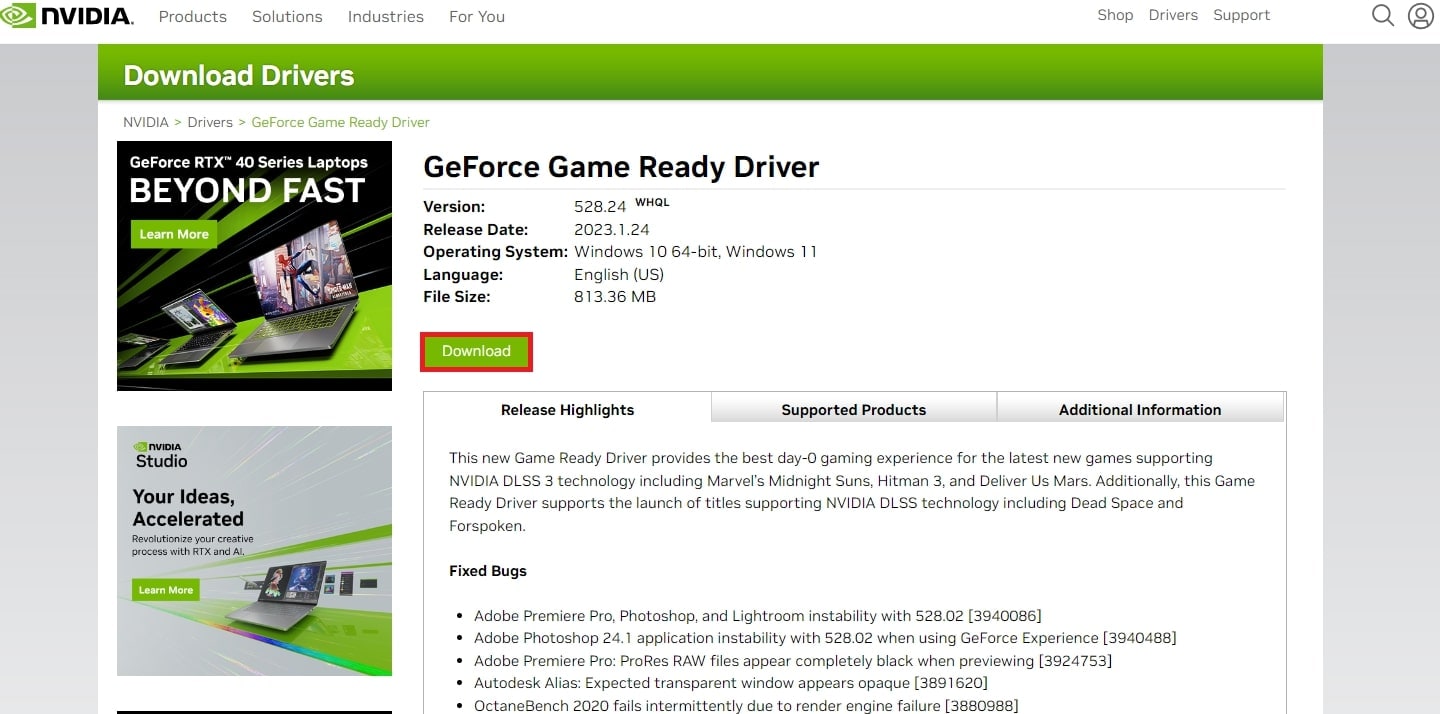
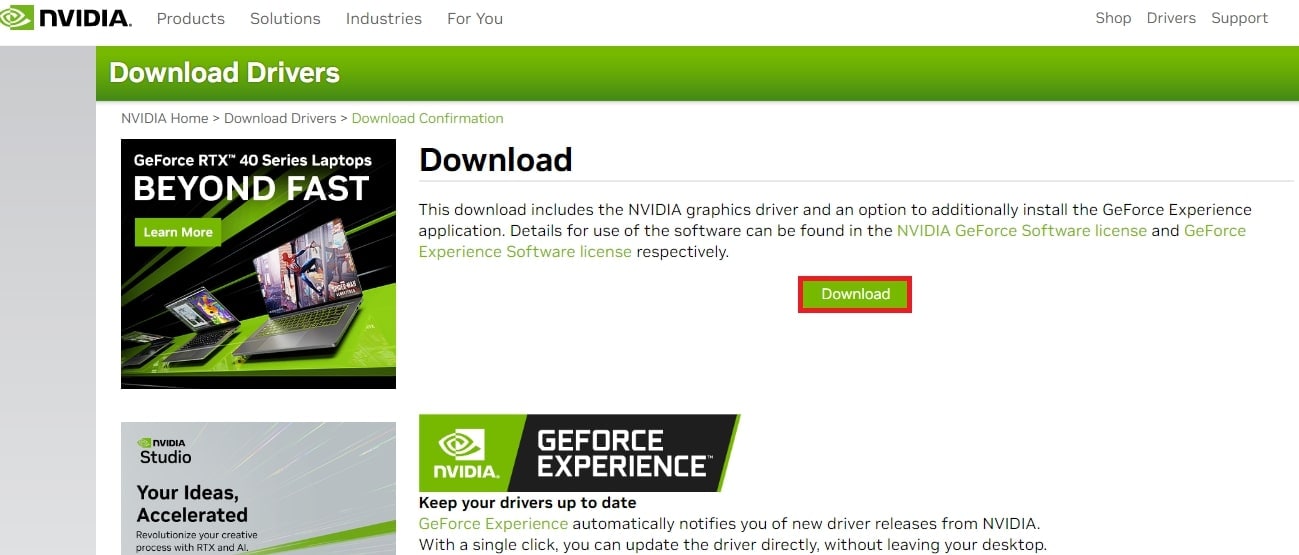
Step 5: Open and right-click the saved setup GRD file.
Step 6: Follow the installation instructions. You can choose EXPRESS INSTALLATION (quick and automatic) or CUSTOM INSTALLATION (for more control).

Step 8: After installation, click Restart Now to finish the setup. Your Game Ready driver should now be successfully installed and ready to go.
Fix #3: Do a Clean Install via GeForce App
Sometimes, leftover files from old driver versions cause problems. A clean install removes all the old files and installs the new driver from scratch. The GeForce Experience app has a built-in option to do this, and it solves stubborn installation errors. Here’s how:
Step 1: Run immediately the GeForce Experience app on your PC.
Step 2: Click the Drivers tab in the menu to check if a new driver version is available.
Step 3: Select Custom Installation.

Step 4: Make sure all options are checked, then tick the Perform a clean installation box.
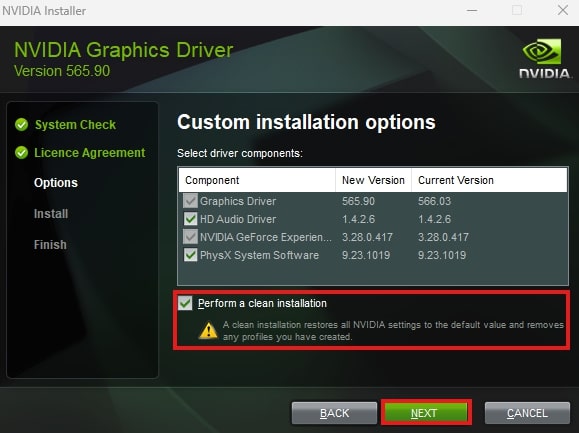
Step 5: Click Next to begin.
Fix #4: Temporarily Disable Antivirus
Your antivirus or security software might think the driver installer is a threat and block it. Temporarily turning off your antivirus can let the installation finish without interference. Just make sure to turn it back on after you're done.
You can quickly turn off Windows Security (also called Windows Defender) through the Settings app. Here's how:
Step 1: See the Settings app and find Privacy & Security. Hit Windows Security.
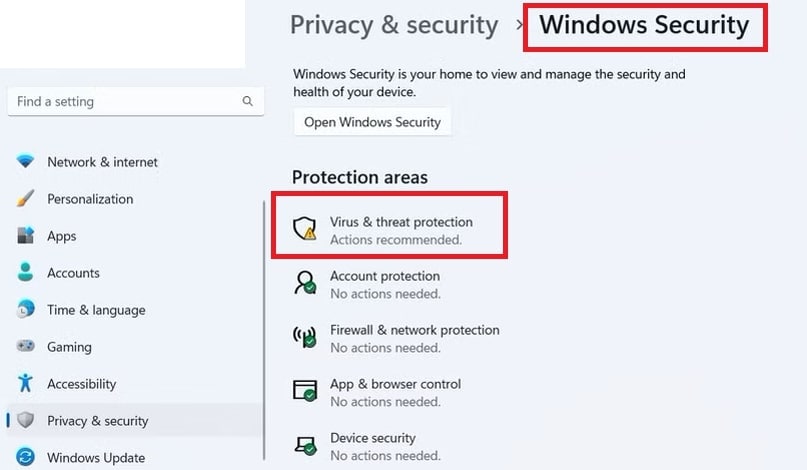
Step 2: Select Virus & threat protection.
Step 3: Under that, click Manage settings.
Step 4: Turn off the switch for Real-time protection. This will temporarily disable Windows Security, which may help fix driver installation issues.
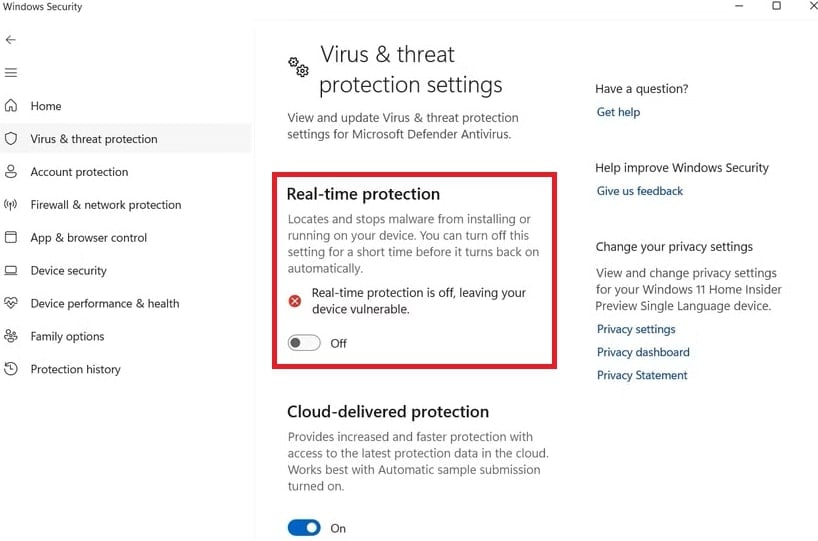
Fix #5: Reinstall GeForce Experience
If none of the above fixes work, the GeForce Experience app itself might be broken or incomplete. Reinstalling it can fix hidden errors and give you a fresh start. This quick fix often solves the “Installation Cannot Continue” problem for good.
If GeForce Experience isn’t working right, try reinstalling it:
Step 1: Seek NVIDIA GeForce Experience in the accompanied list of Programs and Features.
Step 2: Click on it, then hit Uninstall. Confirm when asked.
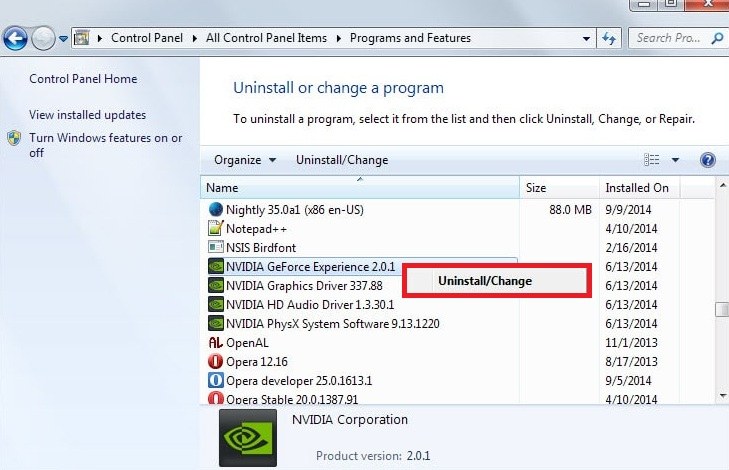
Step 3: Once it’s removed, go to the official NVIDIA website and download GeForce Experience again. After installing it, try downloading the GeForce Game Ready Drivers to check if the issue is fixed.
Part 3. Retrieve Any Corrupted Videos After “GeForce Driver Installation Cannot Continue” Errors
When a GeForce game ready driver installation fails or crashes, it can sometimes interrupt ongoing tasks, especially if you’re editing videos or recording gameplay. In some cases, this can leave you with corrupted or unplayable video files, which can be frustrating if you’ve spent time working on them.
Luckily, there’s an effective way to repair those damaged files. We recommend using Repairit Video Repair, the best software designed to fix corrupted videos from crashes, power failures, or interrupted saves. Even if your video won’t open, stutters, or shows a black screen, Repairit can troubleshoot them all.
Key Features:
- Resolves playback issues, black screens, freezing, flickering, and codec problems caused by failed or incomplete GeForce game ready driver installs.
- Works with MP4, MOV, AVI, MKV, MXF, FLV, MTS, WMV, and over 20+ more, including RAW, HDR, and LOG footage.
- Uses advanced AI to intelligently restore lost data and structure, especially useful when system-level errors damage video files.
- Keeps files fully usable in Premiere Pro, Final Cut Pro, DaVinci Resolve, and other major editors after repair.
- Fix multiple corrupted videos from failed driver installs at once.
- Fully supports HD, 4K, and even 8K files for high-res screen recordings or gameplay videos that crashed during GeForce updates.
- Includes AI-based tools to unblur videos, restore details, and even colorize grayscale footage.
- Repairit Video Repair proudly presents 99.5% success rate for video recovery after every file corruption. You can’t find this among other repair tools.
Repairit fixes videos in Windows, Mac, or online in just a few clicks. Ideal after driver-related crashes, right? Here are the repair directions to follow:
Step 1: Run Repairit and click Add video and start repairing, or hit the Add option. This will input the corrupted videos due to after “GeForce Driver Installation Cannot Continue” errors.

Step 2: Once videos are added, you’ll see their details: Image name, path, size, duration, resolution, and device info. Hit Repair to commence the fixing process.

If the video is severely damaged after the “GeForce Driver Installation Cannot Continue” error, use Advanced Repair. Upload a sample video. It must come from the same device and be the same format.

Step 3: Pick Preview to check the repaired video to see if it satisfies your needs or not. If the video looks good, click Save and choose a different location (not the original folder). Your repaired video is now ready to use.

Retrieve Any Corrupted Videos After “GeForce Driver Installation Cannot Continue” Error

Conclusion
Running into the “GeForce Game Ready Driver Installation Can’t Continue” error can be really annoying, especially when you just want better gaming or editing performance. Luckily, this guide’s simple steps can fix the issue fast. And if the failed install damaged your video files, Repairit Video Repair can help troubleshoot them all.
FAQ
-
Is Safe Mode useful for fixing ‘GeForce Driver Installation Can’t Continue’ issues?
Yes, booting into Safe Mode can help. You can utilize the DDU (Display Driver Uninstaller) in Safe Mode to eradicate the corrupted geForce game ready drivers. Then, reboot normally and install the fresh driver. -
What’s the best way to avoid the ‘GeForce Experience Installation Cannot Continue’ error during installation?
Use the DDU tool to remove all existing GPU drivers, then restart your PC. You can also install the new NVIDIA driver using Custom (Advanced) settings with Clean Installation. -
What should I do if the ‘GeForce Game Ready Driver Installation Cannot Continue’ error persists after all fixes?
If none of the methods above work:1: Launch an outdated GeForce Game Ready driver version.
2: Check for hardware issues.
3:Call for NVIDIA support or chat with online forums like Reddit and the NVIDIA community.

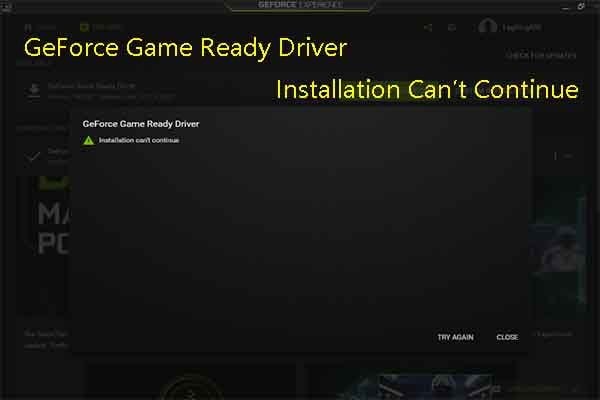
 ChatGPT
ChatGPT
 Perplexity
Perplexity
 Google AI Mode
Google AI Mode
 Grok
Grok

