“Is it possible to convert apple keynote (.key) files into pdf?”
Maybe you're asking the same question, especially if you need to share your Keynote presentations with others who don't use Apple software. The good news is that converting .key files to PDF is simple.
This easy guide will show you 3 easy methods to convert Key to PDF—whether you're using a Mac, an online converter, or a third-party app. By the end, you'll have a PDF version of your Keynote ready to share, print, or upload.
In this article
Part 1. Why Convert Key File to PDF?
A Key file is the default format for presentations created using Apple's Keynote software. While Key files work perfectly within Apple devices, they can be problematic when shared with others who, without this, is where converting a Key file to PDF becomes important.
It also has the following benefits:
- Accessibility: PDF files can be opened on any device and operating system.
- Easy Sharing: PDFs are easier to share via email or cloud storage.
- Print-Friendly: PDFs are optimized for printing, so you can easily create hard copies of your presentation with consistent results.
- Security Options: PDFs can be password-protected for an extra layer of security to your document.
Repair corrupted, damaged, or broken files, including videos, files, and various document types like PDF, Word, Excel, PowerPoint, and ZIP files. It simplifies the process of restoring these files, making it an effective solution for handling most major file types.

Part 2. How to Convert Key File to PDF Using Keynote?
If you're using a Mac, converting a Keynote file to PDF is quick and easy. Keynote offers built-in tools that easily export your presentations into PDF format. Whether you need to share your presentation with others or simply prefer the versatility of a PDF, using Keynote to make the conversion is quick and hassle-free.
You can easily convert a Keynote file to PDF directly on a Mac without third-party tools. Here's how:
Step 1: Open your Keynote presentation.
Step 2: See the File menu in the top toolbar.
Step 3: Click Export To and choose PDF.
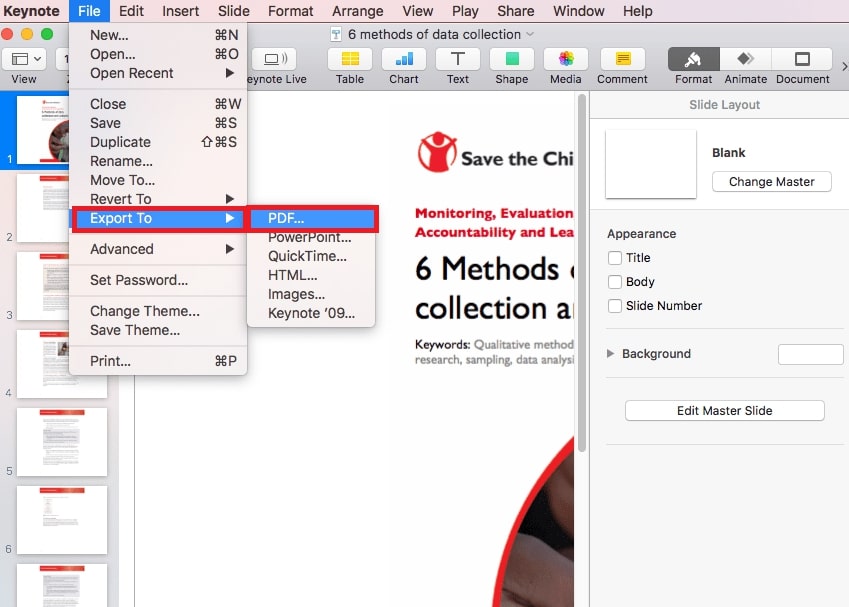
Step 4: Click Next.
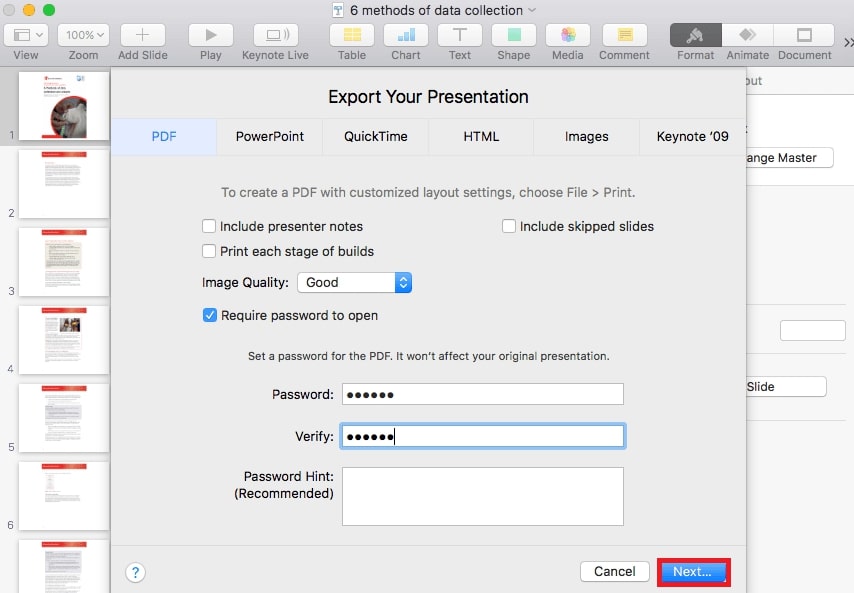
Step 5: Name your file, choose a save location, and click Export. Your Keynote file is now saved as a PDF, ready to share on any device without formatting issues.
Part 3. How to Convert Key File to PDF Using iCloud?
You can also employ online services to convert Keynote files to PDF on PC and other devices. One convenient tool is iCloud. iCloud is Apple's cloud service that syncs your files across all devices. It integrates with apps like Keynote, letting you access, edit, and convert Keynote presentations to PDF from any device, whether a Mac, PC, or tablet.
Follow the below steps to convert the Key file to PDF.
Step 1: Visit iCloud.com and sign in.
Step 2: Open Keynote and upload your .key file by clicking the cloud icon.
Step 3: Hover over the thumbnail, click the three-dot menu, and select Download a Copy.
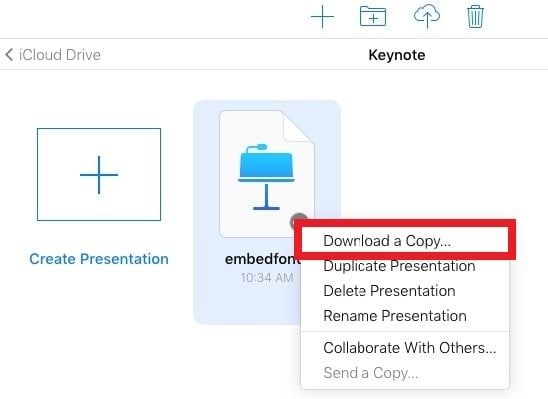
Step 4: Choose PDF as the download format. The PDF will automatically save to your computer after conversion.
Part 4. How to Convert Key File to PDF via Online Converters?
If you're looking for a quick and easy way to convert a Key file to PDF without needing to use Keynote or iCloud, an online converter like CloudConvert is an excellent choice. CloudConvert is a reliable tool that supports a wide range of file formats, including Key files. This tool is ISO 27001 certified, ensuring that only you have access to your files. It’s particularly useful if you’re on a non-Apple device or need to convert files on the go.
Here are the steps to convert Key File to PDF Using CloudConvert:
Step 1: Open the CloudConvert Key to PDF Converter.
Step 2: Click the Select File button. Select from your computer, URL, Google Drive, Dropbox, and OneDrive.
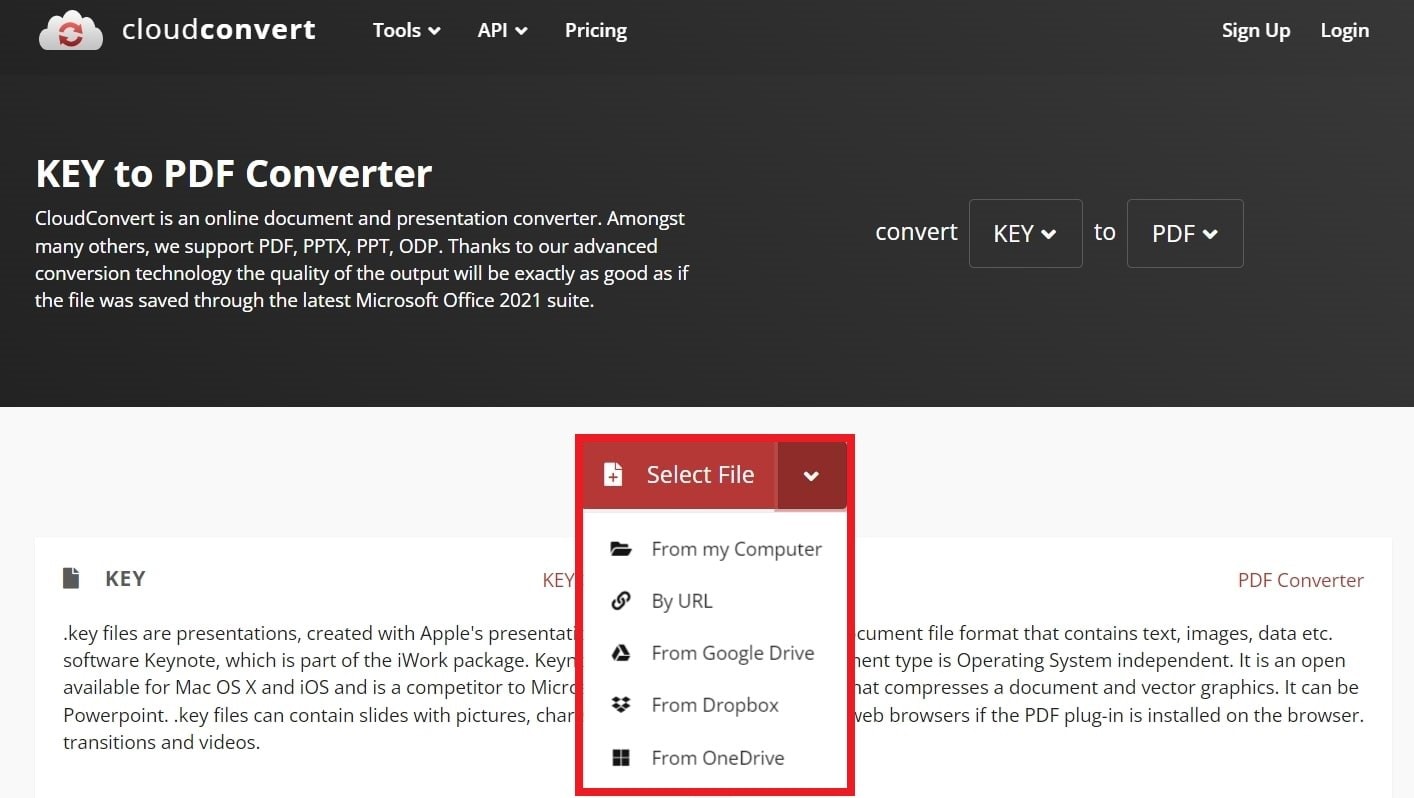
Step 3: Select PDF and click Convert.
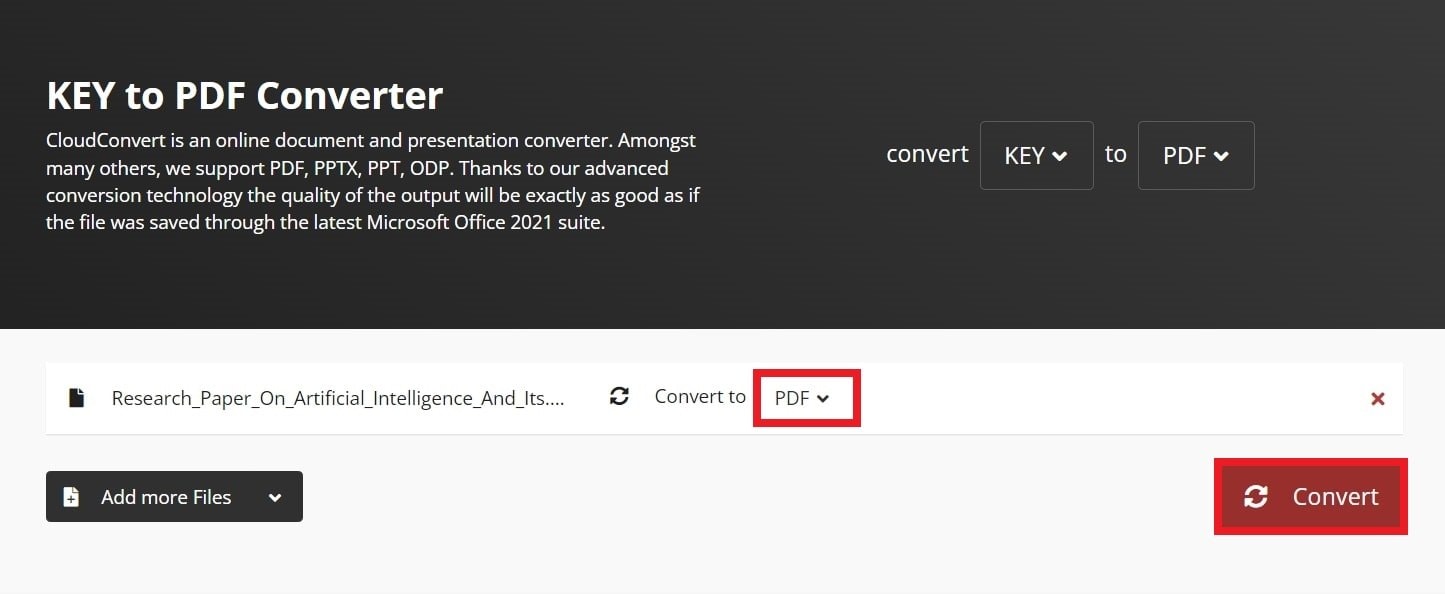
Step 4: Click Download.
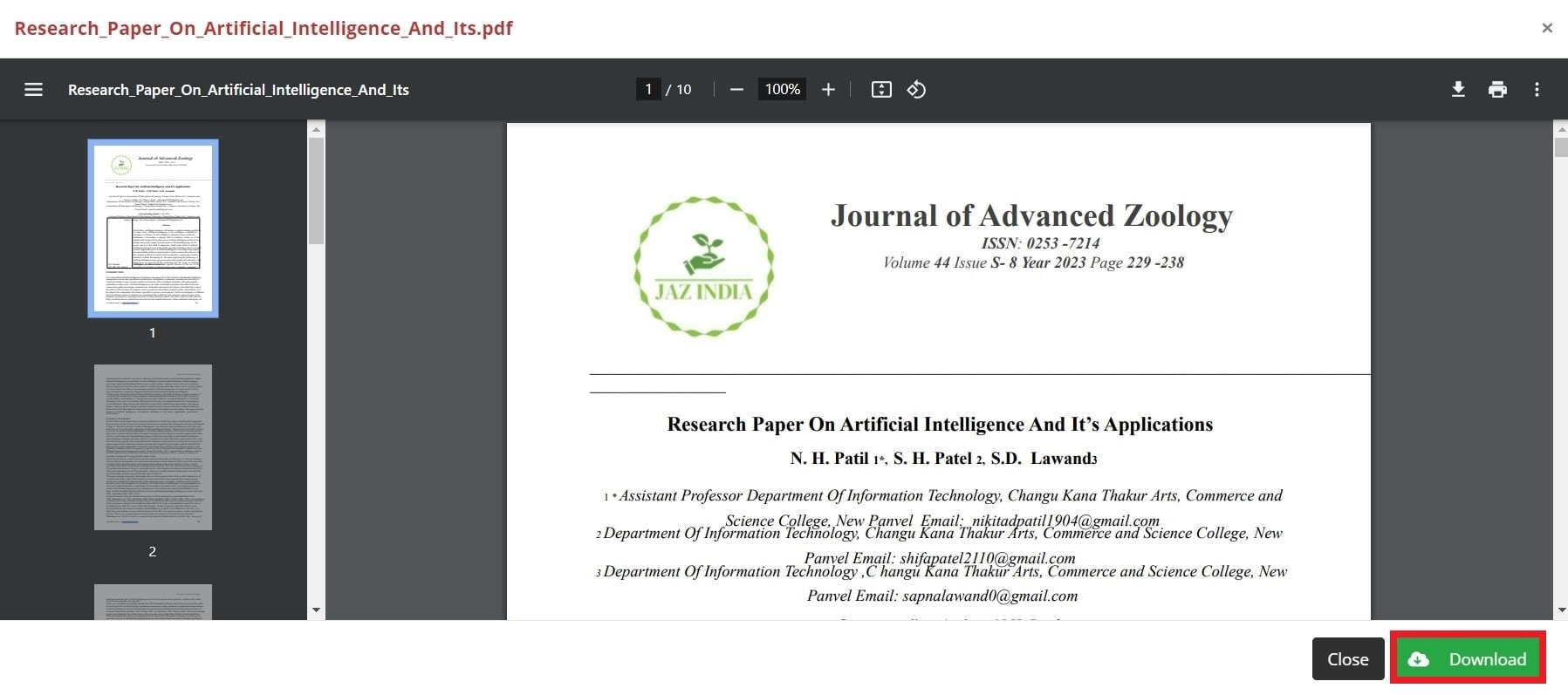
Part 5. How to Fix Corrupted Key Files on Mac?
But what if a Key file gets corrupted? What would you do?
When a Keynote file becomes corrupted, you might experience issues like the file not opening, missing content, or unexpected crashes during presentations. These problems can be frustrating, especially if you need to access important information in the file.
Do not worry anymore. We’ve got solutions for you! Repairit File Repair is a reliable tool that can help you fix corrupted Keynote files on your Mac. The desktop version now supports the Key format, making it a great choice for restoring damaged Key files.
Step 1: Open Repairit Key File Repair. Next, select File Repair from the More Types Repair section. Click +Add to upload your corrupted Key files.
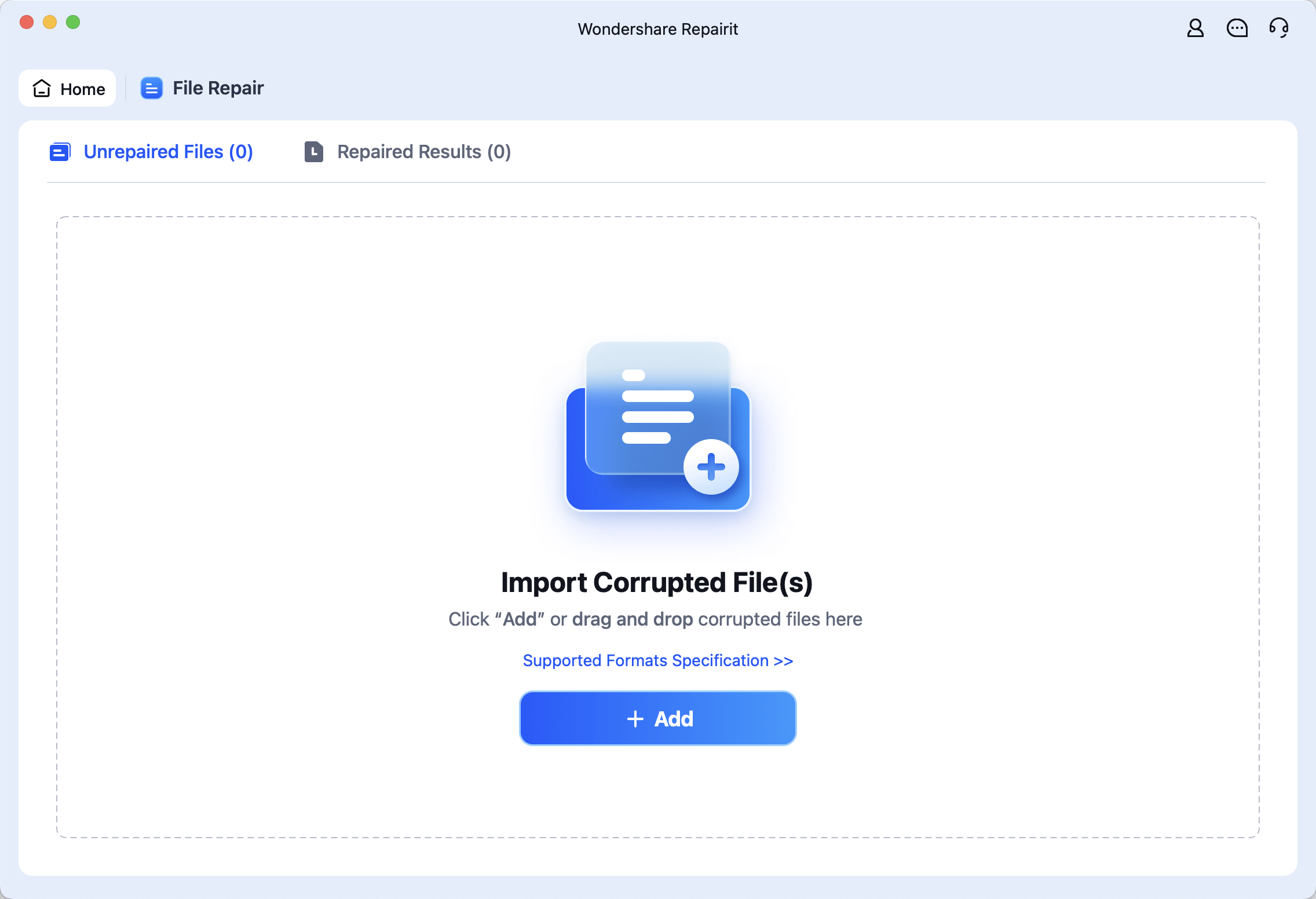
Step 2: Hit the Repair button to start fixing the Key files.
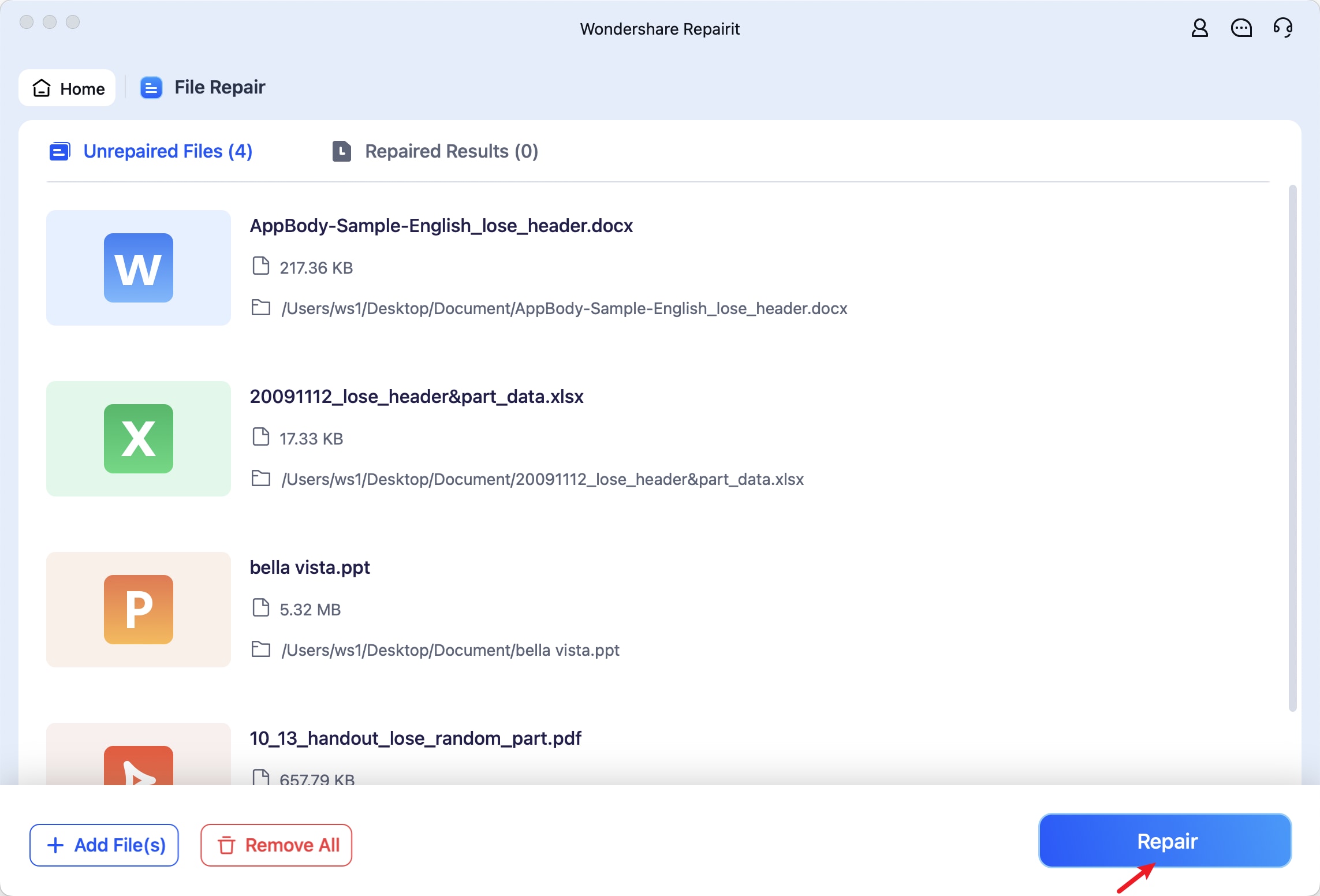
Step 3: After the Key file repair, preview the results by clicking on the Preview button. If satisfied, click Save to store the repaired Key files.
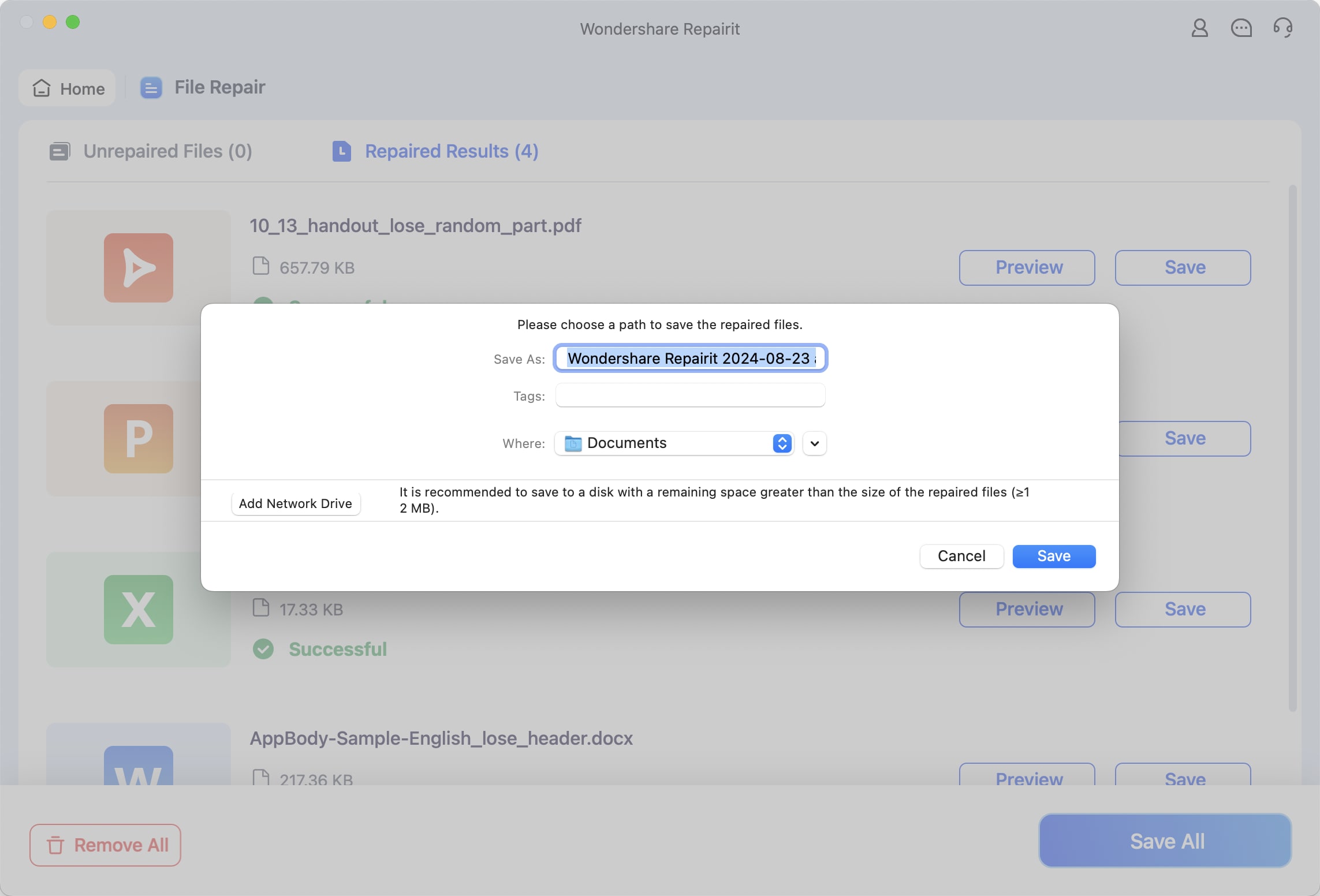
Fix Corrupted Key Files on Mac Now

Conclusion
Converting Keynote files to PDF is essential for sharing presentations across different platforms and devices. This guide covers three easy methods: using Keynote on a Mac, iCloud for online conversion, and CloudConvert for quick, web-based conversion. Each method ensures your presentation is easily accessible, printable, and secure.
Additionally, if your Keynote file gets corrupted, Repairit File Repair offers a reliable solution to restore it without losing any data. Following these steps, you’ll have a PDF version of your Keynote file ready for any purpose.
FAQ
-
How do I easily email a Keynote presentation from my iPad?
1. Open the Keynote app and your presentation.2. Tap the "3 dots" in the top right corner.
3. Select "Export" and choose "PDF" or another format.
4. Choose "Email," enter the recipient's address, and send.
-
What formats can I export my Keynote presentation on iPad?
You can export a Keynote presentation as a PDF, PowerPoint, Movie, Animated GIF, Image, or Keynote Theme. This flexibility lets you share presentations in various formats. You can experiment from static documents to dynamic multimedia files. -
How do I save a Keynote file as a PDF with notes?
1. Open the presentation in Keynote.2. Go to File > Export To > PDF.
3. Check "Include presenter notes," adjust settings, and click Next.
4. Name the Key file, choose a location, and Export.


 ChatGPT
ChatGPT
 Perplexity
Perplexity
 Google AI Mode
Google AI Mode
 Grok
Grok

