"We are trying to simply edit the words of a .pages document that has very specific fonts and formatting. It is being sent from the Mac to a pc and we need to be able to open the .pages file on the pc, open it, and edit it. Is there a way to make this work? We get it exported and we see a blank page, and we cannot edit PDF files. What should I do?"
It sounds frustrating, but don't worry! There are a few simple methods to open a Pages document in Word. In this article, let us guide and share some information on how to open a Pages document in Word. So, don't waste your time and let's dive into the solutions to help you get your document running smoothly.
In this article
Part 1. What is A Pages Document?
Windows has Microsoft Word to help you write, edit, and create Word documents. On the other hand, Mac has Apple Pages to do the same work. So, a Pages file is the Apple version of a Word document. Unlike Microsoft Word, which has a Microsoft 365 subscription, Pages is free on Mac devices. This means you're more likely to see a Pages document now than before.
Unfortunately, you can't open Pages files directly on Windows. Pages files are made to work on macOS, so Windows PCs (or Microsoft Word) don't recognize the .pages file extension. Like most Apple software, Pages doesn't work well with the Windows ecosystem. If you try to open a Pages document on your Windows PC using Word, it won’t work. You can only see a preview by opening the document through a zip file. But don't worry; there are tricks to help you open a Pages file on your Windows PC.
Part 2.Ways on How Can I Open a Pages Document in Word
If you've got a Pages document and need to open it in Word you should visit this part. Although Pages files are designed for Macs, you can use a few clever tricks to open and edit them on your Windows PC. Let's dive into three simple methods to get your Pages document working in Word.
Way #1. Open Pages Document in Word Using Pages Tool
Pages have a built-in feature to export .pages to Word files. This is a very easy and recommended way to convert and open Apple Pages files in Word. Here's how:
Step 1. Open your .pages file and make sure everything is written down as needed.
Step 2. Instead of using Command+S to save, go to File and Export To then Word.

Step 3. A popup menu will appear where you need to choose the file extension. Click the “Next” button and choose where you want to save your file in .docx format. Now, you can share this Word document with anyone.

Way #2. Open Pages Document in Word Using iCloud
The easiest way to view and edit Pages is by using Apple's web-based app on iCloud. iCloud accounts are free, even if you don't own any Apple devices. To create an Apple ID, visit appleid.apple.com and fill out the form. You can also use this method if you're having trouble with the Pages application on your Mac.
Step 1. Go to icloud.com in your browser. Sign in with your Apple ID.

Step 2. When finished, access the web version of Pages by clicking the Pages app icon, which resembles an orange symbol with a white pencil and paper.

Step 3. If the Pages file you want to view or edit was attached to an email, download it before opening it in Pages on the web. If you downloaded it from an email, it should be in your Downloads folder. The file will be uploaded to Pages.

Way #3. Open Pages Document in Word Using CloudConvert
A free online converter tool is the easiest way for Windows users to change a .pages file to a .docx file. We'll explain how to do this with the CloudConvert tool, but you can use a similar process with any other online tool.
Step 1. Go to the CloudConvert website and then select PAGES as the input format and DOCX as the output format. To select a file, click "Select File" and select "From my computer."

Step 2. Upload your .pages file and click the "Convert" button.

Step 3. Once the file is converted, you'll see a result screen. Click the "Download" button to save the Word document to your computer.

Though this method is easy, you must upload your file to CloudConvert's server, which might cause privacy and security concerns. Avoid uploading confidential or sensitive files. If possible, ask the sender to resend the file in .docx format.
Part 3. How to Fix Damaged Pages Files in All Scenarios?
When dealing with a damaged Pages file, it can be frustrating to lose your work or face obstacles in accessing important documents. However, effective tools are available to help you recover and repair these files. One highly recommended solution is Repairit Word File Repair.
Repairit File Repair is a powerful tool that can fix Pages file corruption issues. It also supports previewing your damaged Pages files, which is convenient if you want to check the process. Repairit is also optimized to perform repairs quickly and with v6.0 it shows that the repair results surpassed the competitors by 19.35%. The preview effects surpassed the competitors by 19.35%.
Here are simple steps on how to fix damaged Pages files in all scenarios:
Step 1. Get Wondershare Repairit on Mac. After that, press the +Add button within the File Repair section to fix the corrupted pages files in the repair list.
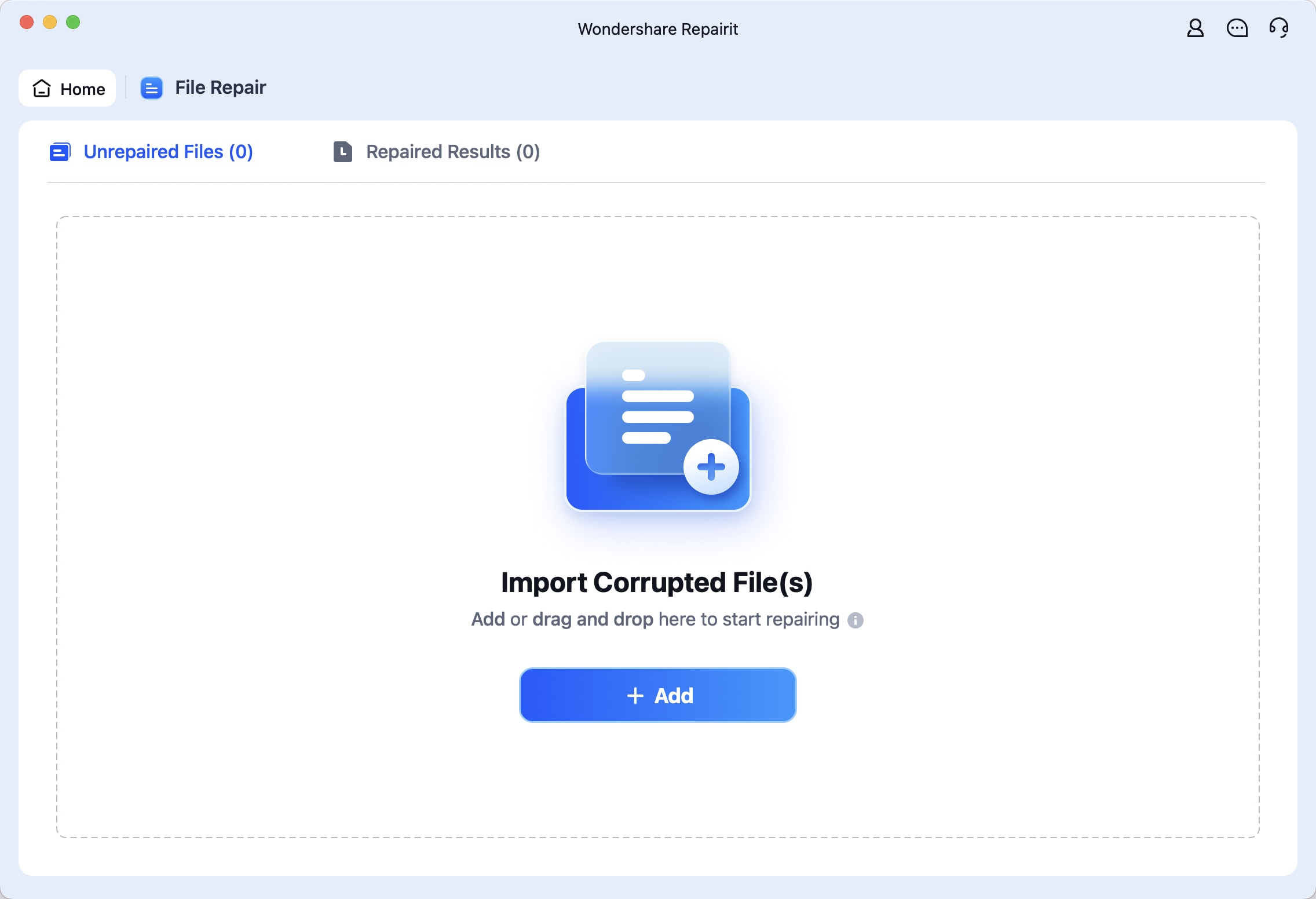
Step 2. After uploading the corrupted pages files, please select the Repair button to start the file repair process.
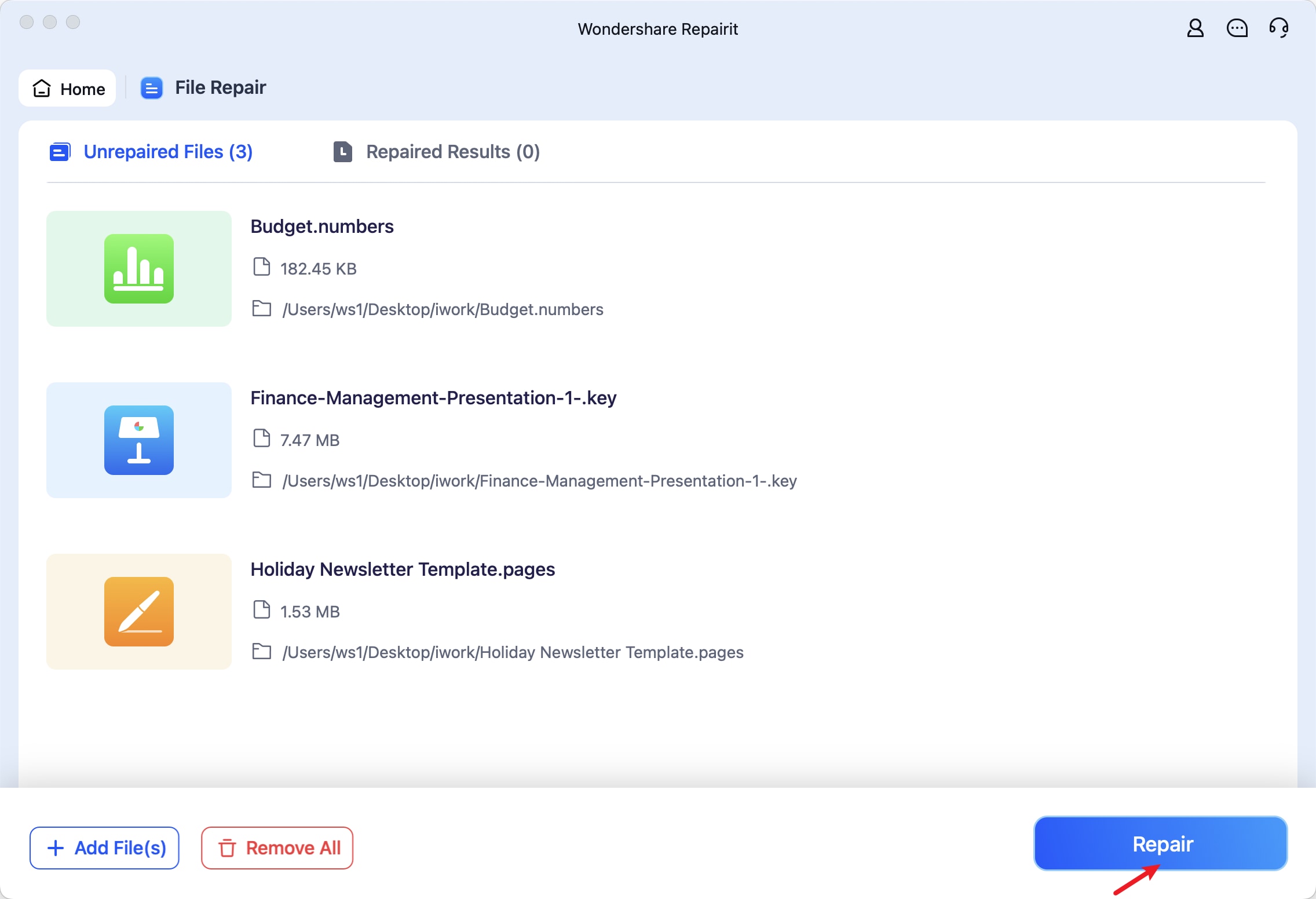
Step 3. Click the Preview button to view the repaired pages files. If the repaired pages files appear good for you, select Save and choose a location to store them. Don't, however, rescue them from the scene of their initial injuries.
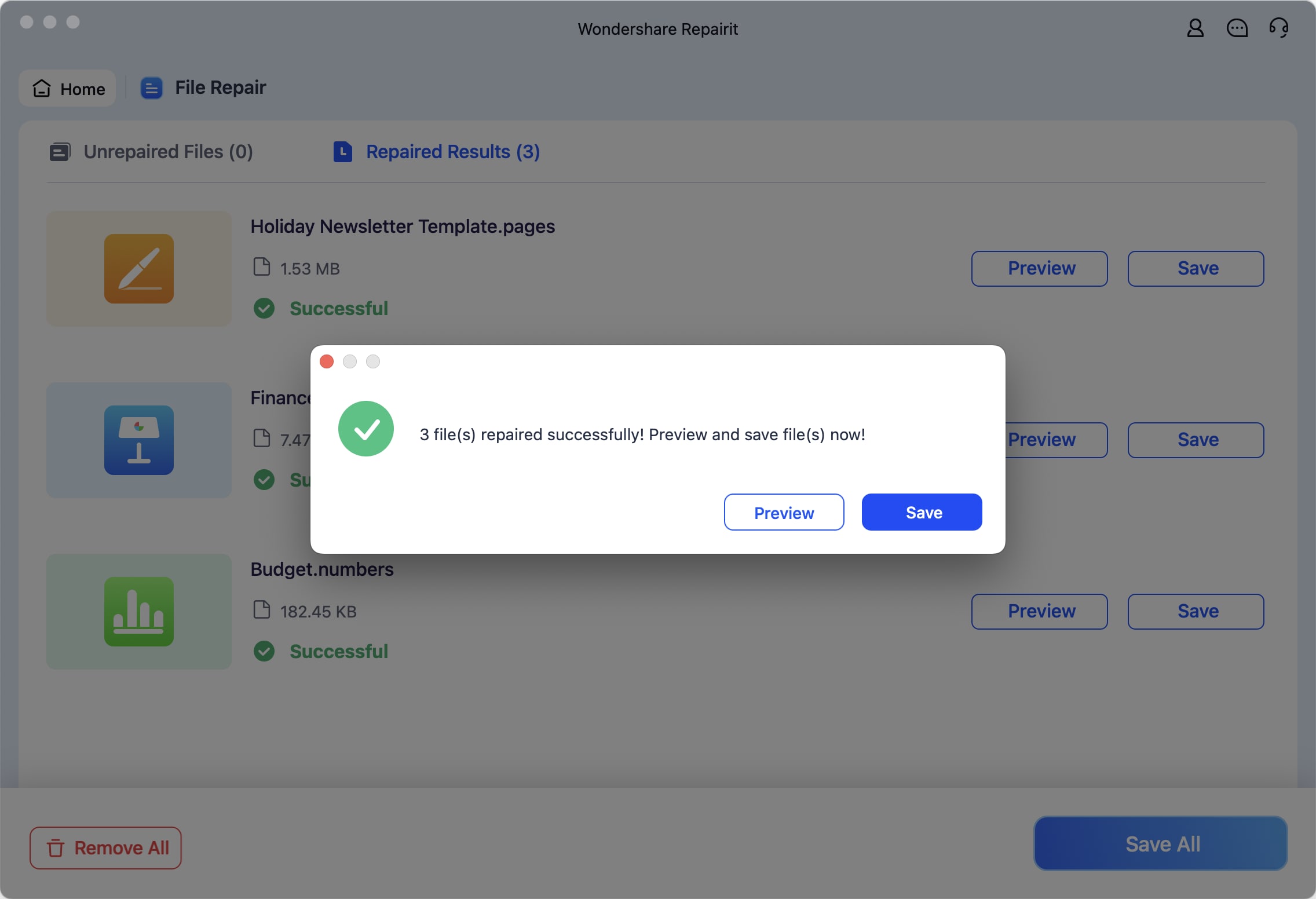
Fix Damaged Pages Files in All Scenarios

Part 4. What to Do to Avoid Pages File Corruption?
There are multiple tips on how to prevent file corruption. Here are some practical tips and best practices to help you avoid Pages file corruption:
- Regular Backups. On a Mac, Time Machine is an excellent tool for creating regular backups. It automatically backs up your entire system, including your Pages documents. Also, iCloud, Google Drive, and Dropbox provide automatic backups and easy access from any device. You can use these to regularly save your documents to ensure they are safe.
- Use Antivirus Protection. Use reputable antivirus software to protect your computer from malware and viruses that can corrupt files. You can also perform regular scans to detect and remove potential threats. Make sure your antivirus definitions are updated frequently.
- Manage File Versions. Use version control to keep track of changes to your documents. Pages on iCloud offer a version history feature that allows you to revert to previous versions if something goes wrong. Before making significant changes, create a duplicate of the document. This way, you have an untouched version in case something goes wrong.
- Monitor System Health. Keep an eye on your Mac’s performance. Slow performance can indicate underlying issues that may lead to file corruption. Use maintenance tools to keep your Mac running smoothly. Clearing cache, repairing disk permissions, and removing unnecessary files can improve system health.
Conclusion
Learning how to open a Pages document in Word doesn't have to be a complicated process. You can easily convert and access your Pages files in Microsoft Word using the tools and methods offered in this article. Taking preventive measures to avoid file corruption can help you avoid trouble and stress.
FAQ
-
Can I open a Pages file on my Windows PC without converting it?
No, Pages files are not natively supported on Windows PCs. You must convert the Pages file to a compatible format like .docx or use iCloud's web-based Pages app. -
Is there a way to open Pages files on Android devices?
You can use the iCloud web app on an Android device to access and open Pages files. Sign in to iCloud.com, open the Pages app, and view or edit your documents directly in the browser. -
Can I open a Pages document in Google Docs?
You can convert the Pages document to a Word (.docx) file and then upload it to Google Docs. Google Docs will convert the .docx file to its format, allowing you to view and edit it online.


 ChatGPT
ChatGPT
 Perplexity
Perplexity
 Google AI Mode
Google AI Mode
 Grok
Grok

