“I have a key that I saved from a dead MacBook. I don't have plans to get another mac anytime soon and need to convert it to .ppt.”
If you’re facing a similar situation, don’t worry! You can use several methods to convert Key to PPT without needing access to a Mac. This guide will also guide you through each step, making sure you do the right way in converting Key to PPT. Let’s dive in and get your presentations up and running on any device!
In this article
Part 1. Benefits to Convert Key File to PPT
Converting Keynote files (.key) to PowerPoint files (.ppt or .pptx) offers several advantages, especially if you need to share your presentation with colleagues who use PowerPoint. Here are some key benefits:
Keynote (.key) vs. PowerPoint (.ppt/.pptx)
| Feature | Keynote (.key) | PowerPoint (.ppt/.pptx) |
| Platform Compatibility | Mac only (native), limited on Windows | Widely compatible across Mac, Windows, and mobile devices |
| Collaboration Tools | Good, but Mac-centric | Excellent, widely used in professional and educational settings |
| Available Features | Robust, Mac-specific features | Robust, with some unique PowerPoint-specific features |
| Ease of Sharing | Less common, may require conversion | Very common, easy to share and distribute |
| Template Availability | Limited to Mac ecosystem | Extensive, widely available across platforms |
| User Base | Predominantly Mac users | Diverse, across all platforms and industries |
| Professional Use | Less common in professional settings | Standard in many professional and corporate environments |
Part 2. How to Convert Key to PPT Using Keynote?
Converting a Keynote presentation to a PowerPoint file can be smooth if you follow these simple steps. Here’s a step-by-step guide to help you convert your Keynote presentation to a PowerPoint format without any hassle:
Step 1. First, open the Keynote presentation you want to convert by double-clicking it.
Step 2. Click "File" at the top left of the screen.
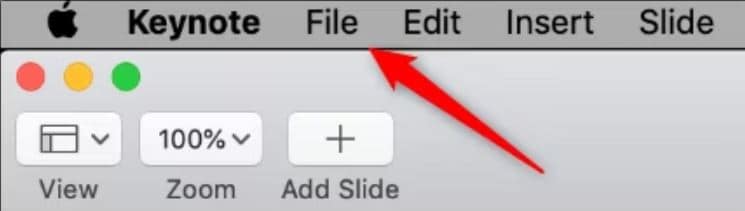
Step 3. From the drop-down menu, hover over "Export To," then click "PowerPoint."
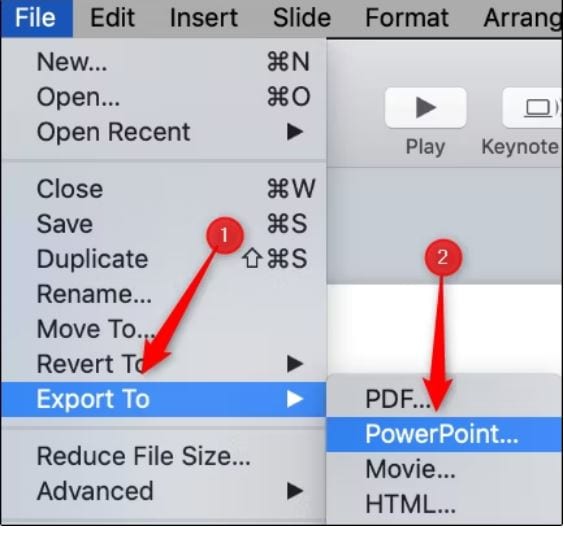
Step 4. In the "Export Your Presentation" window, you'll be on the "PowerPoint" tab. You can choose options here, like requiring a password to open the presentation, which is useful for sensitive information.
Step 5. Select the "Format:" drop-down menu to choose either ".pptx" or ".ppt," and then click "Next."
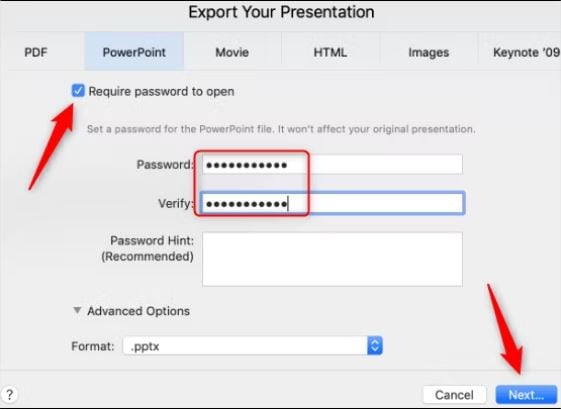
Step 6. Give your presentation a name, choose where to save it, and click "Export."
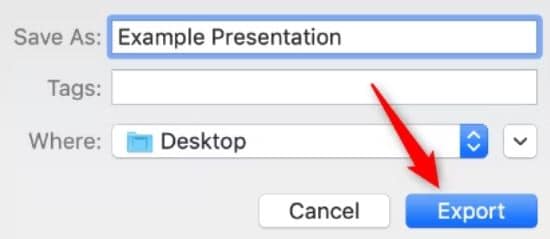
Step 7. Your Keynote presentation will now be converted to a PowerPoint file. To ensure it is converted correctly, find the file, right-click it, and select "Get Info."
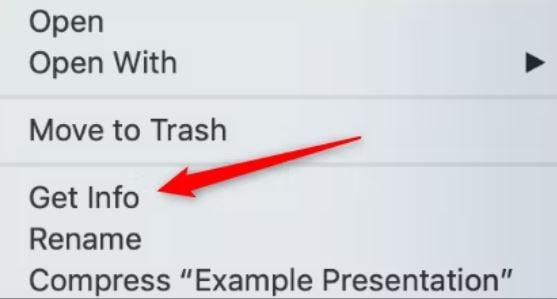
In the "General" section, check the "Kind:" field to confirm the file type.
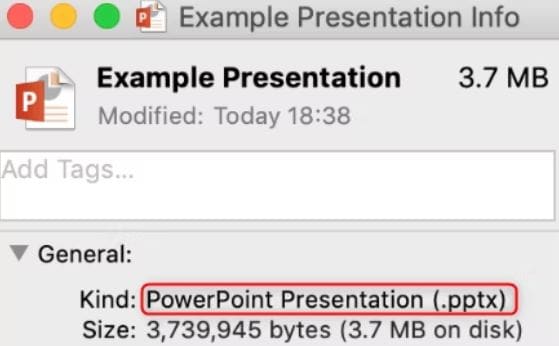
Part 3. Other 4 Key to PPT Converter to Convert Key to PPT
If you don't have access to Keynote, here are four reliable Key to PPT converters you can use to convert your Keynote files to PowerPoint:
Key to PPT Converter 1: CloudConvert
CloudConvert is a reliable online file conversion tool that supports over 200 different formats. One of the best features is its high-quality conversions and data privacy. Your files are secure, and the service ensures that your data is not shared with third parties. This makes it a good choice if you need to convert Keynote presentations to PowerPoint format.
Here's how to use CloudConvert to transfer the Key to PPT:
Step 1. Go to the CloudConvert website, click "Select File," and upload your Keynote file.
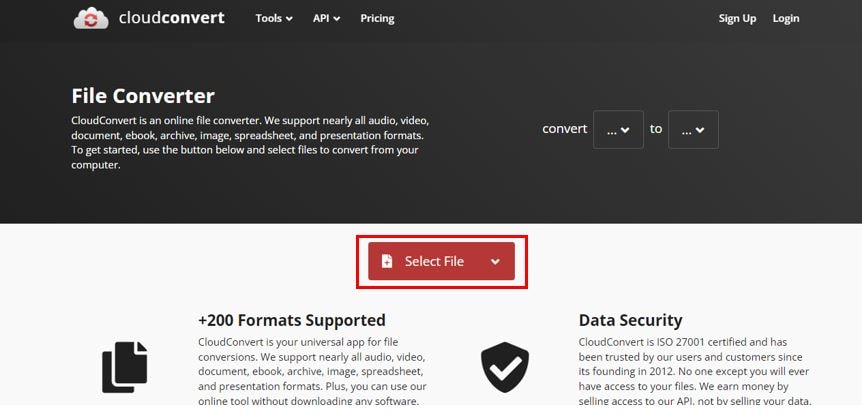
Step 2. Choose "PPT" as the output format. After that, hit "Convert."
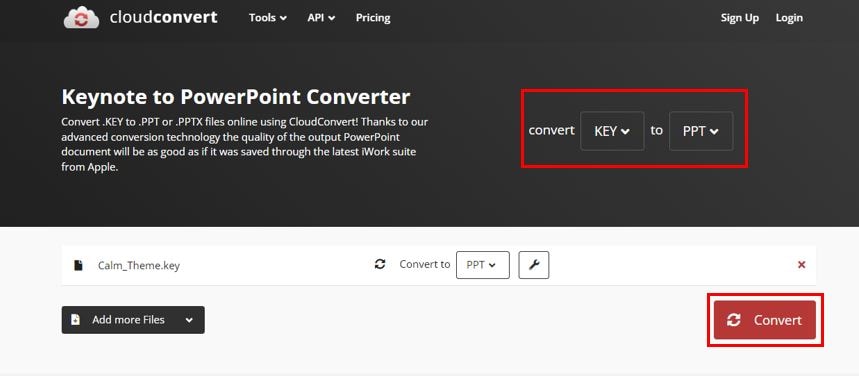
Step 3. Once the conversion is done, Download the converted PPT file.
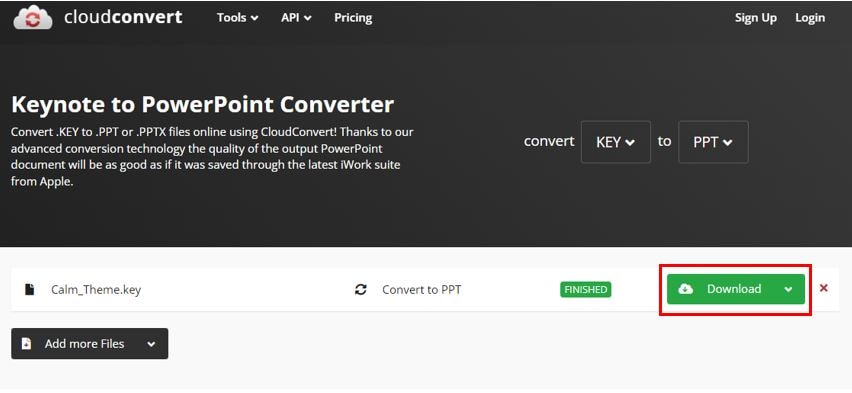
Key to PPT Converter 2: Anyconv
Anyconv is another reliable online converter that offers an easy and user-friendly interface. This tool also protects your privacy as Anyconv doesn’t require personal data to convert a file. This allows you to convert your Keynote files to PowerPoint up to 100 MB from your web browser. It's a perfect solution for users who need a quick and easy conversion without any additional hassle.
Step 1. Visit the Anyconv website. Click "Choose File" to upload your Keynote file.
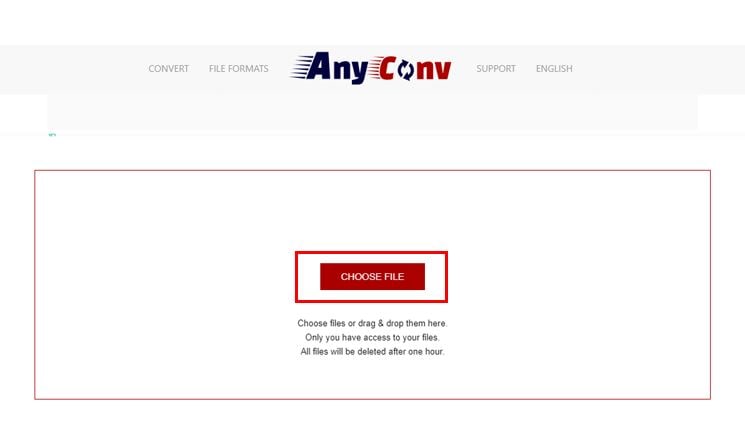
Step 2. Select "PPT" as the target format. Click "CONVERT".
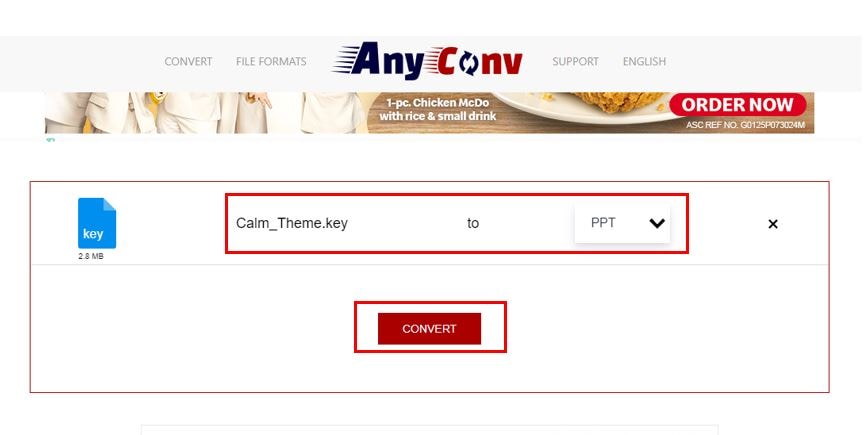
Step 3. Download your converted PowerPoint file.
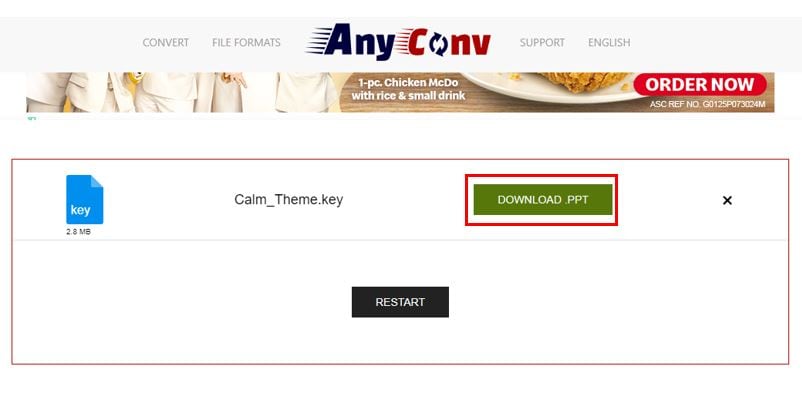
Key to PPT Converter 3: OnlineConvertFree
OnlineConvertFree's quick and simple service makes it accessible to users of all levels. OnlineConvertFree can handle Keynote presentations to PowerPoint up to 100 MB. Here's how to use OnlineConvertFree to convert Keys to PPT files:
Step 1. Navigate to the OnlineConvertFree website, then click "Choose File" to upload your Keynote file.
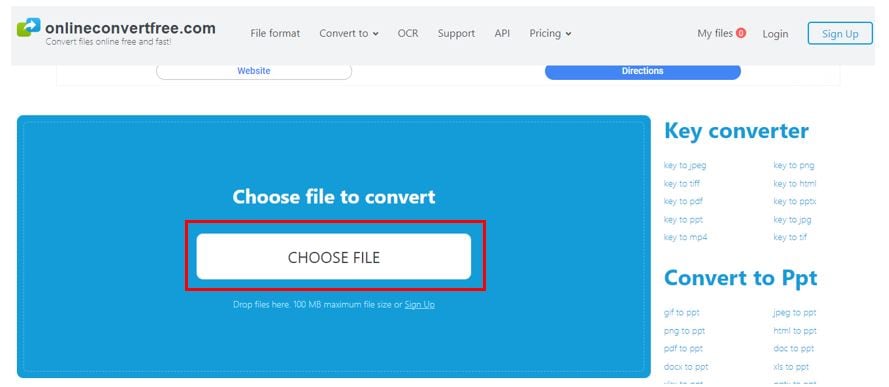
Step 2. Choose "PPT" as the output format. Click "Convert."
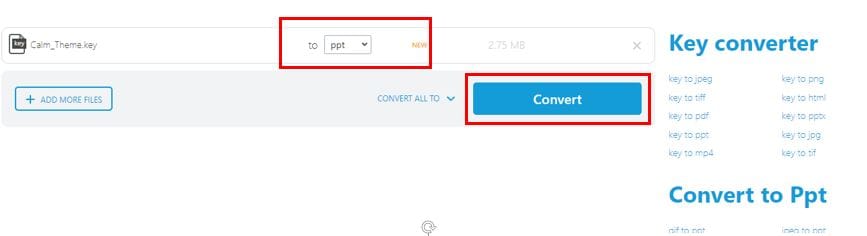
Step 3. Download the converted PPT file once the process is complete.
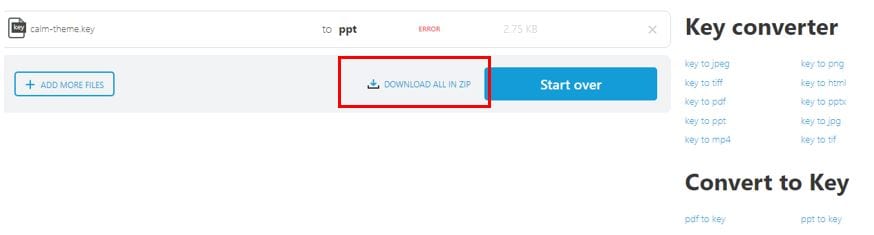
Key to PPT Converter 4: Online-Convert
Online-Convert is known for its efficiency, reliability, and provides a fast conversion. Whether you're working with documents, images, audio, or video, this tool can handle your conversion needs. You also have the option to change the file size of your Key to PPT to achieve the best possible results. Here's how easy to use Online-Convert:
Step 1. Go to the Online-Convert website and select "Convert to PPT" from the options.
Step 2. Upload your Keynote file by clicking "Choose File."
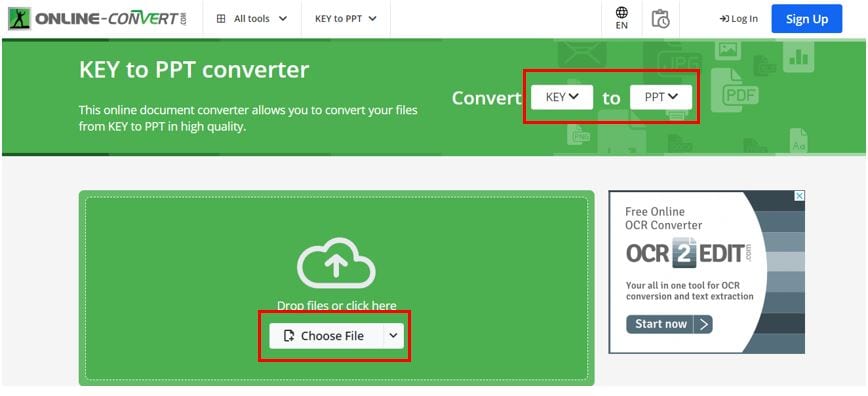
Step 3. Click "Start."
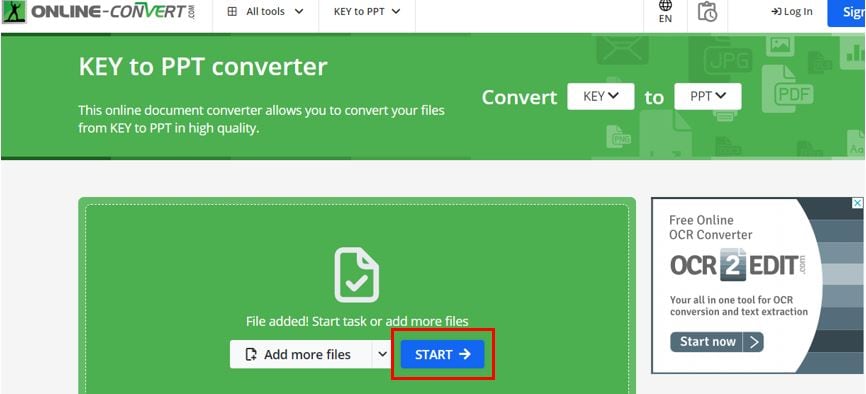
Step 4. Download your converted PowerPoint file after the conversion is done.
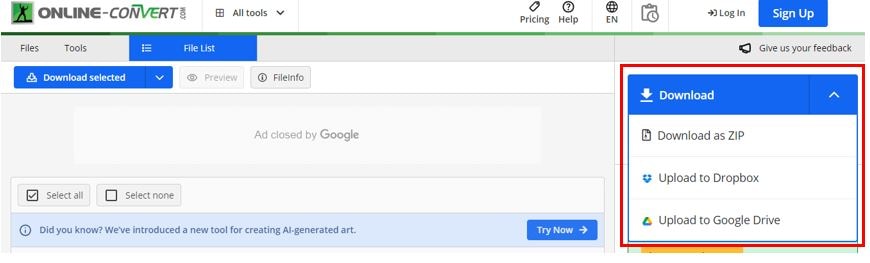
Part 4. How to Fix Corrupted Key File Because of Failed Conversion?
Converting Keynote files to PowerPoint format can sometimes result in corrupted files. If you think the conversion process fails or encounters errors, expect you can't open the files. When this happens, trying and recovering your important presentations can be frustrating and time-consuming. Fortunately, there is a solution available that can help you fix corrupted Key files.
Repairit File Repair is a powerful tool for fixing corrupted files like Key and PPT. With AI support and an easy interface, Repairit ensures that your damaged Keynote files can be effectively recovered. During the testing, Repairit outperformed its competitors. This tool delivered repair results that were 7.94% better and offered superior preview effects by the same margin. This makes Repairit a reliable choice for restoring Keynote files, especially those damaged during conversion.
Here's how to use Repairit File Repair:
Step 1: Download and open Repairit on your Mac, go to File Repair, and then choose the damaged Key files.
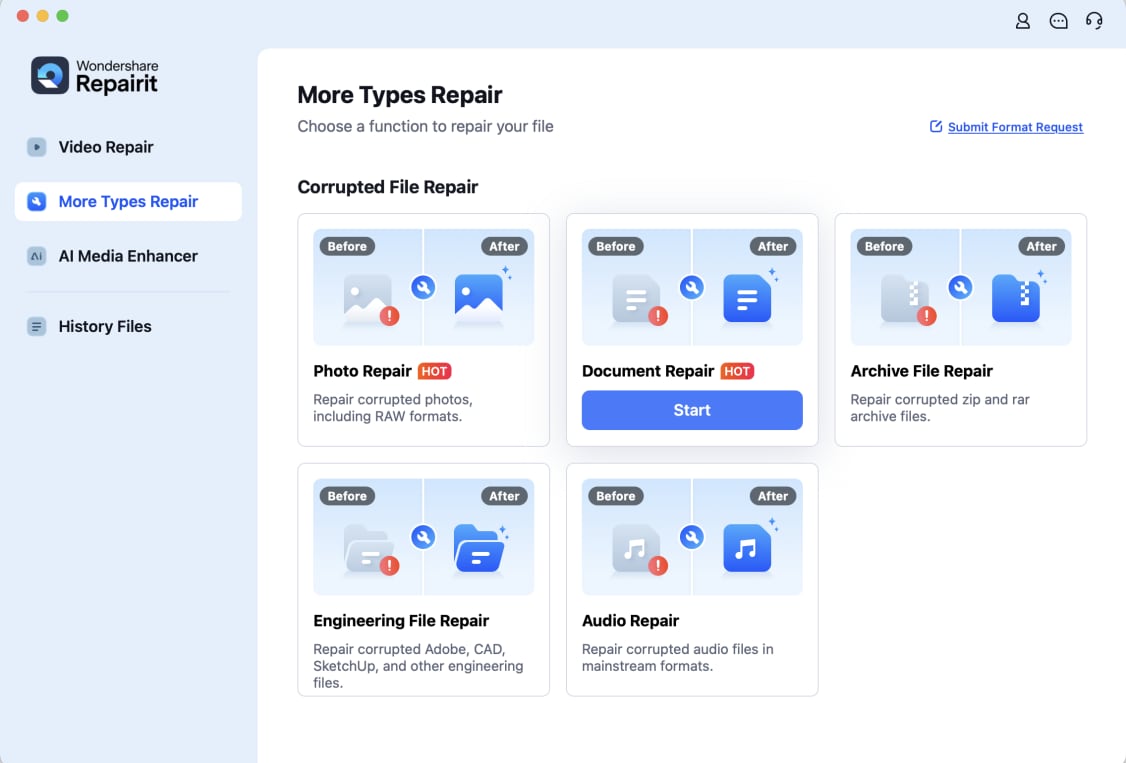
Step 2: After opening the Repairit File Repair, pick the Key files you need from Finder and click "+Add" to upload them into the program.
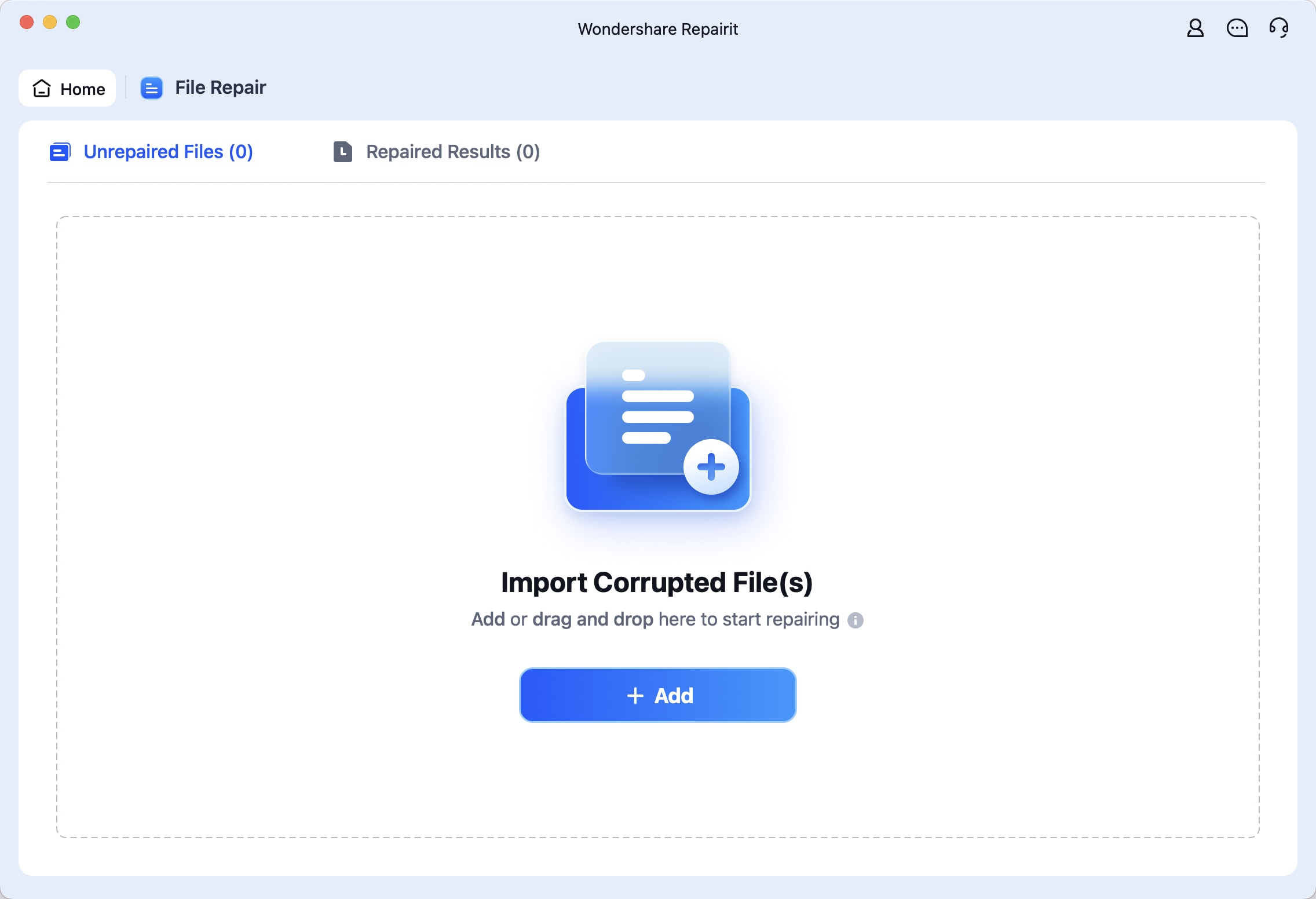
Step 3: Once you've uploaded the Key files to Repairit and they're displayed, click "Repair" to start fixing them.
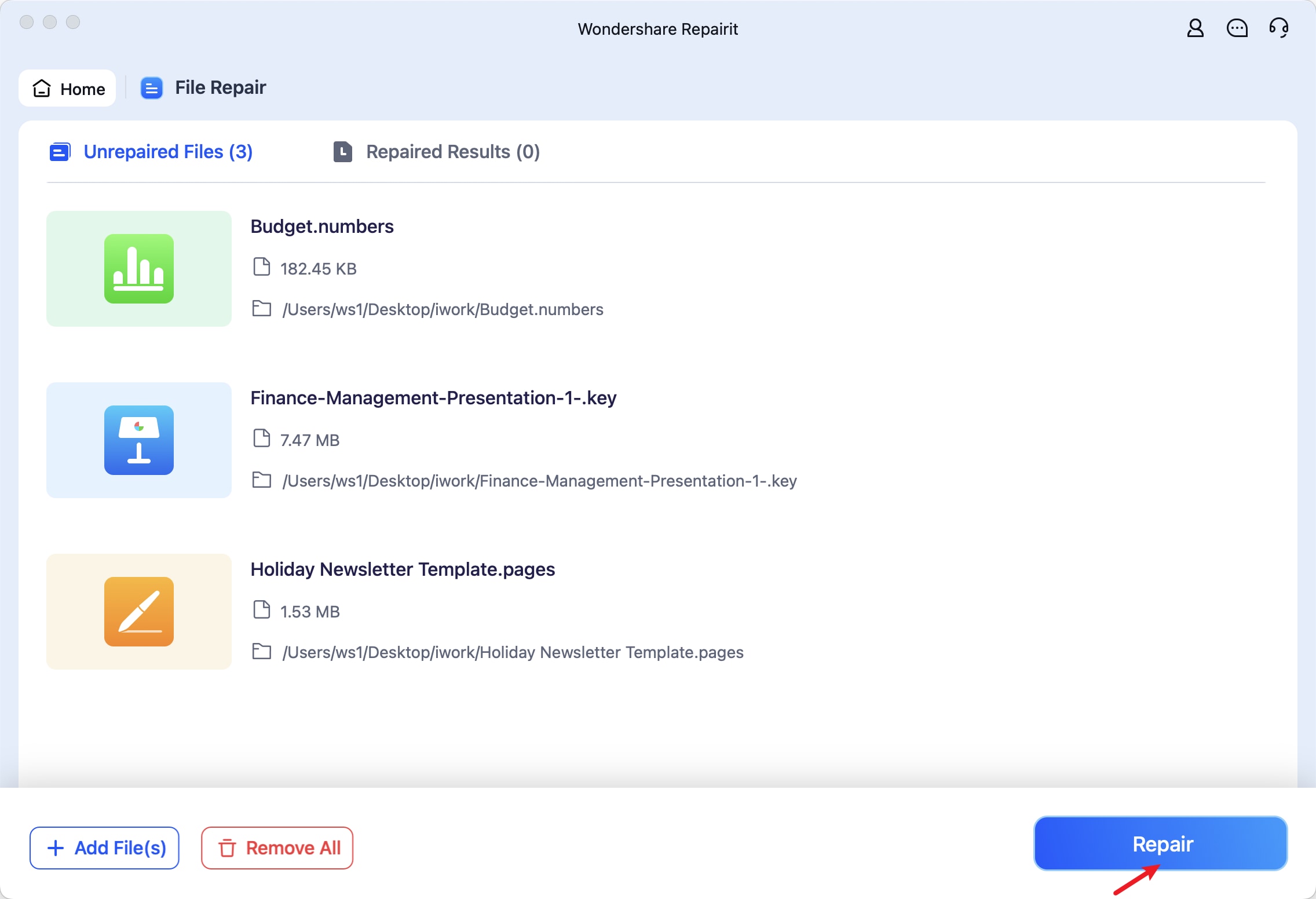
Step 4: After the repair is done, Repairit will show the fixed Key files. Check them out, then click "Save" if you're satisfied with the outcome.
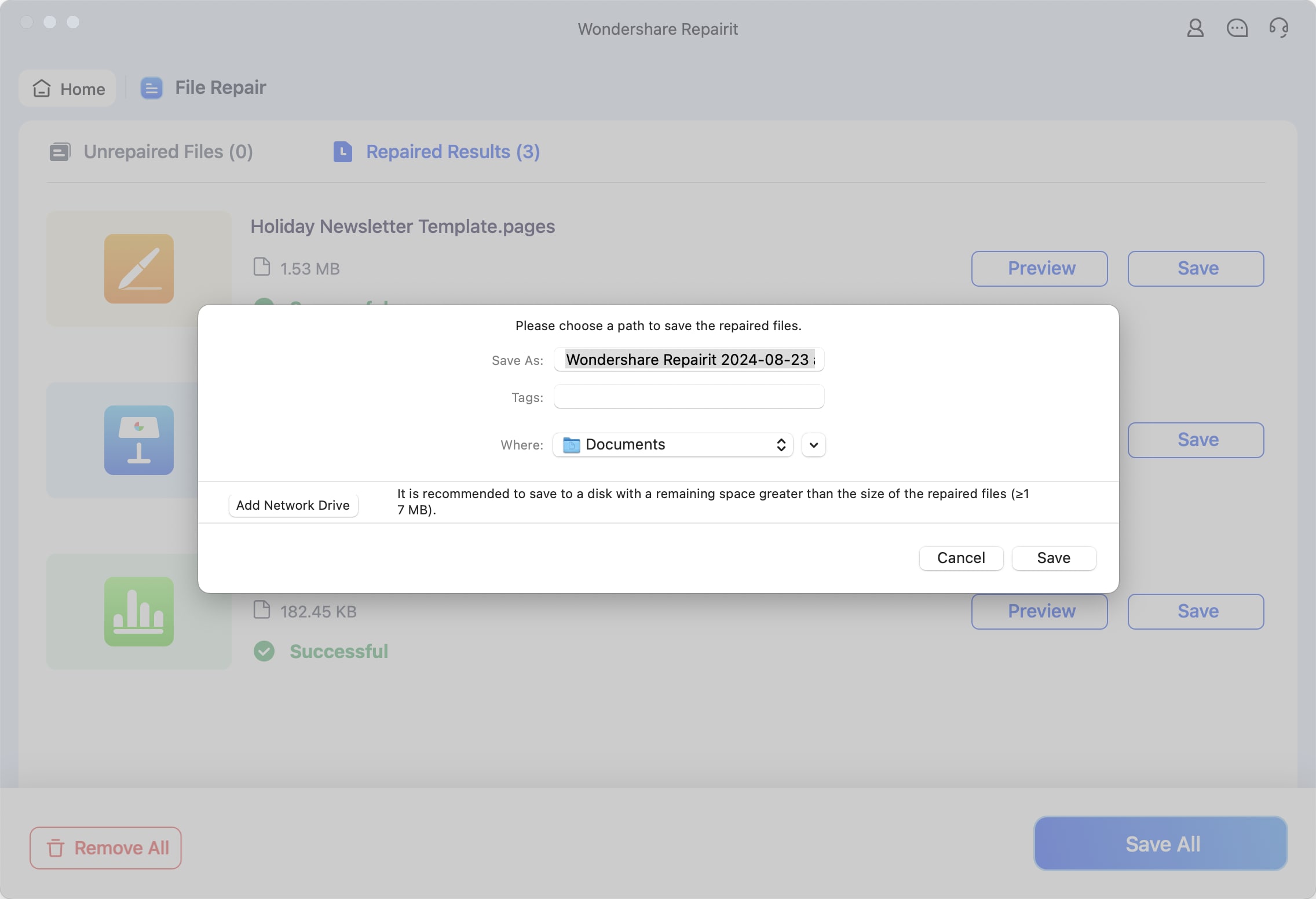
Fix Corrupted Key File Because of Failed Conversion

Conclusion
Converting Keynote files to PowerPoint format doesn't have to be a hassle. Following the steps and tips in this guide, you can smoothly convert the Key to PPT. With the right approach, you'll have your presentations ready to go in no time, no matter your platform.
FAQ
-
Can I convert a Key file to PPT on my iPhone or iPad?
You can use Keynote on your iPhone or iPad to export your presentation as a PowerPoint file. Alternatively, you can use online converters via a web browser. -
Do converted PPT files retain all original formatting and animations?
While most converters aim to preserve formatting and animations, some discrepancies may be due to how Keynote and PowerPoint handle these elements. It is wise to check the converted file at all times. -
What if my Key file has sensitive information?
Choose a converter that guarantees data privacy if your Key file contains sensitive information. You can also use Keynote's export option to set a password for the converted PPT file.


 ChatGPT
ChatGPT
 Perplexity
Perplexity
 Google AI Mode
Google AI Mode
 Grok
Grok

