“Pages document I created in 2019 won't open. Now running M1 with Montery and latest pages update. Any ideas on how I can solve this...would really be helpful since it's me CV I need to open… Thanks.”
Have you ever encountered the same frustrating issue as this Reddit user? Many users have reported problems with opening Pages documents, especially when using newer versions of macOS or different Apple devices. This situation is particularly challenging when the document in question is as important as a CV.
In this article, you’ll learn what you need to know about the Pages files, specially, how to open and manage these files. Whether you're trying to access a Pages document on a Mac, iPad, or another device, we've got you covered.
In this article
Part 1: What is a Pages File Format?
Designed by Apple's Pages program, a Page file, which is identified by the.pages extension, is a document format. Using merely text, images, and drawings, this program enables you create all kinds of documents, such as letters or sophisticated reports. Apple devices such iPhones, iPads, and Macs let these files run most effectively.
Pre-made templates and features included in the Page app enable you to effortlessly produce professionally looking papers. There's no issue if you have to share your Pages document with someone not Apple device user! It's simple enough to translate it into a format everyone can open, say a Word document or PDF. Great for teamwork, Pages even lets you work on the same document concurrently with several people.
Page also works perfectly with other Apple products such Numbers (for spreadsheets) and Keynote (for presentations). This allows you to readily add graphs or charts from those applications to your Pages text. Pages also let you in many respects alter the general appearance and feel of your work so you may specifically tailor it.
Part 2: How to Open Pages Files: 3 Methods
Opening Pages files can be simple if you apply the right method. Depending on your device and what software you have, there are numerous ways to access and operate with these files. Here are three methods to help you open Pages documents, whether you’re using an Apple device or need to work on a different platform.
Method 1. Use Pages App on macOS and iOS to Open Pages File
The Pages app is the best and most straightforward way to open Pages files. Since Pages files are designed specifically for this app, you’ll have the most compatibility and access to all the document’s features. Using the Pages app ensures that you get the full experience of your document’s formatting and features. It is built to handle Pages files seamlessly.
- On a Mac: Find your Pages file in Finder. Double-click on it, and it will open directly in the Pages app.
- On an iPhone or iPad: Open the Pages app, then tap Browse to locate your file. Tap on the Pages file to open it.
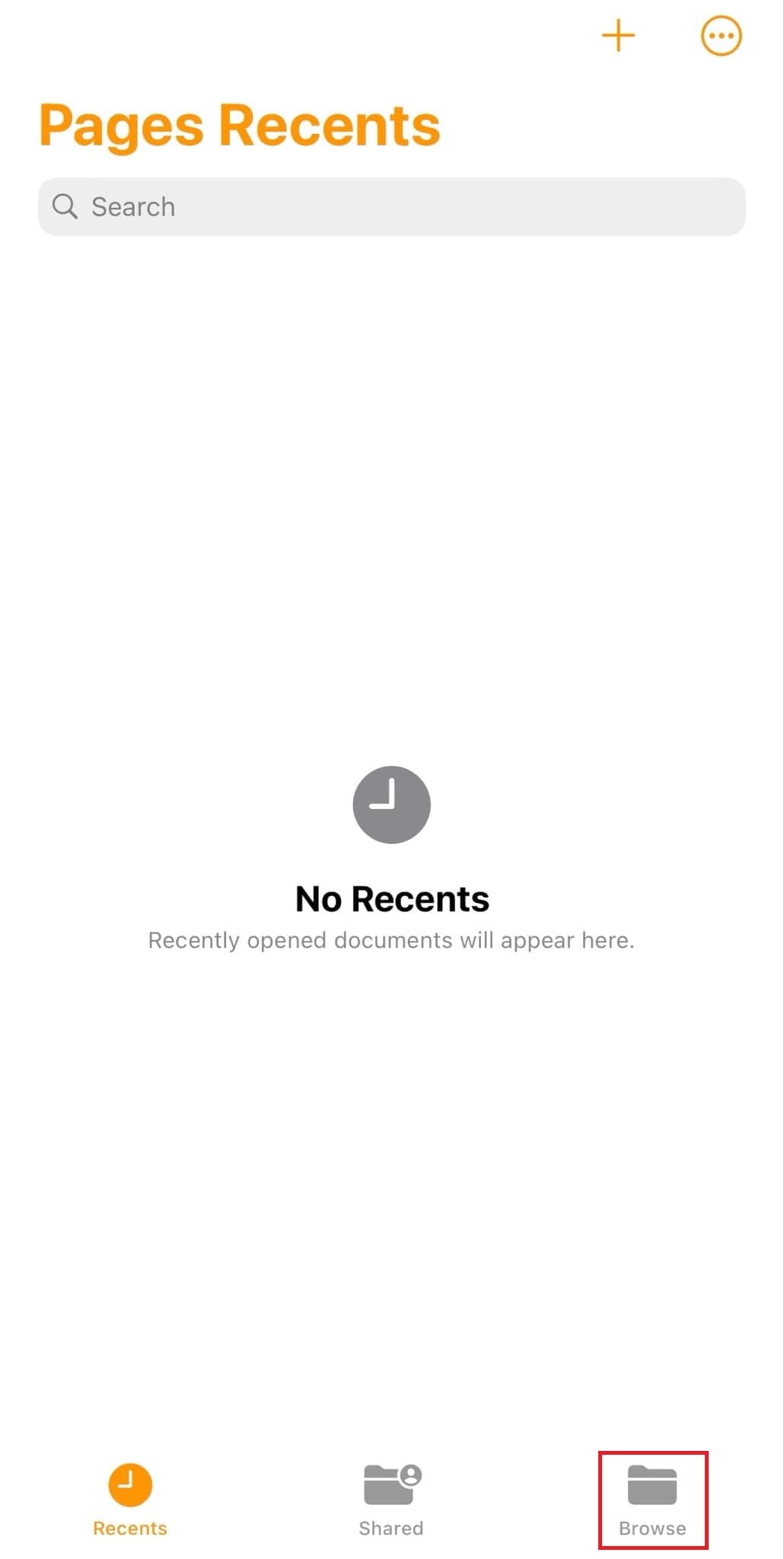
Method 2. Open Pages File with Google Docs
If you don’t have the Pages app or need to access your document from a web browser, Google Docs provides a useful alternative. This method allows you to view and edit your Pages files without needing specific Apple software. While Google Docs can handle many file types, some formatting might not be perfect after conversion, so it’s best for basic edits or reviews.
Step 1. Open your Web Browser, then go to Google Drive. Click on +New.
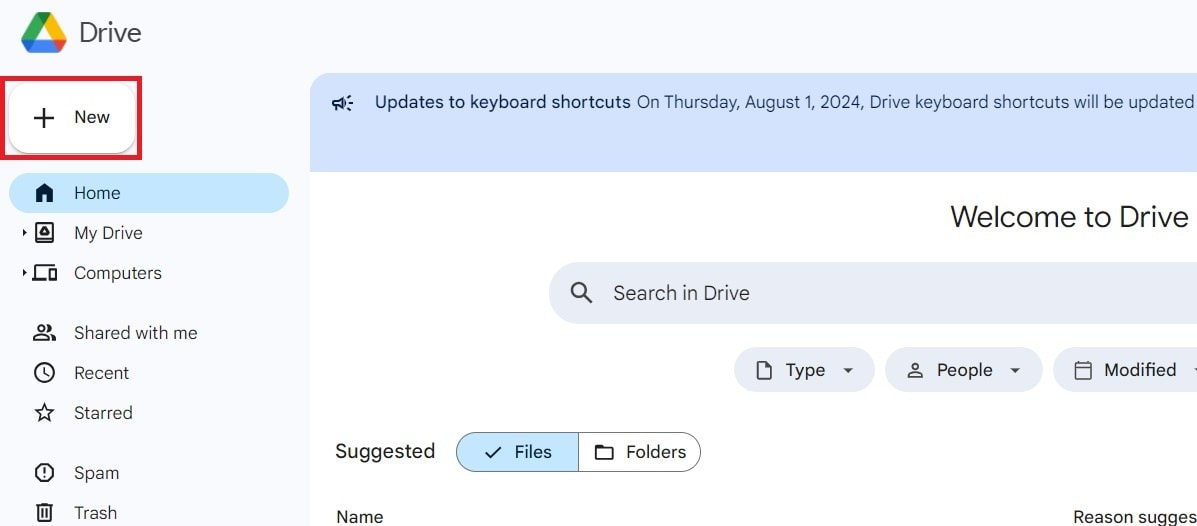
Step 2. Select File upload and choose your Pages file from your computer. You can also drag and drop your Pages file.
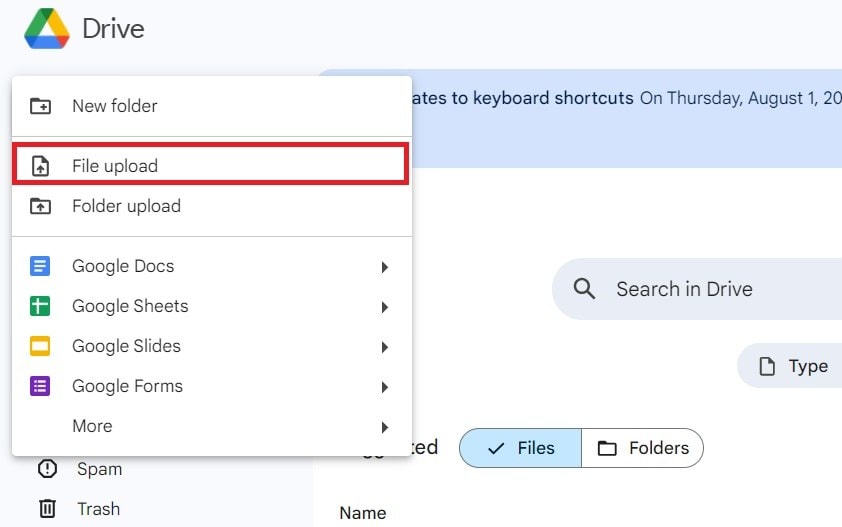
Step 3. After uploading, right-click on the file in Google Drive and select Open with. Then click Google Docs. Google Docs will convert the file for viewing and editing.
Method 3. Use Online File Converters to Open Pages File
Online file converters are a good alternative if you need to convert your Pages file to another format, like PDF or Word. This strategy is great when you want to share your document with folks who don’t use Pages or if you need to work on different software. Zamzar is a popular online file converter that simplifies the process of converting Pages files to Word format.
Zamzar's simple interface lets you immediately upload your Page file and choose the intended output style. You handle everything straight through your web browser. This makes the conversion procedure easy and available from any gadget with internet capability. Since Zamzar supports a wide range of file formats, it is a flexible tool for different conversion requirements.
Step 1. Go to Zamzar Pages to Word Conversion Online. Click on the Choose Files button and click your Pages file.
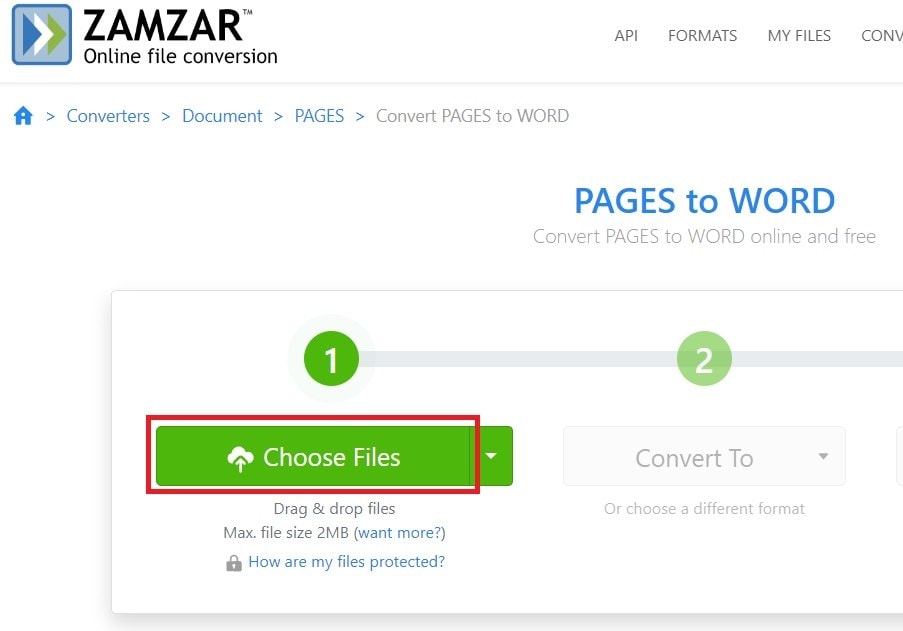
Step 2. Click Convert To and choose docx file format.
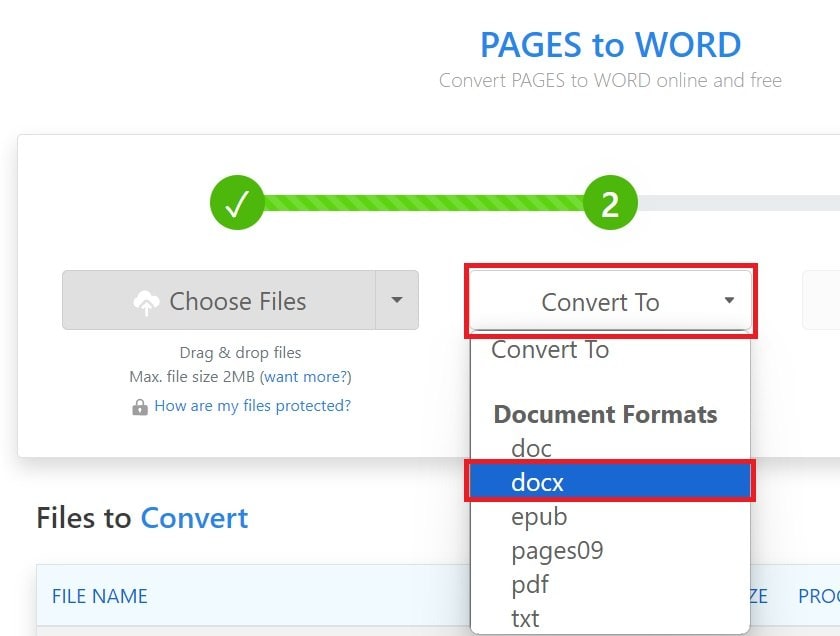
Step 3. Follow the next step, by hitting Convert Now.
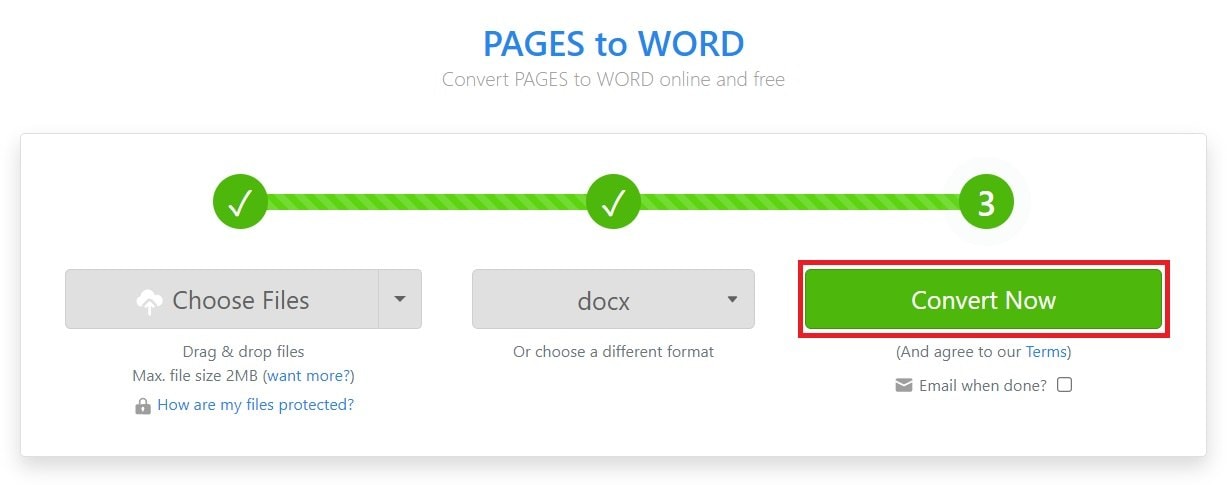
Step 4. Click Download to save your converted Pages file to Word format.
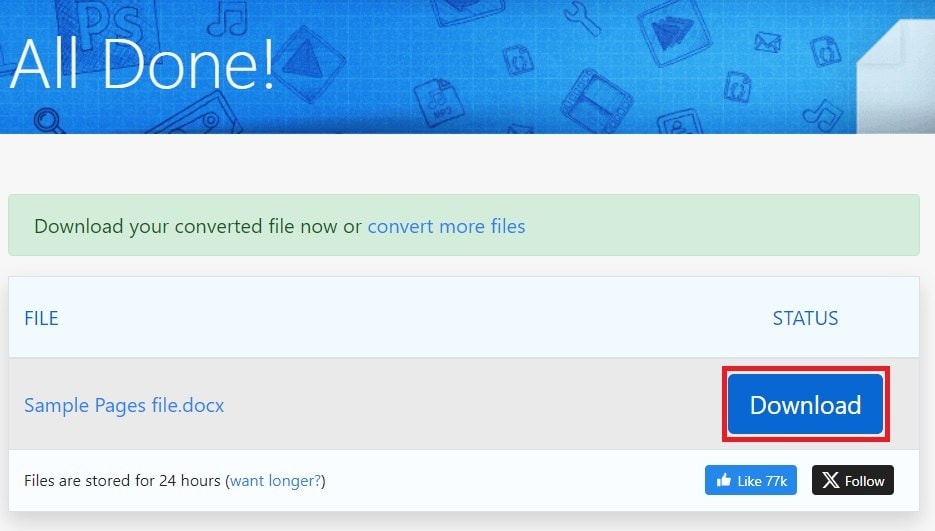
Part 3: How to Repair Damaged Pages File?
Pages files can get corrupted for a variety of causes including faulty file transfers, program problems, or unanticipated system breakdowns. When this occurs, some content can be absent or the file might open improperly.
Repairit Pages File Repair will let you fix a damaged Page file on a Mac. It supports movies, pictures, and documents among other file kinds. Repairit's key characteristics are powerful repair technology, a user-friendly interface, and file preview capability before saving. It guarantees adaptability of use since it is compatible with Mac and Windows devices.
Here’s how to repair damaged Pages files using Repairit:
Step 1. Install Repairit on your Mac device and open it. Go to More Types Repair, then select File Repair. Click on the +Add button or drag and drop your Pages file.
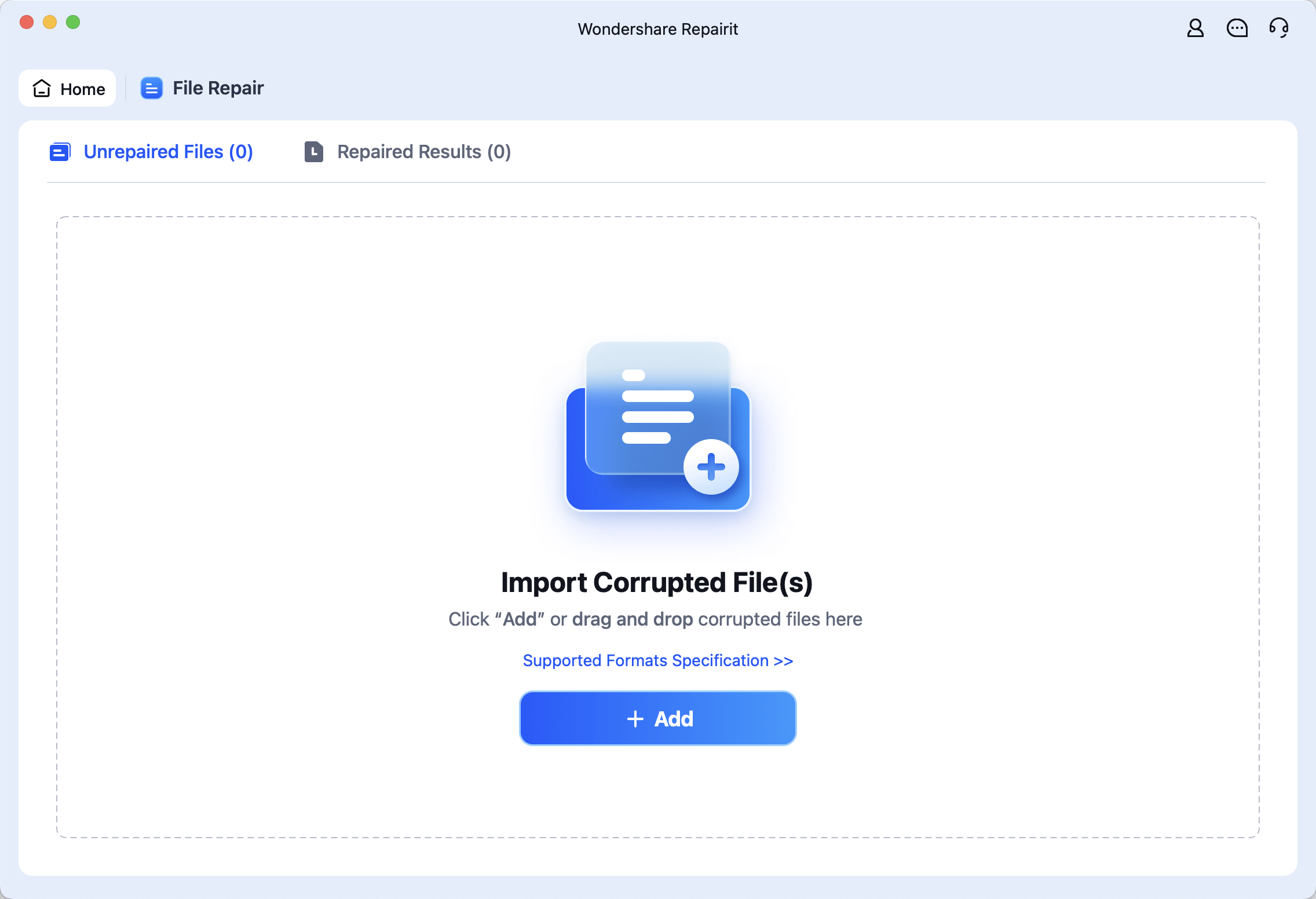
Step 2. Hit Repair to start the process.
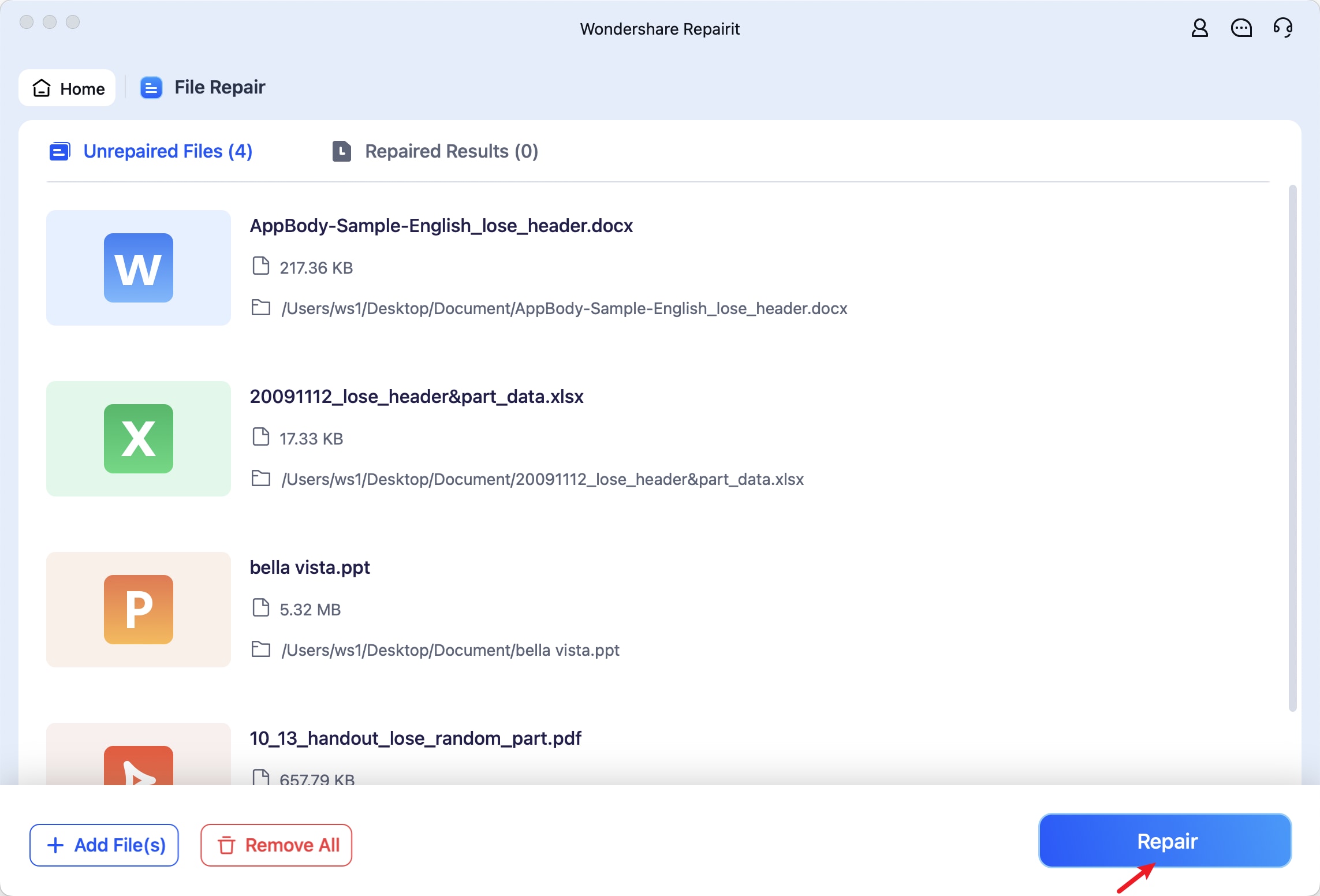
Step 3. You can preview the repaired file. Once satisfied with the repair results, click Save.
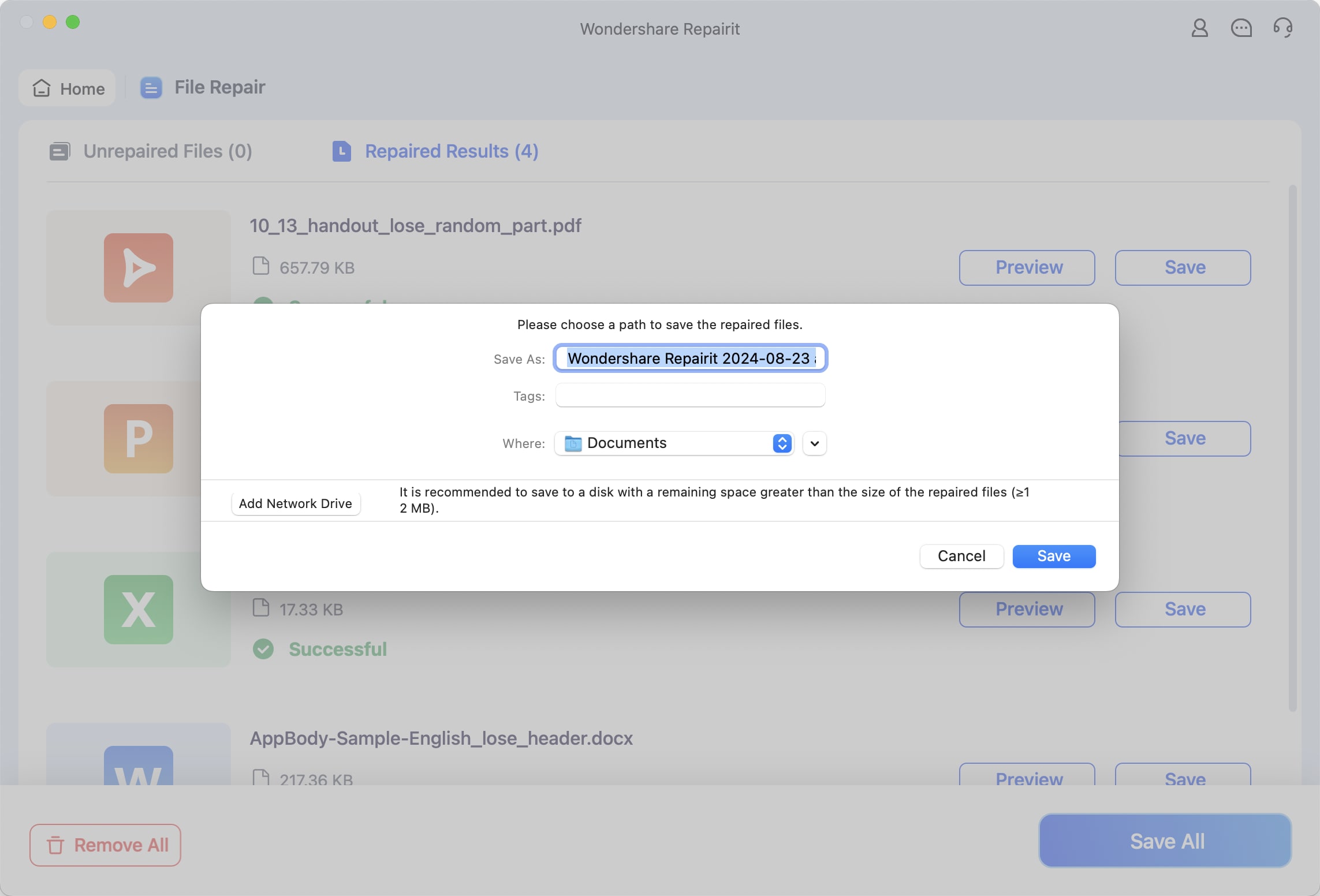
Repair Damaged Pages File

Conclusion
Understanding the Page file format can help you to create and distribute papers far more easily. Designed for usage on Macs, iPads, and iPhones, pages files produced with Apple's Pages program provide strong capabilities for creating professional documentation. Pages' designs and templates help you create everything from basic messages to thorough reports using just their elements.
FAQ
-
Can I access a Pages file on Windows?
iCloud lets you open a Pages file on Windows. Upload the file initially to your iCloud account. Access it then from icloud.com using a web browser. This lets you see and change the document without Apple program needed. -
Can I collaborate on Pages documents with others?
Indeed, Pages facilitates real-time teamwork by letting several users concurrently change a document. Send a link to your colleagues to share a document over iCloud. Though they lack the Page app installed, users can view and make changes straight in their browser. For team tasks, this function is fantastic since it allows flawless cooperation between several devices and sites. Track changes and who is editing will also help you make sure everyone stays current. -
How do I convert a Pages file to another format?
Launch the document in the Pages app on a Mac or iCloud to convert a Page file to PDF or Word. Select "Export To" from the "File" menu; then, choose your preferred format, such as PDF or Word. This will produce a fresh file fit for non-Apple hardware and applications.


 ChatGPT
ChatGPT
 Perplexity
Perplexity
 Google AI Mode
Google AI Mode
 Grok
Grok

