“Does anyone know what to do with my HP laptop, it won’t turn on for some reason. No way for me to pull the battery too.” - Reddit user
It’s frustrating when you press the power button on your HP laptop and nothing happens. If you’re dealing with the “my HP laptop won’t turn on” issue, you’re not alone. Many users run into this problem at some point.
But don’t panic. Just because your HP laptop is not turning on doesn’t mean it’s completely dead and you need to buy a new one. In many cases, simple fixes can get it working again. From battery issues and power supply problems to software glitches or display errors, there are several reasons why your HP laptop won’t turn on.
This guide is here to help. We’ll walk you through the most common causes and the easiest solutions you can try at home with no tech skills needed. Let’s get started.
In this article
Part 1. Why My HP Laptop Won’t Turn On?

If your HP laptop isn’t turning on, here are some signs that can help you identify the problem:
- No lights at all
- The charging light is on, but the laptop doesn’t start
- Power light blinks, but nothing happens
- Laptop seems on, but the screen stays black
Pressing the power button and seeing nothing happen is frustrating. Here are the most common reasons why your HP laptop won’t turn on:
- Dead or damaged battery: If your battery can’t hold a charge, your laptop won’t power up unless plugged in.
- CMOS battery failure: This little battery automatically powers your HP laptop BIOS settings. If it fails, it can prevent your laptop from starting.
- Faulty power adapter or loose cable: If your adapter is broken or incompatible, your laptop may not receive power.
- Overheating: Dust or blocked vents can cause your system to overheat and shut down for safety.
- External device conflicts: Sometimes, USB drives or other devices can interfere with startup.
- New hardware or software installation: Recently added components or programs might cause issues.
- Incorrect BIOS settings: Wrong configurations can stop the system from booting.
- Virus or malware infection: Harmful software can corrupt system files.
- Display issues: Your laptop might be on, but a black screen could mean the screen or graphics card is the issue.
- Hardware failures: Faulty components like the motherboard or CPU may also be to blame.
In the next sections, you’ll find simple troubleshooting steps to help get your HP laptop working again.
Part 2. Basic Fixes for When Your HP Laptop Will Not Turn On
Before anything else, try some basic fixes if your HP laptop won’t turn on. Simple issues like a loose charger, low battery, or stuck power button are easy to solve without needing professional help.
1. Check Charger And Power Connection
Start by inspecting the basics. Make sure your laptop is getting enough power by doing the following:
- See if the AC adapter is firmly attached to both your laptop and a working power outlet. Use a different outlet to rule out annoying electrical issues.
- Look over the power cord for any damage or fraying. If it looks worn out, try using another cord.
- If your laptop has a removable battery, take it out and check for swelling or damage. Replace it if needed.
- Try enabling your laptop with just the AC adapter (remove the battery). If it powers on, the battery might be the problem.

2. Perform A Hard Reset
A hard reset can clear out temporary glitches that might be preventing your HP laptop from turning on. This helps restore your HP laptop to its original settings. How you reset it depends on whether you can log in or not.
If you can log in normally, reset your HP laptop using Windows Settings:
Step 1: Open HP laptop Settings, and in Update & Security, find Recovery.
Step 2: Under Reset this PC, press Get Started.
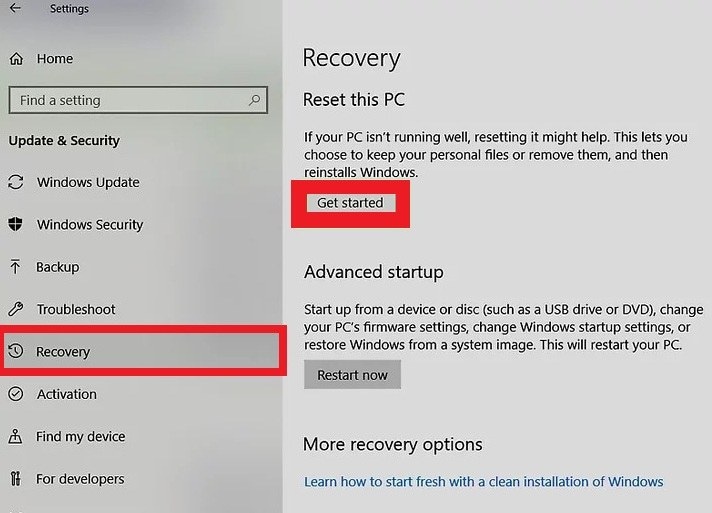
Step 3: Choose either:
- Keep my files (keeps personal data) or
- Remove everything (delete all files).
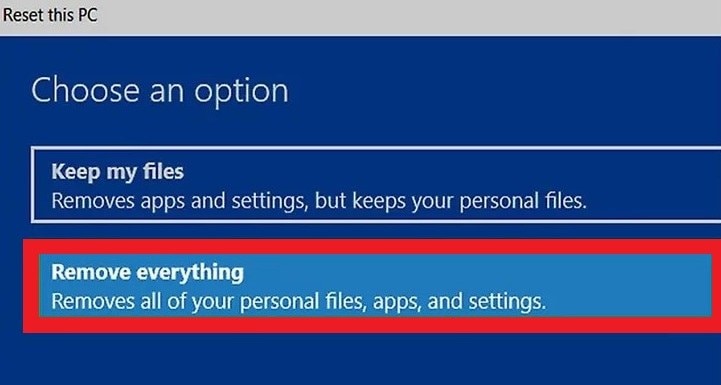
Step 4: Adhere to the on-screen steps to finish the reset.
If you can’t access the laptop, employ Windows Recovery Environment (WinRE):
Step 1: Disconnect all USB devices and printers. Turn on the laptop and press F11 repeatedly.
Step 2: On the Choose an option window, pick Troubleshoot and Reset this PC.
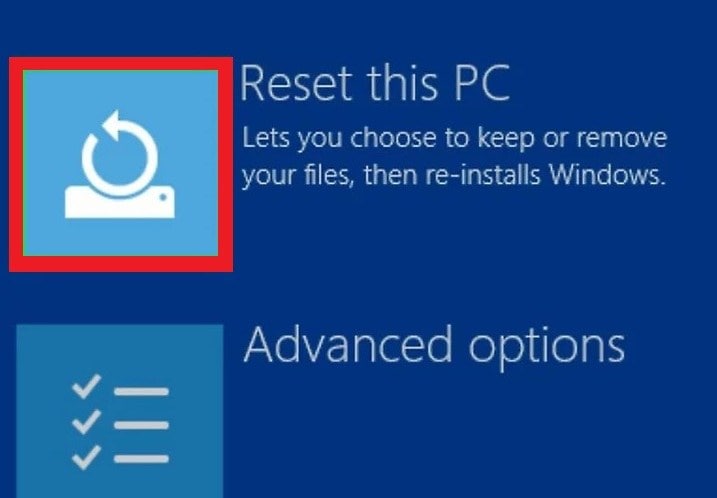
Step 3: Choose either:
- Keep my files, or
- Remove everything.
Step 4: See the prompts to complete the reset.
3. Remove External Devices
External devices can sometimes stop your HP laptop from starting properly. Unplug all USB drives, external hard drives, printers, and other devices. Then, try turning on the laptop again to see if it works.

Part 3. Advanced Solutions If Your HP Laptop Is Not Turning On
If the basic fixes didn’t work, don’t worry. There are still more steps you can try. These advanced solutions are meant to help you dig a little deeper into possible hardware or system issues that might be stopping your HP laptop from turning on.
Solution #1: Check For Display Issues and Boot into Safe Mode
If your laptop seems to be on, but the screen stays black, the problem might be with the display. Flash your HP laptop screen and seek for a faint image or cursor. If you see one, the backlight or screen connection could be the issue. Try adjusting the screen brightness using the F2 or F3 keys.
Attach your HP laptop to an external monitor using an HDMI or VGA cable. If the external screen works, your laptop's display may be faulty.
You can also effectively boot into Safe Mode to check for software issues. Safe Mode lets your HP laptop start with only the essential files and drivers. This makes it easier to find and fix problems like display issues, bad drivers, or malware.
How to efficiently boot in Safe Mode?
Step 1: Access your HP laptop and hit F11 repeatedly ‘til the HP logo shows. If F11 doesn’t work, try Shift + F8.
Step 2: Under the Choose an option screen, go to Troubleshoot.
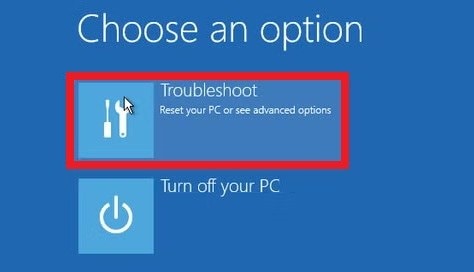
Step 3: Pick Advanced Options.
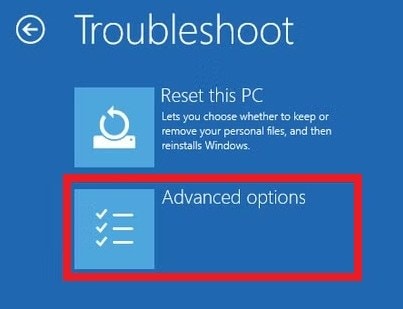
Step 4: Hit Startup Settings
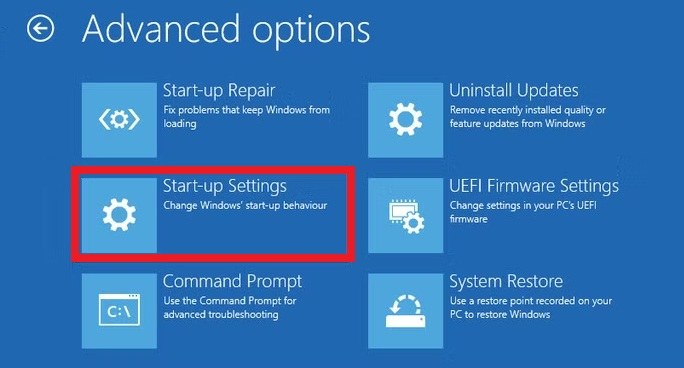
Step 5: Press the key that matches Safe Mode from the list.
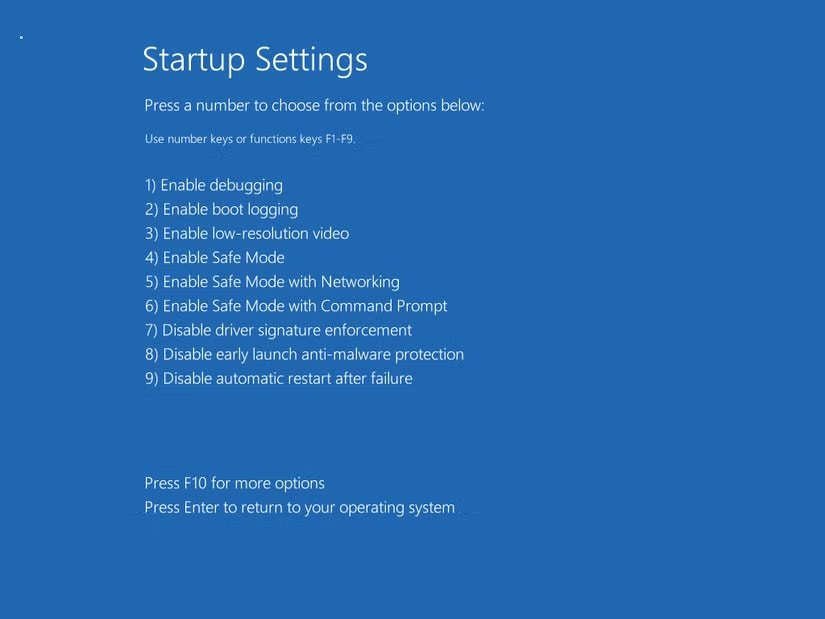
Solution #2: Run Component Tests
If your HP laptop still won’t turn on, try checking the hardware using built-in Windows tools. These component tests can assess HP laptop problems with parts like the hard drive, memory, or processor.
Here’s how to run a component test:
Step 1: Press the HP laptop Power button and ESC key till the menu appears.
Step 2: Press F2 to open the HP PC Hardware Diagnostics.
Step 3: Select Component Tests.
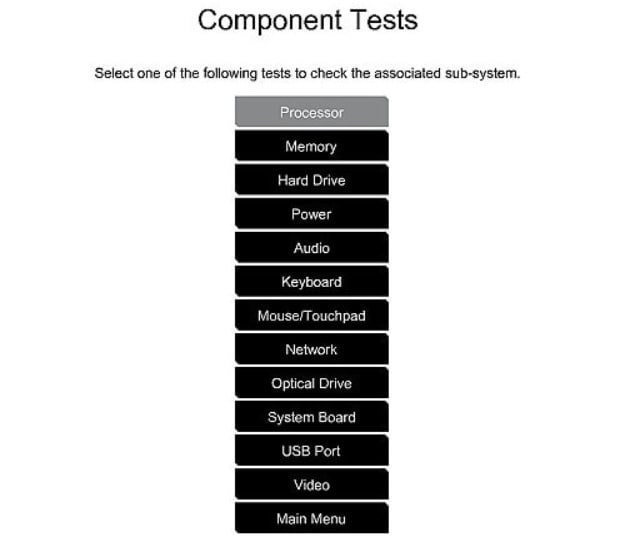
Step 4: Choose the parts you want to test, like the processor, hard drive, keyboard, or memory.
Step 5: Follow the screen instructions and review the test results. This can help you find out if a hardware issue is stopping your laptop from working properly.
Solution #3: BIOS/UEFI Recovery Options
Updating the BIOS can fix hardware issues and make your HP laptop run more smoothly. If the BIOS is outdated or corrupted, it might stop your laptop from starting properly.
This step is important, especially if you've added new hardware or had ongoing startup problems. See the directions below to easily reset the BIOS on your HP laptop:
Step 1: Hit the HP laptop power button for 5 seconds to turn off.
Step 2: Turn it back on and press F10 repeatedly to enter the BIOS setup.
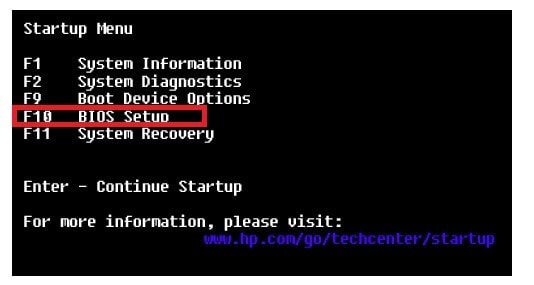
Step 3: In BIOS, press F9 to load default settings.
Step 4: Select Yes to confirm.
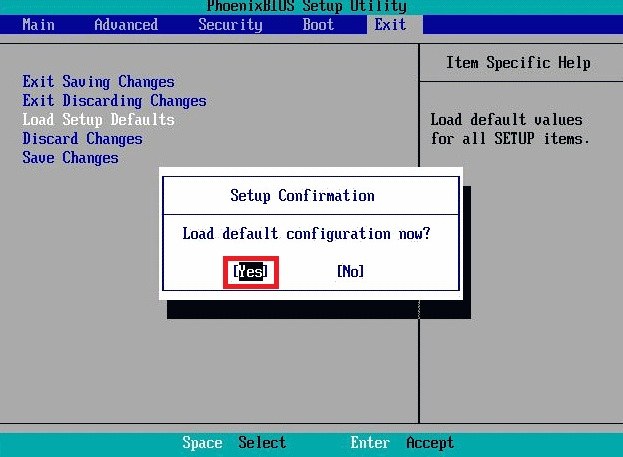
Step 5: Exit BIOS and restart the laptop.
Part 4. What to Do If My HP Computer Won’t Turn On but I Need My Files
If your HP laptop won’t turn on and you need important files, don’t panic, as there’s still hope.
Sometimes, files can get damaged or show error messages like “corrupt” or “unreadable.” This usually happens if the system crashes, the laptop shuts down suddenly, or the drive fails.
To fix this, you can use Repairit File Repair. It’s the safest way to protect your files before trying major fixes or replacements. Also, this tool helps recover broken documents, photos, and other files. Just upload the damaged files, and Repairit will scan and repair them for you.
🍩Scenario 1: You urgently need a file from your dead laptop
You press the power button and... nothing. You needed your final report for work or school, but the laptop won’t boot. With Repairit, you can remove the hard drive, connect it to another computer, and repair corrupted Excel, Word, or PDF files from it—even if they got damaged during the crash.
🍩Scenario 2: You saved a Word document last night—now it’s showing weird characters
Maybe your HP laptop shut down suddenly while you were saving a file. Now it won’t open, or it shows gibberish text, missing images, or broken formatting. Repairit can fix unreadable Word or Excel files and restore the original structure and content.
🍩Scenario 3: You zipped your photos to back them up—but now they won’t extract
You backed up everything into a ZIP file hoping it would be safe. But now that ZIP is "unreadable" or throws extraction errors. Repairit can also fix corrupted ZIP archives—even large files over 1GB.
Here’s how to fix corrupted HP laptop files using Repairit
Step 1: Install and open Repairit on your HP laptop. Go to File Repair under More Types Repair. Click +Add to upload your damaged files (PDF, Word, Excel, PowerPoint, ZIP, etc.).

Step 2: Hit Repair at the bottom. Repairit will scan your HP laptop files and begin fixing any damage.

Step 3: Click Preview to check the repaired version before saving. Click Save next to each file, or use Save All to download everything at once.

My HP Computer Won’t Turn On but I Need My Files

Part 5. When to Contact HP Support
If you're experiencing any of the following issues, it's time to reach out to HP Support:
- Signs of serious hardware failure: If you suspect internal hardware issues that can't be fixed with basic troubleshooting.
- Laptop still under warranty: If your laptop is still within its warranty period and you're facing major issues.
- No power or LED response: If the laptop isn't powering on, and there's no response from the LED indicator, even after trying basic fixes.
HP Support can assist in diagnosing and resolving these more complex problems.
Conclusion
If your HP laptop won't turn on, don't panic. In many cases, simple troubleshooting steps can solve the problem. If these steps don't work, advanced solutions such as running component tests or resetting the BIOS might help. For important files that are damaged or unreadable, Repairit can safely repair them and restore your documents, photos, and more. If the issue persists, contacting HP Support for further assistance is the best option.
FAQ
How can I avoid the "HP laptop not turning on" issue in the future?
You can follow some important tips:1. Regularly update your software and drivers to avoid system errors.
2. Avoid overcharging your battery, and use the laptop on a stable power supply.
3. Keep the laptop clean and ensure it doesn't overheat by placing it on hard, flat surfaces.
Why does my HP laptop’s power button light up, but the screen stays black?
This could indicate a failed display or a connection issue between the motherboard and the screen. Do an HP laptop hard reset by holding the power button for 15 seconds or connect it to an external monitor to verify if the issue is with the screen itself.Why does my HP laptop make a beeping noise but won’t start?
Beeping noises typically indicate a hardware error. The pattern of the beeps can provide clues to the problem:1. One long beep could suggest a motherboard failure.
2. Repeated short beeps may indicate RAM issues.
3. Check the manual or contact HP support for more details on beep codes.

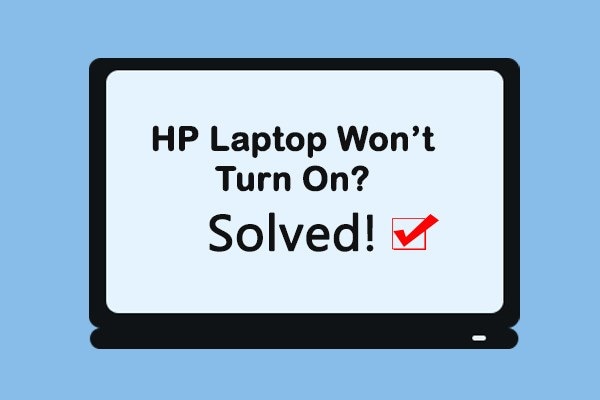
 ChatGPT
ChatGPT
 Perplexity
Perplexity
 Google AI Mode
Google AI Mode
 Grok
Grok

