When trying to access a folder or drive, facing an error can be incredibly annoying. Many users have faced a troubling message saying "Location Is Not Available" on their Windows systems. This error appears when your device cannot locate the specified path or drive you are trying to open. It can affect both internal storage and external devices like USB drives or external hard disks.
Moreover, seeing the "Location is Not Available Windows 10" message signals deeper issues with files, permissions, or drives. Thus, this guide will explain everything you need to know about this error on your device. You will learn its common causes and find some proven solutions to fix it easily, whether minor or serious.
In this article
Part 1. What Is the 'Location Is Not Available' Error in Windows 10 and 11
This problem occurs when your PC cannot find the file or drive you want to access. You can see this error after moving files or disconnecting a device improperly from the system. Moreover, the error sometimes shows if the folder or file has been deleted or has become inaccessible due to corruption.
When users see that the “location is not available Windows 11,” it means the system path is broken or missing. Plus, Windows displays different messages alongside this error, depending on what caused the problem or which drive is affected. In addition, this error does not always mean your files are permanently gone or erased.
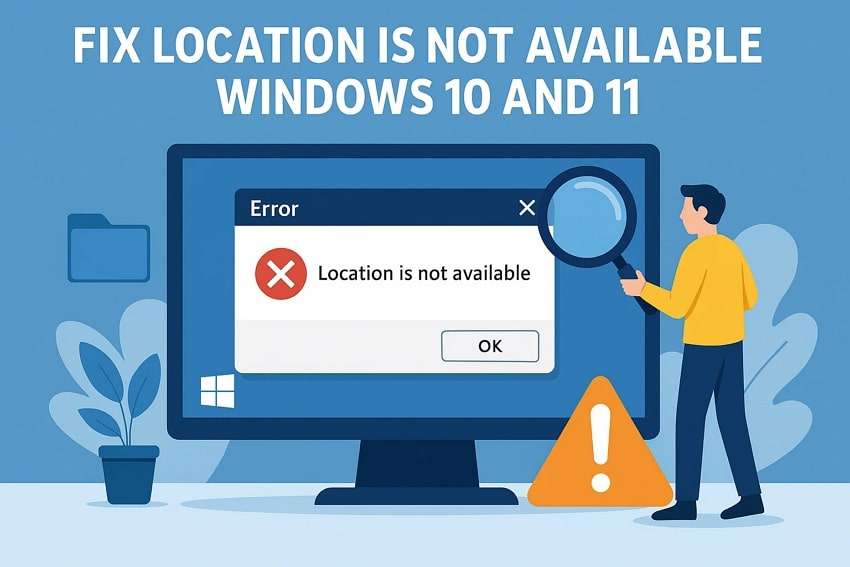
Part 2. Causes of the 'Location Is Not Available' Error on Windows 10 and 11
Before moving towards the solutions, you should know what triggers this problem, which makes it easy to solve. Below are some of the most common causes that lead to the "location is not available" message on Windows:
- Missing Folder: The major cause is a missing or deleted folder that Windows tries to access but cannot find anymore. When the folder is manually deleted or removed by antivirus software, you can face this access error.
- Drive Letter: Another cause is a drive letter conflict where two devices share the same drive letter accidentally. Your device gets confused when two locations have identical references, causing access errors during file opening.
- Corrupted File: These files on the drive or partition can prevent Windows from locating files or folders accurately. It can happen due to sudden shutdowns or even hardware failures affecting the drive’s structure.
- Folder Permissions: Your device blocks access if your account lacks "Read" or "Full Control" rights over the folder or its parent directory. This issue often happens after transferring drives between computers or reinstalling Windows OS.
- Virus Infection: It can also change system settings, hide folders, or corrupt drives to make locations inaccessible. A virus can delete important folder pointers or encrypt drives, causing the "Location Is Not Available Windows 10" error.
Part 3. Solutions to Resolve 'Location Is Not Available' Error in Windows 10 and 11
Upon knowing the various causes, multiple effective methods exist to resolve this problem. The following section provides you with the 6 best and quickest ways to fix the Location Is Not Available Windows 11 error:
Method 1. Verify the Existence of the Folder or Drive
The first step is to check if the folder or drive still exists on your system or device. Sometimes, the "Location Is Not Available" error appears because the folder was deleted or moved accidentally. In case it is missing, you may need to recover it using backup files or data recovery software like Recoverit.
Method 2. Reconnect External Drives or Network Locations
When the file is available, external drives or network locations can even disconnect unexpectedly, which leads to access errors on your systems. When this happens, Windows cannot find the path and trigger the Location Is Not Available Windows 10 error immediately. So, you should reconnect the external drive properly using a working USB port or verify that the network connection is active again.
Method 3. Run System File Checker (SFC) and DISM Scans
In case reconnecting devices does not solve the issue, system corruption could be the problem causing errors. That’s where you need to run the SFC and DISM scan, which helps your PC repair broken files. Using built-in repair commands improves system stability and restores access to missing or damaged folders effectively. Thus, follow the steps below to learn how to remove “Location Is Not Available Windows 10” using this method:
Step 1. Inaugurate by searching for the “Command Prompt” and pressing the “Run As Administrator” option.
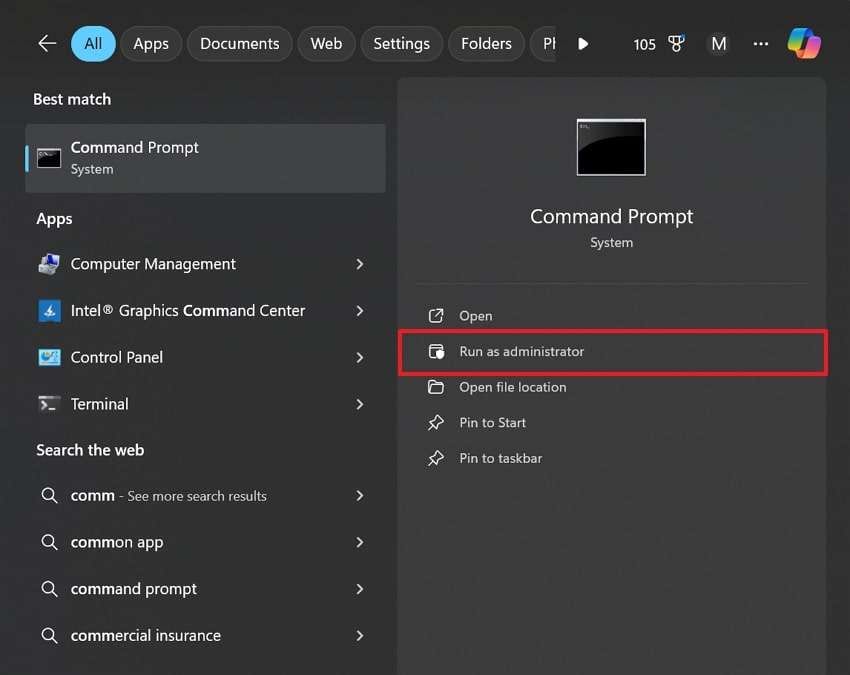
Step 2. Upon seeing its main display, simply type “sfc /scannow” and hit the “Enter” button to commence the scanning process.
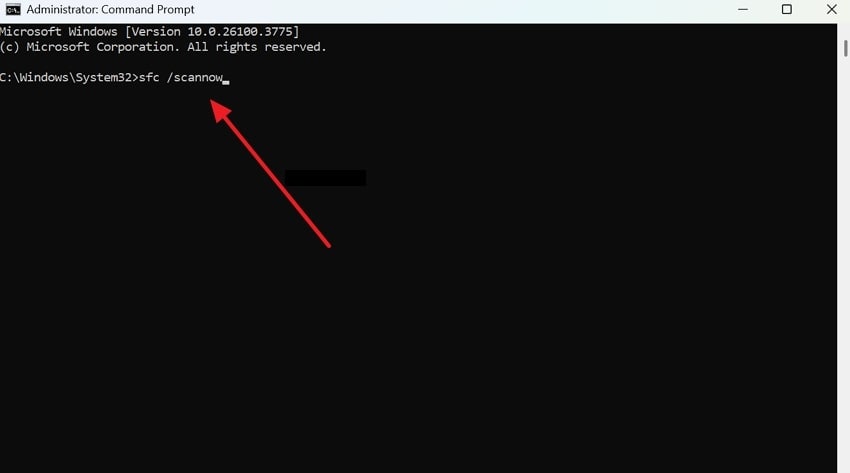
Step 3. Afterward, again, access the "Command Prompt" as an administrator, type "dism /online /cleanup-Image /restorehealth," and press "Enter.” This will help you to repair your image files, causing the “Location is not available” error.
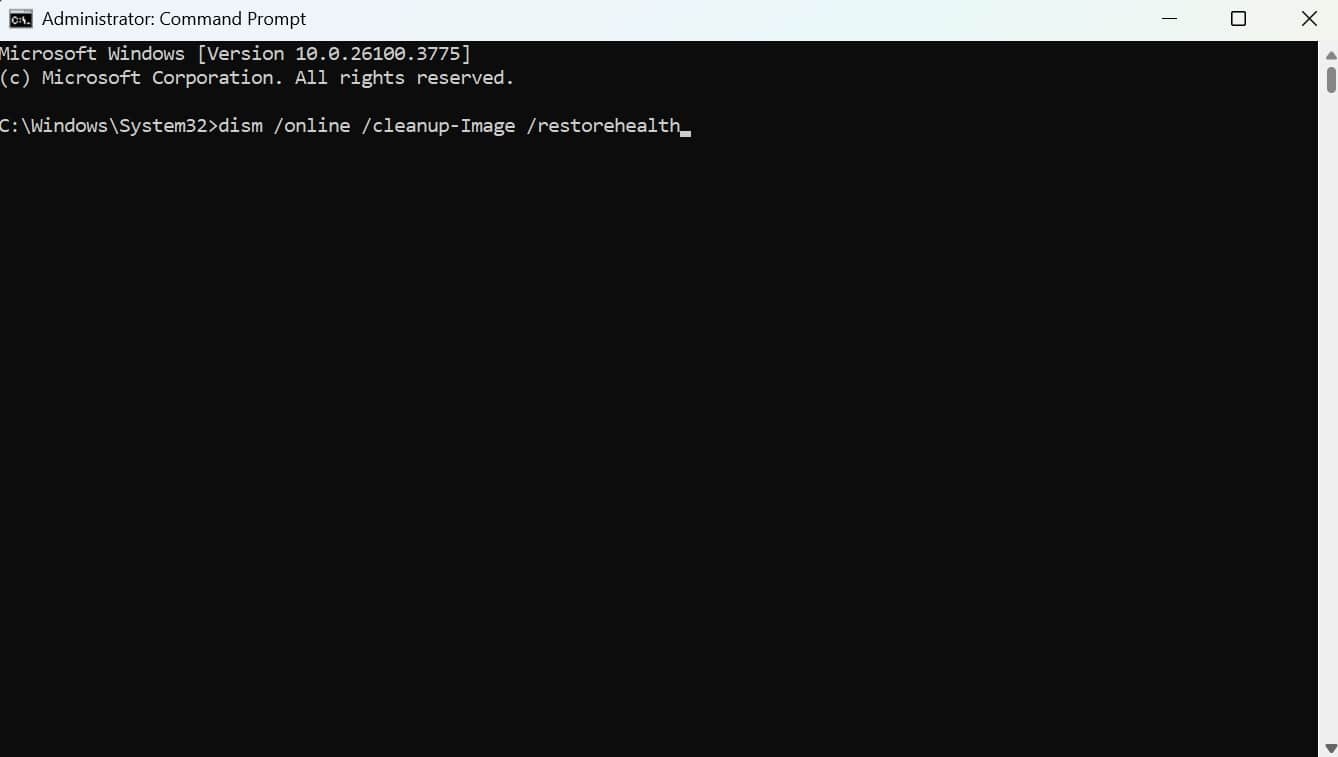
Method 4. Check Disk for Errors
Apart from the above, the problem can also be hidden in the drive itself. Some hard disk issues, like bad sectors or corrupt partitions, can trigger serious access problems on your systems. Running a disk check helps detect these hidden faults and prevent further data loss risks immediately. Go through the instructions below to check the disk for errors and resolve the “Location Is Not Available Windows 11” issue:
Step 1. Access the “File Explorer” and navigate to the “This PC” section. Next, press the right mouse button on your problematic drive and choose the “Properties” option.
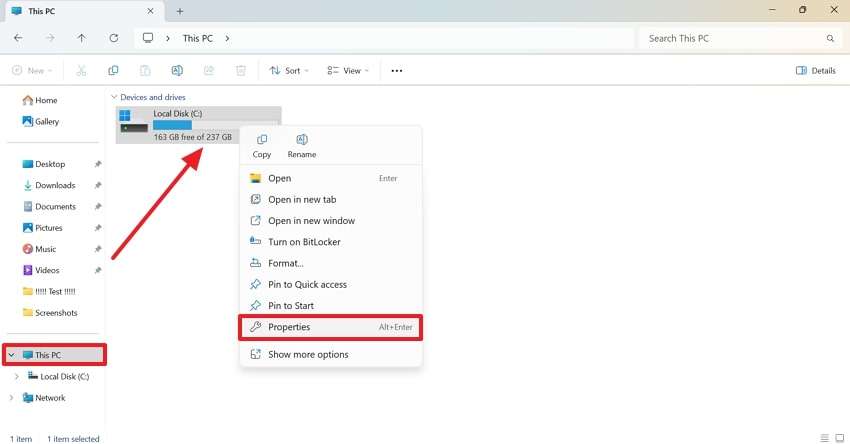
Step 2. Following that, head to the “Tools” tab and hit the “Check” button in the newly appeared pop-up.
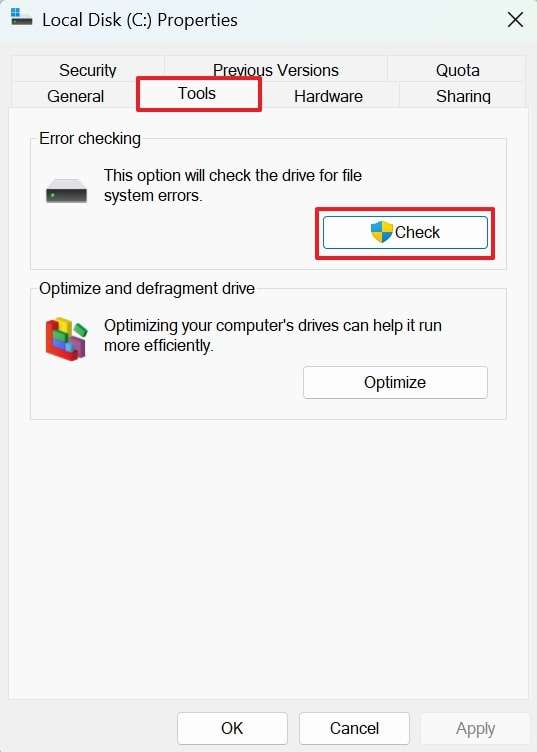
Step 3. Upon accessing a small dialogue box, simply click the “Scan Drive” option to start scanning your disk for errors.
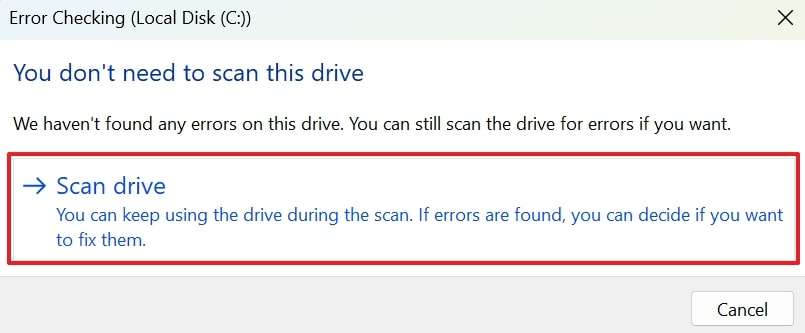
Method 5. Change Drive Letter
When disk errors are not responsible, a drive letter conflict might be causing location access problems. If two drives share the same letter, Windows can misdirect paths and trigger access errors immediately. Changing the drive letter resolves confusion and restores correct path recognition without needing major system repairs. So, review the steps below to find out how you can fix the “Location Is Not Available Windows 11 or 10” error:
Step 1. To inaugurate the task, open the “Disk Management” tool on your device and click the right mouse button on your drive. After that, just press the “Change Drive Letter and Paths…” option to move further.
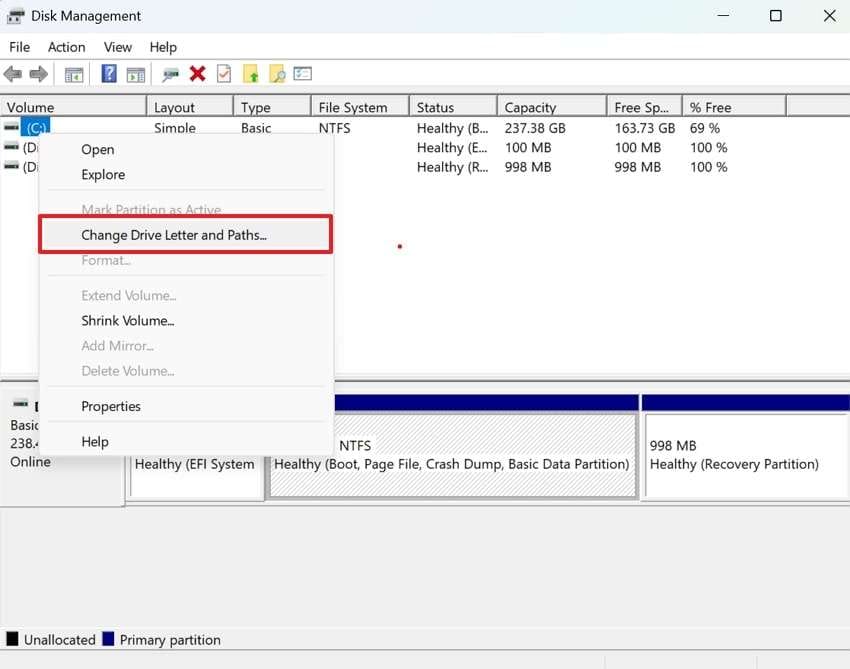
Step 2. When you see the dialogue box, simply press the “Change…" button.
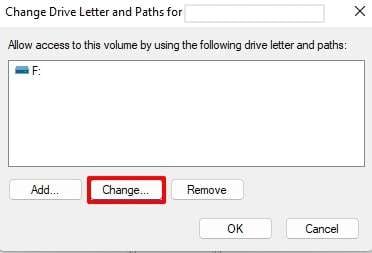
Step 3. Afterward, click the drop-down arrow, modify the letter of your choice, and hit the “OK” button.
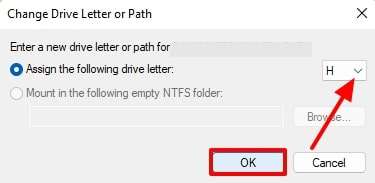
Method 6. Take Ownership and Adjust Permissions
Permission settings could also be blocking your folder or drive access. Ownership issues can happen after Windows updates, external drive changes, or user account modifications on the system. When you alter these settings, it helps restore full control over restricted folders or drives immediately. So, let’s dive below to learn how to do this solution to fix the “Location Is Not Available Windows 11 or 10” issue:
Step 1. Access the file having the "Location is not Available" error and right-click on it to select the "Properties” option.
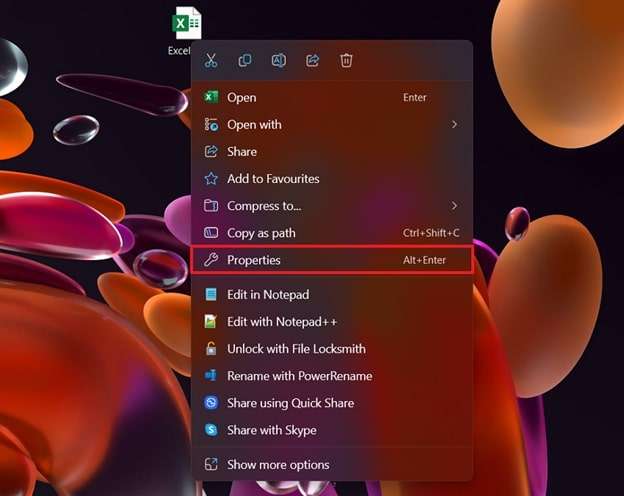
Step 2. Once the properties window shows up, navigate to the “Security” tab and click the “Edit” button.
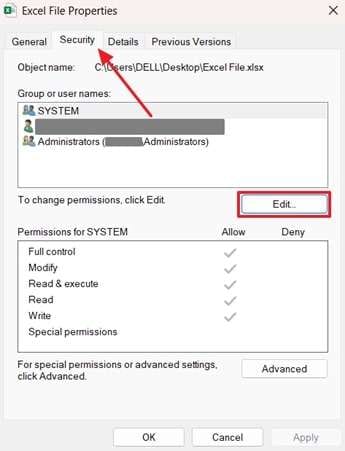
Step 3. When the permissions dialogue box appears, choose the user requiring access to the file in the “Group or User Names” section. Next, all authorizations are granted in the “Permissions for SYSTEM” section, then click “Apply” to complete the procedure.
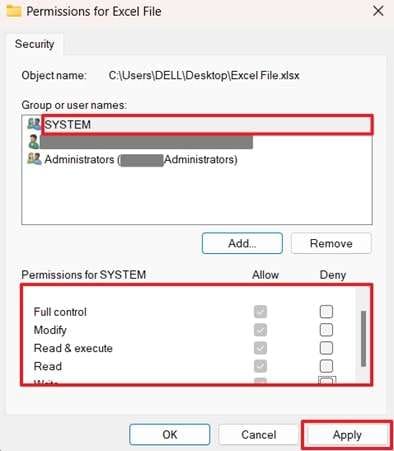
Part 4. Fix Corrupted Files Resulting from 'Location Is Not Available' Errors Using Repairit
When none of the previous methods resolve the issue, it is possible that your files become severely damaged or corrupted. This can appear when dealing with stubborn errors, like the “location is not available Windows 10” error on important drives. In such cases, Repairit is highly recommended as it offers an effective solution to rescue damaged files. It can repair any file having this error, including PDF, Word, or even iWork documents.
This advanced software restores texts, images, formatting, and internal structures without altering the original file's data integrity. You only need to add your corrupted files and repair them with just a single click. Moreover, it lets you fix multiple damaged documents effortlessly and saves you precious time. Plus, users will be able to preview their repaired files to ensure full restoration before exporting them to their devices.
Key Features

-
Repairs Garbled Files: Even when a file displays mixed-up or distorted text and images, Repairit can fix internal data structures to restore clarity.
-
Recovers Unreadable Documents: It can also make files readable again that are no longer open in standard applications due to heavy corruption or crashes.
-
Fixes Logical File Errors: The tool handles complex logical errors that block file opening, such as bad sectors or incomplete save operations.
Guide to Fix Corrupted Files Resulting from 'Location Is Not Available' Errors Using Repairit
Follow the detailed guidelines below to learn how you can fix the corrupted files due to the “location is not available Windows 10 or 11” error using this tool:
Step 1. Open Repairit to add the corrupt files.

Step 2. Import and repair your damaged files.

Step 3. Export your completely fixed files

Repair Corrupted Files

Conclusion
To conclude, facing the "location is not available Windows 10/11" error can disturb your workflow and put important files at risk. This article explored various quick solutions that help recover access effectively. Plus, if corrupted files remain after trying different methods, repairing them becomes important. That is why using Repairit is highly recommended, as it offers a powerful way to fix damaged files and ensures your data remains safe.
FAQ
-
Q1. How do I check if the folder still exists on my system?
Access the File Explorer on your device and search for it manually using the search box. If you cannot find it, try reconnecting the external drive or restoring it from the backup. Sometimes, folders get hidden accidentally by system errors or malware. Scanning the drive for hidden files can also reveal missing folders. -
Q2. How can I prevent the "Location Is Not Available" error in the future?
Preventing this error involves safely ejecting external devices, updating Windows regularly, and backing up your data. Avoid sudden shutdowns when files are open, as this increases corruption risks. Always run disk checks on external drives periodically. These habits together help keep your folders accessible and your system healthy. -
Q3. What should I do if my important files are corrupted or damaged?
In this case, try using professional file-repairing software like Repairit. This is a great tool that repairs heavily damaged documents and restores their content without data loss. Repairit supports various formats and gives you a preview before saving your recovered files, ensuring the results meet your expectations.

 ChatGPT
ChatGPT
 Perplexity
Perplexity
 Google AI Mode
Google AI Mode
 Grok
Grok

