A blank page between the sections of a Word file is not just a minor annoyance, as it can make your document look unprofessional. When a page won’t delete in Word, it can disturb the file’s formatting and affect the page count. This issue usually appears while sharing your work document with someone. No matter how many times you press the delete button, this stubborn page won’t go away.
This article addresses this issue and talks about the basic reasons for the problem. Then, it discusses multiple effective methods, with their step-by-step execution, to fix it easily. These methods are Word’s built-in methods that do not require any additional tools. Moreover, in case a corrupted file is the cause of this issue, you will learn about an efficient tool that can restore such files.
In this article
Part 1. Basic Reasons Why a Microsoft Word Blank Page Won’t Delete
It is important to understand the basic reasons that are responsible for why the blank page in Word won’t delete. Below are some of the most common motives that usually cause this issue:
- Hidden Formatting Marks: Sometimes, Word inserts hidden paragraph marks that can occupy space on a page. By default, these are not visible, and it seems like the page is empty.
- Font Size of End Paragraphs: Microsoft Word automatically includes a final paragraph mark at the end of every document. When the size of fonts in the extreme paragraph is larger than normal, it will take additional space, even pushing to a new page.
- Section Breaks: Such breaks divide the documents into multiple parts, and each part gets its own formatting. When there is an additional section break for some reason, it can create a stubborn blank page.
- Tables: If a table extends to the bottom of a page, Word may insert a blank paragraph after it. This, in turn, creates a new page, which can be difficult to delete.
- Corrupted Documents: Other than marks and tables, the document itself can also get damaged. As a result, you will see such unwanted pages while printing your document files.
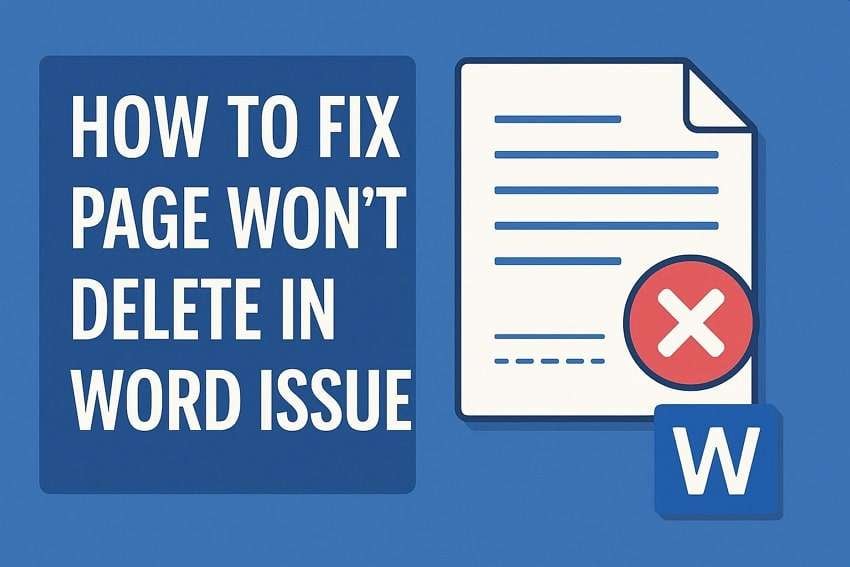
Part 2. How to Fix a Page That Won't Delete in Word: 6 Methods
Now that you have learned about the causes of Word can’t delete blank pages, let's explore the methods to resolve this issue. As each of these approaches is specific for specific reasons, trying some of them will help you fix the issue.
Method 1. Reveal and Remove Hidden Formatting Marks
Word automatically adds hidden formatting marks like paragraph symbols and page breaks. The purpose of these insertions is to manage the structure of a document, but they are invisible by default. When these elements accumulate at the end of a document, they can create an unexpected blank page. Users should reveal these marks by following the simple instructions below to figure out if they are causing issues:
Instructions. After opening the program, find the “Home” tab and click on the “Formatting Marks” icon from the paragraph group. It will show all the hidden elements, which you need to select and press the “Delete” key.
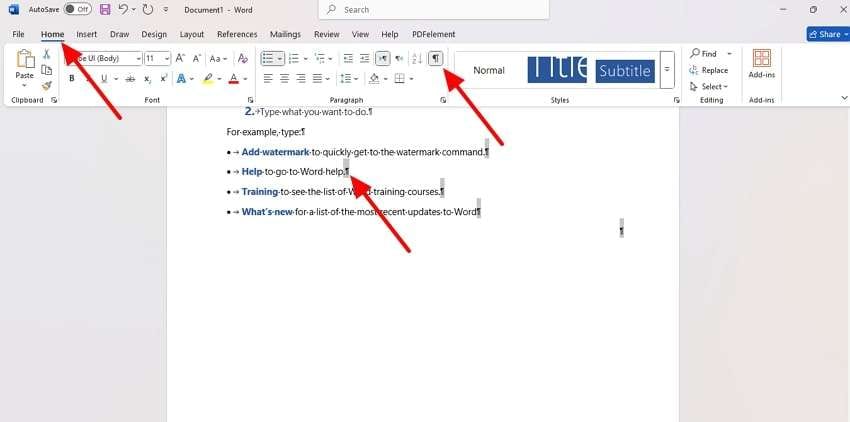
Method 2. Utilize the Navigation Pane for Easy Deletion
This feature gives a visual overview of your document’s structure and page thumbnail, among other things. The Navigation Pane helps a user easily check the whole document and figure out any problems. In our case, this issue could be an extra page in Word won’t delete. By selecting the blank page with easy instructions coming ahead, users can easily delete it to ensure their document remains clear.
Instructions. In your document, reach the “View” tab from the ribbon and check the box beside “Navigation Pane.” Now, you need to select the “Pages” tab from the navigation, select if there is any blank page, and press the “Backspace” key to delete it.
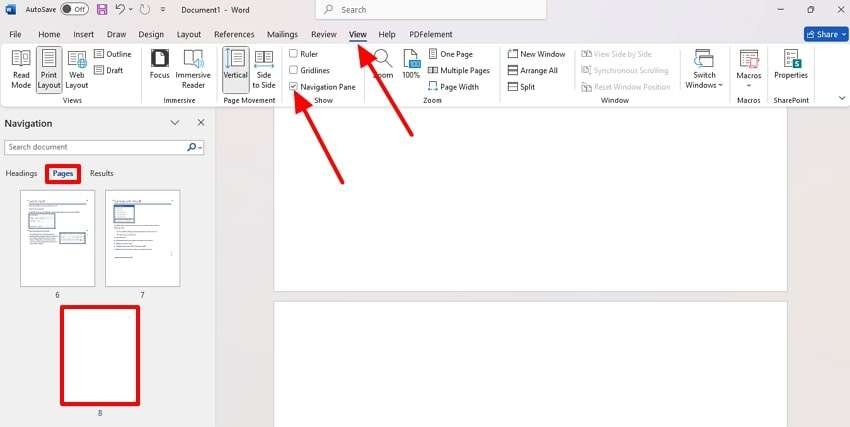
Method 3. Adjust the Font Size of the End Paragraphs
The program adds a non-deletable paragraph mark at the end of every document for managing the structure. If the last paragraphs contain formatting like font size or extra spacing, it will push the content to a new page. Eventually, it will result in a new Microsoft Word blank page won't delete issue. By reducing the font size of this end paragraph, users can often eliminate the unnecessary blank page.
Method 4. Modify Section Breaks
These section breaks allow Microsoft Word to apply different formatting to different parts of a document. Sometimes, certain types of section breaks, like "New page," can start a new page. When these kinds of breaks are placed at the end of a document, they can create an unwanted new page.
Instructions. Initiate by scrolling down to the end of the page and selecting the “¶” icon. Find the “Section break” on a blank page, click on it, and press the” Delete” button.
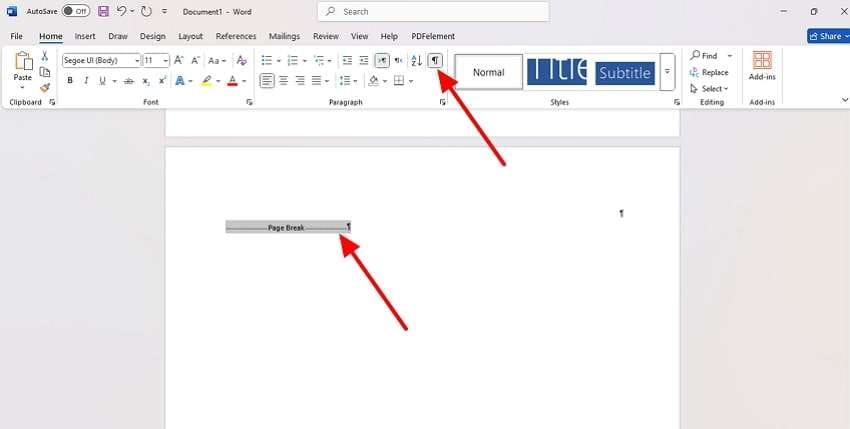
Method 5. Check Table Positions
When you position a table at the end of a document, Word automatically adds a paragraph mark at the end of it. As said earlier, this mark can push the content to a new paragraph, and creating a page in Word won’t delete the issue. In this case, you should either change the position of your table or format the paragraph mark to get rid of that extra page.
Method 6. Switch to Draft View
The Draft View helps to see a document without formatting elements like headers and footers. This is a simplified view that Microsoft Word offers, and it becomes easier to remove any content. In this scenario, you can easily remove the unwanted content that could be causing the creation of a stubborn blank page. By adhering to the upcoming instructions, one can easily execute this task:
Instructions: Initiate the process by going to the “View” tab and then pressing the “Draft” option. Then, you need to select any content that you wish to remove and press the “Backspace” button.
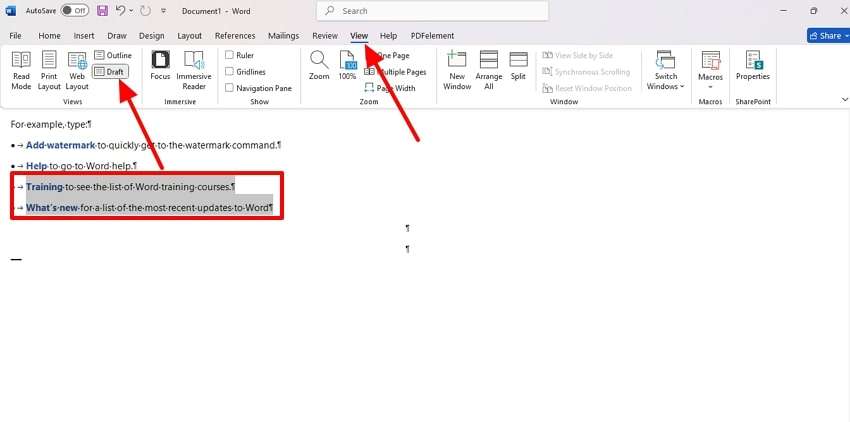
Part 3. Repairing Your File When a Blank Page in Word Won’t Delete Due to Corruption
The methods discussed above are great when an extra page in Word won’t delete. However, one of the causes of this issue is document corruption, which cannot be solved by native methods. That is when the users need to rely on third-party tools like Repairit to solve the issue. This efficient tool can repair corrupted Word and Google Docs files without changing their original data.
With this repair solution, you can easily fix issues related to images, hyperlinks, headers, footers, etc. Additionally, it supports all program versions, from MS Word 2007 to the latest Office 365. This tool allows you to restore garbled files whose data has become unreadable due to malware attacks. Moreover, it enables batch processing and has no limit on the size of the file to be repaired.
Key Features

Wondershare Repairit - Word File Repair
1,010,994 people have downloaded it.
-
Repair damaged files with all levels of corruption, including blank files, files not opening, unrecognizable format, unreadable content, files layout changed, etc.
-
Support to repair all formats of PDF, Word, Excel, PowerPoint, Zip, and Adobe files.
-
Perfectly repair corrupted files with a very high success rate, without modifying the original file.
-
No limit to the number and size of the repairable files.
-
Support Windows 11/10/8/7/Vista, Windows Server 2003/2008/2012/2016/2019/2022, and macOS 10.10~macOS 13.
Ultimate Guide to Repair Your Corrupted Word Files with Repairit
After learning about the key features of the best file repair tool, let us learn to use this when the Word can't delete blank page issue occurs. Here is a gradual guide that you need to follow in order to execute the fix properly:
Step 1. Install and launch this robust File Repair Tool

Step 2. Insert the corrupted word files to repair

Step 3. Start the repair of the damaged word files

Repair Corrupted Word Files

Conclusion
To wrap up, when a page won’t delete in Word, it can disturb the structure of a document file. There are multiple reasons for a blank page to appear, and the article discussed some effective methods to fix this issue. However, if the issue occurs due to a corrupt file, a tool like Repairit can help. Utilize this effective solution that can easily fix documents in more than 18 formats.
FAQ
-
Q1. Why does the blank page appear even after I delete all visible content?
Even if all visible content appears gone, hidden formatting marks, such as manual breaks, can remain. These invisible elements hold space, which will make the document have an extra page. -
Q2. How do headers and footers affect extra pages in a Word document?
They can extend beyond the main content area when they contain large images or extra spacing. If this occurs near the rear part, you will see the program extending the document to a new page. -
Q3. Is there a way to fix the layout automatically without going through each page manually?
While dealing with a large document, you can try additional file repair tools like Repairit. This tool can easily repair your files and not change their original content.


 ChatGPT
ChatGPT
 Perplexity
Perplexity
 Google AI Mode
Google AI Mode
 Grok
Grok

