Everyone has to download something from the internet for personal use or professional reasons. Yet, some people see a message that says the file can’t be downloaded securely, which is confusing. This message appears because the file is coming from a place on the internet that doesn’t use secure protection. Most browsers are built to protect users from anything that might look unsafe, even if the file itself is okay.
Many users see this warning when they try to download a PDF or another type of document. Therefore, this article will discuss the reasons to explain why a file can’t be downloaded securely from the internet. Since this can happen in all browsers, we will look into solutions for all major platforms to get around it safely. Additionally, you’ll know about a tool that repairs your damaged files from insecure sites.
In this article
Part 1. Understanding the “File Can't Be Downloaded Securely” Error Across Browsers
This error means that your browser has blocked a download because it may not be safe for your system. It usually happens when a website looks secure, but the download link is not. Consequently, the browser tries to protect your device by stopping the download. Most of the time, the error occurs while downloading document files, like PDFs or ZIPs.
Similarly, the PDF can’t be downloaded securely warning appears when the website uses HTTPS, but the file download uses HTTP. This mixed content is seen as risky because the browser identifies that these links have been changed by hackers. While this could be the case, in many cases, the files are safe and just come from older websites without security certificates.

Part 2. Common Scenarios and Reasons for the “PDF Can't Be Downloaded Securely” Warning
Now that you know what this error is, along with a basic idea of why it happens, let’s see in detail why the download issue occurs. The following points present some common scenarios and reasons behind the “this file can’t be downloaded securely” error:
- Mixed Content: When a secure website hosts downloadable files on an insecure server, browsers detect this as mixed content. This difference triggers security warnings, as the download doesn't align with the site's overall security protocol.
- Untrusted File Types: Certain PDFs and software are often rejected due to their potential to carry malicious code. Browsers may block these files if they originate from sources that don't meet strict security standards.
- Redirects to Insecure Domains: Clicking a download link that takes you to an insecure website can raise red flags. Browsers monitor these redirects and may stop the download if the final destination lacks proper security measures.
- Security Certificates: Websites with expired certificates can cause browsers to question their legitimacy. Even if the content is safe, the lack of valid certification leads to download restrictions.
- Browser Security Settings: Enhanced settings within the browser can automatically block downloads from untrustworthy sources. Hence, users may need to adjust these settings to permit downloads from specific sites.
Part 3. Simple Solutions to Bypass the “This File Can't Be Downloaded Securely” Error
With the reasons understood, users can now move on to discuss the solutions to resolve the problem when a file can't be downloaded securely. So, the following solutions have been outlined to help you overcome this issue in all major browsers:
1. Google Chrome
The widely used browser worldwide, Google Chrome, is known for its speed and strong security features. It flags downloads that originate from insecure sources, especially when a site with an SSL certificate links to an insecure file. Although this security block prevents malware, you can use its built-in features to add exceptions for certain sites. Here are the steps to use this feature when a PDF can't be downloaded securely:
Instructions. Search for “chrome://flags/#unsafely-treat-insecure-origin-as-secure” in Chrome and add the link or the web address that needs to be exempted from the security settings. Afterward, ensure the exemption is enabled using the options dropdown beside it.
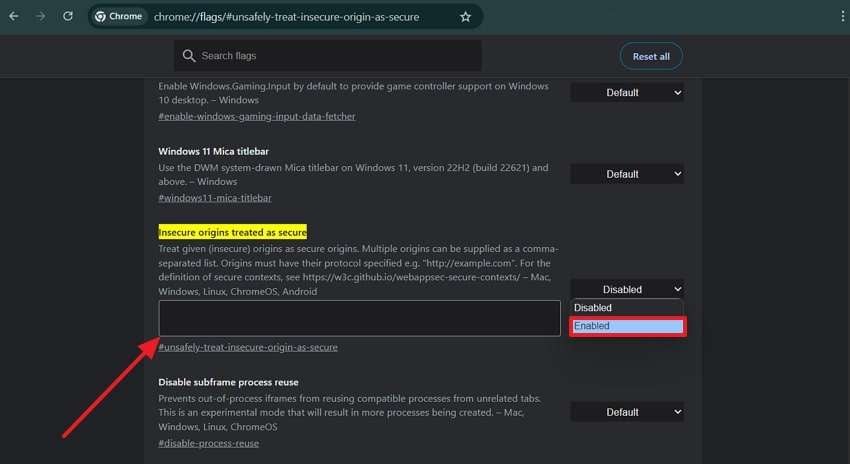
2. Microsoft Edge
Edge is another secure browser that is also built on the Chromium platform. It has strict safety rules that protect users from downloading from untrusted sources. Edge blocks files linked through mixed-content websites that seem secure but link to unsafe downloads. Additionally, it displays a warning to guide you about security concerns.
While it aims to protect you, this warning prompt also allows you to choose a “Keep Anyway” option. In this way, you can keep that document directly from the “this file can't be downloaded securely” error screen.
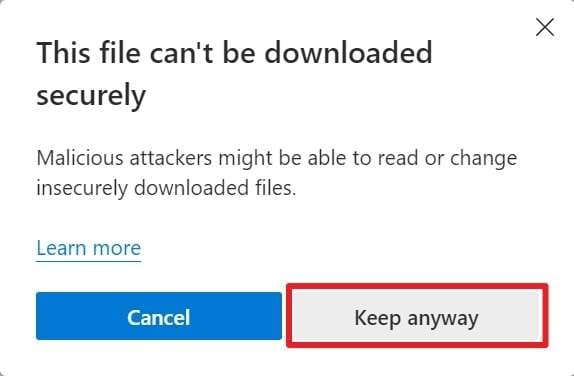
3. For Mozilla Firefox
Firefox is a relatively more privacy-focused browser that includes strong security settings to protect users from harmful content. When it sees a secure website linking to a file over an insecure connection, Firefox blocks the download automatically. The browser allows bypassing this security protocol by changing internal browser settings. To know how to change these settings when a file can't be downloaded securely, follow these steps:
Step 1. In the search bar of Mozilla, type “about:config” and hit the “Enter” key on your keyboard. Afterward, move on with the process by pressing the “Accept the Risk and Continue” button.
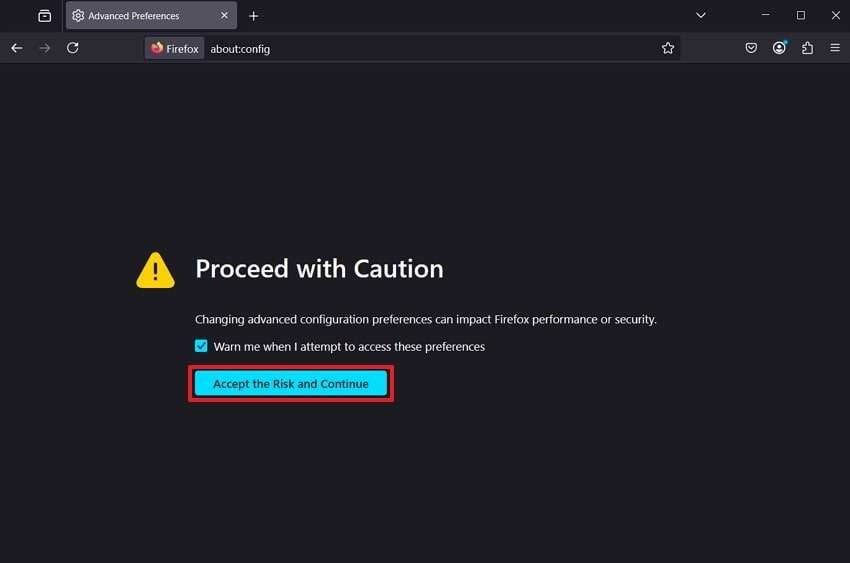
Step 2. Once the “Preferences” screen appears, enter the “dom.block_download_insecure” command in the search bar. Then, use the “Switch” button beside the preference to switch it to “False” and restart the browser.

4. For Brave Browser
Since Brave is designed specifically for the security of users, it automatically upgrades websites to secure HTTPS connections. Nevertheless, this feature can block downloads from servers that only support the older HTTP. This happens even if the source is trusted simply because it isn't using the newer standard. While it is a helpful feature, the browser allows turning it off to resolve the "this file can't be downloaded securely” error:
Step 1. Once you launch the Brave browser, click the “Hamburger” icon at the top and choose “Settings” from the options.
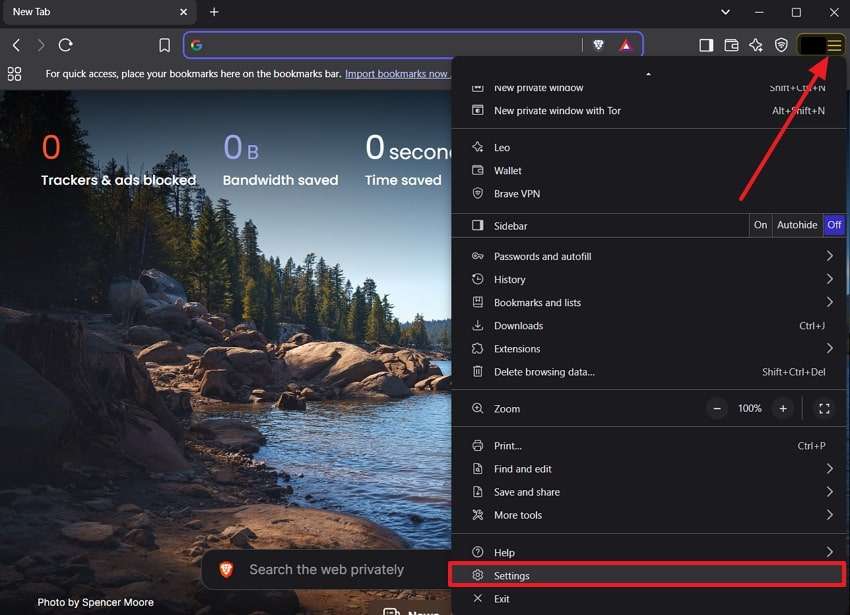
Step 2. Head to the “Shields” tab and look for the “Upgrade Connections to HTTPS” feature. Afterward, select the “Disabled” option by revealing the dropdown beside the feature.
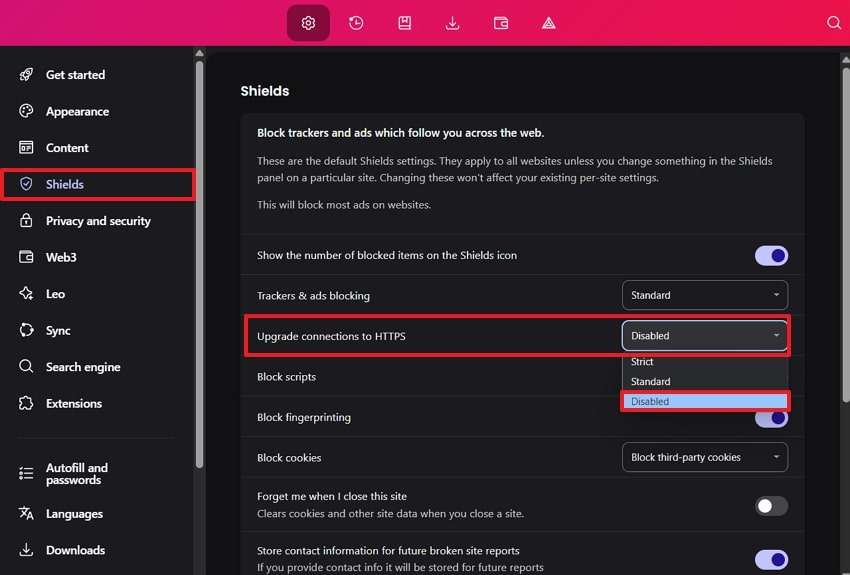
Part 4. Utilizing Repairit to Fix Damaged Files from Insecure Downloads
Many times, the browser security detects files after they are downloaded and damages them to make them inaccessible. Consequently, you will not be able to open or access the content within those downloaded files. In such cases, using the File Repair feature of Repairit is a recommended solution since it fixes all types of issues with the files. With support for over 19 formats, it repairs files in any extension.
The advanced repair tool uses sophisticated algorithms that ensure the file is repaired without changing any content in it. You can repair your documents in it after the “PDF can't be downloaded securely” security feature blocks their download. Apart from PDFs, you can also repair your Excel sheets and Word documents. Furthermore, it supports batch repair of files in multiple formats without size restrictions.
Key Features

-
Repair damaged files with all levels of corruption, including blank PDF, PDF not opening, PDF picture issues, PDF color issue, PDF fonts missing, unreadable pdf, etc.
-
Fix text, hyperlinks, forms, headers, footers, graphs, watermarks in PDF, etc
-
Perfectly repair corrupted files with a very high success rate, without modifying the original file.
-
No limit to the number and size of the repairable files.
-
Support Windows 11/10/8/7/Vista, Windows Server 2003/2008/2012/2016/2019/2022, and macOS 10.10~macOS 13.
-
Except PDF, Repairit also supports all formats of Word, Word, Excel, PowerPoint, ZIP, and Adobe files.
Simple Manual to Utilizing Repairit to Fix Damaged Files from Insecure Downloads
With the above features, you can see how Repairit can help fix files that were damaged due to the file can't be downloaded securely feature. Let's now learn how to use this fixing tool for your damaged files with these steps.
Step 1. In this advanced data fixer, head to the “More Types Repair” tab and hit the “Start” button in the “File Repair” feature.

Step 2. Utilize the “+Add” button within the workspace screen to import your corrupted documents. With the files successfully imported, hit the “Repair” button to fix them instantly.

Step 3. When the completion popup appears, either export the files using the “Save” button or use the “Preview” option to open them.

Repair Corrupted Files

Conclusion
To sum up, the "file can't be downloaded securely" problem appears because your browser wants to protect you from unsafe downloads. Many times, the file is safe, but the download link uses older and less secure methods.
Therefore, the article discussed how changing security settings in the browsers resolved the problem. In addition to that, we introduced Repairit as a comprehensive data repair solution to fix damaged downloaded files.
FAQ
-
Q1. Can I safely ignore the warning and download my file?
It depends on how much you trust the website since files from famous and secure sources are usually safe to download. Yet, downloading from unknown or suspicious sites can be risky and might harm your device. -
Q2. How can I fix a file that got corrupted during download?
You can try downloading the damaged file again with a stable internet connection. Many times, the file is damaged because the download was interrupted, and you will need a repair tool like Repairit to fix it easily. -
Q3. What types of files are most often blocked by secure download warnings?
Browsers usually block files like PDFs and EXEs because they can carry harmful content or code. These files are flagged more if they come from websites that don’t use a secure connection or SSL certificate.


 ChatGPT
ChatGPT
 Perplexity
Perplexity
 Google AI Mode
Google AI Mode
 Grok
Grok

