Although WhatsApp helps us share special moments, sometimes photos appear unclear. This WhatsApp blur image issue happens when sending or setting a profile picture. It can be caused by several reasons, like weak internet or compressed image files. Yet, multiple easy solutions exist to fix this without using complex skills. This guide explains easy steps to address this issue that anyone can follow.
Table of Contents
Part 1. Causes Behind WhatsApp Blur Images on Android and iPhone
Sometimes, photos or display pictures appear unclear due to several simple reasons. Understanding these causes from the given points helps you fix blurred images quickly on devices:
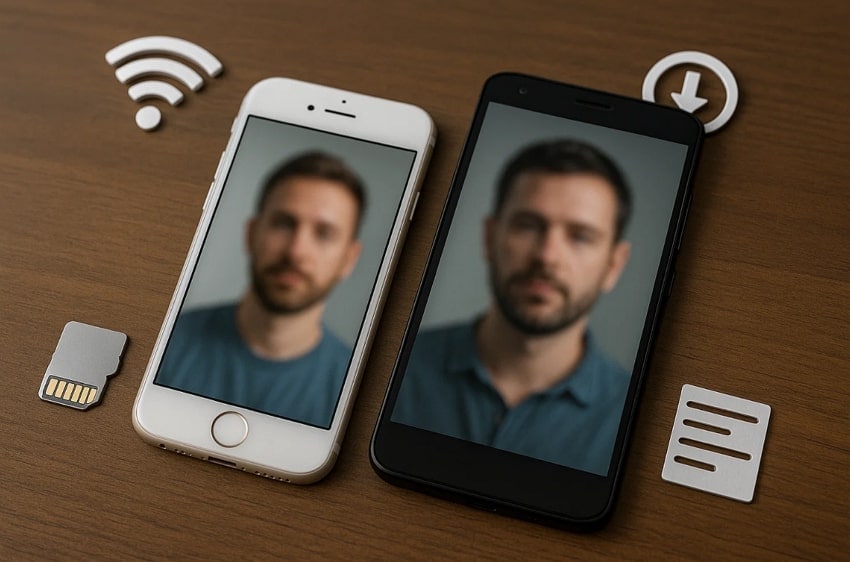
- Poor Connection: Slow internet causes photos to load incompletely and appear unclear. Weak Wi-Fi or mobile data frequently leads to blurred WhatsApp images.
- Low Upload: The app compresses photos when uploading, which can reduce picture clarity. This automatic compression sometimes makes details harder to see.
- App Cache: Accumulated cache stores temporary files that may interfere with proper image display. An old cache can slow down the app and prevent images from showing clearly.
- Wrong Format: Some file types are incompatible or too large for WhatsApp to process fully. Unsupported formats may cause photos to lose detail or look distorted after sending.
- DP Upload: Using the app’s native camera for profile pictures may lower image resolution. The app sometimes reduces picture sharpness automatically during upload.
Part 2. Fix WhatsApp Blur Image With 5 Quick Actions
When your WhatsApp photos appear unclear, there are simple steps you can follow. Thus, this part covers 5 solutions to learn how to fix the WhatsApp blurred image on Android and iPhone:
1. Clear WhatsApp Cache
Clearing the app cache removes temporary files that may cause images to appear unclear. It helps the app load media faster and improve overall performance. This feature works well on Android devices with a simple button to clear the cache easily. On iPhone, users can offload or reinstall the app to achieve similar results. Anyhow, follow the steps below to find out how to fix blurred WhatsApp images:
Instruction. Initially, keep pressing the app icon for a few seconds and tap the “Info” icon. After that, head to the “Storage” section and tap the “Clear Cache” option.
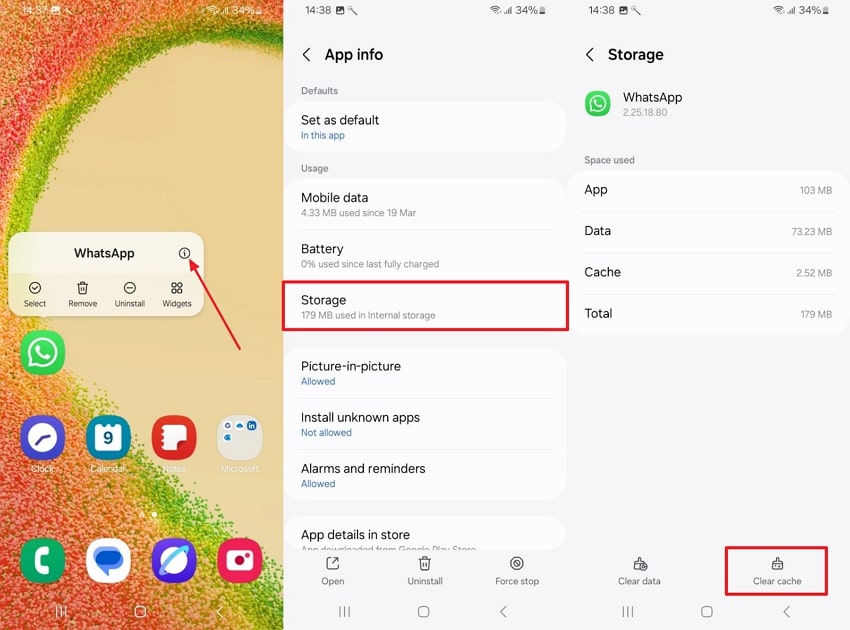
2. Check Your Internet Connection
A stable internet connection also helps WhatsApp download images in full quality without delays. Strong internet prevents blurry WhatsApp picture files caused by automatic compression. It allows images to appear sharp and clear during chats. Fast connectivity supports smooth media loading for both sending and receiving photos. Plus, WhatsApp can maintain original details and colors when the connection is stable.
3. Change Upload Quality Settings
The upload quality setting allows users to control image sharpness and clarity before sharing. It offers options like Standard and HD to match network and data needs. HD mode keeps more detail but uses slightly more data during sharing. It will then reduce the chance of a WhatsApp blurred image during uploads. So, go through the following guide to change upload settings on your device:
For Android
Step 1. Tap the “Three Dots” icon to access “Settings” and navigate to the “Storage And Data” section.
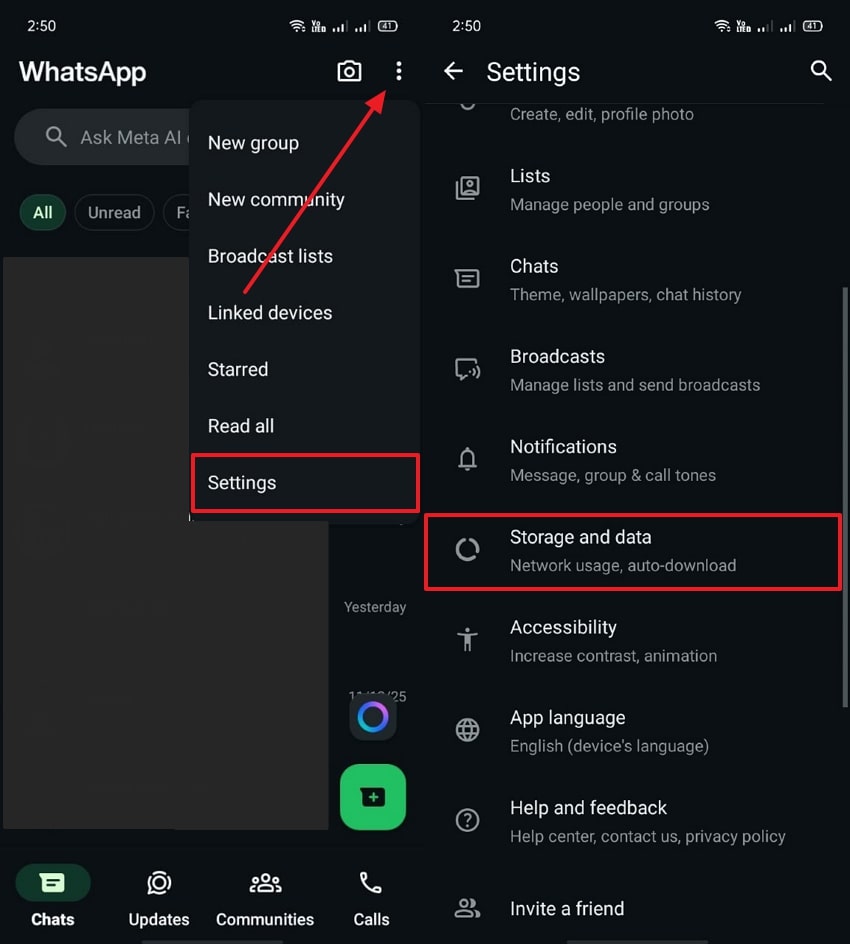
Step 2. Later, opt for the “Media Upload Quality” option to choose “HD Quality” and tap the “Save” option.
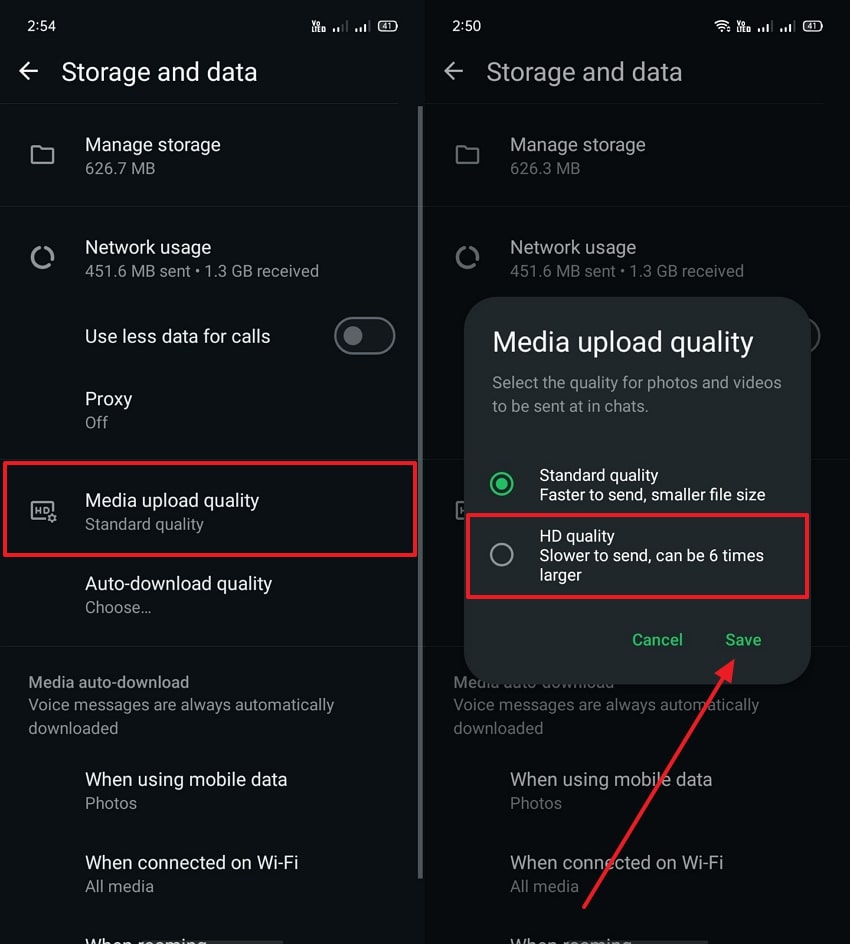
For iPhone
Instructions. Upon heading to the app’s settings, access the “Storage and Data” section and tap “Upload Quality.” As you see the next screen, tap the “HD Quality” option to enable this feature.
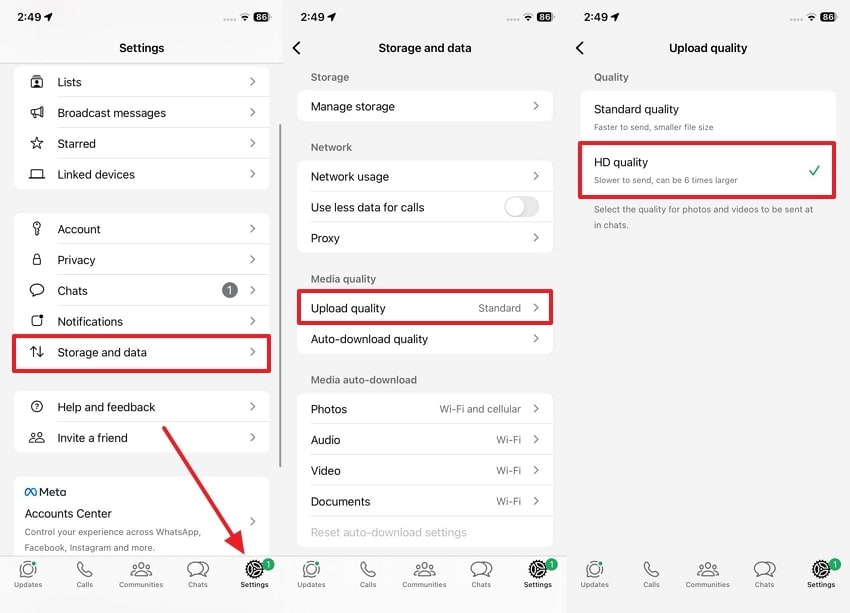
4. Resize and Edit Images Before Uploading
Resizing and editing your photos before sending helps reduce compression. This step can prevent blurred WhatsApp images caused by huge file sizes. Smaller and well-adjusted photos keep clearer details during upload. Basic edits like brightness or sharpness also improve overall visibility. Also, cropping unnecessary areas helps maintain better focus on essential parts.
5. Avoid WhatsApp Camera for DP
Many times, using the WhatsApp camera for profile photos also reduces image sharpness and clarity. Such compression may create blurry images for WhatsApp DP when lighting conditions are poor. Therefore, uploading photos from your gallery helps preserve natural details well. It also lets you edit pictures beforehand, ensuring clearer displays across different phones.

Part 3. Using the Repairit App Quality Enhancer to Fix WhatsApp Blur Image on Mobile
When you want to fix blurry photos on your phone, you should opt for the Repairit App. It is an advanced AI-powered tool that helps restore damaged or unclear images. The app is designed to fix visual errors to improve sharpness and bring back lost image details. It provides a Quality Enhancer feature that restores photo clarity with detailed natural textures.
With one-click processing, users can fix multiple photos without any hassle. Also, a preview before saving option lets you check the restored quality before downloading or sharing images. Moreover, Repairit App supports more than 2000 devices, including cameras and several phones. Plus, users can import photos from SD cards or external storage tools easily.
Key Features
- Smart Remover: Eliminates unwanted objects from images while maintaining background flow.
- Corruption Repair: Fixes broken or unreadable photo files caused by incomplete or corrupted data.
- AI Algorithm: Uses deep learning for precise image enhancement with lifelike color adjustments.
Manual to Use the Repairit App to Fix WhatsApp Blur Images on Mobile
You can follow the given guide to understand how to enhance blurry WhatsApp photos using this advanced app:
Step 1. Choose the AI-Powered Enhance Tool
From the home screen, navigate to “All Tools” and pick the “Enhance” option to begin improving your photos.
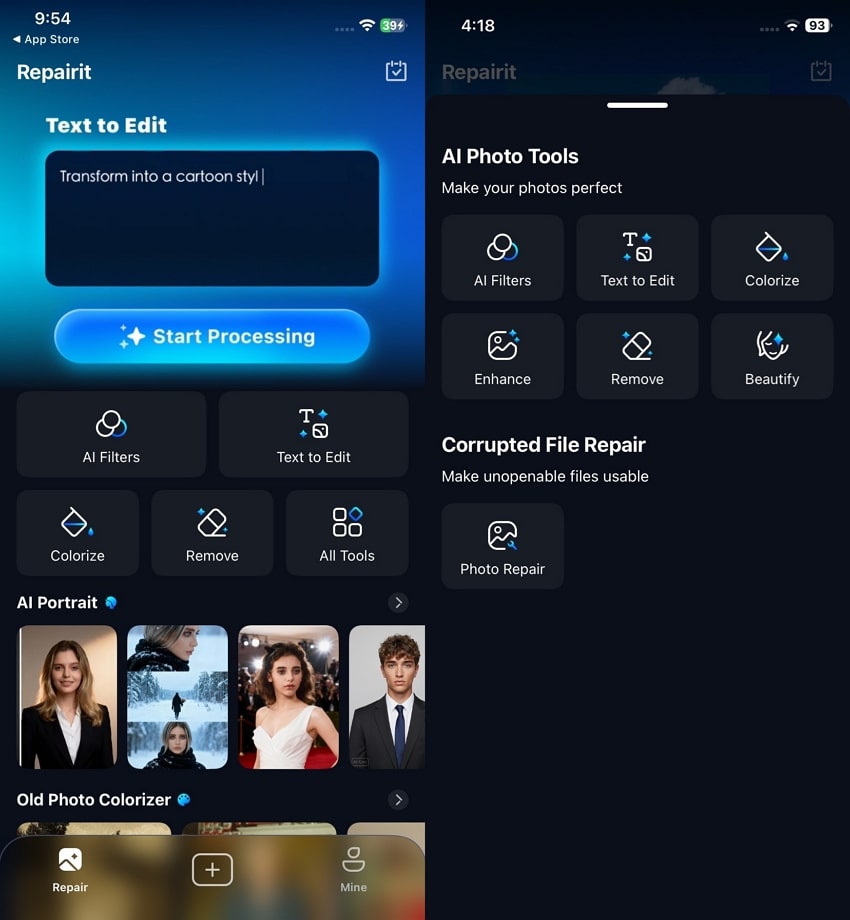
Step 2. Import Your Photo and Improve Its Quality
Tap “Select A Photo” to add your blurry WhatsApp image, then press “Start Enhancing” to upgrade its clarity. When your blurred WhatsApp image has been enhanced, hit “Save” to export its HD version.
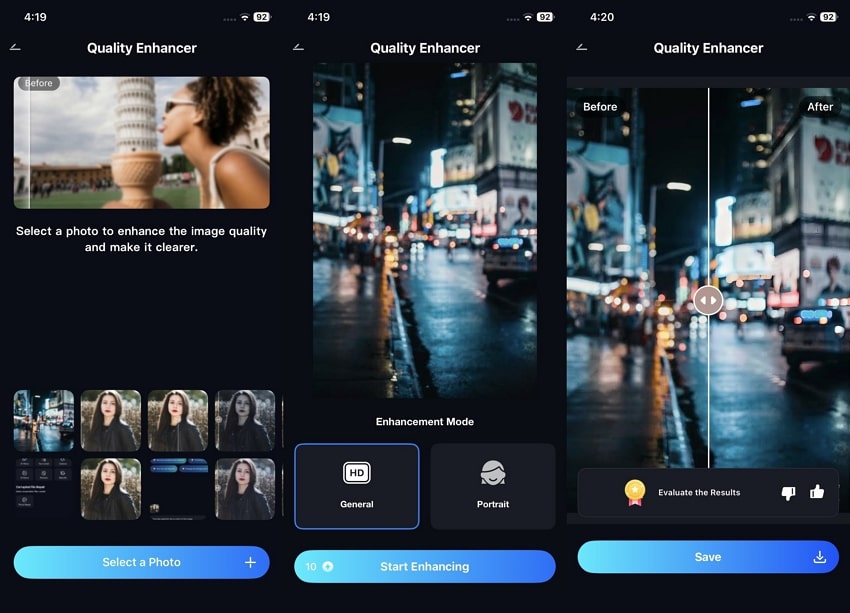
Part 4. Fix WhatsApp Blur Image on Desktop with Repairit Photo Enhancer
Apart from the app, you can also use the desktop version of Repairit to fix WhatsApp Web or desktop blurry images. Its dedicated Photo Enhancer helps improve image clarity using advanced AI designed for detailed restoration. The tool sharpens blurry edges to reveal clean outlines and restore important hidden details. It also optimizes color balance to create natural tones across all selected photos efficiently.
Moreover, Repairit handles blurry images for WhatsApp DP with strong correction that keeps textures natural. Its AI image sharpener removes static blur and restores crisp definition in moments. You can use its AI portrait enhancer to brighten facial regions intelligently while maintaining original skin tones properly. Batch processing allows users to enhance multiple photos together, saving valuable time.
Key Features

-
No File Size Limit: Any type of WhatsApp media, regardless of size, can be enhanced using this tool.
-
Color Enhancement: While enhancing, it improves color fidelity and richness for better visual appeal.
-
Multi-format Support: It even handles almost all famous photo formats like JPEG and RAW.
Guide to Fix WhatsApp Blur Image on Desktop with Repairit Photo Enhancer
Adhere to the following steps to understand how you can fix blurry images using Repairit:
Step 1. Open the AI Photo Enhancer
Go to the “AI Media Enhancer” tab to select “AI Photo Enhancer” and choose the “Blurry Photo Enhancer” feature.

Step 2. Import Your Blurry WhatsApp Images
Afterward, click “+Add” to import the WhatsApp photos, then press “Start Enhancing” to begin. After the enhancement finishes, preview your WhatsApp images and click “Export All” to save them.
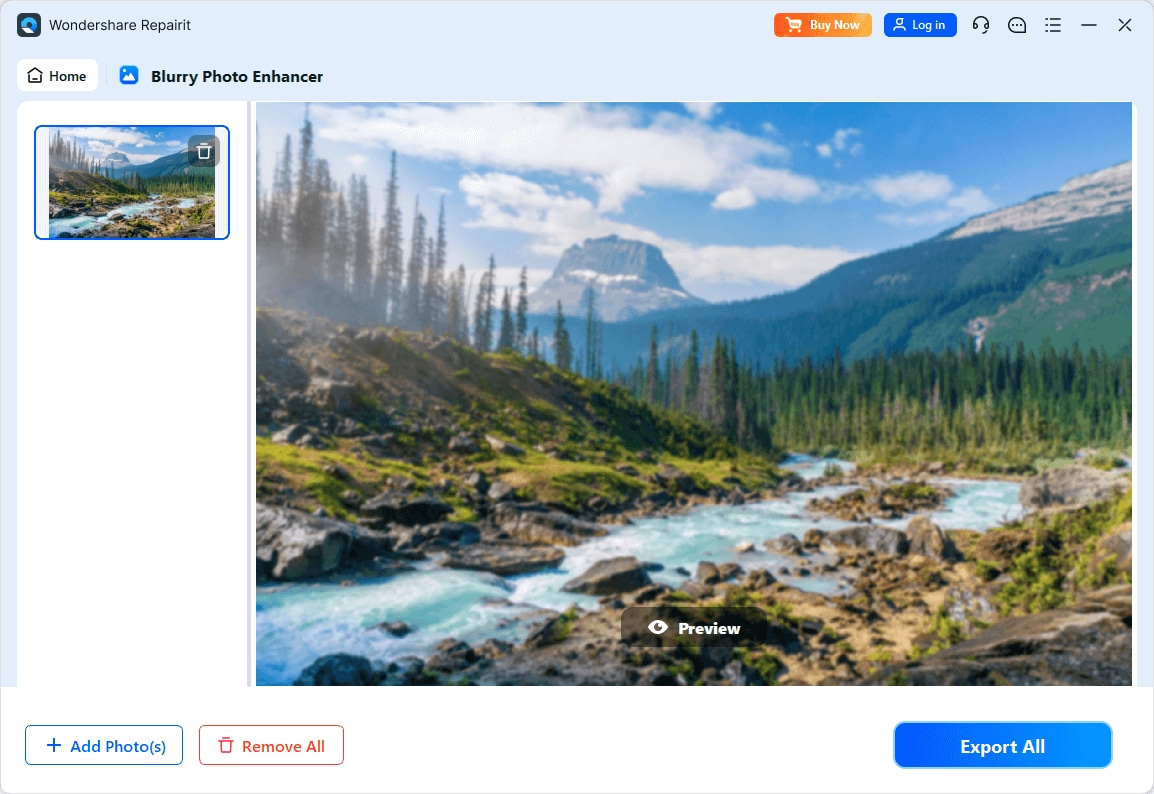
Enhance Your Blurry WhatsApp Photo

Conclusion
In summary, fixing unclear photos on WhatsApp improves how your chats and profile appear online. Understanding common causes and applying quick solutions helps prevent future issues. For profile pictures, avoiding WhatsApp's camera preserves clarity. To achieve professional results easily, using Repairit is highly recommended. It allows users to restore and enhance WhatsApp blur image files effortlessly.
FAQs
-
Q1. Why do WhatsApp photos appear blurry after sending them?
The app compresses images during upload, reducing resolution and visual clarity noticeably. Also, network interruptions can cause incomplete image transfers, leading to blurred photos. Thus, using proper upload settings ensures photos retain quality and appear sharper to recipients. -
Q2. Can updating WhatsApp fix blurry image problems?
Yes, updating the app includes improvements for image upload quality. Updates may also fix bugs that interfere with image compression or media loading. Plus, always keep WhatsApp current to avoid unnecessary blurry photos or DP issues. -
Q3. Is it possible to restore old blurry WhatsApp images?
Using tools like the Repairit App can recover clarity in older photos. It intelligently fixes compression artifacts, noise, and blurred areas within images. Moreover, restored photos can be saved in HD formats without further quality loss.

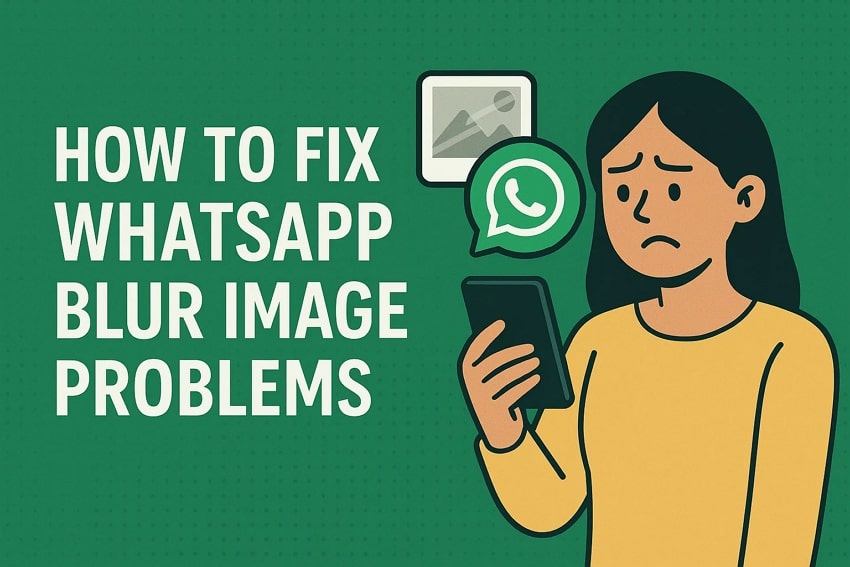
 ChatGPT
ChatGPT
 Perplexity
Perplexity
 Google AI Mode
Google AI Mode
 Grok
Grok

